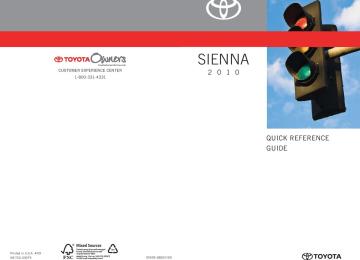- 2003 Toyota Sienna Owners Manuals
- Toyota Sienna Owners Manuals
- 1999 Toyota Sienna Owners Manuals
- Toyota Sienna Owners Manuals
- 2005 Toyota Sienna Owners Manuals
- Toyota Sienna Owners Manuals
- 2010 Toyota Sienna Owners Manuals
- Toyota Sienna Owners Manuals
- 2014 Toyota Sienna Owners Manuals
- Toyota Sienna Owners Manuals
- 1998 Toyota Sienna Owners Manuals
- Toyota Sienna Owners Manuals
- 2004 Toyota Sienna Owners Manuals
- Toyota Sienna Owners Manuals
- 2001 Toyota Sienna Owners Manuals
- Toyota Sienna Owners Manuals
- 2006 Toyota Sienna Owners Manuals
- Toyota Sienna Owners Manuals
- 2009 Toyota Sienna Owners Manuals
- Toyota Sienna Owners Manuals
- 2000 Toyota Sienna Owners Manuals
- Toyota Sienna Owners Manuals
- 2012 Toyota Sienna Owners Manuals
- Toyota Sienna Owners Manuals
- 2008 Toyota Sienna Owners Manuals
- Toyota Sienna Owners Manuals
- 2007 Toyota Sienna Owners Manuals
- Toyota Sienna Owners Manuals
- 2002 Toyota Sienna Owners Manuals
- Toyota Sienna Owners Manuals
- 2011 Toyota Sienna Owners Manuals
- Toyota Sienna Owners Manuals
- 2015 Toyota Sienna Owners Manuals
- Toyota Sienna Owners Manuals
- Download PDF Manual
-
CD-ROM XA Mode 2, Form 1 and Form 2
• File formats: ISO9660 Level 1, Level 2, (Romeo, Joliet)MP3 and WMA files written in any format other than those listed above may not play correctly, and their file names and folder names may not be displayed correctly.
Items related to standards and limitations are as follows. • Maximum directory hierarchy: 8 levels • Maximum length of folder names/file names: 32 characters • Maximum number of folders: 192 (including the root) • Maximum number of files per disc: 255
●File names
The only files that can be recognized as MP3/WMA and played are those with the extension .mp3 or .wma.
●Multi-sessions
As the audio system is compatible with multi-sessions, it is possible to play discs that contain MP3 and WMA files. However, only the first session can be played.
284
3-2. Using the audio system
●ID3 and WMA tags
ID3 tags can be added to MP3 files, making it possible to record the track title, artist name, etc. The system is compatible with ID3 Ver. 1.0, 1.1, and Ver. 2.2, 2.3 ID3 tags. (The number of characters is based on ID3 Ver. 1.0 and 1.1.) WMA tags can be added to WMA files, making it possible to record the track title and artist name in the same way as with ID3 tags.
●MP3 and WMA playback
When a disc containing MP3 or WMA files is inserted, all files on the disc are first checked. Once the file check is finished, the first MP3 or WMA file is played. To make the file check finish more quickly, we recommend you do not write in any files other than MP3 or WMA files or create any unnec- essary folders. If the discs contain a mixture of music data and MP3 or WMA format data, only music data can be played.
●Extensions
If the file extensions .mp3 and .wma are used for files other than MP3 and WMA files, they will be mistakenly recognized and played as MP3 and WMA files. This may result in large amounts of interference and damage to the speakers.
●Playback
• To play MP3 file with steady sound quality, we recommend a fixed bit
rate of 128 kbps and a sampling frequency of 44.1 kHz.
• CD-R or CD-RW playback may not be possible in some instances,
depending on the characteristics of the disc.
• There is a wide variety of freeware and other encoding software for MP3 and WMA files on the market, and depending on the status of the encoding and the file format, poor sound quality or noise at the start of playback may result. In some cases, playback may not be possible at all.
• When files other than MP3 or WMA files are recorded on a disc, it may take more time to recognize the disc and in some cases, playback may not be possible at all.
• Microsoft, Windows, and Windows Media are the registered trade-
marks of Microsoft Corporation in the U.S. and other countries.
285
3-2. Using the audio system
NOTICE
■CDs and adapters that cannot be used
→P. 277
■CD player precautions
→P. 278
286
3-2. Using the audio system Optimal use of the audio system
Displays the current mode Changes the following set- ting
• Sound quality and volume
balance (→P. 288) The sound quality and bal- ance setting can be changed to produce the best sound.
• Volume and
tone quality (Automatic Sound
level Levelizer) (→P. 289)
• Rear seat entertainment
system lock on/off (→P. 289)
287
3-2. Using the audio system
Using the audio control function
■ Changing sound quality modes
Pressing
selects the mode to be changed in the following
order. “BAS”→“MID*1”→“TRE”→“FAD”→“BAL”→“SURROUND*1”→“ASL”→“RSE*2”
*1: Type C only *2: Vehicles with rear seat entertainment system
■ Adjusting sound quality and volume balance
Turning
adjusts the level.
Mode displayed
Sound qual-
ity mode
BAS* MID*
Bass
(type C only) Mid-range Treble
TRE*
Turn to the
left
Turn to the
right
Low
High
Level
-5 to 5
-5 to 5
-5 to 5
FAD
BAL
SURROUND (type C only)
Front/rear volume balance Left/right volume balance
R7 to F7
Shifts to rear
Shifts to
front
L7 to R7
Shifts to left Shifts to right
Surround
ON/OFF
OFF
ON
*: The sound quality level is adjusted individually in each radio mode or
CD mode.
288
3-2. Using the audio system
■ Adjusting the Automatic Sound Levelizer (ASL)
ASL automatically adjusts the volume and tone quality to compen- sate for varying noise levels while driving. Type A and B
When “ASL” is selected, turning
to the right changes the
“ASL” level in the order of “LOW”, “MID” and “HIGH”.
Turning
to the left turns “ASL” off.
Type C
When “ASL” is selected, turning
to the right turns “ASL” on,
and turning
to the left turns “ASL” off.
■ Setting the rear seat entertainment system lock (vehicles with
rear seat entertainment system)
When “RSE” is selected, turn
until “RSE ON” or “RSE
OFF” is displayed.
The rear seat entertainment sys- tem lock remains on, even when the engine switch is turned off.
289
3-2. Using the audio system
■Trademark owned by SRS Labs, Inc. (type A and B)
The audio systems utilize SRS FOCUS® and SRS TruBass® audio enhancement technologies, under license from SRS Labs, Inc., in all modes except AM radio mode.
FOCUS, TruBass, SRS and Inc. FOCUS and TruBass technologies are incorporated under license from SRS Labs, Inc.
symbols are trademarks of SRS Labs,
290
3-2. Using the audio system Using the AUX adapter
This adapter can be used to connect a portable audio device and lis- ten to it through the vehicle’s speakers.
STEP 1
Open the cover and connect the portable audio device.
STEP 2
Press
■Operating portable audio devices connected to the audio system
The volume can be adjusted using the vehicle's audio controls. All other adjustments must be made on the portable audio device itself.
■When using a portable audio device connected to the power outlet
Noise may occur during playback. Use the power source of the portable audio device.
291
3-2. Using the audio system Using the steering wheel audio switches (if equipped)
Some audio features can be controlled using the switches on the steering wheel.
tracks,
Volume Radio: Select radio stations CD: Select files (MP3 and WMA) and discs RSE: Select tracks and chapters Power on/off, select audio source
Turning on the power
Press
when the audio system is turned off.
The audio system can be turned off by holding
down until you
hear a beep.
292
3-2. Using the audio system
Changing the audio source
Press
when the audio system is turned on. The audio source
changes as follows each time
is pressed.
Type A:
FM1→FM2→CD→CD changer*1→AUX→AM
Type B:
FM1→FM2→CD changer→AUX→AM→SAT1→SAT2→SAT3
Type C:
FM1→FM2→CD changer→RSE*2→AUX→AM→SAT1→SAT2→SAT3
*1: If installed with a CD changer *2: Vehicles with rear seat entertainment system
Adjusting the volume
Press “+” on
to increase the volume and “-” to decrease the
volume.
Press and hold
to continue increasing or decreasing the volume.
293
3-2. Using the audio system
Selecting a radio station/channel
■ To select a preset station/channel
STEP 1
Press
to select the radio mode.
STEP 2
Press “∧” or “∨” on
to select a preset station/channel.
■ To scan for receivable stations
STEP 1
Press
to select the radio mode.
STEP 2
Press and hold
until you hear a beep.
Selecting a track/file
■ To select one track/file at a time
STEP 1
Press
to select the CD mode.
STEP 2
Press “∧” or “∨” on
to select the desired track/file.
■ To return to the beginning of the current track/file
STEP 1
Press
to select the CD mode.
STEP 2
Press “∨” on
294
3-2. Using the audio system
Selecting a folder (type A)
STEP 1
Press
to select the CD mode.
STEP 2
Press and hold
until you hear a beep.
Selecting a disc (type A with a CD changer, type B and type C)
STEP 1
Press
to select the CD mode.
STEP 2
Press and hold
until you hear a beep.
Selecting a track/chapter (type C ⎯ rear seat entertainment system)
STEP 1
Press
to select the RSE mode.
STEP 2
Press “∧” or “∨” on
to select the desired track/chapter.
CAUTION
■To reduce the risk of an accident
Exercise care when operating the audio switches on the steering wheel.
295
3-3. Using the rear audio system Rear seat entertainment system features (if equipped)
The rear seat entertainment system is designed for the rear passen- gers to enjoy audio and DVD video separately from the front audio system.
Rear seat entertainment system controller Display DVD player Headphone volume control dials and headphone jacks Front audio system Power outlet main switch Power outlets A/V input adapter
296
Opening and closing the display
3-3. Using the rear audio system
Press the lock release button to open the display.
Pull the display down to an easily viewable angle (between 90° and 125°).
To close the display, push the display up until a click is heard.
Loading a disc
The illumination of the screen is automatically turned off when the display is closed. However, the rear seat entertainment system is not turned off.
Insert the disc into the slot with the label side up.
The “DISC” indicator light turns on while the disc is loaded. The player will play the track or chapter, and will repeat it after it reaches the end.
297
3-3. Using the rear audio system
Ejecting a disc
Headphone jacks
298
Press
and remove the disc.
To use the headphones, con- nect them to the jack. To adjust the volume Right side dial: Turn it toward the front of the vehicle to increase the volume. Turn it toward the rear of the vehicle to decrease the volume. Left side dial: Turn it toward the rear of to increase the volume. Turn it toward the front of the vehicle to decrease the volume.
the vehicle
3-3. Using the rear audio system
■The rear seat entertainment system can be used when
The engine switch is in the “ACC” or “ON” position.
■Discs that can be used
Discs with the marks shown below can be used. Playback may not be possible depending on recording format or disc fea- tures, or due to scratches, dirt or deterioration.
■When
appears on the screen
It indicates that the selected switch cannot work.
■Rear system lock
→P. 289
■Error messages “DISC CHECK”:
Indicates that the disc is dirty, damaged or was inserted upside down. Clean the disc or insert it correctly.
“REGION ERROR”: Indicates that the DVD region code is not set properly. “DVD ERROR”:
Indicates that there is a problem inside the player. Eject the disc. Set the disc again. If the malfunction still exists, take the vehicle to your Toyota dealer.
299
3-3. Using the rear audio system
■Before using the remote controller (for new vehicle owners)
STEP 1
Remove the cover.
STEP 2
Remove the insulating sheet.
■When the remote controller battery is fully depleted
Remove the depleted batteries and install new 3 AA batteries.
■If the remote controller batteries are discharged
The following symptoms may occur. ●The rear seat entertainment system control will not function properly. ●The operational range is reduced.
■When using 3 AA batteries
Batteries can be purchased at your Toyota dealer, electric appliance shops, or camera stores. Replace only with the same or equivalent type recommended by a Toyota dealer. Dispose of used batteries according to the local laws.
300
3-3. Using the rear audio system
■Headphones
With some headphones generally available in the market, it may be difficult to catch signals properly. Toyota recommends the use of Toyota genuine wireless headphones. Please contact your Toyota dealer for further details.
■Volume
●Adjust the volume when you connect the headphones to the jack. Loud
sounds may have a significant impact on the human body.
●Conversational speech on some DVDs is recorded at a low volume to emphasize the impact of sound effects. If you adjust the volume assum- ing that the conversations represent the maximum volume level that the DVD will play, you may be startled by louder sound effects or when you change to a different audio source. Be sure to adjust the volume with this in mind.
CAUTION
■While driving
Do not use headphones. Doing so may cause an accident, resulting in death or serious injury.
■When the rear seat entertainment system is not used
Keep the display closed. In the event of an accident or sudden braking, the opened display may hit an occupant's body, resulting in injury.
■To prevent accidents and electric shock
Do not disassemble or modify the remote controller.
■When the remote controller is not used
Stow the remote controller. Injuries may result in the event of an accident or sudden braking.
■Removed battery and other parts
Keep away from children. These parts are small and if swallowed by a child they can cause choking.
301
3-3. Using the rear audio system
NOTICE
■For normal operation after replacing the battery
Observe the following precautions to prevent accidents. ●Always work with dry hands.
Moisture may cause the battery to rust.
●Do not touch or move any other components inside the remote controller. ●Do not bend either of the battery terminals.
302
3-3. Using the rear audio system Using the DVD player (DVD video)
■ Remote controller
Turning on the DVD mode Turning on or off the opera- tion switches (icon) on the display Selecting a chapter Reversing a disc Turning on the menu screen Turning on the title selection screen Searching the title Changing the screen angle Inputting switch (icon) Selecting a switch (icon) Playing/pausing a disc Fast forwarding a disc Stopping a disc Changing the subtitle lan- guage Changing guage
the audio
selected
lan-
the
303
3-3. Using the rear audio system
■ Unit
■ Display (Page 1)
304
to
the desired
Turning on the DVD mode Skipping chapter Playing/pausing a disc Turning on or off the opera- tion switches (icon) on the display Selecting a switch (icon)/ inputting selected switch (icon)
the
Turning off the operation switches (icon) on the dis- play Displaying page 2
Turning on the title selection screen for the disc Turning on the menu screen for the disc Reversing a disc Stopping a disc Pausing the disc/canceling the pause Fast forwarding a disc3-3. Using the rear audio system
■ Display (Page 2)
Displaying the initial setting screen Displaying page 1
Search for a title Returning to the previous screen Changing guage Changing the subtitle lan- guage Changing the anglethe audio
lan-
■ Front audio system
Selecting a chapter Selecting either the front audio system or DVD player audio for the speakers
NOTICE
■Cleaning the display
Wipe the display with a dry soft cloth. If the screen is wiped with a rough cloth, the surface of the screen may be scratched.
305
3-3. Using the rear audio system
NOTICE
■To prevent damage to the remote controller
●Keep the remote control away from direct sunlight, temperature heat and
high humidity.
●Do not drop or knock the remote controller against hard objects. ●Do not sit on or place heavy objects on the remote controller.
■DVD player
Never try to disassemble or oil any part of the DVD player. Do not insert any- thing other than a disc into the slot.
Turning on or off the operation switches
Press Press tion switches.
or or
to turn on the operation switches. once again or select
to turn off the opera-
Turning on the title selection screen
or select
Press to turn on the title selection screen. For the operation of the title selection screen, see the separate manual for the DVD disc.
Turning on the menu screen
Press to turn on the menu screen. For the oper- ation of the menu screen, see the separate manual for the DVD disc.
or select
306
3-3. Using the rear audio system
Slow playback
or select
Press is played slowly when you press
and then press
or select
or select
. Video by pressing and
holding
or
Returning to the previous screen
Select menu screen, see the separate manual for the DVD disc.
to return to the previous screen. For the operation of the
Searching for a title
or select
Press to display the screen to search for a title.
Select the title number, and press
or
to input it.
Select vious screen.
to return to the pre-
307
3-3. Using the rear audio system
Changing the subtitle language
Press display screen.
or select the subtitle
to language
Each time
is pressed or
is selected, another lan- is
the disc
guage stored on selected. Select vious screen.
to return to the pre-
Changing the audio language
Press display screen.
or select
the audio
to language
Each time
is pressed or
is selected, another lan- is
the disc
guage stored on selected. Select vious screen.
to return to the pre-
308
Changing the angle
3-3. Using the rear audio system
or select
Press to display the screen to change the angle.
Each time
is pressed or
is selected,
the angle
changes. Select vious screen.
to return to the pre-
■DVD player and DVD video discs
This DVD player is compatible NTSC color TV formats. DVD video discs conforming to other formats such as PAL or SECAM cannot be used.
■Region codes
Some DVD video discs have a region code indicating where you can use them. If the DVD video disc is not labeled “ALL” or “1”, you cannot use it in this DVD player. If you attempt to play an inappropriate DVD video disc in this player, “REGION CODE ERROR” appears on the screen. Even if the DVD video disc does not have a region code, in some cases you cannot use it.
309
3-3. Using the rear audio system
■Marks shown on DVD video discs
Indicates NTSC format of color TV.
Indicates the number of audio tracks.
Indicates the number of language subtitles.
Indicates the number of angles.
Indicates the screen to be selected. Wide screen: 16:9 Standard: 4:3
Indicates regions in which this video disc can be played. ALL: all countries Number: region code■DVD video disc glossary
●DVD video discs: Digital Versatile Discs that hold world’s standard video. DVD video discs have adopted “MPEG2”, one of the world standards of digital compression technologies. The picture data is compressed by 1/ 40 on average and stored. Variable rate encoded technology has been adopted in which the volume of data assigned to the picture is changed depending on the picture format. Audio data is stored using PCM and Dolby digital, which enables higher quality of sound. Furthermore, multi- angle and multi-language features will also help you enjoy the more advanced technology of DVD video.
●Viewer restrictions: This feature limits what can be viewed in conformity with the level of restrictions of the country. The level of restrictions varies depending on the DVD video disc. Some DVD video discs cannot be played at all, or violent scenes are skipped or replaced with other scenes. • Level 1: DVD video discs for children can be played. • Level 2 - 7: DVD video discs for children and G-rated movies can be
played.
• Level 8: All types of DVD video discs can be played.
310
3-3. Using the rear audio system
●Multi-angle feature: Allows you to enjoy the same scene at different
angles.
●Multi-language feature: Allows you to select the language of the subtitles
and audio.
●Region codes: Region codes are provided on DVD players and DVD discs. If the DVD video disc does not have the same region code as the DVD player, you cannot play the disc on the DVD player.
●Audio: This DVD player can play liner PCM, Dolby digital, dts and MPEG
audio format DVD. Other decoded type cannot be played.
●Title and chapter: Video and audio programs stored on DVD video discs
are divided into sections by title and chapter.
●Title: The largest unit of the video and audio programs stored on DVD video discs. Usually, one piece of a movie, one album, or one audio pro- gram is assigned as a title.
●Chapter: A unit smaller than a title. A title comprises multiple chapters.
■Audio
Manufactured under license from Dolby Laboratories. “Dolby”, “Pro Logic”, are trademarks of Dolby© Laboratories. Confidential unpublished and works. 1992-1997 Dolby© Laboratories. All rights reserved. “dts” is a trademark of Digital Theater Systems, Inc.
311
3-3. Using the rear audio system Using the DVD player (video CD)
■ Remote controller
Selecting a switch (icon) Selecting a chapter Playing/pausing a disc Reversing a disc Displaying switches (icon) Inputting the switch (icon) Fast forwarding a disc Stopping a disc Changing the initial setting
operation
selected
the desired
to
Skipping chapter Playing/pausing a disc Selecting a switch (icon) Inputting switch (icon)
the
selected
■ Unit
312
■ Display (page 1)
■ Display (page 2)
■ Front audio system
3-3. Using the rear audio system
Selecting a disc menu num- ber Turning off the menu screen Displaying page 2
Turning on the disc menu Returning to the previous page screen (with the disc menu displayed) Proceeding to the next page screen (with the disc menu displayed) Changing transmissionto a multiplex
Displaying page 1
Reversing a disc Pausing the disc/canceling the pause Fast forwarding a discSelecting a chapter Selecting either the front audio system or DVD player audio for the speakers
313
3-3. Using the rear audio system
Selecting a disc menu number
Select
to display the disc menu number search screen.
Select the disc menu number, and press
or
to input it.
Select
to return to the previous screen.
Slow playback
or select
Press is played slowly when you press
and then press
or select
or select
. Video by pressing and
holding
or
314
3-3. Using the rear audio system Using the DVD player (audio CD/CD text)
the control screen, to display
Using press the control screen.
or
■ Front audio system
Repeat play Random playback Search playback
Selecting a track Selecting either the front audio system or DVD player audio for the speakers
■Canceling random, repeat and scan play
Select
or
again.
315
3-3. Using the rear audio system Using the DVD player (MP3 discs)
■ Using the control screen
Press play the control screen.
or
to dis-
■ Front audio system
Repeat play Random playback Search playback Displaying file information Selecting a folder
Selecting a file Selecting either the front audio system or DVD player audio for the speakers
Repeat play
■ Repeating a file
Select
■ Repeating all of files in a folder
Select
, and press and hold
or
316
3-3. Using the rear audio system
Random playback
■ Playing files from a particular folder in random order
Select
■ Playing all of the files on a disc in random order
Select
, and press and hold
or
Search playback
■ Selecting the desired file by cueing the files in the folder
Select The player will scan all the files in the folder. Each file will be played for 10 seconds.
■ Selecting the desired file by cueing the folders on the disc
Select
, and press and hold
or
The player will scan all the folders on the disc. The first file in each folder will be played for 10 seconds.
■Canceling random, repeat and play back
Select
or
again.
317
3-3. Using the rear audio system Using the video mode
or Press the video mode.
to select
Before switching to the video the audio mode, connect device input adapter.
the A/V
to
Using the adapter
Open the cover.
The A/V input adapter is com- posed of 3 input adapters. Yellow: Image input adapter White: Left channel audio input adapter Red: Right channel audio input adapter
■A/V input adapter
The rear seat entertainment system plays videos and sounds when audio- video device is connected to the A/V input adapter. For details, refer to the manufacturer's instructions.
■Power outlet
The power outlet is used to connect the audio device. (→P. 387)
318
3-3. Using the rear audio system
NOTICE
■When the A/V input adapter is not in use Keep the A/V input adapter cover closed. Inserting anything other than an appropriate plug may cause electrical fail- ure or short circuit.
319
3-3. Using the rear audio system Changing the initial setting
the
or select
to initial setting
Press display screen. The following initialization can be changed here. ● Audio language ● Subtitle language ● DVD language ● Angle mark ● Parental lock
Changing the audio language
320
Select “Audio Language”.
Select the language you want to
hear, and press
or
to
input it.
Select “Others” if you cannot find the language you want to hear. Enter the appropriate 4-digit lan- guage code. (→P. 324)
Select a number, and press
or
to input it.
If a code that is not in the list is entered, “Incorrect Code” will appear on the screen.
Changing the subtitle language
3-3. Using the rear audio system
Select “Subtitle Language”.
Select the language you want to
read, and press
or
to input it.
Select “Others” if you cannot find the language you want to read. Enter the appropriate 4-digit lan- guage code. (→P. 324)
Select a number, and press
or
to input it.
If a code that is not in the list is entered, “Incorrect Code” will appear on the screen.
321
3-3. Using the rear audio system
Changing the DVD language
Select “DVD Language”.
Select the language you want to
read, and press
or
to input it.
Select “Others” if you cannot find the language you want to read. Enter the appropriate 4-digit lan- guage code. (→P. 324)
Select a number, and press
or
to input it.
If a code that is not in the list is entered, “Incorrect Code” will appear on the screen.
Turning on or off the angle mark
The angle mark can be turned on for discs that are multi-angle com- patible.
Each time you press
or
when “Angle Mark” is selected, the
angle mark turns on or off alternately.
322
Setting viewer restriction levels
3-3. Using the rear audio system
Setting a password allows the viewer restriction to be effective.
Select “Parental Lock”. Enter the password and press
or
The setting cannot be changed unless the password is entered. When you forget the password, initialize the password. (→P. 324) Select a restriction level (1-8),
Setting the display mode
and press
or
. The
smaller the level number, the stricter the age limit.
Pressing changes the dis- play modes sequentially as fol- lows: Normal→Wide 1 →Wide 2
323
3-3. Using the rear audio system
■Returning to the previous screen
Select
and press
or
■To initialize the password
Press the personal code is displayed.
on the remote controller or unit ten times when the screen to enter
■Language code list
Code 0514
0618
0405
0920
0519
2608
1412
1620
1922
1821
1115
0512
0101
0102
0106
0113
0118
0119
0125
0126
0201
0205
0207Language
English French German Italian Spanish Chinese Dutch Portuguese Swedish Russian Korean Greek Afar Abkhazian Afrikaans Amharic Arabic Assamese Aymara Azerbaijani Bashkir Byelorussian Bulgarian
324
Code 0208
0209
0214
0215
0218
0301
0315
0319
0325
0401
0426
0515
0520
0521
0601
0609
0610
0615
0625
0701
0704
0712
0714Language
Bihari Bislama Bengali Tibetan Breton Catalan Corsican Czech Welsh Danish Bhutani Esperanto Estonian Basque Persian Finnish Fiji Faroese Frisian Irish Scots-Gaelic Galician Guarani
Code 0721
0801
0809
0818
0821
0825
0901
0905
0911
0914
0919
0923
1001
1009
1023
1101
1111
1112
1113
1114
1119
1121
1125
1201
1214
1215
1220
1222
1307
1309Language
Gujarati Hausa Hindi Croatian Hungarian Armenian Interlingua Interlingue Inupiak Indonesian Icelandic Hebrew Japanese Yiddish Javanese Georgian Kazakh Greenlandic Cambodian Kannada Kashmiri Kurdish Kirghiz Latin Lingala Laothian Lithuanian Latvian Malagasy Maori
3-3. Using the rear audio system
Code 1311
1312
1314
1315
1318
1319
1320
1325
1401
1405
1415
1503
1513
1518
1601
1612
1619
1721
1813
1814
1815
1823
1901
1904
1907
1908
1909
1911
1912
1913Language
Macedonian Malayalam Mongolian Moldavian Marathi Malay Maltese Burmese Nauru Nepali Norwegian Occitan (Afan) Oromo Oriya Punjabi Polish Pashto, Pushto Quechua Rhaeto-Romance Kirundi Romanian Kinyarwanda Sanskrit Sindhi Sangho Serbo-Croatian Sinhalese Slovak Slovenian Samoan
325
3-3. Using the rear audio system
Code 1914
1915
1917
1918
1919
1920
1921
1923
2001
2005
2007
2008
2009
2011
2012Language
Shona Somali Albanian Serbian Siswati Sesotho Sundanese Swahili Tamil Telugu Tajik Thai Tigrinya Turkmen Tagalog
■Adjusting the screen
Code 2014
2015
2018
2019
2020
2023
2111
2118
2126
2209
2215
2315
2408
2515
2621Language
Setswana Tonga Turkish Tsonga Tatar Twi Ukrainian Urdu Uzbek Vietnamese Volapük Wolof Xhosa Yoruba Zulu
Press Select the brightness, contrast, tone or color, and make adjustments. Press
or
to input it.
“-” or “Red”
“+” or “Green”
Darkens Weakens the contrast
Brightens Strengthens the contrast
Weakens the tone
Strengthens the tone
Strengthens the red color
Strengthens the green color
“Brightness” “Contrast” “Tone” (if displayed) “Color” (if displayed)
326
3-4. Using the hands-free phone system (for cellular phone) Hands-free phone system (for cellular phone) features (if equipped)
Owners of models equipped with a navigation system should refer to the “Navigation System Owner's Manual”. This system supports Bluetooth®, which allows you to make or receive calls without using cables to connect a cellular phone and the system, and without operating the cellular phone.