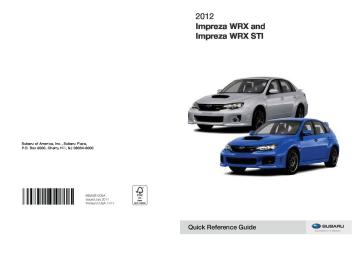- Download PDF Manual
-
Initial setting
Turn counterclockwise
Turn clockwise
Volume
Volume control
AUX volume control*
Tone and balance Bass control
Midrange control
Treble control
Balance
Fader
Other settings
SPEED VOLUME
0 to 40
0 to 40
−8 to +8
−8 to +8
−8 to +8
L9 to R9R9 to F9
OFF to 2
BEEP
OFF to ON
CS Auto (Type A audio)
OFF to ON
15
15
OFF
ON
OFF
For less volume
For less volume
For more volume
For more volume
For less bass sound
For more bass sound
For less midrange sound
For more midrange sound
For less treble sound
For more treble sound
Right channel attenuated
Left channel attenuated
Front attenuated
Rear attenuated
For less auto volume change For more auto volume change
OFF
OFF
ON
ON
*: For type A audio, AUX volume can be adjusted only when an AUX audio product is connected.
北米Model "A1130BE-A" EDITED: 2011/ 6/ 7
Black plate (194,1)
5-10 Audio
FM/AM radio operation & FM/AM selection
& Tuning ! Manual tuning
! Seek tuning (SEEK) Type A audio:
Type A audio
Type B audio
Press the “FM/AM” button when the radio is off to turn on the radio. Press the “FM/AM” button when the radio is on to select the preferred reception mode. Each brief press of the “FM/AM” button changes the radio in the following se- quence starting from the last radio band with you selected.
Type A audio
Type B audio
Turn the “TUNE/TRACK/CH” dial clock- wise to increase the tuning frequency and turn the “TUNE/TRACK/CH” dial counter- clockwise to decrease it. Each time the dial is turned, the frequency interval can be changed between 10 kHz in the AM mode and 0.2 MHz in the FM mode. ! Stereo indicator The stereo indicator “ST” will illuminate when an FM stereo broadcast is received.
Seek up
Seek down
Type B audio:
Seek up
Seek down
” or “
If you press the “ ” side of the “SEEK” button briefly, the radio will auto- matically search for a receivable station and stop at the first one it finds. This function may not be available when radio signals are weak. When this hap- pens, perform manual tuning to select the desired station.
北米Model "A1130BE-A" EDITED: 2011/ 6/ 7
Black plate (195,1)
Audio 5-11
” or “
In the PTY selection mode, press the “FOLDER/PTY/CAT” button “ ” to change the PTY group by one step at a time. This operation only changes the display. It does not change the station that is currently being received. ! Seek in PTY (Program type) group Type A audio:
! Scan tuning (SCAN)
! PTY (Program type) group tuning
(only FM reception)
Type A audio
Type B audio
Type A audio
Type B audio
If you press the “SCAN” button briefly, the radio will switch to the scan mode. In this mode, the radio scans through the radio band until a station is found. The radio will stop at the station for 5 seconds while displaying the frequency, after which scanning will continue until the entire band has been scanned. Press the “SCAN” button again to cancel the SCAN mode and to stop at any displayed channel. Automatic tuning may not function prop- erly if the station reception is weakened by distance from the station or proximity to tall buildings and hills.
Press the “PTY/CAT” button to change to the PTY selection mode. At this time, the PTY group that you are currently listening to will be displayed for 10 seconds. In the PTY selection mode, “PTY” is displayed on the screen. ! PTY (Program type) group selection Type A audio:
Seek up
Seek down
Type B audio:
PTY group up by one step
PTY group down by one step
Type B audio:
PTY group up by one step
PTY group down by one step
Seek up
Seek down
In the PTY selection mode, when the desired PTY group has been selected, pressing the “SEEK” button “ ”
” or “
– CONTINUED –
北米Model "A1130BE-A" EDITED: 2011/ 6/ 7
5-12 Audio
seeks within that PTY group. The control function returns to the normal mode after approximately 10 seconds.
& Displaying radio PS (Pro-
gram Service Name) and RT (Radio Text)
Type A audio
Type B audio
If the PS (Program Service Name) and/or RT (Radio Text) are available, pressing the “TEXT” button changes the display among PS, RT and frequency. The initial setting is “PS”. NOTE . The maximum number of characters that can be displayed for PS is 8. . The maximum number of characters that can be displayed for RT is 64. . If RT is 13 characters or longer, press and hold the “TEXT” button in order to change the page.
& Station preset ! How to preset stations 1. Select the preferred reception mode. 2. Select the preferred station. the preset 3. Press and hold one of buttons (from ) to store the frequency. If the button is pressed briefly, the preceding selection will remain in the memory.
to
NOTE . Up to six stations for each reception mode may be preset. . If the connection between the radio and battery is broken for any reason such as vehicle maintenance or radio removal, all stations stored in the preset buttons are cleared. this occurs, the preset buttons. . If a cell phone is placed near the radio, it may cause the radio to emit noise when a phone call is received. This noise does not indicate a radio malfunction.
If is necessary to reset
it
Black plate (196,1)
! Selecting preset stations 1. Select the preferred reception mode. 2. Press the preferred preset button (from
) briefly.
to
北米Model "A1130BE-A" EDITED: 2011/ 6/ 7
dealer or visit Sirius Satellite Radio at www.sirius.ca or call 1-888-539-7474 for more information. Sirius, the Sirius dog logo, channel names and logos are trade- marks of SIRIUS Satellite Radio Inc.
& Satellite radio reception Satellite radio signals are best received in areas with a clear view of the open sky. In areas where there are tall buildings, trees, tunnels or other structures that may obstruct the signal of the satellites, there may be signal interruptions. Other circum- stances that may result loss include driving near a wall, steep cliff, hill or driving on the lower level of a multi- tiered road or inside of a parking garage. To help reduce this condition, satellite radio providers have installed ground- based repeaters in heavily populated areas. However, you may still experience reception problems in some areas.
in signal
Satellite radio operation (if equipped)
To receive satellite radio, it is necessary to install the SUBARU genuine satellite receiver (optional equipment) and to enter into a contract. For details, please contact your SUBARU dealer.
& Sirius XMTM Satellite Radio Activation (for U.S.A. only)
Models with Sirius XMTM are eligible for a 3-month complimentary subscription to the Sirius XMTM Satellite Radio service. ! Activation process If you would like to activate your Satellite Radio online, please visit http://www.sir- iusxm.com/activationhelp and follow the step-by-step instructions for easy activa- tion.
& Sirius satellite radio (for
Canada only)
Sirius satellite radio is a recent innovation that allows the listener to experience digital sound quality and to have a greater variety of channels. Use of satellite radio (Sirius) requires a tuner, antenna and a service contract. For details, please contact your SUBARU
Black plate (197,1)
Audio 5-13
! Sirius XMTM satellite radio reception tips for antenna on the windshield (for U.S.A. only — if equipped)
For some models, the satellite radio antenna is fixed to the upper right hand corner of the windshield. The Sirius XMTM satellite radio receiver that is fitted to your vehicle receives the necessary signals from two specially designated satellites that are in a geosta- tionary orbit over the equator. One satellite covers the east coast and the other covers the west coast. Both of them direct their signals north. These signals are then relayed throughout the radio reception area by a network of ground repeater stations. The satellite radio signals are transmitted as “line of sight” signals. The
– CONTINUED –
北米Model "A1130BE-A" EDITED: 2011/ 6/ 7
5-14 Audio
line of sight signals can be blocked by objects such as buildings, but the network of repeater stations allows signal cover- age within urban areas such as cities.
You may experience problems in receiving Sirius XMTM satellite radio signals in the following situations. . If you are driving northward in a coastal area Because the satellite radio antenna is located on the windshield, the signal comes from the south and may not be able to reach the antenna in some circumstances when you are driving north.
. If you drive under a bridge . If you are driving next to a tall vehicle (such as a truck or a bus) that blocks the signal . If you are driving in a valley where the surrounding hills or peaks block the signal from the south . If you are driving on a mountain road where the southern direction is blocked by mountains
. If you are driving in a tunnel or a covered parking area . If you are driving beneath the top level of a multi-level freeway
. If you are driving in an area with tall trees that block the signal (10 m or more), for example on a road that goes through a dense forest . The signal can become weak in some areas that are not covered by the repeater station network.
Please note that
these may be other
Black plate (198,1)
unforeseen circumstances when there are problems with the reception of XMTM satellite radio signals.
& Displaying satellite radio ID
of tuner
When you activate satellite radio, you should have your satellite radio tuner ID ready because each tuner is identified by its unique satellite radio tuner ID. The satellite radio ID will be needed when you activate satellite radio and receive satellite radio customer support. The satellite radio ID can be found on the audio display by tuning the channel to “0”. Turn the “TUNE/TRACK/CH” dial to select the satellite radio channel. NOTE For Sirius, change the display to an indication mode other than the channel number after performing the above operation.
北米Model "A1130BE-A" EDITED: 2011/ 6/ 7
& Band selection
Type A audio
Type B audio
Push the “SAT” button when the radio is off to turn on the radio. Push the “SAT” button when the radio is on to select SAT1, SAT2 or SAT3 recep- tion.
& Channel and category selec-
tion
! Channel selection
Type A audio
Type B audio
Turn the “TUNE/TRACK/CH” dial clock- wise to select the next channel and turn the “TUNE/TRACK/CH” dial counterclock- wise to select the previous channel.
! Skip channel selection When in the SAT mode, press and hold the following buttons to change to the channel selection mode. Type A audio:
Channel up by 10
stepsChannel down by 10
stepsType B audio:
Channel up by 10
stepsChannel down by 10
steps! Category selection
Type A audio
Type B audio
Black plate (199,1)
Audio 5-15
To activate the category search mode, press the “PTY/CAT” button. To deactivate the category search mode, press the “PTY/CAT” button again. When in the category search mode, press the following buttons to change the cate- gory up or down.
Type A audio:
Category up by one step
Category down by one step
Type B audio:
Category up by one step
Category down by one step
When a category is selected, turning the “TUNE/TRACK/CH” dial selects channels only within the selected category. The control function returns to the normal mode after approximately 10 seconds.
– CONTINUED –
北米Model "A1130BE-A" EDITED: 2011/ 6/ 7
5-16 Audio
! Channel scan
Type A audio
Type B audio
the selected category,
Press the “SCAN” button briefly to change the radio to the SCAN mode. In this mode, under the radio scans through the channel until a station is found. The radio will stop at the station for 5 seconds while displaying the channel number, after which scanning will continue until the entire channel has been scanned from the low end to the high end. Press the “SCAN” button again to cancel the SCAN mode and to stop on any displayed channel.
& Channel preset ! How to preset channels 1. Press the “SAT” button to select SAT1, SAT2 and SAT3 reception. 2. Select the desired channel. the preset 3. Press and hold one of buttons (from ) to store the channel. If the button is pressed briefly, the preceding selection will remain in memory.
to
NOTE . Up to six SAT1, SAT2 and SAT3
channels each may be preset. . If the connection between the radio and battery is broken for any reason such as vehicle maintenance or radio removal, all channels stored in the this preset buttons are cleared. occurs, the preset buttons. ! Selecting preset channels 1. Press the “SAT” button to select SAT1, SAT2 or SAT3 reception. 2. Press the preferred preset button briefly.If is necessary to reset
it
& Display selection
Type A audio
Type B audio
Press the “TEXT” button while receiving the satellite radio to change the display as follows.
Black plate (200,1)
CD player operation
NOTE . Make sure to always insert a disc with the label side up. If a disc is inserted with the label side down, the player displays “CHECK DISC”. Refer to “When the following messages are displayed” F5-22. . If a disc is inserted during a radio broadcast, the disc will interrupt the broadcast. . After the last song finishes, the disc will automatically return to track 1 (the first track on the disc) and will auto- matically play back. . The player is designed to be able to play music CD-Rs and music CD-RWs, but it may not be able to play certain ones. . Mini CDs (i.e., 8 cm/3 inch CDs) are not supported, and if inserted, they will be immediately ejected. . CDs that can be played back are accompanied by the following restric- tions.
– Maximum number of folders: 255
– Maximum number of files in a folder: 255
– Maximum number of files on a CD: 510北米Model "A1130BE-A" EDITED: 2011/ 6/ 7
& Play file NOTE . Copyright protected MP3/WMA/AAC files will not be played by the system. The player will automatically skip to the next file (track). . WMA9 Lossless, WMA9 Profes- sional and WMA9 voice cannot be played.
MP3: . Based on MPEG1, 2 and 2.5 Layer3
. Sampling rate (kHz): 48, 44.1, 32, 24, 22.05, 16, 12, 11.025, 8
. Bit rate (kbps): 8 to 320
. Supports variable bit ratesWMA: . Based on Windows Media Audio 9
. Bit rate (kbps): 32 to 192AAC (type B audio): . Based on MPEG4 AAC (ISO/IEC 14496-12: 2003+iTune Meta-data Specifi- cation) . Sampling rate (kHz): 48, 44.1, 32, 24, 22.05, 16, 12, 11.025, 8
. Bit rate (kbps): 8 to 320
. Number of channels: 1 to 2chinsert
indicator
& How to insert a CD(s) (type A) 1. Briefly press the button. If the magazine in the player has a spare slot where you can insert a disc, the disc indicator associated with the number spare slot will blink. If no indicator blinks, it means that there are no spare slots in the magazine. 2. When the “LOAD” illumi- nates, the disc. Once you have inserted the disc, the “LOAD” indicator will turn off. The disc will then be automatically drawn in, and the player will begin to play back the first track of the disc. . To insert more discs in succession, repeat steps 1 and 2. The magazine will be loaded with discs in the ascending order of slot number. If you do not seconds after you have pressed the button, the player will begin to play back the first track of the last disc you have inserted. . The disc indicator lights up continu- ously if a disc is already inserted in the corresponding position of the magazine. . While the player is in the loading mode, if you press the player will enter the standby mode. Press the
insert any disc within 15
button to start playback.
button,
or
Black plate (201,1)
Audio 5-17
! Inserting a disc in a desired posi-
tion
1. Briefly press the button. If the magazine in the player has a spare slot where you can insert a disc, the disc number indicator associated with the spare slot will blink. The slots in the magazine the indicator of which steadily lights up are already loaded with discs. 2. Press the disc select button (from ) at the slot where you want
to
insert
indicator
to insert a disc. 3. When the “LOAD” illumi- nates, the disc. Once you have inserted the disc, the “LOAD” indicator will turn off. The disc will then be automatically drawn in, and the player will begin to play the first track on the disc. . If you wish to insert another disc, repeat the procedure beginning with step 1. If you do not seconds after you have pressed the button, the player will begin to play back the first track of the last disc you have inserted. . While the player is in the loading mode, if you press the player will enter the standby mode. Press the
insert any disc within 15
button to start playback.
button,
or
– CONTINUED –
北米Model "A1130BE-A" EDITED: 2011/ 6/ 7
5-18 Audio
! Loading all the magazine (full disc
loading mode) If you press and hold the
1. button, the player will produce beep sound and will enter the full disc loading mode. 2. When the disc number indicator flashes and “ALL LOAD” indicator illumi- nates, insert a disc within 15 seconds. If a disc is successfully loaded during this period, the disc number indicator will stop blinking and will steadily light. 3. When the loading of a disc is com- plete, the next disc number indicator will blink. Then repeat step 2. 4. When the magazine is filled with discs by repeating steps 2 and 3, the player will start playback of the discs, beginning with the one inserted first.
If you fail to insert any disc during each 15
seconds interval, the full disc loading mode will be canceled, and the player will start playback of the disc inserted first. & How to insert a CD (type B) Hold the disc with a finger in the center hole while gripping the edge of the disc, then insert it into the slot (with the label side up) and the player will automatically pull the disc into position.NOTE DO NOT INSERT TWO DISCS INTO THE DISC INSERTION SLOT AT THE SAME TIME.
& How to play back a CD ! When there is no CD inserted Properly insert a CD. Refer to “How to insert a CD(s) (type A)” F5-17/“How to insert a CD (type B)” F5-18. When a CD is loaded, the player will start playback of the CD, beginning with the first track. ! When there are CDs loaded (type A) Press the preferred disc select button (from ). If a disc is loaded in any slot, the corresponding disc number indicator will be constantly illuminated. The player will then start playback of the selected CD, beginning with the first track. If a disc that the player cannot read has been loaded, the player will display the message “CHECK DISC”. ! When CD is in the player (type B) Each brief press of button changes the modes in the following sequence.
the
to
Black plate (202,1)
When the CD mode is selected, the player will start playback.
& To select a track from the
beginning
Type A audio
Type B audio
Turn the “TUNE/TRACK/CH” dial clock- wise to skip to the beginning of the next track/file. Each time the dial is turned, the indicated track/file number will increase. Turn the “TUNE/TRACK/CH” dial counter- clockwise to skip to the beginning of the current is turned, the indicated track/file number will decrease.
track/file. Each time the dial
北米Model "A1130BE-A" EDITED: 2011/ 6/ 7
NOTE With an MP3, WMA or AAC (type B audio): . Skipping past the last track/file will take you back to the first track/file in the folder. . Skipping past the first track/file will take you to the last track/file in the folder.
& Fast-forwarding and rewind-
ing
Type A audio:
Fast-forward
Rewind
Type B audio:
Fast-forward
Rewind
Press and hold the “ ” button to fast- forward the track. Release the button to stop fast-forwarding. Press and hold the “ ” button to rewind the track. Release the button to stop rewinding. NOTE . If you fast-forward to the end of the last track, fast-forwarding will stop and the player will start playback beginning with the first track. For an MP3, WMA or AAC (type B audio) folder, the player will start playback beginning with the first track of the next folder. . If you rewind to the beginning of the first track, rewinding will stop and the player will start playback. For an MP3, WMA or AAC (type B audio) folder, the player will start playback beginning with the first track of the current folder.
& Repeating
Type A audio
Type B audio
To repeat a track/file, briefly press the “RPT/RDM” button while the track/file is
Black plate (203,1)
Audio 5-19
playing. Each time you briefly press the button, the mode changes in the following se- quences. Type A audio:
Type B audio:
NOTE . The “RPT” indication refers to the repeat playback of a single track. It repeats the track that is playing. . The “F-RPT” indication refers to the repeat playback of a folder. It repeats the all of the tracks in the folder. It is possible to select the function when the MP3/WMA/AAC format track is playing. . The “D-RPT” indication refers to the repeat playback of a disc. It repeats the tracks on the CD. It is only possible to select this function for type A audio. To cancel the track/file repeat-play mode, briefly press the “RPT/RDM” button and select CANCEL. The “RPT” indication will turn off, and the normal playback mode – CONTINUED –
北米Model "A1130BE-A" EDITED: 2011/ 6/ 7
5-20 Audio
will be resumed. NOTE The repeat-play mode will be cancelled if you perform any of the following steps. . Press the “ . Press the disc select button (type A audio) . Press the “SCAN” button . Press the “LOAD” button when there is free space in the CD magazine (type A audio)
” button
& Random playback
Type A audio
Type B audio
To playback tracks at random, press and hold the “RPT/RDM” button while a track is playing. Each time you press and hold the button, the mode changes in the following se- quences.
Type A audio:
Type B audio:
the tracks.
NOTE . The “RDM” indication refers to the random playback of It randomly repeats the tracks on the CD. It is possible to select the function when formats other than the MP3/WMA/ AAC format CD is playing. . The “F-RDM” indication refers to the random playback in the folder. It ran- domly repeats the tracks in the folder. It is possible to select the function when an MP3/WMA/AAC format track is play- ing. . The “D-RDM” indication refers to the random playback of a disc. It randomly repeats the tracks on the CD. is possible to select the function when an MP3/WMA format track is playing. To cancel
the random playback mode,
It
Black plate (204,1)
press and hold the “RPT/RDM” button again and select CANCEL. The “RDM” indication will turn off, and the normal playback mode will be resumed. NOTE Random playback will be cancelled if you perform any of the following steps. . Press the “ . Press the disc select button (type A audio) . Press the “SCAN” button . Press the “LOAD” button when there is free space in the CD magazine (type A audio)
” button
& Scan
Type A audio
Type B audio
The scan mode lets you listen to the first 10 seconds of each track/file in succes- sion. Press the “SCAN” button to start scanning upward beginning with the track/ file(s) following the currently selected one. After all track/file(s) in the disk/folder have been scanned, normal playback will be
北米Model "A1130BE-A" EDITED: 2011/ 6/ 7
” or “
” side of the
resumed. To cancel the scan mode, press the “SCAN” button again. NOTE The scan mode will be cancelled if you perform any of the following steps. . Press the “RPT/RDM” button . Turn the “TUNE/TRACK/CH” dial . Press the “ “FOLDER/PTY/CAT” button . Press the “ . Press the disc select button (type A audio) . Select the radio or AUX mode . Press the “LOAD” button when there is free space in the CD magazine (type A audio) . Press the “PTY/CAT” button . Turn off equipment . Turn the ignition switch to the “LOCK” position
the power of
the audio
” button
& Display selection
Type A audio
Type B audio
If you press the “TEXT” button during
playback, the indication will change to the next one in the following sequence. For CD-DA:
For MP3/WMA/AAC:
For iPod®:
is
is
“ARTIST TITLE”
type B audio,
type B audio,
“FOLDER TITLE”
*1: For displayed. *2: For displayed. *3: For type B audio, “FILE TITLE” is displayed. ! Page (track/folder title) scroll If you press the “TEXT” button while the title (name) is displayed again and hold it, the title will be scrolled so you can see all of it.
Black plate (205,1)
Audio 5-21
NOTE . The display is designed to show titles for up to 24 characters. . If no operations are performed for 10
seconds, the screen that was displayed before pressing and holding the “TEXT” button will be shown.& Folder selection NOTE . Selecting folders in this way is possible only within a single disc. . Only MP3/WMA/AAC folders are re- cognized when an attempt to select the next or previous folder is made. If no appropriate folder exists on the disc, pressing the “ ” side of the “FOLDER/PTY/CAT” button starts play- back beginning with the first track/file. Press the following buttons briefly.
” or “
Type A audio:
To select the next folder
To go back to the previous folder
– CONTINUED –
北米Model "A1130BE-A" EDITED: 2011/ 6/ 7
5-22 Audio
Type B audio:
To select the next folder
To go back to the previous folder
& How to eject CDs from the
player (type A)
! Ejecting a CD from the player Of the discs loaded, you can select and remove only one disc. 1. Press the disc select button (from ) to select the disc to be
to ejected. 2. Briefly press the button. The selected disc will be ejected. The disc number indicator will this time. When you remove the ejected disc, the disc number indicator will turn off.
flash at
To remove more discs in succession, repeat steps 1 and 2. ! Ejecting all discs from the player
(all disc ejection mode) If you press and hold the
1. button, the player will produce beep sound and will enter the all disc ejection mode. At this time, the disc number indicator and “ALL EJECT” indicator will flash. 2. Remove the disc that has been
Black plate (206,1)
ejected. The other discs loaded will then be ejected one after another. If you do not remove the disc that has been ejected, the “All disc ejection mode” will be canceled.
protection function will operate, auto- matically reloading the disc. In this case, the disc is not played.
NOTE . Avoid driving the vehicle with a CD sticking out. The CD may fall out due to vibration. . If you press the button while the player is in all disc ejection mode, the mode will be cancelled following ejection of the disc that is currently being ejected. . If you press the button while the player is in all disc ejection mode, the player will draw in the discs that have been ejected and play them. & How to eject a CD from the
button or
player (type B)
When a disc is being played back or when a disc is in the player, press the button. The disc will be ejected. NOTE . Avoid driving the vehicle with a CD sticking out. The CD may fall out due to vibration. . If the disc is left ejected for more than approximately 15 seconds, a disc
& When the following mes-
sages are displayed
try to eject
If one of the following messages is displayed while operating the CD player, determine the cause based on the follow- ing information. If you cannot clear those messages, please contact your SUBARU dealer. ! When “PUSH EJECT” is displayed Press the button to eject the disc. Check the disc for damage or deforma- tion, and also check that the correct disc is inserted. Do not the disc forcibly. Single CDs (i.e., 8 cm/3 inch CDs) are not supported, and if inserted, they will be immediately ejected and this message will be displayed. the disc cannot be ejected or this message re- mains displayed, please contact your SUBARU dealer. ! When “CHECK DISC” is displayed Press the button to eject the discs. Check that the disc is not damaged or scratched, and also check that the disc is inserted correctly. This message may appear when using some CD-RW discs.
If
北米Model "A1130BE-A" EDITED: 2011/ 7/ 17
Check that the disc type (i.e., 8 cm/3 inch CDs are not supported) and data format are correct. This player can only play MP3, WMA and AAC (type B audio) data formats. If the disc cannot be ejected or this message remains displayed, please contact your SUBARU dealer.
Auxiliary input jack (if equipped)
Type A AUX input jack
Type B AUX input jack
Black plate (207,1)
Audio 5-23
Type C AUX input jack
Type D AUX input jack
You can connect an external audio device to the vehicle’s audio system and play back audio via the vehicle’s speakers. An auxiliary (AUX) input jack is equipped
– CONTINUED –
北米Model "A1130BE-A" EDITED: 2011/ 6/ 7
5-24 Audio
in the center console. A stereo mini pin plug (3.5ø) can be inserted in this jack. The connection cable is available at electrical appliance or similar stores.
To use the AUX input jack: 1. Connect a portable audio player to the AUX input jack.
Type A audio
Type B audio
2. Press the AUX input selection button “CD/AUX” on the audio control panel to turn on the auxiliary audio input. 3. Play back the portable audio player. Refer the portable audio player.
to the Owner’s Manual of
NOTE . The AUX jacks of the models with the genuine SUBARU navigation sys- tem are the RCA type. For detailed information, refer to the Owner’s Man- ual supplement for the navigation sys- tem. . The output sound of the portable audio player is not loud, and the sound via the vehicle’s speakers that are
connected to the vehicle audio set may be very low. If you turn up the volume of the audio set, the volume becomes louder. However, when you change from one portable audio player to another one, the volume levels via the vehicle’s speakers may be signifi- cantly louder compared to the prior device. To avoid a large volume differ- ence, turn down the volume when you change between portable audio players. . In some cases, when the sound volume of the portable audio player is low, sound quality may become im- paired when you turn up the volume of the vehicle audio system. In this case, adjust the sound volume of the porta- ble audio player. . In some cases, noise occurs be- cause of a bad connection between the portable player and the audio system. Try cleaning the stereo jack and audio plug. . If the noise is not reduced, check for disconnection of the cord or a malfunc- tion of the portable player.
Black plate (208,1)
Precautions to observe when handling a compact disc
Use only compact discs (CDs, CD-Rs and CD-RWs) that have the mark shown in the following. Also, some compact discs cannot be played.
北米Model "A1130BE-A" EDITED: 2011/ 6/ 7
Black plate (209,1)
Audio 5-25
there are deposits, wipe the disc surface from the center outward with a dry, soft cloth. Be sure not to use a hard cloth, thinner, benzine, alcohol, etc. . Do not use any disc that is scratched, deformed, or cracked. Also, do not use any disc that has a non-standard shape (for example, a heart shape). Malfunctions or problems might result. . A disc is vulnerable to heat. Never keep it either in places exposed to direct sunlight, near heaters or in vehicles parked in the sun or on hot days. . Insert discs one by one into the CD player (type A audio).
– CONTINUED –
北米Model "A1130BE-A" EDITED: 2011/ 6/ 7
If
. You cannot use a DualDisc in the CD player. If you insert a DualDisc into the player, the disc may not come out again, possibly causing the player to malfunction. . In cold and/or rainy weather, dew can form inside the CD player, preventing normal operation. this happens, eject the CD and wait for the player to dry out. . Skipping may occur when the CD player is subjected to severe vibration (for example, when the vehicle is driven on a rough surface). . To remove a disc from the case, press the center of the case and hold both edges of the disc. If the disc surface is touched directly, contamination could cause poor tone quality. Do not touch the disc surface. . Use a clean disc whenever possible. If
5-26 Audio
USB storage device / iPod® operations (type B audio) & Play file Refer to “Play file” F5-17. & Connectable USB storage
device
Mass storage class USB memory can be connected. USB storage devices that can be played back are accompanied by the following restrictions. . Maximum directory layers: 8 layers (including the ROOT) . Maximum number of files in a folder: 255
. Maximum number of folders: 512 (in- cluding the ROOT) . Maximum number of files in the device: 130,560
NOTE . HUB class USB memory cannot be played. . ATAPI subclass USB cannot be played. . High Speed USB 2.0 cannot be played. . A USB memory that is powered by a source other than the USB power supply (for example, an AC powerBlack plate (210,1)
adapter, etc.) cannot be operated. . A USB memory that is connected to the memory card reader or multi card reader cannot be operated. . If the USB memory consists of two drives or more, the system will recog- nize only one of the drives after con- necting the USB memory. . The contents stored on the USB memory may not be played in the same order as they appear on a personal computer. . A personal computer cannot be used even if is connected to the system using a USB cable. . If the USB memory has a security function, the contents stored on the USB memory cannot be played by the system. . A USB memory and an iPod® cannot be connected to the system at the same time.
it
北米Model "A1130BE-A" EDITED: 2011/ 6/ 7
& Connectable iPod® models
Model
Firmware version
with video 1.3
classic
nano 1G
nano 2G
nano 3G
nano 4G
nano 5G
2.0.4
1.3.1
1.1.3
1.1.3
1.0.4
1.0.2
nano 6G
1.0
touch 1G 3.1.3
touch 2G 3.1.3
touch 3G 4.1
touch 4G 4.1
1G
3G
3G S
4G
3.1.3
3.1.3
3.1.3
4.1iPod®
iPhone®
CAUTION
Do not connect an iPod® other than the previously stated models. Doing so may result in a malfunction or, depending on conditions, cause a fire.
NOTE . iPod® is a registered trademark of Apple Inc. . You are only permitted to personally copy and play copyright-free material or material that is legally permitted to be copied and played by using an iPod® and iTunes. Copyright infringe- ment is prohibited by law. . To check the firmware version of an iPod®, connect it to a computer and check the device manager. For further information, see the User’s Guide for the iPod®. . To update the firmware version of an iPod®, visit the Apple Inc. website. . Depending on the model and firm- ware version of an iPod®, it may not work properly or not operate at all.
Black plate (211,1)
Audio 5-27
& Connecting USB storage de-
vice / iPod®
WARNING
Do not operate an iPod® while driving. Doing so may distract your attention from driving and could lead to an accident.
CAUTION
. If the data stored on an iPod® is deleted while it is connected to the in-vehicle system, the data cannot be recovered.
. Do not store an iPod® in the vehicle. If an iPod® is left in the vehicle for a long period of time, it may be deformed, discolored or damaged by high temperature.
button is pressed.
NOTE . Even if a USB storage device or iPod® is connected, it cannot be played unless the . Movies stored on a USB storage device or an iPod® cannot be played while the storage device or iPod® is connected to the system. . While an iPod® is connected, the – CONTINUED –
北米Model "A1130BE-A" EDITED: 2011/ 6/ 7
5-28 Audio
iPod® cannot be operated using the click wheel on the iPod® (except some models). . When using an iPod® by connecting it to in-vehicle equipment, the order of the list items displayed on the in- vehicle equipment may be different from that on the iPod®. However, this does not indicate a malfunction. . An iPod® battery that is connected to in-vehicle equipment will be charged when the ignition switch is in the “ON” or “Acc” position. However, activation of the iPod® may be delayed if the battery charge of the iPod® is low. . If an iPod® does not activate after operation, disconnect the connection cable from the iPod® and reset it. For the resetting procedure, see the User’s Guide of the iPod®. . If an iPod® and the connection cable are connected improperly, the iPod® cannot be powered on or will not be recognized by in-vehicle equipment. In this case, disconnect the connection cable from the iPod®, and then connect it again.
Except STI
STI
The USB connector center console. Use the connector connect a USB storage device / iPod®.
is located in the to
Black plate (212,1)
& How to play back 1. Connect a USB storage device / iPod®. 2. Press the briefly press the button, changes in the following sequence.
button. Each time you the mode
*: Only when a Media Hub is connected. When the USB/iPod® mode is selected, the player will start playback of the USB storage device / iPod®.
NOTE . Depending on the number of files stored on the iPod® and the firmware the iPod® may not activate version, smoothly after operation or not work properly. . Do not disconnect the connector from the iPod® during iPod® operation.
北米Model "A1130BE-A" EDITED: 2011/ 6/ 7
& To select a track from the
beginning
Select a track in the same way as for a CD. For details, refer to “To select a track from the beginning” F5-18.
& To select a chapter from the beginning when connecting iPod®
When playing podcasts or audiobooks, select a chapter in the same way as for a CD. For details, refer to “To select a track from the beginning” F5-18.
& Fast-forwarding and rewind-
ing
refer
Fast-forwarding and rewinding are oper- ated in the same way as for a CD. For to “Fast-forwarding and details, rewinding” F5-19. NOTE When connecting iPod®: . When the end of a track is reached while fast-forwarding, fast-forwarding ends and play begins from the begin- ning of the next track.
. When the beginning of a track is reached while rewinding, rewinding ends and play begins from the begin- ning of the track.
& Repeating ! When connecting USB storage de-
vice
Repeating is operated in the same way as for a CD. For details, refer to “Repeating” F5-19. ! When connecting iPod® Each time you briefly press the button, the mode changes in the following sequence.
NOTE . The “ALL RPT” indication refers to the repeat playback of all tracks on the entire iPod®. . The “SONG RPT” indication refers to the repeat playback of a single track. It repeats the track that is playing. . When an audiobook is playing, the mode does not change even if you press the
button.
Black plate (213,1)
Audio 5-29
& Random playback To playback tracks at random, press and hold the button while a track is playing.
Each time you press the button, the mode changes in the following sequence. When connecting USB storage device:
When connecting iPod®:
NOTE . The “FOLDER RDM” indication re- fers to the random playback in the folders. It randomly repeats all of the tracks in the folder. . The “ALL RDM” indication refers to the random playback on the entire USB storage device. It randomly repeats all of the tracks in the USB storage device. . The “ALBUM RDM” indication refers to the shuffle playback in the album. It randomly repeats all of the tracks on the album. . The “SONG RDM” indication refers to the shuffle playback in the entire
– CONTINUED –
北米Model "A1130BE-A" EDITED: 2011/ 6/ 7
Black plate (214,1)
5-30 Audio
It randomly repeats all of the
iPod®. tracks on the iPod®. . When an iPod® is connected, the files are played back at random by the shuffle function of the iPod®. There- fore, iPod® operation may be different depending on the model of the con- nected iPod®. . When an audiobook or a podcast is playing, the mode does not change even if you press and hold the button. the random playback mode, To cancel button and select press and hold the CANCEL. The “RDM” indication will turn off, and the normal playback mode will resume.
& SCAN (only when connecting
USB storage device)
Scan is operated in the same way as for a CD. For details, refer to “Scan” F5-20. NOTE When an iPod® is connected, you cannot select the SCAN mode.
Each time you turn the “TUNE/TRACK/ CH” dial clockwise, the displayed category changes in the following sequence. Each time you turn the “TUNE/TRACK/CH” dial counterclockwise, the displayed category changes in the opposite sequence.
To select the category, press the “TUNE/ TRACK/CH” dial. To close the iPod® menu, press and hold the button. To return to the previous screen, briefly press the
button.
& Display selection Refer to “Display selection” F5-21. ! Page scroll Refer to “Page (track/folder title) scroll” F5-21.
NOTE When an iPod® is connected, you cannot select a folder.
& When “CHECK DEVICE” is
displayed
the
This message is displayed under following conditions. . When there is a short in the USB bus . When an unsupported device (for ex- ample a USB mouse) is connected . When an unsupported iPod® is con- nected . When a connected iPod® is frozen . When a transmission malfunction oc- curs . When an iPod® confirmation malfunc- tion occurs . When a HUB class USB storage device is connected
Disconnect the USB storage device/iPod® and check it.
& Selecting category (only when connecting iPod®)
When the the iPod® menu is displayed.
button is pressed briefly,
& Folder selection (only when connecting USB storage de- vice)
Refer to “Folder selection” F5-21.
北米Model "A1130BE-A" EDITED: 2011/ 6/ 7
Black plate (215,1)
Audio 5-31
waveband will be displayed. *2: Only when a CD is in the player. *3: Only when the device is connected. ! Models with Hands-free system Press and hold this button if you wish to immediately cut the volume to zero. The audio display will show “MUTE”. If you press and hold the button again, the original sound volume will return and “MUTE” turns off. & “ ” and “ ” buttons
Audio control buttons
These buttons are located on the spokes of the steering wheel. They allow the driver to control audio functions without taking his/her hands off the steering wheel.
& MODE button
Models with Hands-free system
The “MODE” button is used to select the desired audio mode. Each time it is pressed, the mode changes to the next one in the following sequence: Type A audio:
Models without Hands-free system
Type B audio:
*1: The frequency last received in the selected
Models without Hands-free system
– CONTINUED –
北米Model "A1130BE-A" EDITED: 2011/ 6/ 7
Black plate (216,1)
5-32 Audio
” button to skip forward in the ” button to
! With SAT mode selected Press the “ channel order. Press the “ skip backward in the channel order. The channel will be shown on the audio display.
& Volume control buttons
Models with Hands-free system
Press the “+” button to increase the volume. Press the “−” button to reduce the volume. A number indicating the volume will be shown on the audio display.
Models without Hands-free system
” button or “
Models with Hands-free system ! With radio mode selected Press the “ ” button. The radio will seek the next receivable station and stop on it. That station’s frequency will be shown on the audio display. ! With CD mode selected Press the “ ” button to skip forward in the track/file order. Press the “ ” button to skip backward in the track/file order. The track/file number will be shown on the audio display.
For models with the Hands-free system, press and hold the “ ” button to select the next folder. Press and hold the “ ” button to go back to the previous folder.
北米Model "A1130BE-A" EDITED: 2011/ 6/ 7
& MUTE button (models with-
out Hands-free system)
Bluetooth® audio (type B audio)
NOTE For models with the genuine SUBARU navigation system, refer to the Owner’s Manual supplement for the navigation system.
” button if you wish to
Press the “ immediately cut the volume to zero. The audio display will show “MUTE”. If you press the button again, the original return and “MUTE” sound volume will turns off.
NOTE The Bluetooth word mark and logo are registered trademarks of Bluetooth SIG, Inc. This function enables you to play back audio sources recorded in Bluetooth® audio devices. You need to register the Bluetooth® audio device in the system before using it.
Black plate (217,1)
Audio 5-33
& Media format Bluetooth® audio devices cannot be connected if they are not compatible with the following Bluetooth® profiles. . A2DP (Advanced Audio Distribution Profile) . AVRCP (Audio/Video Remote Control Profile)
& Setting Bluetooth® audio the “BT-A SETUP” menu by 1. Select pressing the “MENU” button. For details, refer to “Other sound setting controls” F5- 7. 2. Perform the following procedure by operating the “TUNE/TRACK/CH” dial while “BT-A” is displayed.
NOTE You cannot set a Bluetooth® audio while driving. ! Registering (pairing) device 1. Select the “PAIR AUDIO” menu.
– If a device is already registered, “MEMORY FULL” is displayed and the mode changes to the Bluetooth® audio setting mode.
2. After the passkey is shown on the display, the passkey into the cell
input
– CONTINUED –
北米Model "A1130BE-A" EDITED: 2011/ 6/ 7
5-34 Audio
phone.
– If you input the correct passkey, “PAIRED” is displayed and the regis- tering procedure is finished. – If you input an incorrect passkey, “FAILED” is displayed, the registering procedure was not successful and the mode changes to the Bluetooth® audio setting mode.
! Selecting device 1. Select the “SELECT AUDIO” menu.
– If no devices are registered, “EMPTY” is displayed and the mode changes to the Bluetooth® audio setting mode.
2. Select the “CONFIRM” menu.
the device is connected,
– If “SE- LECTED” is displayed and the select- ing procedure is finished. – If the device cannot be connected, “FAILED” is displayed and the select- ing procedure was not successful.
! Setting passkey 1. Select the “SET PASSKEY” menu.
– After the currently set passkey is displayed, a new passkey can be entered. Input the new passkey by operating
2. the “TUNE/TRACK/CH” dial.
Black plate (218,1)
3. Select the “CONFIRM” menu.
– The new passkey is displayed, the passkey is changed and the mode changes to the Bluetooth® audio setting mode.
! Deleting device 1. Select the “DELETE AUDIO” menu.
– If no devices are registered, “EMPTY” is displayed and the mode changes to the Bluetooth® audio setting mode.
2. Select the “CONFIRM” menu.
– “DELETED” is displayed and the mode changes to the Bluetooth® audio setting mode.
& Bluetooth® audio operation NOTE Depending on the connected device, it may not activate as per the following items or not work smoothly. ! How to play back Press the A” mode. ! To select a track from its beginning Select a track in the same way as for a CD. Refer to “To select a track from the beginning” F5-18.
button and select the “BT-
! Repeating Repeating is operated in the same way as for a CD. Refer to “Repeating” F5-19. Each time you briefly press the button, the mode changes in the following sequence.
! Random playback Random playback is operated in the same to “Random way as for a CD. Refer playback” F5-20. Each time you press and hold the the mode changes in the following sequence.
button,
! Display selection Select an indication in the same way as for a CD. Refer to “Display selection” F5- 21. Each time you briefly press the button, following sequence.
the indication changes in the
北米Model "A1130BE-A" EDITED: 2011/ 6/ 7
! Folder selection Select a folder in the same way as for a CD. Refer to “Folder selection” F5-21.
Hands-free system (if equipped)
NOTE . For models with the genuine SUBARU navigation system, refer to the Owner’s Manual supplement for the navigation system. . When selling your vehicle, make sure that you initialize the Hands-free system to prevent personal data from being improperly accessed. The Hands-free system operates while the ignition switch is in the “Acc” or “ON” position.
& Tips for the Hands-free sys-
tem
! Bluetooth® It is possible to connect a cell phone to the in-vehicle equipment through the Blue- tooth® format (wireless) to make a phone call from the in-vehicle equipment or take an incoming phone call. Since the Bluetooth® format is wireless, a connection between the in-vehicle equip- ment and the cell phone can be made without placing them in close proximity of each other. The cell phone can be used with it left in the breast pocket or bag.
Black plate (219,1)
Audio 5-35
NOTE . The Hands-free system may not operate properly under the following conditions.
in the
– The cell phone is turned off. – The cell phone is not phone call area. – The battery of the cell phone has run down. – The cell phone is not connected to the Hands-free system. – The cell phone is behind the seat or in the glove box. – A metal material covers or touches the cell phone.
. Depending on the type of cell phone that is used, the screen on the cell phone may remain illuminated while the ignition switch is in the “ON” position. If this occurs, turn the illumi- nation off by adjusting the cell phone settings. . Depending on the setting of the cell phone, the dial lock function may be activated after making a call. Deacti- vate the automatic dial lock function of the cell phone before using the Hands- free system. . Depending on the type of cell phone that is used, operation and the sound volume may be different from those of cell phones currently used.
– CONTINUED –
北米Model "A1130BE-A" EDITED: 2011/ 6/ 7
5-36 Audio
. When the ignition switch is turned to the “LOCK” position during a call, the call may be disconnected or continued on the cell phone depending on the type of cell phone that is used. Note that operation of the cell phone may be necessary if the call is continued on the cell phone. . Do not speak at the same time as the other party during a call. If you and the party speak at the same time, it may be difficult for the other party to hear your voice and vice versa. This is normal. . The receiver sound volume should be set as low as possible. Otherwise, the party you are calling may notice an undesirable echo sound. . Speak clearly and loudly. . Your voice may be difficult to be heard by the party under the following conditions.
– Driving on a rough road. – Driving at a high speed. – Driving with a window open. – When air from the ventilator blows directly towards the micro- phone. – When the sound coming from the ventilator is loud. – When the cell phone is too close to the microphone.
. The sound quality may degrade due to the influence of the cell phone that is connected to the system or the circum- stances of the Bluetooth network. . When another Bluetooth® device is simultaneously connected, noise may be heard in the voice coming from the hands-free phone. ! Corresponding profiles for the cell
phone
. HFP (Hands Free Profile): Ver. 1.0
. OPP (Object Push Profile): Ver. 1.1& Certification for the Hands-
free system
CAUTION
FCC WARNING Changes or modifications not ex- pressly approved by the party re- sponsible for compliance could void the user’s authority to operate the equipment.
NOTE This device complies with Part 15 of