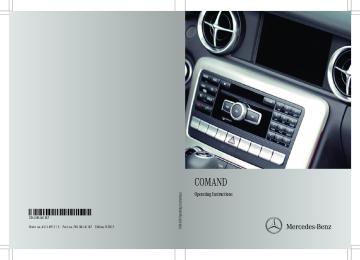- Download PDF Manual
-
Rnotes on copyright (Y page 165)
X Adjust the brightness using the 9: buttons and press the 9 button to confirm. The brightness bar moves up or down. The picture becomes lighter or darker in accordance with the scale.
Showing/hiding the picture
X To hide the picture: select Display Off
in the system menu using the :; buttons on the remote control and press the 9 button to confirm. The picture is hidden.
X To display the picture: press the 9
button.
Inserting a CD/DVD
Depending on the model and the vehicle equipment, the CD/DVD drive is located:
Rbehind the center console in a folding
compartment, or
Rin the center under the rear seats, or
Rin the armrest between the rear seats
Audio CD/DVD and MP3 mode
Safety note
G WARNING The RSE CD/DVD player is a Class 1 laser product. There is a danger of invisible laser radiation when you open or damage the cover.
Do not remove the cover. The RSE CD/DVD player does not contain any parts which can be serviced by the user. For safety reasons, have any necessary service work performed by qualified personnel.
: Disc slot
; Disc eject button
The CD/DVD drive is a single disc drive. If there is already a disc inserted, this must be ejected before another is inserted.
X Insert adisc into the disc slot.
The printed side of the disc must face upwards. If neither side of the disc is printed, the side you wish to play must face downwards. The CD/DVD drive draws in the disc.
Audio CD/DVD and MP3 mode 217
The CD/DVD drive plays the disc:
Rif it has been inserted correctly and is a
permissible disc, and
Rafter you have switched on disc mode
(audio CD/audio DVD/MP3 mode) (Y page 217).
Data on an MP3 CD first needs to be loaded by the drive. Loading may take some time, depending on the number of folders and tracks.
Removing a CD/DVD
X Press the þ button.
The drive ejects the disc.
X Take the disc out of the slot.
If you do not take the disc out of the slot, the drive will draw it in again automatically after a short while.
Switching to audio CD, audio DVD or
MP3 mode
X Insert a CD/DVD (Y page 216).
The Rear Seat Entertainment System loads the inserted disc.
X Select Disc in the menu using the
9=; buttons on the remote control and confirm by pressing the 9
button. The corresponding mode is switched on. The Rear Seat Entertainment System plays the disc.Example: audio CD mode : Type of data medium _
; Track number
= Track name (only if stored on the disc as
CD text)
? Track time
A Graphic time and track display
B Current playback settings (no symbol for
"Normal track sequence")
C To set the bass
D To set the treble
E Disc name (if stored on the disc as CD
text)
F To call up the track list
G Playback options
Example: audio DVD mode : Type of data medium ü
; Track number
= Track name (if stored on the disc)
? Track time
A Graphic time and track display
B Current playback settings (no symbol for
"Normal track sequence")
218 Audio CD/DVD and MP3 mode
C To set the bass
D To set the treble
E Disc name (if stored on the disc)
F To call up the track list
G Stop function
H Pause function
I Playback options
Example: MP3 mode : Type of data medium þ
; Track number
= Track name
? Track time
A Graphic time and track display
B Current playback settings (no symbol for
"Normal track sequence")
C To set the bass
D To set the treble
E Disc name or current folder
F To call up the folder list
G Playback options; to switch track
information on/off
i Variable bit rates in MP3 tracks can result in the elapsed time shown being different from the actual elapsed time.
Selecting a track
Selecting by skipping to a track
X To skip forwards or backwards to a
track: press the = or ; button on the remote control.
or X Press the E or F button.
The skip forward function skips to the next track.
Skipping backwards restarts the current track (if it has been playing for more than eight seconds) or starts the previous track (if the current track has only been playing for a shorter time).
If you have selected the playback options Random Tracks or Random Folder, the track order is random.
Selecting by track list
In audio CD mode, the track list contains all tracks on the disc currently playing.
In audio DVD mode, the track list contains all tracks in the currently active group; see "Setting the audio format" (Y page 163).
In MP3 mode, the track list shows all tracks in the currently active folder as well as the folder structure, allowing you to select any track on the MP3 CD.
X Select Tracks (audio CD/DVD mode) or
Folder (MP3 mode) using the :=; buttons on the remote control, and confirm by pressing the 9
button.or X Press the 9 button when the display/
selection window is selected. The track list appears. The # dot indicates the current track.
X Select a track using the9: buttons
and press the 9 button to confirm.
Audio CD/DVD and MP3 mode 219
: Folder selection symbol
; Current folder name
= Track symbol
X To switch to the superordinate folder:
select icon : using the9: buttons on the remote control and press the 9
button to confirm. The display shows the next folder up.Making a selection by entering the track
number directly
X Press the h button on the remote
control. The track entry display appears.
Example: track 2
X Press number button 2.
Example: track 12
X Press the corresponding number keys in
rapid succession.
i It is not possible to enter numbers that
exceed the number of tracks on the CD or in the currently active folder.
X Wait for approximately three seconds after
making the entry. You will hear the track which has been entered. The corresponding basic menu then reappears.
Fast forwarding/rewinding
X With the display/selection window active,
press the = or ; button on the remote control repeatedly until you reach the desired position.
or X Press and hold the E or F button
until the desired position is reached.
: Folder selection symbol
Selecting a folder
This function is only available in MP3 mode.
X Select Folder in MP3 mode using
the :=; buttons on the remote controller and press the 9 button to confirm.
or X Press the 9 button when the display/
selection window is selected. The folder content appears.
; Folder icon
X Select a folder using the9: buttons
and press the 9 button to confirm. You will see the tracks in the folder.
X Select a track using the9: buttons
and press the 9 button to confirm. The track is played and the corresponding folder is now the active folder.
Pause function
This function is only available in audio DVD mode.
220 Audio CD/DVD and MP3 mode
X To pause playback: select Ë using
X Select an audio format using the
the :=; buttons on the remote control and press the 9 button to confirm. The Ë display changes to Ì.
9: buttons and press the 9 button to confirm.
X To exit the menu: press the =
X To continue playback: select Ì and
press the 9 button to confirm. The Ì display changes to Ë.
or ; button.
Playback options
Further information on playback options is available in the "Audio" section (Y page 163).
X Select CD, DVD-A or MP3 using
the :=; buttons on the remote control and press the 9 button to confirm. The options list appears. The # dot indicates the option currently selected.
X Select Normal Track Sequence, Random
Tracks or Random Folder using the 9: buttons and press the 9 button to confirm. The option is switched on. For all options except Normal Track Sequence, you will see a corresponding display in the display/ selection window.
i If you change the disc, the Normal Track Sequence option is activated automatically. If an option is selected, it remains selected after the Rear Seat Entertainment System is switched on or off.
Switching track information on/off
(MP3 mode only)
If the function is switched on, folder and track names are displayed.
If the function is switched off, disc and file names are displayed. X Select MP3 using the :=;
buttons on the remote controller and press the 9 button to confirm.
Stop function
This function is only available in audio DVD mode. X To interrupt playback: select É using the :=; buttons on the remote control and press the 9 button to confirm. The Ë display changes to Ì.
X To continue playback: select Ì and
press the 9 button to confirm. Playback continues from the point where it was interrupted.
X To stop playback: while playback is
interrupted, select É again and press the 9 button to confirm. Playback stops and returns to the beginning of the DVD. Ì is highlighted.
X To restart playback: select Ì and
press the 9 button to confirm. Playback starts from the beginning of the DVD.
Setting the audio format
Further information on audio formats is available in the "Audio" section (Y page 163). X Select DVD-A using the :=;
buttons on the remote controller and press 9 to confirm.
X Select Group using the 9: buttons
and press the 9 button to confirm. The list of available audio formats appears. The # dot indicates the format currently selected.
Video DVD mode 221
Switching to video DVD mode
X Insert a video DVD.
The Rear Seat Entertainment System loads the disc.
If disc mode was the last mode selected, it will now be active.
If it was not, switch on video DVD mode as described in the following instruction.
X Select Disc in the menu using the
9=; buttons on the remote control and confirm by pressing the 9
button. If the video DVD fulfills the playback criteria, the film either starts automatically or the menu saved on the DVD appears. If the DVD menu appears, you must start the film manually.X Select the corresponding menu item in the
DVD menu.
Hiding/showing the navigation menu
X To show: press the 9 or : button
on the remote control.
X To hide: press the 9 or : button.
or
X Wait for approximately eight seconds.
X Select Display Track Information
using the 9: buttons and press the 9 button to confirm. The function is switched on O or off ª, depending on the previous status.
Video DVD mode
General information
Here you will find further information on the following topics:
Rsafety notes (Y page 154)
Rnotes on DVDs (Y page 186)
DVD playback conditions
Playback problems may occur when playing copied discs. There is a large variety of discs, DVD authoring software, writing software and writers available. This variety means that there is no guarantee that the Rear Seat Entertainment System will be able to play video DVDs that you have copied yourself.
You will find further information in the Video section (Y page 187). Information regarding COMAND also applies to the Rear Seat Entertainment System.
Function restrictions
Depending on the DVD, it is possible that certain functions or actions described in this section will be temporarily blocked or may not function at all. As soon as you try to activate these functions or actions, you will see the K symbol in the display.
Inserting and removing a CD/DVD
X Proceed as described in the "Audio CD/
DVD and MP3 mode" section (Y page 216).
Navigation menu : Disc type
; Current title
= Current scene
222 Video DVD mode
? Track time
A To show the menu
Showing/hiding the menu
X To show: press the 9 button on the
remote control.
or
X Select Menu while the navigation menu is
shown and press the 9 button to confirm.
X To hide: press the 9 button, select
Full Screen and press the 9 button to confirm.
Menu system : Video DVD options
; Pause function
= Stop function
? To set the treble
A To set the bass
Fast forwarding/rewinding
X Press and hold theE orF button on
the remote control until the desired position has been reached. You see the navigation menu.
Pause function
X To show the menu: press the 9 button
on the remote control.
or
X Select Menu while the navigation menu is
shown and press the 9 button to confirm.
X To pause playback: selectË and press
the 9 button to confirm. The Ë display changes to Ì.
X To continue playback: select Ì and
press the 9 button to confirm. The menu is hidden.
Stop function
X To show the menu: press the 9 button
on the remote control.
or
X Select Menu while the navigation menu is
shown and press the 9 button to confirm.
X To interrupt playback: select É and
press the 9 button to confirm. The Ë display changes to Ì. The video image is hidden.
X To continue playback: select Ì and
press the 9 button to confirm. Playback continues from the point where it was interrupted. The menu is hidden.
X To stop playback: while playback is
interrupted, select É again and press the 9 button to confirm. Playback stops and returns to the beginning of the DVD. Ì is highlighted.
X To restart playback: select Ì and
press the 9 button to confirm. Playback starts from the beginning of the DVD.
Video DVD mode 223
Selecting a scene/chapter
Option 1
Note
Further information on this function is available in the "Video" section (Y page 189).
X Press the 9 button on the remote control
and show the menu.
X Select DVD-Video and press the 9 button
on the remote control to confirm.
Skipping forwards/backwards
X Press the = or ; button on the
remote control.
or X Press the E or F button.
The navigation menu (Y page 188) appears for approximately eight seconds.
Selecting a scene/chapter directly
The examples illustrate how to select scene/ chapter 5.
X Option 1: while the film is playing, press
the h button on the remote control.
X Select DVD Functions and press the 9
button to confirm.
X Select Title Selection and press the
9 button to confirm.
X To call up the selection list: press the
X Press the corresponding number key, such
9 button.
as 5.
X Option 2: while the film is playing, press the 9 button on the remote control and show the menu.
X Select DVD-Video and press the 9 button
to confirm.
X Select DVD Functions and press the 9
button to confirm.
X Select Scene Selection and press the
9 button to confirm.
X Select 5 using the9 or: button and
press the 9 button to confirm. In both cases, playback will begin from the fifth scene/chapter after a brief pause.
Selecting a film/title
Note
Further information on this function is available in the "Video" section (Y page 189).
X Select a film/track.
Option 2
Example: selecting film 2
X Press button 2.
After a brief pause, the second film is played.
DVD menu
Note
You will find further information on the DVD menu in the "Video" section (Y page 190).
Calling up the DVD menu
X Press the 9 button on the remote control
and show the menu.
X Select Video-DVD and press the 9 button
on the remote control to confirm.
224 Video DVD mode
X Select DVD Functions and press the 9
Stopping a film or skipping to the
button to confirm.
beginning or end of a scene
X Select Menu and press the 9 button to
confirm. The DVD menu appears.
Selecting menu items in the DVD menu
X Select a menu item using the
9:=; buttons on the remote control and press the 9 button to confirm. A menu appears.
i Menu items which cannot be selected are
shown in gray.
X Confirm Select by pressing the 9 button.
The Rear Seat Entertainment System carries out the action or shows a submenu.
X If available, additional options can now be
selected. The Rear Seat Entertainment System then switches back to the DVD menu.
i Depending on the DVD, the menu items:
Back (to movie), Play, Stop,.,/ or Go Up may either not function at all or may not function at certain points in the DVD menu. To indicate this, the K icon appears in the display.
X Select any menu item from the DVD menu.
The menu appears.
X To stop the film: select the Stop menu
item and press the 9 button on the remote control to confirm.
X To skip to the end of a scene: select the / menu item and press the 9
button to confirm.X To skip to the beginning of a scene:
select the . menu item and press the 9 button to confirm.
Moving up one level in the DVD menu
X Option 1: press the % back button on
the remote control or select the corresponding menu item in the DVD menu.
X Option 2: select any menu item in the DVD
menu.
X Select the Go Up menu item in the menu
and press the 9 button to confirm.
Back to the film
X Option 1: press the % back button on the remote control repeatedly until you see the film, or select the corresponding menu item in the DVD menu.
X Option 2: select any menu item in the DVD menu and press the 9 button to confirm.
X Select the Back (to movie) menu item in
the menu and press the 9 button to confirm.
Setting the audio format
This function is not available on all DVDs. If it is available, you can set the audio language or the audio format. The number of settings is determined by the DVD content. It may also
Operation with an active COMAND source 225
Interactive content
DVDs can also contain interactive content (e.g. a video game). In avi deo game, you may be able to influence events by selecting and triggering actions. The type and number of actions depend on the DVD.
X Select an action using the
9;:= buttons on the remote control and press the 9 button to execute it. A menu appears and the first entry, Select, is highlighted.
X Press the 9 button.
Operation with an active COMAND
source
Switching the function on/off in
COMAND
You can transfer an audio or video source selected in COMAND to the Rear Seat Entertainment System.
i If you then switch modes in COMAND, the new source will not be transmitted to the Rear Seat Entertainment System.
X To switch on the function in COMAND:
switch on the desired audio mode in COMAND, e.g. CD mode (Y page 157), or show the menu in video DVD mode (Y page 188).
X Select the menu item at the bottom left, e.g. CD in audio CD mode, by sliding VÆ and turning cVd the COMAND controller and press W to confirm. A menu appears.
be possible to access the settings from the DVD menu. X Press the 9 button on the remote control
and show the menu.
X Select DVD-Video and press the 9
button on the remote control to confirm. X Select DVD Functions and press the 9
button to confirm.
X Select Audio Language and press the 9
button to confirm. A menu appears after a short while. The # dot in front of an entry indicates the currently selected language.
X Select a language using the 9:
buttons and press the 9 button to confirm.
X To exit the menu: press the =
or ; button.
Subtitles and camera angle
These functions are not available on all DVDs. The number of subtitle languages and camera angles available depends on the content of the DVD. It may also be possible to access the settings from the DVD menu. X Press the 9 button on the remote control
and show the menu.
X Select DVD-Video and press the 9
button on the remote control to confirm. X Select DVD Functions and press the 9
button to confirm.
X Select Subtitles or Camera Angle and
press the 9 button to confirm. In both cases, a menu appears after a few seconds. The # dot in front of an entry indicates the current setting.
X Select a setting using the 9:
buttons and press the 9 button to confirm.
X To exit the menu: press the =
or ; button.
226 Operation with an active COMAND source
X Select Active Aud./Vid. Source For
Rear and press W to confirm.
In the status bar at the top, you will see the headphones icon and the _ icon for the source that has been switched on.
X To switch off the function in COMAND:
switch on the desired audio mode in COMAND or show the menu in video DVD mode.
X Select the menu item at the bottom left, e.g. CD in audio CD mode, by sliding VÆ and turning cVd the COMAND controller and press W to confirm.
X Select Rear Audio/Video Off_ and
press W the COMAND controller to confirm.
Selecting an active COMAND source
in the rear-compartment screen
Loading the active COMAND source
X Select COMAND using the 9=; buttons on the remote control and press 9 to confirm. The audio or video source selected in COMAND is loaded in the Rear Seat Entertainment System.
When the loading process is complete, the audio or video source is set in the Rear Seat Entertainment System.
If Rear Audio/Video Off is activated in COMAND, the COMAND is off or there is no active COMAND source message appears.
Audio CD mode
Example: CD mode
Operation with an active COMAND source 227
X To select a track by skipping to a
MP3 mode
track: press the = or ; button on the remote control.
or X Press the E or F button.
The skip forward function skips to the next track.
Skipping backwards restarts the current track (if it has been playing for more than eight seconds) or starts the previous track (if the current track has only been playing for a shorter time).
Additional setting option:
Rselecting the sound settings (Y page 214)
Audio DVD mode
Example: audio DVD mode
X To skip to the next/previous group:
press the : button on the remote control.
X Highlight with the = or ; or b or
c button and press 9 to confirm.
i Information on groups can be found in the
"Setting the audio format" section (Y page 163).
Additional setting option:
Rselecting the sound settings (Y page 214)
Example: MP3 mode
X To select a track by skipping to a
track: press the = or ; button on the remote control.
or X Press the E or F button.
The skip forward function skips to the next track.
Skipping backwards restarts the current track (if it has been playing for more than eight seconds) or starts the previous track (if the current track has only been playing for a shorter time).
X To select a folder: press the : button
on the remote control.
X Highlight one of the two folder symbols with the = or ; button and press 9 to confirm. Depending on your selection, the previous or next folder is selected and the first track is played.
Additional setting option:
Rselecting the sound settings (Y page 214)
228 AUX mode
Video DVD mode
Connecting AUX equipment
AUX drive
The AUX drive jacks are located on the CD/ DVD drive next to the CD/DVD eject button (Y page 210).
Displaying AUX
The AUX display jacks are on the side of the screen (Y page 209).
Example: video DVD mode
Audio and video connection
X To hide a menu: confirm Menu with the
X Insert the audio plugs for the left and right
9 button. The video image is played in full screen mode.
signals into the corresponding L and R jacks.
X Insert the video plug into the V jack.
Additional setting options:
Rsetting the brightness, contrast and color
(Y page 214)
Activating AUX mode
Rchanging the picture format (Y page 215)
Rselecting the sound settings (Y page 214)
AUX mode
Introduction
You can connect one external video source to each of the displays of the Rear Seat Entertainment System (AUX display) and also one external video source to the rear- compartment CD/DVD drive (AUX drive) with a sound and video signal.
Please see the corresponding operating instructions for information on how to operate the external video source.
For further details about external video sources, please consult an authorized Mercedes-Benz Center.
AUX drive
X Select Aux in the menu using the
9=; buttons on the remote control and press the 9 button to confirm. The AUX menu appears.
AUX menu
X Select Source from the AUX menu and
press the 9 button to confirm.
X Select Disk Drive Aux and press the 9
button to confirm. You will hear and see the content of the external video source if it is connected to the CD/DVD drive and switched to
playback. If no video image is available from the AUX source connected, you will see an audio menu.
Displaying AUX
X Select the screen by turning the scroll
wheel on remote control (Y page 210) until "L REAR " (left screen) or "REAR R" (right screen) is highlighted in the window.
X Select Aux in the menu using the
9=; buttons on the remote control and press the 9 button to confirm.
X Select Source from the AUX menu and
press the 9 button to confirm.
X Select Display Aux and press the 9
button to confirm. You will see and hear the content of the video source if it is switched to playback. If no video image is available from the AUX source connected, you will see an audio menu.
Adjusting treble and bass
X Select Treble or Bass in the AUX menu and press the 9 button on the remote control to confirm. An adjustment scale appears.
X Select a setting using the 9 or :
button and press the 9 button to confirm.
Adjusting the brightness, contrast or
color
X Select Display Aux or Disc Drive Aux in the AUX menu and press the 9 button to confirm.
X Select Brightness, Contrast or Color
and press the 9 button to confirm. An adjustment scale appears.
X Select a setting using the 9 or :
button and press the 9 button to confirm.
AUX mode 229
Changing the picture format
X Select Display Aux or Disc Drive Aux in the AUX menu and press the 9 button to confirm.
X Select 16:9 Optimized, 4:3 or
Widescreen using the 9: buttons and press the 9 button to confirm. The dot in front of a menu item indicates the current setting.
230
231
232