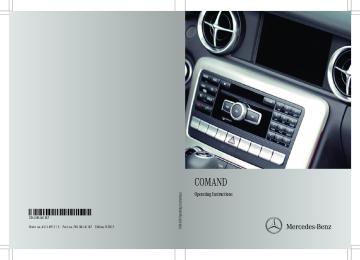- Download PDF Manual
-
and press W to confirm. Then, select ¬.
X To confirm an entry in COMAND: press
W the COMAND controller.
X Now enter the same passkey in the mobile
phone.
To make entries on the mobile phone: if the Bluetooth® connection is successful, you will be requested to enter the passkey (access code, code) (see the mobile phone operating instructions).
X Enter the same passkey in the mobile
phone as already entered in COMAND.
i After entering the passkey, you may also need to enter a confirmation in your mobile phone to connect calls. Please check your mobile phone display.
If the COMAND display shows the Authorization failed message, you may have exceeded the prescribed time period. Repeat the procedure.
The mobile phone is connected to COMAND (authorized). You can now make calls using the COMAND hands-free system.
Option 2: use Secure Simple Pairing
The mobile phone (or the Bluetooth® audio device) must support the Bluetooth® version 2.1 for connection via Secure Simple Pairing. COMAND creates a six-digit code, which is displayed on the two devices that are to be connected.
118 Telephony via the Bluetooth® interface
X Select the list symbol to the right of the
entry by sliding VY the COMAND controller and press W to confirm.
X Select External Authorization and
press W to confirm.
X Start the Bluetooth® search on the mobile
phone (see the mobile phone operating instructions).
X Select COMAND (MB Bluetooth) on the
mobile phone.
X Option 1: when requested to do so, enter the passkey first on the mobile phone and then in COMAND.
X Option 2: confirm the displayed codes on the mobile phone and in COMAND (Secure Simple Pairing).
Connecting another mobile phone
If you have authorized more than one mobile phone, you can switch between the individual phones.
i You can only switch to another authorized phone if you are not currently making a call.
X Select the mobile phone in the Bluetooth®
telephones list by turning cVd the COMAND controller and press W to confirm. The selected mobile phone is searched for and connected if it is within Bluetooth® range and if Bluetooth® is activated.
Only one mobile phone can be connected at any one time. The currently connected mobile phone is indicated by the # dot in the Bluetooth® telephones list (Y page 116).
X If the numeric code on both devices
matches, confirm Yes by pressing W. If you select Yes, the authorization process is completed and the mobile phone is connected.
If you select No, the process will be canceled.
X Confirm the message on the mobile phone.
External authorization
If COMAND does not detect your mobile phone, this may be due to particular security settings on your mobile phone. In this case, you can test if your mobile phone can find COMAND. The Bluetooth® device name of COMAND is MB Bluetooth.
Please note the following: some mobile phones require that you establish the connection to COMAND again once you have entered the passkey (see the mobile phone operating instructions). The mobile phone cannot otherwise be authorized. X Press the % function button on
COMAND.
X Select Phone in the telephone basic menu
by sliding VÆ and turning cVd the COMAND controller and press W to confirm.
X Select Bluetooth Phones and press W to
confirm.
X Select Update.
Telephony via the Bluetooth® interface 119
Displaying details
X Press the % function button on
COMAND.
X Select Phone in the telephone basic menu
by sliding VÆ and turning cVd the COMAND controller and press W to confirm.
X Select Bluetooth Phones and press W to
confirm.
X Select the desired mobile phone in the
Bluetooth® telephones list.
X Select the list symbol to the right of the
entry by sliding VY the COMAND controller and press W to confirm.
X Select Details and press W to confirm. The following information concerning the selected mobile phone is shown:
RBluetooth® name
RBluetooth® address
Ravailability status (shown after a new
search)
Rauthorization status
X To close the detailed view: turn cVd or
slide XVY the COMAND controller.
De-registering (de-authorizing) a
mobile phone
i Mercedes-Benz USA, LLC recommends
de-authorization on both COMAND and on the mobile phone. Subsequent authorization may otherwise fail.
X Press the % function button on
COMAND.
X Select the list symbol to the right of the
entry by sliding VY the COMAND controller and press W to confirm.
X Select Delete and press W to confirm.
A prompt appears asking whether you really wish to de-authorize this device.
X Select Yes or No.
If you select Yes, the device will be deleted from the Bluetooth® telephones list.
If you select No, the process will be canceled.
i Before re-authorizing the mobile phone, you should also delete the device name MB Bluetooth from your mobile phone's Bluetooth® list.
Telephone basic menu (Bluetooth® interface)
X Press the % function button.
If the mobile phone is ready for use, the following display appears:
Telephone basic menu (Bluetooth® interface) : Telephone status
; Signal strength of mobile phone network
X Select Phone in the telephone basic menu
Ä
by sliding VÆ and turning cVd the COMAND controller and press W to confirm.
X Select Bluetooth Phones and press W to
confirm.
X Select the desired mobile phone in the
Bluetooth® telephones list.
= Receiver icon ¢ or ¡ ? To display call lists
A Character bar B Bluetooth® name of the currently
connected mobile phone
C To display the COMAND phone book
120 Telephone operation
i Display ; may vary, depending on the
X Press the % function button.
mobile phone connected. Bars : display the current signal strength of the mobile phone network. If all bars are filled, you have optimum reception.
If no bars are shown, reception is either very poor or there is none at all. Receiver icon = shows whether a call is active/being connected ¡ or not ¢.
Text message (SMS) display in
telephone basic menu
The Text Message menu item is available if the Bluetooth® telephone supports the MAP Bluetooth® profile (Message Access Profile) and the text message has been downloaded from the Bluetooth® telephone. The menu item is otherwise grayed out and is not available. The 1 mail icon is displayed when you have an unread text message. The symbol disappears once you have read the text message. The ú mail symbol is displayed when the text message memory is full. The symbol disappears once you delete at least one text message.
Further information can be found in the "Text messages (SMS)" section (Y page 133).
X Select Phone in the telephone basic menu
by turning cVd the COMAND controller and press W to confirm.
X Select Bluetooth Phones and press W to
confirm.
X Select an authorized mobile phone from
the list by turning cVd.
X Select the list symbol to the right of the
entry by sliding VY the COMAND controller and press W to confirm.
X Select Reception Volume or
Transmission Volume and press W to confirm.
: Scale with indicator showing current
volume
X Select a volume setting by turning cVd the
COMAND controller.
X To close the setting scale: press W or
Reception and transmission volume
slide XVY.
Once the mobile phone has been authorized, you can optimize the transmission and reception volume settings. Find information on the optimal setting for your mobile phone on the Internet at http://www.mbusa-mobile.com. Or call the Mercedes-Benz Customer Assistance Center at 1-800-FOR-MERCedes (1-800-367-6372) (for the USA) or Customer Relations at 1-800-387-0100 (for Canada).
i Incorrect settings may have a significant
impact on the quality of calls.
Telephone operation
Incoming call
Rejecting or accepting a call
When there is an incoming call, you see a corresponding window in the display.
Telephone operation 121
in the address book) or shows the Unknown (phone number withheld) message.
i You can also accept a call as described
above when another main function is switched on in COMAND. Once you have accepted the call, the display switches to telephone mode. After the call is finished, you see the display of the previous main application again.
The display does not switch to telephone mode if you:
Rhide the window with the % button
next to the COMAND controller and then Raccept the call with the ; button on
the multifunction steering wheel
Making a call
X To reject: select Reject by turning cVd
the COMAND controller and press W to confirm.
or X Press the ~ button on COMAND or on
the multifunction steering wheel.
X To accept: confirm Accept by pressing
W.
or X Press the 6 button on COMAND or on
Entering a telephone number using the
number keypad
the multifunction steering wheel.
X Call up the telephone basic menu
(Y page 119).
X Enter the digits using the number keypad.
X To connect a call: press the 6 button
on COMAND or on the multifunction steering wheel.
Entering a telephone number using the
telephone basic menu
X Call up the telephone basic menu
(Y page 119).
X Select the digits one by one by turning
cVd and sliding ZVÆ the COMAND controller and press W to confirm.
X To connect a call: select ° in the
character bar and press W to confirm.
or X Press the 6 button on COMAND or on
the multifunction steering wheel.
Multifunction display (example)
i You can also accept the call by voice
command using the Voice Control System (see the separate operating instructions).
Once you have accepted the call, you can use hands-free mode. The call volume can be adjusted (Y page 34). For more information, see the "Functions during a single call connection" section (Y page 122).
The display shows the phone number or the name and phone number (if the entry is stored
122 Telephone operation
Redialing
On COMAND
X Call up the telephone basic menu
(Y page 119).
X Select ° in the character bar and press
W to confirm.
or
X If the telephone basic menu is displayed,
press the 6 button in COMAND. In both cases, the calls dialed list appears. The most recently dialed number is at the top.
X Select Speed Dial Preset List by
turning cVd the COMAND controller and press W to confirm. The speed dial list appears.
X Select the storage location and press W to
confirm. Irrespective of the option chosen, the telephone basic menu appears and displays the selected entry. This initiates dialing.
Functions available during a call
X To select a call: turn cVd the COMAND
Overview
controller.
X To connect the call: press W the
COMAND controller.
Connecting a call to an entry in a call list
or in the COMAND phone book
X Open a call list and select an entry
(Y page 129).
or
X Call up the COMAND phone book and
select an entry (Y page 126).
X To connect a call: press W the COMAND
controller or the 6 button.
Making a call via speed dial
The speed dial list contains stored phone book entries (Y page 131).
Option 1:
X Hold down one of the number keys for
longer than two seconds.
Option 2:
X Call up the telephone basic menu
(Y page 119).
X Select Call Lists by sliding VÆ and
turning cVd the COMAND controller and press W to confirm. The speed dial list appears.
Telephone operation with a single call : Person you are calling
; Icon for active telephone connection
= To switch hands-free microphone on/off
? To send DTMF tones (not possible with all
mobile phones)
A To end a call
The following functions:
Raccepting a waiting call
Rmaking a further call
Rcall waiting
are available if they are supported by the network (only possible with a GSM network) and your Bluetooth® mobile phone.
Telephone operation 123
Switching the hands-free microphone
X To accept: select Accept and press W to
on/off
confirm.
This function is also available during an active phone call.
or X Press the 6 button on COMAND or on
X Call up the telephone basic menu
(Y page 119).
X To switch off: select Mike Off and press
W to confirm. If the microphone is switched off, the display shows the Q icon and the The microphone is off message appears for a short period.
X To switch on: select Mike On and press
W to confirm. The Q symbol disappears. You will briefly see the The microphone is on message.
Ending an active call
X Select¢ in the telephone basic menu and
press W to confirm.
or X Press the ~ button on COMAND or on
the multifunction steering wheel. The call on hold is activated.
Rejecting or accepting a waiting call
The call waiting function must be supported by the mobile phone network provider and be enabled. Depending on the mobile phone used, the system behavior differs when accepting a call (option 1 and 2).
If you have a call in progress and receive another call, a new window appears in the display. You also hear a tone. You can accept or reject the call. X To reject: select Reject and press W to
confirm.
or X Press the ~ button on COMAND or on
the multifunction steering wheel.
the multifunction steering wheel. Option 1: if you accept the waiting call, the active call is ended.
The active call will also be ended if you accept the waiting call using the Voice Control System (see the separate operating instructions).
Option 2: if you accept the waiting call, the active call is put on hold. You can then switch back and forth between both calls (toggling) (Y page 124).
i The second option is available if your
mobile phone supports the toggling function (via Bluetooth®).
Valid for both options: if you accept the waiting call using the mobile phone, the active call is put on hold. You then have two calls. The call you have just accepted is active.
The COMAND display changes. If you continue to operate functions on the mobile phone, the COMAND display may differ from that of the mobile phone.
Making a further call
You can make a second call while on the phone with someone else. This action puts the previous call on hold. The function is available if your mobile phone supports this function via Bluetooth®.
: Symbol for making a second call
124 Telephone operation
X Select symbol : by turning cVd the
Ends an active call
COMAND controller and press W to confirm.
or X Press the ; button on COMAND.
X Enter the phone number:
Rmanually (Y page 121)
Rusing the phone book (Y page 125)
Rfrom the call lists (Y page 129)
Rusing speed dial (Y page 122)
Call waiting
You can switch back and forth between calls with this function. The function is available if your mobile phone supports the toggling function (via Bluetooth®).
You can use the function if you are answering a second call or making a second call.
Switching between the active call and the
call on hold
: Active call
; Call on hold
X Confirm symbol ; by pressing W.
or X Press the ; button on COMAND or on
the multifunction steering wheel. The previous call on hold is activated.
X Select¢ in the telephone basic menu and
press W to confirm.
or X Press the ~ button on COMAND or on
the multifunction steering wheel. The call on hold is activated.
Conference call
You can interconnect calls (active and on hold) on the mobile phone. This permits several parties to hear one another and speak with one another.
You can also make a further call in COMAND (Y page 123).
Sending DTMF tones
This function is not supported by all mobile phones.
Answering machines or other devices can be controlled by DTMF tones, e.g. for remote query functions.
X If you would like to listen to the messages on your answering machine, for example, select the corresponding number.
X To transmit individual characters: once a connection has been established to the answering machine, select the desired characters in the character bar and press W to confirm.
or
X Press the corresponding key on the
COMAND number keypad. Every character selected will be transmitted immediately.
X To send a phone book entry as a DTMF sequence: select Name by turning cVd the COMAND controller and press W to confirm.
X Select the desired phone book entry and
press W to confirm. The entry is sent as a DTMF character string.
Using the phone book 125
book before selling or transferring ownership of your vehicle.
Calling up the phone book
Overview
X Select Name in the telephone basic menu by turning cVd the COMAND controller and press W to confirm. If the phone book contains entries, they will be displayed in alphabetical order. Character bar = is active.
The character bar is used for fast selection of an entry.
X To close the phone book: select & in
the character bar by sliding VÆ and turning cVd the COMAND controller and press W to confirm.
or X Press the % button.
X To return to the call display: select
Back and press W to confirm.
i You can also send DTMF tones using the
Voice Control System (see the separate operating instructions).
Using the phone book
Introduction
The phone book displays the names and phone numbers of all of the address book entries saved in the COMAND address book. If an address book entry does not have a telephone number, it does not appear in the phone book.
You can store telephone numbers in the phone book or import contacts. The phone book of the mobile phone is automatically downloaded to COMAND after connection.
You can import contacts from the memory card and the USB device into the phone book, or receive vCards via Bluetooth®.
The functions:
Rimporting contacts
Rreceiving vCards
Rdeleting contacts
are described in detail in the "Address book" section (Ypage 141).
i The stored phone book and the vCards
remain in COMAND, even if you use COMAND with another mobile phone. The entries can be viewed without a mobile phone. For this reason, delete the phone
126 Using the phone book
Symbol overview
Icon
Explanation
Æ Address book entry that has been entered or changed via COMAND Imported contact that has been saved in the phone or address book
\ Address book entry with voice tag
i These entries have also been assigned a voice tag. Voice tags are available
in vehicles with the Voice Control System (see the separate operating instructions).
à Contact that has been imported from a mobile phone that supports PBAP
¯ Entry that has been imported from the memory card or USB device
® Entry imported via the Bluetooth® interface
Searching for a phone book entry
Using the number keypad
Using the character bar
You determine the first letter of the entry you are looking for with the first character you enter.
X Select a character by turning cVd the
COMAND controller and press W to confirm. The first entry in the list that starts with the letter selected is highlighted. If there are similar entries, the next different character is shown. For example, with entries such as Christel and Christine, the beginnings of the names are similar. In this case, you will be offered a choice between E and I.
X Select the characters of the entry you are searching for one by one and press W to confirm. When the selection is clear, COMAND switches automatically to the selection list.
Alternatively, you can also enter digits using the number keypad (direct entry) (Y page 29).
Deleting characters
X To delete an individual character: select
the 2 symbol by turning cVd the COMAND controller and press W briefly.
or X Briefly press the 2 button
Each time a character is deleted, the entry most closely resembling the remaining characters is shown at the top of the list.
X To delete an entry: select the 2
symbol by turning cVd the COMAND controller and press W until the entry is deleted.or X Press and hold the 2 button until the
X To complete the search: switch from the
entire entry is deleted.
phone book with the character bar to the selection list (Y page 127).
The last list entry is automatically highlighted.
Changing the language of the character
bar
X Select B and press W.
X Select the desired language.
Using the phone book 127
Changing the character set of the
character bar
X Select p and press W to confirm.
The character set changes each time you make this selection.
X To return to the phone book using the character bar: select & in the list and press W to confirm.
or X Press the % back button.
Selecting an entry directly from the list
You can switch to the list at any time during character entry. X Slide VZ the COMAND controller
repeatedly or press and hold W until the character bar disappears.
or X Select ¬ and press W to confirm.
X To select an entry: turn cVd the
COMAND controller until the desired entry is highlighted and press W to confirm.
To select a phone number: the G icon indicates that an entry contains more than one phone number.
X Select a phone book entry with the G icon
and press W to confirm. The sub-entries appear. The G icon changes to I.
Phone book entry with several entries
X Select a sub-entry by turning cVd and
press W to confirm.
Displaying details for an entry
X Select an entry in the selection list by turning cVd the COMAND controller.
X Select the list symbol to the right of the
entry by sliding VY the COMAND controller and press W to confirm.
X Select Details and press W to confirm.
The detailed view appears.
X To close the detailed view: slide XVY repeatedly until the entry is highlighted again or press the % back button.
Deleting an entry from the phone
book
If the entry contains only phone numbers, it is deleted from the phone book and address book.
If there is additional data included along with the phone number, e.g. a navigable destination, the entry is deleted from the phone book but retained in the address book.
X Select an entry in the selection list by turning cVd the COMAND controller.
X Select the list symbol to the right of the
entry by sliding VY the COMAND controller and press W to confirm.
X Select Delete and press W to confirm.
A prompt appears asking whether the entry should be deleted.
X Select Yes or No and press W to confirm.
If you select Yes, the entry is deleted in accordance with the rules described above.
If you select No, the process will be aborted.
128 Using the phone book
Creating a new entry in the phone
book
X Slide ZV the COMAND controller
repeatedly in the phone book until the selection list appears.
X Select the list symbol on the right in the selection list by sliding VY the COMAND controller and press W to confirm.
X Select New entry and press W to confirm.
X Select a category for the number, e.g.
Home, and press W to confirm.
X Select a category for the phone, e.g.
Mobile, and press W to confirm.
X Select Cont. and press W to confirm.
The input menu with data fields appears.
: Selected data field with cursor
; Character bar
X Enter characters and save the entry.
Proceed as described under character entry in the "At a glance" section (Y page 28).
i The entry is created in the phone book
and in the address book.
Adding telephone numbers to an
existing phone book entry
X Select an entry in the selection list by turning cVd the COMAND controller.
X Select the list symbol to the right of the
entry by sliding VY the COMAND controller and press W to confirm.
X Select Add Phone No. and press W to
confirm.
X Select a category for the number, e.g.
Home, and press W to confirm.
X Select a category for the phone, e.g.
Mobile, and press W to confirm.
X Select Continue and press W to confirm. COMAND stores the data if there are fewer than five numbers assigned to the entry you are searching for in the selected number category.
If five numbers are stored for the entry in the selected number category, a prompt will appear asking whether you wish to overwrite one of the existing numbers.
X Select Yes or No and press W to confirm. If you select Yes, a selection list will appear containing the five existing numbers.
If you select No, the process will be aborted.
X Select the number to be overwritten by
turning cVd the COMAND controller and press W to confirm. An input menu appears. The data field for entering the new phone number is highlighted.
X Enter characters and save the entry.
Proceed as described under character entry in the "At a glance" section (Y page 28).
Using call lists
Introduction
COMAND displays lists of calls received (including missed calls) and made during phone operation. Call lists are not available unless a mobile phone is connected to COMAND.
COMAND supports the PBAP Bluetooth® profile. How COMAND processes call lists depends on the model of the mobile phone connected:
RBluetooth® telephone with PBAP
Bluetooth® profile:
The call lists are downloaded automatically from the mobile phone by COMAND as soon as the mobile phone is connected to COMAND.
RBluetooth® telephone without PBAP
Bluetooth® profile:
COMAND creates the call lists from calls dialed and received (including missed calls) as soon as the mobile phone is connected with COMAND.
i For Bluetooth® telephones without the PBAP Bluetooth® profile, the call lists in COMAND are not synchronized with those on your mobile phone. These calls may or may not be listed on your mobile phone, depending on the model.
i If no mobile phone is connected, then the Call Lists menu item is grayed out and cannot be selected. If you connect a mobile phone other than the previous one to COMAND, the previously available call lists and their entries will be deleted automatically. They are still available on the mobile phone itself.
i The respective menu item can only be
selected if calls have already been made or received in COMAND.
Displaying missed calls in the COMAND display is not supported by all mobile phones.
Using call lists
129
Opening the call list and selecting an
entry
X Press the % function button.
X Select Call Lists in the telephone basic menu by sliding VÆ and turning cVd the COMAND controller and press W to confirm. A menu appears.
X Select Calls Received or Calls
Dialed using cVd and press W to confirm. The corresponding list appears.
List of selected phone numbers (example) : To close the list
; Date/time (if available), symbols (if
assigned) and telephone number of the entry highlighted = To call up options
i You can also call up the list of dialed calls
by pressing the 6 button when the telephone basic menu is shown. In this case, the list will only show phone numbers.
X Select an entry by turning cVd the
COMAND controller.
X To dial a phone number: press W.
X To close the list: select Back and press W to confirm or press the % button.
130 Using call lists
Displaying details about a list entry
Number category
Display (phone
COMAND can also show a shortened list entry in full. X Select a list entry by turning cVd the
COMAND controller.
X Select the list symbol to the right of the
entry by sliding VY the COMAND controller and press W to confirm.
X Select Details and press W to confirm.
The detailed display appears.
X To go back to the list: slide XVY
repeatedly until the list is highlighted.
Storing a phone number which has
not yet been stored
Introduction
book and address
book)
Not Classified
No symbol
Home
Work
¸
·
Phone category
Display (phone
book and address
book)
Not classified ;
Mobile Phone Ï
Car
Pager
´
¨
For incoming calls from a person who is not in the address book, COMAND displays the phone number in the call list. You can save this entry.
X Select Save and press W to confirm.
An input menu with data fields is shown. The data field for the telephone number is filled in automatically.
Storing as a new entry in the address
book
X Open a call list and select an entry
(Y page 129).
X Select the list symbol to the right of the
entry by sliding VY the COMAND controller and press W to confirm.
X Select Save and press W to confirm. i Save is shown in gray if the selected list entry has already been saved in the address book.
X Select New Entry and press W to confirm.
X Select a category for the number, e.g.
Home, and press W to confirm.
X Select a category for the phone, e.g.
Mobile Phone, and press W to confirm.
: Data field with cursor
; Telephone number and symbol for the
phone category (automatically entered)
= Character bar
X Proceed as described under "Entering
characters" in the "Entering characters in the address and phone books" section (Y page 31).
Adding a phone number to an address
Deleting call lists
Using the speed dial list
131
book entry
X Open a call list and select an entry
(Y page 129).
X Select the list symbol to the right of the
entry by sliding VY the COMAND controller and press W to confirm.
X Select Save and press W to confirm. i Save is shown in gray if the selected list
entry has already been saved.
X Select Add Phone No. and press W to
confirm.
X Select a category for the number, e.g.
Home, and press W to confirm.
X Select a category for the phone, e.g.
Mobile Phone, and press W to confirm.
X Select Save.
The search menu for address book entries appears.
X Search for the desired entry. Proceed as described under "Searching for a phone book entry" (Y page 126).
X Press W when you have finished searching. COMAND stores the data if there are fewer than five numbers assigned to the entry you are searching for in the selected number category.
You will see a message to this effect.
If five numbers are stored for the entry you are searching for, a prompt will appear asking whether you wish to overwrite one of the existing numbers.
X Select Yes or No and press W to confirm. If you select Yes, a selection list with the five existing numbers is displayed.
If you select No, the process will be aborted.
X Select the number to be overwritten in the list by turning cVd the COMAND controller and press W to confirm. COMAND overwrites the selected number with the new data.
This function is available when COMAND creates and manages the call lists.
This is the case if you use a Bluetooth® telephone without the support of the PBAP Bluetooth® profile.
i If you delete the call lists from the mobile
phone (separate mobile phone operating instructions), COMAND updates the call list display the next time it connects. The call lists are empty in the case described.
X Select Call Lists in the telephone basic
menu by turning cVd the COMAND controller and press W to confirm.
X Select Delete Call Lists and press W
to confirm. A prompt appears asking whether you wish to delete all call lists.
X Select Yes or No and press W to confirm. If you select Yes, the call lists are deleted.
If you select No, the process will be aborted.
Using the speed dial list
Storing a phone book entry in the
speed dial list
You can assign ten speed dial presets (0 – 9) to the speed dial list. There are two options available for this purpose.
Option 1:
X Search for a phone book entry in the phone
book (Y page 126).
X If an entry has several phone numbers,
select the desired number by turning cVd the COMAND controller.
132 Using the speed dial list
X Select the list symbol to the right of the
Option 2
entry by sliding VY the COMAND controller and press W to confirm. A menu appears.
X Select Speed dial by turning cVd the
COMAND controller and press W to confirm. A menu appears.
Speed dial menu
X Confirm Assign Speed Dial Preset by
pressing W. The speed dial list appears. The selected phone book entry is listed as the first entry. The next available speed dial preset is highlighted.
X Select the speed dial preset by turning cVd the COMAND controller and press W to confirm. The phone book entry is saved in the speed dial preset.
X Call up the telephone basic menu; see
(Y page 119)
X Select Call Lists by sliding VÆ and
turning cVd the COMAND controller and press W to confirm.
X Select Speed Dial Preset List and
press W to confirm. The speed dial list appears.
X Select the list symbol to the right of the
entry by sliding VY the COMAND controller and press W to confirm.
X Confirm Assign Speed Dial Preset by
pressing W.
X Proceed as described under option 1.
Making a call via speed dial
A description can be found in the "Making a call" section (Y page 122).
Deleting a speed dial number
X To delete a speed dial number: select
Delete Speed Dial Preset in the "Speed dial" menu by turning cVd the COMAND controller and press W to confirm. The speed dial number is deleted.
X To delete all speed dial numbers: select Delete All Speed Dial Presets in the "Speed dial" menu by turning cVd the COMAND controller and press W to confirm. You will be asked whether you want to continue.
X Select Yes or No and press W to confirm. If you select Yes, all speed dial numbers will be deleted from the speed dial list.
If you select No, the process will be aborted.
Text message (SMS)
Information and requirements
The functions can be used if the Bluetooth® mobile phone supports the MAP (Message Access Profile) Bluetooth® profile.
When the mobile phone is connected, the 30
most recent text messages which are currently stored on the phone are loaded to the COMAND's text message inbox and displayed.i COMAND may not load all the most
recent text messages:
This is possible in exceptional cases, such as with certain mobile phones, or when there are a lot of text messages in the phone's inbox.
If the above conditions are fulfilled, new incoming text messages appear in the COMAND text message inbox. In addition, a tone sounds and the / icon appears. The symbol disappears once you have read the text message. The ú mail symbol is displayed when the text message memory is full. The symbol disappears once you delete at least one text message.
Displaying the text message (SMS)
inbox
Overview
X Press the % function button.
X Select Text Message in the telephone
basic menu by turning cVd the COMAND controller and press W to confirm. The text message inbox appears.
Text message (SMS)
133
Text message (SMS) inbox
The shortened text or sender of the selected text message (depending on the settings) as well as the date and time at which the selected text message was received are displayed at the top and in the middle. The 0 symbol appears if a text message has not yet been read.
Reading a text message (SMS)
X Select a text message in the text message
inbox by turning cVd the COMAND controller and press W to confirm. The text message appears.
X To scroll through the display or select phone numbers in a text message: turn cVd the COMAND controller. The display scrolls up or down line by line, or skips to the next or previous telephone number and automatically highlights it.
X To return to the list: press W and select
Back.
Listening to a text message
You can set the language (Y page 45) and the speed of the read-aloud function (Y page 42). X Press W while a text message is being
displayed, select Read Aloud and press W to confirm. COMAND reads out the text message.
134 Text message (SMS)
X To cancel the read-aloud function: press
X Select Details and press W to confirm.
the 8 button.
or X Press W, select Cancel Read-Aloud
Function and press W to confirm.
The detailed display appears.
X To close the detailed view: slide XVY the
COMAND controller.
Returning to the telephone basic menu
Switching the display
X Press the % back button.
You can switch between displaying the text message sender or the text message content.
The sender display shows the sender of the text message. If the sender is stored in the COMAND phone book, the name is displayed. The text display shows the first few words of a text message.
Managing text messages
Calling a text message (SMS) sender
X Press W the COMAND controller while the
text message is being displayed.
X Select a text message in the text message
X Select Call Sender and press W to
inbox by turning cVd the COMAND controller.
confirm. The telephone makes the call to the sender.
X To switch to the text display: select the list symbol to the right of the text message by sliding VY the COMAND controller and press W to confirm.
X Select Display Text and press W to
confirm. The view changes.
X To switch to the sender display: select
the list symbol to the right of the text message by sliding VY the COMAND controller and press W to confirm.
X Select Display Sender and press W to
confirm. The view changes.
Displaying details and phone numbers
COMAND can also show a shortened sender display in full.
X Select a text message in the text message
inbox by turning cVd the COMAND controller.
X Select the list symbol to the right of the text
Using phone numbers in the text
You can use numbers that are red and underlined in text messages (SMS).
i It is possible that a highlighted numerical
sequence may not contain a telephone number.
X Select a usable number when the text
message is displayed.
: Usable numerical sequence
X Press W the COMAND controller and
message by sliding VY the COMAND controller and press W to confirm.
select Use.
X Select Call.
The telephone makes the call.
i You can use the "New entry" or "Add no." functions to save this telephone number or to add it to an existing entry.
Storing the sender as a new address
book entry
This function is not possible if the sender’s telephone number is already stored in the address book. X Press W the COMAND controller while the
text message is being displayed.
X Select Save Number and press W to
confirm.
X Select New entry and press W to confirm.
X Proceed as described in the "Storing as a
new entry in the address book" section (Y page 130).
Storing a text message sender in an
existing address book entry
X Press W the COMAND controller while the
text message is being displayed.
X Select Save Number and press W to
confirm.
X Select Add Phone No. and press W to
confirm.
X Proceed from the step "Select a number
category" in the "Adding telephone numbers to an existing phone book entry" section (Ypage 128).
Deleting a text message (SMS)
X Select a text message in the text message
inbox by turning cVd the COMAND controller.
X Select the list symbol to the right of the text
message by sliding VY the COMAND controller and press W to confirm.
X Select Delete and press W to confirm.
A deletion prompt appears.
X Select Yes or No and press W to confirm.
If you select Yes, the text message is deleted.
Using the address book 135
If you select No, the process will be aborted.
i This delete function is not supported by
all mobile phones. The Deletion Procedure Failed message appears.
Using the address book
Introduction
G WARNING Please devote your attention first and foremost to the traffic situation you are in.
Before your journey, please familiarize yourself with the address book functions.
Only use the COMAND when road and traffic conditions permit you to do so. Otherwise you could be involved in an accident in which you or others could be injured.
The address book organizes and stores entries which are entered from different sources (mobile phone, memory card, USB device, COMAND telephone book, navigation system).
You can use these entries to make telephone calls and for navigation.
i Number of contacts in the address
book: the address book can store a total of 4000 contacts. 1500 entries are reserved in the address book for mobile phone contacts and 1500 for contacts you create in COMAND or import from other sources. The remaining 1000 entries are assigned by COMAND as necessary.
i Display of mobile phone contacts: contacts downloaded from the mobile phone remain in the address book even if the mobile phone is disconnected from COMAND. This means that contacts which have previously been available can be displayed as soon as the mobile phone is reconnected. The contacts are downloaded again so that any new contacts that have been added to the mobile phone can be displayed.
136 Using the address book
When a new mobile phone is connected to COMAND, all the contacts from the previous mobile phone are deleted from the address book.
If a mobile phone is not (yet) connected to COMAND, the contacts from that mobile phone will not (yet) be shown in the address book.
Address book entries remain stored when the mobile phone is disconnected. Therefore, you should delete your personal data using the reset function before selling your vehicle, for example (Y page 47).
Calling up the address book
Option 1:
X Press the % function button.
You see the telephone basic menu or the address book if it was open previously.
X When the telephone basic menu is
displayed, press the % function button again.
Option 2:
X With the telephone basic menu shown,
select Phone by sliding VZ the COMAND controller and press W to confirm.
X Select Address Book from the menu and
press W to confirm.
Address book with address book entry ¥ and navigable data ¤
i An address book entry can contain the
following information: surname, first name,
company, two addresses, geo-coordinates and up to five telephone numbers.
X To browse in the address book: turn
cVd the COMAND controller.
X To close the address book: press the
% button.
Searching for an address book entry
X Call up the address book (Y page 136).
X Select Search in the address book by
sliding VÆ and turning cVd the COMAND controller and press W to confirm. If there are more than eight entries, the search menu and the character bar appear.
Search menu with character bar : ¥ Symbol for address book entry
; ¤ Symbol for complete address data
from the navigation system
= Character bar ? d Symbol for phone book entry from the
mobile phone
A Entry with voice tag
Additional symbols are described in the "Symbol overview" section (Y page 126).
X Proceed as described under "Searching for
a phone book entry" (Y page 126).
Creating a new entry in the address
X Option 2: search for an address book entry
Using the address book 137
book
You can enter address data directly into the address book. If you store telephone numbers in the COMAND phone book, these are also saved in the address book. If you store a navigation destination, COMAND creates an address book entry which includes the complete navigable address data.
X Call up the address book (Y page 136).
X Select New in the address book by sliding
VÆ and turning cVd the COMAND controller and press W to confirm. An input menu with data fields appears.
Input menu with data fields : Selected data field with cursor
; Character bar
X Enter characters and save the entry.
Proceed as described under "Entering characters" in the "Entering characters in the address and phone books" section (Y page 31).
Deleting an address book entry
X Option 1: select Delete by sliding VÆ and turning cVd the COMAND controller and press W to confirm.
(Y page 136).
X Select the list symbol to the right of the
entry by sliding VY the COMAND controller and press W to confirm.
X Select Delete and press W to confirm.
Irrespective of the option chosen, a prompt will appear.
X Select Yes or No and press W to confirm. If you select Yes, the entry will be deleted.
If you select No, the process will be canceled.
Displaying the detailed view for an
address book entry
Selecting an entry
X Search for an address book entry and turn cVd the COMAND controller to select it in the selection list (Y page 136).
or
X Select an address book entry by browsing
(Y page 136).
X In both cases, press W.
The detailed view appears.
Detailed display for business details : Returns to the previous menu
; \ Symbol for business details
= Calls up options
138 Using the address book
Starting route guidance to an address
X Select the address data field by turning cVd the COMAND controller and press W to confirm. The route to the destination address is calculated and route guidance starts (Y page 57).
Calling a telephone number
X Select the phone number data field by
turning cVd the COMAND controller and press W to confirm. This initiates dialing and you can then make your call (Y page 122).
Showing the details of an address book
entry
X Select the list symbol to the right of the
entry by sliding VY the COMAND controller and press W to confirm.
X Select Details and press W to confirm.
The display is shown in full.
X To close the detailed display: press the
% button.
Changing an address book entry
Changing an entry
X Select Edit and press W to confirm.
X Option 2: call up the detailed view for an
address book entry (Y page 137).
X Select the list symbol to the right of the
entry by sliding VY the COMAND controller and press W to confirm.
X Select Edit and press W to confirm.
Irrespective of the option, the input menu containing data fields appears.
X Proceed as described under "Entering
characters" in the "Entering characters in the address and phone books" section (Y page 31).
Changing the category of a telephone
number data field
X Display the detailed view for an address
book entry (Y page 137) and highlight the telephone number data field.
X Option 1: search for an address book entry and turn cVd the COMAND controller to select it in the selection list (Y page 136).
X Select the list symbol to the right of the
entry by sliding VY the COMAND controller and press W to confirm.
X Select the list symbol to the right of the
X Select Change Category and press W to
entry by sliding VY the COMAND controller and press W to confirm. A menu appears.
confirm.
X Select a number category, e.g. Home.
X Select a telephone category, e.g. Mobile. X If desired, select Preferred and press W
to confirm. Depending on the previous status, you switch the option on O or off ª. The phone number is displayed as the first
number in the phone book and can be dialed immediately.
X Select Save and press W to confirm.
The new category is stored.
Calling a number stored in an entry
Conditions
The mobile phone must be connected via the Bluetooth® interface.
Option 1
X Display details for an address book entry
(Y page 137).
X Select the phone number data field by
turning cVd the COMAND controller and press W to confirm. The telephone makes the call. The display switches to telephone mode.
Option 2
Using the address book 139
X Select the list symbol to the right of the
data field by sliding VY the COMAND controller and press W to confirm. X Select Speed Dial and press W to
confirm. You can now store the number in one of the ten speed dial presets.
Starting route guidance to an entry
Note
This function is available as soon as you have stored a destination in the destination memory (Y page 95). COMAND also saves destinations in the address book together with all the data required for route guidance.
Option 1
X Search for an address book entry
(Y page 136) with the L icon and select it from the list.
X Display details for an address book entry