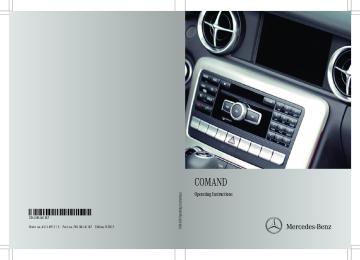- Download PDF Manual
-
press the 9 button to confirm. Playback starts from the beginning of the DVD.
Video DVD mode 223
Selecting a scene/chapter
Option 1
Note
Further information on this function is available in the "Video" section (Y page 189).
X Press the 9 button on the remote control
and show the menu.
X Select DVD-Video and press the 9 button
on the remote control to confirm.
Skipping forwards/backwards
X Press the = or ; button on the
remote control.
or X Press the E or F button.
The navigation menu (Y page 188) appears for approximately eight seconds.
Selecting a scene/chapter directly
The examples illustrate how to select scene/ chapter 5.
X Option 1: while the film is playing, press
the h button on the remote control.
X Select DVD Functions and press the 9
button to confirm.
X Select Title Selection and press the
9 button to confirm.
X To call up the selection list: press the
X Press the corresponding number key, such
9 button.
as 5.
X Option 2: while the film is playing, press the 9 button on the remote control and show the menu.
X Select DVD-Video and press the 9 button
to confirm.
X Select DVD Functions and press the 9
button to confirm.
X Select Scene Selection and press the
9 button to confirm.
X Select 5 using the9 or: button and
press the 9 button to confirm. In both cases, playback will begin from the fifth scene/chapter after a brief pause.
Selecting a film/title
Note
Further information on this function is available in the "Video" section (Y page 189).
X Select a film/track.
Option 2
Example: selecting film 2
X Press button 2.
After a brief pause, the second film is played.
DVD menu
Note
You will find further information on the DVD menu in the "Video" section (Y page 190).
Calling up the DVD menu
X Press the 9 button on the remote control
and show the menu.
X Select Video-DVD and press the 9 button
on the remote control to confirm.
224 Video DVD mode
X Select DVD Functions and press the 9
Stopping a film or skipping to the
button to confirm.
beginning or end of a scene
X Select Menu and press the 9 button to
confirm. The DVD menu appears.
Selecting menu items in the DVD menu
X Select a menu item using the
9:=; buttons on the remote control and press the 9 button to confirm. A menu appears.
i Menu items which cannot be selected are
shown in gray.
X Confirm Select by pressing the 9 button.
The Rear Seat Entertainment System carries out the action or shows a submenu.
X If available, additional options can now be
selected. The Rear Seat Entertainment System then switches back to the DVD menu.
i Depending on the DVD, the menu items:
Back (to movie), Play, Stop,.,/ or Go Up may either not function at all or may not function at certain points in the DVD menu. To indicate this, the K icon appears in the display.
X Select any menu item from the DVD menu.
The menu appears.
X To stop the film: select the Stop menu
item and press the 9 button on the remote control to confirm.
X To skip to the end of a scene: select the / menu item and press the 9
button to confirm.X To skip to the beginning of a scene:
select the . menu item and press the 9 button to confirm.
Moving up one level in the DVD menu
X Option 1: press the % back button on
the remote control or select the corresponding menu item in the DVD menu.
X Option 2: select any menu item in the DVD
menu.
X Select the Go Up menu item in the menu
and press the 9 button to confirm.
Back to the film
X Option 1: press the % back button on the remote control repeatedly until you see the film, or select the corresponding menu item in the DVD menu.
X Option 2: select any menu item in the DVD menu and press the 9 button to confirm.
X Select the Back (to movie) menu item in
the menu and press the 9 button to confirm.
Setting the audio format
This function is not available on all DVDs. If it is available, you can set the audio language or the audio format. The number of settings is determined by the DVD content. It may also
Operation with an active COMAND source 225
Interactive content
DVDs can also contain interactive content (e.g. a video game). In avi deo game, you may be able to influence events by selecting and triggering actions. The type and number of actions depend on the DVD.
X Select an action using the
9;:= buttons on the remote control and press the 9 button to execute it. A menu appears and the first entry, Select, is highlighted.
X Press the 9 button.
Operation with an active COMAND
source
Switching the function on/off in
COMAND
You can transfer an audio or video source selected in COMAND to the Rear Seat Entertainment System.
i If you then switch modes in COMAND, the new source will not be transmitted to the Rear Seat Entertainment System.
X To switch on the function in COMAND:
switch on the desired audio mode in COMAND, e.g. CD mode (Y page 157), or show the menu in video DVD mode (Y page 188).
X Select the menu item at the bottom left, e.g. CD in audio CD mode, by sliding VÆ and turning cVd the COMAND controller and press W to confirm. A menu appears.
be possible to access the settings from the DVD menu. X Press the 9 button on the remote control
and show the menu.
X Select DVD-Video and press the 9
button on the remote control to confirm. X Select DVD Functions and press the 9
button to confirm.
X Select Audio Language and press the 9
button to confirm. A menu appears after a short while. The # dot in front of an entry indicates the currently selected language.
X Select a language using the 9:
buttons and press the 9 button to confirm.
X To exit the menu: press the =
or ; button.
Subtitles and camera angle
These functions are not available on all DVDs. The number of subtitle languages and camera angles available depends on the content of the DVD. It may also be possible to access the settings from the DVD menu. X Press the 9 button on the remote control
and show the menu.
X Select DVD-Video and press the 9
button on the remote control to confirm. X Select DVD Functions and press the 9
button to confirm.
X Select Subtitles or Camera Angle and
press the 9 button to confirm. In both cases, a menu appears after a few seconds. The # dot in front of an entry indicates the current setting.
X Select a setting using the 9:
buttons and press the 9 button to confirm.
X To exit the menu: press the =
or ; button.
226 Operation with an active COMAND source
X Select Active Aud./Vid. Source For
Rear and press W to confirm.
In the status bar at the top, you will see the headphones icon and the _ icon for the source that has been switched on.
X To switch off the function in COMAND:
switch on the desired audio mode in COMAND or show the menu in video DVD mode.
X Select the menu item at the bottom left, e.g. CD in audio CD mode, by sliding VÆ and turning cVd the COMAND controller and press W to confirm.
X Select Rear Audio/Video Off_ and
press W the COMAND controller to confirm.
Selecting an active COMAND source
in the rear-compartment screen
Loading the active COMAND source
X Select COMAND using the 9=; buttons on the remote control and press 9 to confirm. The audio or video source selected in COMAND is loaded in the Rear Seat Entertainment System.
When the loading process is complete, the audio or video source is set in the Rear Seat Entertainment System.
If Rear Audio/Video Off is activated in COMAND, the COMAND is off or there is no active COMAND source message appears.
Audio CD mode
Example: CD mode
Operation with an active COMAND source 227
X To select a track by skipping to a
MP3 mode
track: press the = or ; button on the remote control.
or X Press the E or F button.
The skip forward function skips to the next track.
Skipping backwards restarts the current track (if it has been playing for more than eight seconds) or starts the previous track (if the current track has only been playing for a shorter time).
Additional setting option:
Rselecting the sound settings (Y page 214)
Audio DVD mode
Example: audio DVD mode
X To skip to the next/previous group:
press the : button on the remote control.
X Highlight with the = or ; or b or
c button and press 9 to confirm.
i Information on groups can be found in the
"Setting the audio format" section (Y page 163).
Additional setting option:
Rselecting the sound settings (Y page 214)
Example: MP3 mode
X To select a track by skipping to a
track: press the = or ; button on the remote control.
or X Press the E or F button.
The skip forward function skips to the next track.
Skipping backwards restarts the current track (if it has been playing for more than eight seconds) or starts the previous track (if the current track has only been playing for a shorter time).
X To select a folder: press the : button
on the remote control.
X Highlight one of the two folder symbols with the = or ; button and press 9 to confirm. Depending on your selection, the previous or next folder is selected and the first track is played.
Additional setting option:
Rselecting the sound settings (Y page 214)
228 AUX mode
Video DVD mode
Connecting AUX equipment
AUX drive
The AUX drive jacks are located on the CD/ DVD drive next to the CD/DVD eject button (Y page 210).
Displaying AUX
The AUX display jacks are on the side of the screen (Y page 209).
Example: video DVD mode
Audio and video connection
X To hide a menu: confirm Menu with the
X Insert the audio plugs for the left and right
9 button. The video image is played in full screen mode.
signals into the corresponding L and R jacks.
X Insert the video plug into the V jack.
Additional setting options:
Rsetting the brightness, contrast and color
(Y page 214)
Activating AUX mode
Rchanging the picture format (Y page 215)
Rselecting the sound settings (Y page 214)
AUX mode
Introduction
You can connect one external video source to each of the displays of the Rear Seat Entertainment System (AUX display) and also one external video source to the rear- compartment CD/DVD drive (AUX drive) with a sound and video signal.
Please see the corresponding operating instructions for information on how to operate the external video source.
For further details about external video sources, please consult an authorized Mercedes-Benz Center.
AUX drive
X Select Aux in the menu using the
9=; buttons on the remote control and press the 9 button to confirm. The AUX menu appears.
AUX menu
X Select Source from the AUX menu and
press the 9 button to confirm.
X Select Disk Drive Aux and press the 9
button to confirm. You will hear and see the content of the external video source if it is connected to the CD/DVD drive and switched to
playback. If no video image is available from the AUX source connected, you will see an audio menu.
Displaying AUX
X Select the screen by turning the scroll
wheel on remote control (Y page 210) until "L REAR " (left screen) or "REAR R" (right screen) is highlighted in the window.
X Select Aux in the menu using the
9=; buttons on the remote control and press the 9 button to confirm.
X Select Source from the AUX menu and
press the 9 button to confirm.
X Select Display Aux and press the 9
button to confirm. You will see and hear the content of the video source if it is switched to playback. If no video image is available from the AUX source connected, you will see an audio menu.
Adjusting treble and bass
X Select Treble or Bass in the AUX menu and press the 9 button on the remote control to confirm. An adjustment scale appears.
X Select a setting using the 9 or :
button and press the 9 button to confirm.
Adjusting the brightness, contrast or
color
X Select Display Aux or Disc Drive Aux in the AUX menu and press the 9 button to confirm.
X Select Brightness, Contrast or Color
and press the 9 button to confirm. An adjustment scale appears.
X Select a setting using the 9 or :
button and press the 9 button to confirm.
AUX mode 229
Changing the picture format
X Select Display Aux or Disc Drive Aux in the AUX menu and press the 9 button to confirm.
X Select 16:9 Optimized, 4:3 or
Widescreen using the 9: buttons and press the 9 button to confirm. The dot in front of a menu item indicates the current setting.
230
231
232
É2045846182{ËÍ 2045846182
Order no. 6515 6912 13 Part no. 204 584 61 82 Edition B 2012
COMAND Operating Instructions
Symbols $ Warning YY (Y page) Page reference Display Display Display in the multifunction
Environmental note Possible damage to the vehicle Tip Instruction Continuation symbol
display/COMAND
Registered trademarks: RBluetooth® is a registered trademark of
Bluetooth SIG Inc.
RDTS is a registered trademark of DTS, Inc. RDolby and MLP are registered trademarks
of Dolby Laboratories.
RiPod® and iTunes® are registered
trademarks of Apple Inc., registered in the U.S.A. and in other countries.
RLogic7® is a registered trademark of
Harman International Industries, Incorporated.
RMicrosoft® is a registered trademark of the Microsoft Corporation in the U.S.A. and in other countries.
RSIRIUS and associated brands are
registered trademarks of SIRIUS XM Radio Inc.
RHD Radio and associated brands are registered trademarks of the iBiquity Digital Corporation.
RWindows media® is a registered trademark of the Microsoft Corporation in the U.S.A. and in other countries.
RGracenote® is a registered trademark of
Gracenote, Inc.
RZagatSurvey® and associated brands are
registered trademarks of Zagat.
Publication details Internet
Further information on Mercedes-Benz vehicles and Daimler AG can be found on the Internet at the following websites: http://www.mercedes-benz.com http://www.daimler.com
Editorial office
You are welcome to forward any queries or suggestions you may have about the Operator's Manual to the technical documentation team at the following address: Daimler AG, HPC: R822, D-70546 Stuttgart, Germany Not to be reprinted, translated or otherwise reproduced, in whole or in part, without written permission from Daimler AG.
As at 16.02.2011
Welcome to the world of Mercedes-Benz
Before you drive off, familiarize yourself with your COMAND control panel and read this manual. This will help you to obtain the maximum use from your COMAND control panel and to avoid endangering yourself and others.
Depending on the model and equipment level, the functions and equipment of your COMAND control panel may deviate from certain descriptions and illustrations.
Mercedes-Benz is constantly updating its systems to the state of the art and therefore reserves the right to introduce changes in design, equipment and technical features at any time.
You cannot, therefore, base any claims on the data, illustrations or descriptions in this manual.
Consult an authorized Mercedes-Benz Center if you have further questions.
This manual is an integral part of the vehicle. You should always keep it in the vehicle and pass it on to the new owner if you sell the vehicle.
The technical documentation team at Daimler AG wishes you safe and pleasant motoring.
2045846182 É2045846182{ËÍ
Contents
Index ....................................................... 4
At a glance ........................................... 15
Introduction ......................................... 11
System settings .................................. 39
Navigation ........................................... 49
Telephone .......................................... 113
Audio .................................................. 143
Video .................................................. 185
Weather services .............................. 195
Rear Seat Entertainment System .... 207
4
Index
1, 2, 3 ...
911 emergency call .......................... 115
Active partition (USB devices only)
Selecting ........................................ 163
Address book
Browsing ........................................ 136
Calling up ....................................... 136
Changing an entry .......................... 138
Connecting a call ........................... 139
Creating an entry ........................... 137
Deleting an entry ........................... 137
Details about an entry ................... 137
Importing contacts ........................ 141
Searching for an entry ................... 136
Starting route guidance ................. 139
Voice tag ....................................... 140Address book entry
Adopting as a home address ............ 94
Showing the details ....................... 138
Address entry (example) .................... 54
Address entry menu ............................ 54
Alternative route ................................. 82Area
Avoiding ......................................... 105
Audio AUX jack .................................. 182Audio CD/DVD or MP3 mode
Switching to ................................... 157
Switching to (Rear Seat Entertainment System) .................. 217Audio DVD
Pause function ............................... 219
Stop function ................................. 159Audio format
General information ......................... 44
Interface ........................................ 115
Settings ........................................... 44
Telephony ...................................... 115
Bluetooth® audio basic display ........ 176
Bluetooth® audio deviceConnecting .................................... 172
Reconnecting ................................. 174Bluetooth® audio mode
Switching on .................................. 175
Bluetooth® device list ....................... 173
Bluetooth® interfaceTelephony ...................................... 114
Bluetooth® interface telephony
Conditions ..................................... 115
Bluetooth® telephone list ................. 116Buttons on the COMAND controller ............................................. 19
Call
Accepting .............................. 120, 121
Connecting .................................... 121
Rejecting ............................... 120, 121
Call lists ............................................. 129
Displaying details ........................... 130
Opening and selecting an entry ..... 129
Saving an entry in the address book .............................................. 130
Storing an entry which has not yet been stored ................................... 130
Car pool lanes ...................................... 53Category
Satellite radio ................................ 150
Category list (music search) ............ 166Setting (audio DVD mode) ............. 163
Autostore ........................................... 147CD
AUX jacks
CD/DVD drive ............................... 210
Back button ......................................... 19
Bird's-eye view .................................. 100
Bluetooth®Activating/deactivating ................... 45
External authorization .................... 118Copy protection ............................. 165
Data medium ................................. 165
General information ....................... 165
Multisession .................................. 164
Playback options ........................... 163
Selecting a medium ....................... 159
Selecting a track ............................ 160Index
CD/DVD
Destination
Ejecting (DVD drive) ....................... 155
Ejecting (Rear Seat Entertainment System) ......................................... 217
Inserting (DVD changer) ................ 154
Inserting (Rear Seat Entertainment System) .................. 216Changing direction
Announcement phase ...................... 78
Change of direction phase ............... 78
Preparation phase ............................ 78
Channel presets ................................ 146
Character entry ................................... 28Characters
Entering ........................................... 31
City
Entering ........................................... 55
Clear button ......................................... 19Adopting from the list of previous destinations ..................................... 96
Assigning a destination to an address book entry .......................... 96
Destination entry ................................ 53
Address ........................................... 54
Destination memory ........................ 60
Intermediate stop ............................ 62
Last destination ............................... 61
Map ................................................. 61
Point of interest ............................... 66
Using geo-coordinates ..................... 62
Destination information ..................... 83
Destination memory ........................... 94
Deleting an entry ............................. 97
My address ...................................... 94
Storing a destination ........................ 95COMAND
Destinations
Basic functions ................................ 33
Components .................................... 16
Switching on/off .............................. 33
COMAND controller ............................. 18
COMAND control panel ....................... 17
COMAND display ................................. 20
Cleaning instructions ....................... 22
Setting ............................................. 40
Switching on/off .............................. 33
COMAND operating system ................ 16
Compass function ............................. 108
Connecting a USB device ................. 157
Copy protection (CD/DVD) ............... 165Crosshair position
Search & Send ................................. 76
Digital map
Updating ........................................ 109
Displaying the track and album ....... 162Distance
see Navigation, route overview
DTMF tones
Sending ......................................... 124
DVD
Copy protection ............................. 165
Data medium ................................. 165
Selecting a track ............................ 160
DVD menu .......................................... 190
DVD playback conditions ................. 187Saving .............................................. 99
DVD-Video
Picture settings .............................. 186
DVD-Video operation
Automatic picture shutoff .............. 186
Data carrier
MUSIC REGISTER ........................... 168
Data medium
Audio DVD ..................................... 164
CD/DVD ........................................ 165
MP3 ............................................... 164Date format
Setting ............................................. 41
Deleting
Call lists ......................................... 131
6
Index
Entering characters
In navigation mode .......................... 28
In the address and the phone book ................................................ 31
Using the number pad ..................... 29Entry
Deleting ........................................... 30
Saving .............................................. 32
Selecting ........................................ 127Example display
Audio CD mode .............................. 158
MUSIC REGISTER ........................... 169
Example of operation .......................... 27Favorites button .................................. 45
Favorites buttons ................................ 19First list entry
Accepting ......................................... 30
Freeway information ......................... 103Frequency input
Manual ........................................... 146
Function restrictions
Telephone operation ...................... 115
Video DVD mode ........................... 187Google Maps® ...................................... 76
Gracenote Media Database .............. 161Hands-free microphone
Switching on/off ........................... 123
Harman/kardon® Logic 7® Surround Sound system ..................... 35
Home address ...................................... 94
Entering and saving ......................... 57
Selecting from the destination memory ........................................... 60Incident (traffic report) ....................... 88
Indicator lamp
Remote control .............................. 211
Individualization
Activating/deactivating ................... 44
Intermediate stop
Deleting ........................................... 64
Entering ........................................... 62iPod®
Alphabetical track selection .......... 181
Connecting to the Media Interface ........................................ 178
Selecting a category/playlist ......... 180
iTunes® ............................................... 181Lane recommendations ...................... 79
Explanation ...................................... 80
Presentation .................................... 80List as selection list
Calling up ......................................... 30
Load/eject button ............................. 154
Logic 7®see harman/kardon® Logic 7® Surround Sound system
Map
Arrival time/distance to destination ..................................... 102
Calling up ......................................... 61
City model ..................................... 103
Map settings .................................. 100
Moving ....................................... 61, 99
Showing geo-coordinates .............. 102
Showing road names ..................... 102
Showing the map data version ....... 108
Topographic map ........................... 103
Map information ................................ 102
Map orientation ................................. 100Map scale
Adjusting ......................................... 98
Media Interface
Basic menu .................................... 179
Connection options ....................... 178
iPod® ............................................. 178
Mode ............................................. 178
Notes for the MP3 player ............... 182
Selecting music files ...................... 180Index
Switching to ................................... 179
USB mass storage device .............. 178
Media list ........................................... 159Menu
Exiting .............................................. 36
Points of interest ............................. 66
Showing ........................................... 51
System settings ............................... 21Menu item
North up orientation ......................... 100
Off-map ................................................ 87
Off-road ................................................ 87
Orientation in direction of travel ..... 100Selecting .......................................... 27
Passcode
Menu overview
COMAND ......................................... 21
Mobile phone
Authorizing .................................... 117
Connecting (Bluetooth® interface) . 116
De-authorizing ............................... 119
External authorization .................... 118
Registering (authorizing) ................ 116MP3
Bit/sampling rates ......................... 165
Copyright ....................................... 165
Data medium ................................. 164
File systems ................................... 164
Formats ......................................... 164
Selecting a medium ....................... 159
Multifunction display .......................... 23
Multifunction steering wheel ............. 22
Multisession CDs ............................... 164Music files
Recording ...................................... 169
Entering ......................................... 117
Pause function ................................... 158Personal point of interest
Selecting as the destination ............. 75
Personal points of interest
Displaying on the map ..................... 72
Managing categories ........................ 73
Saving .............................................. 74
Settings ........................................... 72
Visual information ............................ 73Phone book
Adding a number to an address book entry ..................................... 128
Calling up ....................................... 125
Creating a new entry ..................... 128
Deleting an entry ........................... 127
Icon overview ................................. 126Phone book entry
Searching ...................................... 126
Playback options ............................... 163MUSIC REGISTER
Point of interest
Deleting all music files ................... 170
Disk space information .................. 170
Playback options ........................... 171
Switching to ................................... 168
Music search ..................................... 165My address
see Home address
Navigation (also see route
guidance)
Traffic report .................................... 88
Navigation announcements
Switching off .............................. 33, 81
Navigation mode
Switching to ..................................... 51
Category .......................................... 68
Defining the position for the point of interest search ............................. 67
Entering ........................................... 66
Entering using the map .................... 71
ZAGAT® rating service ..................... 70Point of interest icon
Setting ........................................... 101
Point of interest list ............................ 69
With character bar ........................... 71
Previous destinations ......................... 978
Index
Radio mode
Switching to ................................... 144
Radio station
Storing ........................................... 146
Read-aloud function ............................ 93Read-aloud speed
Setting ............................................. 42
Real-time traffic reports ..................... 88
Rear-compartment screens .............. 209Rear Seat Entertainment System
Adjusting sound settings ............... 214
Adjusting the brightness ................ 214
Adjusting the color ........................ 214
Adjusting the contrast ................... 214
AUX mode ...................................... 228
CD/DVD audio and MP3 mode ...... 216
Changing the batteries .................. 212
Changing the picture format .......... 215
Cordless headphones .................... 211
Multiple users ................................ 214
Operating with the headphones ..... 213
System settings ............................. 215
Using the main loudspeaker .......... 213
Video DVD mode ........................... 221Recording the route
Viewing the route on the map .......... 86
Redial .................................................. 122Remote control
Rear Seat Entertainment System ... 209
Reset .................................................... 47Route
Calculating ....................................... 57
Estimated time of arrival .................. 83
Recording ........................................ 85
Route overview ................................ 84Route calculation
Starting ............................................ 57
Route display ....................................... 84
Route guidance .................................... 77
Canceling ......................................... 81
Continuing ....................................... 81
Destination reached ......................... 81
Lane recommendations ................... 79
Off-road ........................................... 87
Traffic reports .................................. 88Route options
Setting ............................................. 52
Route overview .................................... 84Route type
Setting ............................................. 52
Safety notes
Audio CD/DVD and MP3 mode ..... 154
Using the telephone ....................... 114
Video DVD mode ........................... 186
SatRadio ............................................. 148
Displaying information ................... 153
Registering .................................... 149
Selecting a category ...................... 150
Switching to ................................... 149Screen
Selecting for remote operation ...... 210
SD memory card
Ejecting .......................................... 157
Inserting ........................................ 157
Search & Send ...................................... 76SIRIUS weather display
5-day forecast ................................ 197
Daily forecast ................................. 197
Detail information .......................... 197
Information chart ........................... 196
Selecting the area for the weather forecast ......................................... 197
Switching on/off ........................... 196
Weather map ................................. 200Skipping back
CD/DVD mode .............................. 161
Skipping forwards
CD/DVD mode .............................. 161
SMS
Read aloud ..................................... 133
Sound
Switching on/off .............................. 33
Sound settings ..................................... 34Speed dial list
Storing a phone book entry in the speed dial list ................................ 131
State/province
Selecting .......................................... 54
Index
Station
Tone settings
Selecting ........................................ 146
Storing ........................................... 146
Station search ................................... 146Storage options
Selecting .......................................... 96
Summer and standard time
Switching ......................................... 41
Surround sound ................................... 35System language
Balance and fader ............................ 34
Treble and bass ............................... 34Track
Selecting ........................................ 218
Track information .............................. 220
Traffic jam function ............................. 82Traffic Program
Switching off .................................... 33
Traffic report read-aloud function ..... 93Setting ............................................. 45
Treble and bass
Adjusting ......................................... 34
Telephone
Ending an active call ...................... 123
Entering phone numbers ................ 121
Incoming call ................................. 120
Making a call ................................. 123
Making a call via speed dial ........... 122
Outgoing call ................................. 121
Redialing ........................................ 122
Rejecting/accepting a waiting call ................................................. 123
Sending DTMF tones ...................... 124
Single call ...................................... 122
Switching hands-free microphone on/off ............................................ 123
Toggling ......................................... 124Telephone basic menu
Bluetooth® interface ...................... 119
Telephone number
Entering ......................................... 121
Text messages (SMS)
Calling the sender .......................... 134
Deleting ......................................... 135
Inbox .............................................. 133
Information and requirements ....... 133
Reading .......................................... 133
Storing sender in address book ..... 135Time
Using the telephone .......................... 120
V-Cards
Receiving ....................................... 142
Video DVD
Fast forward/rewind ...................... 189
Operation ....................................... 186
Pause function ............................... 189
Selecting ........................................ 190
Selecting a film/title ...................... 189
Selecting a scene/chapter ............ 189
Showing/hiding the control menu . 188
Stop function ................................. 189Video DVD mode
Switching to ................................... 187
Voice Control System
Settings ........................................... 42
Volume
Adjusting ......................................... 33
Navigation announcements ............. 33
Phone calls ...................................... 34Waveband
Setting the time ............................... 41
Switching (radio) ............................ 145
Time format
Waypoints
Setting ............................................. 41
Time zone
Setting ............................................. 41
Accepting waypoints for the route ... 66
Editing .............................................. 65
Entering ........................................... 6410
Index
Weather map (SIRIUS)
Calling up ....................................... 200
Legend ........................................... 204
Moving ........................................... 200
Showing/hiding layers ................... 201
Showing/hiding the menu ............. 200
Time stamp .................................... 205Weather memory (SIRIUS)
Selecting an area ........................... 199
Storing an area .............................. 199ZAGAT® rating service ........................ 70
Introduction
11
Operating safety
General notes
G WARNING Any alterations of electronic components or software can cause malfunctions.
Radio, satellite radio, amplifier, DVD changer, navigation module, telephone and Voice Control systems are interconnected. Therefore, if one of the components is not operational, or has not been removed/ replaced properly, the function of other components could be impaired.
Such conditions might seriously impair the operating safety of your vehicle.
We recommend having any service work on electronic components carried out by an authorized Mercedes-Benz Center.
G WARNING In order to avoid distraction which could lead to an accident, the driver should enter system settings while the vehicle is at a standstill, and operate the system only when permitted by road, weather and traffic conditions.
Bear in mind that at a speed of just 30mph (approximately 50km/h), your car covers a distance of 44feet (approximately 14m) every second.
COMAND supplies you with information to help you select your route more easily and guide you conveniently and safely to your destination. For safety reasons, we encourage the driver to stop the vehicle in a safe place before answering or placing a call, or consulting the COMAND screen to read navigational maps, instructions, or downloaded information.
G WARNING While the navigation system provides directional assistance, the driver must remain focused on safe driving behavior, especially attention to traffic and street signs, and
should utilize the system's audio cues while driving.
The navigation system does not supply any information on stop signs, yield signs, traffic regulations or traffic safety rules. Their observance always remains in the driver's personal responsibility. DVD maps do not cover all areas nor all routes within an area.
i Canada only: This device complies with RSS-210 of Industry Canada. Operation is subject to the following two conditions:
1. This device may not cause interference, and
2. this device must accept any interference received, including interference that may cause undesired operation of the device.
Any unauthorized modification to this device could void the user's authority to operate the equipment.
i USA only: This device complies with Part 15 of the FCC Rules. Operation is subject to the following two conditions:
1. This device may not cause harmful interference, and
2. this device must accept any interference received, including interference that may cause undesired operation.
Any unauthorized modification to this device could void the user's authority to operate the equipment.
G WARNING Change or modification not expressly approved by the party responsible for compliance could void the user's authority to operate this equipment.
! Note: This equipment has been tested and found to comply with the limits for a Class A digital device, pursuant to Part 15
of the FCC Rules. These limits are designed to provide reasonable protection against harmful interference when the equipment is operated in a commercial environment. This equipment generates, uses and can12
Introduction
radiate radio frequency energy and, if not installed and used in accordance with the instruction manual, may cause harmful interference to radio communications.
G WARNING This equipment complies with FCC radiation exposure limits set forth for uncontrolled equipment and meets the FCC radio frequency (RF) Exposure Guidelines in Supplement C to OET65.
This equipment has very low levels of RF energy that is deemed to comply without maximum permissive exposure evaluation (MPE). But it is desirable that it should be installed and operated with at least 8 inches (20 cm) and more between the radiator and a person's body (excluding extremities: hands, wrists, feet and legs.)
Correct use
Observe the following information when using COMAND:
Rthe safety notes in this manual
Rall road traffic regulations
i Improper work on electronic components
or other systems (such as radio, DVD changer) and their software may result in malfunction or failure. Even systems that have not been modified could be affected because the electronic systems are connected. Electronic malfunctions can seriously jeopardize the operational safety of your vehicle.
i Roof antenna functionality (telephone,
satellite radio, GPS) can be affected by the use of roof carrier systems.
Retrofitting metalized plastic films to the windows can affect radio reception and lead to poorer reception of all other antennas (e.g. emergency call antennas) inside the vehicle.
i Only have repairs or changes to electronic
components carried out at a qualified
specialist workshop which has the necessary specialist knowledge and tools to carry out the work required. Daimler recommends that you use an authorized Mercedes-Benz Center for this purpose. In particular, work relevant to safety or on safety-related systems must be carried out at a qualified specialist workshop.
i Protection against theft: this device is
equipped with technical provisions to protect it against theft. Further information on protection against theft can be obtained from an authorized Mercedes-Benz Center.
Information on copyright
Macrovision™
This product incorporates copyright protection technology that is protected by U.S. patents and other intellectual property rights. Use of this copyright protection technology must be authorized by Rovi Corporation, and is intended for home and other limited viewing uses only, unless otherwise authorized by Rovi Corporation. Reverse engineering or disassembly is prohibited.
libjpeg
This software is based in part on the work of the Independent JPEG Group.
Free Type
Portions of this software are copyright © 2005
The FreeType Project http:// www.freetype.org.All rights reserved.
NetFront™
This product contains NetFront Browser software of ACCESS Co., Ltd. Copyright © 1996-2010 ACCESS Co., Ltd. All rights reserved.
The NetFront Browser software is based in part on the work of the Independent JPEG Group.
is in motion. You will notice this, for example, because you will either not be able to select certain menu items or because COMAND will display a message to this effect.
Introduction
13
Camellia
Copyright © 2006, 2007 NTT (Nippon Telegraph and Telephone Corporation).
All rights reserved.
The conditions and disclaimers in connection with use of Camellia are available at http:// info.isl.ntt.co.jp/crypt/eng/index.html.
Flash® Lite™
This product contains Flash® Lite™ technology by Adobe Systems Incorporated. This product contains Adobe® Flash® player software under license from Adobe Systems Incorporated, Copyright © 1995-2010 Adobe Macromedia Software LLC. All rights reserved. Adobe and Flash are registered trademarks of Adobe Systems Incorporated in the United States and/or other countries.
COMAND features
These Operating Instructions describe all standard and optional equipment available for your COMAND system at the time of purchase. Country-specific deviations are possible. Please note that your COMAND system may not be equipped with all the features described. This includes safety- related systems and functions. Therefore, the equipment on your COMAND system may differ from that in the descriptions and illustrations. The original purchase agreement lists all systems installed in your vehicle. Contact an authorized Mercedes- Benz Center if you have any questions about equipment or operation.
Function restrictions
For safety reasons, some COMAND functions are restricted or unavailable while the vehicle
14
COMAND operating system ............... 16
Multifunction steering wheel ............. 22
Operating COMAND ............................ 26
Basic functions of COMAND ............... 33
Climate control status display ........... 36
Rear view camera ............................... 37
15
16
COMAND operating system
COMAND operating system
Rthe back and clear buttons
Rdepending on the vehicle equipment, up to
two favorites buttons (e.g. M-Class)
You can use COMAND to operate the following main functions:
Rthe navigation system
Rthe audio function with radio and satellite radio modes, disc (CD/audio DVD and MP3
mode), memory card (MP3 mode), MUSIC REGISTER, USB storage device, Media Interface, Bluetooth® audio and audio AUXRthe telephone with text message function
and the address book
Rthe video function with video DVD and
video AUX modes
Rthe weather service SIRIUS Weather
Rthe system settings
You can call up the main functions:
Rusing the corresponding function buttons
Rusing the main function bar in the COMAND
display (Y page 20)
i You can transfer an audio or video source
selected in COMAND to the Rear Seat Entertainment System.
Overview
Example
Function
Page
: COMAND display
; COMAND control panel
with DVD changer
= COMAND controller
Back button (left)
Clear button (right)
Favorites button (left)
Favorites button (right)
20
17
18
19
19
19
19
i Depending on the vehicle equipment, up to two favorites buttons may be available in the M-Class.
Components of COMAND
COMAND consists of:
Rthe COMAND display
Rthe COMAND control panel with DVD
changer
Rthe COMAND controller
COMAND control panel
COMAND operating system 17
Function
Page
Function
Page
: Switches to radio mode
Switches wavebands
Switches to satellite radio
; Switches to navigation
mode
Shows the menu system
= Press h repeatedly
• Switches to audio CD, audio DVD and MP3 mode or DVD video mode
• Switches to memory card mode
• Switches to MUSIC REGISTER
• Switches to USB storage device mode
• Switches to Media Interface or audio AUX mode
• Switches to Bluetooth® audio mode
144
145
149
51
51
157
157
168
157
179
175
? Calls up the telephone
basic menu:
• Bluetooth® interface telephony
A V Load/eject button
B Selects a station using the
station search function
Rewind
Selects the previous track
C Disc slot
• Loads CDs/DVDs
• Ejects CDs/DVDs
• Updates the digital map
D Selects a station using the
station search function
Fast forwards
Selects the next track
E Clear button
• Deletes characters
• Deletes an entry
119
154
146
161
160
154
155
109
146
161
160
30
30
18
COMAND operating system
Function
Page
Function
Page
F Number pad
• Selects stations via the station presets
• Stores stations manually
• Mobile phone authorization
• Telephone number entry
• Sends DTMF tones
• Character entry
• Selects a location for the weather forecast from the memory z Displays the current track being played g Selects stations by entering the frequency manually g Selects a track
G Switches COMAND on/off
Adjusts the volume
COMAND controller
146
146
117
121
124
28
199
162
146
160
33
33
H SD memory card slot
I Calls up the system menu
J Accepts a call Dials a number
Redials
Accepts a waiting call
K Mute
Switches the hands-free microphone on/off
Cancels the text message read-aloud function
Switches off navigation announcements
L Rejects a call
Ends an active call