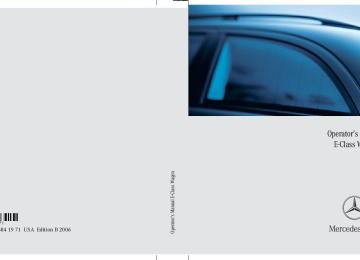- 2001 Mercedes-Benz E Class Wagon Owners Manuals
- Mercedes-Benz E Class Wagon Owners Manuals
- 2002 Mercedes-Benz E Class Wagon Owners Manuals
- Mercedes-Benz E Class Wagon Owners Manuals
- 2007 Mercedes-Benz E Class Wagon Owners Manuals
- Mercedes-Benz E Class Wagon Owners Manuals
- 2006 Mercedes-Benz E Class Wagon Owners Manuals
- Mercedes-Benz E Class Wagon Owners Manuals
- 2005 Mercedes-Benz E Class Wagon Owners Manuals
- Mercedes-Benz E Class Wagon Owners Manuals
- 2003 Mercedes-Benz E Class Wagon Owners Manuals
- Mercedes-Benz E Class Wagon Owners Manuals
- Download PDF Manual
-
tory and therefore in a constant mode. When the engine is running, and you shift from a driving position to position N or P, the low beam headlamps will switch off with a three-minute delay. When the engine is running, and you 앫 turn the exterior lamp switch to position C, the parking lamps switch on additionally.
앫 turn the exterior lamp switch to
position B, the manual headlamp mode has priority over the daytime run- ning lamp mode. The corresponding exterior lamps switch on (컄 page 54).
Controls in detail Lighting
USA only By default, the daytime running lamp mode is deactivated. Activate the daytime run- ning lamp mode using the control system, see “Setting daytime running lamp mode (USA only)” (컄 page 172). When the engine is running, and you turn the exterior lamp switch to position C or B, the manual head- lamp mode has priority over the daytime running lamp mode. The corresponding exterior lamps switch on (컄 page 54).
Locator lighting and night security illu- mination Locator lighting and night security illumi- nation are described in the “Control sys- tem” section, see (컄 page 173) and (컄 page 174).
145
Controls in detail Lighting
Fog lamps
Warning!
In low ambient lighting or foggy conditions, only switch from position U to B with the vehicle at a standstill in a safe location. Switching from U to B will briefly switch off the headlamps. Doing so while driving in low ambient lighting conditions may result in an accident.
Fog lamps will operate with the parking lamps and/or the low beam head- lamps on. Fog lamps should only be used in conjunction with low beam headlamps. Consult your State or Prov- ince Motor Vehicle Regulations regard- ing permissible lamp operation.
146
Rear fog lamp (driver’s side only) 왘 Switch on the front fog lamps. 왘 Pull out the exterior lamp switch to sec-
ond stop. The rear fog lamp is switched on. The yellow indicator lamp † in the exterior lamp switch comes on (컄 page 24).
왘 Push in the exterior lamp switch to first
stop. The rear fog lamp is switched off. The yellow indicator lamp † in the exterior lamp switch goes out. The front fog lamps remain lit.
Fog lamps cannot be switched on with the exterior lamp switch in position U. For switching on the fog lamps, turn the exterior lamp switch to position B.
Front fog lamps 왘 Switch on the low beam headlamps
(컄 page 143).
왘 Pull out the exterior lamp switch to first
stop. The front fog lamps are switched on. The green indicator lamp ‡ in the exterior lamp switch comes on (컄 page 24).
왘 Push in the exterior lamp switch.
The front fog lamps are switched off. The green indicator lamp ‡ in the exterior lamp switch goes out.
Combination switch
The combination switch is located on the left side of the steering column.
Combination switch 1 High beam 2 High beam flasher
High beam 왘 Turn the exterior lamp switch to
position B or U (컄 page 143). 왘 Push the combination switch in direc- tion of arrow 1 to switch on the high beam. The high beam headlamp indicator lamp A in the instrument cluster comes on (컄 page 24).
왘 Pull the combination switch in direction
of arrow 2 to its original position to switch off the high beam. The high beam headlamp indicator lamp A in the instrument cluster goes out.
High beam flasher 왘 Pull the combination switch briefly in
direction of arrow 2.
Controls in detail Lighting
Hazard warning flasher
The hazard warning flasher can be switched on at all times, even with the SmartKey removed from the starter switch or with the SmartKey with KEYLESS-GO* removed from the vehicle. The hazard warning flasher switches on automatically when an air bag deploys. The hazard warning flasher switch is locat- ed on the upper part of the center console.
1 Hazard warning flasher switch
147
Controls in detail Lighting
Switching on hazard warning flasher 왘 Press the hazard warning flasher
switch 1. All turn signals are flashing.
With the hazard warning flasher acti- vated and the combination switch set for either left or right turn, only the re- spective left or right turn signals will operate when the ignition is switched on.
Switching off hazard warning flasher 왘 Press hazard warning flasher switch 1
again.
If the hazard warning flasher has been activated automatically, press hazard warning flasher switch 1 once to switch it off.
148
Interior lighting in the front
1 Left front reading lamp on/off 2 Rear interior lighting on/off 3 Automatic control on/off 4 Front interior lighting on/off 5 Right front reading lamp on/off 6 Ambient lighting 7 Interior lighting 8 Front reading lamps
The controls are located in the overhead control panel.
Leaving an interior light switch in the ON position for extended periods of time with the engine turned off could result in a discharged battery.
Automatic control
Activating 왘 Press automatic control switch 3. The interior lighting switches on in darkness when you: 앫 unlock the vehicle 앫 remove the SmartKey from the
starter switch
앫 open a door 앫 open the tailgate
The interior lighting switches off automati- cally following an adjustable time delay.
For more information, see “Setting interior lighting delayed shut-off” (컄 page 175).
Manual control
If the door remains open, the interior lighting switches off automatically after approximately 5 minutes.
Deactivating 왘 Press automatic control switch 3
again. The interior lighting remains switched off in darkness, even when you: 앫 unlock the vehicle 앫 remove the SmartKey from the
starter switch 앫 open a door 앫 open the tailgate
Front interior lighting 왘 Press front interior lighting switch 4. The front interior lighting switches on. 왘 Press front interior lighting switch 4
again. The front interior lighting switches off.
Rear interior lighting 왘 Press rear interior lighting switch 2. The rear interior lighting switches on. 왘 Press rear interior lighting switch 2
again. The rear interior lighting switches off.
Controls in detail Lighting
The setting selected for the interior lighting is used for the cargo compart- ment as well. If the tailgate remains open, the cargo compartment lamp switches off auto- matically after approximately 10 minutes.
Front reading lamps The front reading lamps are located in the lower edge of the interior rear view mirror. 왘 Press front reading lamp
switch 1 or 5 to switch on the de- sired front reading lamp. 왘 Press front reading lamp
switch 1 or 5 again to switch off the respective front reading lamp.
149
Controls in detail Lighting
Door entry lamps
Interior lighting in the rear
For better orientation in the dark, the cor- responding door entry lamps will switch on in the darkness when you open a door and the automatic control is activated. The door entry lamps will switch off when the corresponding door is closed.
If you turn the SmartKey in the starter switch to position 0 and switch off the headlamps, the door entry lamps will remain lit for approximately 5 minutes.
The overhead control panel is located above the rear seat bench.
1 Ambient lighting switch, to brighten 2 Rear reading lamp 3 Rear reading lamp on/off 4 Rear interior lamp 5 Ambient lighting 6 Ambient lighting switch, to dim
Rear reading lamps 왘 Press respective rear reading lamp
switch 3 to switch on the correspond- ing rear reading lamp.
왘 Press respective rear reading lamp
switch 3 again to switch off the corre- sponding rear reading lamp.
Ambient lighting 왘 Press ambient lighting switch 1 or 6
repeatedly until ambient lighting 5 has reached the desired intensity.
You can switch the ambient lighting on and off, using the Control system (컄 page 174).
150
왔 Instrument cluster A full view illustration of the instrument cluster can be found in the “At a glance” section of this manual (컄 page 24).
1 Reset button The instrument cluster is activated when you 앫 open a door 앫 switch on the ignition (컄 page 36) 앫 press the reset button 1
앫 switch on the exterior lamps You can modify the instrument cluster set- tings in the instrument cluster submenu of the control system (컄 page 168).Controls in detail Instrument cluster
Warning!
Instrument cluster illumination
If the instrument cluster or the multifunction display, or both, are inoperative or malfunc- tioning, warning messages will not be re- layed when potential danger exists. This may cause you and others to be unaware of certain risks and/or personal injury.
Contact the nearest authorized Mercedes-Benz Center as soon as possible.
Use the reset button 1 to adjust the illu- mination brightness for the instrument cluster.
The instrument cluster illumination is dimmed or brightened automatically to suit ambient light conditions. The instrument cluster illumination will also be adjusted automatically when you switch on the vehicle’s exterior lamps.
151
Coolant temperature indicator
Warning!
앫 Driving when your engine is overheated can cause some fluids which may have leaked into the engine compartment to catch fire. You could be seriously burned.
앫 Steam from an overheated engine can cause serious burns and can occur just by opening the hood. Stay away from the engine if you see or hear steam com- ing from it.
Turn off the engine, get out of the vehicle and do not stand near the vehicle until the engine has cooled down.
Excessive coolant temperature trigger a warning in the multifunction display (컄 page 376).
During severe operating conditions, e.g. stop-and-go traffic, the coolant tempera- ture may rise close to 248°F (120°C). The engine should not be operated with the coolant temperature above 248°F (120°C). Doing so may cause serious en- gine damage which is not covered by the Mercedes-Benz Limited Warranty.
Controls in detail Instrument cluster
To brighten illumination 왘 Turn the reset button 1 in the instru-
ment cluster clockwise. The instrument cluster illumination will brighten.
To dim illumination 왘 Turn the reset button 1 in the instru-
ment cluster counterclockwise. The instrument cluster illumination will dim.
152
Trip odometer
Tachometer
Outside temperature indicator
Controls in detail Instrument cluster
Make sure you are viewing the trip odome- ter display (컄 page 155). 왘 If it is not displayed, press button è
or ÿ repeatedly until the trip odometer appears.
왘 Press and hold the reset button 1
(컄 page 151) until the trip odometer is reset.
The red marking on the tachometer de- notes excessive engine speed.
Warning!
Avoid driving at excessive engine speeds, as it may result in serious en- gine damage that is not covered by the Mercedes-Benz Limited Warranty.
To help protect the engine, the fuel supply is interrupted if the engine is operated within the red marking.
The outside temperature indicator is not de- signed to serve as an ice-warning device and is therefore unsuitable for that purpose.
Indicated temperatures just above the freez- ing point do not guarantee that the road sur- face is free of ice. The road may still be icy, especially in wooded areas or on bridges.
The outside temperature is displayed in the instrument cluster (컄 page 24). The temperature sensor is located in the front bumper area. Due to its location, the sensor can be affected by road or engine heat during idling or slow driving. This means that the accuracy of the displayed temperature can only be verified by com- parison to a thermometer placed next to the sensor, not by comparison to external displays (e.g. bank signs etc.).
153
Controls in detail Instrument cluster
When moving the vehicle into colder ambi- ent temperatures (e.g. when leaving your garage), you will notice a delay before the lower temperature is displayed. A delay also occurs when ambient temper- atures rise. This prevents inaccurate tem- perature indications caused by heat radiated from the engine during idling or slow driving.
154
왔 Control system The control system is activated as soon as the SmartKey in the starter switch is turned to position 1 or as soon as the KEYLESS-GO start/stop button* is in position 1. The control system enables you to: 앫 call up information about your vehicle 앫 change vehicle settings. For example, you can use the control sys- tem to find out when your vehicle is next due for service, to set the language for messages in the instrument cluster dis- play, and much more.
The displays for the audio systems (ra- dio, CD player) will appear in English, regardless of the language selected.
Controls in detail Control system
Warning!
Multifunction display
A driver’s attention to the road and traffic conditions must always be his/her primary focus when driving.
For your safety and the safety of others, se- lecting features through the multifunction steering wheel should only be done by the driver when traffic and road conditions per- mit it to be done safely.
Bear in mind that at a speed of just 30 mph (approximately 50 km/h), your vehicle is covering a distance of 44 feet (approximate- ly 14 m) every second.
The control system relays information to the multifunction display.
1 Outside temperature 2 Trip odometer 3 Automatic transmission program mode 4 Main odometer 5 Current gear selector lever position Above illustration shows the standard dis- play. For more information on menus displayed in the multifunction display, see “Menus” (컄 page 158).
155
Controls in detail Control system
Multifunction steering wheel
The displays in the multifunction display and the settings in the control system (컄 page 155) are controlled by the buttons on the multifunction steering wheel.
156
1 Multifunction display in the
5 Moving within a menu:
speedometer Operating the control system
2 Selecting the submenu or setting
Press button j for next display k for previous display
the volume: Press button æ up/to increase ç down/to decrease
3 Telephone*: Press button s to take a call to dial a call t to end a call
to reject an incoming call
4 Menu systems:
Press button è for next menu ÿ for previous menu
Pressing any of the buttons on the multi- function steering wheel will alter what is shown in the multifunction display. The information available in the multifunc- tion display is arranged in menus, each containing a number of functions or sub- menus. The individual functions are then found within the relevant menu (radio or CD op- erations under AUDIO, for example). These functions serve to call up relevant informa- tion or to customize the settings for your vehicle.
Controls in detail Control system
The menus are described on the following pages.
It is helpful to think of the menus, and the functions within each menu, as being ar- ranged in a circular pattern. 앫 If you press button è or ÿ re- peatedly, you will pass through each menu one after the other.
앫 If you press button k or j re- peatedly, you will pass through each function display, one after the other, in the current menu.
In the Settings menu, instead of functions you will find a number of submenus for calling up and changing settings. For in- structions on using these submenus, see the “Settings menu” section (컄 page 165). The number of menus available in the sys- tem depends on which optional equipment is installed in your vehicle.
157
Controls in detail Control system
Menus
This is what you will see when you scroll through the menus.
The table on the next page provides an overview of the individual menus.
158
Controls in detail Control system
Menu 3
NAV* (컄 page 163) Show route guidance instruc- tions, current direction trav- eledMenu 4
Distronic* (컄 page 163) Call up settingsMenus, submenus and functions
Menu 1
Standard display (컄 page 161) Digital speedometer Call up maintenance system dis- play Check tire inflation pressure* Check engine oil levelMenu 2
AUDIO (컄 page 161) Select radio station Operate CD player159
Controls in detail Control system
Menu 5
Vehicle status message memory1
(컄 page 164) Call up vehicle malfunction, warn- ing and system status messages stored in memoryMenu 6
SettingsMenu 7
Trip computerMenu 8
TEL*(컄 page 165) Reset to factory settings
(컄 page 180) Fuel consumption statistics after start
(컄 page 181) Load phone book
Instrument cluster submenu Fuel consumption statistics since
the last reset Call up range
Time/Date submenu Lighting submenu Vehicle submenu Convenience submenu Dynamic seat* submenu
Search for name in phone book
1 The vehicle status message memory menu is only displayed if there is a message stored.
The headings used in the menus table are designed to facilitate navigation within the system and are not neces- sarily identical to those shown in the control system displays.
The first function displayed in each menu will automatically show you which part of the system you are in.
160
Standard display menu
AUDIO menu
왘 Press button k or j repeatedly to select the functions in the standard display menu.
The following functions are available:
Function Calling up digital speedometer Calling up maintenance service indicator Checking tire inflation pressure* 335
Checking engine oil level 317Page 161
358Display digital speedometer 왘 Press button k or j repeatedly until the digital speedometer appears in the multifunction display.
The functions in the AUDIO menu operate the audio equipment which you currently have turned on. If no audio equipment is currently turned on, the message AUDIO off appears in the multifunction display. The following functions are available:
Function Select radio station Select satellite radio station* Operate CD player
Page 161
162
162Controls in detail Control system
Select radio station 왘 Turn on COMAND and select radio. Re- fer to separate COMAND operating in- structions.
왘 Press button è or ÿ repeatedly
until you see the currently tuned sta- tion in the multifunction display.
1 Waveband setting 2 Station frequency 왘 Press button k or j repeatedly
until the desired station is found.
You can only store new stations using the corresponding feature on the radio, see separate operating instructions. You can also operate the radio in the usual manner.
161
Controls in detail Control system
Select satellite radio station* (USA only) The satellite radio is treated as a radio ap- plication. 왘 Select SAT radio with the correspond-
ing softkey in the radio menu.
1 SAT mode and preset number 2 Setting for station selection using
memory
3 Channel name or number 왘 Press button k or j repeatedly
until the desired channel is found.
162
Additional optional satellite radio equipment and a subscription to satel- lite radio service provider are required for satellite radio operation. Contact an authorized Mercedes-Benz Center for details and availability for your vehicle. For more information, refer to separate COMAND operating instructions.
Operate the CD player 왘 Turn on COMAND and select CD. Refer
to separate COMAND operating in- structions.
왘 Press button è or ÿ repeatedly until the settings for the CD currently being played appear in the multifunc- tion display.
1 Current CD (for CD changer*) 2 Current track 왘 Press button k or j repeatedly
until the desired track is selected.
To select a CD from the magazine, press a number on the COMAND system key pad located in the center console.
NAV* menu
Distronic* menu
Use the Distronic menu to display the current settings for your Distronic system. What information is shown in the multi- function display depends on whether the Distronic system is active or inactive. Please refer to the “Driving systems” sec- tion of this manual (컄 page 243) for in- structions on how to activate Distronic. 왘 Press button è or ÿ repeatedly until you see one of the following two pictures in the multifunction display.
The NAV menu contains the functions needed to operate your navigation system. 왘 Press button è or ÿ repeatedly
until you see the message NAV in the multifunction display.
앫 If COMAND is switched off, the mes-
sage NAV off appears in the multifunc- tion display.
앫 With COMAND switched on but route guidance not activated, the direction of travel and, if available, the name of the street currently traveled on appear in the multifunction display.
앫 With COMAND switched on and route
guidance activated, the direction of travel and maneuver instructions ap- pear in the multifunction display.
Please refer to the COMAND manual for in- structions on how to activate the route guidance system.
Controls in detail Control system
Distronic deactivated When Distronic is deactivated, you will see the standard display in the multifunction display.
1 Vehicle ahead, if detected 2 Actual distance to vehicle ahead 3 Preset distance threshold to vehicle
ahead
4 Your vehicle 5 Symbol for activated distance warning
function
163
Controls in detail Control system
Distronic activated With Distronic activated, the Distronic display is shown in the multifunction dis- play and one or two segments around the set speed are illuminated in the speedometer.
1 Distronic activated
Vehicle status message memory menu
Use the vehicle status message memory menu to scan malfunction and warning messages that may be stored in the sys- tem. Such messages appear in the multi- function display and are based on conditions or system status the vehicle’s system has recorded. The vehicle status message memory menu only appears if there are any messages stored.
Warning!
Malfunction and warning messages are only indicated for certain systems and are inten- tionally not very detailed. The malfunction and warning messages are simply a remind- er with respect to the operation of certain systems and do not replace the owner’s and/or driver’s responsibility to maintain the vehicle’s operating safety by having all required maintenance and safety checks performed on the vehicle and by bringing the vehicle to an authorized Mercedes-Benz Center to address the malfunction and warning messages (컄 page 383).
왘 Press button è or ÿ repeatedly until the vehicle status message mem- ory appears in the multifunction dis- play. If the vehicle status message memory menu does not appear, then there are no messages stored.
164
Vehicle status messages have been recorded If conditions have occurred causing status messages to be recorded, the number of messages appears in the multifunction dis- play:
Should the vehicle’s system record any conditions while driving, the number of messages will reappear in the multifunc- tion display when the SmartKey in the starter switch is turned to position 0 or removed from the starter switch.
The vehicle status message memory will be cleared when you turn the SmartKey in the starter switch to position 1 or 2. You will then only see high-priority messages in the multi- function display (컄 page 383).
왘 Press button k or j.
The stored messages will now be dis- played in the order in which they have occurred. For malfunction and warning messages, see “Vehicle status messag- es in the multifunction display” (컄 page 383).
Controls in detail Control system
Settings menu
In the Settings menu there are two func- tions: 앫 The function To reset: Press reset button for 3 seconds, with which you can reset all the settings to the original factory settings.
앫 A collection of submenus with which you can make individual settings for your vehicle.
왘 Press button è or ÿ repeatedly until the Settings menu is seen in the multifunction display.
165
Submenus in the Settings menu 왘 Press button j.
In the multifunction display you see the collection of the submenus.
왘 Press button ç.
The selection marker moves to the next submenu.
The submenus are arranged by hierarchy. Scroll down with button ç, scroll up with button æ. With the selection marker on the desired submenu, use the button j to access the individual functions within that sub- menu. Once within the submenu, you can use the button j to move to the next function or the button k to move to the previous function within that submenu. The settings themselves are made with button æ or ç.
Controls in detail Control system
Resetting all settings You can reset all the functions of all sub- menus to the factory settings. 왘 Press the reset button in the instru-
ment cluster (컄 page 151) for approxi- mately 3 seconds. In the multifunction display you will see the request to press the reset button again to confirm.
왘 Press the reset button again.
The functions of all the submenus will reset to factory settings.
The settings you have changed will not be reset unless you confirm the action by pressing the reset button a second time. After approximately 5 seconds, the Settings menu reappears in the multifunction display. For safety reasons, the Lamp circuit headlamp function in the Lighting sub- menu is not reset while driving.
166
Controls in detail Control system
The table below shows what settings can be changed within the various menus. Detailed instructions on making individual settings can be found on the following pag- es.
INSTRUMENT CLUSTER TIME/DATE Select speedometer dis- play mode
Synchronizing the time
Select language
Set time (hours)
VEHICLE Set automatic lock- ing
LIGHTING Set daytime running lamp mode (USA only) Set locator lighting Limiting opening height of tailgate*
CONVENIENCE Activate easy-entry/exit feature Set parking position for exterior rear view mirror
DYNAMIC SEAT* Set level for dynamic seat, driver
Set level for dynamic seat, pas- senger
Select display (speed dis- play or outside tempera- ture) for status line Select display (speed dis- play or outside tempera- ture) for basic display
Set time (minutes) Setting ambient
lighting
Set date (month)
Setting headlamps delayed shut-off
Set date (day) Set date (year)
Setting interior lighting delayed shut-off
167
Controls in detail Control system
Instrument cluster submenu Access the Instr. cluster submenu via the Settings menu. Use the Instr. clus- ter submenu to change the instrument cluster display settings. The following functions are available:
Function Select speedometer display mode Select language Select display (speed display or outside temperature) for status display Select display (speed display or outside temperature) for basic display
Page 168
168
169169
168
Selecting speedometer display mode 왘 Move the selection marker with
button æ or ç to the Instr. cluster submenu.
Selecting language 왘 Move the selection marker with
button æ or ç to the Instr. cluster submenu.
왘 Press button j or k repeatedly
until the message Display unit Speed-/odometer appears in the multi- function display. The selection marker is on the current setting.
왘 Press button j or k repeatedly until the message Language appears in the multifunction display. The selection marker is on the current setting.
왘 Press button æ or ç to set speedometer unit to km or miles.
왘 Press button æ or ç to select the language to be used for the multi- function display messages.
Available languages: 앫 German (Deutsch) 앫 English (English) 앫 French (Français) 앫 Italian (Italiano) 앫 Spanish (Español) 앫 Dutch (Nederlands) 앫 Danish (Dansk) 앫 Swedish (Svenska) 앫 Portuguese (Português) 앫 Turkish (Türkçe)
Selecting display (speed display or out- side temperature) for status display 왘 Move the selection marker with
button æ or ç to the Instr. cluster submenu.
왘 Press button j or k repeatedly
until the message Status line dis- play appears in the multifunction dis- play. The selection marker is on the current setting.
왘 Press button æ or ç to select the status line to Speed or Outside temp..
Controls in detail Control system
You will see the status indicator when you have called up a different display from the standard display.
Selecting display (speed display or out- side temperature) for basic display 왘 Move the selection marker with
button æ or ç to the Instr. cluster submenu.
왘 Press button j or k repeatedly
until the message Basic display ap- pears in the multifunction display. The selection marker is on the current setting.
왘 Press button æ or ç to select the display permanently shown in the multifunction display.
169
Controls in detail Control system
Time/Date submenu Access the Time/Date submenu via the Settings menu. Use the Time/Date sub- menu to change the time and date display settings. The following functions are avail- able:
Function Synchronizing the time Set time (hours) Set time (minutes) Set date (month) Set date (day) Set date (year)
Page 170
170
171
171
171
172Information on setting the time, refer to separate COMAND instructions.
170
Synchronizing the time This function can only be seen on vehicles with COMAND and navigation module*. 왘 Move the selection marker with
button æ or ç to the Time/Date submenu.
Set time (hours) This function can only be seen when time synchronization is switched off. 왘 Move the selection marker with
button æ or ç to the Time/Date submenu.
왘 Press button j or k repeatedly
왘 Press button j or k repeatedly
until the message Time sync. with head unit appears in the multifunction display. The selection marker is on the current setting.
until the message Clock, hours ap- pears in the multifunction display. The selection marker is on the hour set- ting.
왘 Press button æ or ç to select
the desired setting.
왘 Press button æ or ç to set the
hours.
왘 Confirm by pressing reset button
(컄 page 151).
Controls in detail Control system
Set time (minutes) This function can only be seen when time synchronization is switched off. 왘 Move the selection marker with
button æ or ç to the Time/Date submenu.
왘 Press button j or k repeatedly until the message Clock, minutes ap- pears in the multifunction display. The selection marker is on the minute setting.
Set date (month) 왘 Move the selection marker with
Set date (day) 왘 Move the selection marker with
button æ or ç to the Time/Date submenu.
button æ or ç to the Time/Date submenu.
왘 Press button j or k repeatedly until the message Set date month ap- pears in the multifunction display. The selection marker is on the month setting.
왘 Press button j or k repeatedly
until the message Set date day ap- pears in the multifunction display. The selection marker is on the day setting.
왘 Press button æ or ç to set the
왘 Press button æ or ç to set the
month.
day.
왘 Press button æ or ç to set the
minutes.
왘 Confirm by pressing reset button
(컄 page 151).
171
Controls in detail Control system
Set date (year) 왘 Move the selection marker with
button æ or ç to the Time/Date submenu.
왘 Press button j or k repeatedly
until the message Set date year ap- pears in the multifunction display. The selection marker is on the year setting.
왘 Press button æ or ç to set the
year.
172
Lighting submenu Access the Lighting submenu via the Set- tings menu. Use the Lighting submenu to change the lamp and lighting settings on your vehicle. The following functions are available:
Function Set daytime running lamp mode (USA only) Setting locator lighting Setting ambient lighting Setting headlamps delayed shut-off Setting interior lighting delayed shut-off
Page 172
173
174
174175
Setting daytime running lamp mode (USA only)
This function is not available in coun- tries where the daytime running lamp mode is mandatory and therefore in a constant mode.
왘 Move the selection marker with
button æ or ç to the Lighting submenu.
왘 Press button j or k repeatedly until the message Lamp circuit head- lamp appears in the multifunction dis- play. The selection marker is on the current setting.
i For safety reasons, resetting the Lighting submenu to factory settings while driving (컄 page 166) will not de- activate the daytime running lamp mode. The following message appears in the multifunction display: Lighting - Can- not be completely reset to factory settings while driving.
왘 Press button æ or ç to select manual operation (manual) or daytime running lamp mode (constant) activat- ed.
With daytime running lamp mode activated and the exterior lamp switch at position M or U, the low beam headlamps are switched on when the en- gine is running. In low ambient light conditions the follow- ing lamps will switch on additionally: 앫 Parking lamps 앫 Tail lamps 앫 License plate lamps 앫 Side marker lamps For more information on the daytime run- ning lamp mode, see “Lighting” (컄 page 143).
Controls in detail Control system
Setting locator lighting With the locator lighting feature activated and the exterior lamp switch in position U, the following lamps will switch on during darkness when the vehi- cle is unlocked using button Œ on the SmartKey or SmartKey with KEYLESS-GO*: 앫 Parking lamps 앫 Tail lamps 앫 License plate lamps 앫 Side marker lamps 앫 Front fog lamps The locator lighting switches off when the driver’s door is opened. If you do not open a door after unlocking the vehicle with the SmartKey, the lamps will switch off automatically after approxi- mately 40 seconds. 왘 Move the selection marker with
button æ or ç to the Lighting submenu.
컄컄
173
Controls in detail Control system
컄컄
왘 Press button j or k repeatedly until the message Function Surround lighting appears in the multifunction display. The selection marker is on the current setting.
왘 Press button æ or ç to switch the locator lighting function on or off.
왘 Turn the exterior lamp switch to
position U when exiting the vehicle. The locator lighting feature is activat- ed.
174
Setting ambient lighting Use this function to adjust the brightness of the ambient lighting. 왘 Move the selection marker with
button æ or ç to the Lighting submenu.
왘 Press button j or k repeatedly until the message Ambient light Lev- el appears in the multifunction display. The selection marker is on the current setting.
왘 Press button æ or ç to select the desired brightness of the ambient lighting. The setting 1 represents the darkest level and setting 5 the brightest level. The ambient light is switched off at set- ting 0.
Setting night security illumination (Headlamps delayed shut-off) Use this function to set whether you would like the exterior lamps to remain on for 15 seconds during darkness after exiting the vehicle and closing all doors. With the delayed shut-off feature activated and the exterior lamp switch in position U before the engine is turned off, the following lamps will switch on when the engine is turned off: 앫 Parking lamps 앫 Tail lamps 앫 License plate lamps 앫 Side marker lamps 앫 Front fog lamps If after turning off the engine you do not open a door or do not close an opened door, the lamps will automatically switch off after 60 seconds.
i You can reactivate this function within 10 minutes by opening a door.
왘 Move the selection marker with
button æ or ç to the Lighting submenu.
왘 Press button j or k repeatedly until the message Headlamps delayed shut-off appears in the multifunction display. The selection marker is on the current setting.
왘 Press button æ or ç to switch Headlamps delayed shut-off on or off.
왘 Turn the exterior lamp switch to
position U before turning off the engine.
You can temporarily deactivate the de- layed shut-off feature: 왘 Before exiting the vehicle, turn the SmartKey in the starter switch to position 0.
왘 Then turn it to position 2 and back to
position 0. The delayed shut-off feature is deacti- vated. It will reactivate as soon as you reinsert the SmartKey in the starter switch.
Vehicles with KEYLESS-GO*: 왘 Press the KEYLESS-GO start/stop but-
ton on the gear selector lever (컄 page 38).
Controls in detail Control system
Setting interior lighting delayed shut-off Use this function to set whether you would like the interior lighting to remain lit for 10 seconds during darkness after you have removed the SmartKey from the starter switch. 왘 Move the selection marker with
button æ or ç to the Lighting submenu.
왘 Press button j or k repeatedly until the message Interior lighting delayed shut-off appears in the mul- tifunction display. The selection marker is on the current setting.
왘 Press button æ or ç to switch Interior lighting delayed shut-off on or off.
175
Controls in detail Control system
Vehicle submenu Access the Vehicle submenu via the Set- tings menu. Use the Vehicle submenu to make general vehicle settings. The follow- ing functions are available:
Function Set automatic locking Limiting opening height of tail- gate*
Page 176
176Setting automatic locking Use this function to activate or deactivate the automatic central locking. With the au- tomatic central locking system activated, the vehicle is centrally locked at vehicle speeds of approximately 9 mph (15 km/h).
176
왘 Move the selection marker with
button æ or ç to the Vehicle submenu.
왘 Press button j or k repeatedly
until the message Automatic door lock. appears in the multifunction dis- play. The selection marker is on the current setting.
Limiting opening height of tailgate* Use this function to activate or deactivate the limiting opening height of tailgate. 왘 Move the selection marker with
button æ or ç to the Vehicle submenu.
왘 Press button j or k repeatedly
until the message Opening limiter Tailgate appears in the multifunction display. The selection marker is on the current setting.
왘 Press button æ or ç to switch
Automatic door lock on or off.
왘 Press button æ or ç to switch Opening limiter Tailgate on or off.
Convenience submenu Access the Convenience submenu via the Settings menu. Use the Convenience sub- menu to change the settings for a number of convenience features. The following functions are available:
Function Page Activate easy-entry/exit feature 177
Set parking position for exterior 178
rear view mirrorActivating easy-entry/exit feature Use this function to activate and deacti- vate the easy-entry/exit feature (컄 page 43).
Warning!
You must make sure no one can become trapped or injured by the moving steering wheel when the easy-entry/exit feature is activated.
To stop the steering wheel adjustment, do one of the following: 앫 Move steering column stalk
(컄 page 43).
앫 Press one of the memory position buttons or the memory button M (컄 page 140).
Do not leave children unattended in the ve- hicle, or with access to an unlocked vehicle. Children could open the driver’s door and unintentionally activate the easy-entry/exit feature, which could result in an accident and/or serious personal injury.
Controls in detail Control system
왘 Move the selection marker with
button æ or ç to the Convenience submenu.
왘 Press button j or k repeatedly until the message Function Easy-en- try feature appears in the multifunc- tion display. The selection marker is on the current setting.
왘 Press button æ or ç to switch Function Easy-entry feature on or off.
177
왘 Press button æ or ç to switch Mirror adjustment parking aid on or off.
Dynamic seat* submenu Access the Dynamic Seat submenu via the Settings menu. Use the Dynamic Seat submenu to change the settings for the dy- namic seats. The following functions are available:
Function Adjust driver seat Adjust passenger seat
Page 179
179Controls in detail Control system
Setting parking position for exterior rear view mirror Use the Mirror adjustment parking aid function to select whether the passen- ger-side exterior rear view mirror should be turned downward during parking maneu- vers when reverse gear R is engaged. For additional information, see “Activating ex- terior rear view mirror parking position” (컄 page 198). 왘 Move the selection marker to the
Convenience submenu using button æ or ç.
왘 Press button j or k repeatedly until the message Mirror adjustment parking aid appears in the multifunc- tion display. The selection marker is on the current setting.
178
Adjusting the dynamic seat The function dynamic seat adjustment lets you determine the way the seat adjusts while driving. 왘 Move the selection marker with
button æ or ç to the Dynamic Seat submenu.
왘 Press button j or k repeatedly until the message Dyn. multi-cont. seat, driver for the driver seat or Dyn. multi-cont. seat, fr. pass. for the passenger seat appears in the multifunction display. The selection marker is on the current setting.
왘 Press button æ or ç to switch
function to Weak or Powerful.
Controls in detail Control system
The following settings are available:
Weak
Powerful
(Comfort) Less lat- eral support and slow air pressure build-up in the air chambers of the backrest side bol- sters (Sporty) Strong lat- eral support and fast air pressure build-up in the air chambers of the backrest side bol- sters
179
Controls in detail Control system
Trip computer menu
Use the trip computer menu to call up sta- tistical data on your vehicle. The following information is available:
Page 180
Function Fuel consumption statistics after start Fuel consumption statistics since last reset Call up range (distance to empty) 181
180
180
Fuel consumption statistics after start 왘 Press button ÿ or è repeatedly
Fuel consumption since last reset 왘 Press button ÿ or è repeatedly
until you see the first function of the trip computer menu.
until you see the first function of the trip computer menu.
왘 Press button j or k repeatedly until the message After start appears in the multifunction display.
왘 Press button j or k repeatedly until the message After reset appears in the multifunction display.
1 Distance driven since start 2 Time elapsed since start 3 Average speed since start 4 Average fuel consumption since start
1 Distance driven since last reset 2 Time elapsed since last reset 3 Average speed since last reset 4 Average fuel consumption since last re-
set
Calling up range (distance to empty) 왘 Press button ÿ or è repeatedly
until you see the first function of the trip computer menu.
왘 Press button j or k repeatedly
until the message Range: appears in the multifunction display. In the multifunction display you will see the calculated range based on the cur- rent fuel tank level.
All statistics stored since the last en- gine start will be reset approximately 4 hours after the SmartKey in the start- er switch is turned to position 0 or re- moved from the starter switch. Resetting will not occur if you turn the SmartKey back to position 1 or 2 with- in this time period.
Resetting fuel consumption statistics 왘 Press button ÿ or è repeatedly
until you see the first function of the trip computer menu.
왘 Press button j or k repeatedly until you see the reading that you want to reset in the multifunction display.
왘 Press and hold the reset button in the instrument cluster (컄 page 151) until the value is reset to 0.
Controls in detail Control system
TEL menu*
Warning!
A driver’s attention to the road must always be his/her primary focus when driving. For your safety and the safety of others, we rec- ommend that you pull over to a safe location and stop before placing or taking a tele- phone call. If you choose to use the tele- phone while driving, please use the hands-free device and only use the tele- phone when weather, road and traffic condi- tions permit.
Some jurisdictions prohibit the driver from using a cellular telephone while driving a ve- hicle.
Bear in mind that at a speed of just 30 mph (approximately 50 km/h), your vehicle is covering a distance of 44 feet (approximate- ly 14 m) every second.
Never operate radio transmitters equipped with a built-in or attached antenna (i.e. with- out being connected to an external antenna) 컄컄
181
Controls in detail Control system
컄컄
from inside the vehicle while the engine is running. Doing so could lead to a malfunc- tion of the vehicle’s electronic system, pos- sibly resulting in an accident and/or personal injury.
You can use the functions in the Tel menu to operate your telephone, provided it is connected to a hands-free system and switched on. 왘 Switch on the telephone and COMAND. 왘 Press button ÿ or è on the
steering wheel repeatedly until the Tel menu appears in the multifunction dis- play.
Which messages will appear in the multi- function display depends on whether your telephone is switched on or off: 앫 If the telephone is off, the message in the multifunction display is: PHONE off.
182
앫 If the telephone is on:
The telephone will then search for a network. During this time the multi- function display is empty. As soon as the telephone has found a network, READY appears in the multi- function display.
This standby message indicates that your telephone is ready for use and you can op- erate it using the control system.
Answering a call When your telephone is ready to receive calls, you can answer a call at any time. In the multifunction display you will then see the message:
왘 Press button s.
You have answered the call. In the mul- tifunction display you see the length of the call.
If you do not wish to accept a call, press button t.
Ending a call 왘 Press button t.
You have ended the call. In the multi- function display you will again see the standby message.
i If you press and hold button j or k for longer than 1 second, the system scrolls rapidly through the list of names until you release the button again. Cancel the quick search mode by pressing button t.
왘 Press button s.
The system dials the selected phone number. 앫 If the connection is successful, the
name of the party you called and the duration of the call will appear in the multifunction display.
Dialing a number from the phone book If your telephone is ready to receive calls, you may select and dial a number from the phone book at any time. 왘 Press button ÿ or è repeatedly until you see the Tel menu in the mul- tifunction display.
왘 Press button j or k.
The control system reads the phone book which is stored in the telephone. This may take up to 30 seconds. In the multifunction display you will see the message Please wait. When the message Please wait disap- pears, the phone book has been load- ed.
왘 Press button j or k repeatedly until the desired name appears in the multifunction display. The stored names are displayed in as- cending or descending alphabetical or- der.
Controls in detail Control system
앫 If no connection is made, the con- trol system stores the dialed num- ber in the redial memory.
Redialing The control system stores the most recent- ly dialed phone numbers. This eliminates the need to search through your entire phone book. 왘 Press button ÿ or è repeatedly until you see the Tel menu in the mul- tifunction display. 왘 Press button s.
In the multifunction display you see the first number in the redial memory.
왘 Press button j or k repeatedly until the desired name appears in the multifunction display.
왘 Press button s.
The control system dials the selected phone number.
183
Controls in detail Automatic transmission
For more information on driving with an automatic transmission, see “Automatic transmission” (컄 page 50). Your vehicle’s transmission adapts its gear shifting process to your individual driving style by continually adjusting the shift points up or down. These shift point adjust- ments are performed based on current operating and driving conditions. If the operating conditions change, the automatic transmission reacts by adjusting its shift program.
During the brief warm-up, transmission upshifting is delayed. This allows the catalytic converter to heat up more quickly to operating temperature.
184
앫 the position of the accelerator pedal
(컄 page 187)
앫 the vehicle speed
Gearshift pattern for automatic transmission The automatic transmission selects indi- vidual gears automatically, depending on: 앫 the gear selector lever
position D (컄 page 186) with gear ranges (컄 page 188)
앫 the selected program mode:
(C/S) (컄 page 189) or (M/C/S) (E 55 AMG only) (컄 page 194)
1 Current gear range/gear selector lever
position
2 Current program mode The current gear range/gear selector lever position and program mode (C/S) or (M/C/S) (E 55 AMG only) appear in the mul- tifunction display. An additional indication of the current gear selector lever position can be found on the cover of the shifting-gate.
Controls in detail Automatic transmission
When the gear selector lever is in position D, you can influence transmission shifting by: 앫 limiting the gear range 앫 changing gears manually
The indicators come on when you activate a switch (e.g. unlocking the vehicle or opening a door) and go out after approxi- mately 15 minutes.
Warning!
It is dangerous to shift the gear selector lever out of P or N if the engine speed is higher than idle speed. If your foot is not firmly on the brake pedal, the vehicle could accelerate quickly forward or reverse. You could lose control of the vehicle and hit someone or something. Only shift into gear when the engine is idling normally and when your right foot is firmly on the brake pedal.
Allow engine to warm up under low load use. Do not place full load on the engine until the operating temperature has been reached. Shift into reverse gear R or parking position P only when the vehicle is stopped. Avoid spinning of a drive wheel for an extended period when driving off on slippery road surfaces. This may cause serious damage to the drivetrain which is not covered by the Mercedes-Benz Limited Warranty.
185
Controls in detail Automatic transmission
Gear selector lever position
Effect
ì Park position
Gear selector lever position when the vehicle is parked. Place gear selector lever in position P only when vehicle is stopped. The park position is not intended to serve as a brake when the vehicle is parked. Rather, the driver should always set the parking brake in addition to placing the gear selector lever in position P to secure the vehicle.
186
Effect The SmartKey can only be removed from the starter switch with the gear selector lever in position P. With the SmartKey removed, the gear selector lever is locked in position P. If the vehicle’s electrical system is malfunctioning, the gear selector lever could remain locked in position P (컄 page 426). í Reverse gear
Place gear selector lever in position R only when vehicle is stopped.
Effect
ë Neutral
No power is transmitted from the engine to the drive axle. When the brakes are released, the vehicle can be moved freely (pushed or towed). To avoid damage to the trans- mission, never engage N while driving. If the ESP® is deactivated or malfunctioning: Move gear selector lever to N only if the vehicle is in danger of skidding, e.g. on icy roads.
ê Drive
The transmission shifts automatically. All forward gears are available.
! Coasting the vehicle, or driving for any other reason with gear selector lever in N can result in transmission damage that is not covered by the Mercedes-Benz Limited Warranty.
Warning!
Getting out of your vehicle with the gear selector lever not fully engaged in position P is dangerous. Also, position P alone is not intended to or capable of preventing your vehicle from moving, possibly hitting people or objects.
Always set the parking brake in addition to shifting to position P (컄 page 60). When parked on an incline, turn the front wheels towards the road curb.
Do not park this vehicle in areas where com- bustible materials such as grass, hay or leaves can come into contact with the hot exhaust system, as these materials could be ignited and cause a vehicle fire.
Controls in detail Automatic transmission
Warning!
Driving tips
When leaving the vehicle, always remove the SmartKey or the SmartKey with KEYLESS-GO* from the starter switch, take it with you, and lock the vehicle. Do not leave children unattended in the vehicle, or with access to an unlocked vehicle. Children could move the gear selector lever from position P, which could result in an accident and/or serious personal injury.
Accelerator position Your driving style influences the transmission’s shifting behavior: Less throttle More throttle
Earlier upshifting Later upshifting
Kickdown Use kickdown when you want maximum