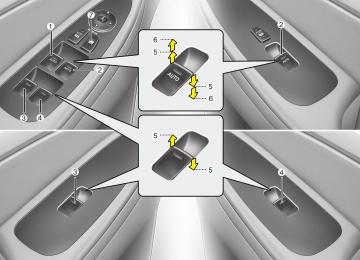- Download PDF Manual
-
back of the songs within the current cat- egory. Press the button for longer than 0.8 second to randomly play all songs in the entire album of the iPod. Press the button once again to cancel the mode.
2. REPEAT Button Repeats the song currently played.
3. iPod Button If an iPod is connected, the system switches to the iPod mode to play the song files stored in the iPod.
4. TRACK Button (cid:129) Press the [TRACK
] button for less than 0.8 second to play from the begin- ning of the current song.
(cid:129) Press the [TRACK
(cid:129) Press the [TRACK
] button for less than 0.8 second and press again with- in 1 seconds to play the previous song. ] button for 0.8
second or longer to initiate reverse direction high speed sound search of current song.(cid:129) Press the [TRACK
(cid:129) Press the [TRACK
] button for less than 0.8 second to play the next song. ] button for 0.8
second or longer to initiate high speed sound search of current song.5. CATEGORY Button Press [CAT FOLDER ] button to move the category and display the first song in the category. Press [TUNE/ SETUP] button to move to the category displayed. It will play the first song in the folder. (PLAYLISTS ➟ ARTISTS ➟ ALBUMS ➟ GENRES ➟ SONGS ➟ COMPOSERS ➟ PLAYLISTS ➟...)
Features of your vehicle
6. TUNE Knob & SETUP Button Turn this button clockwise or counter- clockwise, it will display the category menu. To select the displayed menu, press the button.
7. INFO Button Displays the information of the file cur- rently played in order of TITLE➟ARTIST ➟ALBUM➟Play Screen➟TITLE...
4 125
(Continued) (cid:129) When the iPod cable is connected, the system can be switched to the AUX mode even without the iPod device and may cause noise. Disconnect the iPod cable when you are not using the iPod device. (cid:129) When not using iPod with car audio,detach the iPod cable from iPod. Otherwise, the iPod may remain in accessory mode, and may not work properly.
Features of your vehicle
✽✽ NOTICE FOR USING THE
iPod® DEVICE
• Some iPod models might not sup- port the communication protocol and the files will not be played. Supported iPod models: - iPod Mini - iPod 4th(Photo) ~ 6th(Classic)
generation
- iPod Nano 1st~4th generation - iPod Touch 1st~2nd generation
• The order of search or playback of songs in the iPod can be different from the order searched in the audio system.
• If the iPod disable due to its own malfunction, reset the iPod. (Reset: Refer to iPod manual)
• An iPod may not operate normally
on low battery.
• Some iPod devices, such as the iPhone, can be connected through the Bluetooth interface. The device must have audio Bluetooth capability (such as for stereo headphone Bluetooth). The device can play, but it will not be controlled by the audio system.
126
CAUTION IN USING THE iPod® DEVICE
(cid:129) The Hyundai iPod Power Cable is needed in order to operate an iPod with the audio buttons on the audio system.The USB cable provided by Apple may cause malfunction and should not be used for Hyundai vehicles. ❋ The Hyundai iPod Power Cable may be purchased through your Hyundai Dealership.
(cid:129) When connecting iPod with the iPod Power Cable,insert the con- nector to the multimedia socket completely. If not inserted com- pletely, communications between iPod and audio may be interrupted. (cid:129) When adjusting the sound effects of an iPod and the audio system, the sound effects of both devices will overlap and might reduce or distort the quality of the sound.
(cid:129) Deactivate (turn off) the equalizer function of an iPod when adjust- ing the audio system’s volume, and turn off the equalizer of the audio system when using the equalizer of an iPod.
(Continued)
XM Satellite Radio (CD Player : PA710BH)
Features of your vehicle
1. XM Button
2. SEEK Button
3. SCAN Button
4. PRESET Buttons
5. TUNE Knob & SETUP Button
6. INFO Button
7. CAT/FOLDER Button
BH_PA710BH_XM RADIO
4 127
7. CAT/FOLDER Button (cid:129) Press [CAT
] button to search previ-
ous category.
(cid:129) Press [CAT
category.
] button to search next
To listen to the displayed category, press the TUNE/SETUP button. To scan channel in displayed category, press the scan button. To search channel in displayed category, press seek buttons or turn the tune but- ton clockwise/counterclockwise. (CATEGORY icon will be turned on in Category mode)
Features of your vehicle
Using XM Satellite Radio
1. XM Button Turns to XM Satellite Radio Mode. XM mode toggles in order to XM1➟XM2
➟XM3➟XM1... when the button is pressed each time.2. SEEK Button (cid:129) Press the [SEEK
] button for less than 0.8 second to select previous channel.
(cid:129) Press the [SEEK
] button for 0.8 sec- ond or longer to continuously move to previous channel. (cid:129) Press the [SEEK
] button for less than 0.8 second to select next channel. ] button for 0.8 sec- ond or longer to continuously move to next channel.
(cid:129) Press the [SEEK
(cid:129) Radio ID : Seek or Tune to XM channel
0 to display the Radio ID.
3. SCAN Button Press to hear a brief sampling of all channels. To cancel the scan mode, press the button once again.
128
4. PRESET Buttons Push [1]~[6] buttons less than 0.8 sec- ond to play the channel saved in each button. Push pre-set button for 0.8 sec- ond or longer to save the current channel to the respective button with a beep.
5. TUNE Knob & SETUP Button Turn this button clockwise to display channels after. Also, turn this button counterclockwise to display channels before current channel. XM setup mode : It will be able to change the XM display. (ex, Display by category/ channel or artist/song title.)
6. INFO Button Displays the information of the current channel in the order of Artist/Song title➟ Category/Channel name➟Current Play Channel➟Artist/Song title➟Category/Cha- nnel name... when the button is pressed each time. If the complete text information is not dis- played, rotate the tune button to see the next page.
RADIO, SET UP, VOLUME CONTROL (CD Changer : PA760BH)
Features of your vehicle
1. FM/AM Button
2. POWER Button & VOLUME Knob
3. SEEK Button
4. PRESET Buttons
5. DISPLAY(Screen ON/OFF) Button
6. TUNE Knob & SETUP Button
7. SCAN Button
❈ Lexicon mark is optional
BH_PA760BH_RADIO
4 129
Features of your vehicle
Using RADIO, SET UP, VOLUME Control
1. FM/AM Button Turns to FM or AM mode, and toggles in the order of FM1➟FM2➟AM➟FM1... when the button is pressed each time.
2. POWER Button & VOLUME
Knob
Turns the set on/off when the IGNITION SWITCH is on ACC or ON. If the button is turned to the right, it increases the vol- ume and left, decreases the volume.
3. SEEK Button (cid:129) When the [SEEK
] button is pressed, it reduces the band frequency to auto- matically select a channel. Stops at the previous frequency if no channel is found.
(cid:129) When the [SEEK
] button is pressed, it increases the band frequency to auto- matically select a channel. Stops at the previous frequency if no channel is found.
130
4. PRESET Buttons Push [1]~[6] buttons less than 0.8 second to play the channel saved in each button. Push pre-set button for 0.8 second or longer to save the current channel to the respective button with a beep.
7. SCAN Button Press to hear a brief sampling of all sta- tions on the frequency band. When you press this button again at this moment, you can receive the broadcasting that you choose.
5. DISPLAY(Screen ON/OFF)
Button
Turns on/off the displayed data and light on the LCD.
6. TUNE Knob & SETUP Button When you rotate to clockwise or counter- clockwise, the frequency increases or decreases by each step. General(AM 9kHz, FM 100kHz), USA (AM 10kHz, FM 200kHz) When you press this button, enter the SETUP mode. If no action is taken for 5
seconds after pressing the button, it will return to the play mode. (After entering SETUP mode, move between items using the left, right and push functions of the TUNE/SETUP button.)❇ SURROUND is only Lexicon model.
CD (CD Changer : PA760BH)
Features of your vehicle
1. RANDOM Button
2. REPEAT Button
3. CD Button
4. TRACK Button
5. SCAN Button
6. CD Eject Button
7. TUNE Knob & SETUP Button
8. INFO Button
9. FOLDER Button
10. LOAD Button
11. CD Slot
BH_PA760BH_CDC
4 131
Features of your vehicle
Using CD Player
1. RANDOM Button Turns on/off the randomization of the play list of files in the currently played DISC. To cancel the mode, press the but- ton once again.
2. REPEAT Button Repeats the current song when the but- ton is pressed for less than 0.8 second. Repeats the entire DISC when the button is pressed for 0.8 second or longer.
3. CD Button Turns to CD mode.
4. TRACK Button (cid:129) Press [SEEK
] button for less than 0.8 second to play from the beginning of current song.
(cid:129) Press [SEEK
] button for less than 0.8 second and press again within 1
seconds to play the previous song.(cid:129) Press [SEEK
] button for 0.8 second or longer to initiate reverse direction high speed sound search of current song.
132
(cid:129) Press [SEEK
] button for less than
0.8 second to play the next song.
(cid:129) Press [SEEK
] button for 0.8 second or longer to initiate high speed sound search of current song.
5. SCAN Button Play first 10 seconds of each song in the DISC. To cancel the mode, press the but- ton once again.
6. CD Eject Button Press button for less than 0.8 second to eject the CD during CD playback. All disc in the slot eject when the button is pressed for 0.8 second or longer. This button is enabled when the ignition switch is off.
7. TUNE Knob & SETUP Button Turn this button clockwise to display songs after the current song. Also, turn this button counterclockwise to display songs before the current song. To listen to the displayed song, press the button to skip to the song and play.
8. INFO Button Displays the information of the current CD TRACK (or FILE) in the order of DISC TITLE➟DISC ARTIST➟TRACK TITLE➟ TRACK ARTIST➟TOTAL➟Play Screen➟ DISC TITLE... when the button is pressed each time.
9. FOLDER Button (cid:129) Press the [FOLDER
] button child folder of the current folder and display the first song in the folder. Press TUNE/SETUP button to move to the folder displayed. It will play the first song in the folder.
(cid:129) Press the [FOLDER
] button parent folder and displays the first song in the folder. Press TUNE/SETUP button to move to the folder displayed. It will play the first song in the folder. (MP3 only)
10. LOAD Button Press the [LOAD] button to load CDs to available 6-Disc deck (from 1~6). Push [LOAD] button for more than 0.8 second to load into all available decks. The last CD will play.
Features of your vehicle
11. CD Slot Insert CD with printed side upward and gently push in. When the ignition switch is on ACC or ON and power is off, power is automatically turned on if the CD is loaded. This CDP supports 12 cm CDs. But if VCD, Data CD, or DVD discs are loaded, "Media Error" message will appear.
4 133
Features of your vehicle
CAUTION IN USING USB DEVICE
(cid:129) To use an external USB device, make sure the device is not con- nected when starting up the vehi- cle. Connect the device after starting up.
(cid:129) If you start the engine when the USB device is connected, it may damage the USB device. (USB flashdrives are very sensitive to electric shock.)
(cid:129) If the engine is started up or turned off while the external USB device is connected,the external USB device may not work.
(cid:129) It may not play inauthentic MP3 or
WMA files. 1) It can only play MP3 files with the compression rate between 8Kbps~320Kbps.
2) It can only play WMA music files with the compression rate between 8Kbps~320Kbps.
(cid:129) Take precautions for static electrici- ty when connecting or disconnect- ing the external USB device.
(Continued)
134
(Continued) (cid:129) An encrypted MP3 PLAYER is not
recognizable.
(cid:129) Depending on the condition of the external USB device,the con- nected external USB device can be unrecognizable.
(cid:129) When the formatted byte/sector setting of External USB device is not either 512BYTE or 2048BYTE, then the device will not be recog- nized.
(cid:129) Use only a USB device formatted
to FAT 12/16/32.
(cid:129) USB devices without USB I/F authentication may not be recog- nizable.
(cid:129) Make sure the USB connection terminal does not come in contact with the human body or other objects.
(cid:129) If you repeatedly connect or dis- connectthe USB device in a short period of time, it may break the device.
(cid:129) You may hear a strange noise when connecting or disconnect- ing a USB device.
(Continued)
(Continued) (cid:129) If you disconnect the external USB device during playback in USB mode,the external USB device can be damaged or may malfunction. Therefore,disconnect the external USB device when the audio is turned off or in another mode.(e.g, Radio,XM or CD)
(cid:129) Depending on the type and capac- ity of the external USB device or the type of the files stored in the device,there is a difference in the time taken for recognition of the device.
(cid:129) Do not use the USB device for pur- poses other than playing music files.
(cid:129) Use of USB accessories such as rechargers or heaters using USB I/F may lower performance or cause trouble.
(cid:129) If you use devices such as a USB hub purchased separately, the vehicle’s audio system may not recognize the USB device.In that case, connect the USB device directly to the multimedia termi- nal of the vehicle.
(Continued)
Features of your vehicle
(Continued) (cid:129) Please avoid using USB memory products which can be used as key chains or cellular phone accessories as they could cause damage to the USB jack. Please make certain only to use plug type connector products as shown below.
(Continued) (cid:129) If the USB device is divided by logical drives,only the music files on the highest-priority drive are recognized by car audio.
(cid:129) Devices such as MP3 Player/ Cellular phone/Digital camera can be unrecognizable by standard USB I/F can be unrecognizable.
(cid:129) Some non-standard USB devices (METAL COVER TYPE USB) can be unrecognizable.
(cid:129) Some USB flash memory readers (such as CF,SD,microSD,etc.) or external-HDD type devices can be unrecognizable.
(cid:129) Music files protected by DRM (DIGITAL RIGHTS MANAGEMENT) are not recognizable.
(cid:129) The data in the USB memory may be lost while using this audio. Always back up important data on a personal storage device.
(Continued)
4 135
Features of your vehicle
USB (CD Changer : PA760BH)
136
1. RANDOM Button
2. REPEAT Button
3. USB Button
4. TRACK Button
5. SCAN Button
6. TUNE Knob & SETUP Button
7. INFO Button
8. FOLDER Button
BH_PA760BH_USB
Using USB device Using a USB that is connected to the multiple terminal inside the console on the right hand side of the driver's seat.
4. TRACK Button (cid:129) Press the [TRACK
] button for less than 0.8 second to play from the begin- ning of current song.
1. RANDOM Button Turns on/off the randomization of the play list of files in the currently played folder. Press the button for more than 0.8
second to randomly play the entire songs in the USB device. To cancel the mode, press the button once again.2. REPEAT Button Repeats current song when the button is pressed for less than 0.8 second. Repeats the entire folder when the button is pressed for 0.8 second or longer.
3. USB Button If USB device is connected, it switches to the USB mode from CD mode to play the song files stored in the USB. If the auxiliary device is connected, it turns to AUX mode to play the sound from the auxiliary player.
(cid:129) Press the [TRACK
(cid:129) Press the [TRACK
] button for less than 0.8 second and press again with- in 1 seconds to play the previous song. ] button for 0.8
second or longer to initiate reverse direction high speed sound search of current song.(cid:129) Press the [TRACK
(cid:129) Press the [TRACK
] button for less than 0.8 second to play the next song. ] button for 0.8
second or longer to initiate high speed sound search of current song.5. SCAN Button Play first 10 seconds of each song in the folder. To cancel the mode, press the but- ton once again.
6. TUNE Knob & SETUP Button Turn this button clockwise to display songs after the current song. Also, turn this button counterclockwise to display songs before the current song. To listen to the displayed song, press the button to skip to the song and play.
Features of your vehicle
7. INFO Button Displays the information of the file cur- rently played in order of FILE➟TITLE ➟ARTIST➟ALBUM➟FOLDER➟TOTAL➟ Play Screen➟FILE... when the button is pressed each time.
8. FOLDER Button (cid:129) Press the [FOLDER
] button sub fold- er of the current folder and display the first song folder. Press TUNE/SETUP button to move to the folder displayed. It will play the first song in the folder.
the
in
(cid:129) Press the [FOLDER
] button main folder and displays the first song in the folder. Press TUNE/SETUP button to move to the folder displayed. It will play the first song in the folder. (MP3 only)
4 137
Features of your vehicle
iPod® (CD Changer : PA760BH)
1. RANDOM Button
2. REPEAT Button
3. iPod Button
4. TRACK Button
5. Category Button
6. TUNE Knob & SETUP Button
7. INFO Button
❈ iPod® is a trademark of Apple Inc.
BH_PA760BH_iPod®
138
Using iPod® Using an iPod when the exclusive cable is connected to the multiple terminal inside the console on the right hand side of the driver's seat.
1. RANDOM Button Press the button for less than 0.8 second to activate or deactivate the random play- back of the songs within the current cat- egory. Press the button for longer than 0.8 second to randomly play all songs in the entire album of the iPod. Press the button once again to cancel the mode.
2. REPEAT Button Repeats the song currently played.
3. iPod Button If an iPod is connected, the system switches to the iPod mode to play the song files stored in the iPod.
4. TRACK Button (cid:129) Press the [TRACK
] button for less than 0.8 second to play from the begin- ning of the current song.
Features of your vehicle
7. INFO Button Displays the information of the file cur- rently played in order of TITLE➟ARTIST ➟ALBUM➟Play Screen➟TITLE...
(cid:129) Press the [TRACK
(cid:129) Press the [TRACK
] button for less than 0.8 second and press again with- in 1 seconds to play the previous song. ] button for 0.8
second or longer to initiate reverse direction high speed sound search of current song.(cid:129) Press the [TRACK
(cid:129) Press the [TRACK
] button for less than 0.8 second to play the next song. ] button for 0.8
second or longer to initiate high speed sound search of current song.5. Category Button Press [CAT FOLDER ] button to move the category and display the first song in the category. Press [TUNE/ SETUP] button to move to the category displayed. It will play the first song in the folder. (PLAYLISTS ➟ ARTISTS ➟ ALBUMS ➟ GENRES ➟ SONGS ➟ COMPOSERS ➟ PLAYLISTS ➟...)
6. TUNE Knob & SETUP Button Turn this button clockwise or counter- clockwise, it will display the category menu. To select the displayed menu, press the button.
4 139
(Continued) (cid:129) When the iPod cable is connected, the system can be switched to the AUX mode even without the iPod device and may cause noise. Disconnect the iPod cable when you are not using the iPod device. (cid:129) When not using iPod with car audio,detach the iPod cable from iPod. Otherwise, the iPod may remain in accessory mode, and may not work properly.
Features of your vehicle
✽✽ NOTICE FOR USING THE
iPod® DEVICE
• Some iPod models might not sup- port the communication protocol and the files will not be played. Supported iPod models: - iPod Mini - iPod 4th(Photo) ~ 6th(Classic)
generation
- iPod Nano 1st~4th generation - iPod Touch 1st~2nd generation
• The order of search or playback of songs in the iPod can be different from the order searched in the audio system.
• If the iPod disable due to its own malfunction, reset the iPod. (Reset: Refer to iPod manual)
• An iPod may not operate normally
on low battery.
• Some iPod devices, such as the iPhone, can be connected through the Bluetooth interface. The device must have audio Bluetooth capability (such as for stereo headphone Bluetooth). The device can play, but it will not be controlled by the audio system.
140
CAUTION IN USING THE iPod® DEVICE
(cid:129) The Hyundai iPod Power Cable is needed in order to operate an iPod with the audio buttons on the audio system.The USB cable provided by Apple may cause malfunction and should not be used for Hyundai vehicles. ❋ The Hyundai iPod Power Cable may be purchased through your Hyundai Dealership.
(cid:129) When connecting iPod with the iPod Power Cable,insert the con- nector to the multimedia socket completely. If not inserted com- pletely, communications between iPod and audio may be interrupted. (cid:129) When adjusting the sound effects of an iPod and the audio system, the sound effects of both devices will overlap and might reduce or distort the quality of the sound.
(cid:129) Deactivate (turn off) the equalizer function of an iPod when adjust- ing the audio system’s volume, and turn off the equalizer of the audio system when using the equalizer of an iPod.
(Continued)
XM Satellite Radio (CD Changer : PA760BH)
Features of your vehicle
1. XM Button
2. SEEK Button
3. SCAN Button
4. PRESET Buttons
5. TUNE Knob & SETUP Button
6. INFO Button
7. CAT/FOLDER Button
BH_PA760BH_XM RADIO
4 141
7. CAT/FOLDER Button (cid:129) Press [CAT
] button to search previ-
ous category.
(cid:129) Press [CAT
category.
] button to search next
To listen to the displayed category, press the TUNE/SETUP button. To scan channel in displayed category, press the scan button. To search channel in displayed category, press seek buttons or turn the tune but- ton clockwise/counterclockwise. (CATEGORY icon will be turned on in Category mode)
Features of your vehicle
Using XM Satellite Radio
1. XM Button Turns to XM Satellite Radio Mode. XM mode toggles in order to XM1➟XM2
➟XM3➟XM1... when the button is pressed each time.2. SEEK Button (cid:129) Press the [SEEK
] button for less than 0.8 second to select previous channel.
(cid:129) Press the [SEEK
] button for 0.8 sec- ond or longer to continuously move to previous channel. (cid:129) Press the [SEEK
] button for less than 0.8 second to select next channel. ] button for 0.8 sec- ond or longer to continuously move to next channel.
(cid:129) Press the [SEEK
(cid:129) Radio ID : Seek or Tune to XM channel
0 to display the Radio ID.
3. SCAN Button Press to hear a brief sampling of all channels. To cancel the scan mode, press the button once again.
142
4. PRESET Buttons Push [1]~[6] buttons less than 0.8 sec- ond to play the channel saved in each button. Push pre-set button for 0.8 sec- ond or longer to save the current channel to the respective button with a beep.
5. TUNE Knob & SETUP Button Turn this button clockwise to display channels after. Also, turn this button counterclockwise to display channels before current channel. XM setup mode : It will be able to change the XM display. (ex, Display by category/ channel or artist/song title.)
6. INFO Button Displays the information of the current channel in the order of Artist/Song title➟ Category/Channel name➟Current Play Channel➟Artist/Song title➟Category/Cha- nnel name... when the button is pressed each time. If the complete text information is not dis- played, rotate the tune button to see the next page.
HD RADIOTM RECEPTION (CD Changer : PA760BH)
Features of your vehicle
1. SEEK UP/DOWN Button
2. SCAN Button
3. INFO Button
4. PRESET Buttons
5. TUNE Knob & SETUP Button
BH_PA760BH_HD_RADIO
4 143
Features of your vehicle
HD RADIOTM INFORMATION
Licensing information
HD RadioTM Technology is Manufactured Under License From iBiquity Digital Corporation. U.S. and Foreign Patents. HD RadioTM and the HD and HD Radio logos are proprietary trademarks of iBiquity Digital Corporation.
Availability information HD RadioTM reception is available in the United States, including Alaska and Hawaii.
What is HD RadioTM technology? The vehicle audio system (if equipped) is able to receive standard analog FM/AM radio broadcasting as well as digital HD RadioTM FM/AM broadcasting. HD RadioTM technology provides digital and analog reception using existing FM and AM broadcasting frequencies.
144
Currently, radio stations broadcasting an HD RadioTM signal are operating in a hybrid mode of both, analog and digital, in order to reach both receivers. In both modes, analog and digital, the broad- casted program contents are the same(except during multicasting, see below).
HD RadioTM signal delay To overcome the delay that digital sys- tems inherently produce, HD RadioTM technology first uses the audio signal of the analog broadcasting when you tune to an AM station or to the main channel of a FM station. After that, the system will blend from analog to digital signal.
Eventually, as analog receivers are replaced by digital ones, radio stations may be able to turn off their analog broadcasting and use only the digital broadcasting.
Multicasting HD RadioTM FM stations are able to broadcast multiple digital program streams(channels) over a single FM fre- quency. For example, a HD RadioTM FM station can run a main channel of music and a sub channel of news(or even two different music channels) at one frequen- cy.
Only the program content of the main channel is in broadcasted analog.
Normally, this blending is very smooth. If you experience a skip in program content of several seconds, the radio station has not implemented HD RadioTM broadcast- ing correctly. This is not a problem with your audio system.
Due to the fact that sub channels are only broadcasting digital, blending from analog to digital signal is not possible if you tune to a sub channel. In this case playback of the sub channel starts after several sec- onds. This is a normal function.
Automatic switching between dig- ital and analog broadcasting If the digital signal reception is lost, the system switches automatically to the analog signal. As soon as the digital sig- nal is available again it will switch back.
Due to the fact that sub channels are only broadcasted digital, the system mutes playback if you have tuned to a sub channel and the digital signal is lost. The main line will show the message No HD signal in place of station name. After approximately one minute with the digital signal lost, the system will auto- matically tune to the analog signal of the corresponding frequency.
Text based information HD RadioTM stations are able to broad- cast text based information, e.g. station name, song title and artist name. The Driver Information System is able to dis- play this information.
Radio display while receiving a digital HD RadioTM
1. Call Sign(Station Name) 2. Channel Name(HD1=main channel,
HD2~8=sub channel)
3. Indicator for HD RadioTM
Features of your vehicle
1. SEEK UP/DOWN Button Press this button to automatically select previous or next station. (HD➟HD2➟ ... HD8➟107.8MHz➟...)
2. SCAN Button Press to hear a brief sampling of all sta- tions on the frequency band, but not scanned HD RadioTM signals. When you press this button again, you can receive the broadcasting that you choose.
3. INFO Button Shows details of the currently tuned HD RadioTM station.(Showing the artist name, song title)
✽✽ NOTICE The information displaying time may vary depending on radio environment and broadcast program content length (approximately10 seconds).
4 145
Features of your vehicle
4. PRESET Buttons (cid:129) Push [1] ~[6] buttons less than 0.8 sec- ond to play the channel saved in each button.
(cid:129) Push preset button for 0.8 second or longer to save current channel to the respective button with a beep.
5. TUNE Knob & SETUP Button When you rotate clockwise or counter- clockwise, the frequency increases or decrease but skips HD RadioTM signals. ex) HD1(107.7MHz) ➟107.8MHz ➟...
When you press this button, enter the SETUP mode. If you select the “HD” menu, you can control the HD setup menu.
1. You can off/on FM HD RadioTM
reception.
2. You can off/on AM HD RadioTM
reception.
3. Details on/off
(cid:129) Details on display
(cid:129) Details off display
146
BLUETOOTH® PHONE OPERATION (IF EQUIPPED)
■ General Feature (cid:129) This audio system supports Bluetooth® hands-free and stereo-headset features. - HANDS-FREE feature: Making or receiving calls wirelessly through voice recognition.
- STEREO-HEADSET feature: Playing music from cellular phones (that sup- ports A2DP feature) wirelessly.
(cid:129) Voice
recognition engine of
the Bluetooth® system supports 3 types of languages: - English - Canadian French - US Spanish
■ What is Bluetooth®? Bluetooth® is a wireless technology that allows multiple short range, low-powered devices like hands-free, stereo headset, wireless remote control, etc. to be connect- the ed. For more Bluetooth® website at www.Bluetooth.com
information, visit
✽✽ NOTICE • The phone must be paired to the sys- tem before using Bluetooth® features. • Only one selected(linked) cellular phone can be used with the system at a time.
• Some phones are not fully compatible
with this system.
Features of your vehicle
■ Bluetooth® Language Setting The system language can be changed by the following steps: 1. Power on the audio system with the
volume set to an audible level.
2. Press and hold
button on the steering wheel until the audio displays “Please Wait”. - The Bluetooth® system will reply in currently selected language that it is changing to the next language.
- System language cycles between English, Canadian French and US Spanish.
3. When completed, the audio display
returns to normal.
4. Repeat steps 2 and 3 for the next lan-
guage selection.
✽✽ NOTICE The phone needs to be paired again after changing system language. • Avoid resting your thumb or finger on as the language could unin-
the tentionally change.
4 147
■ Menu tree The menu tree identifies available voice recognition Bluetooth® functions.
Setup
Pair phone
Select phone
Delete phone
Change priority
Bluetooth off
BT VOL
Phonebook
Add entry
By voice
■ Voice Operation Tip To get the best performance out of the Voice Recognition System, observe the following: - Keep the interior of the vehicle as quiet as possible. Close the window to elimi- nate surrounding noise (traffic noise, vibration sounds, etc), which may dis- turb recognizing the voice command correctly.
- Speak a command after a beep sound within 5 seconds. Otherwise the com- mand will not be received properly.
- Speak in a natural voice without paus-
ing between words.
By Phone
The Bluetooth® icon appears on the upper side of audio display when a phone is connected.
Change Delete name
Call
By name
By number
Features of your vehicle
■ Voice Recognition Activation (cid:129) The voice recognition engine contained in the Bluetooth System can be activat- ed in the following conditions: - Button Activation
The voice recognition system will be active when is pressed and after the sound of a Beep.
button
the
- Active Listening
The voice recognition system will be active for a period of time when the Voice Recognition system has asked for a customer response.
(cid:129) The system can recognize single digits from zero to nine while numbers greater than ten will not be recognized.
(cid:129) If the command is not recognized, the system will announce "Pardon" or No input voice signal from microphone. (No response)
(cid:129) The system shall cancel voice recogni- tion mode in following cases : When pressing the button and saying cancel following the beep. When not making a call and pressing the but- ton 0.8 second or longer. When voice recognition has failed 3 consecutive times.
(cid:129) At any time if you say “help”, the system will announce what commands are available.
148
■ Phone Setup All Bluetooth® related operations can be performed by voice command or by man- ual operation.
(cid:129) By Voice Command:
Press wheel to activate voice recognition.
button on the steering
(cid:129) By manual operation
Push the TUNE/SETUP knob to enter SETUP mode. Select “BLUETOOTH” item by rotating the TUNE/SETUP knob, then push the knob.
(cid:129) Pairing phone Before using Bluetooth® features, the phone must be paired (registered) to the audio system. Up to 5 phones can be paired in the system.
✽✽ NOTICE • The pairing procedure of the phone varies according to each phone model. Before attempting to pair phone, please see your phone’s User’s Guide for instructions.
• Once pairing with the phone is com- pleted, there is no need to pair with that phone again unless the phone is deleted manually from the audio sys- tem (refer “Deleting Phone” section) or is removed from the phone.
the vehicle’s
information
1. Press 2. Say “Set Up”.
button.
- The system replies with available
commands.
- To skip the information message, again and then a beep is
press heard.
3. Say “Pair Phone” 4. Say “Yes” to proceed. 5. Say the name of your phone when
prompted. - Use any name to uniquely describe
your phone.
- Use Full name to voice tag. - Do not use a short name or similar
name to voice command.
6. Bluetooth® system will repeat the
name you stated.
7. Say "Yes" to confirm. 8. The audio displays “searching ---- passkey: 0000” and asks you to initiate pairing procedure from the phone.
9. Search the Bluetooth® system on your phone. Your phone should display your [vehicle model name] on the Bluetooth® device list. Then attempt pairing on your phone.
10. After Pairing is completed, your phone will start to transfer phone/contact list to the audio system.
Features of your vehicle
- This process may take from a few minutes to over 10 minutes depend- ing on the phone model and number of entries in the phone/contact list.
11. By manual operation:
- Select “PAIR” in PHONE menu, then
proceed from step 5.
✽✽ NOTICE Depending on the phone make and model, the phone book contact list may not transfer to the audio system.
✽✽ NOTICE • Until the audio displays “Transfer Complete”, Bluetooth® hands-free feature may not be fully operational.
• If the phone is paired to two or more vehicles of the same model, i.e. both vehicles are HYUNDAI GENESIS, some phones may not handle Bluetooth® devices of that name cor- rectly. In this case, you may need to change the name displayed on your phone from GENESIS.
• Refer to your phone’s User’s Guide, or contact your cellular carrier or phone manufacturer for instructions.
4 149
Features of your vehicle
(cid:129) Connecting phone When the Bluetooth® system is enabled, the phone previously used is automati- cally selected and re-connected. If you want to select a different phone previous- ly paired, the phone can be selected through “Select Phone” menu. Only a selected phone can be used with the hands-free system. 1. Press 2. Say "Set Up". 3. Say "Select Phone" after prompt
button.
- The system lists all the registered
phone names.
4. Say the name or number of desired
phone from the list.
5. Say "Yes" to confirm. 6. By manual operation:
- Select “SELECT” in PHONE menu, then select desired phone from the list.
(cid:129) Deleting Phone The paired phone can be deleted. - When the phone is deleted, all the infor- mation associated with that phone is also be deleted (including phonebook). - If you want to use the deleted phone with the audio system again, pairing procedure must be completed once more.
150
button.
1. Press 2. Say “Set Up”. 3. Say “Delete Phone” after prompt.
- The system lists all the registered
phone names.
4. Say the name or number of desired
phone from the list.
5. Say “Yes” to confirm. 6. By manual operation:
- Select “DELETE” in PHONE menu, then select desired phone from the list.
(cid:129) Changing Priority When several phones are paired to the audio system, the system attempts to connect the Bluetooth® is enabled: 1) “Priority” checked phone. 2) Previously connected phone 3) Gives up auto connection.
following order when
button.
1. Press 2. Say “Set Up”. 3. Say “Change Priority” after prompt.
- The system lists all the registered
phone names.
4. Say the name or number of desired
phone from the list.
5. Say “Yes” to confirm.
6. By manual operation:
- Select “PRIORITY” in PHONE menu, then select desired phone from the list.
(cid:129) Adjusting Bluetooth® Volume Bluetooth® system volume can be adjusted separately from main volume of the audio system. Volume control is avail- able by manual operation only. Select “BT Volume” in BLUETOOTH menu, adjust volume to desired level by rotating the TUNE/SETUP knob, then press the knob to confirm.
(cid:129) Turning Bluetooth® ON/OFF Bluetooth® system can be enabled (ON) or disabled (OFF) by this menu. - If Bluetooth® is disabled, all the com- mands related to Bluetooth® system prompts whether you wish to turn Bluetooth® ON or not.
button.
1. Press 2. Say “Set Up” 3. Say “Bluetooth Off” after prompt. 4. Say “Yes” to confirm. 5. By manual operation:
- Select “BT Off” in PHONE menu, then after announcement, say “YES” to confirm.
■ Phone Book (In-Vehicle) (cid:129) Adding Entry Phone numbers and voice tags can be registered. Entries registered in the phone can also be transferred.
(cid:129) Adding Entry by Voice 1. Press button. 2. Say "Phonebook".
- The system replies with all available
commands.
- To skip the information message, press again and then a beep is heard.
3. Say "Add Entry". 4. Say "By Voice" to proceed. 5. Say the name of the entry when
prompted.
6. Say “Yes”to confirm. 7. Say the phone number of that entry
when prompted.
8. Say “Store” if phone number input is
finished.
9. Say a phone number type. “Home”, “Work”, “Mobile”, “Other” or “Default” is available.
10. Say “Yes” to complete adding entry. 11. Say “Yes” to store additional location for this contact, or say “Cancel” to fin- ish the process.
✽✽ NOTICE • The system can recognize single digits from zero to nine. Numbers that are ten or greater cannot be recognized.
• You can enter each digit individually or group digits together in preferred string lengths.
• To speed up input, it is a good idea to group all digits into a continuous string.
• Recommend to enter the numbers con- stituted an grouping within all digit numbers to dial 995 / 734 / 0000
• The display corresponding to each operation appears on the screen as fol- lows:
• Input operation example: 1. Say: “Nine, nine, five”
➟ Display: “995”
2. And say: “Seven, three, four”
➟ Display: “995734”
(cid:129) Adding Entry by Phone 1. Press button. 2. Say "Phonebook". 3. Say "Add Entry" after prompt. 4. Say "By Phone" to proceed. 5. Say “Yes” to confirm. 6. Your phone will start to transfer phone/contact list to the audio system.
Features of your vehicle
This process may take over 10 minutes depending on the phone model and number of entries
7. Wait till the audio displays “Transfer
Complete” message.
(cid:129) Changing Name The registered names can be modified. 1.Press button. 2.Say “Phonebook” 3.Say “Change Name” after prompt. 4.Say the name of the entry (voice tag). 5.Say “Yes” to confirm. 6.Say new desired name.
(cid:129) Deleting Name The registered names can be deleted. 1.Press button. 2.Say “Phonebook” 3.Say “Delete Name” after prompt. 4.Say the name of the entry (voice tag) 5.Say “Yes” to confirm.
4 151
Features of your vehicle
button.
■ Making a Phone Call (cid:129) Calling by Name A phone call can be made by speaking names registered in the audio system. 1. Press 2. Say "Call". 3. Say “Name” when prompted. 4. Say desired name (voice tag). 5. Say desired location (phone number type). Only stored locations can be selected.
6. Say “Yes” to confirm and make a call.
✽✽ Tip A shortcut to each of the following func- tions is available: 1. Say “Call Name” 2. Say “Call
” 3. Say “Call at ” (cid:129) Dialing by Number A phone call can be made by dialing the spoken numbers. The system can recog- nize single digits from zero to nine. 1.Press 2.Say “Call”. 3.Say “Number” when prompted. 4.Say desired phone numbers. 5.Say “Dial” to complete the number and
button.
make a call.
152
✽✽ Tip A shortcut to each of the following func- tions is available: 1. Say “Dial Number” 2. Say “Dial
” ■ Receiving a Phone Call When receiving a phone call, a ringtone is audible from speakers and the audio system changes into telephone mode. When receiving a phone call, “Incoming” message and incoming phone number (if available) are displayed on the audio. (cid:129) To Answer a Call:
- Press
button on the steering wheel.
(cid:129) To Reject a Call:
- Press longer on the steering wheel.
button for 0.8 second or
(cid:129) To Adjust Ring Volume:
- Use VOLUME buttons on the steering wheel.
(cid:129) To Transfer a Call to the Phone (Secret Call): button on the steering
- Press wheel.
■ Talking on the Phone When talking on the phone, “Active Calls” message and the other party’s phone number (if available) are displayed on the audio. (cid:129) To Finish a Call
- Press on the steering wheel.
button for 0.8 second or longer
✽✽ NOTICE In the following situations, you or the other party may have difficulty hearing each other: 1. Speaking at the same time, your voice may not reach the other parties. (This is not a malfunction.) Speak alter- nately with the other party on the phone.
2. Keep the Bluetooth® volume to a low level. High-level volume may result in distortion and echo.
3. When driving on a rough road. 4. When driving at high speeds. 5. When the window is open. 6. When the air conditioning vents are
facing the microphone.
7. When the sound of the air condition-
ing fan is loud.
Features of your vehicle
• Please refer to User's Guide of your phone for more detailed information. • To stop music, try stop music by the phone or change audio mode to AM/FM/XM, CD, iPod, etc.
■ Using the head unit as Bluetooth
music
The head unit supports A2DP (Audio Advanced Distribution Profile) and AVRCP(Audio Video Remote Control Profile). Both profiles are available for listening to MP3 music via Bluetooth cellular phone supporting above Bluetooth profiles. To play MP3 music from the Bluetooth cellular phone, press the [CD/AUX] but- ton until “MP3 Play” is displayed on the LCD. Then try playing music by phone. When playing music from the Bluetooth cellular phone, the head unit displays MP3 MODE.
✽✽ NOTICE • Not only MP3 files, but all the sounds that the phone supports can be heard by the audio system.
• Bluetooth cellular phones must fea-
ture A2DP and AVRCP functions.
• Some A2DP and AVRCP Bluetooth cellular phones may not play music through the head unit on the first try. Please try the below; i.e : Menu➟➟ Filemanager➟➟Music➟➟
Option➟➟Play via Bluetooth
4 153
Features of your vehicle
■ Key matrix
No.
KEY
Disconnected(BT Icon off)
Paired H/P
Empty
Paired H/P
Exist
Connected (BT Icon On)
Connected
Normal mode BT SETUP menu
Incoming Call Outgoing Call
Active Call
TRANSFER
CALL
SHORT
Not Connect
LONG
VR
MODE Cancel
Accept Call
Transfer Call
(Handsfree <->Phone)
Reject Call
End Call
End Call
End Call
SHORT
Active
Active
Active
Active
LONG [10sec]
Change language
Change language
Change language
Change language
STEERING MODE KEY
AUDIO
POWER KEY
2nd call
1st Call:waiting 2nd Call:active
Reject Call
End call
End call
154
(Continued) (cid:129) Do not place the phone near or inside metallic objects,otherwise communications with Bluetooth® system or cellular service sta- tions can be disrupted.
(cid:129) While a phone is connected through Bluetooth® your phone may discharge quicker than usual as a result of additional Bluetooth®-related operations.
(cid:129) Some cellular phones or other devices may cause interference noise or malfunction to audio system. In this case, storing the device in a different location may resolve the situation.
CAUTION IN USING BLUETOOTH® CELLU- LAR PHONE
(cid:129) Do not use a cellular phone or perform Bluetooth® settings (e.g. pairing a phone) while driving.
(cid:129) Some Bluetooth®-enabled phones may not be recognized by the system or fully compatible with the system.
(cid:129) Before using Bluetooth® related features of the audio system, refer to your phone’s User’s Manual for phone-side Bluetooth® operations.
(cid:129) The phone must be paired to the audio system to use Bluetooth® related features.
(cid:129) You will not be able to use the hands-free feature when your phone (in the car) is outside of the cellular service area (e.g.in a tunnel, in a underground, in a mountainous area,etc.).
(cid:129) If the cellular phone signal is poor or the vehicles interior noise is too loud,it may be difficult to hear the other person’s voice during a call.
(Continued)
Features of your vehicle
4 155
Before driving / 5-3
Key / 5-4
Engine start/stop button / 5-7
Automatic transmission / 5-11
Brake system / 5-18
Cruise control system / 5-33
Smart cruise control system / 5-37
Lane departure warning system (LDWS) / 5-50
Economical operation / 5-53
Special driving conditions / 5-55
Winter driving / 5-59Driving your vehicle
Vehicle load limit / 5-63
Vehicle weight / 5-68
Trailer towing / 5-69Driving your vehicle
E010000ABH-EU
WARNING - ENGINE EXHAUST CAN BE DANGEROUS!
Engine exhaust fumes can be extremely dangerous. If, at any time, you smell exhaust fumes inside the vehicle, open the win- dows immediately.
• Do not inhale exhaust fumes.
Exhaust fumes contain carbon monoxide, a colorless, odorless gas that can cause unconsciousness and death by asphyxia- tion.
(cid:129) Be sure the exhaust system does not leak.
The exhaust system should be checked whenever the vehicle is raised to change the oil or for any other purpose. If you hear a change in the sound of the exhaust or if you drive over something that strikes the underneath side of the car, have the exhaust system checked as soon as possible by an authorized HYUNDAI dealer.
(cid:129) Do not run the engine in an enclosed area.
Letting the engine idle in your garage, even with the garage door open, is a hazardous practice. Never run the engine in your garage any longer than it takes to start the engine and back the car out.
(cid:129) Avoid idling the engine for prolonged periods with people inside the car.
If it is necessary to idle the engine for a prolonged period with people inside the car, be sure to do so only in an open area with the air intake set at "Fresh" and fan operating at one of the higher speeds so fresh air is drawn into the interior.
If you must drive with the trunk lid open because you are carrying objects that make this necessary: 1. Close all windows. 2. Open side vents. 3. Set the air intake control at "Fresh", the air flow control at "Floor" or "Face" and the fan at one of the higher speeds.
To assure proper operation of the ventilation system, be sure the ventilation air intakes located just in front of the windshield are kept clear of snow, ice, leaves or other obstructions.
25
CALIFORNIA PROPOSI- TION 65 WARNING
Engine exhaust and a wide variety of automobile components and parts, including components found in the interior furnishings in a vehi- cle, contain or emit chemicals known to the State of California to cause cancer and birth defects and reproductive harm. In addition, cer- tain fluids contained in vehicles and certain products of component wear contain or emit chemicals known to the State of California to cause cancer and birth defects or other reproductive harm.
BEFORE DRIVING E020100AUN Before entering vehicle • Be sure that all windows, outside mir-
ror(s), and outside lights are clean.
(cid:129) Check the condition of the tires. (cid:129) Check under the vehicle for any sign of
leaks.
(cid:129) Be sure there are no obstacles behind
you if you intend to back up.
E020200AUN Necessary inspections Fluid levels, such as engine oil, engine coolant, brake fluid, and washer fluid should be checked on a regular basis, with the exact interval depending on the fluid. Further details are provided in sec- tion 7, “Maintenance”.
Driving your vehicle
E020300AUN Before starting (cid:129) Close and lock all doors. (cid:129) Position the seat so that all controls are
easily reached.
(cid:129) Adjust the inside and outside rearview
mirrors.
(cid:129) Be sure that all lights work. (cid:129) Check all gauges. (cid:129) Check the operation of warning lights when the ignition switch is turned to the ON position.
(cid:129) Release the parking brake and make sure the brake warning light goes out. For safe operation, be sure you are famil- iar with your vehicle and its equipment.
WARNING
All passengers must be properly belted whenever the vehicle is mov- ing. Refer to “Seat belts” in section 3 for more information on their proper use.
5 3
KEY (FOR CANADA)
WARNING
When you intend to park or stop the vehicle with the engine on, be care- ful not to depress the accelerator pedal for a long period of time. It may overheat the engine or exhaust system and cause fire.
OBH058001
E030100AEN Illuminated ignition switch Whenever a front door is opened, the ignition switch will be illuminated for your convenience, provided the ignition switch is not in the ON position. The light will go off immediately when the ignition switch is turned on or go off after about 30 sec- onds when the door is closed.
Driving your vehicle
WARNING
Always check the surrounding areas near your vehicle for people, especially children, before putting a car into D (Drive) or R (Reverse).
WARNING - Driving under the influence of alcohol or drugs
Drinking and driving is dangerous. Drunk driving is the number one contributor to the highway death toll each year. Even a small amount of alcohol will affect your reflexes, perceptions and judgment. Driving while under the influence of drugs is as dangerous or more dangerous than driving drunk. You are much more likely to have a serious accident if you drink or take drugs and drive. If you are drinking or taking drugs, don’t drive. Do not ride with a driv-