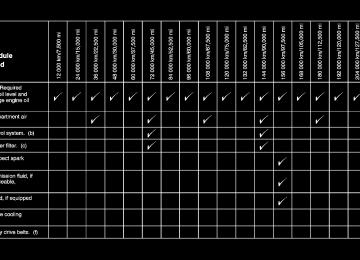- 2012 GMC Terrain Owners Manuals
- GMC Terrain Owners Manuals
- 2016 GMC Terrain Owners Manuals
- GMC Terrain Owners Manuals
- 2013 GMC Terrain Owners Manuals
- GMC Terrain Owners Manuals
- 2010 GMC Terrain Owners Manuals
- GMC Terrain Owners Manuals
- 2015 GMC Terrain Owners Manuals
- GMC Terrain Owners Manuals
- 2014 GMC Terrain Owners Manuals
- GMC Terrain Owners Manuals
- 2011 GMC Terrain Owners Manuals
- GMC Terrain Owners Manuals
- Download PDF Manual
-
RSE transmitter to receive signals from the remote control. Check the batteries if the remote control does
Infotainment System 7-27
not seem to be working. See “Battery Replacement” later in this section. Objects blocking the line of sight could also affect the function of the remote control. If a CD, DVD, or MP3 disc is in the Radio DVD slot, the remote control O button can be used to turn on the video screen display and start the disc. The infotainment system can also turn on the video screen display. See the separate navigation manual for more information. Notice: Storing the remote control in a hot area or in direct sunlight can damage it, and the repairs will not be covered by the warranty. Storage in extreme cold can weaken the batteries. Keep the remote control stored in a cool, dry place.
GMC Terrain Owner Manual (Include Mex) - 2012
Black plate (28,1)
7-28
Infotainment System
Remote Control Buttons O (Power): Press to turn the video screens on and off. P (Illumination): Press to turn the remote control backlight on. The backlight times out after several seconds if no other button is pressed. v (Title): Press to return to the main menu of the DVD. This function could vary for each disc. y (Main Menu): Press to access the DVD menu. The DVD menu is different on every DVD. Use the navigation arrows to move the cursor. After making a selection press the enter button. This button only operates when using a DVD.
n, q , p , o (Menu Navigation Arrows): Use the arrow buttons to navigate through a menu. r (Enter): Press to select the highlighted choice in any menu. z (Display Menu): Press to adjust the brightness and screen display mode, and display the language menu. q (Return): Press to exit the current active menu and return to the previous menu. This button operates only when the display menu or a DVD menu is active. c (Stop): Press to stop playing, rewinding, or fast forwarding a DVD. Press twice to return to the beginning of the DVD.
s (Play/Pause): Press to start playing a DVD. Press to pause a DVD while it is playing. Press again to continue playing. Depending on the infotainment system in the vehicle, DVD playback may be slowed down by pressing s then [. Reverse slow play by pressing s then r. Press s again to cancel slow play. t (Previous Track/Chapter): Press to go to the start of the current track or chapter. Press again to go to the previous track or chapter. This button may not work when the DVD is playing the copyright information or the previews.
GMC Terrain Owner Manual (Include Mex) - 2012
Black plate (29,1)
u (Next Track/Chapter): Press to go to the beginning of the next chapter or track. This button might not work when the DVD is playing the copyright information or the previews. r (Fast Reverse): Press to quickly reverse the DVD or CD. To stop fast reversing a DVD video, press s. To stop fast reversing a DVD audio or CD, release r. This button might not work when the DVD is playing the copyright information or the previews.
[ (Fast Forward): Press to fast forward the DVD or CD. To stop fast forwarding a DVD video, press s. To stop fast forwarding a DVD audio or CD, release [. This button might not work when the DVD is playing the copyright information or the previews. e (Audio): Press to change audio tracks on DVDs that have this feature when the DVD is playing. { (Subtitles): Press to turn ON/OFF subtitles and to move through subtitle options when a DVD is playing. AUX (Auxiliary): Press to switch the video display between the DVD player and an auxiliary source.
Infotainment System 7-29
The AUX button also controls the source display between the left and right video screens as described in the table below:
Aux
Button Press Default State (No
Press) First Press Second Press Third Press
Fourth Press
Left
Screen
Right Screen
DVD Media
DVD Media
Aux Video
Aux Video
Source DVD Media
Aux Video
Source Return to Default State
Source
Aux Video
Source DVD Media
Return to Default State
GMC Terrain Owner Manual (Include Mex) - 2012
Black plate (30,1)
7-30
Infotainment System
2 (Camera): Press to change the camera angle on DVDs that have this feature when the DVD is playing. \ (Clear) (If Available): Press this button within three seconds after inputting a numeric selection, to clear all numeric inputs. } 10 (Double Digit Entries) (If Available): Press this button to select chapter or track numbers greater than 9. Press this button before inputting the number.
1 through 0 (Numeric Keypad): The numbered keypad provides the capability of direct chapter or track number selection.
Replacing the Remote Control If the remote control becomes lost or damaged, a new universal remote control can be purchased. Use a Toshiba® code set for replacement universal remote controls.
Battery Replacement To change the remote control batteries: 1. Slide back the rear cover on the
remote control.
2. Replace the two batteries in the
compartment.
3. Replace the battery cover. Remove the batteries from the remote control if unused for an extended period of time.
GMC Terrain Owner Manual (Include Mex) - 2012
Black plate (31,1)
Infotainment System 7-31
Tips and Troubleshooting Chart
Problem
Recommended Action
No power.
The picture does not fill the screen. There are black borders on the top and bottom or on both sides, or it looks stretched out. In auxiliary mode, the picture moves or scrolls. The remote control does not work.
After stopping the player, the pushing play, sometimes the DVD starts where it left off and sometimes at the beginning.
The ignition might not be turned to ON/RUN or ACC/ACCESSORY. Check the display mode settings in the setup menu by pressing the display menu button on the remote control.
Check the auxiliary input connections at both devices. Check to make sure there is no obstruction between the remote control and the transmitter window. Check the batteries to make sure they are not dead or installed incorrectly. If the Stop button was pressed one time, the DVD player resumes playing where the DVD was stopped. If the Stop button was pressed two times, the DVD player begins to play from the beginning of the DVD.
GMC Terrain Owner Manual (Include Mex) - 2012
Black plate (32,1)
7-32
Infotainment System
Tips and Troubleshooting Chart (cont.)
Problem
Recommended Action
The auxiliary source is running but there is no picture or sound.
Sometimes the wireless headphone audio cuts out or buzzes.
The remote and/or the headphones are lost. The DVD is playing, but there is no picture or sound.
Check that the RSE video screen is in the auxiliary source mode by pressing the AUX button on the remote control. Check the auxiliary input connections at both devices. Check for obstructions, low batteries, reception range, and interference from cellular telephone towers or by using a cellular telephone in the vehicle. Check that the headphones are on correctly using the L (left) and R (right) on the headphones. Check that the headphones are positioned properly with the headband across the top of the head. See your dealer for assistance. Check that the RSE video screen is sourced to the DVD player by pressing the AUX button on the remote control.
GMC Terrain Owner Manual (Include Mex) - 2012
Black plate (33,1)
DVD Display Error Messages The video screen may display one of the following error messages: Disc Load/Eject Error or Mechanical Error: There are disc load or eject problems. Disc Format Error or Unknown Format: The disc is inserted with the disc label wrong side up, or the disc is damaged. Disc Region Error or Disc Error: The disc is not from a correct region. No Disc Inserted: No disc is present when X is pressed on the radio.
DVD Distortion Video distortion can occur when operating cellular phones, scanners, CB radios, Global Positioning Systems (GPS)*, two-way radios, mobile faxes, or walkie talkies. It might be necessary to turn off the DVD player when operating one of these devices in or near the vehicle. *Excludes the OnStar System. Cleaning the RSE Seatback Console Use only a clean cloth dampened with clean water to clean the RSE seatback console surface. Cleaning the Video Screen Use only a clean cloth dampened with clean water. Use care when touching or cleaning the screen as damage could result.
Infotainment System 7-33
Rear Seat Audio (RSA) System Vehicles with this feature allow the rear seat passengers to listen to and control any of the music sources: radio, CDs, DVDs, or other auxiliary sources. RSA can only control music sources that the front seat passengers are not listening to, except on radios where dual control is allowed. RSA can function when the front radio is off. X displays on the infotainment system when RSA is on. Audio can be heard through wired headphones (not included) plugged into the jacks on the RSA. If the vehicle has a Rear Seat Entertainment system with wireless headphones, audio can also be heard on Channel 2 of the wireless headphones.
GMC Terrain Owner Manual (Include Mex) - 2012
Black plate (34,1)
7-34
Infotainment System
To listen to a portable audio device through the RSA, attach the portable audio device to either the front or rear auxiliary input, if available. Turn the device on, then choose the front auxiliary input with the RSA SRCE button.
P (Power): Press to turn the RSA on or off. Volume: Turn to increase or decrease the volume of the wired headphones. The left knob controls the left headphones and the right knob controls the right. Use the volume control on the headphones for wireless headphones.
SRCE (Source): Press to select between the radio, CD, and if these features are available: DVD, front or rear auxiliary, HDD, USB. The front radio may override the rear selection as required. © ¨ (Seek): While listening to the radio, press to go to the previous or to the next station and stay there. If the front seat passengers are listening to the radio, this function may be inactive on some radios. Press and hold © or ¨ until “Tune” displays. Continue to press © or ¨ to tune to an individual station. Tune stays active until © or ¨ has not been pressed for several seconds. If the front seat passengers are listening to the radio, this function may be inactive on some radios.
While listening to a disc, press ¨ to go to the next track or chapter on the disc. Press © to go back to the start of the current track or chapter if more than 10 seconds have played. If the front seat passengers are listening to a disc, this function may be inactive on some radios. Press and hold © or ¨ to fast reverse or fast forward. When a DVD video menu is being displayed, press © or ¨ to cursor up or down on the menu. Hold © or ¨ to cursor left or right on the menu. PROG (Program): Press to go to the next preset radio station or channel set on the main radio. If the front seat passengers are listening to the radio, this function may be inactive on some radios.
GMC Terrain Owner Manual (Include Mex) - 2012
Black plate (35,1)
When a CD or DVD audio disc is playing, press PROG to go to the beginning of the disc or display disc info. If the front seat passengers are listening to a disc, this function may be inactive on some radios. When a disc is playing in the CD or DVD changer, press and hold PROG to select the next disc, if multiple discs are loaded. If the front seat passengers are listening to a disc, this function may be inactive on some radios. The PROG button may be used to access the menu of an MP3. Once in the menu, use © or ¨ to make selections. When a DVD video menu is displayed, press PROG, or press and hold PROG to perform the menu function, then press ENTER.
Phone
Bluetooth (Overview) For vehicles equipped with Bluetooth capability, the system can interact with many cell phones, allowing: . Placement and receipt of calls in
a hands-free mode.
. Sharing of the cell phone’s address book or contact list with the vehicle.
To minimize driver distraction, before driving, and with the vehicle parked: . Become familiar with the
features of the cell phone. Organize the phone book and contact lists clearly and delete duplicate or rarely used entries. If possible, program speed dial or other shortcuts.
. Review the controls and
operation of the infotainment system.
Infotainment System 7-35
. Pair cell phone(s) to the vehicle.
The system may not work with all cell phones. See “Pairing” in this section for more information. If the cell phone has voice dialing capability, learn to use that feature to access the address book or contact list. See “Voice Pass-Thru” in this section for more information.
. See “Storing and Deleting Phone
Numbers” in this section for more information.
{ WARNING
When using a cell phone, it can be distracting to look too long or too often at the screen of the phone or the infotainment (navigation) system. Taking your eyes off the road too long or too often could cause a crash resulting in injury or death. Focus your attention on driving.
GMC Terrain Owner Manual (Include Mex) - 2012
Black plate (36,1)
7-36
Infotainment System
Vehicles with a Bluetooth system can use a Bluetooth‐capable cell phone with a Hands‐Free Profile to make and receive phone calls. The infotainment system and voice recognition are used to control the system. The system can be used while in ON/RUN or ACC/ ACCESSORY. The range of the Bluetooth system can be up to 9.1 m (30 ft). Not all phones support all functions and not all phones work with the Bluetooth system. See www.gm.com/bluetooth for more information about compatible phones. Bluetooth Controls Use the buttons located on the infotainment system and the steering wheel to operate the Bluetooth system.
Steering Wheel Controls b / g (Push To Talk): Press to answer incoming calls, confirm system information, and start voice recognition. $ / i (End Call/Mute): Press to end a call, reject a call, or cancel an operation.
Infotainment System Controls If equipped, the infotainment system allows certain controls to be selected on the infotainment display. For information about how to navigate the menu system using the infotainment controls, see Overview on page 7‑3. 5 (Phone): Press to enter the Phone main menu. Press 5 to mute the audio system. ? (Mute): Press ? to mute the audio system.
Voice Recognition The voice recognition system uses commands to control the system and dial phone numbers. Noise: The system may not recognize voice commands if there is too much background noise. When to Speak: A tone sounds to indicate that the system is ready for a voice command. Wait for the tone and then speak. How to Speak: Speak clearly in a calm and natural voice.
GMC Terrain Owner Manual (Include Mex) - 2012
Black plate (37,1)
Bluetooth (Infotainment Controls) For information about how to navigate the menu system using the infotainment controls, see Overview on page 7‑3. Pairing A Bluetooth‐enabled cell phone must be paired to the Bluetooth system and then connected to the vehicle before it can be used. See your cell phone manufacturer's user guide for Bluetooth functions before pairing the cell phone. If a Bluetooth phone is not connected, calls will be made using OnStar Hands‐Free Calling, if available. See OnStar Overview on page 14‑1
for more information.Audio System When using the Bluetooth system, sound comes through the vehicle's front audio system speakers and overrides the audio system. Use the VOL/ O knob during a call to change the volume level. The adjusted volume level remains in memory for later calls. The system maintains a minimum volume level. Other Information The Bluetooth® word mark and logos are owned by the Bluetooth® SIG, Inc. and any use of such marks by General Motors is under license. Other trademarks and trade names are those of their respective owners. See Radio Frequency Statement on page 13‑23 for information regarding Part 15
of the Federal Communications Commission (FCC) rules and Industry Canada Standards RSS-GEN/210/220/310.Infotainment System 7-37
Pairing Information . A Bluetooth phone with MP3
capability cannot be paired to the vehicle as a phone and an MP3 player at the same time. . Up to five cell phones can bepaired to the Bluetooth system. The pairing process is disabled when the vehicle is moving.
. Pairing only needs to be
completed once, unless the pairing information on the cell phone changes or the cell phone is deleted from the system.
. Only one paired cell phone can be connected to the Bluetooth system at a time. If multiple paired cell phones are within range of the system, the system connects to the first available paired cell phone in the order that they were first paired to the system. To link to a different paired phone, see “Linking to a Different Phone” later in this section.
GMC Terrain Owner Manual (Include Mex) - 2012
Black plate (38,1)
7-38
Infotainment System
Pairing a Phone 1. Press the CONFIG button. 2. Select Phone Settings or
Bluetooth Settings.
3. Select Bluetooth. 4. Select Pair Device (Phone).
A four‐digit Personal Identification Number (PIN) appears on the display. The PIN is used in Step 6.
5. Start the pairing process on the
cell phone to be paired to the vehicle. See the cell phone manufacturer's user guide for information on this process.
6. Locate the device named
“Your Vehicle” in the list on the cell phone. Follow the instructions on the cell phone to enter the PIN provided in Step 4. After the PIN is successfully entered, the system prompts you to provide a name for the paired cell phone. This name will be used to indicate which phones are paired and connected to the vehicle. The system responds with “
has been successfully paired” after the pairing process is complete. 7. Repeat Steps 1 through 6 to pair
additional phones.
Listing All Paired and Connected Phones 1. Press the CONFIG button. 2. Select Phone Settings or
Bluetooth Settings.
3. Select Bluetooth. 4. Select Device List.
Deleting a Paired Phone 1. Press the CONFIG button. 2. Select Phone Settings or
Bluetooth Settings.
3. Select Bluetooth. 4. Select Device List. 5. Select the phone to delete and follow the on screen prompts.
GMC Terrain Owner Manual (Include Mex) - 2012
Black plate (39,1)
Linking to a Different Phone To link to a different phone, the new phone must be in the vehicle and available to be connected to the Bluetooth system before the process is started. 1. Press the CONFIG button. 2. Select Phone Settings or
Bluetooth Settings.
3. Select Bluetooth. 4. Select Device List. 5. Select the new phone to link
to and follow the on screen prompts. If delete is selected, the highlighted phone will be deleted.
Making a Call Using Phone Book For cell phones that support the phone book feature, the Bluetooth system can use the contacts stored on your cell phone to make calls. See your cell phone manufacturer”s user guide or contact your wireless provider to find out if this feature is supported by your phone. When a cell phone supports the phone book feature, the Phone Book and Call Lists menus are automatically available. The Phone Book menu allows you to access the phone book stored in the cell phone to make a call. The Call Lists menu allows you to access the phone numbers from the Incoming Calls, Outgoing Calls, and Missed Calls menus on your cell phone to make a call.
Infotainment System 7-39
To make a call using the Phone Book menu: 1. Press 5 once or twice
(depending on the radio).
2. Select Phone Book. 3. Search through the list by
selecting the letter group the phone book entry begins with, or press the MENU/SEL button to scroll through the entire list of names/numbers in the phone book.
4. Select the name or number you
want to call.
To make a call using the Call Lists menu: 1. Press 5 once or twice
(depending on the radio).
2. Select Call Lists. 3. Select the Incoming Calls, Outgoing Calls, or Missed Calls list.
4. Select the name or number you
want to call.
GMC Terrain Owner Manual (Include Mex) - 2012
Black plate (40,1)
7-40
Infotainment System
Making a Call To make a call: 1. Press 5 once or twice
(depending on the radio). 2. Enter the phone number. 3. Select Call to start dialing the
number.
Accepting or Declining a Call When an incoming call is received, the infotainment system mutes and a ring tone is heard in the vehicle.
Accepting a Call Turn the MENU/SEL knob to “Answer” and press the MENU/SEL knob to accept the call.
Declining a Call Turn the MENU/SEL knob to “Decline” and press the MENU/SEL knob to decline the call.
Call Waiting Call waiting must be supported on the Bluetooth phone and enabled by the wireless service carrier to work.
Accepting a Call Turn the MENU/SEL knob to “Answer” and press the MENU/SEL knob to accept the call.
Declining a Call Turn the MENU/SEL knob to “Decline” and press the MENU/SEL knob to decline the call.
Switching Between Calls (Call Waiting Calls Only) To switch between calls: 1. Turn or press the MENU/SEL knob.
2. Select Switch Call from
the menu.
Conference Calling Conference calling and three‐way calling must be supported on the Bluetooth phone and enabled by the wireless service carrier to work. To start a conference while in a current call: 1. Turn or press the MENU/SEL knob.
2. Select Enter Number. 3. Enter the phone number. 4. After the call has been placed,
turn or press the MENU/SEL knob and choose Merge Calls.
5. To add more callers to the
conference call, repeat Steps 1
through 4. The number of callers that can be added is limited by your wireless service carrier.Ending a Call Turn or press the MENU/SEL knob and select Hang Up.
GMC Terrain Owner Manual (Include Mex) - 2012
Black plate (41,1)
Muting a Call
To Mute a Call Turn or press the MENU/SEL knob and select Mute Call.
To Cancel Mute Turn or press the MENU/SEL knob and select Mute Call. Dual Tone Multi-Frequency (DTMF) Tones The in‐vehicle Bluetooth system can send numbers during a call. This is used when calling a menu‐driven phone system. 1. Turn or press the MENU/SEL
knob and select Enter Number.
2. Enter the phone number.
Bluetooth (Voice Recognition)
Using Voice Recognition To use voice recognition, press the b / g button located on the steering wheel. Use the commands below for the various voice features. For additional information, say “Help” while you are in a voice recognition menu. Pairing A Bluetooth‐enabled cell phone must be paired to the Bluetooth system and then connected to the vehicle before it can be used. See your cell phone manufacturer's user guide for Bluetooth functions before pairing the cell phone. If a Bluetooth phone is not connected, calls will be made using OnStar Hands‐Free Calling, if available. See OnStar Overview on page 14‑1 for more information.
Infotainment System 7-41
Pairing Information . A Bluetooth phone with MP3
capability cannot be paired to the vehicle as a phone and an MP3 player at the same time. . Up to five cell phones can bepaired to the Bluetooth system. The pairing process is disabled when the vehicle is moving.
. Pairing only needs to be
completed once, unless the pairing information on the cell phone changes or the cell phone is deleted from the system.
. Only one paired cell phone can be connected to the Bluetooth system at a time. If multiple paired cell phones are within range of the system, the system connects to the first available paired cell phone in the order that they were first paired to the system. To link to a different paired phone, see “Linking to a Different Phone” later in this section.
GMC Terrain Owner Manual (Include Mex) - 2012
Black plate (42,1)
7-42
Infotainment System
Pairing a Phone 1. Press b / g. The system
responds “Ready,” followed by a tone.
2. Say “Bluetooth.” This command
can be skipped.
3. Say “Pair.” The system responds with instructions and a four‐digit Personal Identification Number (PIN). The PIN is used in Step 5.
4. Start the pairing process on the cell phone that you want to pair. For help with this process, see your cell phone manufacturer's user guide.
5. Locate the device named “Your
Vehicle” in the list on the cell phone. Follow the instructions on the cell phone to enter the PIN provided in Step 3. After the PIN is successfully entered, the system prompts you to provide a name for the paired cell phone. This name will be used to indicate which phones are paired and connected to the vehicle. The system responds with “
has been successfully paired” after the pairing process is complete. 6. Repeat Steps 1 through 5 to pair
additional phones.
Listing All Paired and Connected Phones The system can list all cell phones paired to it. If a paired cell phone is also connected to the vehicle, the system responds with “is connected” after that phone name. 1. Press b / g. The system
responds “Ready,” followed by a tone.
2. Say “Bluetooth.” 3. Say “List.”
Deleting a Paired Phone If the phone name you want to delete is unknown, see “Listing All Paired and Connected Phones.” 1. Press b / g. The system
responds “Ready,” followed by a tone.
2. Say “Bluetooth.” 3. Say “Delete.” The system asks
for which phone to delete.
4. Say the name of the phone you
want to delete.
GMC Terrain Owner Manual (Include Mex) - 2012
Black plate (43,1)
Connecting to a Different Phone To connect to a different cell phone, the Bluetooth system looks for the next available cell phone in the order in which all available cell phones were paired. Depending on which cell phone you want to connect to, you may have to use this command several times. 1. Press b / g. The system
responds “Ready,” followed by a tone.
2. Say “Bluetooth.” 3. Say “Change phone.”
If another cell phone is found, the response will be “
is now connected.” If another cell phone is not found, the original phone remains connected. Storing and Deleting Phone Numbers The system can store up to 30 phone numbers as name tags in the Hands‐Free Directory that is shared between the Bluetooth and OnStar systems. The following commands are used to delete and store phone numbers. Store: This command will store a phone number, or a group of numbers as a name tag. Digit Store: This command allows a phone number to be stored as a name tag by entering the digits one at a time. Delete: This command is used to delete individual name tags. Delete All Name Tags: This command deletes all stored name tags in the Hands‐Free Calling Directory and the Destinations Directory.
Infotainment System 7-43
Using the “Store” Command 1. Press b / g. The system
responds “Ready,” followed by a tone.
2. Say “Store.” 3. Say the phone number or group
of numbers you want to store all at once with no pauses, then follow the directions given by the system to save a name tag for this number.
Using the “Digit Store” Command If an unwanted number is recognized by the system, say “Clear” at any time to clear the last number. To hear all of the numbers recognized by the system, say “Verify” at any time. 1. Press b / g. The system
responds “Ready,” followed by a tone.
2. Say “Digit Store.”
GMC Terrain Owner Manual (Include Mex) - 2012
Black plate (44,1)
7-44
Infotainment System
3. Say each digit, one at a time,
that you want to store. After each digit is entered, the system repeats back the digit it heard followed by a tone. After the last digit has been entered, say “Store,” and then follow the directions given by the system to save a name tag for this number.
Using the “Delete” Command 1. Press b / g. The system
responds “Ready,” followed by a tone.
2. Say “Delete.” 3. Say the name tag you want to
delete.
Using the “Delete All Name Tags” Command This command deletes all stored name tags in the Hands‐Free Calling Directory and the Destinations Directory. To delete all name tags: 1. Press b / g. The system
responds “Ready,” followed by a tone.
2. Say “Delete all name tags.” Listing Stored Numbers The list command will list all stored numbers and name tags.
Using the “List” Command 1. Press b / g. The system
responds “Ready,” followed by a tone.
2. Say “Directory.” 3. Say “Hands‐Free Calling.” 4. Say “List.”
Making a Call Calls can be made using the following commands. Dial or Call: The dial or call command can be used interchangeably to dial a phone number or a stored name tag. Digit Dial: This command allows a phone number to be dialed by entering the digits one at a time. Re‐dial: This command is used to dial the last number used on the cell phone.
Using the “Dial” or “Call” Command 1. Press b / g. The system
responds “Ready,” followed by a tone.
2. Say “Dial” or “Call.” 3. Say the entire number without pausing or say the name tag.
Once connected, the person called will be heard through the audio speakers.
GMC Terrain Owner Manual (Include Mex) - 2012
Black plate (45,1)
Using the “Digit Dial” Command The digit dial command allows a phone number to be dialed by entering the digits one at a time. After each digit is entered, the system repeats back the digit it heard followed by a tone. If an unwanted number is recognized by the system, say “Clear” at any time to clear the last number. To hear all of the numbers recognized by the system, say “Verify” at any time. 1. Press b / g. The system
responds “Ready,” followed by a tone.
2. Say “Digit Dial.” 3. Say each digit, one at a time,
that you want to dial. After each digit is entered, the system repeats back the digit it heard followed by a tone. After the last digit has been entered, say “Dial.”
Once connected, the person called will be heard through the audio speakers.
Using the “Re‐dial” Command 1. Press b / g. The system
responds “Ready,” followed by a tone.
2. After the tone, say “Re‐dial.”
The system dials the last number called from the connected cell phone.
Once connected, the person called will be heard through the audio speakers. Receiving a Call When an incoming call is received, the audio system mutes and a ring tone is heard in the vehicle. . Press b / g to answer the call. . Press $ / i to ignore a call.
Infotainment System 7-45
Call Waiting Call waiting must be supported on the cell phone and enabled by the wireless service carrier. . Press b / g to answer an
incoming call when another call is active. The original call is placed on hold.
. Press b / g again to return to
the original call. To ignore the incoming call, no action is required.
. Press $ / i to disconnect the current call and switch to the call on hold.
Three‐Way Calling Three‐way calling must be supported on the cell phone and enabled by the wireless service carrier. 1. While on a call, press b / g. 2. Say “Three‐way call.”
GMC Terrain Owner Manual (Include Mex) - 2012
Black plate (46,1)
7-46
Infotainment System
3. Use the dial or call command to dial the number of the third party to be called.
4. Once the call is connected, press b / g to link all callers together.
Ending a Call Press $ / i to end a call. Muting a Call During a call, all sounds from inside the vehicle can be muted so that the person on the other end of the call cannot hear them. To mute a call, press b / g, and then say “Mute Call.” To cancel mute, press b / g, and then say “Un‐mute Call.” Transferring a Call Audio can be transferred between the Bluetooth system and the cell phone.
The cell phone must be paired and connected with the Bluetooth system before a call can be transferred. The connection process can take up to two minutes after the ignition is turned to ON/RUN.
To Transfer Audio from the Bluetooth System to a Cell Phone During a call with the audio in the vehicle: 1. Press b / g. 2. Say “Transfer Call.”
To Transfer Audio to the Bluetooth System from a Cell Phone During a call with the audio on the cell phone, press b / g. The audio transfers to the vehicle. If the audio does not transfer to the vehicle, use the audio transfer feature on the cell phone. See your cell phone manufacturer's user guide for more information.
Voice Pass-Thru Voice pass‐thru allows access to the voice recognition commands on the cell phone. See your cell phone manufacturer's user guide to see if the cell phone supports this feature. To access contacts stored in the cell phone: 1. Press b / g. The system
responds “Ready,” followed by a tone.
2. Say “Bluetooth.” This command
can be skipped.
3. Say “Voice.” The system responds “OK, accessing
.” The cell phone's normal prompt messages will go through their cycle according to the phone's operating instructions.
GMC Terrain Owner Manual (Include Mex) - 2012
Black plate (47,1)
Clearing the System Unless information is deleted out of the in‐vehicle Bluetooth system, it will be retained indefinitely. This includes all saved name tags in the phone book and phone pairing information. For information on how to delete this information, see the previous sections on “Deleting a Paired Phone” and “Storing and Deleting Name Tags.”
Dual Tone Multi-Frequency (DTMF) Tones The Bluetooth system can send numbers and the numbers stored as name tags during a call. You can use this feature when calling a menu‐driven phone system. Account numbers can also be stored for use.
Sending a Number or Name Tag During a Call 1. Press b / g. The system
responds “Ready,” followed by a tone. 2. Say “Dial.” 3. Say the number or name tag
to send.
Infotainment System 7-47
Trademarks and License Agreements
Manufactured under license under U.S. Patent #'s: 5,451,942; 5,956,674; 5,974,380; 5,978,762; 6,487,535 & other U.S. and worldwide patents issued & pending. DTS and the Symbol are registered trademarks and DTS Digital Surround and the DTS logos are trademarks of DTS, Inc. Product includes software. All Rights Reserved.
GMC Terrain Owner Manual (Include Mex) - 2012
Black plate (48,1)
7-48
Infotainment System
Manufactured under license from Dolby® Laboratories. Dolby and the double-D symbol are registered trademarks of Dolby Laboratories.
"Made for iPod and iPhone" mean that an electronic accessory has been designed to connect specifically to iPod or iPhone, respectively, and has been certified by the developer to meet Apple performance standards.
Apple is not responsible for the operation of this device or its compliance with safety and regulatory standards. Please note that the use of this accessory with iPod or iPhone may affect wireless preformance. iPhone, iPod, iPod classic, iPod nano, and iPod touch are trademarks of Apple Inc., registered in the U.S. and other countries.
GMC Terrain Owner Manual (Include Mex) - 2012
Black plate (1,1)
Climate Controls
Climate Control Systems
Climate Controls
8-1
The vehicle's heating, cooling, defrosting, and ventilation can be controlled with this system.
Climate Control Systems
Climate Control Systems . . . . . . 8-1
Automatic Climate ControlSystem . . . . . . . . . . . . . . . . . . . . . . 8-3
Air Vents
Air Vents . . . . . . . . . . . . . . . . . . . . . . 8-5
Maintenance
Passenger Compartment Air
Filter . . . . . . . . . . . . . . . . . . . . . . . . . 8-6
A. Fan Control B. Air Delivery Mode Controls C. Temperature Control D. Outside Air E. Front Defrost F. Rear Window Defogger
G. Recirculation H. Air Conditioning A (Fan Control): Turn to increase or decrease the fan speed. Turn the knob completely to T to turn the fan off. Temperature Control: Turn to increase or decrease the temperature.
GMC Terrain Owner Manual (Include Mex) - 2012
Black plate (2,1)
8-2
Climate Controls
Air Delivery Mode Control: To change the current mode, select one of the following: F (Vent): Air is directed to the instrument panel outlets. * (Bi-Level): Air is directed to the instrument panel outlets and the floor outlets. 7 (Floor): Air is directed to the floor outlets. W (Defog): Clears the windows of fog or moisture. Air is directed to the windshield and floor outlets. 0 FRONT (Front Defrost): Clears the windshield of fog or frost more quickly. Air is directed to the windshield and side window outlets. For best results, clear all snow and ice from the windshield before defrosting. Do not drive the vehicle until all the windows are clear.
Air Conditioning A/C (Air Conditioning): Press to turn the air conditioning on or off. If the fan is turned off or the outside temperature falls below freezing, the air conditioning will not work. h (Recirculation): Press to turn on the recirculation. An indicator light comes on. Air is recirculated inside the vehicle. It helps to quickly cool the air inside the vehicle or prevent outside air and odors from entering. The air conditioning may come on under certain conditions. To improve fuel efficiency and to cool the vehicle faster, recirculation may be automatically selected in warm weather. The recirculation light will not come on. To override this feature, select outside air. % (Outside Air): Press to turn on the outside air. An indicator light comes on. Outside air is circulated throughout the vehicle.
Rear Window Defogger 1 REAR (Rear Defogger): Press to turn the rear window defogger on or off. The rear window defogger turns off after about 10 minutes. It can also be turned off by turning the ignition to ACC/ACCESSORY or LOCK/OFF. If turned on again, it runs for about five minutes before turning off. Do not drive the vehicle until all the windows are clear. Notice: Do not use a razor blade or sharp object to clear the inside rear window. Do not adhere anything to the defogger grid lines in the rear glass. These actions may damage the rear defogger. Repairs would not be covered by your warranty.
GMC Terrain Owner Manual (Include Mex) - 2012
Black plate (3,1)
Automatic Climate Control System
The vehicle's heating, cooling, defrosting, and ventilation can be controlled with this system.
A. Fan Control B. AUTO (Automatic Operation) C. Air Delivery Mode Controls D. Front Defrost E. Recirculation
F. Temperature Control G. Power H. Driver and Passenger Heated
Seats
I. Rear Window Defogger J. Air Conditioning
Climate Controls
8-3
Automatic Operation The system automatically controls the fan speed, air delivery, air conditioning, and recirculation to heat or cool the vehicle to the selected temperature. When the AUTO indicator light is on, the system is in full automatic operation. To place the system in automatic mode: 1. Press AUTO. 2. Set the temperature. Allow
the system time to stabilize. Then adjust the temperature as needed. To improve fuel efficiency and to cool the vehicle faster, recirculation may be automatically selected in warm weather. The recirculation light will not come on. Press the h to select recirculation; press it again to select outside air.
GMC Terrain Owner Manual (Include Mex) - 2012
Black plate (4,1)
8-4
Climate Controls
Manual Operation O (Power): Press to turn the climate control system on or off. A (Fan Control): Turn to increase or decrease the fan speed. Adjusting the fan speed while in automatic mode places the fan under manual control. The AUTO indicator light turns off. The air delivery mode remains in automatic control. Temperature Control: Turn to increase or decrease the temperature inside the vehicle. H / G (Air Delivery Mode Control): Press mode up or mode down to cycle through the different air delivery modes. The current mode is shown on the display.
Select from the following: F (Vent): Air is directed to the instrument panel outlets. * (Bi-Level): Air is directed to the instrument panel outlets and the floor outlets. 7 (Floor): Air is directed to the floor outlets. W (Defog): Clears the windows of fog or moisture. Air is directed to the windshield and floor outlets. 0 FRONT (Front Defrost): Clears the windshield of fog or frost more quickly. Air is directed to the windshield and side window outlets. Selecting defrost disables the automatic mode. For best results, clear all snow and ice from the windshield before defrosting. Do not drive the vehicle until all the windows are clear.
Air Conditioning A/C (Air Conditioning): Press to turn the air conditioning on or off. If the fan is turned off or the outside temperature falls below freezing, the air conditioning will not work. When in AUTO, the air conditioning will come on automatically as needed. h (Recirculation): Press to turn on the recirculation. Press to alternate between recirculation and outside air, if the vehicle does not have a separate outside air button. The indicator light turns on when recirculation is selected. Air is recirculated inside the vehicle. It helps quickly cool the air inside the vehicle or prevent outside air and odors from entering. % (Outside Air, If Equipped): Press to turn on the outside air. An indicator light comes on. Outside air is circulated throughout the vehicle.
GMC Terrain Owner Manual (Include Mex) - 2012
Black plate (5,1)
Rear Window Defogger 1 REAR (Rear Defogger): Press to turn the rear window defogger on or off. The rear window defogger turns off after about 10 minutes. It can also be turned off by turning the ignition to ACC/ACCESSORY or LOCK/OFF. If turned on again, it runs for about five minutes before turning off. Do not drive the vehicle until all the windows are clear. Notice: Do not use a razor blade or sharp object to clear the inside rear window. Do not adhere anything to the defogger grid lines in the rear glass. These actions may damage the rear defogger. Repairs would not be covered by your warranty. L / M (Driver and Passenger Heated Seats): For vehicles with heated seats, see Heated Front Seats on page 3‑9.
Remote Start Climate Control Operation: For vehicles with the remote vehicle start feature, the climate control system may run when the vehicle is started remotely. The system uses the driver's previous settings to heat or cool the inside of the vehicle. The front heated seats will turn on if it is cold outside. The heated seat indicator lights do not come on during a remote start. See Remote Vehicle Start on page 2‑5. Sensors The solar sensor, located on top of the instrument panel near the windshield, monitors the solar heat. The climate control system uses the information to adjust the temperature, fan speed, recirculation, and air delivery mode. Do not cover the solar sensor or the system will not work properly.
Climate Controls
8-5
Air Vents Use the air outlets, located in the center and on the side of the instrument panel, to direct the airflow. Use the thumbwheels located near the center air outlets, to open or close off the airflow.
Operation Tips . Clear away any ice, snow, or leaves from air inlets at the base of the windshield that could block the flow of air into the vehicle.
. Keep the path under the front seats clear of objects to help circulate the air inside of the vehicle more effectively.
. Use of non‐GM approved hood deflectors can adversely affect the performance of the system. Check with your dealer before adding equipment to the outside of the vehicle.
GMC Terrain Owner Manual (Include Mex) - 2012
Black plate (6,1)
8-6
Climate Controls
Maintenance
Passenger Compartment Air Filter The filter removes dust, pollen, and other airborne irritants from outside air that is pulled into the vehicle. The filter should be replaced as part of routine scheduled maintenance. See Maintenance Schedule on page 11‑3 for replacement intervals. To find out what type of filter to use, see Maintenance Replacement Parts on page 11‑14. The passenger compartment air filter can be accessed by removing the entire glove box. 1. Open the glove box completely
and locate the stop tab on top of the glove box door.
7. Remove the old air filter. 8. 9. Close the service door and
Install the new air filter.
latches.
10. Re‐install the glove box. See your dealer if additional assistance is needed.
2. Push the stop tab upwards
until the stop tab is under the instrument panel assembly and the glove box is released.
3. Unsnap the tabs beneath the
glove box that connects it to the bottom of the instrument panel assembly.
4. Remove the glove box. 5. Locate the service door for the
passenger compartment air filter.
6. Push the two tabs upwards
and release the latches holding the service door. Lift the service door.
GMC Terrain Owner Manual (Include Mex) - 2012
Black plate (1,1)
Driving and Operating
Driving Information
Distracted Driving . . . . . . . . . . . . . 9-2
Defensive Driving . . . . . . . . . . . . . 9-3
Drunk Driving . . . . . . . . . . . . . . . . . 9-3
Control of a Vehicle . . . . . . . . . . . 9-4
Braking . . . . . . . . . . . . . . . . . . . . . . . 9-4
Steering . . . . . . . . . . . . . . . . . . . . . . . 9-4
Off-Road Recovery . . . . . . . . . . . . 9-5
Loss of Control . . . . . . . . . . . . . . . . 9-6
Off-Road Driving . . . . . . . . . . . . . . 9-7
Driving on Wet Roads . . . . . . . 9-12
Highway Hypnosis . . . . . . . . . . . 9-13
Hill and Mountain Roads . . . . . 9-14
Winter Driving . . . . . . . . . . . . . . . 9-15
If the Vehicle Is Stuck . . . . . . . . 9-17
Vehicle Load Limits . . . . . . . . . . 9-18Driving and Operating
9-1
Starting and Operating
Brakes
New Vehicle Break-In . . . . . . . . 9-23
Ignition Positions . . . . . . . . . . . . 9-24
Starting the Engine . . . . . . . . . . 9-26
Retained AccessoryPower (RAP) . . . . . . . . . . . . . . . 9-28
Engine Coolant Heater . . . . . . . 9-28
Shifting Into Park . . . . . . . . . . . . 9-29
Shifting out of Park . . . . . . . . . . 9-30
Parking over ThingsThat Burn . . . . . . . . . . . . . . . . . . 9-30
Engine Exhaust
Engine Exhaust . . . . . . . . . . . . . . 9-30
Running the Vehicle WhileParked . . . . . . . . . . . . . . . . . . . . . 9-31
Automatic Transmission
Automatic Transmission . . . . . 9-32
Manual Mode . . . . . . . . . . . . . . . . 9-33
Fuel Economy Mode . . . . . . . . . 9-34Drive Systems
All-Wheel Drive . . . . . . . . . . . . . . 9-35
Antilock Brake
System (ABS) . . . . . . . . . . . . . . 9-35
Parking Brake . . . . . . . . . . . . . . . 9-36
Brake Assist . . . . . . . . . . . . . . . . . 9-37
Hill Start Assist (HSA) . . . . . . . 9-37Ride Control Systems
Traction Control
System (TCS) . . . . . . . . . . . . . . 9-37
StabiliTrak® System . . . . . . . . . 9-39Cruise Control
Cruise Control . . . . . . . . . . . . . . . 9-41
Object Detection Systems Forward Collision Alert (FCA)
System . . . . . . . . . . . . . . . . . . . . . 9-43
Ultrasonic Parking Assist . . . . 9-46
Rear VisionCamera (RVC) . . . . . . . . . . . . . 9-48
Lane Departure
Warning (LDW) . . . . . . . . . . . . . 9-51
GMC Terrain Owner Manual (Include Mex) - 2012
Black plate (2,1)
9-2
Driving and Operating
Fuel
Fuel . . . . . . . . . . . . . . . . . . . . . . . . . 9-53
Recommended Fuel . . . . . . . . . 9-54
Gasoline Specifications(U.S. and Canada Only) . . . . 9-54
California Fuel
Requirements . . . . . . . . . . . . . . 9-55
Fuels in Foreign Countries . . . 9-55
Fuel Additives . . . . . . . . . . . . . . . 9-55
Fuel E85 (85% Ethanol) . . . . . 9-56
Filling the Tank . . . . . . . . . . . . . . 9-58
Filling a Portable FuelContainer . . . . . . . . . . . . . . . . . . . 9-59
Towing
General Towing
Information . . . . . . . . . . . . . . . . . 9-60
Driving Characteristics and
Towing Tips . . . . . . . . . . . . . . . . 9-60
Trailer Towing . . . . . . . . . . . . . . . . 9-64
Towing Equipment . . . . . . . . . . . 9-66
Trailer SwayControl (TSC) . . . . . . . . . . . . . . 9-67
Conversions and Add-Ons
Add-On Electrical
Equipment . . . . . . . . . . . . . . . . . 9-67
Driving Information
Distracted Driving Distraction comes in many forms and can take your focus from the task of driving. Exercise good judgment and do not let other activities divert your attention away from the road. Many local governments have enacted laws regarding driver distraction. Become familiar with the local laws in your area. To avoid distracted driving, always keep your eyes on the road, hands on the wheel, and mind on the drive. . Do not use a phone in
demanding driving situations. Use a hands-free method to place or receive necessary phone calls.
. Watch the road. Do not
read, take notes, or look up information on phones or other electronic devices.
. Designate a front seat
passenger to handle potential distractions.
. Become familiar with vehicle features before driving, such as programming favorite radio stations and adjusting climate control and seat settings. Program all trip information into any navigation device prior to driving.
. Wait until the vehicle is parked
to retrieve items that have fallen to the floor.
. Stop or park the vehicle to tend
to children.
. Keep pets in an appropriate
carrier or restraint.
. Avoid stressful conversations while driving, whether with a passenger or on a cell phone.
GMC Terrain Owner Manual (Include Mex) - 2012
Black plate (3,1)
{ WARNING
Taking your eyes off the road too long or too often could cause a crash resulting in injury or death. Focus your attention on driving.
Refer to the Infotainment section for more information on using that system, including pairing and using a cell phone. If equipped, refer to the navigation manual for information on that system, including pairing and using a cell phone.
Defensive Driving Defensive driving means “always expect the unexpected.” The first step in driving defensively is to wear the safety belt. See Safety Belts on page 3‑12. . Assume that other road users
(pedestrians, bicyclists, and other drivers) are going to be careless and make mistakes. Anticipate what they might do and be ready.
. Allow enough following distance
between you and the driver in front of you. Focus on the task of driving.
Driving and Operating
9-3
Drunk Driving Death and injury associated with drinking and driving is a global tragedy.
{ WARNING Drinking and then driving is very dangerous. Your reflexes, perceptions, attentiveness, and judgment can be affected by even a small amount of alcohol. You can have a serious — or even fatal — collision if you drive after drinking. Do not drink and drive or ride with a driver who has been drinking. Ride home in a cab; or if you are with a group, designate a driver who will not drink.
GMC Terrain Owner Manual (Include Mex) - 2012
Black plate (4,1)
9-4
Driving and Operating
Control of a Vehicle Braking, steering, and accelerating are important factors in helping to control a vehicle while driving.
Braking Braking action involves perception time and reaction time. Deciding to push the brake pedal is perception time. Actually doing it is reaction time. Average driver reaction time is about three‐fourths of a second. In that time, a vehicle moving at 100 km/h (60 mph) travels 20 m (66 ft), which could be a lot of distance in an emergency.
Helpful braking tips to keep in mind include: . Keep enough distance between
you and the vehicle in front of you.
. Avoid needless heavy braking. . Keep pace with traffic. If the engine ever stops while the vehicle is being driven, brake normally but do not pump the brakes. Doing so could make the pedal harder to push down. If the engine stops, there will be some power brake assist but it will be used when the brake is applied. Once the power assist is used up, it can take longer to stop and the brake pedal will be harder to push.
Steering
Electric Power Steering (2.4L L4 Engine) If the engine stalls while driving, the power steering assist system will continue to operate until you are able to stop the vehicle. If power steering assist is lost due to a system malfunction, the vehicle can be steered, but may require increased effort. If the steering wheel is turned in either direction several times until it stops, or it is held until it is stopped for an extended time, power steering assist may be reduced. The normal power steering assist should return shortly after a few normal steering movements.
GMC Terrain Owner Manual (Include Mex) - 2012
Black plate (5,1)
The electric power steering system does not require regular maintenance. If you suspect steering system problems, such as abnormally high steering effort for a prolonged period of time, contact your dealer for service repairs. Hydraulic Power Steering (3.0L V6 Engine) If power steering assist is lost due to a system malfunction, the vehicle can be steered, but may require increased effort. Curve Tips
Take curves at a reasonable speed.
. Reduce speed before entering a
curve.
. Maintain a reasonable steady
speed through the curve
. Wait until the vehicle is out of the curve before accelerating gently into the straightaway.
Steering in Emergencies
There are some situations when steering around a problem may be more effective than braking.
. Holding both sides of the
steering wheel allows you to turn 180 degrees without removing a hand.
. Anti-lock Brake System (ABS) allows steering while braking.
Driving and Operating
9-5
Off-Road Recovery
The vehicle's right wheels can drop off the edge of a road onto the shoulder while driving. Follow these tips: 1. Ease off the accelerator and then, if there is nothing in the way, steer the vehicle so that it straddles the edge of the pavement.
GMC Terrain Owner Manual (Include Mex) - 2012
Black plate (6,1)
9-6
Driving and Operating
2. Turn the steering wheel about one-eighth of a turn, until the right front tire contacts the pavement edge.
3. Then turn the steering wheel to go straight down the roadway.
Loss of Control
Skidding There are three types of skids that correspond to the vehicle's three control systems: . Braking Skid — wheels are not
rolling.
. Steering or Cornering
Skid — too much speed or steering in a curve causes tires to slip and lose cornering force.
. Acceleration Skid — too much
throttle causes the driving wheels to spin.
Defensive drivers avoid most skids by taking reasonable care suited to existing conditions, and by not overdriving those conditions. But skids are always possible. If the vehicle starts to slide, follow these suggestions: . Ease your foot off the
accelerator pedal and quickly steer the way you want the vehicle to go. The vehicle may straighten out. Be ready for a second skid if it occurs.
. Slow down and adjust your driving according to weather conditions. Stopping distance can be longer and vehicle control can be affected when traction is reduced by water, snow, ice, gravel, or other material on the road. Learn to recognize warning clues — such as enough water, ice, or packed snow on the road to make a mirrored surface — and slow down when you have any doubt. Try to avoid sudden steering, acceleration, or braking, including reducing vehicle speed by shifting to a lower gear. Any sudden changes could cause the tires to slide. Remember: Antilock brakes help avoid only the braking skid.
GMC Terrain Owner Manual (Include Mex) - 2012
Black plate (7,1)
Off-Road Driving All-wheel-drive vehicles can be used for off-road driving. Vehicles without all-wheel drive and vehicles not equipped with All Terrain (AT) or On-Off Road (OOR) tires must not be driven off-road except on a level, solid surface. To contact the tire manufacturer for more information about the original equipment tires, see the Limited Warranty and Owner Assistance Information manual. Controlling the vehicle is the key to successful off-road driving. One of the best ways to control the vehicle is to control the speed.
{ WARNING
When driving off-road, bouncing and quick changes in direction can easily throw you out of position. This could cause you to lose control and crash. You and your passengers should always wear safety belts.
Before Driving Off-Road . Have all necessary maintenance
and service work completed. Fuel the vehicle, fill fluid levels, and check inflation pressure in all tires, including the spare, if equipped.
. Read all the information about all-wheel-drive vehicles in this manual.
Driving and Operating
9-7
. Make sure all underbody
shields, if equipped, are properly attached.
. Know the local laws that apply to