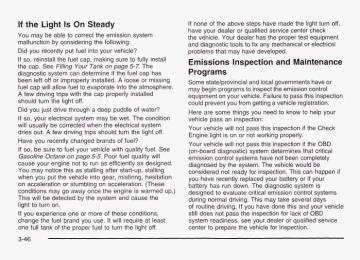- 1997 GMC Sierra Owners Manuals
- GMC Sierra Owners Manuals
- 2016 GMC Sierra Owners Manuals
- GMC Sierra Owners Manuals
- 2012 GMC Sierra Owners Manuals
- GMC Sierra Owners Manuals
- 2001 GMC Sierra Owners Manuals
- GMC Sierra Owners Manuals
- 2015 GMC Sierra Owners Manuals
- GMC Sierra Owners Manuals
- 2013 GMC Sierra Owners Manuals
- GMC Sierra Owners Manuals
- 2003 GMC Sierra Owners Manuals
- GMC Sierra Owners Manuals
- 2008 GMC Sierra Owners Manuals
- GMC Sierra Owners Manuals
- 2005 GMC Sierra Owners Manuals
- GMC Sierra Owners Manuals
- 1999 GMC Sierra Owners Manuals
- GMC Sierra Owners Manuals
- 2010 GMC Sierra Owners Manuals
- GMC Sierra Owners Manuals
- 2009 GMC Sierra Owners Manuals
- GMC Sierra Owners Manuals
- 1996 GMC Sierra Owners Manuals
- GMC Sierra Owners Manuals
- 2000 GMC Sierra Owners Manuals
- GMC Sierra Owners Manuals
- 2014 GMC Sierra Owners Manuals
- GMC Sierra Owners Manuals
- 2004 GMC Sierra Owners Manuals
- GMC Sierra Owners Manuals
- 2007 GMC Sierra Owners Manuals
- GMC Sierra Owners Manuals
- 1994 GMC Sierra Owners Manuals
- GMC Sierra Owners Manuals
- 2002 GMC Sierra Owners Manuals
- GMC Sierra Owners Manuals
- 2011 GMC Sierra Owners Manuals
- GMC Sierra Owners Manuals
- 1993 GMC Sierra Owners Manuals
- GMC Sierra Owners Manuals
- 2006 GMC Sierra Owners Manuals
- GMC Sierra Owners Manuals
- 1998 GMC Sierra Owners Manuals
- GMC Sierra Owners Manuals
- 1995 GMC Sierra Owners Manuals
- GMC Sierra Owners Manuals
- Download PDF Manual
-
vacuum power assist for braking. The brake it will take pedal will be harder to push and longer to stop. If you continue to drive with this message displayed it can lead to a crash. Have the brake system serviced as soon as possible.
Index.
SERVICE 4 WHEEL STEER If a problem occurs with the 4 wheel steer system, this message will appear on the DIC. If this message appears, stop as soon as possible, and turn off the vehicle. Restart the vehicle and check for the message on the DIC display. if the message is still displayed, or appears again when you being driving, the four wheel steer system needs service. SERVICE 4WD If a problem occurs with the four wheel drive system, this message will appear on the DIC. If this message appears, stop as soon as possible and turn off the vehicle. Restart the vehicle and check for the message on the DIC display. If the message is still displayed, or appears again when you begin driving, the four wheel drive system needs service.
SERVICE RIDE CONTROL If a problem occurs with the suspension system, this message will appear on the DiC. If this message appears, stop and turn off the vehicle. Restart the vehicle and check for the message on the DIC display. If the message is still displayed, or appears again when you begin driving, the air suspension system needs service. TURN SIGNAL ON If a turn signal is left on for 314 of a mile (1.2 km), this message will appear on the display and you will hear a chime. Move the turn signal/multifunction lever to the off position. Pressing the select button will acknowledge this message and clear it from the DIC display.
3-63
REDUCED BRAKE POWER If your vehicle has vacuum assist power brakes, this message will be displayed and you may notice that the brake pedal is harder to push and it will take longer to stop. You may also hear a motor running and feel a slight vibration in the brake pedal or steering wheel when you apply or release the brake pedal even if your foot is not on the brake pedal. This indicates that the Supplemental Brake Assist system is working to maintain braking power. If you are braking lightly, you may not notice any difference in the operation of your brakes. This message may also be displayed for brief periods if you are driving at higher elevations and are pumping your brakes or braking hard. The message may clear after you’ve lifted your foot from the accelerator pedal an allowed the vehicle to coast in gear or after you have driven down to a lower elevation. This is a normal operation of your brake system and does not require that the brake system be serviced. However, if the message does not clear, your brake system needs service. While the message is displayed you will notice that the brake pedal is harder to push and it will take longer to stop. See Brake System Warning Light on page 3-40.
3-64
Your brake system may not be working properly if the REDUCED BRAKE POWER message is displayed. If this message comes on and stays on while driving, pull off the road and stop carefully. The brake pedal will be harder to push and it will take longer to stop. If the message is no longer displayed after you have pulled off the road and stopped, you can continue driving. However, if the message is still displayed, or if it comes on again when you are driving, there is a problem with your brake system. If you continue to drive with this message displayed it can lead to an accident. You should have the vehicle towed for service. Also, see Brake System Warning Light in the Index.
CHECK WASHER FLUID if the washer fluid level is low, this message will appear on the DIC. Adding washer fluid will clear the message. Pressing the select button will acknowledge this message and clear it from the DIG display. TRACTION ACTIVE When the traction control system had detected that any of the vehicle’s wheels are slipping, the traction control system will activate and this message will appear on the DIC. For more information see “Traction Assist” in the Index.
CARGO LAMP ON If the cargo lamp is on, this message will appear on the DIC and you will hear a chime. Turn off the vehicle and check the liftgate. Restart the vehicle and check for the message on the DIC display. Pressing the select button will acknowledge this message and clear it from the DIC display. FUEL LEVEL LOW If the fuel level is low, this message will appear on the DIC and you will hear a chime. Refuel as soon as possible. Pressing the select button will acknowledge this message and clear it from the DIC display. CHECK OIL LEVEL If the oil level in the vehicle is low, this message will appear on the DIC. Check and oil level and correct it as necessary. You may need to let the vehicle cool or warm up and cycle the ignition to be sure this message will clear. Once the problem is corrected, pressing the select button will clear this message from the DIC display.
3-65
A temporary solution to hotter transmission operating temperatures may be to let the transmission cool down. If the transmission is operated at higher temperatures on a frequent basis, see Scheduled Maintenance on page 6-5 for the proper transmission maintenance intervals. TRANS HOT IDLE ENGINE (Allison Transmission Only) If the transmission fluid in the vehicle gets hot, this message will appear on the DIC, and you will hear a chime. The chime will stop when the transmission fluid temperature is less that 265°F (1 29°C). Driving with the transmission fluid temperature high can cause damage to the vehicle. Stop the vehicle and let it idle to allow the transmission to cool. This message will clear when the fluid temperature reaches a safe level. Notice: If you keep driving your vehicle with the transmission TRANS HOT ... IDLE ENGINE message displayed, you can damage the transmission. This could lead to costly repairs that may not be covered under your warranty.
TRANSMISSION HOT If the transmission fluid temperature becomes high, the message center will display this message. When the transmission enters the protection mode, you may notice a change in the transmission shifting patterns. When the transmission fluid temperature returns to normal, the display will turn off and the transmission shifting patterns will return to normal. Notice: If you keep driving your vehicle with the transmission TRANS FLUID HOT message displayed, you can damage the transmission. This could lead to costly repairs that may not be covered under your warranty. The following situations can cause the transmission to operate at higher temperatures:
Towing a trailer Hot outside air temperatures Hauling a large or heavy load Low transmission fluid level High transmission fluid level Restricted air flow to the radiator and the auxiliary transmission oil cooler.
3-66
RIGHT REAR DOOR AJAR (Crew Cab) If the passenger’s side rear door is not fully closed, this message will appear on the display and you will hear a chime. Stop and turn off the vehicle, check the door for obstacles, and close the door again. Cheek to see if the message still appears on the DIC. Pressing the select button will acknowledge this message and clear it from the DIC display. RFA # BATTERY LOW If a remote keyless entry transmitter battery is low, this message will appear on the DIC. The battery needs to be replaced in the transmitter. Pressing the select button will acknowledge this message and clear it from the DIC display.
DRIVER DOOR AJAR If the driver’s door is not fully closed, this message will appear on the display and you will hear a chime. Stop and turn off the vehicle, check the door for obstacles, and close the door again. Check to see if the message still appears on the DIC. Pressing the select button will acknowledge this message and clear it from the DIC display. PASSENGER DOOR AJAR If the passenger’s door is not fully closed, this message will appear on the display and you will hear a chime. Stop and turn off the vehicle, check the door for obstacles, and close the door again. Check to see if the message still appears on the DIC. Pressing the select button will acknowledge this message and clear it from the DIC display. LEFT REAR DOOR AJAR (Crew Cab) If the driver’s side rear door is not fully closed, this message will appear on the display and you will hear a chime. Stop and turn off the vehicle, check the door for obstacles, and close the door again. Check to see it the message still appears on the DIC. Pressing the select button will acknowledge this message and clear it from the DIC display.
3-67
Audio System(s)
Notice: Before you add any sound equipment to your vehicle - like a tape player, CB radio, mobile telephone or two-way radio - be sure you can add what you want. If you can, it’s very important to do it properly. Added sound equipment may interfere with the operation of your vehicle’s engine, Delphi Electronics radio or other systems, and even damage them. Your vehicle’s systems may interfere with the operation of sound equipment that has been added improperly. So, before adding sound equipment, check with your dealer and be sure to check federal rules covering mobile radio and telephone units. Your audio system has been designed to operate easily and to give years of listening pleasure. You will get the most enjoyment out of it if you acquaint yourself with it first. Find out what your audio system can do and how to operate all of its controls to be sure you’re getting the most out of the advanced engineering that went into it. Your vehicle may have a feature called Retained Accessory Power (RAP). With RAP, you can play your audio system even after the ignition is turned off. See “Retained Accessory Power (RAP)” under lgnition Positions on page 2-2 I .
3-68
Setting the Time for Radios without Radio Data Systems (RDS) Press and hold the HR or MIN arrow for two seconds. Then press the HR (down) arrow until the correct hour appears on the display. Press and hold the MIN (up) arrow until the correct minute appears on the display. The time may be set with the ignition on or off. Setting the Time for Radios with Radio Data Systems (RDS) Your radio may have a button marked with an H or HR to represent hours and an M or MN to represent minutes. Press and hold the hour button until the correct hour appears on the display. Press and hold the minute button until the correct minute appears on the display. The time may be set with the ignition on or off. To synchronize the time with an FM station broadcasting Radio Data System (RDS) information, press and hold the hour and minute buttons at the same time until RDS TIME appears on the display. To accept this time, press and hold the hour and minute buttons, at the same time, for another 2 seconds. If the time is not available from the station, NO UPDAT will appear on the display instead. RDS time is broadcast once a minute. Once you have tuned to an RDS broadcast station, it may take a few minutes for your time to update.
AM-FM Radio
Playing the Radio
PWR (Power): Press this knob to turn the system on and off. VOL (Volume): Turn the knob to increase or to decrease volume. RCL (Recall): Press this knob to switch the display between time and radio station frequency. Time display is available with the ignition turned off.
Finding a Station AM FM: Press this button to switch the display between time and radio station frequency. Time display is available with the ignition turned off. TUNE: Turn this knob to tune in radio stations.
a SEEK D : Press the right or the left arrow to seek
to the next or to the previous station and stay there. To scan stations, press and hold one of the SEEK arrows for two seconds until you hear a beep. The radio will go to a station, play for a few seconds and flash the station frequency, then go on to the next station. Press one of the SEEK arrows again to stop scanning. To scan preset stations, press and hold one of the SEEK arrows for more than four seconds until you hear two beeps. The radio will go to the first preset station stored on the pushbuttons, play for a few seconds and flash the station frequency, then go on to the next preset station. Press one of the SEEK arrows again to stop scanning presets. This radio will seek and scan only to stations that are in the selected band and only to those with a strong signal.
3-69
Setting Preset Stations The six numbered pushbuttons let you return to your favorite stations. You can set up to 18 stations (six AM, six FM1 and six FM2) by performing the following steps: 1. Turn the radio on. 2. Press AM FM to select AM, FMI or FM2. 3. Tune in the desired station. 4. Press and hold one of the six numbered
pushbuttons until you hear a beep. Whenever you press that numbered pushbutton, the station you set will return.
5. Repeat the steps for each pushbutton. Setting the Tone (Bassnreble) AUDIO: To adjust bass and treble, press and release AUDIO repeatedly until BAS or TRE appears on the display. Then press and hold the up or the down arrow to increase or to decrease. If a station is weak or noisy, you may want to decrease the treble. To adjust bass or treble to the middle position, select BAS or TRE. Then press and hold AUDIO for more than two seconds until you hear a beep. B and a zero or T and a zero will appear on the display.
To adjust both tone controls and both speaker controls to the middle position, end out of audio by waiting for the display to change to the time display. Then press and hold AUDIO for more than two seconds until you hear a beep. CEN will appear on the display. Adjusting the Speakers (Balance/Fade)
AUDIO: To adjust the balance between the right and the left speakers, press and release AUDIO until BAL appears on the display. Then press and hold the up or the down arrow to move the sound toward the right or the left speakers. To adjust the fade between the front and the rear speakers, press and release AUDIO until FAD appears on the display. Then press and hold the up or the down arrow to move the sound toward the front or the rear speakers. To adjust balance or fade to the middle position, select BAL or FAD. Then press and hold AUDIO for more than two seconds until you hear a beep. L and a zero or F and a zero will appear on the display.
3-70
To adjust both tone controls and both speaker controls to the middle position, end out of audio by waiting for the display to change to the time display. Then press and hold AUDIO for more than two seconds until you hear a beep. CEN will appear on the display. Fade may not be available if you have a regular cab model. Radio Messages
CAL (Calibrated): Your audio system has been calibrated for your vehicle from the factory. If CAL appears on the display it means that your radio has not been configured properly for your vehicle and must be returned to the dealership for service. LOC (Locked): This message is displayed when the Theftlock@ system has locked up. Your vehicle must be returned to the dealership for service.
Radio with CD
Base Radio Shown, Base@ Similar
If your vehicle is equipped with the Base@ audio system, your vehicle will have six Base@ amplified speakers. Radio Data System (RDS): Your audio system is equipped with a Radio Data System (RDS). RDS features are available for use only on FM stations that broadcast RDS information. 0 Seek to stations broadcasting the selected type of
programming, receive announcements concerning local and national emergencies, display messages from radio stations, and 0 seek to stations with traffic announcements.
3-7 1
This system relies upon receiving specific information from these stations and will only work when the information is available. In rare cases, a radio station may broadcast incorrect information that will cause the radio features to work improperly. If this happens, contact the radio station. While you are tuned to an RDS station, the station name or the call letters will appear on the display instead of the frequency. RDS stations may also provide the time of day, a program type (PTY) for current programming and the name of the program being broadcast. XMTM Radio Satellite Service (USA Only): XMTM is a continental U.S. based satellite radio service that offers 100 coast to coast channels including music, news, sports, talk and children’s programming. XMTM provides digital quality audio and text information, including song title and artist name. A service fee is required in order to receive the XMTM service. For more information, contact XMTM at www.xmradio.com or call 1 -800-852-XMXM (9696). Digital Audio Broadcast (DAB) (Canada Only): DAB is a Canadian land-based radio service that offers digital quality audio and text information including song title, artist name, traffic, weather, emergency announcements and more. Digital Audio Broadcast transmission services are currently available in Toronto, Montreal, Vancouver, Ottawa, and Windsor. In fringe areas signals may be interrupted by buildings, trees and other obstructions. 3-72
Additional services will be added in the future. For current DAB coverage and other information consult the GM Canada website at www.gmcanada.com, your dealer or call 1-800-263-3777. Playing the Radio
to increase or to
PWR (Power): Press this knob to turn the system on and off. VOL (Volume): Turn this knob decrease volume. AUTO VOL (Automatic Volume): With automatic volume, your audio system will adjust automatically to make up for road and wind noise as you drive. Set the volume at the desired level. Press this button to select LOW, MEDIUM or HIGH. AVOL will appear on the display. Each higher setting will allow for more volume compensation at faster vehicle speeds. Then as you drive, automatic volume increases the volume as necessary to overcome noise at any speed. The volume level should always sound the same to you as you drive. NONE will appear on the display if the radio cannot determine the vehicle speed. If you don’t want to use automatic volume, select OFF.
DlSP (Display): Push this knob to switch the display between radio station frequency and time. Time display is available with the ignition turned off. For RDS, push this knob to change what appears on the display while using RDS. The display options are station name, RDS station frequency, PTY and the name of the program (if available). For XMTM (USA only, if your radio is equipped with XMTM Satellite Radio Service), push this knob while in XM mode to retrieve various pieces of information related to the current song or channel. By pressing and releasing this knob, you may retrieve four different categories of information: Artist, Song Title, Category or PTY, Channel NumberEhannel Name. For DAB (Canada only, if your radio is equipped with DAB), pushing this knob switches the display between channel name and PTY name. To change the default on the display, push this knob until you see the display you want, then hold the knob for two seconds. The radio will produce one beep and selected display will now be the default. Finding a Station
BAND: Press this button to switch between AM, FM, FM2, or XMI, XM2 (USA only, if your radio is equipped with XMTM Satellite Radio Service) or DABl, DAB2 (Canada only, if your radio is equipped with DAB). The display will show your selection.
TUNE: Turn this knob to choose radio stations. For DAB (Canada only, if your radio is equipped with DAB), the TUNE knob allows you to navigate the DAB frequency range. Turning this knob will tune up or tune down the range. The radio will display the letter L with a number next to it (1 through 23). Each L number refers to a frequency and there can be multiple stations contained in one frequency. It may also take a few seconds, once you have tuned to a frequency, for that frequency to gather all of the stations. Depending on how many stations are within a frequency, with every tune up or down, you may be tuning to another station or to another frequency. The display will show your selections. 4 SEEK b : Press the right or the left arrow to seek to the next or to the previous station and stay there. The radio will seek only to stations that are in the selected band and only to those with a strong signal. 4 SCAN b : Press and hold one of the arrows for more than two seconds. The radio will produce one beep. The radio will scan to a station, play for a few seconds, then go on to the next station. SCAN will be displayed. Press one of the arrows again to stop scanning. The radio will scan only to stations that are in the selected band and only to those with a strong signal.
3-73
To scan preset stations, press and hold one of the arrows for more than four seconds. The radio will produce two beeps. The radio will scan to the first preset station, play for a few seconds, then go on to the next preset station. PSCN will be displayed. Press one of the arrows again or one of the pushbuttons to stop scanning. The radio will scan only to preset stations that are in the selected band and only to those with a strong signal. Setting Preset Stations The six numbered pushbuttons let you return to your favorite stations. You can set up to 30 stations (six AM, six FMI and six FM2, six XMI and six XM2 (USA only, if your radio is equipped with the XM Satellite Radio Service) or six DAB1 and six DAB2 (Canada only, if your radio is equipped with DAB), by performing the following steps: 1. Turn the radio on. 2. Press BAND to select AM, FMI or FM2, or XMI,
XM2, or DABI, DAB2.
3. Tune in the desired station. 4. Press AUTO EQ to choose the bass and treble
equalization that best suits the type of station you are listening to.
5. Press and hold one of the six numbered
pushbuttons. The radio will produce one beep. Whenever you press that numbered pushbutton, the station you set will return and the bass and treble equalization that you selected will also be automatically selected for that pushbutton.
6. Repeat the steps for each pushbutton. Setting the Tone (BassTTreble)
AUDIO: Press and release the AUDIO knob until BASS, MID or TREB appears on the display. Turn the knob to increase or to decrease. The display will show the bass, midrange or treble level. If a station is weak or noisy, you may want to decrease the treble. To adjust the bass, midrange, and treble to the middle position, push and hold the AUDIO knob. The radio will produce one beep and adjust the display level to the middle position. To adjust all tone and speaker controls to the middle position, push and hold the AUDIO knob when no tone or speaker control is displayed. The radio will produce one beep and display ALL with the level display in the middle position.
3-74
AUTO EQ (Automatic Equalization): Press this button to choose bass and treble equalization settings designed for country/western, jazz, talk, pop, rock and classical stations. To return the bass and treble to the custom mode, press and release the AUDIO knob, until CUSTOM appears. If you radio is equipped with the Bose audio system, your equalization settings are either CUSTOM or TALK. Adjusting the Speakers (Balance/Fade) AUDIO: To adjust the balance to the right and the left speakers, push and release the AUDIO knob until BAL appears on the display. Turn the knob to move the sound toward the right or the left speakers. To adjust the fade to the front and the rear speakers, push and release the AUDIO knob until FADE appears on the display. Turn the knob to move the sound toward the front or the rear speakers. To adjust the balance and fade to the middle position, push the AUDIO knob then push it again and hold it until the radio produces one beep. The balance and fade will be adjusted to the middle position and the display will show the speaker balance. To adjust all tone and speaker controls to the middle position, push and hold the AUDIO knob when no tone or speaker control is displayed. The radio will produce one beep and display ALL with the level display in the middle position.
Finding a PTY Station (RDS, XMTM and DAB) To select and find a desired PTY perform the following: 1.
Turn the P-TYPE LIST knob. TYPE and a PTY will appear on the display. Select a category by turning the P-TYPE LIST knob. Once the desired category is displayed, press the SEEK TYPE button or one of the SEEK arrows to take you to the category’s first station. If you want to go to another station within that category and the category is displayed, press the SEEK TYPE button once. If the category is not displayed, press the SEEK TYPE button twice to display the category and then to go to another station.
2. 3.
4.
If the radio cannot find the desired program type, NONE will appear on the display and the radio will return to the last station you were listening to.
3-75
SCAN: You can also scan through the channels within a category by performing the following: 1. Turn the P-TYPE LIST knob. TYPE and a PTY will
appear on the display.
2. Select a category by turning the P-TYPE LIST knob. 3. Once the desired category is displayed, press either
SCAN arrow, and the radio will begin scanning within your chosen category.
4. Press wither SCAN arrow again to stop scanning. BAND (Alternate Frequency): Alternate frequency allows the radio to switch to a stronger station with the same program type. Press and hold BAND for two seconds to turn alternate frequency on. AF ON will appear on the display. The radio may switch to stronger stations. Press and hold BAND again for two seconds to turn alternate frequency off. AF OFF will appear on the display. The radio will not switch to other stations. This function does not apply for XMTM or DAB.
Setting Preset PTYs (RDS Only) The six numbered pushbuttons let you return to your favorite PTYs. These buttons have factory PTY presets. You can set up to 12 PTYs (six FM1 and six FM2) by performing the following steps: 1. Press BAND to select FM1 or FM2. 2. Turn the P-TYPE LIST knob. TYPE and a PTY will
appear on the display.
3. Turn the P-TYPE LIST knob to select a PTY. 4. Press and hold one of the six numbered pushbuttons
until you hear a beep. Whenever you press that numbered pushbutton, the PTY you set will return.
5. Repeat the steps for each pushbutton. RDS and DAB Messages ALERT!: Alert warns of local or national emergencies. When an alert announcement comes on the current radio station, ALERT! will appear on the display. You will hear the announcement, even if the volume is muted or a compact disc is playing. If the compact disc player is playing, play will stop during the announcement. You will not be able to turn off alert announcements. ALERT! will not be affected by tests of the emergency broadcast system. This feature is not supported by all RDS stations.
3-76
INFO (Information): If the current station has a message, the information symbol will appear on the display. Press this button to see the message. The message may display the artist and song title, call in phone numbers, etc. If the whole message is not displayed, parts of it will appear every three seconds. To scroll through the message at your own speed, press the INFO button repeatedly. A new group of words will appear on the display with each press. Once the complete message has been displayed, the information symbol will disappear from the display until another new message is received. The old message can be displayed by pressing the INFO button until a new message is received or a different station is tuned to. When a message is not available from an station, NO INFO will be displayed. TRAF (Traffic): Press this button to receive traffic announcements. If the current tuned station does not broadcast traffic announcements, the radio will seek to a station that does. When the radio finds a station that broadcasts traffic announcements, it will stop. TRAF will appear on the display and when a traffic announcement comes on you will hear it. If no station is found, NO TRAF will appear on the display. When a traffic announcement comes on the current station or on a related network station, you will hear it, even if the volume is muted or a compact disc is playing.
The traffic symbol and TRAF will appear on the display while the announcement plays. If the compact disc player was being used, play will stop during the announcement. For DAB (Canada only, if your radio is equipped with DAB), when the TRAF button is pressed, DAB does not seek to a station that broadcasts traffic. DAB only checks the current frequency for traffic support. This function does not apply to XMTM Satellite Radio Service. Traffic Interrupt Feature: Your radio can interrupt the play of a CD, or XMTM, or DAB station. Press the TRAF button. The radio will seek to a station that broadcasts traffic announcements. When the radio finds a station that broadcasts traffic announcements, it will stop. TRAF will appear on the display. When a traffic announcement comes on the station that was found, you will hear it. When the traffic announcement is over, the radio will resume play of the CD, or XMTM, or DAB station. If no station is found, NO TRAF will appear on the display. Radio Messages CAL ERR (Calibration Error): This message is displayed when the radio has not been calibrated properly for the vehicle. You must return to the dealership for service. LOCKED: This message is displayed when the THEFTLOCK@ system has locked up. You must return to the dealership for service.
3-77
XMTM Radio Messages
Condition
Action Required
Radio Display
Message
XL (Explicit Language Channels)
Updating
~~
XL onthe radio display, after the channel name, indicates content with explicit language. Updating encryption code
No Signal
Loss of signal
Loading XM
CH Off Air
CH Unavail
No Info
No Info
3-78
Acquiring channel audio (after 4 second delay)
Channel not in service
Channel no longer available
Artist Name/Feature not available Song/Program Title not available
These channels, or~any others, can be blocked at a- customer’s request, by calling 1 -800-852-XMXM (9696).
~~
~~
The encryption code in your receiver is being updated, and no action is required. This process should take no longer than 30 seconds. Your system is functioning correctly, but you are in a location that is blocking the XM signal. When you move into an open area, the signal should return. Your radio system is acquiring and processing audio and text data. No action is needed. This message should disappear shortly. This channel is not currently in service. Tune to another channel. This previously assigned channel is no longer assigned. Tune to another station. If this station was one of your presets, you may need to choose another station for that preset button. No artist information is available at this time on this channel. Your system is working properly. No song title information is available at this time on this channel. Your system is working properly.
Radio Messages (cont’d)
Condition
Action Required
Radio Display
Message
I No Info I No Info
Found XM Locked
Category Name not available
I No Texthformational
message available No channel available for the chosen category
Radio ID
Unknown
I ~~ Chk XMRcvr
Radio ID label (channel 0)
Radio ID not known (should only be if hardware failure) Hardware failure
No category information is available at this time on this channel. Your system is working properly. No text or informational messages are available at this time on this channel. Your system is working properly. There are no channels available for the category you selected. Your system is working properly. The XM receiver in your vehicle may have previously been in another vehicle. For security purposes, XM receivers cannot be swapped between vehicles. If you receive this message after having your vehicle serviced, check with the servicing facility. If you tune to channel 0, you will see this message alternating with your XM Radio 8 digit radio ID label. This label is needed to activate your service. If you receive this message when you tune to channel 0, you may have a receiver fault. Consult with your dealer.
If this message does not clear within a short period of time, your receiver may have a fault. Consult with your retail location.
3-79
Playing a Compact Disc Insert a disc partway into the slot, label side up. The player will pull it in and the disc should begin playing. The display will show the CD symbol. If you want to insert a compact disc with the ignition off, first press TUNE or the eject symbol. If an error appears on the display, see “Compact Disc Messages’’ later in this section. 1 PREV (Previous): Press this pushbutton to go to the previous track if the current track has been playing for less than eight seconds. If pressed when the current track has been playing for more than eight seconds, it will go to the beginning of the current track. TRACK and the track number will appear on the display. If you hold this pushbutton or press it more than once, the player will continue moving back through the disc. 2 NEXT: Press this pushbutton to go to the next track. TRACK and the track number will appear on the display. If you hold this pushbutton or press it more than once, the player will continue moving forward through the disc. 3 REV (Reverse): Press and hold this pushbutton to reverse quickly within a track. Press and hold this pushbutton for less than two seconds to reverse at six times the normal playing speed. Press and hold it for more than two seconds to reverse at 17 times the normal playing speed. Release it to play the passage. The display will show ET and the elapsed time. 3-80
4 FWD (Forward): Press and hold this pushbutton to advance quickly within a track. Press and hold this pushbutton for less than two seconds to advance at six times the normal playing speed. Press and hold it for more than two seconds to advance at 17 times the normal playing speed. Release it to play the passage. The display will show ET and the elapsed time. 6 RDM (Random): Press this pushbutton to hear the tracks in random, rather than sequential, order. RDM ON will appear on the display. RDM T and the track number will appear on the display when each track starts to play. Press this pushbutton again to turn off random play. RDM OFF will appear on the display. 4 SEEK b : Press the left arrow to go to the start of the current or to the previous track. Press the right arrow to go to the start of the next track. If either arrow is held or pressed more than once, the player will continue moving backward or forward through the CD. 4 SCAN b : To scan the disc, press and hold either SCAN arrow for more than two seconds until SCAN appears on the display and you hear a beep. Use this feature to listen to 10 seconds of each track of the disc. Press either SCAN arrow again, to stop scanning.
DlSP (Display): Press this knob to see how long the current track has been playing. ET and the elapsed time will appear on the display. To change the default on the display (track or elapsed time), push the knob until you see the display you want, then hold the knob for two seconds. The radio will produce one beep and selected display will now be the default.
BAND: Press this button to CD is playing. The disc will stop but remain in the player.
listen to the radio when a
CD AUX (Auxiliary): Press when listening to the radio.
this button to play a CD
(Eject): Press this button to stop a CD when it is
playing or to eject a CD when it is not playing. Eject may be activated with either the ignition or radio off. CDs may be loaded with the radio and ignition off if this button is pressed first.
Compact Disc Messages If the disc comes out, it could be for one of the following reasons:
road
You’re driving on a very rough road. When the becomes smoother, the disc should play. It’s very hot. When the temperature returns to normal, the disc should play. The disc is dirty, scratched, wet or upside down. The air is very humid. If so, wait about an hour and try again.
If the CD is not playing correctly, for any other reason, try a known good CD. If any error occurs repeatedly or if an error can’t be corrected, contact your dealer.
3-81
Radio with Cassette and CD
Base Radio Shown, BoseB Similar
If your vehicle is equipped with the Base@ audio system, your vehicle will have six Base@ amplified speakers. Radio Data System (RDS): Your audio system is equipped with a Radio Data System (RDS). RDS features are available for use only on FM stations that broadcast RDS information.
Seek to stations broadcasting the selected type of programming, receive announcements concerning local and national emergencies, display messages from radio stations, and seek to stations with traffic announcements.
3-82
This system relies upon receiving specific information from these stations and will only work when the information is available. In rare cases, a radio station may broadcast incorrect information that will cause the radio features to work improperly. If this happens, contact the radio station. While you are tuned to an RDS station, the station name or the call letters will appear on the display instead of the frequency. RDS stations may also provide the time of day, a program type (PTY) for current programming and the name of the program being broadcast. XMTM Radio Satellite Service (USA Only): XMTM is a continental U.S. based satellite radio service that offers 100 coast to coast channels including music, news, sports, talk and children’s programming. XMTM provides digital quality audio and text information, including song title and artist name. A service fee is required in order to receive the XMTM service. For more information, contact XMTM at www.xmradio.com or call 1 -800-852-XMXM (9696). Digital Audio Broadcast (DAB) (Canada Only): DAB is a Canadian land-based radio service that offers digital quality audio and text information including song title, artist name, traffic, weather, emergency announcements and more. Digital Audio Broadcast transmission services are currently available in Toronto, Montreal, Vancouver, Ottawa, and Windsor. In fringe areas signals may be interrupted by buildings, trees and
other obstructions. Additional services will be added in the future. For current DAB coverage and other information consult the GM Canada website at www.gmcanada.com, your dealer or call 1-800-263-3777. Playing the Radio
this knob to increase or to
PWR (Power): Press this knob to turn the system on and off. VOL (Volume): Turn decrease volume. AUTO VOL (Automatic Volume): With automatic volume, your audio system adjusts automatically to make up for road and wind noise as you drive. Set the volume at the desired level. Press this button to select LOW, MEDIUM or HIGH. AVOL will appear on the display. Each higher setting will allow for more volume compensation at faster vehicle speeds. Then as you drive, automatic volume increases the volume as necessary to overcome noise at any speed. The volume level should always sound the same to you as you drive. NONE will appear on the display if the radio cannot determine the vehicle speed. If you don’t want to use automatic volume, select OFF.
DlSP (Display): Push this knob to switch the display between radio station frequency and time. Time display is available with the ignition turned off. For RDS, push this knob to change what appears on the display while using RBS. The display options are station name, RDS station frequency, PTY and the name of the program (if available). For XMTM (USA only, if your radio is equipped with XMTM Satellite Radio Service), push this knob while in XM mode to retrieve various pieces of information related to the current song or channel. By pressing and releasing this knob, you may retrieve four different categories of information: Artist, Song Title, Category or PTY, Channel Number/Channel Name. For DAB (Canada only, if your radio is equipped with DAB), pushing this knob switches the display between channel name and PTY name. To change the default on the display, push this knob until you see the display you want, then hold the knob for two seconds. The radio will produce one beep and selected display will now be the default.
3-83
4 SCAN b : Press and hold one of the arrows for more than two seconds. The radio will produce one beep. The radio will scan to a station, play for a few seconds, then go on to the next station. SCAN will be displayed. Press one of the arrows again to stop scanning. The radio will scan only to stations that are in the selected band and only to those with a strong signal. To scan preset stations, press and hold one of the arrows for more than four seconds. The radio will produce two beeps. The radio will scan to the first preset station, play for a few seconds, then go on to the next preset station. PSCN will be displayed. Press one of the arrows again or one of the pushbuttons to stop scanning. The radio will scan only to preset stations that are in the selected band and only to those with a strong signal.
Finding a Station
BAND: Press this button to switch between AM, FM, FM2, or XM1, XM2 (USA only, if your radio is equipped with XMTM Satellite Radio Service) or DAB1, DAB2 (Canada only, if your radio is equipped with DAB). The display will show your selection. TUNE: Turn this knob to choose radio stations. For DAB (Canada only, if your radio is equipped with DAB), the TUNE knob allows you to navigate the DAB frequency range. Turning this knob will tune up or tune down the range. The radio will display the letter L with a number next to it (1 through 23). Each L number refers to a frequency and there can be multiple stations contained in one frequency. It may also take a few seconds, once you have tuned to a frequency, for that frequency to gather all of the stations. Depending on how many stations are within a frequency, with every tune up or down, you may be tuning to another station or to another frequency. The display will show your selections. 4 SEEK b : Press the right or the left arrow to seek to the next or to the previous station and stay there. The radio will seek only to stations that are in the selected band and only to those with a strong signal.
3-84
Setting Preset Stations The six numbered pushbuttons let you return to your favorite stations. You can set up to 30 stations (six AM, six FMI and six FM2, six XM1 and six XM2 (USA only, if your radio is equipped with the XM Satellite Radio Service) or six DAB1 and six DAB2 (Canada only, if your radio is equipped with DAB), by performing the following steps:
1. 2.
3. 4.
5.
6.
Turn the radio on. Press BAND to select AM, FMI or FM2, or XM1, XM2, or DABI, DAB2. Tune in the desired station. Press AUTO EQ to choose the bass and treble equalization that best suits the type of station you are listening to. Press and hold one of the six numbered pushbuttons. The radio will produce one beep. Whenever you press that numbered pushbutton, the station you set will return and the bass and treble equalization that you selected will also be automatically selected for that pushbutton. Repeat the steps for each pushbutton.
Setting the Tone (Bassflreble)
AUDIO: Press and release the AUDIO knob until BASS, MID, or TREB appears on the display. Turn the knob to increase or to decrease. The display will show the bass, midrange, or treble level. if a station is weak or noisy, you may want to decrease the treble. To adjust the bass, midrange, and treble to the middle position, push and hold the AUDIO knob. The radio will produce one beep and adjust the display level to the middle position. To adjust all tone and speaker controls to the middle position, push and hold the AUDIO knob when no tone or speaker control is displayed. The radio will produce one beep and display ALL with the level display in the middle position.
AUTO EQ (Automatic Equalization): Press this button to choose bass and treble equalization settings designed for country/western, jazz, talk, pop, rock and classical stations. To return the bass and treble to the custom mode, press and release the AUDIO knob, until CUSTOM appears. If you radio is equipped with the Bose audio system, your equalization settings are either CUSTOM or TALK.
3-85
Adjusting the Speakers (Balance/Fade)
AUDIO: To adjust the balance to the right and the left speakers, push and release the AUDIO knob until BAL appears on the display. Turn the knob to move the sound toward the right or the left speakers. To adjust the fade to the front and the rear speakers, push and release the AUDIO knob until FADE appears on the display. Turn the knob to move the sound toward the front or the rear speakers. To adjust the balance and fade to the middle position, push the AUDIO knob then push it again and hold it until the radio produces one beep. The balance and fade will be adjusted to the middle position and the display will show the speaker balance. To adjust all tone and speaker controls to the middle position, push and hold the AUDIO knob when no tone or speaker control is displayed. The radio will produce one beep and display ALL with the level display in the middle position.
Finding a PTY Station (RDS, XMTM and DAB) To select and find a desired PTY perform the following: 1. Turn the P-TYPE LIST knob. TYPE and a PTY
will appear on the display.
2. Select a category by turning the P-TYPE LIST knob. 3. Once the desired category is displayed, press the SEEK TYPE button or one of the SEEK arrows to take you to the category’s first station.
4. If you want to go to another station within that category and the category is displayed, press the SEEK TYPE button once. If the category is not displayed, press the SEEK TYPE button twice to display the category and then to go to another station.
If the radio cannot find the desired program type, NONE will appear on the display and the radio will return to the last station you were listening to.
3-86
SCAN: You can also scan through the channels within a category by performing the following: 1. Turn the P-TYPE LIST knob. TYPE and a PTY will
appear on the display.
2. Select a category by turning the P-TYPE LIST knob. 3. Once the desired category is displayed, press either
SCAN arrow, and the radio will begin scanning within your chosen category.
to stop scanning.
4. Press wither SCAN arrow again BAND (Alternate Frequency): Alternate frequency allows the radio to switch to a stronger station with the same program type. Press and hold BAND for two seconds to turn alternate frequency on. AF ON will appear on the display. The radio may switch to stronger stations. Press and hold BAND again for two seconds to turn alternate frequency off. AF OFF will appear on the display. The radio will not switch to other stations. This function does not apply for XMTM or DAB.
Setting Preset PTYs (RDS Only) The six numbered pushbuttons let you return to your favorite PTYs. These buttons have factory PTY presets. You can set up to 12 PTYs (six FM1 and six FM2) by performing the following steps: 1. Press BAND to select FMI or FM2. 2. Turn the P-TYPE LIST knob. TYPE and a PTY will
appear on the display.
3. Turn the P-TYPE LIST knob to select a PTY. 4. Press and hold one of the six numbered
pushbuttons until you hear a beep. Whenever you press that numbered pushbutton, the PTY you set will return.
5. Repeat the steps for each pushbutton.
3-87
RDS and DAB Messages
ALERT!: Alert warns of local or national emergencies. When an alert announcement comes on the current radio station, ALERT! will appear on the display. You will hear the announcement, even if the volume is muted or a cassette tape or compact disc is playing. If the cassette tape or compact disc player is playing, play will stop during the announcement. You will not be able to turn off alert announcements. ALERT! will not be affected by tests of the emergency broadcast system. This feature is not supported by all RDS stations. INFO (Information): If the current station has a message, the information symbol will appear on the display. Press this button to see the message. The message may display the artist and song title, call in phone numbers, etc.
If the whole message is not displayed, parts of it will appear every three seconds. To scroll through the message at your own speed, press the INFO button repeatedly. A new group of words will appear on the display with each press. Once the complete message has been displayed, the information symbol will disappear from the display until another new message is received. The old message can be displayed by pressing the INFO button until a new message is received or a different station is tuned to. When a message is not available from a station, NO INFO will be displayed. TRAF (Traffic): Press this button to receive traffic announcements. If the current tuned station does not broadcast traffic announcements, the radio will seek to a station that does. When the radio finds a station that broadcasts traffic announcements, it will stop. TRAF will appear on the display and when a traffic announcement comes on you will hear it. If no station is found, NO TRAF will appear on the display.
3-88
Radio Messages
CAL ERR (Calibration Error): This message is displayed when the radio has not been calibrated properly for the vehicle. You must return to the dealership for service. LOCKED: This message is displayed when the THEFTLOCK@ system has locked up. You must return to the dealership for service.
When a traffic announcement comes on the current station or on a related network station, you will hear it, even if the volume is muted or a compact disc is playing. The traffic symbol and TRAF will appear on the display while the announcement plays. If the compact disc player was being used, play will stop during the announcement. For DAB (Canada only, if your radio is equipped with DAB), when the TRAF button is pressed, DAB does not seek to a station that broadcasts traffic. DAB only checks the current frequency for traffic support. This function does not apply to XMTM Satellite Radio Service.
Traffic Interrupt Feature: Your radio can interrupt the play of a cassette, CD, or XMTM, or DAB station. Press the TRAF button. The radio will seek to a station that broadcasts traffic announcements. When the radio finds a station that broadcasts traffic announcements, it will stop. TRAF will appear on the display. When a traffic announcement comes on the station that was found, you will hear it. When the traffic announcement is over, the radio will resume play of the cassette, CD, or XMTM, or DAB station. If no station is found, NO TRAF will appear on the display.
3-89
Radio Display
Message
XL (Explicit Language Channels)
Updating
No Signal
Loading XM
XMTM Radio Messages
Condition
Required
Action
XL on the radio display, after the channel name, indicates content with explicit language. Updating encryption code
Loss of signal
These channels, or any others, can be blocked at a customer’s request, by calling 1-800-852-XMXM (9696).
receiver
is being and
The encryption code in your updated, no action is required. This process should take no longer than 30 seconds. Your system is location that is blocking the XM signal. When you move into an open area, the signal should return.
functioning correctly, but you are
in a
Acquiring channel audio Your radio system is acquiring and processing audio (after 4 second delay)
text data. No action is needed. This message should
and
1 CH Off Air
Channel not in service
3-90
XMTM Radio Messages (cont’d)
XM Locked
the chosen category Theft lock active
~~
~~
Radio ID
Unknown
Chk XMRcvr
Radio ID label (channel 0)
Radio ID not known (should only be if hardware failure) Hardware failure
selected. Your system is working properly. The XM receiver in your vehicle may have previously been in another vehicle. For security purposes, XM receivers cannot be swapped between vehicles. If you receive this message after having your vehicle serviced, check with the servicing facility. If you tune to channel 0, you will see this message alternating with your XM Radio 8 digit radio ID label. This label is needed to activate your service. If you receive this message when you tune to channel 0, you may have a receiver fault. Consult with your dealer.
~~
If this message does not clear within a short period of time, your receiver may have a fault. Consult with your retail location.
3-91
Playing a Cassette Tape Your tape player is built to work best with tapes that are up to 30 to 45 minutes long on each side. Tapes longer than that are so thin they may not work well in this player. The longer side with the tape visible should face to the right. If the ignition is on, but the radio is off, the tape can be inserted and will begin playing. A tape symbol is shown on the display whenever a tape is inserted. If you hear nothing but a garbled sound, the tape may not be in squarely. Press the eject symbol to remove the tape and start over. While the tape is playing, use the VOL, AUDIO and SEEK controls just as you do for the radio. The display will show TAPE and an arrow showing which side of the tape is playing. If you want to insert a tape while the ignition is off, first press the eject symbol or DISP. If an error appears on the display, see “Cassette Tape Messages” later in this section. 1 PREV (Previous): Your tape must have at least three seconds of silence between each selection for previous to work. Press this pushbutton to go to the previous selection on the tape if the current selection has been playing for less than three seconds. If pressed when the current selection has been playing from 3 to 13 seconds, it will go to the beginning of the previous selection or the beginning of the current selection, depending upon the
3-92
position on the tape. If pressed when the current selection has been playing for more than 13 seconds, it will go to the beginning of the current selection. SEEK and a negative number will appear on the display while the cassette player is in the previous mode. Pressing this pushbutton multiple times will increase the number of selections to be searched back, up to -9. 2 NEXT: Your tape must have at least three seconds of silence between each selection for next to work. Press this pushbutton to go to the next selection on the tape. If you press the pushbutton more than once, the player will continue moving forward through the tape. SEEK and a positive number will appear on the display. 3 REV (Reverse): Press this pushbutton to reverse the tape rapidly. Press it again to return to playing speed. The radio will play while the tape reverses. The station frequency and REV will appear on the display. You may select stations during reverse operation by using the TUNE and SEEK. 4 FWD (Forward): Press this pushbutton to advance quickly to another part of the tape. Press this pushbutton again to return to playing speed. The radio will play while the tape advances. The station frequency and FWD will appear on the display. You may select stations during forward operation by using TUNE and SEEK. 5 SIDE: Press this pushbutton to play the other side of the tape.
4 SEEK p : The right arrow is the same as the NEXT pushbutton, and the left arrow is the same as the PREV pushbutton. If the arrow is held or pressed more than once, the player will continue moving forward or backward through the tape. SEEK and a positive or negative number will appear on the display. 4 SCAN b : To scan the tape, press and hold either SCAN arrow for more than two seconds until SCAN appears on the display and you hear a beep. Use this feature to listen to 10 seconds of each selection on the current side of the tape. Press either SCAN arrow again, to stop scanning. Your tape must have at least three seconds of silence between each selection for scan to work. BAND: Press this button to listen to the radio when a tape is playing. The tape will stop but remain in the player. TAPE DISC: Press this button to play a tape when listening to the radio. Press this button to switch between the tape and compact disc if both are loaded. The inactive tape or CD will remain safely inside the radio for future listening. A (Eject): Press this button to stop a tape when it is playing or to eject a tape when it is not playing. Eject may be activated with the radio off. Cassette tapes may be loaded with the radio off if this button is pressed first.
Cassette Tape Messages
CHK TAPE (Check Tape): If CHK TAPE appears on the radio display, the tape won’t play because of one of the following errors.
The tape is tight and the player can’t turn the tape hubs. Remove the tape. Hold the tape with the open end down and try to turn the right hub counterclockwise with a pencil. Turn the tape over and repeat. If the hubs do not turn easily, your tape may be damaged and should not be used in the player. Try a new tape to make sure your player is working properly. The tape is broken. Try a new tape. The tape is wrapped around the tape head. Attempt to get the cassette out. Try a new tape. CLEAN: If this message appears on the display, the cassette tape player needs to be cleaned. It will still play tapes, but you should clean it as soon as possible to prevent damage to the tapes and player. See Care of Your Cassette Tape Player on page 3-723. If any error occurs repeatedly or if an error can’t be corrected, contact your dealer.
3-93
CD Adapter Kits It is possible to use a portable CD player adapter kit with your cassette tape player after activating the bypass feature on your tape player. To activate the bypass feature, perform the following steps: 1. 2. 3.
Turn the ignition on. Turn the radio off. Press and hold the TAPE DISC button for five seconds. The radio will display READY and the tape symbol on the display will flash, indicating the feature is active. Insert the adapter into the cassette tape slot. It will power up the radio and begin playing.
4.
The override feature will remain active until the eject symbol is pressed. Playing a Compact Disc Insert a disc partway into the slot, label side up. The player will pull it in and the disc should begin playing. The display will show the CD symbol. If you want to insert a compact disc with the ignition off, first press DlSP or the eject symbol. If an error appears on the display, see “Compact Disc Messages” later in this section.
3-94
1 PREV (Previous): Press this pushbutton to go to the previous track if the current track has been playing for less than eight seconds. If pressed when the current track has been playing for more than eight seconds, it will go to the beginning of the current track. TRACK and the track number will appear on the display. If you hold this pushbutton or press it more than once, the player will continue moving back through the disc. 2 NEXT: Press this pushbutton to go to the next track. TRACK and the track number will appear on the display. If you hold this pushbutton or press it more than once, the player will continue moving forward through the disc. 3 REV (Reverse): Press and hold this pushbutton to reverse quickly within a track. Press and hold this pushbutton for less than two seconds to reverse at six times the normal playing speed. Press and hold it for more than two seconds to reverse at 17 times the normal playing speed. Release it to play the passage. The display will show ET and the elapsed time. 4 FWD (Forward): Press and hold this pushbutton to advance quickly within a track. Press and hold this pushbutton for less than two seconds to advance at six times the normal playing speed. Press and hold it for more than two seconds to advance at 17 times the normal playing speed. Release it to play the passage. The display will show ET and the elapsed time.
6 RDM (Random): Press this pushbutton to hear the tracks in random, rather than sequential, order. RDM ON will appear on the display. RDM T and the track number will appear on the display when each track starts to play. Press this pushbutton again to turn off random play. RDM OFF will appear on the display. 4 SEEK b : Press the left arrow to go to the start of the current or to the previous track. Press the right arrow to go to the start of the next track. If either arrow is held or pressed more then once, the player will continue moving backward or forward through the CD. 4 SCAN b : To scan the disc, press and hold either SCAN arrow for more than two seconds until SCAN appears on the display and you hear a beep. Use this feature to listen to 10 seconds of each track of the disc. Press either SCAN arrow again, to stop scanning. DlSP (Display): Press this knob to see how long the current track has been playing. ET and the elapsed time will appear on the display. To change the default on the display (track or elapsed time), push the knob until you see the display you want, then hold the knob for two seconds. The radio will produce one beep and selected display will now be the default. BAND: Press this button to listen to the radio when a CD is playing. The CD will stop but remain in the player.
TAPE DISC: Press this button to play a tape when listening to the radio. Press this button to switch between the tape and compact disc if both are loaded. The inactive tape or CD will remain safely inside the radio for future listening.
(Eject): Press this button to stop a CD when it is
playing or to eject a CD when it is not playing. Eject may be activated with either the ignition or radio off. CDs may be loaded with the radio and ignition off if this button is pressed first. Compact Disc Messages If the disc comes out, it could be for one of the following reasons: 0 You’re driving on a very rough road. When the road
becomes smoother the disc should play. It’s very hot. When the temperature returns to normal, the disc should play. The disc is dirty, scratched, wet or upside down. The air is very humid. If so, wait about an hour and try again.
if the CD is not playing correctly, for any other reason, try a known good CD. If any error occurs repeatedly or if an error can’t be corrected, contact your dealer.
3-95
Listening to a DVD Your vehicle may have an overhead Rear Seat Entertainment (RSE) System. If your vehicle has this system and a DVD is playing, the DVD symbol will appear on the radio display indicating that the DVD is available and can be listened through your vehicles speakers. To listen to the DVD, press the TAPE DISC button until RSE appears on the radio display. The current radio source will stop and the DVD sound will come through the speakers. To stop listening to the DVD, press the TAPE DISC button, if a cassette tape or a CD is loaded, or press the BAND button to select a different source. When the RSE system is turned off, the DVD symbol will go off of the radio display and the radio will display RSE OFF. The radio will return to the last radio source that you were listening to.
Radio with Six-Disc CD
Base Radio Shown, B o s m Similar
If your vehicle is equipped with the Base@ audio system, your vehicle will have six Base@ amplified speakers.
3-96
Radio Data System (RDS): Your audio system is equipped with a Radio Data System (RDS). RDS features are available for use only on FM stations that broadcast RDS information.
Seek to stations broadcasting the selected type of programming, receive announcements concerning local and national emergencies, display messages from radio stations, and seek to stations with traffic announcements.
This system relies upon receiving specific information from these stations and will only work when the information is available. In rare cases, a radio station may broadcast incorrect information that will cause the radio features to work improperly. If this happens, contact the radio station. While you are tuned to an RDS station, the station name or the call letters will appear on the display instead of the frequency. RDS stations may also provide the time of day, a program type (PTY) for current programming and the name of the program being broadcast.
XMTM Radio Satellite Service (USA Only): XMTM is a continental U.S. based satellite radio service that offers 100 coast to coast channels including music, news, sports, talk and children’s programming. XMTM provides digital quality audio and text information, including song title and artist name. A service fee is required in order to receive the XMTM service. For more information, contact XMTM at www.xmradio.com or call 1 -800-852-XMXM (9696). Digital Audio Broadcast (DAB) (Canada Only): DAB is a Canadian land-based radio service that offers digital quality audio and text information including song title, artist name, traffic, weather, emergency announcements and more. Digital Audio Broadcast transmission services are currently available in Toronto, Montreal, Vancouver, Ottawa, and Windsor. In fringe areas signals may be interrupted by buildings, trees and other obstructions. Additional services will be added in the future. For current DAB coverage and other information consult the GM Canada website at www.gmcanada.com, your dealer or call 1-800-263-3777.
3-97
system has a
Playing the Radio PWR (Power): Push this knob to turn the system on and off. VOLUME: Turn the knob to increase or to decrease volume. AUTO VOL (Automatic Volume): Your feature called automatic volume. With this feature, your audio system adjusts automatically to make up for road and wind noise as you drive. Set the volume at the desired level. Press this button to select MIN, MED or MAX. Each higher setting will allow for more volume compensation at faster vehicle speeds. Then, as you drive, automatic volume increases the volume, as necessary, to overcome noise at any speed. The volume level should always sound the same to you as you drive. If you don’t want to use automatic volume, select OFF. RCL (Recall): Push this knob to switch the display between the radio station frequency and the time. Pushing this knob with the ignition off will display the time. For XMTM (USA only, if your radio is equipped with XMTM Satellite Radio Service), push this knob while in XMTM mode to retrieve various pieces of information related to the current song or channel. By pushing and releasing this knob, you may retrieve four different categories of information: Artist, Song Title, Category or PTY, Channel Number/Channel Name. 3-98
For DAB (Canada only, if your radio is equipped with DAB), pushing this knob switches the display between channel name and PTY name. To change the default on the display, push this knob until you see the display you want, then hold the knob until the display flashes. The selected display will now be the default. Finding a Station BAND: Press this button to switch between AM, FM, FM2, or XM1, XM2 (USA only, if your radio is equipped with XMTM Satellite Radio Service) or DAB1, DAB2 (Canada only, if your radio is equipped with DAB). The display will show your selection. TUNE: Turn this knob to select radio stations. For DAB (Canada only, if your radio is equipped with DAB), the TUNE knob allows you to navigate the DAB frequency range. Turning this knob will tune up or tune down the range. The radio will display the letter L with a number next to it (1 through 23). Each L number refers to a frequency and there can be multiple stations contained in one frequency. It may also take a few seconds, once you have tuned to a frequency, for that frequency to gather all of the stations. Depending on how many stations are within a frequency, with every tune up or down, you may be tuning to another station or to another frequency. The display will show your selections.
K SEEK >( : Press the right or the left arrow to go to the next or to the previous station and stay there. The radio will seek only to stations that are in the selected band and only to those with a strong signal. k SCAN >I : Press and hold either SCAN arrow for two seconds until SC appears on the display and you hear a beep. The radio will go to a station, play for a few seconds, then go on to the next station. Press either SCAN arrow again to stop scanning. To scan preset stations, press and hold either SCAN arrow for more than four seconds. PRESET SCAN will appear on the display. You will hear a double beep. The radio will go to a preset station stored on your pushbuttons, play for a few seconds, then go on to the next preset station. Press either SCAN arrow again to stop scanning presets. The radio will scan only to stations that are in the selected band and only to those with a strong signal.
Setting Preset Stations The six numbered pushbuttons let you return to your favorite stations. You can set up to 30 stations (six AM, six FMI and six FM2, six XMI and six XM2 (USA only, if your radio is equipped with the XMTM Satellite Radio Service) or six DAB1 and six DAB2 (Canada only, if your radio is equipped with DAB), by performing the following steps: 1. Turn the radio on. 2. Press BAND to select AM, FMI or FM2, or XMI:
XM2, or DABI, DAB2.
3. Tune in the desired station. 4. Press AUTO EQ to select the equalization. 5. Press and hold one of the six numbered
pushbuttons until you hear a beep. Whenever you press that numbered pushbutton, the station you set will return and the equalization that you selected will also be automatically selected for that pushbutton.
6. Repeat the steps for each pushbutton.
3-99
Setting the Tone (BasdTreble)
Adjusting the Speakers (BalanceFade)
AUDIO: To adjust the balance between the right and the left speakers, push the AUDIO knob until BAL appears on the display. Turn the knob to move the sound toward the left or the right speakers. To adjust the fade between the front and rear speakers, push and hold the AUDIO knob until FAD appears on the display. Turn the knob to move the sound toward the front or the rear speakers. To adjust the balance and the fade to the middle position, select balance or fade and push and hold the AUDIO knob. The radio will beep once and will adjust the display level to the middle position. To adjust all tone and speaker controls to the middle position, push and hold the AUDIO knob when no tone or speaker controls are displayed. The radio will produce one beep and CENTERED will appear on the display.
AUDIO: Push the AUDIO knob until BASS, MID or TREB appears on the display. Turn the knob to increase or to decrease. If a station is weak or noisy, you may want to decrease the treble. To adjust bass, midrange or treble to the middle position, select BASS, MID or TREB and push and hold the AUDIO knob. The radio will produce one beep and adjust the display level to zero. To adjust all tone and speaker controls to the middle position, push and hold the AUDIO knob when no tone or speaker control is displayed. The radio will produce one beep and CENTERED will appear on the display. AUTO EQ (Automatic Equalization): Press this button to choose between bass, midrange and treble equalization settings designed for country, jazz, talk, pop, rock and classical program types. To return to the manual mode (CUSTOM), press the AUTO EQ button until CUSTOM appears on the display. Then you will be able to manually adjust the bass, midrange and treble using the AUDIO knob. If your vehicle is equipped with the Bose@ audio system, your equalization settings are either CUSTOM or TALK.
3-1 00
Finding a PTY Station (RDS, XMTM and DAB) To select and find a desired PTY perform the following: 1.
Press the P-TYPE button. P-TYPE and the last selected PTY will be displayed on the screen. Select a category by turning the P-TYPE knob. Once the desired category is displayed, press either SEEK arrow to select the category and take you to the category’s first station. If you want to go to another station within that category and the category is displayed, press either SEEK arrow once. If the category is not displayed, press either SEEK arrow twice to display the category and then to go to another station. If PTY times out and is no longer on the display, go back to Step 1.
2. 3.
4.
5.
If both P-TYPE and TRAF are on, the radio will search for stations with the selected PTY and traffic announcements. To use the PTY interrupt feature, press and hold the P-TYPE button until you hear a beep on the PTY you want to interrupt with. When selected, an asterick will appear beside that PTY on the display. You may select multiple interrupts if desired. When you are listening to a compact disc, the last selected RDS station will interrupt play if that selected program type format is broadcast.
SCAN: You can also scan through the stations within a category by performing the following:
1. Press the P-TYPE button. P-TYPE and the last
selected PTY will be displayed on the screen. 2. Select a category by turning the P-TYPE knob. 3. Once the desired category is displayed, press and
hold either SCAN arrow, and the radio will begin scanning within your chosen category.
4. Press either SCAN arrow again to stop at a
particular station.
BAND (Alternate Frequency): Alternate frequency allows the radio to switch to a stronger station with the same program type. Press and hold BAND for two seconds to turn alternate frequency on. AF ON will appear on the display. The radio may switch to stronger stations. Press and hold BAND again for two seconds to turn alternate frequency off. AF OFF will appear on the display. The radio will not switch to other stations. When you turn the ignition off and then on again, the alternate frequency feature will automatically be turned on. This function does not apply for XMTM or DAB.
3-1 01
Setting Preset PTYs (RDS Only) The six numbered pushbuttons let you return to your favorite PTYs. These buttons have factory PTY presets. You can set up to 12 PTYs (six FM1 and six FM2) by performing the following steps: 1. Press BAND to select FM1 or FM2. 2. Press the P-TYPE button. P-TYPE and the last
selected PTY will be displayed on the screen. 3. Select a category by turning the P-TYPE knob. 4. Press and hold one of the six numbered
pushbuttons until you hear a beep. Whenever you press that numbered pushbutton, the PTY you set will return.
5. Repeat the steps for each pushbutton.
3- 1 02
RDS and DAB Messages
ALERT!: Alert warns of local or national emergencies. When an alert announcement comes on the current radio station, ALERT! will appear on the display. You will hear the announcement, even if the volume is muted or a compact disc is playing. If the compact disc player is playing, play will stop during the announcement. You will not be able to turn off alert announcements. ALERT! will not be affected by tests of the emergency broadcast system. This feature is not supported by all RDS stations. INFO (Information): If the current station has a message, INFO will appear on the display. Press this button to see the message. The message may display the artist and song title, call in phone numbers, etc. If the whole message is not displayed, parts of it will appear every three seconds. To scroll through the message at your own speed, press the INFO button repeatedly. A new group of words will appear on the display with each press. Once the complete message has been displayed, INFO will disappear from the display until another new message is received. The old message can be displayed by pressing the INFO button until a new message is received or a different station is tuned to.
can interrupt the
Traffic Interrupt Feature: Your radio play of a CD, or XMTM, or DAB station. Press the TRAF button. The radio will seek to a station that broadcasts traffic announcements. When the radio finds a station that broadcasts traffic announcements, it will stop. Brackets around TRAF will appear on the display. When a traffic announcement comes on the station that was found, you will hear it. When the traffic announcement is over, the radio will resume play of the CD, or XMTM, or DAB station. If no station is found, NO TRAFFIC will appear on the display.
TRAF (Traffic): TRAF will appear on the display if the tuned station broadcasts traffic announcements. To receive the traffic announcement from the tuned station, press this button. Brackets will be displayed around TRAF and when a traffic announcement comes on the tuned radio station you will hear it. If the current tuned station does not broadcast traffic announcements, press this button and the radio will seek to a station that does. When the radio finds a station that broadcasts traffic announcements, it will stop. Brackets will be displayed around TRAF and when a traffic announcement comes on the tuned radio station you will hear it. If no station is found, NO TRAFFIC will appear on the display. For DAB (Canada only, if your radio is equipped with DAB), when the TRAF button is pressed, DAB does not seek to a station that broadcasts traffic. DAB only checks the current frequency for traffic support. This function does not apply to XMTM Satellite Radio Service.
3-1 03
I
XMTM Radio Messaqes
Condition
Action Required
Radio Display
Messaae
XL (Explicit Language Channels)
Updating
XL on the radio display, after the channel name, indicates content with explicit language. Updating encryption code
No Signal
Loss of signal
Loading XM
CH Off Air
Acquiring channel audio (after 4 second delay) I Channel not in service
CH Unavail
Channel no longer available
No Info
No Info
3- 1 04
Artist Name/Feature not available Song/Program Title not available
These channels, or any others, can be blocked at a customer's request, by calling 1 -800-852-XMXM (9696).
The encryption code in your receiver is being updated, and no action is required. This process should take no longer than 30 seconds. Your system is functioning correctly, but you are in a location that is blocking the XM signal. When you move into an open area, the signal should return. Your radio system is acquiring and processing audio and
disappear shortly. This channel is not currently in service. Tune to another channel. This previously assigned channel is no longer assigned. Tune to another station. If this station was one of your presets, you may need to choose another station for that preset button. No artist information is available at this time on this channel. Your system is working properly. No song title information is available at this time on this channel. Your system is working properly.
text data. No action is needed. This message should i
XMTM Radio Messages (cont’d) y
Message
I Not Found
XM Locked
Radio ID
Unknown
Radio ID label (channel 0)
Radio ID not known (should only be if hardware failure) Hardware failure
message after having your vehicle serviced, check with the servicing facility. If you tune to channel 0, you will see this message alternating with your XM Radio 8 digit radio ID label. This label is needed to activate vour service. If you receive this message when you tune to channel 0, you may have a receiver fault. Consult with your dealer.
If this message does not clear within a short period of time,
3-1 05
3. Once the light stops flashing and turns green, load
a disc. Insert the disc partway into the slot, label side up. The player will pull the disc in. Once the disc is loaded, the light will begin flashing again. Once the light stops flashing and turns green you can load another disc. The disc player takes up to six discs. Do not try to load more than six.
To load more than one disc but less than six, complete Steps 1 through 3. When you have finished loading discs, with the radio on or off, press the LOAD side of the LOAD CD button to cancel the loading function. The radio will begin to play the last CD loaded. When a disc is inserted, the CD symbol will be displayed. If more than one disc has been loaded, a number for each disc will be displayed. If you select an equalization setting for your disc, it will be activated each time you play a disc. If the radio is on or off, the last disc loaded will begin to play automatically. As each new track starts to play, the track number will appear on the display.
Playing a Compact Disc If an error appears on the display, see “Compact Disc Messages” later in this section. LOAD CD A : Press the LOAD side of this button to load CDs into the compact disc player. This compact disc player will hold up to six discs. To insert one disc, do the following:
1. Turn the ignition on. 2. Press and release the LOAD side of the LOAD CD
button.
3. Wait for the light, located to the right of the slot, to
turn green.
4. Load a disc. Insert the disc partway into the slot,
label side up. The player will pull the disc in.
When a disc is inserted, the CD symbol will be displayed. If you select an equalization setting for your disc, it will be activated each time you play a disc. If the radio is on or off, the disc will begin to play automatically. To insert multiple discs, do the following:
1. Turn the ignition on. 2. Press and hold the LOAD side of the LOAD CD
button for two seconds. You will hear a beep and the light, located to the right of the slot, will begin to flash.
3-1 06
Playing a Specific Loaded Compact Disc For every CD loaded, a number will appear on the radio display. To play a specific CD, first press the CD AUX button to start playing a CD. Then press the numbered pushbutton that corresponds to the CD you want to play. A small bar will appear under the CD number that is playing, and the track number will appear. If an error appears on the radio display, see “Compact Disc Messages” later in this section.
(Eject): Pressing the CD eject side of
LOAD CD this button will eject a single disc or multiple discs. To eject the disc that is currently playing, press and release this button. To eject multiple discs, press and hold this button for two seconds. You will hear a beep and the light will flash to let you know when a disc is being ejected. REMOVE CD will be displayed. You can now remove the disc. If the disc is not removed, after 25 seconds, the disc will be automatically pulled back into the receiver. If you try to push the disc back into the receiver, before the 25 second time period is complete, the receiver will sense an error and will try to eject the disc several times before stopping.
Do not repeatedly press the CD eject side of the LOAD CD eject button to eject a disc after you have tried to push it in manually. The receivers 25-second eject timer will reset at each press of eject, which will cause the receiver to not eject the disc until the 25-second time period has elapsed. Once the player stops and the disc is ejected, remove the disc. After removing the disc, press the PWR knob off and then on again. This will clear the disc-sensing feature and enable discs to be loaded into the player again. << REV (Reverse): Press and hold this button to reverse quickly within a track. You will hear sound at a reduced volume. Release it to play the passage. The display will show elapsed time. FWD >> (Forward): Press and hold this button to advance quickly within a track. You will hear sound at a reduced volume. Release it to play the passage. The display will show elapsed time. RPT (Repeat): With repeat, you can repeat one track or an entire disc. To use repeat, do the following: 0 To repeat the track you are listening to, press and
release the RPT button. RPT will appear on the display. Press RPT again to turn it off. To repeat the disc you are listening to, press and hold the RPT button for two seconds. RPT will appear on the display. Press RPT again to turn it off. 3-1 07
k SCAN >I : To scan one disc, press and hold either SCAN arrow for more than two seconds until SCAN appears on the display and you hear a beep. Use this feature to listen to 10 seconds of each track of the currently selected disc. SCAN will appear on the display. Press either SCAN arrow again, to stop scanning. To scan all loaded discs, press and hold either SCAN arrow for more than four seconds until DISC SCAN appears on the display and you hear a beep. Use this feature to listen to 10 seconds of the first tracks of each disc loaded. Press either SCAN arrow again, to stop scanning.
RCL (Recall): Push this knob to see how long the current track has been playing. To change the default on the display (track or elapsed time), push the knob until you see the display you want, then hold the knob until the display flashes. The selected display will now be the default. BAND: Press this button to play the radio when a disc(s) is in the player.
RDM (Random): With random, you can listen to the tracks in random, rather than sequential, order, on one disc or on all of the discs. To use random, do one of the following:
To play the tracks on the disc you are listening to in random order, press and hold RDM for more than two seconds. You will hear a beep and RANDOM ONE will appear on the display. Press RDM again to turn it off. To play the tracks on all of the discs that are loaded in random order, press and release the RDM button. RANDOM ALL will appear on the display. Press RDM again to turn it off.
AUTO EQ (Automatic Equalization): Press AUTO EQ to select the desired equalization setting while playing a compact disc. The equalization will be automatically set whenever you play a compact disc. For more information on AUTO EQ, see “AUTO EQ” listed previously in this section.
k SEEK >I : Press the left arrow to go to the start of the current track, if more than ten seconds have passed. Press the right arrow to go to the next track. If you press the button more than once, the player will continue moving backward or forward through the disc.
3-1 08
Using Song List Mode The integrated six-disc CD changer has a feature called song list. This feature is capable of saving 20 track selections. To save tracks into the song list feature, perform the following steps:
1.
2.
3.
4.
5.
Turn the disc player on and load it with at least one disc. See “LOAD CD” listed previously in this section for more information. Check to see that the disc changer is not in song list mode. S-LIST should not appear in the display. If S-LIST is present, press the SONG LIST button to turn it off. Select the desired disc by pressing the numbered pushbutton and then use the SEEK SCAN right arrow button to locate the track that you want to save. The track will begin to play. Press and hold the SONG LIST button for two or more seconds to save the track into memory. When SONG LIST is pressed a beep will be heard immediately. After two seconds of pressing SONG LIST continuously, two beeps will sound to confirm that the track has been saved. Repeat Steps 3 and 4 for saving other selections.
If you attempt to save more than 20 selections, S-LIST FULL will appear on the display. To play the song list, press the SONG LIST button. One beep will be heard and S-LIST will appear on the display. The recorded tracks will begin to play in the order that they were saved. You may seek through the song list by using the SEEK SCAN arrows. Seeking past the last saved track will return you to the first saved track. To delete tracks from the song list, perform the following steps: 1. 2.
Turn the disc player on. Press the SONG LIST button to turn song list on. S-LIST will appear on the display. Press the SEEK SCAN arrows to select the desired track to be deleted. Press and hold the SONG LIST button for two seconds. When pressing SONG LIST, one beep will be heard immediately. After two seconds of pressing the SONG LIST button continuously, two beeps will be heard to confirm that the track has been deleted.
4.
3.
After a track has been deleted, the remaining tracks are moved up the list. When another track is added to the song list, the track will be added to the end of the list.
3-1 09
To delete the entire song list, perform the following steps: 1. Turn the disc player on. 2. Press the SONG LIST button to turn song list on.
S-LIST will appear on the display.
3. Press and hold the SONG LIST button for more
than four seconds. A beep will be heard, followed by two beeps after two seconds and a final beep will be heard after four seconds. S-LIST EMPTY will appear on the display indicating that the song list has been deleted.
If a disc is ejected, and the song list contains saved tracks from that disc, those tracks are automatically deleted from the song list. Any tracks saved to the song list again are added to the bottom of the list. To end song list mode, press the SONG LIST button. One beep will be heard and S-LIST will be removed from the display. Compact Disc Messages CHECK CD: If this message appears on the radio display, it could be due to one of the following reasons:
You’re driving on a very rough road. When the road becomes smoother, the disc should play. The disc is dirty, scratched, wet or upside down. The air is very humid. If so, wait about an hour and try again.
3-1 10
If the CD is not playing correctly, for any other reason, try a known good CD. If any error occurs repeatedly or if an error can’t be corrected, contact your dealer. If your radio displays an error message, write it down and provide it to your dealer when reporting the problem. Listening to a DVD Your vehicle may have an overhead Rear Seat Entertainment (RSE) System. If your vehicle has this system and a DVD is playing, the DVD symbol will appear on the radio display indicating that the DVD is