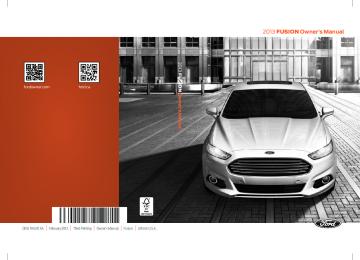- 2007 Ford Fusion Owners Manuals
- Ford Fusion Owners Manuals
- 2016 Ford Fusion Owners Manuals
- Ford Fusion Owners Manuals
- 2010 Ford Fusion Owners Manuals
- Ford Fusion Owners Manuals
- 2006 Ford Fusion Owners Manuals
- Ford Fusion Owners Manuals
- 2014 Ford Fusion Owners Manuals
- Ford Fusion Owners Manuals
- 2015 Ford Fusion Owners Manuals
- Ford Fusion Owners Manuals
- 2013 Ford Fusion Owners Manuals
- Ford Fusion Owners Manuals
- Download PDF Manual
-
*Torque specifications are for nut and bolt threads free of dirt and rust. Use only Ford recommended replacement fasteners. Retighten the lug nuts to the specified torque within 100 miles (160 kilometers) after any wheel disturbance (such as tire rotation, changing a flat tire, wheel removal).
Wheel pilot bore
Inspect the wheel pilot bore and mounting surface prior to installation. Remove any visible corrosion or loose particles.
292
Fusion/Mondeo (CC7)
E145950 Capacities and Specifications
ENGINE SPECIFICATIONS
Engine
1.6L EcoBoost engine
2.0L EcoBoost engine
2.5L engine
Cubic inches Required fuel Compression
ratio
Spark plug gap
98
122
152
Minimum 87 octane
Minimum 87 octane
Minimum 87 octane
10.0:1
9.3:1
9.7:1
0.027-0.031 in. (0.70-
0.80 mm)
0.027-0.031 in. (0.70-0.80 mm)
0.049-0.053 in. (1.25-1.35 mm)
Drivebelt Routing 1.6L engine
2.0L and 2.5L engines
293
Fusion/Mondeo (CC7)
E161372E161383AB Capacities and Specifications
A. Long drivebelt is on first pulley groove
closest to engine
B. Short drivebelt is on second pulley
groove farthest from engine
MOTORCRAFT PARTS Component Air filter element1
1.6L EcoBoost Engine
Oil filter2
Battery2.0L EcoBoost Engine
2.5L Engine
FA-1912
FL-910S
BXT-96R-500
BXT-96R-590SP-530
SP-532
SP-527
FP-71
WW-2700 (driver side)
WW-2601 (passenger side)
Spark plugs3
Cabin air filter Windshield wiper blade 1 Failure to use the correct air filter element may result in severe engine damage. The customer warranty may be void for any damage to the engine if the correct air filter element is not used. 2 Only use the specified replacement oil filter. The use of a non-specified oil filter can result in engine damage. 3 For spark plug replacement, see an authorized dealer. Replace the spark plugs at the appropriate intervals. See Scheduled Maintenance (page 428). Note: Replace the spark plugs with ones that meet Ford material and design specifications for your vehicle, such as Motorcraft or equivalent replacement parts. Your warranty may be void for any damage to the engine if such spark plugs are not used.294
Fusion/Mondeo (CC7)
Capacities and Specifications
VEHICLE IDENTIFICATION NUMBER The vehicle identification number is located on the left-hand side of the instrument panel.
Make, vehicle line, series, body type Engine type Check digit Model year Assembly plant Production sequence number
VEHICLE CERTIFICATION LABEL
Please note that in the graphic, XXXX is representative of your vehicle identification number. The Vehicle Identification Number contains the following information:
World manufacturer identifier Brake system, Gross Vehicle Weight Rating, Restraint Devices and their locations
295
Fusion/Mondeo (CC7)
The National Highway Traffic Safety Administration Regulations require that a Safety Compliance Certification Label be affixed to a vehicle and prescribe where the Safety Compliance Certification Label may be located. The Safety Compliance Certification Label shall be affixed to either the door hinge pillar, the door latch post, or the edge of the door near the door latch, next to the driver's seating position.
E142476E142477E142478 Capacities and Specifications
TRANSMISSION CODE DESIGNATION
The transmission code is on the Safety Compliance Certification Label. The following table shows the transmission code along with the transmission description.
Description
Six-speed automatic transmission Six-speed manual transmission
Code
296
Fusion/Mondeo (CC7)
E142806 Capacities and Specifications
TECHNICAL SPECIFICATIONS
Item
Capacity
Brake fluid 1
Door latch, hood latch, auxiliary hood latch,
trunk latch, seat tracks.
Between MIN and MAX on
reservoir
Not applicable
Lock cylinder
Not applicable
Automatic transmission
9.0 qt (8.5 L)
fluid 2, 3
Rear differential (AWD)
fluid
1.2 qt (1.15 L)
Power Transfer Unit (PTU) fluid (AWD) 4
11.8 fl oz (0.35 L)
2.0L EcoBoost engine
5.7 qt (5.4 L)
oil 5, 6
1.6L EcoBoost engine oil
4.3 qt (4.1 L)
5, 6
2.5L engine oil 5, 6
5.7 qt (5.4 L)
Ford Part Name or
Equivalent
Motorcraft® DOT 4
LV High Perform- ance Brake Fluid Multi-Purpose Grease (lithiumgrease)
Motorcraft® Penet-
rating and Lock
Lubricant Motorcraft®
MERCON® LV ATF
Motorcraft® SAE 80W-90 Premium Rear Axle Lubricant Motorcraft® SAE 75W-140 Synthetic Rear Axle Lubricant - Motorcraft® SAE 5W-30 Premium Synthetic Blend Motor Oil (U.S.) - Motorcraft® SAE
5W-30 Full
(U.S.)
- Motorcraft® SAE
5W-30 Super
Premium Motor Oil
(Canada)
- Motorcraft® SAE 5W-30 Synthetic Motor Oil (Canada) - Motorcraft® SAE 5W-20 Premium Synthetic Blend Motor Oil (U.S.)
Ford Part Number / Ford Specification PM-1-C / WSS-
M6C65-A2 and ISO
4925 Class 6
XG-4 or XL-5 or equi- valent / ESB-M1C93-
XL-1 / None
XT-10-QLV MERCON® LV
XY-80W90-QL / WSP-M2C197-A
XY-75W140-QL / WSL-M2C192-A
- XO-5W30-QSP
- XO-5W30-QFS
(U.S.)
(U.S.)
- CXO-5W30-LSP12
(Canada)
(Canada)
/ WSS-M2C946-A with API Certification
Mark
- XO-5W20-QSP
- XO-5W20-QFS
(U.S.)
(U.S.)
Synthetic Motor Oil
- CXO-5W30-LFS12
297
Fusion/Mondeo (CC7)
Capacities and Specifications
Item
Capacity
Ford Part Name or
Equivalent
Synthetic Motor Oil
- CXO-5W20-LFS12
- Motorcraft® SAE
5W-20 Full
(U.S.)
- Motorcraft® SAE
5W-20 Super
Premium Motor Oil
(Canada)
- Motorcraft® SAE 5W-20 Synthetic Motor Oil (Canada) Motorcraft® Orange Antifreeze / Coolant
Prediluted
- Motorcraft®
Premium Windshield Washer Concentrate
(U.S.)
Premium Quality Windshield Washer
Fluid (Canada) Not applicable
Motorcraft R-134a
Refrigerant
Ford Part Number / Ford Specification - CXO-5W20-LSP12
(Canada)
(Canada)
/ WSS-M2C945-A and API Certification
Mark
- VC-3DIL-B (U.S.)
- CVC-3DIL-B
(Canada)
/ WSS-M97B44-D2
- ZC-32-A (U.S.) - CXC-37-(A, B, D, and F) (Canada) / WSB-M8B16-A2
Not applicable
YN-19 (US)
CYN-16-R (Canada)
WSH-M1C231-A
YN-19 (US)
CYN-16-R (Canada)
WSH-M1C231-A
YN-12-D
2.0L EcoBoost engine
8.9 qt (8.4 L)
coolant 7
1.6L EcoBoost engine
6.9 qt (6.6 L)
coolant 7
2.5L engine coolant 7
Windshield washer fluid7.1 qt (6.8 L)
Fill as required
Front-wheel drive fuel
tank
All-wheel drive fuel tank
A/C Refrigerant8
2.5L Engine (except
E100)
16.5 gal (62.5 L)
17.5 gal (66.2 L) 1.50 lb (0.68 kg)
A/C Refrigerant
1.5L/1.6L, 2.0L and 2.5L
1.23 lb (0.56 kg)
Motorcraft R-134a
Refrigant
Motorcraft PAG
Refrigerant
Compressor Oil
(E100) Engines8
A/C Refrigerant Compressor Oil85.2 oz (153.8 ml)
298
Fusion/Mondeo (CC7)
Capacities and Specifications
Item
Capacity
Equivalent
Ford Part Name or
Ford Part Number / Ford Specification WSH-M1C231-B 1Use only Motorcraft® DOT 4 LV High Performance Brake Fluid, or equivalent, meeting WSS-M6C65-A2 and ISO 4925 Class 6. Use of any fluid other than the recommended fluid may cause brake system damage. 2Approximate dry fill capacity. Actual amount may vary during fluid changes. 3Automatic transmissions that require Motorcraft® MERCON® LV transmission fluid should only use Motorcraft® MERCON® LV transmission fluid. Use of any fluid other than the recommended fluid may cause transmission damage. Change the automatic transmission fluid and filter at the correct service interval. See Scheduled Maintenance (page 428). 4See your authorized dealer for fluid level checking or filling. 5Use of synthetic or synthetic blend motor oil is not mandatory. Engine oil need only meet the requirements of Ford specification WSS-M2C946-A, SAE 5W-30 (2.0L engine) or WSS-M2C945-A, SAE 5W-20 (1.6L and 2.5L engines) and display the API Certification Mark. 6Your engine has been designed to be used with Ford engine oil, which gives a fuel economy benefit while maintaining the durability of your engine. Using oils other than the one specified can result in longer engine cranking periods, reduced engine performance, reduced fuel economy and increased emission levels. 7Add the coolant type originally equipped in your vehicle.
WARNING
The A/C refrigerant system contains refrigerant R-134a under high pressure. Opening the A/C refrigerant system can cause personal injury. A/C refrigerant system is to be serviced only by qualified personnel.
299
Fusion/Mondeo (CC7)
Accessories
Lifestyle • Ash cup / smoker's packages • Roof racks and carriers* • Cargo area protectors • Cargo net • Cargo organizers Interior light kit • Peace of mind • Remote start • Vehicle security systems • Wheel locks • •
Bumper-mounted parking sensor* Locking fuel plug for capless fuel system
*Ford Licensed Accessories (FLA) are warranted by the accessory manufacturer's warranty. Ford Licensed Accessories are fully designed and developed by the accessory manufacturer and have not been designed or tested to Ford Motor Company engineering requirements. Contact your Ford dealer for details regarding the manufacturer's limited warranty and a copy of the FLA product limited warranty offered by the accessory manufacturer. For maximum vehicle performance, keep the following information in mind when adding accessories or equipment to your vehicle:
For a complete listing of the accessories that are available for your vehicle, please contact your dealer or visit our online store at: Accessories.Ford.com (U.S. only). Ford Custom Accessories are available for your vehicle through your local Ford or Ford of Canada dealer. Ford Motor Company will repair or replace any properly dealer-installed Ford Custom Accessories found to be defective in factory-supplied materials or workmanship during the warranty period, as well as any component damaged by the defective accessories. The accessories will be warranted for whichever provides you the greatest benefit: •
12 months or 12,000 miles (20,000
km) (whichever occurs first), or the remainder of your new vehicle limited warranty.•
Side window deflectors Splash guards
Contact your dealer for details and a copy of the warranty. Exterior style • Hood deflectors • • • Rear spoiler • Wheels • Interior style • All-weather floor mats • Rear seat entertainment* • Premium carpeted floor mats • •
Lighted door sill plates Electrochromatic compass/temperature interior mirrors
Bumper protectors
300
Fusion/Mondeo (CC7)
Accessories
•
• When adding accessories, equipment,
passengers and luggage to your vehicle, do not exceed the total weight capacity of the vehicle or of the front or rear axle (GVWR or GAWR as indicated on the Safety Compliance Certification label). Consult your authorized dealer for specific weight information. The Federal Communications Commission (FCC) and Canadian Radio Telecommunications Commission (CRTC) regulate the use of mobile communications systems — such as two-way radios, telephones and theft alarms - that are equipped with radio transmitters. Any such equipment installed in your vehicle should comply with FCC or CRTC regulations and should be installed only by a qualified service technician. • Mobile communications systems may
harm the operation of your vehicle, particularly if they are not properly designed for automotive use. To avoid interference with other vehicle functions, such as anti-lock braking systems, amateur radio users who install radios and antennas onto their vehicle should not locate the amateur radio antennas in the area of the driver's side hood.
•
• Any non-Ford custom electrical or
electronic accessories or components that are added to the vehicle by the authorized dealer or the owner, may adversely affect battery performance and durability, and may also adversely affect the performance of other electrical systems in the vehicle.
301
Fusion/Mondeo (CC7)
Ford Extended Service Plan (ESP)
PROTECT YOURSELF FROM THE RISING COST OF VEHICLE REPAIRS WITH A FORD EXTENDED SERVICE PLAN. SERVICE PLANS (U.S. Only) More than 32 million Ford and Lincoln owners have discovered the powerful protection of Ford Extended Service Plan. It is the only extended service plan backed by Ford Motor Company, and provides peace of mind protection beyond the New Vehicle Limited Warranty coverage. Ford ESP Can Quickly Pay for Itself One service bill – the cost of parts and labor – can easily exceed the price of your Ford Extended Service Plan. With Ford ESP, you minimize your risk for unexpected repair bills and rising repair costs. Up to 500+ Covered Vehicle Components There are four Extended Service Plans with different levels of coverage. Ask your dealer for details. 1. PremiumCARE - Our most
comprehensive coverage. With over 500 covered components, this plan is so complete that we generally only discuss what’s not covered.
2. ExtraCARE - Covers 113 components, and includes many high-tech items. 3. BaseCARE - Covers 84 components. 4. PowertrainCARE - Covers 29 critical
components.
Ford Extended Service Plan is honored by all Ford and Lincoln Dealers in the U.S. and Canada. It is the only extended service plan authorized and backed by Ford Motor Company.
That means you get: • Reliable, quality service anywhere you
go
• Repairs performed by factory trained technicians, using Genuine Ford and Lincoln parts
Rental Car Reimbursement 1st day Rental Benefit You take advantage of replacement transportation if your vehicle is at the dealership for same day covered repairs. Extended Rental Benefits If your vehicle is kept overnight for covered repairs, you are eligible for rental car coverage, including Bumper to Bumper warranty repairs, or Field Service Actions. Roadside Assistance Exclusive 24/7 roadside assistance, including: •
Towing, flat-tire change and battery jump starts
• Out of fuel and lock-out assistance Travel expense reimbursement for • lodging, meals and rental car
• Destination assistance for taxi, shuttle,
rental car coverage and emergency transportation
Transferable Coverage If you sell your vehicle before your Ford Extended Service Plan coverage expires, you can transfer any remaining coverage to the new owner. Whenever you sell your vehicle, prospective buyers may have a higher degree of confidence that vehicle was properly maintained with Ford ESP, thereby improving resale value.
302
Fusion/Mondeo (CC7)
Ford Extended Service Plan (ESP)
Avoid the Rising Cost of Properly Maintaining Your Vehicle! Ford Extended Service Plan also offers a Premium Maintenance Plan that covers all scheduled maintenance, and select items that routinely wear out. The coverage is prepaid, so you never have to worry about affording your vehicle maintenance. It covers regular checkups, routine inspections, preventive care and replacement of select items that require periodic attention for normal wear: • Windshield Wiper Blades • • • • • • Diesel Exhaust Fluid Replenishment
Spark Plugs (except in California) The Clutch Disc Brake Pads and Linings Shock Absorbers Belts and Hoses
Contact your selling Ford or Lincoln dealership today so they can customize a Ford Extended Service Plan that fits your driving lifestyle and budget. Interest Free Finance Options Available Take advantage of our interest free installment payment plan. Just a 10% down payment will provide you with an affordable, no interest, no fee payment program. To learn more, call our Ford ESP specialists at 800-367-3377. Don’t forget to ask about our interest free payment program, allowing you all the security and benefits Ford ESP has to offer while paying over time. You are pre-approved with no credit checks, no hassles! Complete the information below and mail to: Ford ESP P.O. Box 8072
Royal Oak, MI 48068-0039Name (PLEASE PRINT)
APT.#
STATE
ZIP
303
ADDRESS
CITY
E-MAIL
Fusion/Mondeo (CC7)
Ford Extended Service Plan (ESP)
SERVICE PLANS (CANADA ONLY) You can get more protection for your vehicle by purchasing a Ford Extended Service Plan. Ford Extended Service Plan is the only service contract backed by Ford Motor Company of Canada, Limited. Depending on the plan you purchase, Ford Extended Service Plan provides benefits such as: • Rental reimbursement • Coverage for certain maintenance and
wear items
• Protection against repair costs after your New Vehicle Limited Warranty Coverage expires
• Roadside Assistance benefits There are several Ford Extended Service Plans available in various time, distance and deductible combinations. Each plan is tailored to fit your own driving needs, including reimbursement for towing and rental. When you purchase Ford Extended Service Plan, you receive added peace-of-mind protection throughout Canada and the United States, provided by a network of participating Ford Motor Company dealers. The Lincoln Maintenance Protection Plan is honored at authorized Lincoln dealers. Note: Repairs performed outside of Canada and the United States are not eligible for Ford Extended Service Plan coverage. This information is subject to change. For more information, visit your local Ford of Canada dealer or www.ford.ca to find the Ford Extended Service Plan that is right for you.
304
Fusion/Mondeo (CC7)
SYNC™
GENERAL INFORMATION
SYNC is an in-vehicle communications system that works with your Bluetooth-enabled cellular phone and portable media player. This allows you to: • Make and receive calls. • Access and play music from your
portable music player.
• Use 911 Assist, Vehicle Health Report and SYNC Services (Traffic, Directions & Information).*
• Use applications, such as Pandora and
Stitcher, via SYNC AppLink.
• Access phonebook contacts and music
using voice commands. Stream music from your connected phone. Text message.
•
•
• Use the advanced voice recognition
system
• Charge your USB device (if your device
supports this).
*These features require activation. Make sure that you review your device's manual before using it with SYNC. Support The SYNC support team is available to help you with any questions you cannot answer on your own. Monday-Saturday, 8:30am-8:00pm EST. In the United States, call 1-888-270-1055. In Canada, call 1-800-565-3673.
305
Fusion/Mondeo (CC7)
E142598 SYNC™
When using SYNC: • Do not operate playing devices if the
power cords or cables are broken, split or damaged. Place cords and cables out of the way, so they do not interfere with the operation of pedals, seats, compartments or safe driving abilities.
• Do not leave playing devices in your
vehicle during extreme conditions as it could cause them damage. See your device's manual for further information. • Do not attempt to service or repair the
system. See an authorized dealer.
Privacy Information When a cellular phone is connected to SYNC, the system creates a profile within your vehicle that is linked to that cellular phone. This profile is created in order to offer you more cellular features and to operate more efficiently. Among other things, this profile may contain data about your cellular phone book, text messages (read and unread), and call history, including history of calls when your cellular phone was not connected to the system. In addition, if you connect a media device, the system creates and retains an index of supported media content. The system also records a short development log of approximately 10 minutes of all recent system activity. The log profile and other system data may be used to improve the system and help diagnose any problems that may occur. The cellular profile, media device index, and development log will remain in the vehicle unless you delete them and are generally accessible only in the vehicle when the cellular phone or media player is connected. If you no longer plan to use the system or the vehicle, we recommend you perform a Master Reset to erase all stored information.
Times are subject to change due to holidays. SYNC Owner Account Why do I need a SYNC owner account? • Required to activate Vehicle Health
Report and to view the reports online.
• Required to activate the
subscription-based SYNC Services and to personalize your Saved Points and Favorites. Essential for keeping up with the latest software downloads available for SYNC.
•
• Access to customer support for any
questions you may have.
Driving Restrictions For your safety, certain features are speed-dependent and restricted when your vehicle is traveling over 3 mph (5 km/h). Safety Information
WARNING
Driving while distracted can result in loss of vehicle control, crash and injury. We strongly recommend that you use extreme caution when using any device that may take your focus off the road. Your primary responsibility is the safe operation of your vehicle. We recommend against the use of any hand-held device while driving and encourage the use of voice-operated systems when possible. Make sure you are aware of all applicable local laws that may affect the use of electronic devices while driving.
306
Fusion/Mondeo (CC7)
SYNC™
System data cannot be accessed without special equipment and access to the vehicle's SYNC module. Ford Motor Company and Ford of Canada will not access the system data for any purpose other than as described absent consent, a court order, or where required by law enforcement, other government authorities, or other third parties acting with lawful authority. Other parties may seek to access the information independently of Ford Motor Company and Ford of Canada. For further privacy information, see the sections on 911 Assist, Vehicle Health Report, and Traffic, Directions and Information.
USING VOICE RECOGNITION This system helps you control many features using voice commands. This allows you to keep your hands on the wheel and focus on what is in front of you. Initiating a Voice Session
Push the voice icon. A tone sounds and Listening appears in the display. Say any of the
following:
Say
"Bluetooth audio" "Cancel" "Line in"
"Mobile apps" * "Phone"
"Services" * "SYNC" "USB"
"Vehicle health report" * "Voice settings" "Help"
If You Want To
Stream audio from your phone. Cancel the requested action. Access the device connected to the auxiliary input jack. Access mobile applications.
Make calls. Access the SYNC Services portal.
Return to the main menu. Access the device connected to your USB port. Run a vehicle health report.
Adjust the level of voice interaction and feedback. Hear a list of voice commands available in the current mode.
* This is an optional feature and available in the United States only.
307
Fusion/Mondeo (CC7)
E142599 SYNC™
System Interaction and Feedback The system provides feedback through audible tones, prompts, questions and spoken confirmations depending on the situation and the chosen level of interaction (voice settings). You can customize the voice recognition system to provide more or less instruction and feedback.
The default setting is to a higher level of interaction in order to help you learn to use the system. You can change these settings at any time. Adjusting the Interaction Level
Push the voice icon. Say "Voice settings" when prompted, then any of the following:
When you say:
"Interaction mode standard"
"Interaction mode advanced"
The system:
Provides more detailed interaction and
guidance.
Provides less audible interaction and more
tone prompts.
The system defaults to the standard interaction mode.
Confirmation prompts are short questions the system asks when it is not sure of your request or when there are multiple possible responses to your request. For example, the system may ask "Phone, is that correct?". If turned off, the system simply makes a best guess as to what you requested and may ask you to confirm settings.
When you say:
"Confirmation prompts off"
"Confirmation prompts on"
The system creates candidate lists when it has the same confidence level of several options based on your voice command. When turned on, it may prompt you with as many as four possibilities for clarification.
The system:
Makes a best guess from the command; you may still occasionally be asked to
confirm settings.
Clarifies your voice command with a short
question.
For example, say "Say 1 after the tone to call John Doe at home. Say 2 after the tone to call Johnny Doe on mobile. Say 3 after the tone to call Jane Doe at home." You could also say "Say 1 after the tone to play John Doe, Say 2 after the tone to play Johnny Doe."
308
Fusion/Mondeo (CC7)
E142599 When you say:
"Media candidate lists off"
"Media candidate lists on"
"Phone candidate lists off"
SYNC™
The system:
Makes a best guess from the media
candidate list. You may still occasionally
be asked questions.
Clarifies your voice command for media
candidates.
Makes a best guess from the phone
candidate list. You may still occasionally
be asked questions.
"Phone candidate lists on"
Clarifies your voice command for phone
candidates
Ending a call.
USING SYNC™ WITH YOUR PHONE Hands-free calling is one of the main features of SYNC. While the system supports a variety of features, many are dependent on your cellular phone's functionality. At a minimum, most cellular phones with Bluetooth wireless technology support the following functions: • Answering an incoming call. • • Using privacy mode. • Dialing a number. • Redialing. • Call waiting notification. • Caller ID. Other features, such as text messaging using Bluetooth and automatic phonebook download, are phone-dependent features. To check your phone's compatibility, see your phone's manual and visit www.SYNCMyRide.com, www.SYNCMyRide.ca or www.syncmaroute.ca.
Helpful Hints • Make sure the interior of your vehicle is as quiet as possible. Wind noise from open windows and road vibrations may prevent the system from correctly recognizing spoken commands.
• After pressing the voice icon, wait until
after the tone sounds and Listening appears before saying a command. Any command spoken before this does not register with the system. Speak naturally, without long pauses between words.
•
• At any time, you can interrupt the
system while it is speaking by pressing the voice icon.
309
Fusion/Mondeo (CC7)
SYNC™
Pairing a Phone for the First Time Note: SYNC can support downloading up to approximately 2000 entries per Bluetooth-enabled cellular phone. Note: Make sure to switch on the ignition and the radio. Put the transmission in position P (automatic transmission) or neutral with the parking brake applied (manual transmission). Note: To scroll through the menus, press the up and down arrows on your audio system. Wirelessly pairing your phone with SYNC allows you to make and receive hands-free calls. 1. Press the phone button. When the display indicates there is no phone paired, press OK.
2. When Find SYNC appears in the
display, press OK.
3. Put your phone into Bluetooth
discovery mode. See your device's manual if necessary.
4. When prompted on your phone's
display, enter the six-digit PIN provided by SYNC in the radio display. The display indicates when the pairing is successful.
Depending on your phone's capability and your market, the system may prompt you with questions, such as setting the current phone as the primary phone (the phone SYNC automatically tries to connect with first upon vehicle start-up) and downloading your phonebook.
OK.
Pairing Subsequent Phones Note: Make sure to switch on the ignition and the radio. Put the transmission in position P (automatic transmission) or neutral with the parking brake applied (manual transmission). Note: To scroll through the menus, press the up and down arrows on your audio system. 1. Press the phone button, and then scroll
to System Settings. Press OK.
2. Scroll to Bluetooth Devices. Press OK. 3. Scroll to Add Bluetooth Device. Press
4. When Find SYNC appears in the
display, press OK.
5. Put your phone into Bluetooth
discovery mode. See your phone's manual if necessary.
6. When prompted on your phone's
display, enter the six-digit PIN provided by SYNC in the radio display. The display indicates when the pairing is successful.
The system then prompts with questions, such as if you would like to set the current phone as the primary phone (the phone SYNC automatically tries to connect with first upon vehicle start-up) or download your phone book. Phone Voice Commands Press the voice icon and say "Phone". Say any of the following:
"Call
"1 "Call
at home"1 "Call
at work"1 "PHONE"
310
"Go to privacy"
"Hold"
"Join"
Fusion/Mondeo (CC7)
SYNC™
"PHONE"
"Call
in office"1 "Menu"2,4
"Call
on mobile OR cell"1 "Phone book
"2 "Call
on other"1 "Call history incoming"2
"Call history missed"2
"Phone book
at home"2 "Phone book
at office"2 "Phone book
at work"2 "Call history outgoing"2
"Phone book
on mobile OR cell"2 "Connections"2
"Dial"1,3
"Phone book
on other"2 1 These commands do not require you to say "Phone" first. 2 These commands are not available until phone information is completely downloaded using Bluetooth. 3 See Dial table below. 4 See Menu table below.
Phone book commands: When you ask SYNC to access things such as a phonebook name or number, the requested information appears in the display to view. Press the phone button and say, "Call" to call the contact.
"DIAL"
"411 (four-one-one)", "911" (nine-one-one)
"700" (seven hundred) "800" (eight hundred) "900" (nine hundred)
"Pound" (#)
"Number <0-9>"
"Asterisk" (*)
311
Fusion/Mondeo (CC7)
SYNC™
"DIAL"
"Clear" (deletes all entered digits)
"Delete" (deletes one digit)
"Plus" "Star"
Note: To exit dial mode, press and hold the phone button or press MENU to go to the phone menu.
"MENU"
"(Phone) connections"
"(Phone) settings (message) notification off" "(Phone) settings (message) notification on"
"(Phone) settings (set) phone ringer"
"(Phone) settings (set) ringer 1" "(Phone) settings (set) ringer 2" "(Phone) settings (set) ringer 3" "(Phone) settings (set) ringer off"
"Battery"
"Phone name"
"Signal"
"Text message inbox"
Words in ( ) are optional and do not have to be spoken for the system to understand the command.
To erase the last spoken digit, say, "Delete" or press the left arrow button. To erase all spoken digits, say "Clear" or press and hold the left arrow button. To end the call, press and hold the phone button.
Making Calls Press the voice icon and when prompted say: 1. Say "Call
" or "Dial", then the desired number.
2. When the system confirms the number,
say, "Dial" again to initiate the call.
312
Fusion/Mondeo (CC7)
SYNC™
Receiving Calls When receiving a call, you can: • Answer the call by pressing the phone
button.
• Reject the call by pressing and holding
the phone button. Ignore the call by doing nothing.
•
Phone Options during an Active Call During an active call, you have more menu features, which become available such as putting a call on hold or joining calls. Use the arrow buttons to scroll through the menu options. 1. Press MENU during an active call. 2. After selecting Active Call Menu, press
OK.
3. Scroll to cycle through the following
options:
When you select:
You can:
Mute Call? Privacy
Call Hold
Enter Tones
Join Calls
Phonebook
Fusion/Mondeo (CC7)
Mute the call. Switch a call from an active hands-free environment to your cellular phone for a more private conversation. Press OK when Privacy on/off appears. (The display indicates In Privacy and the system transfers your call.) Put an active call on hold. Press OK when Hold on/off appears. To answer another call at this time, press the phone button. Enter "tones", such as numbers for passwords. Scroll until the desired number appears in the display, then press OK; a tone sounds as confirmation. Repeat as necessary. Join two separate calls. (SYNC supports a maximum of three callers on a multiparty call or conference call.) 1. Press the phone button. 2. Access the desired contact through SYNC or use voice commands to place the second call. Once actively in the second call, press MENU. 3. Scroll to Join Calls, and press OK. Press OK again when Join Calls? appears. Access your phonebook contacts. 1. Press OK to select, and then scroll through your phone- book contacts. 2. Press OK again when the desired selection appears in the display.
313
SYNC™
When you select:
You can:
Call History
Return
3. Press the phone button. Access your call history log. 1. Press OK to select, then scroll through your call history options (incoming, outgoing or missed). 2. Press OK when the desired selection appears in the display. 3. Press the phone button to call the selection. Exit the current menu.
1. Press the phone button to enter the
phone menu.
2. Scroll to cycle through:
Accessing Features through the Phone Menu SYNC's phone menu allows you to redial a number, access your call history and phonebook and sends text messages as well as access phone and system settings. You can also access advanced features, such as 911 Assist, Vehicle Health Report and SYNC Services.
When you select:
You can:
Phone Redial
Call History1
Phonebook1,2
Fusion/Mondeo (CC7)
Redial the last number called (if available). Press OK to select, and then press OK again to confirm. Access any previously dialed, received or missed calls after you connect your Bluetooth-enabled phone to SYNC. 1. Press OK to select. 2. Scroll to select from Call History Incoming, Call History Outgoing or Call History Missed. Press OK to make your selection. 3. Press OK or the phone button to call the desired selec- tion. Note: The system attempts to automatically re-download your phonebook and call history each time your phone connects to SYNC (if the auto download feature is on and your Bluetooth-enabled cellular phone supports this feature). Access and call any contacts in your previously down- loaded phonebook.
314
SYNC™
When you select:
You can:
Text Message1
Phone Settings 1
SYNC Services3
911 Assist4
Vehicle Health Report3
Mobile Apps3
System Settings
1. Press OK to confirm and enter. If your phonebook has fewer than 255 listings, they appear alphabetically in flat file mode. If there are more than 255 entries, the system organizes them into alphabetical categories. 2. Scroll until the desired contact appears, then press OK. 3. Press OK or the phone button. Send, download and delete text messages.
View your phone's status, set ring tones, select your message notification, change phone book entries and automatically download your cellular phone among other features. Access the SYNC Services portal where you can request various types of information, traffic reports and directions. Place an emergency call to a 911 operator for you after an accident, when used properly. Create and receive a diagnostic report card on your vehicle.
Interact with SYNC-capable mobile applications on your smartphone. Access Bluetooth Devices menu listings (Add, Connect, Set as Primary, On and Off, Delete) as well as Advanced menu listings (prompts, languages, defaults, master reset, install application and system information). Exit the phone menu by pressing OK.
Exit Phone Menu 1 This is a phone-dependent feature. 2 This is a phone-dependent and speed-dependent feature. 3 This is an optional feature and available in the United States only. 4 This is an optional feature and available in the United States and Canada only.
Receiving a Text Message Note: This is a phone-dependent feature. Your phone must support downloading text messages using Bluetooth to receive incoming text messages.
Text Messaging Note: This is a phone-dependent feature. SYNC allows you to receive, send, download and delete text messages. The system can also read incoming text messages to you so that you do not have to take your eyes off the road.
315
Fusion/Mondeo (CC7)
SYNC™
Scroll to select from the following options: • Send Text Message? allows you to send a new text message based on a pre-defined set of 15 messages.
• Download Unread Msgs allows you to download your unread messages (only) to SYNC. To download the messages, press OK to select. The display indicates that it is downloading your messages. When it is complete, SYNC takes you to your inbox.
• Delete All Messages? allows you to delete current text messages from SYNC (not your phone). To delete the messages, press OK to select. The display indicates when it is finished deleting all your text messages. SYNC returns you to the text message menu. • Return exits the current menu when
you press OK.
If you select Send Text Message?: 1. Press OK to select. If the system
detects your phone does not support this feature, Unsupported appears in the display and SYNC returns to the main menu.
2. Scroll to cycle through the message
options in the following chart.
3. Press OK when the desired selection
is in the display.
4. Enter the name of the recipient. Scroll
to cycle through Phonebook or Call History entries. You can also select Enter Number to say the desired number.
5. Press OK to enter the desired menu
and scroll to select the specific contact.
When a new message arrives, an audible tone sounds and the display indicates you have a new message. You have these options: • Press the voice button, wait for the prompt and say "Read message" to have SYNC read the message to you. • Press OK to receive and open the text message or do nothing and the message goes into your text message inbox. Press OK again and SYNC reads your message aloud as you are not able to view the message. You can then also choose to reply or forward the message.
• Press OK and scroll to choose
between: • Reply to Text Message: Press OK to access and then scroll through the list of pre-defined messages to send. Forward Text Message: Press OK to forward the message to anyone in your Phonebook or Call History. You can also choose Enter Number.
•
Sending, Downloading and Deleting Your Text Messages Note: Forwarding a text message is a speed-dependent feature and is only available done when your vehicle is traveling at 3 mph (5 km/h) or less. Note: You can only have one recipient per text message. Text messaging is a phone-dependent feature. If your phone is compatible, SYNC allows you to receive, send, download and delete text messages. 1. Press the phone button. 2. Scroll to Text Message, and then press
OK.
316
Fusion/Mondeo (CC7)
SYNC™
6. Press OK when the contact appears and press OK again to confirm when the system asks if you would like to send the message. The system sends
each text message with the following signature: "This message was sent from my
". Pre-defined text message options
Can't talk right now
Call me
Call U later
Be there in 10 minutes Be there in 20 minutes
Yes No Why? Thanks
Where R you?
I need more directions
I love you Too funny
Can't wait to see you
I'm stuck in traffic
Accessing Your Phone Settings These are phone-dependent features. Your phone settings allow you to access and adjust features such as your ring tone, text message notification, modify your phonebook and set up automatic download.
1. Press the phone button. 2. Scroll to Phone Settings, and then
press OK.
3. Scroll to select from the following
options:
When you select:
Phone Status
You can:
See the provider, name, signal power, battery power and roaming status of your connected phone.
317
Fusion/Mondeo (CC7)
SYNC™
When you select:
You can:
Set Ringer
Message Notification
Modify Phonebook
Auto Download
Press OK to select and scroll to view the information. When done, press OK again to return to the phone status menu. Select which ring tone sounds during an incoming call (one of the system's or your phone's). 1. Press OK to select and scroll to hear Ringer 1, Ringer 2, Ringer 3 and Phone Ringer. 2. Press OK to select. If your phone supports in-band ringing, your phone's ring tone plays when you choose Phone Ringer. Have the option of hearing an audible tone to notify you when a text message arrives. 1. Press OK to select and scroll between Message Notific- ation On and Message Notification Off. 2. Press OK to select. Modify the contents of your phonebook (such as add, delete or download). Press OK to choose between: Add Contacts: Press OK to add more contacts from your phone book. Push the desired contact(s) on your phone. See your phone's manual on how to push contacts. Delete Phonebook: Press OK to delete the current phone book and call history. When Delete Phonebook appears, press OK to confirm. SYNC takes you back to the Phone Settings menu. Download Phonebook: Press OK to select, then and press OK again when Confirm Download? appears. Automatically download your phone book each time your phone connects to SYNC.* Press OK to select. When Auto Download On? appears, press OK to have your phonebook automatically down- loaded each time.**
318
Fusion/Mondeo (CC7)
SYNC™
When you select:
You can:
Select Off if you do not want to download your phonebook every time your phone connects to SYNC. Your phonebook, call history and text messages can only be accessed when your specific phone is connected to SYNC. Exit the current menu.
Return *Downloading times are phone-dependent and quantity-dependent. **When Auto Download is on, it automatically deletes any changes, additions or deletions saved since your last download.
System Settings This menu provides access to your Bluetooth Devices and Advanced menu features. Use the arrow buttons to scroll through the menu options. Bluetooth Devices The Bluetooth Devices menu allows you to add, connect and delete devices, set a phone as primary as well as turn your Bluetooth feature on and off.
1. Press the phone button to enter the
phone menu
2. Scroll to System Settings. Press OK. 3. Scroll to Bluetooth Devices. Press OK. 4. Scroll to select from the following
options:
If you select:
Add Bluetooth Device* Connect Bluetooth Device
Set as Primary Phone
Set Bluetooth
Fusion/Mondeo (CC7)
See Using SYNC™ With Your Phone (page 309).
You can:
Connect a previously paired Bluetooth-enabled phone.** 1. Press OK to select and view a list of previously paired phones. 2. Scroll until you find the desired device, and then press OK to connect the phone. Set a previously paired phone as your primary phone. Press OK to select and scroll to select the desired phone. Press OK to confirm. SYNC attempts to connect with the primary phone at every ignition cycle. When you select a phone as a primary phone, it appears first in the list and the system marks it with an asterisk. Turn the Bluetooth feature on and off.
319
SYNC™
If you select:
You can:
Delete Device
Delete All Devices
Press OK and scroll to toggle between On and Off. Make a selection, and then press OK. Setting Bluetooth to off disconnects all Bluetooth devices and turns off all Bluetooth features. Delete a paired phone. Press OK and scroll to select the device. Press OK to confirm. Delete all previously paired phones (and all information originally saved with those phones). Press OK to select. Exit the current menu.
Return * This is a speed-dependent feature. **You can only connect one device at a time. When another phone is connected, the previous one is disconnected.
Advanced The Advanced menu allows you to access and set prompts, languages, defaults, perform a master reset, install an application and view system information.
1. Press the phone button to enter the
phone menu
2. Scroll to System Settings. Press OK. 3. Scroll to Advanced. Press OK. 4. Scroll to select from the following
options:
If you select:
Prompts
Languages
You can:
Get help from SYNC by using questions, helpful hints or asking you for a specific action. To turn these prompts on or off: 1. Press OK to select and scroll to select between On and Off. 2. Press OK when the desired selection appears in the display. SYNC takes you back to the Advanced menu. Choose between English, Français and Español. Once selected, all of the radio displays and prompts are in the selected language. 1. Press OK to select and then scroll through the languages.
320
Fusion/Mondeo (CC7)
SYNC™
If you select:
You can:
2. Press OK when the desired selection appears in the display. If you change the language setting, the display indicates that the system is updating. When complete, SYNC takes you back to the Advanced menu. Return to the factory default settings. This selection does not erase your indexed information (phonebook, call history, text messages and paired devices). 1. Press OK to select and then press OK again when Restore Defaults? appears in the display. 2. Press OK to confirm. Completely erase all information stored on SYNC (phonebook, call history, text messages and paired devices) and return to the factory default settings. Press OK to select. The display indicates when complete and SYNC takes you back to the Advanced menu. Install applications you have downloaded. Press OK and scroll to select. Press OK to confirm. Delete all previously paired phones (and all information originally saved with those phones). Press OK to select. Access the Auto Version number as well as the FDN number. Press OK to select. This is a Bluetooth component, which can further help your phone with the exchange of text messages. Exit the current menu.
Factory Defaults
Master Reset
Install Application?
Delete All Devices
System Info
MAP Profile
Return
321
Fusion/Mondeo (CC7)
SYNC™
WARNINGS
Always place your phone in a secure location in your vehicle so it does not become a projectile or get damaged
in a crash. Failure to do so may cause serious injury to someone or damage the phone which could prevent 911 Assist from working properly.
Note: The SYNC 911 Assist feature must be set on before the incident. Note: Before setting this feature on, make sure that you read the 911 Assist Privacy Notice later in this section for important information. Note: If any user turns 911 Assist on or off, that setting applies for all paired phones. If 911 Assist is turned off, either a voice message plays or a display message (or icon) comes on (or both) when your vehicle is started after a previously paired phone connects. Note: Every phone operates differently. While SYNC 911 Assist works with most cellular phones, some may have trouble using this feature. If a crash deploys an airbag (excluding knee airbags and rear inflatable safety belts [if equipped]) or activates the fuel pump shut-off, your SYNC-equipped vehicle may be able to contact emergency services by dialing 911 through a paired and connected Bluetooth-enabled phone. You can learn more about the 911 Assist feature, visit www.SYNCMyRide.com, www.SYNCMyRide.ca or www.syncmaroute.ca. Important information about airbag deployment is in this chapter. See Roadside Emergencies (page 227). Important information about the fuel pump shut-off is in this chapter.
SYNC™ APPLICATIONS AND SERVICES (IF EQUIPPED) In order for the following features to work, your cellular phone must be compatible with SYNC. To check your phone's compatibility, visit www.SYNCMyRide.com, www.SYNCMyRide.ca or www.syncmaroute.ca. •
SYNC Services*: Provides access to traffic, directions and information such as travel, horoscopes, stock prices and more. 911 Assist: Can alert 911 in the event of an emergency.
•
• Vehicle Health Report*: Provides a diagnostic and maintenance report card of your vehicle.
*This is an optional feature and available in the United States only. 911 Assist
WARNINGS
Unless the 911 Assist setting is set on before a crash, the system will not dial for help which could delay
response time, potentially increasing the risk of serious injury or death after a crash. Do not wait for 911 Assist to make an emergency call if you can do it yourself. Dial emergency services immediately to avoid delayed response time which could increase the risk of serious injury or death after a crash. If you do not hear 911 Assist within five seconds of the crash, the system or phone may be damaged or non-functional.
322
Fusion/Mondeo (CC7)
SYNC™
Setting 911 Assist On 1. Press the phone button to enter the
phone menu.
2. Scroll to select 911 Assist. 3. Press OK to confirm and enter the 911
Assist menu.
4. Scroll to select between On and Off. 5. Press OK when the desired option appears in the radio display. Set On or Set Off appears in the display as confirmation.
Off selections include: • Off with reminder: Provides a display
and voice reminder at phone connection at vehicle start.
• Off without reminder: Provides a
display reminder only without a voice reminder at phone connection. To make sure that 911 Assist works properly: •
SYNC must be powered and working properly at the time of the incident and throughout feature activation and use. The 911 Assist feature must be set on before the incident. You must pair and connect a Bluetooth-enabled and compatible cell phone to SYNC.
•
•
• A connected Bluetooth-enabled phone
must have the ability to make and maintain an outgoing call at the time of the incident.
• A connected Bluetooth-enabled phone must have adequate network coverage, battery power and signal strength. The vehicle must have battery power and be located in the U.S., Canada or in a territory in which 911 is the emergency number.
•
Fusion/Mondeo (CC7)
In the Event of a Crash Not all crashes will deploy an airbag or activate the fuel pump shut-off (the triggers for 911 Assist). If a connected cell phone sustains damage or loses its connection to SYNC during a crash, SYNC will search for and try to connect to a previously paired cell phone; SYNC will then attempt to call the emergency services. Before making the call: •
SYNC provides a short window of time (about 10 seconds) to cancel the call. If you fail to cancel the call, SYNC attempts to dial 911. SYNC says the following, or a similar message: "SYNC will attempt to call 911, to cancel the call, press Cancel on your screen or press and hold the phone button on your steering wheel."
•
If you do not cancel the call, and SYNC makes a successful call, a pre-recorded message plays for the 911 operator, and then the occupant(s) in your vehicle is able to talk with the operator. Be prepared to provide your name, phone number and location immediately, because not all 911
systems are capable of receiving this information electronically. 911 Assist May Not Work If •Your cellular phone or 911 Assist hardware sustains damage in a crash. The vehicle's battery or the SYNC system has no power. The phone(s) thrown from your vehicle are the ones paired and connected to the system.
•
•
323
SYNC™
911 Assist Privacy Notice When you turn on 911 Assist, it may disclose to emergency services that your vehicle has been in a crash involving the deployment of an airbag or activation of the fuel pump shut-off. Certain versions or updates to 911 Assist may also be capable of electronically or verbally disclosing to 911 operators your vehicle location or other details about your vehicle or crash to assist 911 operators to provide the most appropriate emergency services. If you do not want to disclose this information, do not turn the feature on. Vehicle Health Report WARNING
Always follow scheduled maintenance instructions, regularly inspect your vehicle, and seek repair for any damage or problem you suspect. Vehicle Health Report supplements, but cannot replace, normal maintenance and vehicle inspection. Vehicle Health Report only monitors certain systems electronically monitored by your vehicle and will not monitor or report the status of any other system, (such as brake lining wear). Failure to perform scheduled maintenance and regularly inspect your vehicle may result in vehicle damage and serious injury.
Note: This feature is only available in the United States. Note: Your Vehicle Health Report feature requires activation before use. Visit www.SYNCMyRide.com to register. There is no fee or subscription associated with Vehicle Health Report, but you must register to use this feature.
Note: This feature may not function properly if you have enabled caller ID blocking on your cellular phone. Before running a report, review the Vehicle Health Report Privacy Notice. Note: In order to allow a break-in period for your vehicle, you may not be able to create a Vehicle Health Report until your vehicle odometer has reached 200 miles. Note: Cellular phone and SMS charges may apply when making a report. Register for Vehicle Health Report and set your report preferences at www.SYNCMyRide.com. After registering, you can request a Vehicle Health Report (inside your vehicle). Return to your account at www.SYNCMyRide.com to view your report. You can also choose for SYNC to remind you automatically to run reports at specific mileage intervals. The system allows you to check your vehicle's overall health in the form of a diagnostic report card. The vehicle health report contains valuable information such as: • Vehicle diagnostic information • • Open recalls and Field Service Actions • Items noted during vehicle inspections by an authorized dealer that still need servicing.
Scheduled maintenance
You can run a report (after your vehicle has been running a minimum of 60 seconds) by pressing the voice button and saying "Vehicle health report", or pressing the