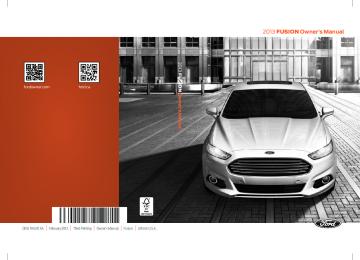- 2007 Ford Fusion Owners Manuals
- Ford Fusion Owners Manuals
- 2016 Ford Fusion Owners Manuals
- Ford Fusion Owners Manuals
- 2010 Ford Fusion Owners Manuals
- Ford Fusion Owners Manuals
- 2006 Ford Fusion Owners Manuals
- Ford Fusion Owners Manuals
- 2014 Ford Fusion Owners Manuals
- Ford Fusion Owners Manuals
- 2015 Ford Fusion Owners Manuals
- Ford Fusion Owners Manuals
- 2013 Ford Fusion Owners Manuals
- Ford Fusion Owners Manuals
- Download PDF Manual
-
system check menu may appear different based upon equipment options and current vehicle status. Use the up/ down arrow buttons to scroll through the list.
Settings
In this mode, you can configure different driver setting choices.
Note: Some items are optional and may not appear.
Driver Assist
Traction Ctrl Blindspot Collision Warning
Settings On / Off On (default on key cycle) / Off Sensitivity Distance Alert Warn
High / Normal / Low On / Off On (default on key cycle) / Off
Cruise Control Cross Traffic Driver Alert Hill start
Adaptive (default on key cycle) or Normal On (default on key cycle) / Off On / Off On / Off
Settings (cont’d)
Driver Assist (cont’d)
Lane Keeping System
Front Park Aid
Mode Intensity On (default on key cycle) / Off
Alert / Aid / Both High / Normal / Low
89
Fusion/Mondeo (CC7)
E100023 Information Displays
Settings (cont’d)
Vehicle
Rear Park Aid Auto Engine Off Easy Entry/Exit Lighting
Locks
Oil Life Reset
On (default on key cycle) / Off On (default on key cycle) / Off On / Off Auto Highbeam Autolamp Delay Autolock Autounlock Mislock Remote Unlocking Set to XXX %
Off or XX Seconds On / Off On / Off On / Off All doors / Driver’s door
Settings (cont’d)
Climate Control (using this feature allows you to select different climate control modes when the vehicle is started using the remote start feature)
Duration Quiet Start System
Settings (cont’d)
On / Off Remote Open Remote Close
90
Heater – A/C: Auto / Last Settings Front Defrost: Auto / Off Rear Defrost: Auto / Off Driver Seat: Auto / Off Passenger Seat: Auto / Off 5 / 10 /15 minutes On / Off Enable / Disable
On / Off On / Off
Vehicle (cont’d)
Remote Start
Vehicle (cont’d)
Switch Inhibit Windows
Fusion/Mondeo (CC7)
Information Displays
MyKey
Display
Wipers
Create MyKey 911 Assist Traction Control Max Speed Speed Minder Volume Limiter Do Not Disturb Clear MyKeys Language Units
On / Off On / Off
Settings (cont’d) Courtesy Wipe Rain Sensing Hold OK to Create MyKey Always On / User Selectable Always On / User Selectable Choose desired speed or off Choose desired speed or off On / Off Always On / User Selectable Hold OK to Clear All MyKeys Choose your applicable setting Distance
Temperature
Gauge Display
Fuel Gauge / Fuel + Tach
INFORMATION MESSAGES Note: Depending on the vehicle options equipped with your vehicle, not all of the messages will display or be available. Certain messages may be abbreviated or shortened depending upon which cluster type you have.
Choose your applicable setting Choose your applicable setting
Press the OK button to acknowledge and remove some messages from the information display. Other messages will be removed automatically after a short time.
91
Fusion/Mondeo (CC7)
E144636 Information Displays
Certain messages need to be confirmed Active Park
before you can access the menus.
Message
Active Park Fault
Action
Displayed when the system needs service. Contact your
authorized dealer as soon as possible.
Adaptive Cruise Control
Message
Adaptive Cruise
Malfunction
Adaptive Cruise Not
Available
Adaptive Cruise Not
Available Sensor
Blocked See Manual
Cruise Control Auto- matic Braking Turned
Off
Front Sensor Not Aligned
Adaptive Cruise - Driver
Resume Control
Adaptive Cruise Speed Too Low to Activate Adaptive Cruise Shift
Down
Action
Displayed when a radar malfunction is preventing the ACC from engaging. See Using Adaptive Cruise Control (page
187).
Displayed when conditions exist such that the adaptive cruise
cannot function properly. See Using Adaptive Cruise
Control (page 187).
Displayed when the radar is blocked because of poor radar visibility due to bad weather or ice/mud/water in front of radar. Driver can typically clean the sensor to resolve. See
Using Adaptive Cruise Control (page 187).
Displayed when the automatic braking has been disabled.
Displayed when a radar malfunction is preventing the ACC
from engaging.
Displayed when the adaptive cruise has reinstated controls
to the driver.
Displays when the vehicle speed is too slow to activate the
adaptive cruise.
Displays when the adaptive cruise is automatically adjusting the gap distance and the driver needs to shift the transmission
into a lower gear.
92
Fusion/Mondeo (CC7)
Information Displays
Action
Displays when the system detects a malfunction due to a
blocked sensor.
Displayed when the traction control has been disabled or
enabled by the driver.
Action
Displays when the system detects a malfunction due to a
blocked sensor.
AdvanceTrac® Message
Service AdvanceTrac
AdvanceTrac Off On
Airbag
Message
Occupant Sensor BLOCKED Remove
Objects Near Passenger
Seat
Alarm
Message
Action
Vehicle Alarm to Stop Alarm, Start Vehicle
Displays when the alarm has been triggered due to unauthor-
ized entry. See Anti-Theft Alarm (page 61).
Auto Start-Stop
Message
Auto StartStop Press Brake to Start Engine Auto StartStop Press
Brake Harder to Activate
Auto StartStop Press Clutch to Start Engine Auto StartStop Press
Any Pedal
Auto StartStop Select Neutral To Start Engine
Action
The engine needs to be restarted, press the brake pedal to
start.
The engine needs to be restarted, press the brake pedal harder
to start.
The engine needs to be restarted, press the clutch pedal to
start.
The engine needs to be restarted, press any pedal to start.
Select neutral for the system to restart the engine.
93
Fusion/Mondeo (CC7)
Information Displays
Message
Auto StartStop Shift to
P Restart Engine
Action
Select park for the system to restart the engine.
Auto StartStop Manual
Restart Required Auto StartStop Not
Available
The system is not functioning. A manual restart is required.
Displays when conditions are not met for the Auto StartStop
system to function properly See Start-Stop (page 150).
Engine Stopped
StartStop has shutoff the engine automatically.
Engine On due to Vehicle
Maneuvering
The wheels are at a sharp angle or the steering wheel is being
turned.
Engine On due to
Steering Wheel Maneuv-
ering
Engine On due to Accessory Usage
Engine On Normal Oper-
ation
The wheels are at a sharp angle or the steering wheel is being
turned.
Engine may be on to support high demand for electrical
accessories, such as operating power windows, rear defroster,
or when using the power point.
Engine is on to support normal vehicle operation. Includes external vehicle conditions, such as altitude, traffic, low
ambient temperature. Also includes battery outside optimal operating conditions (state of charge and temperature), and
inadequate brake vacuum (can occur if the brake pedal is
depressed a number of times in succession).
Heating or Cooling
Power Outlet in Use
Engine is on to achieve or maintain interior compartment at
an acceptable level.
Engine is on, which is required to support the use of the power
outlet (110V).
Automatic Engine Shutdown
Message
Engine Shuts Off in XX
Seconds
Engine Shut Off for Fuel
Economy
Engine Shuts Off in XX Seconds Press Ok to
Override
Action
Displays when the engine is getting ready to shut off.
Displays when the engine has shut off to help increase fuel
economy.
Displays when the engine is getting ready to shut off. You can press OK on the left steering wheel button to override the shut
down.
94
Fusion/Mondeo (CC7)
AWD
Message
AWD Temporarily
Disabled AWD Off
AWD Restored
AWD Malfunction Service Required
Information Displays
Action
Displayed when the AWD system has been temporarily
disabled to protect itself from overheating.
Displayed when the AWD system has been automatically disabled to protect itself. This is caused by operating the
vehicle with the compact spare tire installed or if the system
is overheating.
The AWD system will resume normal function and clear this message after driving a short distance with the road tire re-
installed or after the system is allowed to cool.
Displayed in conjunction with the Throttle Control/Transmis- sion/AWD light when the AWD system is not operating prop- erly. If the warning stays on or continues to come on, contact
your authorized dealer as soon as possible.
Battery and Charging System
Message
Check Charging System
Low Battery Features Temporarily Turned Off
Turn Power Off to Save
Battery
Action
Displayed when the charging system needs servicing. If the
warning stays on or continues to come on, contact your
authorized dealer as soon as possible.
Displayed when the battery management system detects an extended low-voltage condition. Various vehicle features will be disabled to help preserve the battery. Turn off as many of the electrical loads as soon as possible to improve system voltage. If the system voltage has recovered, the disabled
features will operate again as normal
Displayed when the battery management system determines that the battery is at a low state of charge. Turn the ignition off as soon as possible to protect the battery. This message will clear once the vehicle has been started and the battery state of charge has recovered. Turning off unnecessary elec- trical loads will allow faster battery state-of-charge recovery.
95
Fusion/Mondeo (CC7)
Information Displays
Blind Spot Information and Cross Traffic Alert System
Message
Action
Blindspot System Fault
Displayed when a fault with the system has occurred. Contact
your authorized dealer as soon as possible.
Blindspot Not Available
Sensor Blocked See
Manual
Displayed when the system sensors are blocked. Contact your
authorized dealer as soon as possible. See Blind Spot
Monitor (page 197).
Cross Traffic Vehicle
Coming From X
Cross Traffic Not Avail- able Sensor Blocked See
Manual
Displayed when the system detects a vehicle. See Blind Spot
Monitor (page 197).
Displayed when the blind spot information system and cross
traffic alert system sensors are blocked. See Blind Spot
Monitor (page 197).
Cross Traffic System
Fault
Displays when a fault with the system has occurred. Contact
your authorized dealer as soon as possible.
Collision Warning System
Message
Collision Warning
Malfunction
Collision Warning Not
Available Sensor
Blocked See Manual
Action
Displayed when there is a system malfunction with the colli- sion warning system. The system will be disabled. Contact
your authorized dealer as soon as possible.
Displayed when the collision warning system radar is blocked because of poor radar visibility due to bad weather or ice/ mud/water in front of the radar. Driver can typically clean the sensor to resolve. Contact your authorized dealer as soon as
possible.
Collision Warning Not
Available
Displayed when there is a system malfunction with the colli- sion warning system. The system will be disabled. Contact
your authorized dealer as soon as possible.
96
Fusion/Mondeo (CC7)
Information Displays
Action
Displays when the door(s) listed is not completely closed and
the vehicle is moving.
Displays when the door(s) listed is not completely closed. Displays when the luggage compartment is not completely
closed.
Displays when the door switches have been disabled.
Displayed when there is a system malfunction with the child locks. Contact your authorized dealer as soon as possible. Displays the factory keypad code after the keypad has been
reset.
Action
Stop and rest as soon as it is safe to do so.
Take a rest break soon.
Action
Doors and Locks
Message X Door Ajar
Trunk ajar
Switches Inhibited
Security Mode
Child Lock Malfunction
Service Required
Factory Keypad Code
XXXXX
Driver Alert
Message
Driver Alert Warning Rest
Now
Driver Alert Warning Rest
Suggested
Fuel
Message
Fuel Level Low
Displayed as an early reminder of a low fuel condition.
Check Fuel Fill Inlet
Displayed when the fuel fill inlet may not be properly closed.
Hill Start Assist
Message
Action
Hill Start Assist Not
Available
Displays when hill start assist is not available. Contact your
authorized dealer. See Hill Start Assist (page 164).
97
Fusion/Mondeo (CC7)
Information Displays
Keys and Intelligent Access
Message
Press Brake to START
No Key Detected
Restart Now or Key is
Needed
Action
Displayed as a reminder to press the brake while starting the
vehicle.
Displayed if the key is not detected by the system. See
Keyless Starting (page 144).
Displayed when the StartStop button is pressed to shut off the engine and an Intelligent Access key is not detected inside
the vehicle.
Run Power Active
Displayed when the vehicle is in the run ignition state.
Starting System Fault
This message is displayed when there is a problem with your
vehicle’s starting system. See your authorized dealer for
service.
Press Brake and Clutch
to Start
Press Clutch to Start
Cranking Time Exceeded
Key Program Successful
Key Program Failure
Displayed as a reminder to press the brake and clutch while
starting the vehicle.
Displayed as a reminder to press the clutch in while starting
the vehicle.
Displays when the starter has exceeded its cranking time in
attempting to start the vehicle.
Displayed during spare key programming, when an intelligent
access key is programmed to the system.
Displayed during spare key programming, when an intelligent
access key has failed to be programmed.
Max Number of Keys
Learned
Displayed during spare key programming when the maximum
number of keys have been programmed.
Not Enough Keys
Learned
Displayed during spare key programming when not enough
keys have been programmed.
Key Battery Low Replace
Soon
Could Not Program
Integrated Key
Engine On
Displays when the key battery is low. Change the battery as
soon as possible.
Displayed when an attempt is made to program a spare key
using two existing keys.
Displays to inform the driver that they are exiting the vehicle
and the engine is on.
98
Fusion/Mondeo (CC7)
Information Displays
Lane Keeping System
Message
Lane Keeping Sys. Malfunction Service
Required
Action
The system has malfunctioned. Contact your authorized
dealer as soon as possible.
Front Camera Tempor-
arily Not Available
The system has detected a condition that has caused the
system to be temporarily unavailable.
Front Camera Low Visib-
ility Clean Screen
The system has detected a condition that requires the wind-
shield to be cleaned to operate properly.
Front Camera Malfunc- tion Service Required Keep Hands on Steering
Wheel
The system has malfunctioned. Contact your authorized
dealer as soon as possible.
Displayed when the system requests the driver to keep their
hands on the steering wheel.
Maintenance Message
LOW Engine Oil Pressure
Action
Stop the vehicle as soon as safely possible, turn off the engine.
Check the oil level. If the warning stays on or continues to come on with your engine running, contact your authorized
dealer as soon as possible.
Change Engine Oil Soon
Oil Change Required
Brake Fluid Level LOW
Check Brake System
Engine Coolant Overtem-
perature
Displayed when the engine oil life remaining is 10% or less.
See Engine Oil Check (page 246).
Displayed when the oil life left reaches 0%. See Engine Oil
Check (page 246).
Indicates the brake fluid level is low and the brake system should be inspected immediately. See Brake Fluid Check
(page 250).
Displays when the brake system needs servicing. Stop the
vehicle in a safe place. Contact your authorized dealer.
Displays when the engine temperature is too high. Stop the vehicle in a safe place and allow the engine to cool. If the problem persists, contact your authorized dealer. See Engine
Coolant Check (page 247).
99
Fusion/Mondeo (CC7)
Information Displays
Message
Power Reduced to Lower Engine Temp Transport / Factory
Mode
See Manual
Action
Displays when the engine has reduced power in order to help
reduce high coolant temperatures.
Displays to indicate that the vehicle is still in Transport or Factory mode. This may not allow some features to operate
properly. See your authorized dealer.
Informs the driver that the powertrain needs service due to a
powertrain malfunction.
MyKey
Message
MyKey Not Created
MyKey Active Drive
Safely
Speed Limited to XX
MPH/km/h
Near Vehicle Top Speed
Vehicle at Top Speed of
MyKey Setting
Check Speed Drive
Safely
Buckle Up to Unmute
Audio
AdvanceTrac On -
MyKey Setting
Traction Control On -
MyKey Setting
MyKey Park Aid Cannot
be Deactivated
Lane Keeping Alert On
MyKey Setting
Action
Displayed during key programming when MyKey cannot be
programmed.
Displays when MyKey is active.
Displays when starting the vehicle and MyKey is in use and
the MyKey speed limit is on.
Displays when a MyKey is in use and the MyKey speed limit is on and the vehicle speed is approaching 80 mph (130 km/h). Displays when a MyKey is in use and the MyKey speed limit is
reached.
Displays when MyKey is active.
Displays when a MyKey is in use and Belt-Minder is activated.
Displays when a MyKey is in use and AdvanceTrac is activated.
Displays when a MyKey is in use and Traction control is
activated.
Displays when a MyKey is in use and park aid is activated.
Displayed when the lane keeping aid is on per MyKey settings.
100
Fusion/Mondeo (CC7)
Information Displays
Action
Displays when the system has detected a condition that
requires service. Contact your authorized dealer. See Parking
Aid (page 177).
Displays when the system has detected a condition that
requires service. Contact your authorized dealer. See Parking
Aid (page 177).
Displays the park aid status. Displays the park aid status.
Action
Displays when the parking brake is set, the engine is running and the vehicle is driven more than 3 mph (5 km/h). If the warning stays on after the parking brake is released, contact
your authorized dealer.
The electric parking brake system has detected a condition
that requires service. See your authorized dealer. Displays when the electric parking brake is not set.
Displays when the electric parking brake did not set.
Displays when the electric parking brake is running a diagnostic
check.
Displays when the electric parking brake is set but has not be
released.
Displays when the electric parking brake is set but has not be
released and the vehicle is moving.
The electric park brake system has detected a condition that
requires service. See your authorized dealer.
Displays when the electric parking brake was not released
causing it to overheat.
Park Aid
Message
Check Front Park Aid
Check Rear Park Aid
Front Park Aid On Off Rear Park Aid On Off
Park Brake
Message
Park Brake Engaged
Park Brake Malfunction
Service Now
Park Brake Not Applied
Apply Park Brake
Park Brake Not Applied
Re-Apply
Park Brake Maintenance
Mode
Park Brake Use Switch
to Release
Press Brake to Release
Park Brake
Park Brake Limited Function Service
Required
Park Brake System
Overheated
101
Fusion/Mondeo (CC7)
Information Displays
Message
Release Park Brake
Action
Displays when the electric parking brake is set and the vehicle
is started.
Park Brake Applied Park Brake Released
Displays when the electric parking brake is set.
Displays when the electric parking brake is released.
Power Steering Message
Action
Steering Fault Service
Now
The power steering system has detected a condition that
requires service. See your authorized dealer.
Steering Loss Stop
Safely
The power steering system is not working. Stop the vehicle a
safe place. Contact your authorized dealer.
Steering Assist Fault
Service Required
The power steering system has detected a condition within the power steering system or passive entry or passive start system requires service. Contact your authorized dealer.
Remote Start Message
Action
To Drive: Turn Key to On
Displays as a reminder to turn the key on to drive the vehicle
after a remote start.
To Drive: Press Brake
and Start Button
Displays as a reminder to apply the brake and the start button
to drive the vehicle after a remote start.
Starting System
Message
Press Brake + Start
Button
Engine Start Pending
Please Wait
Action
Displays when starting the vehicle as a reminder to apply the
brake.
Displays when the starter is attempting to start the vehicle.
Pending Start Cancelled
Displays when the pending start has been cancelled.
102
Fusion/Mondeo (CC7)
Information Displays
Tire Pressure Monitoring System
Message
LOW Tire Pressure
Tire Pressure Monitor
Fault
Tire Pressure Sensor
Fault
Traction Control
Message
Traction Control Off / Traction Control On Spinout Detected Hazards Activated
Transmission Message
Transmission Malfunc-
tion Service Now Transmission Over- heating Stop Safely
Transmission Overtem- perature Stop Safely Transmission Service
Required
Transmission Too Hot
Press Brake
Fusion/Mondeo (CC7)
Action
Displays when one or more tires on your vehicle have low tire pressure. See Tire Pressure Monitoring System (page 283).
malfunctioning. If the warning stays on or continues to come
Displays when the tire pressure monitoring system is on, contact your authorized dealer. See Tire Pressure
Monitoring System (page 283).
Displayed when a tire pressure sensor is malfunctioning, or your spare tire is in use. For more information on how the system operates under these conditions, See Tire Pressure Monitoring System (page 283). If the warning stays on or continues to come on, contact your authorized dealer as soon
as possible.
Action
Displays when the traction control system has been switched
off or on. See Using Traction Control (page 175).
Displays when a spinout has occurred and the hazard are
activated.
Action
See your authorized dealer.
The transmission is overheating and needs to cool. Stop in a
safe place as soon as it is possible.
The transmission has overheated and needs to cool. Stop in
a safe place as soon as it is possible.
See your authorized dealer.
Transmission is getting hot. Stop to let it cool.
103
Information Displays
Action
Displays when the transmission has overheated and has
limited functionality. See Automatic Transmission (page
161).
Transmission is too cold. Wait for it to warm up before you
drive.
Displays as a reminder to shift into park.
Displays when the transmission has adjusted the shift
strategy.
Displays when the transmission is adjusting the shift strategy.
Displays when the transmission shift lever is locked and unable
to select gears.
Displays when the transmission shift lever is unlocked and
free to select gears.
Message
Transmission Limited Function See Manual
Transmission Warming
Up Please Wait
Transmission Not in Park Transmission Adjusted
Transmission Adapt
Mode
Transmission Indicate
Mode Lockup On
Transmission Indicate
Mode Lockup Off
104
Fusion/Mondeo (CC7)
Audio System
GENERAL INFORMATION Radio Frequencies and Reception Factors
AM and FM frequencies are established by the Federal Communications Commission (FCC) and the Canadian Radio and Telecommunications Commission (CRTC). Those frequencies are: • AM: 530, 540-1700, 1710 kHz •
FM: 87.9-107.7, 107.9 MHz
Distance and strength
Terrain
Station overload
Radio Reception Factors
The further you travel from an FM station, the weaker the signal and the weaker the reception. Hills, mountains, tall buildings, bridges, tunnels, freeway overpasses, parking garages, dense tree foliage and thunderstorms can interfere with the reception. When you pass a ground-based broadcast repeating tower, a stronger signal may overtake a weaker one and result in the audio system muting.
Do not expose discs to direct sunlight or heat sources for extended periods. MP3 Track and Folder Structure Audio systems capable of recognizing and playing MP3 individual tracks and folder structures work as follows: •
There are two different modes for MP3
disc playback: MP3 track mode (system default) and MP3 folder mode.• MP3 track mode ignores any folder
structure on the MP3 disc. The player numbers each MP3 track on the disc (noted by the .mp3 file extension) from T001 to a maximum of T255. The maximum number of playable MP3
files may be less depending on the structure of the CD and exact model of radio present.CD and CD Player Information Note: CD units play commercially pressed 4.75-inch (12 centimeter) audio compact discs only. Due to technical incompatibility, certain recordable and re-recordable compact discs may not function correctly when used in Ford CD players. Note: Do not insert CDs with homemade paper (adhesive) labels into the CD player as the label may peel and cause the CD to become jammed. You should use a permanent felt tip marker rather than adhesive labels on your homemade CDs. Ballpoint pens may damage CDs. Please contact an authorized dealer for further information. Note: Do not use any irregularly shaped discs or discs with a scratch protection film attached. Always handle discs by their edges only. Clean the disc with an approved CD cleaner only. Wipe it from the center of the disc toward the edge. Do not clean in a circular motion.
105
Fusion/Mondeo (CC7)
Audio System
AUDIO UNIT - VEHICLES WITH: AM/FM/CD/SYNC/SATELLITE RADIO
WARNING
Driving while distracted can result in loss of vehicle control, accident and injury. Ford strongly recommends
that you use extreme caution when using any device or feature that may take your focus off the road. Your primary responsibility is the safe operation of the vehicle. We recommend against the use of any handheld device while driving, encourage the use of voice-operated systems when possible and that you become aware of applicable state and local laws that may affect use of electronic devices while driving.
Note: Depending on your vehicle option package, your system may look different from what you see here. Note: Some features, such as SIRIUS satellite radio, may not be available in your location. Check with an authorized dealer.
• MP3 folder mode represents a folder
structure consisting of one level of folders. The CD player numbers all MP3
tracks on the disc (noted by the .mp3
file extension) and all folders containing MP3 files, from F001
(folder) T001 (track) to F253 T255. • Creating discs with only one level offolders helps with navigation through the disc files.
If you are burning your own MP3 discs, it is important to understand how the system reads the structures you create. While various files may be present, (files with extensions other than mp3), only files with the .mp3 extension are played; other files are ignored by the system. This enables you to use the same MP3 disc for a variety of tasks on your work computer, home computer and your in-vehicle system. In track mode, the system displays and plays the structure as if it were only one level deep (all .mp3 files play, regardless of being in a specific folder). In folder mode, the system only plays the .mp3 files in the current folder.
106
Fusion/Mondeo (CC7)
E144488 Audio System
CD: Press this button to listen to a CD. Press the function buttons below the radio screen to select on-screen options of Repeat or Shuffle. SOUND: Press this button to access settings for Treble, Middle, Bass, Fade and Balance. Use the up and down arrow buttons to select the various settings. When you make your selection, press the left and right arrow buttons to change the settings. Press OK to set or press MENU to exit. Sound settings can be set for each audio source independently. Display screen: Shows audio and SYNC information. Number block: In radio mode, store your favorite stations for later access. When tuned to any station, press and hold a preset button until sound returns. In CD mode, press a button to select a track. In phone mode, press the buttons to enter a phone number. Function buttons: Select different functions of the audio system depending on which mode you are in (such as Radio mode or CD mode). TUNE: Turn to search the frequency band in individual increments. Eject: Press this button to eject a CD. Seek: In radio mode, select a frequency band and press this button. The system stops at the first station up the band. Press and hold the button to move quickly to the next strong radio station or memory preset. In CD mode, press this button to select the next track. Press and hold the button to move quickly forward through the current track. End phone call: Press this button to end a phone call. Cursor arrows and OK: Use the up and down arrow buttons to select the various settings. When you make your selection, press the left and right arrow buttons to change the settings. Press OK to set or press MENU to exit. CD slot: Insert a CD. Pick-up or Make phone call: Press this button to either pick-up an incoming phone call or to make a phone call. Seek: In radio mode, select a frequency band and press this button. The system stops at the first station down the band. Press and hold the button to move quickly to the previous strong radio station or memory preset. In CD mode, press this button to select the previous track. Press and hold the button to move quickly backward through the current track. Play/Pause: Press to either play or pause a track when listening to a CD. VOL and Power: Press this button to turn the system off and on. Turn it to adjust the volume. PHONE: Press this button to access the phone features of the SYNC® system. See SYNC™ (page 305). MENU: Press this button to access different audio system features. See Menu Structure later in this section.
107
Fusion/Mondeo (CC7)
Audio System
MEDIA: Press this button to access your auxiliary input jack or switch between devices you plug into the input jack or USB port. Clock: Press this button to access the clock setting. Use the center arrow controls to change the hours and minutes. You can also set the clock by pressing the MENU button and scrolling to Clock Settings. RADIO: Press this button to listen to the radio or change radio frequencies bands. Press the function buttons below the radio screen to select different radio functions. SIRIUS: Press this button to listen to SIRIUS satellite radio.
Note: The MyFord Touch® system controls most of the audio features. See MyFord Touch™ (page 343).
AUDIO UNIT - VEHICLES WITH: PREMIUM AM/FM/CD
WARNING
Driving while distracted can result in loss of vehicle control, accident and injury. Ford strongly recommends
that you use extreme caution when using any device or feature that may take your focus off the road. Your primary responsibility is the safe operation of the vehicle. We recommend against the use of any handheld device while driving, encourage the use of voice-operated systems when possible and that you become aware of applicable state and local laws that may affect use of electronic devices while driving.
108
Fusion/Mondeo (CC7)
Audio System
VOL and Power: Press this button to turn the system off and on. Turn it to adjust the volume. CD slot: Insert a CD. TUNE: Once you select a frequency band, turn the control to manually find the desired station. Eject: Press this button to eject a CD. Seek and Fast Forward: In radio mode, select a frequency band and press this button. The system stops at the first station up the band. Press and hold the button to move quickly to the next strong radio station or memory preset. In CD mode, press this button to select the next track. Press and hold the button to move quickly forward through the current track. Seek and Reverse: In radio mode, select a frequency band and press this button. The system stops at the first station down the band. Press and hold the button to move quickly to the previous strong radio station or memory preset. In CD mode, press this button to select the previous track. Press and hold the button to move quickly backward through the current track.
109
Fusion/Mondeo (CC7)
E144489 Audio System
Note: The MyFord Touch® system controls most of the audio features. See MyFord Touch™ (page 343).
AUDIO UNIT - VEHICLES WITH: SONY AM/FM/CD WARNING
Driving while distracted can result in loss of vehicle control, accident and injury. Ford strongly recommends
that you use extreme caution when using any device or feature that may take your focus off the road. Your primary responsibility is the safe operation of the vehicle. We recommend against the use of any handheld device while driving, encourage the use of voice-operated systems when possible and that you become aware of applicable state and local laws that may affect use of electronic devices while driving.
Power: Press this button to turn the system off and on. CD slot: Insert a CD. Eject: Press this button to eject a CD. TUNE + and TUNE -: Press these buttons to search the frequency bands in individual increments. SOUND: Press this button to access settings for Treble, Middle, Bass, Fade and Balance.
110
Fusion/Mondeo (CC7)
E144490 Audio System
VOL: Turn the control to adjust the volume. SOURCE: Press this button to access different audio modes such as AM, FM and A/V Input. Seek, Reverse and Fast Forward: In radio mode, select a frequency band and press one of these buttons. The system stops at the first station it finds in that direction. Press and hold one of these buttons to move quickly in that direction to the next strong radio station or memory preset. In CD mode, press one of these buttons to select the previous or next track. Press and hold one of these buttons to move quickly in that direction within the current track.
Menu Structure Note: Depending on your system, some options may appear slightly different. Press MENU.
Press the up and down arrow buttons to scroll through the options. Press the right arrow to enter a menu. Press the left arrow to exit a menu. Press OK to confirm a selection.
Manual tune
Scan AST
PTY/Set Category
RBDS/RDS
Radio
Use the left and right arrows to go up or down the frequency band. Select for a brief sampling of all available channels. Select to store the six strongest local stations on the AM- AST and FM-AST frequency bands. Select to have the system search by certain music categories (such as Rock, Pop or Country). Select to view additional broadcast data, if available. This feature defaults to off. RBDS must be on for you to set a category.
111
Fusion/Mondeo (CC7)
Audio System
SIRIUS
Select for a brief sampling of all available channels. Select to view your satellite radio electronic serial number (ESN). You will need this number when communicating with SIRIUS® to activate, modify or track your account. Select to view available satellite radio channels. Press OK to open a list of the following options for this channel: Tune Channel, Skip Channel or Lock Channel. Once you skip or lock a channel, you can only access it by pressing Direct and entering the channel number. Locking or unlocking a channel requires your PIN. Select to view channel categories (such as Pop, Rock or News). If you select a category, seek and scan functions only stop on channels in that category. Select to turn off or turn on alerts for songs, artists or teams. The system alerts you when the selection is playing on another channel. Save up to 20 alerts. Use your PIN to unlock previously locked stations. Use to restore any channels you previously skipped. Select to create a PIN, which allows you to lock or unlock channels. Your initial PIN is 1234.
Audio Settings
Automatically adjusts the volume to compensate for speed and wind noise. You can set the system between 0 and +7. Select to adjust settings for Treble, Middle, Bass, Fade and Balance. Select to optimize sound quality for the chosen seating position. Select to view additional broadcast data, if available. This feature defaults to off. RBDS must be on for you to set a category. Choose between STEREO SURROUND mode and STEREO mode.
Scan Show ESN
Channel Guide
Set Category
Alerts
Unlock All Stations Skip No stations Parental Lock (PIN)
Spd. Comp. Vol.
Sound
Occupancy Mode
RBDS/RDS Text
DSP
112
Fusion/Mondeo (CC7)
Audio System
CD Settings
Select to scan all disc selections. Select to scan all music in the current MP3 folder. Select to bring soft and loud passages together for a more consistent listening level.
Clock Settings Select to set the time. Select to set the calendar date. Select to view clock time in a 12-hour mode or 24-hour mode.
Display Settings
Select to change display brightness. Select to display the language in English, French or Spanish. Select to display the outside temperature in Fahrenheit or Celsius.
Scan All Scan Folder CD Compression
Set Time Set Date 24h Mode
Dimming Language
Temp. setting
Note: This receiver includes the eCos real-time operating system. eCos is published under the eCos License.
SATELLITE RADIO (IF EQUIPPED) SIRIUS® broadcasts a variety of music, news, sports, weather, traffic and entertainment satellite radio channels. For more information and a complete list of SIRIUS satellite radio channels, visit www.siriusxm.com in the United States, www.sirius.ca in Canada, or call SIRIUS at 1-888-539-7474.
113
Fusion/Mondeo (CC7)
Audio System
Satellite Radio Reception Factors
Potential Satellite Radio Reception Issues
Antenna obstructions
Terrain
Station overload
Satellite radio signal interfer- ence
For optimal reception performance, keep the antenna clear of snow and ice build-up and keep luggage and other material as far away from the antenna as possible. Hills, mountains, tall buildings, bridges, tunnels, freeway overpasses, parking garages, dense tree foliage and thunderstorms can interfere with your reception. When you pass a ground-based broadcast repeating tower, a stronger signal may overtake a weaker one and the audio system may mute. Your display may show ACQUIRING . . . to indicate the interference and the audio system may mute.
SIRIUS® Satellite Radio Service Note: SIRIUS reserves the unrestricted right to change, rearrange, add or delete programming including canceling, moving or adding particular channels, and its prices, at any time, with or without notice to you. Ford Motor Company shall not be responsible for any such programming changes.
SIRIUS satellite radio is a subscription-based satellite radio service that broadcasts a variety of music, sports, news, weather, traffic and entertainment programming. Your factory-installed SIRIUS satellite radio system includes hardware and a limited subscription term which begins on the date of sale or lease of your vehicle. See an authorized dealer for availability. For more information on extended subscription terms (a service fee is required), the online media player and a complete list of SIRIUS satellite radio channels, and other features, please visit www.siriusxm.com in the United States, www.sirius.ca in Canada, or call SIRIUS at 1-888-539-7474. Satellite Radio Electronic Serial Number (ESN) You need your ESN to activate, modify or track your satellite radio account. When in satellite radio mode, press Options.
114
Fusion/Mondeo (CC7)
E142593 Audio System
Condition
Possible Action
No action required. This message should disappear shortly.
If this message does not clear shortly, or with an igni- tion key cycle, your receiver may have a fault. See an authorized dealer for service. Tune to another channel or choose another preset. Contact SIRIUS at 1-888- 539-7474 to subscribe to the channel, or tune to another channel. The signal is blocked. When you move into an open area, the signal should return.
No action required. The process may take up to three minutes. Contact SIRIUS at 1-888- 539-7474 to resolve subscription issues. Use the channel guide to turn off the Lock or Skip function on that station. No action required.
Troubleshooting Radio Display
Acquiring
Sat Fault/SIRIUS system failure
Radio requires more than two seconds to produce audio for the selected channel. There is an internal module or system failure present.
Invalid Channel
Unsubscribed Channel
The channel is no longer available. Your subscription does not include this channel.
No Signal
Updating
The signal is lost from the SIRIUS satellite or SIRIUS tower to your vehicle antenna. Update of channel programming in progress.
Call SIRIUS 1-888-539-7474
Your satellite service is no longer available.
None found. Check Channel Guide.
Subscription Updated
All the channels in the selected category are either skipped or locked. SIRIUS has updated the channels available for your vehicle.
115
Fusion/Mondeo (CC7)
Audio System
The auxiliary input jack allows you to connect and play music from your portable music player through your vehicle speakers. You can use any portable music player designed for use with headphones. Your audio extension cable must have male 1/8th-inch (3.5 millimeter) connectors at each end. 1. Switch off the engine, radio and
portable music player. Set the parking brake and put the transmission in position P (vehicle with an automatic transmission) or neutral (vehicle with a manual transmission).
2. Plug the extension cable from the
portable music player into the auxiliary input jack.
3. Switch the radio on. Select either a
tuned FM station or a CD.
4. Adjust the volume as desired. 5. Switch your portable music player on
and adjust its volume to half its maximum level.
6. Press AUX until LINE or LINE IN
appears in the display. You should hear music from your device even if it is low.
7. Adjust the volume on your portable
music player until it reaches the volume level of the FM station or CD. Do this by switching back and forth between the AUX and FM or CD controls.
AUXILIARY INPUT JACK
WARNINGS
Driving while distracted can result in loss of vehicle control, accident and injury. We strongly recommend that you use extreme caution when using any device or feature that may take your focus off the road. Your primary responsibility is the safe operation of your vehicle. We recommend against the use of any handheld device while driving and encourage the use of voice-operated systems when possible. Make sure that you are aware of applicable state and local laws that may affect use of electronic devices while driving.
For safety reasons, do not connect or adjust the settings on your portable music player while your
vehicle is moving.
Store the portable music player in a secure location, such as the center console or the glove box, when your
vehicle is moving. Hard objects may become projectiles in a collision or sudden stop, which may increase the risk of serious injury. The audio extension cable must be long enough to allow the portable music player to be safely stored while your vehicle is moving.
116
Fusion/Mondeo (CC7)
E149149 Audio System
USB PORT (IF EQUIPPED)
The USB port allows you to plug in media playing devices, memory sticks and charge devices (if supported). See SYNC™ (page 305). MEDIA HUB (IF EQUIPPED) The media hub is located in the center console and has the following features:
A/V inputs SD card slot USB ports
See MyFord Touch™ (page 343).
117
Fusion/Mondeo (CC7)
E149148CBAE142605 Climate Control
MANUAL CLIMATE CONTROL (IF EQUIPPED)
Fan speed control: Controls the volume of air circulated in your vehicle. Adjust to select the desired fan speed or switch off. If you switch the fan off, the windshield may fog up. Light bars on the dial illuminate to indicate fan speed. A/C: Press the button to switch the air conditioning off and on. To improve air conditioning when starting your vehicle, drive with the windows slightly open for two to three minutes. Use with recirculated air to improve cooling performance and efficiency. Power: Press the button to turn the system off and on. When the system is off, outside air cannot enter the vehicle. Heated rear window: Turns the heated rear window on and off. See Heated Windows and Mirrors (page 126). Temperature control: Controls the temperature of the airflow in your vehicle. Adjust to select the desired temperature. MAX Defrost: Turn the temperature control dial all the way past the full heat position to turn on. The system distributes outside air through the windshield air vents, the air conditioning automatically turns on, the fan automatically adjusts to the highest speed and the temperature dial returns to the full heat position. When MAX defrost is on, recirculated air cannot be selected (to prevent fogging). The heated rear window is automatically switched on when MAX defrost is selected.
118
Fusion/Mondeo (CC7)
E144491 Climate Control
MAX A/C: Turn the temperature control dial all the way past the full cool position. The system distributes recirculated air through the instrument panel air vents, the air conditioning automatically turns on, the fan speed automatically adjusts to the highest speed and the temperature dial returns to the full cool position. This re-cooling of the interior air is more economical and efficient. Air distribution control: Press these buttons to turn airflow from the windshield, instrument panel and footwell vents. The system can distribute air through any combination of these air vents. At least one of these buttons remains on while the system is on. Heated seats (if equipped): Turn the driver or passenger heated seats on and off. See Heated Seats (page 135). Recirculated air: Press the button to switch between outside air and recirculated air. When you select recirculated air, the air currently in the passenger compartment recirculates. This may reduce the time needed to cool the interior (when used with A/C) and may reduce unwanted odors from entering your vehicle. Recirculated air may turn off automatically in all airflow modes except MAX A/C to reduce the possibility of fogging. Fan speed indicators: Illuminate to indicate fan speed.
AUTOMATIC CLIMATE CONTROL (IF EQUIPPED)
119
Fusion/Mondeo (CC7)
E144492 Climate Control
Driver temperature control: Turn to increase or decrease the air temperature for the driver side of the vehicle. This control also adjusts the passenger side temperature when dual zone operation is disengaged. Recirculated air: Press the button to switch between outside air and recirculated air. When you select recirculated air, the air currently in the passenger compartment recirculates. This may reduce the time needed to cool the interior (when used with A/C) and may reduce unwanted odors from entering your vehicle. Recirculated air may turn off automatically in all airflow modes except MAX A/C to reduce the possibility of fogging. - Fan speed control: Press to decrease the volume of air circulated in your vehicle. Fan speed indicator: Illuminates to indicate fan speed. When the system is controlling the fan automatically, all of the fan speed indicators turn off. Airflow distribution control: Press these buttons to turn airflow from the windshield, instrument panel and footwell vents. The system can distribute air through any combination of these air vents. At least one of these buttons remains on while the system is on. When the system is controlling air distribution automatically, indicators for all of these buttons turn off. + Fan speed control: Press to increase the volume of air circulated in your vehicle. AUTO: Press the button to turn on fully automatic operation. Select the desired temperature using the temperature control. The system automatically adjusts fan speed, air distribution, A/C operation, and outside or recirculated air, to heat or cool the vehicle to maintain the selected temperature. Passenger temperature control: Turn to increase or decrease the air temperature on the passenger side of the vehicle. Heated rear window: Turns the heated rear window on and off. See Heated Windows and Mirrors (page 126). MAX Defrost: Press to switch on. The system distributes outside air through the windshield air vents, the air conditioning automatically turns on, and the fan automatically adjusts to the highest speed. When MAX defrost is on, recirculated air cannot be selected (to prevent fogging). The heated rear window is automatically switched on when MAX defrost is selected. Power: Press the button to turn the system off and on. When the system is off, outside air cannot enter the vehicle. Heated seat (if equipped): Turn the driver or passenger heated seats on and off. See Heated Seats (page 135).
120
Fusion/Mondeo (CC7)
Climate Control
MAX A/C: Press the button to switch between outside air and recirculated air. When you select recirculated air, the air currently in the passenger compartment recirculates. This may reduce the time needed to cool the interior (when used with A/C) and may reduce unwanted odors from entering your vehicle. Recirculated air may turn off automatically in all airflow modes except MAX A/C to reduce the possibility of fogging. A/C: Press the button to turn air conditioning off and on. To improve air conditioning when starting your vehicle, drive with the windows slightly open for two to three minutes. Use A/C with recirculated air to improve cooling performance and efficiency.
AUTOMATIC CLIMATE CONTROL (IF EQUIPPED) Note: You can switch temperature units between Fahrenheit and Celsius. See Settings (page 355).
Driver heated seat control: Turn the driver heated seat off and on. See Heated Seats (page 135). Driver temperature control: Press + or - to increase or decrease the air temperature for the driver side of the vehicle. This control also adjusts the passenger side temperature when dual zone operation is disengaged. Power: Press to turn the system off and on. When the system is off, outside air cannot enter the vehicle.
121
Fusion/Mondeo (CC7)
E144493 Climate Control
Fan speed control: Press on either side of the fan icon to increase or decrease the volume of air circulated in your vehicle. Passenger temperature controls: Press + or - to increase or decrease the air temperature for the passenger side of the vehicle. Passenger heated seat control: Turn the passenger heated seat off and on. See Heated Seats (page 135). Recirculated air: Press the button to switch between outside air and recirculated air. When you select recirculated air, the air currently in the passenger compartment recirculates. This may reduce the time needed to cool the interior (when used with A/C) and may reduce unwanted odors from entering your vehicle. Recirculated air may turn off automatically in all airflow modes except MAX A/C to reduce the possibility of fogging. A/C: Press the button to turn air conditioning off and on. To improve air conditioning when starting your vehicle, drive with the windows slightly open for two to three minutes. Use A/C with recirculated air to improve cooling performance and efficiency. MAX A/C: Press the button to switch between outside air and recirculated air. When you select recirculated air, the air currently in the passenger compartment recirculates. This may reduce the time needed to cool the interior (when used with A/C) and may reduce unwanted odors from entering your vehicle. Recirculated air may turn off automatically in all airflow modes except MAX A/C to reduce the possibility of fogging. AUTO: Press the button to turn on fully automatic operation. Select the desired temperature using the temperature control. The system automatically adjusts fan speed, air distribution, A/C operation, and outside or recirculated air, to heat or cool the vehicle to maintain the selected temperature. Heated rear window: Turns the heated rear window on and off. See Heated Windows and Mirrors (page 126). Defrost: Distributes air through the windshield defroster vents and de-mister vents. You can also use this setting to defog and clear the windshield of a thin covering of ice. MAX Defrost: Press to switch on. The system distributes outside air through the windshield air vents, the air conditioning automatically turns on, and the fan automatically adjusts to the highest speed. When MAX defrost is on, recirculated air cannot be selected (to prevent fogging). The heated rear window is automatically switched on when MAX defrost is selected.
122
Fusion/Mondeo (CC7)
Climate Control
AUTOMATIC CLIMATE CONTROL (IF EQUIPPED)