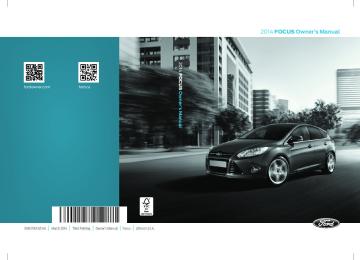- 2015 Ford Focus Owners Manuals
- Ford Focus Owners Manuals
- 2006 Ford Focus Owners Manuals
- Ford Focus Owners Manuals
- 2014 Ford Focus Owners Manuals
- Ford Focus Owners Manuals
- 2001 Ford Focus Owners Manuals
- Ford Focus Owners Manuals
- 2013 Ford Focus Owners Manuals
- Ford Focus Owners Manuals
- 2012 Ford Focus Owners Manuals
- Ford Focus Owners Manuals
- 2005 Ford Focus Owners Manuals
- Ford Focus Owners Manuals
- 2002 Ford Focus Owners Manuals
- Ford Focus Owners Manuals
- 2009 Ford Focus Owners Manuals
- Ford Focus Owners Manuals
- 2007 Ford Focus Owners Manuals
- Ford Focus Owners Manuals
- 2004 Ford Focus Owners Manuals
- Ford Focus Owners Manuals
- 2010 Ford Focus Owners Manuals
- Ford Focus Owners Manuals
- 2000 Ford Focus Owners Manuals
- Ford Focus Owners Manuals
- 2016 Ford Focus Owners Manuals
- Ford Focus Owners Manuals
- Download PDF Manual
-
2014 Focus (foc) Owners Guide gf, 3rd Printing, February 2014
USA (fus)Capacities and Specifications
297
VEHICLE CERTIFICATION LABEL
The National Highway Traffic Safety Administration Regulations require that a Safety Compliance Certification Label be affixed to a vehicle and prescribe where the Safety Compliance Certification Label may be located. The Safety Compliance Certification Label shall be affixed to either the door hinge pillar, the door latch post, or the edge of the door near the door latch, next to the driver’s seating position.
TRANSMISSION CODE DESIGNATION
You can find a transmission code on the Safety Compliance Certification Label. The following table tells you which transmission each code represents.
Description Six-speed automatic (DPS6) Five-speed manual (MTX75)
Code
2014 Focus (foc) Owners Guide gf, 3rd Printing, February 2014
USA (fus)298
Accessories
ACCESSORIES For a complete listing of the accessories that are available for your vehicle, please contact an authorized dealer or visit our online store at www.Accessories.Ford.com (United States only). Ford Motor Company will repair or replace any properly authorized dealer-installed Ford Genuine Accessories found to be defective in factory-supplied materials or workmanship during the warranty period, as well as any component damaged by the defective accessories. Ford Motor Company will warrant your vehicle through the warranty that provides the greatest benefit: • 24 months, unlimited mileage. • The remainder of your new vehicle limited warranty. Contact an authorized dealer for details and a copy of the warranty.
Exterior Style •Hood deflectors •Body styling kit •Side window deflectors •Graphics kit • Rear bumper protector Interior Style •Floor mats •Stainless steel door sill plates Lifestyle •Ash cup / smoker’s package •Cargo net* •Cargo area protector •Car cover*
•Spoilers •Wheels •Splash guards •Custom graphics*
• Illuminated gear knob
•Roof racks and carriers* •Soft cargo organizers •Premium carpeted trunk mat •Rear seat entertainment
2014 Focus (foc) Owners Guide gf, 3rd Printing, February 2014
USA (fus)Accessories
299
•Wheel locks •Bumper mounted parking assist system* •Car cover
Peace of mind •Keyless entry keypad •Remote start •Vehicle security systems *The accessory manufacturer designs, develops and therefore warrants Ford Licensed Accessories, and does not design or test these accessories to Ford Motor Company engineering requirements. Contact an authorized Ford dealer for the manufacturer’s limited warranty details, and request a copy of the Ford Licensed Accessories product limited warranty from the accessory manufacturer. For maximum vehicle performance, keep the following information in mind when adding accessories or equipment to your vehicle: • When adding accessories, equipment, passengers and luggage to your vehicle, do not exceed the total weight capacity of the vehicle or of the front or rear axle (GVWR or GAWR as indicated on the Safety Compliance Certification label). Ask an authorized dealer for specific weight information. • The Federal Communications Commission (FCC) and Canadian Radio Telecommunications Commission (CRTC) regulate the use of mobile communications systems that are equipped with radio transmitters, for example, two-way radios, telephones and theft alarms. Any such equipment installed in your vehicle should comply with Federal Communications Commission (FCC) and Canadian Radio Telecommunications Commission (CRTC) regulations and should be installed only by an authorized dealer. • An authorized dealer needs to install mobile communications systems.
Improper installation may harm the operation of your vehicle, particularly if the manufacturer did not design the mobile communication system specifically for automotive use.
• If you or an authorized Ford dealer add any non-Ford electrical or electronic accessories or components to your vehicle, you may adversely affect battery performance and durability. In addition, you may also adversely affect the performance of other electrical systems in the vehicle.
2014 Focus (foc) Owners Guide gf, 3rd Printing, February 2014
USA (fus)300
Extended Service Plan
Extended Service Plan PROTECT YOURSELF FROM THE RISING COST OF VEHICLE REPAIRS WITH A FORD EXTENDED SERVICE PLAN.
SERVICE PLANS (U.S. Only) More than 32 million Ford owners have discovered the powerful protection of Ford Extended Service Plan. It is the only extended service plan backed by Ford Motor Company, and provides peace of mind protection beyond the New Vehicle Limited Warranty coverage. Ford ESP Can Quickly Pay for Itself One service bill – the cost of parts and labor – can easily exceed the price of your Ford Extended Service Plan. With Ford ESP, you minimize your risk for unexpected repair bills and rising repair costs. Up to 1,000+ Covered Vehicle Components There are four Extended Service Plans with different levels of coverage. Ask your authorized dealer for details. 1. PremiumCARE - Our most comprehensive coverage. With over 1,000
covered components, this plan is so complete that we generally only discuss what’s not covered. 2. ExtraCARE - Covers 113 components, and includes many high-tech items. 3. BaseCARE - Covers 84 components. 4. PowertrainCARE - Covers 29 critical components. Ford Extended Service Plan is honored by all authorized Ford dealers in the U.S. and Canada. It is the only extended service plan authorized and backed by Ford Motor Company. That means you get: • Reliable, quality service at any Ford or Lincoln dealership • Repairs performed by factory trained technicians, using genuine parts Rental Car Reimbursement 1st day Rental Benefit You take advantage of replacement transportation if your vehicle is at your authorized dealer for same day covered repairs. Extended Rental Benefits If your vehicle is kept overnight for covered repairs, you are eligible for rental car coverage, including bumper to bumper warranty repairs, and Field Service Actions.2014 Focus (foc) Owners Guide gf, 3rd Printing, February 2014
USA (fus)Extended Service Plan
301
Roadside Assistance Exclusive 24/7 roadside assistance, including: • Towing, flat-tire change and battery jump starts • Out of fuel and lock-out assistance • Travel expense reimbursement for lodging, meals and rental car • Destination assistance for taxi, shuttle, rental car coverage and
emergency transportation
Transferable Coverage If you sell your vehicle before your Ford Extended Service Plan coverage expires, you can transfer any remaining coverage to the new owner. Whenever you sell your vehicle, prospective buyers may have a higher degree of confidence that vehicle was properly maintained with Ford ESP, thereby improving resale value. Avoid the Rising Cost of Properly Maintaining Your Vehicle! Ford Extended Service Plan also offers a Premium Maintenance Plan that covers all scheduled maintenance, and selected wear items. The coverage is prepaid, so you never have to worry about affording your vehicle’s maintenance. It covers regular checkups, routine inspections, preventive care and replacement of select items that require periodic attention for normal wear: • Windshield wiper blades • Spark plugs (except in California) • The clutch disc • Brake pads and linings • Shock absorbers • Belts and hoses • Diesel exhaust fluid replenishment Contact your selling authorized Ford or Lincoln dealership today so they can customize a Ford Extended Service Plan that fits your driving lifestyle and budget.
2014 Focus (foc) Owners Guide gf, 3rd Printing, February 2014
USA (fus)302
Extended Service Plan
Interest Free Finance Options Available Take advantage of our interest free installment payment plan. Just a 10% down payment will provide you with an affordable, no interest, no fee payment program allowing you all the security and benefits Ford ESP has to offer while paying over time. You are pre-approved with no credit checks, no hassles! To learn more, call our Ford ESP specialists at 800-367-3377. Ford ESP P.O. Box 8072
Royal Oak, MI 48068-0039SERVICE PLANS (CANADA ONLY) You can get more protection for your vehicle by purchasing a Ford Extended Service Plan. Ford Extended Service Plan is the only service contract backed by Ford Motor Company of Canada, Limited. Depending on the plan you purchase, Ford Extended Service Plan provides benefits such as: • Rental reimbursement • Coverage for certain maintenance and wear items • Protection against repair costs after your New Vehicle Limited Warranty Coverage expires • Roadside Assistance benefits There are several Ford Extended Service Plans available in various time, distance and deductible combinations. Each plan is tailored to fit your own driving needs, including reimbursement for towing and rental. When you purchase Ford Extended Service Plan, you receive added peace-of-mind protection throughout Canada and the United States, provided by a network of participating authorized Ford Motor Company dealers. Note: Repairs performed outside of Canada and the United States are not eligible for Ford Extended Service Plan coverage. This information is subject to change. For more information, visit your local Ford of Canada dealer or www.ford.ca to find the Ford Extended Service Plan that is right for you.
2014 Focus (foc) Owners Guide gf, 3rd Printing, February 2014
USA (fus)Audio System
303
GENERAL INFORMATION
Radio Frequencies and Reception Factors AM and FM frequencies are established by the Federal Communications Commission (FCC) and the Canadian Radio and Telecommunications Commission (CRTC). Those frequencies are: AM: 530, 540–1700, 1710 kHz FM: 87.9–107.7, 107.9 MHz
Distance and strength
Terrain
Station overload
Radio reception factors
The further you travel from an FM station, the weaker the signal and the weaker the reception. Hills, mountains, tall buildings, bridges, tunnels, freeway overpasses, parking garages, dense tree foliage and thunderstorms can interfere with the reception. When you pass a ground-based broadcast repeating tower, a stronger signal may overtake a weaker one and result in the audio system muting.
CD and CD Player Information Note: CD units play commercially pressed 4.75-inch (12 centimeter) audio compact discs only. Due to technical incompatibility, certain recordable and re-recordable compact discs may not function correctly when used in Ford CD players. Note: Do not insert CDs with homemade paper (adhesive) labels into the CD player as the label may peel and cause the CD to become jammed. You should use a permanent felt tip marker rather than adhesive labels on your homemade CDs. Ballpoint pens may damage CDs. Please contact your authorized dealer for further information. Note: Do not use any irregularly shaped discs or discs with a scratch protection film attached. Always handle discs by their edges only. Clean the disc with an approved CD cleaner only. Wipe it from the center of the disc toward the edge. Do not clean in a circular motion. Do not expose discs to direct sunlight or heat sources for extended periods.
2014 Focus (foc) Owners Guide gf, 3rd Printing, February 2014
USA (fus)304
Audio System
mode (system default) and MP3 folder mode.
MP3 Track and Folder Structure Audio systems capable of recognizing and playing MP3 individual tracks and folder structures work as follows: • There are two different modes for MP3 disc playback: MP3 track • MP3 track mode ignores any folder structure on the MP3 disc. The player numbers each MP3 track on the disc (noted by the .mp3 file extension) from T001 to a maximum of T255. Note: The maximum number of playable MP3 files may be less depending on the structure of the CD and exact model of radio present. • MP3 folder mode represents a folder structure consisting of one level of folders. The CD player numbers all MP3 tracks on the disc (noted by the .mp3 file extension) and all folders containing MP3 files, from F001 (folder) T001 (track) to F253 T255.
• Creating discs with only one level of folders helps with navigation
through the disc files.
If you are burning your own MP3 discs, it is important to understand how the system reads the structures you create. While various files may be present, (files with extensions other than mp3), only files with the .mp3 extension are played; other files are ignored by the system. This enables you to use the same MP3 disc for a variety of tasks on your work computer, home computer and your in-vehicle system. In track mode, the system displays and plays the structure as if it were only one level deep (all .mp3 files play, regardless of being in a specific folder). In folder mode, the system only plays the .mp3 files in the current folder.
2014 Focus (foc) Owners Guide gf, 3rd Printing, February 2014
USA (fus)Audio System
305
AM/FM or AM/FM/CD
WARNING: Driving while distracted can result in loss of vehicle control, crash and injury. We strongly recommend that you use extreme caution when using any device that may take your focus off the road. Your primary responsibility is the safe operation of your vehicle. We recommend against the use of any hand-held device while driving and encourage the use of voice-operated systems when possible. Make sure you are aware of all applicable local laws that may affect the use of electronic devices while driving.
Note: You can operate your audio system for up to one hour after you switch off the ignition. The system automatically turns off after one hour. A. Eject: Press this button to eject a CD. B. Cursor arrows: Press these buttons to scroll through on-screen audio system choices.
2014 Focus (foc) Owners Guide gf, 3rd Printing, February 2014
USA (fus)306
Audio System
menu selections.
C. OK: • Press the up and down or left and right arrow buttons to browse • Press OK to confirm menu selections. D. Clock: Push to access clock settings. E. TUNE: Press this button to manually search the frequency band. F. Memory presets: • In radio mode, store your favorite radio stations. To store a radio
station, tune to the station, then press and hold a preset button until sound returns.
• In CD mode, press one of these buttons to select a track. G. Seek: • Press and release this button to go to the previous or next preset • Press and hold this button to fast forward to the previous or next
radio station or disc track.
strong radio station, memory preset or through the current disc track.
Balance.
H. ON/OFF: • Press this button to switch the system off and on. • Turn it to adjust the volume. I. MENU: Press this button to access different audio system features. See Menu structure later in this section. J. INFO: Press this button to access any available radio or CD information. K. SOUND: • Press this button to access settings for Treble, Middle, Bass, Fade and • Use the up and down arrow buttons to select the various settings. When you make your selection, press the left and right arrow buttons to change the settings. Press OK to set or press MENU to exit. • Sound settings can be set for each audio source independently. L. MEDIA: Press this button to switch between listening to a CD and the SYNC-Media menu. To change the SYNC-Media device (such as switching from a device plugged into the USB port to a Bluetooth audio device), press MENU and scroll to Select Source. M. RADIO: Press this button to listen to the radio or change radio frequencies. Press the function buttons below the radio screen to select different radio functions.
2014 Focus (foc) Owners Guide gf, 3rd Printing, February 2014
USA (fus)Audio System
307
AM/FM/CD WITH SYNC®
WARNING: Driving while distracted can result in loss of vehicle control, crash and injury. We strongly recommend that you use extreme caution when using any device that may take your focus off the road. Your primary responsibility is the safe operation of your vehicle. We recommend against the use of any hand-held device while driving and encourage the use of voice-operated systems when possible. Make sure you are aware of all applicable local laws that may affect the use of electronic devices while driving.
Note: You can operate your audio system for up to one hour after you switch off the ignition. Press the ON/OFF control to operate the system with the ignition turned off. The system automatically turns off after one hour. A. Eject: Press this button to eject a CD. B. Cursor arrows: Press these buttons to scroll through on-screen audio system choices. C. OK: Press this button to confirm menu selections.
2014 Focus (foc) Owners Guide gf, 3rd Printing, February 2014
USA (fus)308
Audio System
station, tune to the station, then press and hold a preset button until sound returns.
D. INFO: Press this button to access any available radio or CD information. E. TUNE - and TUNE +: Press these buttons to manually search the frequency band. F. Number block: • In radio mode, store your favorite radio stations. To store a radio • In CD mode, select a track. • In phone mode, enter a phone number. G. Clock: Push to access clock settings. You can also set the clock by pressing the MENU button and scrolling to Clock Settings. H. Function buttons: Select different functions of the audio system depending on which mode you are in (such as Radio mode or CD mode). I. Seek: • Press and release these buttons to go to the previous or next preset • Press and hold these buttons to fast forward to the previous or next strong radio station, memory preset or through the current disc track.
radio station or disc track.
Balance.
J. ON/OFF: • Press this button to switch the system off and on. • Turn to adjust the volume. K. MENU: Press this button to access different audio system features. See Menu structure later in this section. L. SOUND: • Press this button to access settings for Treble, Middle, Bass, Fade and • Use the up and down arrow buttons to select the various settings. When you make your selection, press the left and right arrow buttons to change the settings. Press OK to set or press MENU to exit. • Sound settings can be set for each audio source independently. M. PHONE: Press this button to access the phone features of the SYNC system. See the SYNC chapter for more information. N. MEDIA: Press this button to switch between listening to a CD and the SYNC-Media menu. To change the SYNC-Media device (such as switching from a device plugged into the USB port to a Bluetooth audio device), press MENU and scroll to Select Source. O. RADIO: Press this button to listen to the radio or change radio frequencies. Press the function buttons below the radio screen to select different radio functions.
2014 Focus (foc) Owners Guide gf, 3rd Printing, February 2014
USA (fus)Audio System
309
AM/FM/CD WITH SYNC®
WARNING: Driving while distracted can result in loss of vehicle control, crash and injury. We strongly recommend that you use
extreme caution when using any device that may take your focus off the road. Your primary responsibility is the safe operation of your vehicle. We recommend against the use of any hand-held device while driving and encourage the use of voice-operated systems when possible. Make sure you are aware of all applicable local laws that may affect the use of electronic devices while driving. Note: You can operate your audio system for up to one hour after you switch off the ignition. Press the ON/OFF control to operate the system with the ignition turned off. The system automatically turns off after one hour. A. Eject: Press this button to eject a CD. B. Cursor arrows: Press these buttons to scroll through on-screen audio system choices. C. OK: Press this button to confirm menu selections. D. INFO: Press this button to access any available radio or CD information.
2014 Focus (foc) Owners Guide gf, 3rd Printing, February 2014
USA (fus)310
Audio System
station, tune to the station, then press and hold a preset button until sound returns.
E. TUNE - and TUNE +: Press these buttons to manually search the frequency band. F. Number block: • In radio mode, store your favorite radio stations. To store a radio • In CD mode, select a track. • In phone mode, enter a phone number. G. Clock: Push to access clock settings. You can also set the clock by pressing the MENU button and scrolling to Clock Settings. H. Function buttons: Select different functions of the audio system depending on which mode you are in (such as Radio mode or CD mode). I. Sound: • Press this button to access settings for Treble, Middle, Bass, Fade and • Use the up and down arrow buttons to select the various settings. When you make your selection, press the left and right arrow buttons to change the settings. Press OK to set or press MENU to exit. • Sound settings can be set for each audio source independently. J. Seek: • Press and release these buttons to go to the previous or next preset • Press and hold these buttons to fast forward to the previous or next strong radio station, memory preset or through the current disc track.
radio station or disc track.
Balance.
K. ON/OFF: • Press this button to switch the system off and on. • Turn to adjust the volume. L. MENU: Press this button to access different audio system features. See Menu structure later in this section. M. PHONE: Press this button to access the phone features of the SYNC® system. See the SYNC® chapter for more information. N. MEDIA: Press this button to switch between listening to a CD and the SYNC-Media menu. To change the SYNC-Media device (such as switching from a device plugged into the USB port to a Bluetooth audio device), press MENU and scroll to Select Source. O. SIRIUS: Press this button to listen to Sirius satellite radio. P. RADIO: Press this button to listen to the radio or change radio frequencies. Press the function buttons below the radio screen to select different radio functions.
2014 Focus (foc) Owners Guide gf, 3rd Printing, February 2014
USA (fus)Audio System
311
AM/FM/CD SONY AUDIO SYSTEM
WARNING: Driving while distracted can result in loss of vehicle control, crash and injury. We strongly recommend that you use extreme caution when using any device that may take your focus off the road. Your primary responsibility is the safe operation of your vehicle. We recommend against the use of any hand-held device while driving and encourage the use of voice-operated systems when possible. Make sure you are aware of all applicable local laws that may affect the use of electronic devices while driving.
Note: The MyFord Touch system controls most of the audio features. See the MyFord Touch chapter for more information. A. Power: Press this button to switch the system off and on. B. CD slot: Insert a CD.
2014 Focus (foc) Owners Guide gf, 3rd Printing, February 2014
USA (fus)312
Audio System
C. TUNE +: • In radio mode, press this button to manually search forward through • In Sirius mode, press this button to find the next available satellite
the radio frequency band.
radio station.
D. Eject: Press this button to eject a CD. E. Seek (Forward): • In radio mode, press this button to go to the next radio station up the • In Sirius mode, press this button to select the next channel. If a
frequency band.
specific category is selected (such as Jazz, Rock or News), use this button to find the next channel in the selected category. • In CD mode, press this button to go to the next track. F. SOUND: Press this button to access settings for Treble, Middle, Bass, Balance and Fade. G. Volume: Turn this control to adjust the volume. H. TUNE -: • In radio mode, press this button to manually search backward • In Sirius mode, press this button to find the previous available
through the radio frequency band.
satellite radio station.
I. SOURCE: Press this button to access different audio modes, such as AM, FM and A/V Input or SYNC sources such as USB, iPod and Bluetooth audio. J. Seek (Reverse): • In radio mode, press this button to go to the previous radio station • In Sirius mode, press this button to select the previous channel. If a specific category is selected (such as Jazz, Rock or News), use this button to find the previous channel in the selected category. • In CD mode, press this button to go to the previous track.
down the frequency band.
2014 Focus (foc) Owners Guide gf, 3rd Printing, February 2014
USA (fus)Audio System
313
MENU STRUCTURE Note: Depending on your system, some options may appear slightly different. Press MENU. Press the up and down arrow buttons to scroll through the options. Press the right arrow to enter a menu. Press the left arrow to exit a menu. Press OK to confirm a selection.
Manual tune
Scan
AST
PTY/Set Category
RBDS/RDS Text
Scan
Show ESN
Radio Settings
Use the left and right arrows to go up or down the frequency band Select for a brief sampling of all available channels. Select to store the six strongest local stations on the AM-AST and FM-AST frequency bands. Select to have the system search by certain music categories (such as Rock, Pop or Country). Select to view additional broadcast data, if available. This feature defaults to off. RBDS must be on for you to set a category.
SIRIUS
Select for a brief sampling of all available channels. Select to view your satellite radio electronic serial number (ESN). You need this number when communicating with Sirius to activate, modify or track your account.
2014 Focus (foc) Owners Guide gf, 3rd Printing, February 2014
USA (fus)314
Audio System
Channel Guide
Set Category
Alerts
SIRIUS
Select to view available satellite radio channels. Press OK to open a list of the following options for this channel: Tune Channel, Skip Channel or Lock Channel. Once you skip or lock a channel, you can only access it by pressing Direct and entering the channel number. Locking or unlocking a channel requires your PIN. Select to view channel categories (such as Pop, Rock or News). If you select a category, seek and scan functions only stop on channels in that category. Select to turn off or turn on alerts for songs, artists or teams. The system alerts you when the selection is playing on another channel. Save up to 20 alerts.
Unlock All Stations Use your PIN to unlock previously locked
Skip No Stations
stations. Remove the skip feature from all the channels you previously skipped.
Parental Lock (PIN) Select to create a PIN, which allows you to lock or unlock channels. Your initial PIN is 1234.
2014 Focus (foc) Owners Guide gf, 3rd Printing, February 2014
USA (fus)Spd. Comp. Vol.
Sound
Occupancy Mode
RBDS/RDS Text
DSP
Scan All Scan Folder
CD Compression
Set Time Set Date 24h Mode
Dimming Language
Temp. Setting
Audio System
Audio Settings
315
Automatically adjusts the volume to compensate for speed and wind noise. You can set the system between 0 and +7. Select to adjust settings for Treble, Middle, Bass, Fade and Balance. Select to optimize sound quality for the chosen seating position. Select to view additional broadcast data, if available. This feature defaults to off. RBDS must be on for you to set a category. Choose between STEREO SURROUND mode and STEREO mode.
CD Settings
Select to scan all disc selections. Select to scan all music in the current MP3
folder. Select to bring soft and loud passages together for a more consistent listening level.Clock Settings
Select to set the time. Select to set the calendar date. Select to view clock time in a 12–hour mode or 24–hour mode.
Display Settings
Select to change display brightness. Select to display the language in English, French or Spanish. Select to display the outside temperature in Fahrenheit or Celsius.
2014 Focus (foc) Owners Guide gf, 3rd Printing, February 2014
USA (fus)316
Audio System
HD RADIO™ INFORMATION (IF AVAILABLE) Note: HD Radio broadcasts are not available in all markets. HD Radio technology is the digital evolution of analog AM/FM radio. Your system has a special receiver that allows it to receive digital broadcasts (where available) in addition to the analog broadcasts, it already receives. Digital broadcasts provide a better sound quality than analog broadcasts with free, crystal-clear audio and no static or distortion. For more information, and a guide to available stations and programming, please visit www.hdradio.com. When HD Radio is on and you tune to a station broadcasting HD Radio technology, you may notice the HD Radio logo on your screen. When this logo is available, you may also see Title and Artist fields on-screen. The multicast indicator appears in FM mode (only) if the current station is broadcasting multiple digital broadcasts. The highlighted numbers signify available digital channels where new or different content is available. HD1 signifies the main programming status and is available in analog and digital broadcasts. Other multicast stations (HD2 through HD7) are only available digitally. When HD Radio broadcasts are active, you can access the following functions:
When you select:
Scan
To save a multicast station as a preset
You can:
Hear a brief sampling of all available stations. This feature still works when HD Radio reception is on, although it does not scan for HD2-HD7 channels. You may see the HD logo appear if the station has a digital broadcast. When the channel is active on-screen, press and hold a memory preset slot until the sound returns. There is a brief mute while the radio saves the station. Sound returns when finished. When recalling a HD2 or HD3
memory preset, there is a mute before the digital audio plays, as the system must once again acquire the digital signal. As with any saved radio station, you cannot access the saved station if your vehicle is outside the station’s reception area.2014 Focus (foc) Owners Guide gf, 3rd Printing, February 2014
USA (fus)Audio System
317
HD Radio Reception and Station Troubleshooting
Potential reception issues
Reception area
Station blending
If you are listening to a multicast station and you are on the fringe of the reception area, the station may mute due to weak signal strength. If you are listening to HD1, the system switches back to the analog broadcast until the digital broadcast is available again. However, if you are listening to any of the possible HD2 through HD7 multicast channels, the station mutes and stays muted unless it is able to connect to the digital signal again. When the system first receives a station (aside from HD2-HD7 multicast stations), it first plays the station in the analog version. Once the receiver verifies the station is an HD Radio station, it shifts to the digital version. Depending on the station quality, you may hear a slight sound change when the station changes from analog to digital. Blending is the shift from analog to digital sound or digital back to analog sound.
In order to provide the best possible experience, use the contact form to report any station issues found while listening to a station broadcasting with HD Radio technology. Independent entities own and operate each station. These stations are responsible for making sure all audio streams and data fields are accurate.
Potential station issues
Issue
Cause
Action
Echo, stutter, skip or repeat in audio. Increase or decrease in audio volume.
This is poor time alignment by the radio broadcaster.
No action required. This is a broadcast issue.
2014 Focus (foc) Owners Guide gf, 3rd Printing, February 2014
USA (fus)318
Audio System
Potential station issues
Issue
Sound fading or blending in and out.
Cause
The radio is shifting between analog and digital audio.
Action
No action required. The reception issue may clear up as you continue to drive. No action required. This is normal behavior. Wait until the audio is available.
There is an audio mute delay when selecting HD2 or HD3, multicast preset or Direct Tune.
The digital multicast is not available until the HD Radio broadcast is decoded. Once decoded, the audio is available. The previously stored multicast preset or direct tune is not available in your current reception area. Data service issue by the radio broadcaster.
Data service issue by the radio broadcaster.
No action required. The station is not available in your current location.
Cannot access HD2 or HD3 multicast channel when recalling a preset or from a direct tune. Text information does not match currently playing audio. There is no text information shown for currently selected frequency. HD2-HD7 stations not found when Scan is pressed. *http://www.ibiquity.com/automotive/report_radio_station_experiences HD Radio™ Technology manufactured under license from iBiquity Digital Corp. U.S. and foreign patents. HD Radio™ and the HD and HD Radio logos are proprietary trademarks of iBiquity Digital Corp. Ford Motor Company and iBiquity Digital Corp. are not responsible for the content sent using HD Radio technology. Content may be changed, added or deleted at any time at the station owner’s discretion.
Fill out the station issue form at website listed below.* Fill out the station issue form at website listed below.*
Pressing Scan disables HD2-HD7 channel search.
No action required. This is normal behavior.
2014 Focus (foc) Owners Guide gf, 3rd Printing, February 2014
USA (fus)Audio System
319
SATELLITE RADIO INFORMATION (IF EQUIPPED)
Satellite Radio Channels Sirius broadcasts a variety of music, news, sports, weather, traffic and entertainment satellite radio channels. For more information and a complete list of Sirius satellite radio channels, visit www.siriusxm.com in the United States, www.sirius.ca in Canada, or call Sirius at 1–888–539–7474. Note: This receiver includes the eCos real-time operating system. eCos is published under the eCos License.
Satellite Radio Reception Factors
Potential satellite radio reception issues
Antenna obstructions
Terrain
Station overload
Satellite radio signal interference
For optimal reception performance, keep the antenna clear of snow and ice build-up and keep luggage and other material as far away from the antenna as possible. Hills, mountains, tall buildings, bridges, tunnels, freeway overpasses, parking garages, dense tree foliage and thunderstorms can interfere with your reception. When you pass a ground-based broadcast-repeating tower, a stronger signal may overtake a weaker one and the audio system may mute. Your display may show ACQUIRING . . . to indicate the interference and the audio system may mute.
2014 Focus (foc) Owners Guide gf, 3rd Printing, February 2014
USA (fus)320
Audio System
Sirius Satellite Radio Service Note: Sirius reserves the unrestricted right to change, rearrange, add or delete programming including canceling, moving or adding particular channels, and its prices, at any time, with or without notice to you. Ford Motor Company shall not be responsible for any such programming changes.
Sirius satellite radio is a subscription-based satellite radio service that broadcasts a variety of music, sports, news, weather, traffic and entertainment programming. Your factory-installed Sirius satellite radio system includes hardware and
a limited subscription term which begins on the date of sale or lease of your vehicle. See an authorized dealer for availability. For more information on extended subscription terms (a service fee is required), the online media player and a complete list of Sirius satellite radio channels, and other features, please visit www.siriusxm.com in the United States, www.sirius.ca in Canada, or call Sirius at 1–888–539–7474. Satellite Radio Electronic Serial Number (ESN) You need your ESN to activate, modify or track your satellite radio account. When in satellite radio mode, you can view this number by pressing SIRIUS and memory preset 1 at the same time. To access your ESN, press the bottom left corner of the touchscreen, then SIRIUS > Options. Troubleshooting
Radio display
Condition
Acquiring
Sat Fault/SIRIUS system failure
Radio requires more than two seconds to produce audio for the selected channel. There is an internal module or system failure present.
Possible action No action required. This message should disappear shortly.
If this message does not clear shortly, or with an ignition key cycle, your receiver may have a fault. See an authorized dealer for service.
2014 Focus (foc) Owners Guide gf, 3rd Printing, February 2014
USA (fus)Audio System
321
Radio display
Invalid Channel
Condition The channel is no longer available.
Unsubscribed Channel Your subscription does
No Signal
Updating
Call SIRIUS 1–888–539–7474
None Found. Check Channel Guide.
Subscription Updated
not include this channel.
The signal is lost from the Sirius satellite or Sirius tower to your vehicle antenna. Update of channel programming in progress. Your satellite service is no longer available.
All the channels in the selected category are either skipped or locked. Sirius has updated the channels available for your vehicle.
Possible action
Tune to another channel or choose another preset. Contact Sirius at 1–888–539–7474 to subscribe to the channel, or tune to another channel. The signal is blocked. When you move into an open area, the signal should return. No action required. The process may take up to three minutes. Call Sirius at 1–888–539–7474 to resolve subscription issues. Use the channel guide to turn off the Lock or Skip function on that station. No action required.
2014 Focus (foc) Owners Guide gf, 3rd Printing, February 2014
USA (fus)322
Audio System
AUXILIARY INPUT JACK
WARNING: Driving while distracted can result in loss of vehicle control, crash and injury. We strongly recommend that you use
extreme caution when using any device that may take your focus off the road. Your primary responsibility is the safe operation of your vehicle. We recommend against the use of any hand-held device while driving and encourage the use of voice-operated systems when possible. Make sure you are aware of all applicable local laws that may affect the use of electronic devices while driving.
WARNING: For safety reasons, do not connect or adjust the settings on your portable music player while your vehicle is moving.
WARNING: Store the portable music player in a secure location, such as the center console or the glove box, when your vehicle is moving. Hard objects may become projectiles in a crash or sudden stop, which may increase the risk of serious injury. The audio extension cable must be long enough to allow the portable music player to be safely stored while your vehicle is moving.
The auxiliary input jack, located in the center console (as shown) or inside the glovebox, allows you to connect and play music from your portable music player through your vehicle speakers. You can use any portable music player designed for use with headphones. Your audio extension cable must have male 1⁄8-inch. (3.5 millimeter) connectors at each end.
LINE IN
1. Switch off the engine, radio and portable music player. Set the parking brake and put the transmission in position P (vehicle with an automatic transmission) or neutral (vehicle with a manual transmission).
2. Plug the extension cable from the portable music player into the auxiliary
3. Switch the radio on. Select either a tuned FM station or a CD. 4. Adjust the volume as desired. 5. Switch your portable music player on and adjust its volume to half its
input jack.
maximum level.
2014 Focus (foc) Owners Guide gf, 3rd Printing, February 2014
USA (fus)Audio System
323
6. Press AUX until LINE or LINE IN appears in the display. You should hear
music from your device even if it is low.
7. Adjust the volume on your portable music player until it reaches the
volume level of the FM station or CD. Do this by switching back and forth between the AUX and FM or CD controls.
USB PORT (IF EQUIPPED)
WARNING: Driving while distracted can result in loss of vehicle control, crash and injury. We strongly recommend that you use extreme caution when using any device that may take your focus off the road. Your primary responsibility is the safe operation of your vehicle. We recommend against the use of any hand-held device while driving and encourage the use of voice-operated systems when possible. Make sure you are aware of all applicable local laws that may affect the use of electronic devices while driving.
The USB port allows you to plug in media playing devices, memory sticks and charge devices (if supported). See the SYNC chapter for more information.
LINE IN
2014 Focus (foc) Owners Guide gf, 3rd Printing, February 2014
USA (fus)324
Audio System
MEDIA HUB (IF EQUIPPED) The media hub is located in the center console and has the following features:
A. A/V inputs B. SD card slot C. USB ports
For more information, see the MyFord Touch chapter.
2014 Focus (foc) Owners Guide gf, 3rd Printing, February 2014
USA (fus)SYNC®
325
Directions & Information) (if equipped).
SYNC is an in-vehicle communications system that works with your Bluetooth-enabled cellular phone and portable media player. This allows you to: • Make and receive calls. • Access and play music from your portable music player. • Use 911 Assist, Vehicle Health Report and SYNC Services (Traffic, • Use applications, such as Pandora and Stitcher, via SYNC AppLink™ • Access phonebook contacts and music via voice commands. • Stream music from your connected phone. • Text message. • Use the advanced voice recognition system. • USB device charging (if your device supports this).
(if applicable).
2014 Focus (foc) Owners Guide gf, 3rd Printing, February 2014
USA (fus)326
SYNC®
GENERAL INFORMATION Make sure you review your device’s manual before using it with SYNC.
Support The SYNC support team is available to help you with any questions you cannot answer on your own. Monday-Saturday, 8:30am-9:00pm EST. Sunday, 10:30am-7:30pm EST. In the United States, call: 1–800–392–3673. In Canada, call: 1–800–565–3673. Times are subject to change due to holidays.
online.
personalize your Saved Points and Favorites.
SYNC Owner Account Why do I need a SYNC owner account? • Required to activate Vehicle Health Report and to view the reports • Required to activate the subscription-based SYNC Services and to • Essential for keeping up with the latest software downloads available • Access to customer support for any questions you may have. Driving Restrictions For your safety, certain features are speed-dependent and restricted when your vehicle is traveling over 3 mph (5 km/h).
for SYNC.
Safety Information
WARNING: Driving while distracted can result in loss of vehicle control, crash and injury. We strongly recommend that you use extreme caution when using any device that may take your focus off the road. Your primary responsibility is the safe operation of your vehicle. We recommend against the use of any handheld device while driving and encourage the use of voice-operated systems when possible. Make sure you are aware of all applicable local laws that may affect the use of electronic devices while driving.
2014 Focus (foc) Owners Guide gf, 3rd Printing, February 2014
USA (fus)SYNC®
327
When using SYNC: • Do not operate playing devices if the power cords or cables are
broken, split or damaged. Place cords and cables out of the way, so they do not interfere with the operation of pedals, seats, compartments or safe driving abilities.
• Do not leave playing devices in your vehicle during extreme conditions
as it could cause them damage. See your device’s manual for further information. • Do not attempt to service or repair the system. See your authorized
dealer.
For your safety, some SYNC functions are speed-dependent. Their use is limited to when your vehicle is traveling at speeds under 3 mph (5 km/h). Make sure that you review your device’s manual before using it with SYNC.
Privacy Information When a cellular phone is connected to SYNC, the system creates a profile within your vehicle that is linked to that cellular phone. This profile is created in order to offer you more cellular features and to operate more efficiently. Among other things, this profile may contain data about your cellular phone book, text messages (read and unread), and call history, including history of calls when your cell phone was not connected to the system. In addition, if you connect a media device, the system creates and retains an index of supported media content. The system also records a short development log of approximately 10 minutes of all recent system activity. The log profile and other system data may be used to improve the system and help diagnose any problems that may occur. The cellular profile, media device index, and development log remain in the vehicle unless you delete them and are generally accessible only in the vehicle when the cellular phone or media player is connected. If you no longer plan to use the system or the vehicle, we recommend you perform a Master Reset to erase all stored information. System data cannot be accessed without special equipment and access to the vehicle’s SYNC module. Ford Motor Company and Ford of Canada do not access the system data for any purpose other than as described absent consent, a court order, or where required by law enforcement, other government authorities, or other third parties acting with lawful authority. Other parties may seek to access the information independently of Ford Motor Company and Ford of Canada. For further privacy information, see the sections on 911 Assist, Vehicle Health Report, and Traffic, Directions and Information.
2014 Focus (foc) Owners Guide gf, 3rd Printing, February 2014
USA (fus)328
SYNC®
USING VOICE RECOGNITION This system helps you control many features using voice commands. This allows you to keep your hands on the wheel and focus on what is in front of you.
Initiating a Voice Session
Push the voice icon; a tone sounds and Listening appears in the display. Say any of the following:
Say:
“Phone” “USB”
“Bluetooth Audio” “Line in”
“Cancel” “SYNC” “Voice settings”
If you want to:
Make calls. Access the device connected to your USB port. Stream audio from your phone. Access the device connected to the auxiliary input jack. Cancel the requested action. Return to the main menu. Adjust the level of voice interaction and feedback.
“Vehicle Health Report” Run a vehicle health report.* “Services” “Mobile apps” “Help”
Access the SYNC Services portal.* Access mobile applications.* Hear a list of voice commands available in the current mode.
*If equipped, U.S. only.
System Interaction and Feedback The system provides feedback through audible tones, prompts, questions and spoken confirmations depending on the situation and the chosen level of interaction (voice settings). You can customize the voice recognition system to provide more or less instruction and feedback. The default setting is to a higher level of interaction in order to help you learn to use the system. You can change these settings at any time.
2014 Focus (foc) Owners Guide gf, 3rd Printing, February 2014
USA (fus)SYNC®
329
Adjusting the Interaction Level
Push the voice icon; when prompted, say “Voice settings”, then any of the following:
When you say:
The system:
“Interaction mode standard”
Provides more detailed interaction and
guidance.
“Interaction mode advanced”
Provides less audible interaction and
more tone prompts.
The system defaults to the standard interaction mode. Confirmation prompts are short questions the system asks when it is not sure of your request or when there are multiple possible responses to your request. (For example, the system may ask “Phone, is that correct?”) If turned off, the system simply makes a best guess as to what you requested and you may still occasionally be asked to confirm settings.
“Confirmation prompts on” “Confirmation prompts off”
The system creates candidate lists when it has the same confidence level of several options based on your voice command. When turned on, you may be prompted with as many as four possibilities for clarification. For example, “Say 1 after the tone to call John Doe at home. Say 2 after the tone to call Johnny Doe on mobile. Say 3 after the tone to call Jane Doe at home.” Or, “Say 1 after the tone to play John Doe, Say 2 after the tone to play Johnny Doe.”
“Phone candidate lists on” “Phone candidate lists off” “Media candidate lists on” “Media candidate lists off”
2014 Focus (foc) Owners Guide gf, 3rd Printing, February 2014
USA (fus)330
SYNC®
Helpful Hints • Make sure the interior of the vehicle is as quiet as possible. Wind
noise from open windows and road vibrations may prevent the system from correctly recognizing spoken commands.
• After pressing the voice icon, wait until after the tone sounds and Listening appears before saying a command. Any command spoken prior to this does not register with the system.
• Speak naturally, without long pauses between words. • At any time you can interrupt the system while it is speaking by
pressing the voice icon.
USING SYNC WITH YOUR PHONE Hands-free calling is one of the main features of SYNC. While the system supports a variety of features, many are dependent on your cellular phone’s functionality. At a minimum, most cellular phones with Bluetooth wireless technology support the following functions: • Answering an incoming call • Ending a call • Using privacy mode • Dialing a number • Redialing • Call waiting notification • Caller ID. Other features, such as text messaging using Bluetooth and automatic phonebook download, are phone-dependent features. To check your phone’s compatibility, see your phone’s user manual and visit www.SYNCMyRide.com, www.SYNCMyRide.ca or www.syncmaroute.ca.
Pairing a Phone for the First Time Note: SYNC can support downloading up to approximately 1000 entries per Bluetooth-enabled cellular phone. Note: Make sure the vehicle ignition and radio are turned on and the transmission is in position P. Note: To scroll through the menus, press the up and down arrows on your audio system.
2014 Focus (foc) Owners Guide gf, 3rd Printing, February 2014
USA (fus)SYNC®
331
Wirelessly pairing your phone with SYNC allows you to make and receive hands-free calls. 1. Press the phone button; when the display indicates no phone is
paired, press OK.
2. When Find SYNC appears in the display, press OK. 3. Put your phone into Bluetooth discovery mode. See your phone’s
user guide if necessary.
4. When prompted on your phone’s display, enter the six-digit PIN
provided by SYNC in the radio display.
5. The display indicates when the pairing is successful. Depending on your phone’s capability and your market, the system may prompt you with questions such as setting the current phone as the primary phone (the phone SYNC automatically tries to connect with first upon vehicle start-up), downloading your phone book, etc.
Pairing Subsequent Phones Note: To scroll through the menus, press the up and down arrows on your audio system. Note: Make sure the vehicle ignition and radio are turned on and that the transmission is in position P. 1. Press the phone button and scroll until System Settings is selected. 2. Press OK and scroll until Bluetooth Devices is selected and press OK. 3. Scroll until Add Bluetooth Device is selected and press OK. 4. When Find SYNC appears in the display, press OK. 5. Put your phone into Bluetooth discovery mode. See your phone’s
user guide if necessary.
6. When prompted on your phone’s display, enter the six-digit PIN
provided by SYNC in the radio display. The display indicates when the pairing is successful.
7. The system then prompts with questions such as if you would like to
set the current phone as the primary phone (the phone SYNC automatically tries to connect with first upon vehicle start-up), download your phone book, etc.
2014 Focus (foc) Owners Guide gf, 3rd Printing, February 2014
USA (fus)332
SYNC®
Phone Voice Commands
Press the voice icon and say “Phone”. Say any of the following:
“PHONE”
“Call
”1,2 “Call
on mobile OR cell”1,2 “Call
on other”1,2 “Phone book
at home”2 “Phone book
on mobile OR cell”2 “Call history outgoing”2
“Phone book
on Other”2 “Call history missed”2
“Menu”2,3
“Join”
“Call
at home”1,2 “Call
at work” OR “Call in office”1,2 “Dial”1,4
“Phone book
”2 “Phone book
at work” OR “Phone book at office”2 “Call history incoming”2
“Connections”2
“Go to privacy”“Hold”
1These commands do not require you to say “Phone” first. 2These commands are not available until phone information is completely downloaded using Bluetooth. 3See “MENU” table below. 4See “DIAL” table below.
“MENU”
“(Phone) connections”*
“(Phone) settings (message) notification off”* “(Phone) settings (message) notification on”*
“(Phone) settings (set) phone ringer”*
2014 Focus (foc) Owners Guide gf, 3rd Printing, February 2014
USA (fus)333
SYNC®
“MENU”
“(Phone) settings (set) ringer 1”* “(Phone) settings (set) ringer 2”* “(Phone) settings (set) ringer 3”* “(Phone) settings (set) ringer off”*
“Battery”
“Phone name”
“Signal”
“Text message inbox”
*Words in ( ) are optional and do not have to be spoken for the system to understand the command. Phone book commands: When you ask SYNC® to access a phone book name, number, etc., the requested information appears in the display to view. Press the phone button and say “Call” to call the contact.
“DIAL”
“411” (four-one-one), “911” (nine-one-one)
“700 (seven hundred)” (seven hundred) “800 (eight hundred)” (eight hundred) “900 (nine hundred)” (nine hundred)
“#” (pound)
“
0–9” “Asterisk” (*)
“Clear” (deletes all entered digits)
“Delete” (deletes one digit)
“Plus” “Star”
Note: To exit dial mode, press and hold the phone button or press MENU to go to the PHONE menu.
2014 Focus (foc) Owners Guide gf, 3rd Printing, February 2014
USA (fus)334
SYNC®
Making Calls Press the voice icon and when prompted say: 1. Say “Call
” or “Dial”, then the desired number. 2. When the system confirms the number, say “Dial” again to initiate the call.
To erase the last spoken digit, say “Delete” or press the left arrow button. To erase all spoken digits, say “Clear” or press and hold the left arrow button. To end the call, press and hold the phone button.
Receiving Calls When receiving a call, you can:
Answer the call by pressing this button on your steering wheel controls.
Reject the call by pressing this button on your steering wheel controls.
Ignore the call by doing nothing.
Phone Options during an Active Call During an active call, you have additional menu features which become available such as putting a call on hold, joining calls, etc. Use the arrow buttons to scroll through the menu options. To access: 1. Press MENU during an active call. 2. When Active Call Menu is selected, press OK. 3. Scroll to cycle through the following options:
When you select:
You can:
Mute Call? Privacy
Mute the call. Switch a call from an active hands-free environment to your cellular phone for a more private conversation. Press OK when Privacy on/off appears. (The display indicates In Privacy and the system transfers your call.)
2014 Focus (foc) Owners Guide gf, 3rd Printing, February 2014
USA (fus)When you select:
Call Hold
Join Calls
Enter Tones
Phonebook
Call History
Return
SYNC®
335
You can:
Put an active call on hold. Press OK when Place Call on Hold? appears. To answer another call at this time, press the phone button. Join two separate calls. 1. Press the phone button. 2. Access the desired contact through SYNC or use voice commands to place the second call. Once actively in the second call, press MENU. 3. Scroll until Join Calls appears and press OK. Press OK again when Join Calls? appears. Note: SYNC supports a maximum of three callers on a multiparty/conference call. Enter “tones” such as numbers for passwords. Scroll until the desired number appears in the display, then press OK; a tone sounds as confirmation. Repeat as necessary. Access your phonebook contacts. 1. Press OK to select, then scroll through your phonebook contacts. 2. Press OK again when the desired selection appears in the display. 3. Press the phone button. Access your call history log. 1. Press OK to select, then scroll through your call history options (incoming, outgoing or missed). 2. Press OK when the desired selection appears in the display. 3. Press the phone button to call the selection. Exit the current menu.
2014 Focus (foc) Owners Guide gf, 3rd Printing, February 2014
USA (fus)336
SYNC®
Accessing Features through the Phone Menu SYNC’s phone menu allows you to redial a number, access your call history and phone book and send text messages as well as access phone and system settings. You can also access advanced features, such as 911
Assist, Vehicle Health Report and SYNC Services. 1. Press the phone button to enter the Phone Menu. 2. Scroll to cycle through:When you select:
Phone Redial
Call History1
Phonebook1,2
You can:
Redial the last number called (if available). Press OK to select, then press OK again to confirm. Allows you to access any previously dialed, received or missed calls while your phone has been connected to the system. 1. Press OK to select. 2. Scroll to select from Call History Incoming, Call History Outgoing or Call History Missed. Press OK make your selection. 3. Press OK or the phone button to call the desired selection. Note: The system attempts to automatically re-download your phone book and call history each time your phone connects to SYNC (if the auto download feature is on and your Bluetooth-enabled cellular phone supports this feature). Allows you to access your downloaded phonebook. 1. Press OK to confirm and enter. If your phonebook has fewer than 255 listings, they appear alphabetically in flat file mode. If there are more, they are organized into alphabetical categories. 2. Scroll until the desired contact appears, then press OK. 3. Press OK or the phone button.
2014 Focus (foc) Owners Guide gf, 3rd Printing, February 2014
USA (fus)When you select:
Text Message1
Phone Settings1
SYNC Services3
911 Assist4
Vehicle Health Report3
Mobile Apps3System Settings
SYNC®
337
You can:
Enables you to send, download and delete text messages. Allows you to view your phone’s status, set ring tones, select your message notification, change phone book entries and automatically download your cellular phone among other features. Access the SYNC services portal where you can request various types of information, traffic reports and directions. Place an emergency call to a 911 operator for you after an accident (if the feature is used properly). Create and receive a diagnostic report card on your vehicle. Interact with SYNC-capable mobile applications on your smartphone. Access Bluetooth Devices menu listings (add, connect, set as primary, on/off, delete) as well as Advanced menu listings (prompts, languages, defaults, master reset, install application and system information). Exit the phone menu by pressing OK.
Exit Phone Menu 1This is a phone-dependent feature. 2This is a phone-dependent and speed-dependent feature. 3If equipped, United States only. 4If equipped, United States and Canada only.
Text Messaging Note: This is a phone-dependent feature. SYNC allows you to receive, send, download and delete text messages. The system can also read incoming text messages to you so that you do not have to take your eyes off the road.
2014 Focus (foc) Owners Guide gf, 3rd Printing, February 2014
USA (fus)338
SYNC®
Receiving a Text Message Note: This is a phone-dependent feature. Your phone must support downloading text messages using Bluetooth to receive incoming text messages. Note: Forwarding a text message is a speed-dependent feature and can only be done when the vehicle is traveling at 3 mph (5 km/h) or less. Note: Only one recipient is allowed per text message. When a new message arrives, an audible tone sounds and the display indicates you have a new message. You have these options: 1. Press the voice button, wait for the prompt and say “Read Message”
to have SYNC read the message to you.
2. Press OK to receive and open the text message or do nothing and
the message goes into your text message inbox. Press OK again and SYNC reads your message aloud as you are not able to view the message. You can then also choose whether you’d like to reply or forward the message. • Reply to Text Message: Press OK to access and then scroll • Forward Text Message: Press OK to forward the message to
through the list of pre-defined messages to send.
3. Press OK and scroll to choose between:
anyone in your Phonebook or Call History. You can also choose Enter Number.
Sending, Downloading and Deleting Your Text Messages Text messaging is a phone-dependent feature. If your phone is compatible, SYNC allows you to receive, send, download and delete text messages. 1. Press the phone button. 2. Scroll until Text Message appears and press OK. 3. Scroll to select from the following options: Send Text Message? enables you to send a new text message based on a pre-defined set of 15 messages. Download Unread Msgs allows you to download your unread messages (only) to SYNC. To download the messages, press OK to select. The display indicates your messages are being downloaded. When complete, SYNC takes you to your inbox. Delete All Messages? allows you to delete current text messages from SYNC (not your phone). To delete the messages, press OK to select. The display indicates when all your text messages have been deleted and SYNC returns you to the text message menu.
2014 Focus (foc) Owners Guide gf, 3rd Printing, February 2014
USA (fus)SYNC®
339
Note: SYNC does not automatically download all of your unread text messages at every ignition cycle (as it does with call history and phonebook if automatic download is set to on). Return exits the current menu when you press OK. If you select Send Text Message?: 1. Press OK to select. If the system detects your phone does not
support this feature, Unsupported appears in the display and SYNC returns to the main menu.
2. Scroll to cycle through the message options in the following chart. 3. Press OK when the desired selection is in the display. The system
now needs to know who to send the message to.
4. Scroll to cycle through Phonebook or Call History entries. You can
also select Enter Number to audibly enter a desired number.
5. Press OK to enter the desired menu and scroll to select the specific
contact.
6. Press OK when the contact appears and press OK again to confirm when the system asks if you would like to send the message. Each text message is sent with the following signature: “This message was sent from my
”. Pre-defined text message options
Can’t talk right now
Call me
Call you later
Be there in 10 minutes Be there in 20 minutes
Yes No
Why? Thanks
Where R you?
I need more directions
I love you Too funny
Can’t wait to see you
I’m stuck in traffic
2014 Focus (foc) Owners Guide gf, 3rd Printing, February 2014
USA (fus)340
SYNC®
Accessing Your Phone Settings These are phone-dependent features. Your phone settings allow you to access and adjust features such as your ring tone, text message notification, modify your phone book and also set up automatic download. 1. Press the phone button. 2. Scroll until Phone Settings appears, then press OK. 3. Scroll to select from the following options:
When you select:
Phone Status
Set Ringer
You can:
See the provider, name, signal power, battery power and roaming status of your connected phone. Press OK to select and scroll to view the information. When done, press OK again to return to the phone status menu. Select which ring tone sounds during an incoming call (one of the system’s or your phone’s). 1. Press OK to select and scroll to hear Ringer 1, Ringer 2, Ringer 3 and Phone Ringer. 2. Press OK to select. Note: If your phone supports in-band ringing, your phone’s ringer sounds when Phone Ringer is chosen.
Message Notification Have the option of hearing an audible tone to
notify you when a text message arrives. 1. Press OK to select and scroll between Message Notification On or Message Notification Off. 2. Press OK to select.
2014 Focus (foc) Owners Guide gf, 3rd Printing, February 2014
USA (fus)When you select: Modify Phonebook
Auto Download
Return
SYNC®
341
You can:
Modify the contents of your phone book (such as add, delete, download). Press OK to select and scroll between: Add Contacts: Press OK to add more contacts from your phone book. Push the desired contact(s) on your phone. See your phone’s user guide on how to push contacts. Delete Phonebook: Press OK to delete the current phone book and call history. When Delete Phonebook appears, press OK to confirm. SYNC takes you back to the Phone Settings menu. Download Phonebook: Press OK to select and press OK again when Confirm Download? appears. Automatically download your phone book each time your phone connects to SYNC. Press OK to select. When Auto Download On? appears, press OK to have your phonebook automatically downloaded each time. Select Off to NOT download your phonebook every time your phone connects to SYNC. Your phonebook, call history and text messages can only be accessed when your specific phone is connected to SYNC. Note: Downloading times are phone- and quantity-dependent. Note: When auto download is on, any changes, additions or deletions saved since your last download are deleted. Exit the current menu.
2014 Focus (foc) Owners Guide gf, 3rd Printing, February 2014
USA (fus)342
SYNC®
System Settings System Settings provide access to your Bluetooth Devices and Advanced menu features. Use the arrow buttons to scroll through the menu options. The Bluetooth Devices menu allows you to add, connect, delete and set a phone as primary as well as turn your Bluetooth feature on and off. The Advanced menu allows you to access and set prompts, languages, defaults, perform a master reset, install an application and view system information. Bluetooth Devices Menu Options This menu allows you to add, connect, delete, set a phone as primary, and turn Bluetooth on or off. 1. Press the phone button to enter the Phone Menu. 2. Scroll until System Settings appears and press OK. 3. Scroll until Bluetooth Devices appears and select OK. 4. Scroll to select from the following options:
If you select:
Add Bluetooth Device* Connect Bluetooth Device
Set Primary Phone
You can:
See Using SYNC with your phone earlier in this chapter for pairing instructions. Connect a previously paired Bluetooth-enabled phone. 1. Press OK to select and view a list of previously paired phones. 2. Scroll until the desired device is chosen, then press OK to connect the phone. Note: Only one device can be connected at a time. When another phone is connected, the previous one is disconnected. Set a previously paired phone as your primary phone. Press OK to select and scroll to select the desired phone. Press OK to confirm. Note: SYNC attempts to connect with the primary phone at every ignition cycle. When a phone is selected as primary, it appears first in the list and is marked with an asterisk (*).
2014 Focus (foc) Owners Guide gf, 3rd Printing, February 2014
USA (fus)SYNC®
343
If you select:
You can:
Set Bluetooth On/Off Turn the Bluetooth feature on and off.
Delete Device
Delete All Devices
Press OK and scroll to toggle between On and Off. When the desired selection is chosen, press OK. Note: Turning Bluetooth off disconnects all Bluetooth devices and deactivates all Bluetooth features. Delete a paired phone. Press OK and scroll to select the device. Press OK to confirm. Delete all previously paired phones (and all information originally saved with those phones). Press OK to select. Exit the current menu.
Return *This is a speed-dependent feature. Advanced Menu Options This menu allows you to access settings such as prompts, languages, defaults, perform a master reset, install an application and view system information. 1. Press the phone button to enter the Phone Menu. 2. Scroll until System Settings appears and press OK. 3. Scroll until Advanced appears and select OK. 4. Scroll to select from the following options:
2014 Focus (foc) Owners Guide gf, 3rd Printing, February 2014
USA (fus)