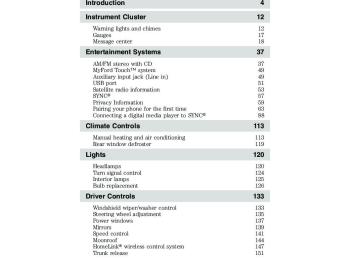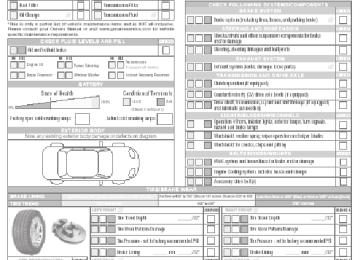- 2015 Ford Focus Owners Manuals
- Ford Focus Owners Manuals
- 2006 Ford Focus Owners Manuals
- Ford Focus Owners Manuals
- 2014 Ford Focus Owners Manuals
- Ford Focus Owners Manuals
- 2001 Ford Focus Owners Manuals
- Ford Focus Owners Manuals
- 2013 Ford Focus Owners Manuals
- Ford Focus Owners Manuals
- 2012 Ford Focus Owners Manuals
- Ford Focus Owners Manuals
- 2005 Ford Focus Owners Manuals
- Ford Focus Owners Manuals
- 2002 Ford Focus Owners Manuals
- Ford Focus Owners Manuals
- 2009 Ford Focus Owners Manuals
- Ford Focus Owners Manuals
- 2007 Ford Focus Owners Manuals
- Ford Focus Owners Manuals
- 2004 Ford Focus Owners Manuals
- Ford Focus Owners Manuals
- 2010 Ford Focus Owners Manuals
- Ford Focus Owners Manuals
- 2000 Ford Focus Owners Manuals
- Ford Focus Owners Manuals
- 2016 Ford Focus Owners Manuals
- Ford Focus Owners Manuals
- Download PDF Manual
-
available at this time on
this channel. The system is working
properly.
55
2012 Focus (foc) Owners Guide, 5th Printing USA (fus)
Entertainment Systems
Radio Display
Condition
NO TEXT
Song title information
not available.
NO TEXT
Category information
not available.
NO SIGNAL
Loss of signal from the SIRIUS威 satellite or SIRIUS威 tower to the vehicle antenna.
Action Required
Song title information not available at this time on this channel. The system is working
properly.
Category information not available at this time on this channel. The system is working
properly.
You are in a location that is blocking the SIRIUS威 signal (i.e.,
tunnel, under an
overpass, dense foliage,
etc). The system is
working properly. When you move into an open area, the signal should
return.
UPDATING
CALL SIRIUS威 1–888–539–7474
Update of channel programming in
No action required. The process may take up to
progress.
Satellite service has been deactivated by
SIRIUS威 satellite
radio.
three minutes. Call SIRIUS威 at
1–888–539–7474 to re-activate or resolve subscription issues.
56
2012 Focus (foc) Owners Guide, 5th Printing USA (fus)
Entertainment Systems
SYNC姞 (IF EQUIPPED) Note: The following SYNC威 information is to be used in conjunction with the vehicle’s compatible audio systems listed on the previous pages. This section is NOT to be used in conjunction with the touchscreen system (MyFord Touch™). If you have the MyFord Touch™ system, please refer to the MyFord Touch™supplement for information.
Ford ingenuity brings you SYNC威 – an in-car connectivity system designed with convenience in mind. SYNC literally ‘syncs up’ with your Bluetooth威 enabled cellular phone and portable media player, creating a comprehensive and easy-to-use system offering features such as: • Making and receiving calls on your Bluetooth威 cellular phone • Accessing and playing music from your portable music player • 911 Assist™, Vehicle Health Reports, Traffic, Directions & Information, (if equipped) • Accessing phonebook contacts and music via voice commands • Streaming music from your Bluetooth enabled cellular phone • Text messaging • Advanced voice recognition fluent in English, French and Spanish • USB device charging (if your device supports this)
Welcome to technology that is both fun and functional, welcome to SYNC威. 57
2012 Focus (foc) Owners Guide, 5th Printing USA (fus)
Entertainment Systems
Added benefits SYNC威 even has some benefits which extend beyond your car. You can:
• Access on-line support • Chat with other SYNC威 owners • Search for and download new applications • Check frequently asked questions (FAQs) • Check your phone and other devices’ compatibility • Register and set up your account to use features such as Vehicle Health Report and Traffic, Directions and Information.
Visit www.SyncMyRide.com or www.syncmaroute.ca today to access these added benefits.
Support In addition to the web site and the material in this publication, you may also find the following helpful: The Troubleshooting section later in this chapter contains common troubleshooting questions and answers on specific issues as well as some helpful hints . The SYNC support team is also there if you feel like you need additional support, or if you just prefer to speak with a live person. Our team will do their best to help you with any questions you are not able to answer on your own. Hours: Monday-Saturday, 8:30 am-8pm EST • In the United States, call: 1–888–270–1055
• In Canada, call: 1–800–565–3673
Note: Times are subject to change due to holidays.Driving restrictions For your safety and in order to prevent any distractions while driving, certain features are restricted when your vehicle is traveling over 3 mph (5km/h). These features will be noted as speed dependent when they are discussed in this supplement.
58
2012 Focus (foc) Owners Guide, 5th Printing USA (fus)
Safety information
Entertainment Systems
WARNING: Driving while distracted can result in loss of vehicle control, accident and injury. Ford strongly recommends that
dealer.
drivers use extreme caution when using any device that may take their focus off the road. Your primary responsibility is the safe operation of the vehicle. We recommend against the use of any handheld device while driving, encourage the use of voice-operated systems when possible and that you become aware of applicable state and local laws that may affect use of electronic devices while driving. • Do not attempt to service or repair SYNC威. See your authorized • Do not operate playing devices if the power cords and/or cables are broken, split or damaged. Carefully place cords and/or cables where they will not be stepped on or interfere with the operation of pedals, seats and/or compartments, or safe driving abilities. • Do not leave playing devices in the vehicle in extreme conditions as it could cause damage to your device. Refer to your device’s user guide for further information. • Ensure that you review your device’s user guide before using with SYNC威. Privacy information When a cellular phone is connected to SYNC威, SYNC威 creates a profile within your vehicle that is linked to that cellular phone. This profile is created in order to offer you more cellular features and to operate more efficiently. Among other things, this profile may contain data about your cellular phone book, text messages (read and unread), and call history, including history of calls when your cell phone was not connected to SYNC威. In addition, if you connect a media device, SYNC威 creates and retains an index of media content supported by SYNC威. SYNC威 also records a short development log of approximately 10 minutes of all recent SYNC威 activity. The log profile and other SYNC威 data may be used to improve SYNC威 and help diagnose any problems that may occur. The cellular profile, media device index, and development log will remain in the vehicle unless you delete it and are generally accessible only in the vehicle when the cellular phone or media player is connected. If you no longer plan to use SYNC威 or the vehicle, we recommend you perform a Master Reset to erase all information stored in SYNC威.
59
2012 Focus (foc) Owners Guide, 5th Printing USA (fus)
Entertainment Systems
SYNC威 data cannot be accessed without special equipment and access to the vehicle’s SYNC威 module. Ford Motor Company and Ford of Canada will not access SYNC威 data for any purpose other than as described absent consent, a court order, or where required by law enforcement, other government authorities, or other third parties acting with lawful authority. Other parties may seek to access the information independently of Ford Motor Company and Ford of Canada. For further privacy information, see the sections on 911 Assist™ (if equipped), Vehicle Health Report (if equipped), and Traffic, Directions and Information (if equipped).
Using your voice recognition system Your SYNC威 system comes equipped with an advanced voice recognition (VR) system. This system is easy to use and helps you control many features via voice commands, thereby allowing you to keep your hands on the wheel and focus on what is in front of you. Here we’ll cover the basics of how the system works and some global voice commands. The majority of the voice commands will be covered later in the supplement with their respective modes (phone, media, etc.) and will also be indicated with the voice icon shown below.
Initiating a voice session
To initiate a voice session with your SYNC system: 1. Pull 2. Wait until you hear a tone prompt and Listening appears in the display. 3. Say any of the following global commands:
• “Phone”: Say to make calls. • “USB”: Say to access the device connected to your USB port. • “Bluetooth Audio”: Say to stream audio from your phone. • “Line in” : Say to access the device connected to the auxiliary input jack. • “Cancel”: Say to cancel the requested action. • “SYNC”: Say to return to the main menu. • “Voice settings”: Say to adjust the level of voice interaction and feedback. • “Help”: Say for an audible list of voice commands available in the current mode.
60
2012 Focus (foc) Owners Guide, 5th Printing USA (fus)
Entertainment Systems
• “Vehicle Health Report” (if equipped, U.S. only): Say to run a health report. • “ Services” (if equipped, U.S. only): Say to access the SYNC Services portal.
System interaction and feedback The system provides feedback through audible tones, prompts, questions and spoken confirmations depending on the situation and the chosen level of interaction (voice settings). You can customize your VR system to provide more or less instruction and feedback. The default setting is to a higher level of interaction in order to be of more help when you are first using the system. You can change these settings at any time. Adjusting the interaction level 1. Pull 2. You can say any of the following commands:
and when prompted, say, “Voice settings”.
• “Interaction mode standard” / “Interaction mode advanced” Standard interaction provides more detailed interaction and guidance while advanced has less audible interaction and more tone prompts. The system defaults to the standard setting. • “Confirmation prompts on” / “Confirmation prompts off” Confirmation prompts are short questions the system asks when it is not sure of your request or when there are multiple possible responses to your request. (For example, the system may ask, “Phone, is that correct?”) If turned off, the system will simply make a best guess as to what you requested and you may still occasionally be asked to confirm settings. • “Phone candidate lists on” / “Phone candidate lists off” • “Media candidate lists on” / “ Media candidate lists off” The system creates candidate lists when it has the same confidence level of several options based on your voice command. When turned on, the system may submit back as many as four possibilities for clarification. For example, “Say 1 after the tone to call John Doe at home. Say 2
after the tone to call Johnny Doe on mobile. Say 3 after the tone to call Jane Doe at home.” Or, “Say 1 after the tone to play John Doe, Say 2 after the tone to play Johnny Doe.61
2012 Focus (foc) Owners Guide, 5th Printing USA (fus)
Entertainment Systems
Helpful Hints
• Ensure that the interior of the vehicle is as quiet as possible. Wind noise from open windows and road vibrations may prevent the system from correctly recognizing spoken commands. • After pulling , ensure that you wait until after the tone sounds and Listening appears in the display before saying a command. Any command spoken prior to this will not register with the system. • Speak naturally without long pauses between words. • At any time you can interrupt the system while it is speaking by pulling
Using SYNC姞’s phone features One of the main features of SYNC is hands-free calling which works in conjunction with your Bluetooth enabled cellular phone. In this section, we’ll cover your phone features in menu mode, applicable voice commands and also any additional options you may have. Phone dependent features While SYNC威 supports a variety of features, many are dependent upon the functionality of your cell phone with Bluetooth威 wireless technology. At a minimum, most cellular phones with Bluetooth wireless technology support the following functions:
• Answering an incoming call • Ending a call • Using privacy mode • Dial a number • Redial • Call waiting notification • Caller ID
Other features, such as text messaging via Bluetooth, and automatic phone book download are phone dependent features. To ensure that you have a compatible cellular phone, refer to your phone’s user manual and visit www.SyncMyRide.com or www.syncmaroute.ca.
62
2012 Focus (foc) Owners Guide, 5th Printing USA (fus)
Entertainment Systems
Pairing a phone for the first time The first thing you must do to use a phone with the system is to wirelessly pair your phone with SYNC. Doing so allows your phone to communicate with the hands-free system, thereby enabling you to make and receive hands-free calls. Note: To scroll through the menus, press
. When the display indicates no phone is
1. Ensure that the vehicle ignition and radio are turned on and that you are in P (Park). 2. Press PHONE or paired press OK. 3. When Add Bluetooth Device appears, press OK. 4. When Find SYNC appears in the display, press OK. 5. Put your phone into Bluetooth discovery mode. Refer to your phone’s user guide if necessary. 6. When prompted on your phone’s display, enter the six digit PIN provided by SYNC in the radio display. 7. The display will indicate when the pairing is successful. 8. Depending on your phone’s capability and your market, the system may prompt you with questions such as setting the current phone as the primary phone (the phone SYNC will automatically try to connect with first upon vehicle start-up), downloading your phone book, turning on 911 Assist™ (if available), etc.
Note: SYNC威 can support downloading up to approximately 2,000
entries per Bluetooth enabled cellular phone. Note: If one phone has already been paired to SYNC, the process to pair another is slightly different. To pair subsequent phones, please refer to Pairing subsequent phones in the following section.63
2012 Focus (foc) Owners Guide, 5th Printing USA (fus)
Entertainment Systems
Pairing subsequent phones Once you have a phone paired with the system, the steps to pair another phone is a bit different. To pair a subsequent phone: Note: To scroll through the menus, press
1. Ensure that the vehicle ignition and radio are turned on and that you are in P (Park). and scroll until System Settings is selected. 2. Press PHONE or 3. Press OK and scroll until Bluetooth Devices is selected and press OK. 4. Scroll until Add Bluetooth Device is selected and press OK. 5. When Find SYNC appears in the display, press OK. 6. Put your phone into Bluetooth discovery mode. Refer to your phone’s user guide if necessary. 7. When prompted on your phone’s display, enter the six digit PIN provided by SYNC in the radio display. 8. The display will indicate when the pairing is successful. 9. The system will then prompt with questions such as if you would like to set the current phone as the primary phone (the phone SYNC will automatically try to connect with first upon vehicle start-up), download your phone book, turn on 911 Assist™ (if available), etc.
Phone voice commands
• Call
at home2 and when prompted, say, “Phone”. You may then say any of the
Pull following: • Call
2
• Callon mobile OR cell2 • Call at work OR Call • Call on other2
• Phone bookat home1
• Phone bookon mobile OR cell1
• Call history outgoing1
64in office2
• Dial* 2
• Phone book1
• Phone bookat work OR Phone book at office1
• Call history incoming12012 Focus (foc) Owners Guide, 5th Printing USA (fus)
or PHONE or say “Call” to call the contact.
Entertainment Systems • Connections1
•Go to privacy • Hold• Phone book
on Other1
• Call history missed1
• Menu**1
• Join 1 Voice commands are not available until downloading phone information via Bluetooth is complete. 2 Voice commands which are available at the first level (without having to say, “Phone”). Phone book commands: When you ask SYNC威 to access a phone book name, number, etc., the requested information will appear in the display to view. Press * If you have said, “Dial” you can say any of the following commands: •0–9
• Delete (deletes one digit) • Plus • Asterisk (*) • 700 (seven hundred) • 411 (four-one-one), 911
(nine-one-one), etc. Helpful hint: To exit dial mode, press and hold MENU to go to the PHONE MENU. ** If you have said, “Menu”, you can then say any of the following commands: • [Phone] settings [message] • [Phone] settings [message] notification off notification on • Phone name • [Phone] connections • Battery • Signal • [Phone] settings [set] phone • [Phone] settings [set] ringer 1
ringer • [Phone] settings [set] ringer 3
• [Phone] settings [set] ringer 2
• [Phone] settings [set] ringer off • Text message inbox Note: With the above commands, words in [ ] are optional and do not have to be spoken for the system to understand the command.• Dial • Clear (deletes all entered digits) • Star • 800 (eight hundred) • 900 (nine hundred) • # / (pound, slash)
or PHONE or press
65
2012 Focus (foc) Owners Guide, 5th Printing USA (fus)
Entertainment Systems
At any time, you can say the following global commands: • SYNC • Line in • Phone • Cancel • Services (if equipped, U.S. only) • Help Making a call To make a call, pull
• USB •Bluetooth Audio • Voice settings • Vehicle Health Report (if equipped, U.S. only)
and when prompted say:
• “Call
” or • “Dial” and the desired number. When the system confirms the number, say “Dial” again to initiate the call. . To erase
system.
Note: To erase the last spoken digit, say “Delete” or press all spoken digits, say “Clear” or press and hold To end a call: • Select ‘End’ on-screen using the system’s soft keys beneath the audio • Press and hold PHONE on the audio system. • Press and hold Answering an incoming call During an incoming call, you will hear an audible ring. You can then:
on the steering wheel controls.
• Answer the call by pressing • Reject the call by pressing and holding • Ignore the call by doing nothing.
or PHONE.
or PHONE.
66
2012 Focus (foc) Owners Guide, 5th Printing USA (fus)
Entertainment Systems
Phone options during an active call During an active call, you have additional menu features which become available such as putting a call on hold, joining calls, etc.
MENU
Active Call Menu
Mute Call?
Privacy
Call Hold
Enter Tones
Join Calls
Phonebook
Call History
Return
to scroll through the menu
Scrolling through the menus: Use options. To access: 1. Press MENU during an active call to enter the Active Call Menu. 2. Scroll to cycle through the following options: Mute Call?: Enables you to mute the current call so that you can have a private conversation in the vehicle cabin. The display will indicate the call is muted.
67
2012 Focus (foc) Owners Guide, 5th Printing USA (fus)
Entertainment Systems
Privacy: Enables you to switch a call from an active hands-free environment back to your cellular phone for a more private conversation.
• Press OK to select and press OK again when Privacy on/off appears. The display will indicate In Privacy and the system will transfer your call.
Call Hold: Allows you to put an active call on hold to have a private conversation within the vehicle cabin or to answer another call.
1. Press OK to select and press OK again when Hold on/off appears. 2. To answer another call at this time, press
or PHONE.
Enter Tones: Allows you to enter ’tones’ such as numbers for passwords.
1. Press OK to select and then scroll until the desired number appears in the display and press OK. 2. A tone will sound as confirmation. Repeat as necessary.
Join Calls: Allows you to join two separate calls and speak to both through SYNC.
or PHONE to put your first call on hold.
1. Press 2. Access the desired contact through SYNC or use voice commands to place the second call. Once actively in the second call, press MENU. 3. Scroll until Join Calls appears and press OK. Press OK again when Join Calls? appears to confirm. 4. The system will join the calls, allowing you to speak to both parties at the same time. SYNC can support a maximum of three callers on a multiparty/conference call.
Phonebook: Allows you to access your phonebook contacts.
1. Press OK to select and scroll to cycle through your phonebook contacts. 2. Press OK when the desired selection appears in the display. 3. Press
or PHONE to call the selection.
Call History: Allows you to access your call history log.
1. Press OK to select and scroll to cycle through your call history options (incoming, outgoing or missed). 2. Press OK when the desired selection appears in the display. 3. Press
or PHONE to call the selection.
Return: Press OK to exit the current menu. 68
2012 Focus (foc) Owners Guide, 5th Printing USA (fus)
Entertainment Systems
Maneuvering the phone menu Below is a graphical representation of how the phone menu lays out in your system. It will be explained in more detail in this chapter, but this may help you to better visualize the menu structure.
PHONE or
Phone Redial
Call History
OK
Phonebook
Text Message
OK
Phone Settings
OK
SYNC Services
911 Assist
Vehicle Health Report
OK
System Settings
OK
Exit Phone Menu
Call History Incoming Call History Outgoing Call History Missed Return
Send Text Message? Download Unread Msgs Delete All Messages? Return Phone Status Set Ringer Message Notification Modify Phonebook Auto Download Return
User Preferences + Run Report? Return Bluetooth Devices + Advanced + Return
+ Denotes submenus with additional menu items Scrolling through the menus: Use options.
to scroll through the menu
69
2012 Focus (foc) Owners Guide, 5th Printing USA (fus)
Entertainment Systems
Accessing features through the phone menu SYNC’s phone menu allows you to redial a number, access your call history and phone book and send text messages as well as accessing phone and system settings. You can also access advanced features such as 911 Assist™, Vehicle Health Report and SYNC Services. To access your phone menu: 1. Press PHONE or 2. Scroll to cycle through the following features: Phone Redial: Redials the last number called (if available).
to enter the Phone Menu.
• Press OK to select and press OK again to confirm. The display will indicate Redialingѧ as it is placing the call.
Call History: This is a phone dependent feature which allows you to access any previously dialed, received or missed calls while your phone has been connected to SYNC.
1. Press OK to select. 2. Scroll to select from Call History Incoming, Call History Outgoing or Call History Missed. Press OK to enter the chosen menu and scroll to cycle through your calls. 3. Press OK, PHONE or Note: SYNC will attempt to automatically re-download your phone book / call history each time your phone connects to SYNC (if the auto download feature is on and your Bluetooth enabled cellular phone supports this feature).
to call the desired selection.
Phonebook: This is a phone and speed dependent feature which allows you to access your downloaded phonebook.
1. Press OK to confirm and enter. Note: If your phonebook has less than 255 listings, they will appear alphabetically in flat file mode. If there are more, they will be organized into alphabetical categories. 2. Scroll until the desired contact appears and press OK. 3. Press OK or PHONE or Note: SYNC can support downloading up to approximately 2,000
entries per Bluetooth enabled cellular phone .to call the contact.
70
2012 Focus (foc) Owners Guide, 5th Printing USA (fus)
Entertainment Systems
Text Message: This is a phone dependent feature which enables you to send, download and delete text messages.
• Please refer to Text Messaging in the following section for complete information.
Phone Settings: These are phone dependent features which allow you to view your phone’s status, set a ring tone, select your message notification, change phone book entries and also to automatically download your cellular phone among other features. • Please refer to Phone Settings in the following section for complete information.
Services (if equipped): Select to access the SYNC services portal where you can request various types of information, traffic reports and directions.
• Refer to SYNC Services later in this chapter.
911 Assist (if equipped): When used properly, this can place an emergency call to a 911 operator for you after an accident.
• Refer to 911 Assist later in this chapter.
Vehicle Health Report (if equipped): Enables you to run and receive a diagnostic report card on your vehicle.
• Refer to Vehicle Health Report later in this chapter.
System Settings: Press OK to access Bluetooth Devices menu listings (add, connect, set as primary, on/off, delete) as well as Advanced menu listings (prompts, languages, defaults, master reset, install application and system information).
• Refer to Bluetooth Devices menu and Advanced menu options in the following sections for more information.
Exit Phone Menu: Press OK when this appears in the display to exit the phone menu.
71
2012 Focus (foc) Owners Guide, 5th Printing USA (fus)
Entertainment Systems
Text messaging SYNC allows you to receive, send, download and delete text messages. The system will even read incoming text messages to you so that you do not have to take your eyes off the road. Note: This is a phone dependent feature. Receiving a text message Note: This is a phone dependent feature. Your phone must support downloading text messages via Bluetooth to receive incoming text messages. When a new message arrives: 1. An audible tone will sound and the display will indicate you have a new message. 2. Pull read the message to you. 3. Press OK to receive and open the text message or do nothing and the message will go into your text message inbox. Press OK again and SYNC威 will read your message aloud as you are not able to view the message. You can then also choose whether you’d like to reply or forward the message. 4. Press OK and scroll to choose between:
, wait for the prompt and say, “Read Message” to have SYNC
• Reply to Text Message: Press OK to access and then scroll through the list of predefined messages to send. • Forward Text Message: Press OK to forward the message to anyone in your Phonebook, Call History. You can also choose to Enter Number.
Note: Forwarding a text message is a speed dependent feature and can only be done when the vehicle is traveling at 3 mph (5 km/h) or less. Note: Only one recipient is allowed per text message. Sending, downloading and deleting your text messages Text messaging is a phone dependent feature. If your phone is compatible, SYNC allows you to receive, send, download and delete text messages. To access: 1. Press PHONE or 2. Scroll until Text Message appears and press OK. 72
2012 Focus (foc) Owners Guide, 5th Printing USA (fus)
Entertainment Systems
3. Scroll to select from the following options: Send Text Message?: Enables you to send a new text message based on a predefined set of 15 messages.
1. Press OK to select. If the system detects your phone does not support this feature, Unsupported will appear in the display and SYNC will return you to the main menu. 2. Scroll to cycle through the following predefined text message options: • Can’t talk right now • Call you later • Be there in 20 minutes • No • Thanks • I need more directions • Too funny • I’m stuck in traffic
• Call me • Yes • Why? • Where R you? • I love you • Can’t wait to see you • Be there in 10 minutes
4. Press OK when the desired selection is in the display. The system will now need to know to whom you would like to send the message. 5. Scroll to cycle through Phonebook or Call History entries. You can also select Enter Number to audibly enter a desired number. 6. Press OK to enter the desired menu and scroll to select the specific contact. 7. Press OK when the contact appears and press OK again to confirm when the system asks if you would like to send the message. Note: Each text message will be sent with the following signature: “This message was sent from my
.” Download Unread Msgs: Allows you to download your unread messages (only) to SYNC.
• Press OK to select. The display will indicate your messages are being downloaded. When complete, SYNC will take you to your inbox.
73
2012 Focus (foc) Owners Guide, 5th Printing USA (fus)
Entertainment Systems
Delete All Messages?: Allows you to delete current text messages from SYNC (not your phone).
• Press OK to select. The display will indicate when all your text messages have been deleted and SYNC will return you to the text message menu. Note: SYNC does not automatically download all of your unread text messages at every ignition cycle (as it does with call history and phonebook if automatic download is set to on.
Delete All Messages?: Press OK to exit the current menu.
Accessing your phone settings These are phone dependent features. Your phone settings allow you to access and adjust features such as your ring tone, text message notification, modifying your phone book and also setting up automatic download. To access: 1. Press PHONE or 2. Scroll until Phone Settings appears and press OK. 3. Scroll to select from the following options: Phone Status: Shows you the provider, name, signal power, battery power and roaming status of your connected phone. • Press OK to select and scroll to view the information. When done, press OK again to return to the phone status menu.
Set Ringer: Allows you to select which ring tone will sound during an incoming call (one of the system’s or your phone’s). • Press OK to select and scroll to hear Ringer 1, Ringer 2, Ringer 3
and Phone Ringer. Press OK to select. Note: If your phone supports in-band ringing, your phone’s ringer will sound when Phone Ringer is chosen.Message Notification : Gives you the option of hearing an audible tone to notify you when a text message has arrived.
• Press OK to select and scroll to select between Message Notification On or Message Notification Off . Press OK to select.
74
2012 Focus (foc) Owners Guide, 5th Printing USA (fus)
Entertainment Systems
Modify Phonebook: Allows you to modify the contents of your phone book (i.e. add, delete, download).
Press OK to select and scroll to cycle through the following options: • Add Contacts: Press OK to add more contacts from your phone book. ’Push’ the desired contact(s) on your phone. Refer to your phone’s user guide on how to ’push’ contacts. • Delete Phonebook: Press OK to delete the current phone book and call history. When Delete Phonebook appears, press OK to confirm. SYNC will take you back to the Phone Settings menu. • Download Phonebook: Press OK to select and press OK again when Confirm Download? appears. • Delete Contact: Press OK to delete a specific contact. When Select Contact appears, press OK again and scroll until the name is selected. Press OK to select and again to confirm. Note: If automatic download is on, the contact may appear on the next automatic download.
Auto Download: Allows you to automatically download your cellular phone’s phone book each time your phone connects to SYNC.
• Press OK to select. When Auto Download On? appears, press OK to have your phonebook automatically download each time. Downloading times are phone and quantity dependent. Note: When auto download is on, any changes, additions or deletions saved since your last download will be deleted. • Select Off to NOT download your phonebook every time your phone connects to SYNC. Note: Your phonebook, call history and text messages can only be accessed when your specific phone is connected to SYNC.
Return: Press OK to exit the current menu.
System settings System Settings provide access to your Bluetooth Devices and Advanced menu features. The Bluetooth Devices menu allows you to add, connect, delete and set a phone as ’primary’ as well as turn your Bluetooth feature on and off. The Advanced menu allows you to access and set prompts, languages, defaults, perform a master reset, install an application and view system information.
75
2012 Focus (foc) Owners Guide, 5th Printing USA (fus)
Entertainment Systems
See the following sections for more information and also the following graphic for the system settings menu layout.
PHONE or
Phone Redial
Call History
Phonebook
Text Message
Phone Settings
SYNC Services
911 Assist
Vehicle Health Report
Bluetooth Devices
Add Bluetooth Device Connect Bluetooth Device Set Primary Phone Set Bluetooth on/off Delete Device Delete All Devices Return
System Settings
OK
Advanced
Exit Phone Menu
Prompts Languages Factory Defaults Master Reset Install Application System Info MAP Profile Return
Return
Scrolling through the menus: Use options.
to scroll through the menu
76
2012 Focus (foc) Owners Guide, 5th Printing USA (fus)
Entertainment Systems
Bluetooth Device menu options This menu allows you to add, connect, delete, set a phone as primary, as well as turn Bluetooth on and off. To access: 1. Press PHONE or 2. Scroll until System Settings appears and press OK. 3. Scroll until Bluetooth Devices appears and select OK. 4. Scroll to select from the following options: Add Bluetooth Device: This is a speed dependent feature which allows you to pair additional phones to the system.
to enter the Phone Menu.
1. Press OK to select and press OK again when Find SYNC appears in the display. 2. Follow the directions in your phone’s user guide to put your phone into discovery mode. A six digit PIN will appear in the display. 3. When prompted on your phone’s display, enter the six digit PIN provided by SYNC. 4. When Set As Primary Phone? appears, press OK. Scroll to toggle between Yes and No and press OK. Note: Setting a phone as primary means that SYNC will attempt to connect to this phone first at every ignition cycle. 5. Depending on the functionality of your phone, you may be asked additional questions, such as if you would like to download your phonebook or activate 911 Assist (if equipped). Scroll and use OK to select the desired responses.
Connect Bluetooth Device: Allows you to connect a previously paired Bluetooth enabled phone.
1. Press OK to select and view a list of previously paired phones. 2. Scroll until the desired device is chosen and press OK to connect the phone. Note: Only one device can be connected at a time. When another phone is connected, the previous one will be disconnected.
77
2012 Focus (foc) Owners Guide, 5th Printing USA (fus)
Entertainment Systems
Set As Primary Phone?: Select to set a previously paired phone as your primary phone. SYNC will attempt to connect with the primary phone at every ignition cycle.
• Press OK to select and scroll to select the desired phone. Press OK to confirm. Note: When a phone is selected as primary, it will appear first in the list and will be marked with an *.
Set Bluetooth On/Off: Allows you to turn the Bluetooth feature on /off.
• Press OK and scroll to toggle between On and Off. When the desired selection is chosen, press OK. Note: Turning Off Bluetooth will disconnect all Bluetooth devices and deactivate all Bluetooth features.
Delete Device: Allows you to delete a paired phone.
• Press OK and scroll to select the device. Press OK to confirm. Delete All Devices: Allows you to delete all previously paired phones.
• Press OK to select. Note: Deleting a phone will also delete all information in SYNC originally saved with that phone.
Return: Press OK to exit the current menu. Advanced menu options This menu allows you to access settings such as prompts, languages, defaults, perform a master reset, install an application and view system information. To access: 1. Press PHONE or 2. Scroll until System Settings appears and press OK. 3. Scroll until Advanced appears and select OK. 4. Scroll to select from the following options: Prompts: Prompts from SYN C can help guide you using questions, helpful hints or asking you for a specific action. To turn these prompts on or off:
to enter the Phone Menu.
1. Press OK to select and scroll to select between on or off. 2. Press OK when the desired selection appears in the display. SYNC will take you back to the Advanced menu.
78
2012 Focus (foc) Owners Guide, 5th Printing USA (fus)
Entertainment Systems
Languages: Allows you to choose from three languages: English, Francais and Espanol. Once selected, all of SYNC’s radio displays and prompts will be in the selected language.
1. Press OK to select and then scroll through English, Francais and Espanol. 2. Press OK when the desired selection appears in the display. Note: If you change the language setting, the display will indicate that the system is updating. When complete, SYNC will take you back to the Advanced menu.
Factory Defaults: Allows you to return to the factory default settings. This selection will NOT erase your indexed information (phonebook, call history, text messages and paired devices).
1. Press OK to select and then press OK again when Restore Defaults? appears in the display. 2. Press OK to confirm.
Master Reset: Allows you to completely erase ALL information stored on SYNC (all phonebook, call history, text messages and all paired devices) and return to the factory default settings.
• Press OK to select. The display will indicate when complete and SYNC will take you back to the Advanced menu.
Install Application?: Allows you to install applications you have downloaded.
• Press OK and scroll to select. Press OK to confirm.
System Info: Allows you to access the Auto Version number as well as the FDN number.
• Press OK to select.
MAP Profile: Message Access Profile is a Bluetooth component which can further help your phone with the exchange of text messages.
• Press OK to select and then choose to turn on or off.
Return: Press OK to exit the current menu.
79
2012 Focus (foc) Owners Guide, 5th Printing USA (fus)
Entertainment Systems
Accessing and using your SYNC applications and Services (if equipped) In addition to the standard phone and media options which SYNC offers, your system also includes advanced features such as:
• 911 Assist™: Can alert 911 in the event of an emergency. • Vehicle Health Report (if equipped, U.S. only): Provides a diagnostic and maintenance report card of your vehicle. • Traffic, Directions and Information (if equipped, U.S. only): Provides access to Traffic, Directions and information such as travel, horoscopes, stock prices and more.
In order for these features to work, your cellular phone must be compatible with SYNC. To check your phone’s compatibility, please visit www.SyncMyRide.com or www.syncmaroute.ca. Refer to the following sections for more information on each feature.
SYNC姞 Services: Traffic, Directions & Information (TDI), if equipped, U.S. only Note: SYNC威 with Traffic, Directions & Information Services requires activation prior to use. Visit www.SyncMyRide.com to register as you must register to use the service. You must also have a paired and connected Bluetooth enabled cellular phone in order to connect to SYNC威 Traffic, Directions & Information Services. Refer to the Phone Features chapter for pairing instructions. SYNC威 Services uses advanced vehicle sensors, integrated GPS technology and comprehensive map and traffic data, to give you personalized traffic reports, precise turn-by-turn directions, business search, news, sports, weather and more. For a complete list of services, or to learn more, please visit www.SyncMyRide.com. To connect to SYNC威 Traffic, Directions & Information Services using voice commands: 1. Pull 2. When prompted, say, “Services”. This initiates an outgoing call to SYNC威 TDI Services using your paired and connected Bluetooth enabled cellular phone. 3. Once connected, follow the voice prompts to request your desired service such as “Traffic” or “Directions”. You can also say, “What are my choices?” to receive a complete list of available services from which to choose. 4. To return to the services main menu, say “Services” or for help, simply say, “Help”. 80
2012 Focus (foc) Owners Guide, 5th Printing USA (fus)
Entertainment Systems
) on the steering wheel.
or PHONE to enter the Phone Menu.
To connect to SYNC威 Traffic, Directions & Information Services using the phone menu: 1. Press 2. Scroll repeatedly until Services appears in the display. 3. Press OK to confirm and enter the Services menu. The display will indicate the system is connecting. 4. Press OK. SYNC威 will initiate the call to the services portal. 5. Once connected, follow the voice prompts to request your desired Service such as Traffic or Directions. You can also say, “What are my choices?” to receive a complete list of available services from which to choose. 6. To return to the services menu, say “Services” or for help, simply say, “Help”. To disconnect from SYNC威 Services (TDI) you can: • Press and hold the phone button ( • Say “Goodbye” from the SYNC Services main menu. Receiving Turn by Turn Directions: 1. When connected to the Services portal, say “Directions” or “Business Search”. 2. Follow the voice prompts to select your Destination. Once your destination is selected, your current vehicle location is uploaded and a route based on current traffic conditions is calculated and sent back to your vehicle . After the route download is complete, the phone call is automatically ended. You will receive driving instructions via audible prompts. 3. While on an active route, you can select or say ‘Route Summary or ‘Route Status’ to view the Route summary turn list or the Route Status ETA. You can also turn voice guidance on or off, cancel the route or update the route. Personalizing Traffic, Directions and Information: Your Traffic, Directions and Information Services can be personalized to provide quicker access to your most used or favorite information. You can save address points such as, ‘work’ or ‘home’. You can also save favorite information like sports teams, such as ‘Detroit Lions’, or a news category. To learn more, log onto www.SyncMyRide.com. Push to interrupt: You can, at any time while you are connected to SYNC TDI Services, pull (such as a sports report) and say your voice command.
to interrupt a voice prompt or an audio clip
81
2012 Focus (foc) Owners Guide, 5th Printing USA (fus)
Entertainment Systems
Portable: Your SYNC TDI Services subscription is associated with your Bluetooth enabled cellular phone number, not your VIN (Vehicle Identification Number). Thus, you can use your SYNC TDI Service with any vehicle equipped with Traffic, Directions and Information. Simply pair and connect your phone to any vehicle equipped with Traffic, Directions and Information and continue enjoying your personalized services. Note: The driver is ultimately responsible for the safe operation of the vehicle, and therefore, must evaluate whether it is safe to follow the suggested directions. Any navigation features are provided only as an aid. Make your driving decisions based on your observations of local conditions and existing traffic regulations. Do not follow the route suggestions if doing so would result in an unsafe or illegal maneuver, if you would be placed in an unsafe situation, or if you would be directed into an area that you consider unsafe. Maps used by this system may be inaccurate because of errors, changes in roads, traffic conditions or driving conditions. Note: When you connect to Traffic, Directions and Information, the service uses GPS technology and advanced vehicle sensors to collect the vehicle’s current location, travel direction and speed to help provide you with the directions, traffic reports, or business searches you request. Further, to provide the services you request and for continuous improvement, the service may collect and record call details and voice communications. For more information, see Traffic, Directions and Information, Terms and Conditions at www.SyncMyRide.com. If you do not want Ford or its service providers to collect the vehicle travel information or other information identified in the Terms and Conditions, do not activate or use the service. Note: SYNC威 with Traffic, Directions & Information Services requires activation prior to use. Visit www.SyncMyRide.com to register. Standard phone and message rates may apply. Subscription may be required. To register and check your eligibility for free services, log onto www.SyncMyRide.com. Note: Traffic, Directions & Information Services will not function properly if you have enabled caller ID blocking on your mobile phone. Prior to using SYNC TDI Services, ensure that your mobile phone is not blocking caller ID.
82
2012 Focus (foc) Owners Guide, 5th Printing USA (fus)
Entertainment Systems
911 Assist™ (if equipped) For 911 Assist™ to function properly, the vehicle must have battery power after the crash, the cell phone must be previously paired, connected to SYNC威, and continue to function properly with the ability to make and maintain a 911 call initiated by SYNC威, and the 911 Assist™ feature must be previously enabled (set to ON).
WARNING: Do not wait for 911 Assist™ to initiate an emergency call if you are capable yourself. Dial emergency services immediately to avoid delayed response time, which could increase the risk of serious injury or death after a crash. If you do not hear 911 Assist™ within 5 seconds after the crash, the system or phone may be damaged or non-functional.
The cell phone or 911 Assist™ hardware may become damaged in a crash, the vehicle may lose battery power, or the cell phone may be thrown from the vehicle, which could prevent operation. Additionally, every cell phone operates differently. While SYNC威, 911 Assist™ works with most cell phones, some may have trouble using this feature. Finally, not all crashes deploy an airbag or, in certain vehicles, activate the fuel pump shut-off which are the criteria to initiate 911 Assist™. Airbags generally deploy in certain frontal, near frontal, side and rollover crashes, and the deployment of any airbag is intended to act as a 911
Assist™ trigger if those events occur. For more information about airbag deployment, see the Seating and Safety Restraints chapter of your Owner Guide. The fuel pump shut-off, in certain vehicles, is intended to act as a trigger for 911 Assist™ in rear-end crashes, in which airbags generally do not deploy. To determine if your vehicle has this trigger, check the Roadside Emergency chapter in your Owner’s Guide. If your Owner Guide describes a “Fuel Pump Shut-off”, it will trigger 911
Assist™. If your Owner Guide describes a “Fuel Pump Shut-off Switch”, it will not trigger 911 Assist™.WARNING: Always place cell phone in a secure location to prevent it from becoming a projectile or becoming damaged in the event of a collision. Failure to do so may cause serious injury or damage the phone which could prevent 911 Assist from functioning properly.
83
2012 Focus (foc) Owners Guide, 5th Printing USA (fus)
Entertainment Systems
911 ASSIST™ PRIVACY NOTICE: Once 911 Assist™ is enabled (set to ON), 911 Assist™ may, through any paired and connected cell phone, disclose to emergency services that the vehicle has been in a crash involving the deployment of an airbag or, in certain vehicles, the activation of the fuel pump shut-off. Certain versions or updates to 911 Assist™ may also be capable of electronically or verbally disclosing to 911 operators the vehicle location, and/or other details about the vehicle or crash to assist 911 operators to provide the most appropriate emergency services. If you do not want to disclose this information, do not enable (set to ON) the feature. Note: If 911 Assist™ is enabled/disabled by any user, the current setting will apply for all paired phones. If the 911 Assist™ setting is disabled (set to OFF), a voice message and/or display item will inform the vehicle occupants when a previously paired phone connects to SYNC威 at vehicle start up. In the event of a crash involving the deployment of an airbag or the activation of the fuel pump shut-off, in certain vehicles, SYNC威 is designed to assist occupants in attempting to contact emergency services by dialing 911 through the occupant’s paired and connected Bluetooth enabled cellular phone. In the event that a connected cellular phone is damaged or loses connection to SYNC威, SYNC威 will search for and connect to any available, previously paired cell phone and attempt to place the call to 911. Before initiating the call, SYNC威 provides a short window of time (approximately 10 seconds) that allows the driver or passenger to decide whether to cancel the call by pressing and or PHONE on the steering wheel controls or on the audio holding system. Before initiating the 911 call for the occupants, SYNC威 will say the following or a similar message: “SYNC威 will attempt to call 911. If you wish to cancel the call, press and hold the phone button.” If the call is not cancelled and a successful call is made, a pre-recorded message will be played for the 911 operator and then the occupant(s) in the vehicle will be able to communicate with the 911 operator. Note: Failure to cancel the call as described above will result in SYNC威 dialing 911. Note: When you are connected to the 911 operator, be prepared to provide your name, phone number and location immediately, because not all 911 systems are capable of receiving this information electronically.
84
2012 Focus (foc) Owners Guide, 5th Printing USA (fus)
Entertainment Systems
throughout feature activation and use.
The following steps are required for the 911 Assist™ feature to perform properly: • SYNC威 is on and functioning properly at the time of the incident and • SYNC威 911 Assist™ feature is set to ON prior to the incident. • A Bluetooth enabled and compatible cellular phone is paired and • A connected Bluetooth enabled cellular phone that has the ability to make and maintain an outgoing call at the time of the incident. • A connected Bluetooth enabled cellular phone that has adequate • The vehicle is located in the U.S. or Canada or in a territory in which
network coverage, battery power and signal strength.
connected to SYNC威.
911 is the emergency number.
WARNING: Unless 911 Assist™ is previously configured to ON prior to a crash, 911 Assist™ will not dial for help during an emergency, which could delay response time, increasing the risk of serious injury or death after a crash.
or PHONE to enter the Phone Menu.
The 911 Assist™ feature is initially set to OFF. To access the setting: 1. Press 2. Scroll repeatedly until 911 Assist appears in the radio display. 3. Press OK to confirm and enter the 911 Assist menu. 4. Scroll to select between On and Off selections. 5. Press OK when the desired option appears in the radio display. Set On or Set Off will appear in the display as confirmation. Note: Off selections include: Off with reminder and Off without reminder. Off with reminder provides a display and voice reminder at phone connection at vehicle start. Off without reminder provides a display reminder only without a voice reminder. For more information, please visit www.SyncMyRide.com or www.syncmaroute.ca. Note: Before enabling (setting to ON), review the 911 Assist™ Privacy Notice.
85
2012 Focus (foc) Owners Guide, 5th Printing USA (fus)
Entertainment Systems
Vehicle health report (if equipped, U.S. only)
WARNING: Always follow scheduled maintenance instructions, regularly inspect your vehicle, and seek repair for any damage or problem you suspect. Vehicle Health Reports supplements, but cannot replace normal maintenance and vehicle inspection. Vehicle Health Report only monitors certain systems that are electronically monitored by the vehicle and will not monitor or report the status of any other system, (i.e., brake lining wear). Failure to perform scheduled maintenance and regularly inspect your vehicle may result in vehicle damage and serious injury.
Note: Your Vehicle Health Report feature requires activation prior to use. Visit www.SyncMyRide.com to register. There is no fee or subscription associated with Vehicle Health Report, but you must register to use this feature. SYNC威 allows you to check your vehicle’s overall ‘health’ in the form of diagnostic report card. The vehicle health report contains valuable information such as: • Vehicle Diagnostic Information • Scheduled maintenance • Open Recalls and Field Service Actions • Unserviced items from vehicle inspections by your authorized dealer VEHICLE HEALTH REPORT PRIVACY NOTICE: When you run a Vehicle Health Report, Ford Motor Company may collect your cell phone number (to process your report request) and diagnostic information about your vehicle. Certain versions or updates to Vehicle Health Report may also collect additional vehicle information. Ford may use the vehicle information it collects for any purpose. If you do not want to disclose your cell phone number or vehicle information, do not run the feature or set up your Vehicle Health Report profile at www.SyncMyRide.com. Refer to www.SyncMyRide.com — Vehicle Health Report Terms and Conditions, and Privacy Statement — for more information.
86
2012 Focus (foc) Owners Guide, 5th Printing USA (fus)
Entertainment Systems
You can initiate a Vehicle Health Report in the vehicle and view the complete report with all information listed above on SyncMyRide.com. You can also choose for SYNC威 to automatically remind you to run reports at specific mileage intervals. After you’ve registered for the Vehicle Health Report service and established your preferences at www.SyncMyRide.com, you can then request a Vehicle Health Report (in your vehicle) and return to your account at www.SyncMyRide.com to view your report. Cell phone airtime usage may apply when reporting. To access and run a report (after the vehicle has been running a minimum of 60 seconds):
1. Press PHONE to enter Phone Menu. 2. Scroll until Vehicle Health is selected and press OK. 3. Scroll to select from the following options: • User Preferences: Press OK to select and enter the menu. Scroll to select from: • Automatic Reports: Press OK and select on or off. Select ’On’ to have SYNC automatically prompt you to run a health report at certain mileage intervals. Note: You must first turn this feature ’on’ before you can select the mileage intervals at which you would like to be prompted. •Mileage Intervals: Press OK. Scroll to select between 5,000, 7,500 or 10,000 mile intervals and press OK to make your selection. •Return: Press OK to exit the menu. • Run Report: Press OK for SYNC to run a health report of your vehicle’s diagnostic systems and send the results to Ford where it will be combined with scheduled maintenance information, open recalls and other field service actions and un-serviced vehicle inspection items from your authorized dealer.
Note: This feature may not function properly if you have enabled caller ID blocking on your mobile phone. Before running a report, review Vehicle Health Report Privacy Notice.
87
2012 Focus (foc) Owners Guide, 5th Printing USA (fus)
Entertainment Systems
Media features with SYNC SYNC威 allows you to access and play music from your digital music player over the vehicle’s speaker system using the system’s media menu or voice commands. You can also choose to sort and play your music by specific metadata categories such as:
• Artists • Albums • Genres • Playlists • Tracks • Similar Music
Compatibility SYNC is capable of hosting nearly any digital media player including: iPod威, Zune™, “Plays from device” players, and most USB drives. SYNC will also support audio formats such as MP3, WMA, WAV and ACC. Connecting your digital media player to SYNC姞 via the USB port Note: If your digital media player has an On/Off switch, ensure that the device is turned On. To connect using voice commands:
1. Plug the device into the vehicle’s USB port. 2. Pull 3. You can now play music by saying any of the appropriate voice commands. Refer to the Media voice commands.
and when prompted, say, “USB”.
To connect using the system menu:
1. Plug the device into the vehicle’s USB port. 2. Press AUX and then MENU to enter the Media Menu. 3. Scroll until Select Source appears and press OK. 4. Scroll to select USB and press OK. 5. Depending on how many digital media files are on your connected device, Indexing may appear in the radio display until indexing is complete. You will then be taken to the Play Menu.
88
2012 Focus (foc) Owners Guide, 5th Printing USA (fus)
Entertainment Systems
6. Press OK and scroll through selections of: • Play All • Albums • Genres • Playlists • Tracks • Explore USB • Similar Music • Return 7. When the desired selection appears in the display, press OK to build your desired music selection. For more information, refer to Accessing your play menu later in this chapter. What’s playing? and say, “What’s At any time while a track is playing, you can pull playing?”. SYNC will read the metadata tags of the playing track to you (if populated).
Media voice commands
and when prompted, say, “USB” . You may then say any of the
Pull following: • Play all • Pause • Play next track • Play song
• Refine song • Play next folder2
• Autoplay on • Repeat off • Shuffle on • Play genre1
• Play album1
• Play track1
• Search genre1 • Play • What’s playing? • Play previous track • Search song
• Similar music • Play previous folder2
• Autoplay off • Repeat on • Shuffle off • Play playlist1
• Play artist1
• Search artist1
• Search track1 89
2012 Focus (foc) Owners Guide, 5th Printing USA (fus)
• Refine album
1
• Refine track1 Entertainment Systems • Search album
1
• Refine artist1
• Connections 1 Voice commands which are not available until indexing is complete. 2 Voice commands which are only available in folder mode. For more information, refer to Exploring the USB device later in this chapter. Note: In the above possible commands, “” is a dynamic listing in that it could be the name of any desired group, artist, etc. Autoplay: With this feature ON, SYNC威 allows you to listen to music which has already been randomly indexed during the indexing process. With this feature OFF, SYNC威 will not begin to play any of your music until all media has all been indexed. Note: The larger the number of songs the system has to index, the longer indexing will take. Indexing times can vary from device to device. Search/Play Genre: You can search for and play a specific genre (type) of music. SYNC威 will search all the data from your indexed music and, if available, will begin to play that type of music. Note: You can only play genres of music which are present in the GENRE metadata tags that you have on your digital media player. Similar music: You can tell the system to play music ‘similar’ to what you are currently playing from the USB port. SYNC威 will use the metadata information of each indexed song to compile a playlist for you. Search/play artist/track/album: You can search for a specific artist/track or album from the music SYNC威 has indexed through the USB port. Refine: This allows you to ‘refine’ your previous commands. For example, if you told SYNC威 to search and play all music by a certain artist, you could then tell SYNC威 to “refine album” and choose a specific album from the list to view. If you then select ‘Play’, the system will only play music from that specific album. and when prompted, say, “Bluetooth Audio”. You may then say
Pull any of the following: • Play • Pause • Play previous track 90
• Connections • Play next track
2012 Focus (foc) Owners Guide, 5th Printing USA (fus)
Entertainment Systems
Maneuvering the media menu Below is a graphical representation of how the phone menu lays out in your system. It will be explained in more detail in this chapter, but this may help you to better visualize the menu structure.
AUX
MENU
Media Menu
Play Menu
OK
Select Source
OK
Media Settings
OK
System Settings
OK
Exit Media Menu
Play All Artists Albums Genres Playlists Tracks Explore USB Similar Music Return
SYNC USB Bluetooth Audio SYNC Line In Return Shuffle Repeat Autoplay Return Bluetooth Devices + Advanced + Return
+ Denotes submenus with additional menu items
Scrolling through the menus: Press menu options.
to scroll through the
91
2012 Focus (foc) Owners Guide, 5th Printing USA (fus)
Entertainment Systems
Accessing the features of your media menu SYNC’s media menu allows you to select which source you would like to listen to, how you would like to play your music (by artist, genre, shuffle, repeat, etc.), and also if you need to add, connect or delete devices. To access your media menu: 1. Press AUX and then MENU to enter the Media Menu. 2. Scroll to cycle through the following features: Play Menu: Allows you to play your music by artist, album, genre, playlists, tracks, similar music or to simply, play all. You can also choose to Explore USB to view the supported digital music files on your playing device.
Refer to Play Menu later in this section for more information.
Select Source: Allows you to select and play music from your USB port, auxiliary input jack (line in) or stream music from your Bluetooth enabled phone. Press OK to select and then scroll to choose from: • *USB: Press OK to access music plugged into your USB port. SYNC will also allow you to plug in devices to charge them (if supported by your device). • Bluetooth Audio: This is a phone dependent feature which allows you to stream music playing on your Bluetooth enabled phone. If supported by your device, you can press access the previous/next track. • Line in: Press OK to select and play music from your portable music player over the vehicle’s speakers. Note: If you have already connected a device to the USB port, you cannot access the line in feature. Some digital media players require both USB and Line in ports to stream data and music separately. * Once connected, SYNC will index any readable media files. (The time required to complete this depends on the size of the media content being indexed.) If Autoplay is on, you can access media files randomly as they are indexed. If turned off, indexed media is not available until the indexing process is complete. SYNC is capable of indexing thousands of average size media and will notify you if the maximum indexing file size is reached.
SEEK
to
92
2012 Focus (foc) Owners Guide, 5th Printing USA (fus)
Entertainment Systems
Media Settings: Allows you to choose to shuffle or repeat your music in addition to setting your Autoplay settings. Press OK to select and then scroll to choose from: • Shuffle: Press OK to shuffle available media files in the current playlist. Note: To shuffle all media tracks, you must select Play All in the Play Menu and then select Shuffle. • Repeat: Press OK to repeat any song. • Autoplay: Press OK to listen to music which has already been randomly indexed during the indexing process. Note: Once these selections are turned on, they will remain on until turned off. Some digital media players require both USB and Line in ports to stream data and music separately.
System Settings: Allows you to access Bluetooth Device menu listings (add, connect, set as primary, on/off, delete) as well as Advanced menu listings (prompts, languages, defaults, master reset, install application and system information).
• Please refer to System Settings in this chapter for complete information.
Exit Media Menu: Press OK when this appears to exit the media menu.
Accessing your play menu The Play menu allows you to select and play your media by artist, album, genre, playlist, track, similar music or even to explore what is on your USB device. Ensure that your device is plugged into the USB port and is turned on. To access: 1. Press AUX and then MENU to enter the Media Menu. 2. Scroll to select the Play Menu and press OK. 3. If there are no media files to access, the display will indicate there is no media. If there are media files, you will then have the following options to scroll through and select from: Play all: Allows you to play all indexed media (tracks) from your playing device in flat file mode, one at a time in numerical order. • Press OK to select. The first track title will appear in the display.
93
2012 Focus (foc) Owners Guide, 5th Printing USA (fus)
Entertainment Systems
Artists: Allows you to sort all indexed media by artist. Once selected, the system will list and then play all artists and tracks alphabetically. If there are less than 255 indexed artist, they will be listed alphabetically in flat file mode. If there are more, they will be categorized into alphabetical categories.
1. Press OK to select. You can select to play All Artists or any indexed artist. 2. Scroll until the desired artist is chosen and press OK.
Albums: Allows you to sort all indexed media by albums. If there are less than 255 indexed albums, they will be listed alphabetically in flat file mode. If there are more, they will be organized into alphabetical categories.
1. Press OK to enter the album menu and select from playing all albums or from any individual indexed album. 2. Scroll until the desired album is chosen and press OK.
Genres: Allows you to sort indexed music by genre (category) type. SYNC will list the genres alphabetically in flat file mode. If there are more than 255, SYNC will automatically organize them into alphabetical categories.
• Press OK to select and then scroll to select the desired genre and press OK.
Playlists: Allows you to access your playlists. SYNC will list your playlists alphabetically in flat file mode. If there are more than 255, SYNC will automatically organize them into alphabetical categories. Note: SYNC supports many playlist formats such as: .ASX, .M3U, .WPL, .MTP. • Press OK to select. Then scroll to select the desired playlist and press OK.
Tracks: Allows you to search for and play a specific track which has been indexed. SYNC will list your tracks alphabetically in flat file mode. If there are more than 255, SYNC will automatically organize them into alphabetical categories. • Press OK to select. Then scroll to select the desired track and press OK.
94
2012 Focus (foc) Owners Guide, 5th Printing USA (fus)
Entertainment Systems
Explore USB: Allows you to explore through all supported digital media on your media device connected to the USB port. Note: When exploring, you will only be able to view media content which is compatible with SYNC. You may have other files saved with various extensions, but they will not be visible. • Press OK to select. Then scroll to explore indexed media on your flash drive.
Similar Music: Allows you to play music similar to what is currently playing from the USB port. The system uses the metadata information of each song to compile a playlist for you.
• Press OK to select. The system will create a new list of similar songs and begin playing. Note: Your metadata tags must be populated in order for this feature to include each track. Note: With certain playing devices, if your metadata tags are not populated, the tracks won’t be available in voice recognition, play menu or similar music. However, if you place these tracks onto your playing device in “Mass Storage Device Mode”, they will be available in voice recognition, play menu browsing and similar music. “Unknown” will be placed into any unpopulated metadata tag.
Return: Press OK to exit the current menu.
System settings System settings provide access to your Bluetooth Devices and Advanced menu features. The Bluetooth Devices menu allows you to add, connect and delete a device as turn the Bluetooth feature on and off. Your Advanced menu allows you to access and set prompts, languages, defaults and perform a master reset.
95
2012 Focus (foc) Owners Guide, 5th Printing USA (fus)
Entertainment Systems
See the following sections for more information on these menus as well as the following graphic for the menu layout.
AUX
MENU
Media Menu
Play Menu
Select Source
Media Settings
System Settings
OK
Exit Media Menu
Bluetooth Devices +
Add Bluetooth Device Connect Bluetooth Device Set Bluetooth on/off Delete Device Delete All Devices Return Advanced +
Prompts Languages Factory Defaults Master Reset Install Application Return
Return
to scroll through the
Scrolling through the menus: Press menu options. Bluetooth Device menu options This menu allows you to add, connect and delete devices as well as turn Bluetooth on and off. To access: 1. Press AUX and then MENU to enter the Media Menu. 2. Scroll until System Settings appears and select OK. 3. Scroll until Bluetooth Devices appears.
96
2012 Focus (foc) Owners Guide, 5th Printing USA (fus)
Entertainment Systems
4. Press OK and then scroll to select from the following: Add Bluetooth Device: This is a speed dependent feature which allows you to pair additional devices to the system.
1. Press OK to select and press OK again when Find SYNC appears in the display. 2. Follow the directions in your phone’s user guide to put your phone into discovery mode. A six digit PIN will appear in the display. 3. When prompted on your phone’s six digit display, enter the PIN. You can now change SYNC sources to BT Audio and stream music from your device.
Connect Bluetooth Device: Allows you to connect a previously paired Bluetooth enabled phone.
1. Press OK to select and view a list of devices. 2. Scroll until the desired device is chosen and press OK to connect the device.
Set Bluetooth On/Off: Allows you to turn the Bluetooth feature on /off.
• Press OK and scroll to toggle between On and Off. When the desired selection is chosen, press OK. Note: Turning Off Bluetooth will disconnect all Bluetooth devices and deactivate all Bluetooth features.
Delete Device: Allows you to delete a paired media device.
• Press OK and scroll to select the device. Press OK to confirm.
Delete All Devices: Allows you to delete all previously paired devices.
• Press OK to select.
Return: Press OK to exit the current menu. Advanced menu options This menu allows you to access settings such as prompts, language, performing a master reset as well as returning to factory defaults. To access: 1. Press AUX and then MENU to access the Media Menu. 2. Scroll until System Settings appears and select OK. 3. Scroll until Advanced appears.
97
2012 Focus (foc) Owners Guide, 5th Printing USA (fus)
Entertainment Systems
4. Press OK and then scroll to select from the following: Prompts: Prompts from SYNC can help guide you via questions, helpful hints or ask you for a specific action. To turn these prompts on or off:
1. Press OK to select and scroll to select between on or off. 2. Press OK when the desired selection appears in the display. SYNC will take you back to the Advanced menu.
Languages: Allows you to choose from three languages: English, Francais and Espanol. Once selected, all of SYNC’s radio displays and prompts will be in the selected language.
1. Press OK to select and then scroll through English, Francais and Espanol. 2. Press OK when the desired selection appears in the display. Note: If you change the language setting, the display will indicating that the system is updating. When complete, SYNC will take you back to the Advanced menu.
Factory Defaults: Allows you to return to the factory default settings. This selection will NOT erase your indexed information (phonebook, call history, text messages and paired devices).
1. Press OK to select and then press OK again when Restore Defaults? appears in the display. 2. Press OK to confirm.
Master Reset: Allows you to completely erase ALL information stored on SYNC (all phonebook, call history, text messages and all paired devices) and return to the factory default settings.
• Press OK to select. The display will indicate when complete and SYNC will take you back to the Advanced menu.
Application (if available): You can download new software application (if available) and then load the desired applications onto SYNC through your USB port. Refer to the web site for more information. Return : Press OK to exit the current menu.
98
2012 Focus (foc) Owners Guide, 5th Printing USA (fus)
Entertainment Systems
Troubleshooting Your SYNC威 system is easy to use. However, should questions arise, please refer to the tables below as well as the Helpful Hints section that follows. Use the website at any time to check your phone’s compatibility, register your account and set preferences as well as access a customer representative via an on-line chat (during certain hours). Visit www.SyncMyRide.com or www.syncmaroute.ca for more information.
Phone issues
Issue
There seems to be a lot of background noise during a phone call.
During a call, I can hear the other person but they can’t hear me. SYNC is not able to download my phonebook.
Possible Cause(s)
The audio control settings on your phone may be affecting the performance of SYNC. Possible phone malfunction.
• This is a phone dependent feature. • Possible phone malfunction.
Possible Solution(s)
Review your phone’s user guide regarding audio adjustments.
Try turning off the device, resetting or removing the battery of the device and try again. • Go to the web site to review your phone’s compatibility. • Try turning off the device, resetting the device or removing the battery of the device, then try again. • Try “pushing” your phonebook contacts to SYNC by using the Add Contacts feature. • Use the “SYNCmyphone” feature available on the web site.
99
2012 Focus (foc) Owners Guide, 5th Printing USA (fus)
Entertainment Systems
Phone issues
Possible Solution(s)
• Try ’pushing’ your phonebook contacts to SYNC by using the Add Contacts feature. • If the missing contacts are stored on your SIM card, try moving them to the device memory. Remove any pictures or special ring tones associated with the missing contact. • Go to the web site to review your phone’s compatibility. • Try turning off the device, resetting the device or removing the battery of the device then try again. • Try deleting your device from SYNC, and deleting SYNC on your device then try to pair again. • Check the security and “auto accept/prompt always”’ settings relative to the SYNC Bluetooth connection on your phone. • Update your device’s software firmware. • Turn off the Auto phonebook download setting. • Go to the website to review your phone’s compatibility. • Try turning off the device, resetting the device or removing the battery of the device then try again.
Possible Cause(s) Limitations on your phone’s capability.
Issue
The system says “Phonebook Downloaded” but my phonebook in SYNC is empty or is missing contacts.
I’m having trouble connecting my phone to SYNC.
• This is a phone dependent feature. • Possible phone malfunction.
Text messaging is not working on SYNC.
• This is a phone dependent feature. • Possible phone malfunction.
100
2012 Focus (foc) Owners Guide, 5th Printing USA (fus)
Entertainment Systems
USB/Media issues
Possible Solution(s) • Try turning off the device, resetting the device or removing the battery of the device and try to connect your device again. • Ensure that you are using the manufacturer’s cable. • Ensure that the USB cable is properly inserted into your device and the USB port in the vehicle. • Ensure that your device does not have an auto—install program or active security settings. Ensure that you are not leaving your device in your vehicle during very hot or cold temperatures. • Ensure that the device is connected to SYNC and that you have pressed play on your device. • Ensure that all song details are populated. • Some devices require you to change the USB settings from mass storage to MTP class.
Issue
I’m having trouble connecting my device.
Possible Cause(s) Possible device malfunction.
SYNC does not recognize my device when I turn on the car. Bluetooth audio won’t stream.
SYNC doesn’t recognize music that is on my device.
This is a device limitation.
• This is a phone dependent feature. • The device is not connected. • Your music files may not contain the proper artist, song title, album or genre information. The file may be corrupted. The song may have copyright protection which does not allow it to play.
101
2012 Focus (foc) Owners Guide, 5th Printing USA (fus)
Entertainment Systems
Vehicle Health Report/Services
(Traffic, Directions and Information) issues
Issue
I received a text that the Vehicle Health Report isn’t