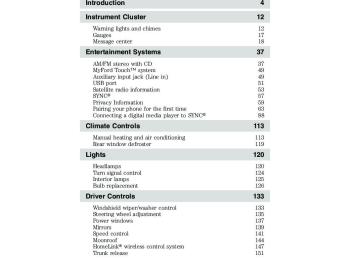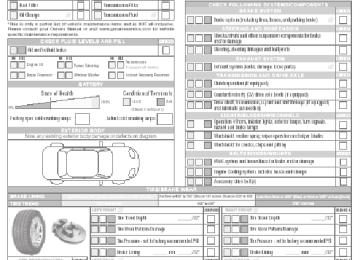- 2015 Ford Focus Owners Manuals
- Ford Focus Owners Manuals
- 2006 Ford Focus Owners Manuals
- Ford Focus Owners Manuals
- 2014 Ford Focus Owners Manuals
- Ford Focus Owners Manuals
- 2001 Ford Focus Owners Manuals
- Ford Focus Owners Manuals
- 2013 Ford Focus Owners Manuals
- Ford Focus Owners Manuals
- 2012 Ford Focus Owners Manuals
- Ford Focus Owners Manuals
- 2005 Ford Focus Owners Manuals
- Ford Focus Owners Manuals
- 2002 Ford Focus Owners Manuals
- Ford Focus Owners Manuals
- 2009 Ford Focus Owners Manuals
- Ford Focus Owners Manuals
- 2007 Ford Focus Owners Manuals
- Ford Focus Owners Manuals
- 2004 Ford Focus Owners Manuals
- Ford Focus Owners Manuals
- 2010 Ford Focus Owners Manuals
- Ford Focus Owners Manuals
- 2000 Ford Focus Owners Manuals
- Ford Focus Owners Manuals
- 2016 Ford Focus Owners Manuals
- Ford Focus Owners Manuals
- Download PDF Manual
-
confirm the brake system warning light is functional, it will momentarily illuminate when the ignition is turned to the on position when the engine is not running, or in a position between on and start, or by applying the parking brake when the ignition is turned to the on position. If the brake system warning light does not illuminate at this time, seek service immediately from your authorized dealer. Illumination after releasing the parking brake indicates low brake fluid level and the brake system should be inspected immediately by your authorized dealer.
WARNING: Driving a vehicle with the brake system warning light on is dangerous. A significant decrease in braking
performance may occur. It will take you longer to stop the vehicle. Have the vehicle checked by your authorized dealer. Driving extended distances with the parking brake engaged can cause brake failure and the risk of personal injury.
13
2012 Focus (foc) Owners Guide, 5th Printing USA (fus)
Instrument Cluster
ABS
Anti-lock brake system: If the ABS light stays illuminated or continues to flash, a malfunction has been detected. Contact your authorized dealer as soon as possible. Normal braking is still functional unless the brake warning light also is illuminated. Airbag readiness: If this light fails to illuminate when the ignition is turned on, continues to flash or remains on, contact your authorized dealer as soon as possible. Safety belt: Reminds you to fasten your safety belt. A Belt-Minder威 chime will also sound to remind you to fasten your safety belt. Refer to the Seating and Safety Restraints chapter to activate/deactivate the Belt-Minder威 chime feature. Charging system: Illuminates when the battery is not charging properly. If it stays on while the engine is running, there may be a malfunction with the charging system. Contact your authorized dealer as soon as possible. This indicates a problem with the electrical system or a related component. Engine oil pressure: Illuminates when the oil pressure falls below the normal range, refer to Engine oil in the Maintenance and Specifications chapter. AdvanceTrac威: Displays when the AdvanceTrac威/Traction control is active. If the light remains on, have the system serviced immediately, refer to the Driving chapter for more information.
14
2012 Focus (foc) Owners Guide, 5th Printing USA (fus)
Instrument Cluster
OFF
AdvanceTrac威 off light: Illuminates when AdvanceTrac威/Traction control has been disabled by the driver. Refer to the Driving chapter for more information. Low tire pressure warning: Illuminates when your tire pressure is low. If the light remains on at start up or while driving, the tire pressure should be checked. Refer to Inflating your tires in the Tires, Wheels and Loading chapter. When the ignition is first turned to on, the light will illuminate for 3 seconds to ensure the bulb is working. If the light does not turn on or begins to flash, contact your authorized dealer as soon as possible. For more information on this system, refer to Tire pressure monitoring system (TPMS) in the Tires, Wheels and Loading chapter. Low fuel: Illuminates when the fuel level in the fuel tank is at or near empty. Refer to Fuel gauge in this chapter.
Speed control (if equipped) (RTT): Illuminates when the speed control is activated. Turns off when the speed control system is deactivated. Upshift (manual transmission) (RTT): To maximize fuel economy, this light illuminates when the manual transmission should be shifted to the next highest gear. Refer to the Driving chapter for more information. Overdrive cancel and grade assist (if equipped): Illuminates when the overdrive function of the transmission has been turned off and the grade assist function has been turned on, refer to the Driving chapter.
15
2012 Focus (foc) Owners Guide, 5th Printing USA (fus)
Instrument Cluster
Information (if equipped): The message indicator illuminates to supplement some messages. It will be red or amber depending on the severity of the message and will remain on until the cause of the message has been rectified.
Turn signal: Illuminates when the left or right turn signal or the hazard lights are turned on. If the indicators stay on or flash faster, check for a burned out bulb. High beams: Illuminates when the high beam headlamps are on.
Park lamps: Illuminates when the park lamps are on.
Fog lamps (if equipped): Illuminates when the front fog lamps are turned on.
Key-in-ignition warning chime: Sounds when the key is left in the ignition in the off or accessory position and the driver’s door is opened. Headlamps on warning chime: Sounds when the headlamps or parking lamps are on, the ignition is off (the key is not in the ignition) and the driver’s door is opened. Parking brake on chime: Sounds when the parking brake is left on and the vehicle is driven. If the warning stays on after the park brake is off, contact your authorized dealer as soon as possible.
16
2012 Focus (foc) Owners Guide, 5th Printing USA (fus)
Instrument Cluster
GAUGES Base cluster shown in standard measure; uplevel cluster and metric similar.
70
80
90
60
50
100
40
80
60
30
40
20
20
10
120
140
100
160110
180
120
200130
220
140240
150
1. Tachometer: Indicates the engine speed in revolutions per minute. Driving with your tachometer pointer continuously at the top of the scale may damage the engine. 2. Multifunction display: This is used to configure different vehicle personalization options and display the status of various vehicle functions. See Base and Up-level message center in this chapter for more information. 3. Speedometer: Indicates the current vehicle speed. 4. Engine coolant temperature gauge: Indicates engine coolant temperature. At normal operating temperature, the needle will be in the normal range (between H and C). If it enters the red section, the engine is overheating. Stop the vehicle as soon as safely possible, switch off the engine and let the engine cool. 5. Fuel gauge: Indicates approximately how much fuel is left in the fuel tank (when the ignition is in the on position). The fuel gauge may vary slightly when the vehicle is in motion or on a grade. The fuel icon and arrow indicates which side of the vehicle the fuel filler door is located.
17
2012 Focus (foc) Owners Guide, 5th Printing USA (fus)
Instrument Cluster
Odometer : The odometer is displayed in the cluster and registers the total accumulated distance the vehicle has traveled. Trip odometer: Registers the distance of individual journeys. • Standard instrument cluster: Press the reset stem once to switch from the odometer to trip odometer . To reset the trip, press and hold the reset stem. • Optional instrument cluster: See Base message center or Uplevel message center in this chapter.
BASE MESSAGE CENTER (IF EQUIPPED)
WARNING: Driving while distracted can result in loss of vehicle control, accident and injury. Ford strongly recommends that
drivers use extreme caution when using any device or feature that may take their focus off the road. Your primary responsibility is the safe operation of the vehicle. We recommend against the use of any handheld device while driving and that you comply with all applicable laws.
Your vehicle’s message center is capable of monitoring many vehicle systems and will alert you to potential vehicle problems and various conditions with informational messages and/or warnings. The message center is also used to program/configure the different features of your vehicle. The message center display is located in the instrument cluster. Use the left steering wheel controls to navigate through the message center. Press the up/down arrow buttons to move up/down through the message center choices. Press the left/right arrow buttons to move left/right through the message center choices. Press the OK button to select highlighted options and confirm choices/messages.
18
2012 Focus (foc) Owners Guide, 5th Printing USA (fus)
Instrument Cluster
Menu Scroll up/down to highlight one of the options, then press the right arrow key or OK to enter into that menu option.
Trip 1 and 2
Trip odometer — shows the accumulated trip distance. Displayed in the middle line and is denoted by a 1 or 2 next to the highway symbol. Trip timer — shows the elapsed trip time. This timer will stop when the vehicle is turned off and will restart when the vehicle is restarted. ToE (distance to empty) — shows the approximate distance the vehicle can travel before running out of fuel. AVG (Average fuel economy) — shows the average distance traveled per unit of fuel used for a given trip.
Economy Overview— better economy is displayed by more solid pedals in the flower graphic. Ford EcoMode Press OK for More Info
Ford EcoMode Anticipation – current score Ford EcoMode Speed – current score Ford EcoMode Shifting (manual transmission only) – current score *Ford EcoMode See Manual for More Tips
Outside air temperature — displays the outside air temperature only if it not visible in the current view. Compass display — displays the vehicle’s heading direction. Total odometer— displays on the lower line and shows the vehicle’s total accumulated distance driven. *Ford EcoMode operation— this system assists the driver in more efficient driving by monitoring: shifting, driving speeds and anticipation of start/stop (traffic conditions). Better economy is displayed by more solid pedals in the flower graphic; the more efficiently you drive, the more pedals will be earned. Resetting the average fuel economy value will reset the EcoMode also. • Anticipation: adjusting your vehicle’s speed and the distance to other
vehicles without the need for heavy braking or acceleration will improve fuel economy.
• Speed: higher speeds use more fuel. Reducing your cruising speed on
open roads will improve fuel economy.
19
2012 Focus (foc) Owners Guide, 5th Printing USA (fus)
Instrument Cluster • Shifting: early shifting saves fuel and using the proper gear for a given
speed increases fuel economy.
Press and hold OK on the current screen to reset the respective trip, distance, time and average fuel economy (and EcoMode). Note: Some items are optional and may not appear.
MyKey driven (distance driven) (if MyKey is programmed) MyKey information (number of MyKeys and admin keys programmed)
Information
Settings
Traction Ctrl Hill Start Rain Light Dimming Hdlamp delay Language Distance Unit Temp Units Park Slot (park aid) Compass
On or Off On or Off On or Off Automatic or Manual Manual or xx Seconds Choose your applicable setting Choose your applicable setting Choose your applicable setting
Show Set Zone
Calibrate
On or Off Zone (1–15) See the diagram below to determine your magnetic zone. Hold OK to Calibrate
Driver Assist
Lighting
Display
Chimes Convenience
20
2012 Focus (foc) Owners Guide, 5th Printing USA (fus)
Determine which magnetic zone you are in for your geographic location by referring to the zone map, if equipped.
Instrument Cluster
23
15
14
13
127 8 9 1011
Settings (cont’d)
MyKey
Create Traction Ctrl Max Speed Speed Warning
Hold OK to Create MyKey Always On or Selectable 80 MPH (130 km/h) or Off 45 mph (75 km/h), 55 mph (90 km/h), 65 mph (105 km/h) or Off On or Off Hold OK to Clear All MyKeys
Volume Limit Clear all Hold OK to Reset System to Factory Default
System Reset Note: Some items are optional and may not appear. System Check The number of warnings will be listed first. All active warnings will display first if applicable. The system check menu may appear different based upon equipment options and current vehicle status. Use the up/down arrow buttons to scroll through the list; press the right arrow button to display specific information on the highlighted warning. System warnings and status messages See System warning and status messages later in this chapter for more information.
21
2012 Focus (foc) Owners Guide, 5th Printing USA (fus)
Instrument Cluster
UP-LEVEL MESSAGE CENTER (IF EQUIPPED)
WARNING: Driving while distracted can result in loss of vehicle control, accident and injury. Ford strongly recommends that
drivers use extreme caution when using any device or feature that may take their focus off the road. Your primary responsibility is the safe operation of the vehicle. We recommend against the use of any handheld device while driving and that you comply with all applicable laws.
Your vehicle’s message center is capable of monitoring many vehicle systems and will alert you to potential vehicle problems and various conditions with informational messages and/or warnings. The message center is also used to program/configure the different features of your vehicle. The message center display is located in the instrument cluster. Use the left steering wheel controls to navigate through the message center. Press the up/down arrow buttons to move up/down through the message center choices. Press the left/right arrow buttons to move left/right through the message center choices. Press the OK button to select highlighted options and confirm choices/messages.
Main menu Scroll up/down to highlight one of the options, then press the right arrow key or OK to enter into that menu option.
Trip 1 and 2
Trip Odometer — shows the accumulated trip distance. Displayed in the middle line and is denoted by a 1 or 2 next to the highway symbol. Trip Timer — shows the elapsed trip time. This timer will stop when the vehicle is turned off and will restart when the vehicle is restarted.
22
2012 Focus (foc) Owners Guide, 5th Printing USA (fus)
Instrument Cluster
Trip 1 and 2
Distance to Empty — shows the approximate distance the vehicle can travel before running out of fuel. Average Fuel — Ford EcoMode shows the (Better average distance economy is traveled per unit displayed by of fuel used for a more solid given trip. pedals in the flower graphic)
Anticipation Speed Shifting (manual transmission only) OK = More
Anticipation – Current Score Speed – Current Score Shifting (manual transmission only) – current score *Ford EcoMode See Manual for More Tips
Outside air temperature — displays the outside air temperature only if it not visible in the current view. Compass display — displays the vehicle’s heading direction. Total odometer— shows the vehicle’s total accumulated distance driven. *Ford EcoMode operation— this system assists the driver in more efficient driving by monitoring: shifting, driving speeds and anticipation of start/stop (traffic conditions). Better economy is displayed by more solid pedals in the flower graphic; the more efficiently you drive, the more pedals will be earned. Resetting the average fuel economy value will reset the EcoMode also. • Anticipation: adjusting your vehicle’s speed and the distance to other
vehicles without the need for heavy braking or acceleration will improve fuel economy.
• Speed: higher speeds use more fuel. Reducing your cruising speed on • Shifting: early shifting saves fuel and using the proper gear for a given
open roads will improve fuel economy.
speed increases fuel economy.
23
2012 Focus (foc) Owners Guide, 5th Printing USA (fus)
Instrument Cluster
Press and hold OK on the current screen to reset the respective trip, distance, time and average fuel economy (and EcoMode).
Information
MyKey Distance Driven (if MyKey is programmed) MyKey Information (number of MyKeys and admin keys programmed) Note: Some items are optional and may not appear.
Settings
Driver Assist
Lighting
Display
Traction Ctrl Rear Park Aid Rain Light Dimming Hdlamp delay Navigation info
Language Distance Temp Park Slot (park aid)
On or Off On or Off On or Off Auto or Manual Manual or xx Seconds Always off, On guidance or Always on Choose your applicable setting Choose your applicable setting Choose your applicable setting
Chimes
24
2012 Focus (foc) Owners Guide, 5th Printing USA (fus)
Instrument Cluster
Convenience
Settings
Compass (non–navigation systems only)
Show Set
Calibrate
On or Off Zone (1–15) See the diagram below to determine your magnetic zone. Hold OK to Calibrate
Remote Start
Climate Control Heater – A/C /
Auto or Last Setting Front Defrost / Auto or Off Rear Defrost / Auto or Off (5, 10 or 15 minutes) On/Off
Enable or Disable
15
14
13
127 8 9 1011
25
Determine which magnetic zone you are in for your geographic location by referring to the zone map, if equipped.
Restore Default System
23
2012 Focus (foc) Owners Guide, 5th Printing USA (fus)
Instrument Cluster
Settings (cont’d)
MyKey
Create MyKey Traction Ctrl Max Speed Speed Warning
Hold OK to Create MyKey Always On or User Selectable 80 MPH (130 km/h) or Off 45 mph (75 km/h), 55 mph (90 km/h), 65 mph (105 km/h) or Off On or Off Hold OK to Clear All MyKeys
Volume Limiter Clear MyKeys Hold OK to Reset System to Factory Default
System Reset Note: Some items are optional and may not appear. System Check The number of warnings will be listed first. All active warnings will display first if applicable. The system check menu may appear different based upon equipment options and current vehicle status. Use the up/down arrow buttons to scroll through the list; press the right arrow button to display specific information on the highlighted warning. System warnings and status messages See System warning and status messages later in this chapter for more information.
SYSTEM WARNINGS AND STATUS MESSAGES System warnings alert you to possible problems or malfunctions in your vehicle’s operating systems. Note: Depending on the vehicle options equipped with your vehicle, not all of the messages will display or be available. In the event of a multiple warning situation, the message center will cycle the display to show all warnings by displaying each one for a few seconds. The message center will display the last selected feature if there are no more warning messages. Types of messages and warnings: • Some messages will appear briefly to inform you of something you • Some messages will appear once and then again when the vehicle is
may need to take action on or be informed of.
restarted.
26
2012 Focus (foc) Owners Guide, 5th Printing USA (fus)
Instrument Cluster • Some messages will reappear after clearing or being reset if a problem • Some messages can be acknowledged and reset by pressing OK. This allows you to use the full message center functionality by clearing the message.
or condition is still present and needs your attention.
: (if equipped) will appear by itself or with certain warnings to alert
you.
Airbag Message
Airbag malfunction Service now
Alarm Message
Alarm triggered Check Vehicle
Alarm malfunction Service req’d
Battery and Charging System
Message
Elec system overvoltage Stop safely
Battery low Check handbook
Amber
Amber
—
Red
Amber
Action / Description Displays when the system requires service due to a malfunction. Contact your authorized dealer.
Action / Description
Displays when the alarm has been triggered due to unauthorized entry. Displays when the system requires service due to a malfunction. Contact your authorized dealer.
Action / Description
Stop your vehicle as soon as it is safe to do so and switch off the ignition. Contact your authorized dealer. Displays to warn of a low battery condition. Turn off all unneeded electrical accessories. Contact your authorized dealer.
27
2012 Focus (foc) Owners Guide, 5th Printing USA (fus)
Instrument Cluster
Doors Message
Action / Description
X door open
Luggage compartment lid open
Hood open
Red
Displays when the door(s) listed is not completely closed and the vehicle is moving. — Displays when the door(s)
listed is not completely closed. Displays when the luggage compartment is not completely closed and the vehicle is moving.
Red
— Displays when the luggage
compartment is not completely closed. Displays when the hood is not completely closed and the vehicle is moving.
Red
— Displays when the hood is not
completely closed.
Engine Message
Engine malfunction Service now
Amber
High engine temperature Stop safely
Red
Action / Description
Engine service is required. Contact your authorized dealer. Displays when the engine temperature is too high. Stop the vehicle in a safe place and allow to engine to cool. If the problem persists, contact your authorized dealer.
Hill Start Assist Message Hill start assist not available
Action / Description
Amber
Displays when hill start assist is not available. Contact your authorized dealer.
28
2012 Focus (foc) Owners Guide, 5th Printing USA (fus)
Keyless Vehicle Message Steering lock engaged. Turn steering wheel
Steering malfunction Service now Steering malfunction Stop safely
Ford KeyFree Key inside vehicle
Ford KeyFree No key detected
Switch ign. off Press ENGINE Start/Stop
Ford KeyFree Key not inside car
Key Battery low Replace soon
Instrument Cluster
Action / Description
Displays when you need to turn the steering wheel in order to disengage the steering lock. Contact your authorized dealer. Stop the vehicle in a safe place. Contact your authorized dealer. Displays to remind you that the key is in the trunk. Refer to Push button start system in the Driving chapter for more information. Displayed if the key is not detected by the system. Refer to Push button start system in the Driving chapter for more information. Refer to Push button start system in the Driving chapter for more information. Refer to Push button start system in the Driving chapter for more information. Displays when the key battery is low. Change the battery as soon as possible. Refer to he Locks and Security chapter for more information.
—
Amber
Red
Amber
—
Red
Red
—
29
2012 Focus (foc) Owners Guide, 5th Printing USA (fus)
Instrument Cluster
Lighting Message
Brake lamp Bulb fault
Dipped beam Bulb fault
—
—
Headlamp malfunction Service req’d
Amber
Maintenance Message
Engine oil change due
—
Red
—
Brake fluid level low Service now
Washer fluid level low
30
Action / Description
Displays when the brake lamp bulb has burned out. Contact your authorized dealer. Displays when the low beam headlamp bulb has burned out. Contact your authorized dealer. Displays when an electrical system problem occurs with the headlamp system. Contact your authorized dealer.
Action / Description
Displays when the engine oil life is depleted and requires a change. See Engine oil in the Maintenance and specifications chapter for more information. Indicates the brake fluid level is low and the brake system should be inspected immediately. Refer to Brake fluid in the Maintenance and Specifications chapter. Contact your authorized dealer. Displays when the washer fluid is low and needs to be refilled. Refer to Windshield washer fluid in the Maintenance and Specifications chapter.
2012 Focus (foc) Owners Guide, 5th Printing USA (fus)
MyKey威 Message
MyKey active Drive Safely
MyKey Speed Limited to XX MPH/km/h
MyKey Vehicle Near Top Speed
MyKey Buckle Up to Unmute Audio
MyKey Park aid cannot be deactivated Key is Already a MyKey
MyKey Place key in key holder Hold key next to symbol on steering column MyKey ESC cannot be deactivated
Park Aid Message Parking aid malfunction Service req’d
Instrument Cluster
Action / Description Displays when MyKey威 is active. Displays when starting the vehicle and MyKey威 is in use and the MyKey speed limit is on. Displays when a MyKey威 is in use and the MyKey speed limit is on and the vehicle speed is approaching 80 mph (130 km/h). Displays when a MyKey威 is in use and Belt-Minder威 is activated. Displays when a MyKey威 is in use and park aid is activated. Displays when trying to create a MyKey威 with a key already designated as a MyKey威. Displays when programming a MyKey威. Displays when programming a MyKey威. Displays when a MyKey威 is active and trying to disable ESC.
Action / Description
Displays when the system has detected a condition that requires service. Contact your authorized dealer.
—
—
Amber
—
—
—
—
—
Amber
31
2012 Focus (foc) Owners Guide, 5th Printing USA (fus)
Action / Description Displays when the parking brake is set, the engine is running and the vehicle is driven more than 3 mph (5 km/h). If the warning stays on after the parking brake is released.
Action / Description
The power steering system is not working. Stop the vehicle in a safe place. Contact your authorized dealer. The power steering system required service. Stop the vehicle in a safe place. Contact your authorized dealer. The power steering system has detected a condition within the power steering system or passive entry/passive start system that requires service. Contact your authorized dealer.
Action / Description Displays when starting the vehicle as a reminder to apply the brake. Displays when the vehicle fails to start.
Red
Red
Amber
Amber
—
—
Instrument Cluster
Park Brake Message
Park brake applied
Power Steering Message
Steering loss Stop safely
Steering assist fault Service req’d
Steering fault Service now
Starting System Message
Press brake to start
Cranking time exceeded
32
2012 Focus (foc) Owners Guide, 5th Printing USA (fus)
Instrument Cluster
Action / Description
Displays when the transmission is overheating. Stop the vehicle in a safe spot and allow the transmission to cool and the message disappears before proceeding. If the condition persists, contact your authorized dealer for service.
Amber
Red Displays when the
transmission is overheating. Stop the vehicle in a safe spot and allow the transmission to cool and the message disappears before proceeding. If the condition persists, contact your authorized dealer for service. If the vehicle is driven with this message active you may experience vehicle shudder as a further overheat warning. Displays when the transmission is overheating. Stop the vehicle in a safe spot and allow the transmission to cool before proceeding. If the condition persists, contact your authorized dealer for service. Displays as a reminder to shift into park.
Red
—
33
Transmission Message Transmission too hot Press brake
Transmission overheating Stop safely
Transmission not in Park Select P
2012 Focus (foc) Owners Guide, 5th Printing USA (fus)
Instrument Cluster
Transmission Message Transmission malfunction Service now
Use Brake Stop Safely
Transmission Hot / Stop or Speed Up
Transmission Hot Wait XX min
Transmission Hot Wait ...
Red
Red
—
—
—
Action / Description
Displays when the transmission requires service due to a malfunction. Contact your authorized dealer. Displays when the vehicle needs to be brought to a safe stop to allow the transmission to cool. Displays when the transmission is overheating when idling with the brake applied for long periods such as in heavy stop-and-go traffic. Stop the vehicle in a safe spot and allow the transmission to cool before proceeding or drive an alternate route that allows less idling/slower speeds. Displays when the transmission is overheating. Stop the vehicle in a safe spot and allow the transmission to cool for the displayed time before proceeding. Displays when the transmission is overheating. Stop the vehicle in a safe spot and allow the transmission to cool before proceeding.
34
2012 Focus (foc) Owners Guide, 5th Printing USA (fus)
Instrument Cluster
Transmission Message
Action / Description
Transmission Ready
—
Transmission limited function Check handbook
Amber
Transmission warming up Please wait
—
Tire pressure Monitoring System (TPMS) Message
Low Tire Pressure
Tire Pressure Monitor Fault
Amber
Amber
Displays after an transmission overheating event and the transmission has cooled enough to allow proper transmission function. Displays when certain transmission features are disabled. Displays when the transmission needs a warming period before it will operate properly.
Action / Description
Displays when one or more tires on your vehicle have low tire pressure. Refer to Inflating Your Tires in the Tires, Wheels and Loading chapter. Displays when the tire pressure monitoring system is malfunctioning. If the warning stays on or continues to come on, contact your authorized dealer.
35
2012 Focus (foc) Owners Guide, 5th Printing USA (fus)
Instrument Cluster
Tire pressure Monitoring System (TPMS) Message
Tire Pressure Sensor Fault
Action / Description
Displays when a tire pressure sensor is malfunctioning, or your spare tire is in use. For more information on how the system operates under these conditions, refer to Understanding Your Tire Pressure Monitoring System (TPMS) in the Tires, Wheels and Loading chapter. If the warning stays on or continues to come on, contact your authorized dealer.
Amber
Traction Control /
AdvanceTrac威 Message
Traction control off
Action / Description
—
Displays when the traction control system has been switched off.
36
2012 Focus (foc) Owners Guide, 5th Printing USA (fus)
Entertainment Systems
AUDIO SYSTEMS
AM/FM/CD/MP3 system (if equipped)
11
10
WARNING: Driving while distracted can result in loss of vehicle control, accident and injury. Ford strongly recommends that
drivers use extreme caution when using any device or feature that may take their focus off the road. Your primary responsibility is the safe operation of the vehicle. We recommend against the use of any handheld device while driving, encourage the use of voice-operated systems when possible and that you become aware of applicable state and local laws that may affect use of electronic devices while driving.
One hour mode: Press the ON/OFF control to operate the system with the ignition turned off; the system will automatically turn off after one hour. Setting the clock: Press the H or M buttons on the outside of the multifunction to access the clock settings. Once you are in the clock setting, press the H or M button repeatedly until the desired number appears. Press OK to confirm and close. 1. OK: Press the arrow buttons to scroll through various menu selections and press OK to select or un-select your choice. 2. Clock: Press to set the clock. Press minutes. Press 3. INFO: Press to access any available radio or CD information.
to increase/decrease the time.
to select the hour or
37
2012 Focus (foc) Owners Guide, 5th Printing USA (fus)
Entertainment Systems
or
4. Memory presets:: To save a station, tune to the desired station. Press and hold a preset button until sound returns. 5. On/Off/Volume: Press to turn the system on or off. Turn to adjust the volume. 6. Reverse/Fast forward: Press to access the previous/next track. Press and hold to quickly reverse or advance within a track. 7. MENU: Press to access the following features: Note: To scroll through the following menus and make adjustments, press to return to the previous screen or to close the menu screen. • Radio Mode: Scroll to select Radio mode and then move right to
to advance to the next screen. At any time, you can press MENU
. Press
stations.
manually.
enter the menu. Scroll to select from: • Manual Tune: Press OK to select and press to tune • Scan: Press OK to activate scan mode for a brief sampling of • Autostore: Press OK to activate the autostore feature. This allows you to store the six strongest local stations available from the AM and FM frequency bands. When the search is complete, the sound will return and the six strongest stations will be stored in the memory presets (and overwrite any stations previously stored in the FM2 band.) You can also manually store stations in the FM2
band. When the FM2 band is active, simply tune to the desired station and press and hold a memory preset. The new station will be saved and will override the previously saved station. • PTY category: Press OK to activate and have the system search for radio stations playing certain categories of music such as Rock or Pop. • CD (if equipped): Scroll to select CD options and then move right to enter the menu. Scroll to select from the following. Note: CD must be the selected audio source for this option to appear in the menu. • Normal mode: Scroll to select Normal Mode and press OK. This • Repeat: Press OK to Repeat the current song. For MP3 discs, you • Shuffle: Press OK to shuffle songs. For MP3 discs, you can select • Scan: Press OK to activate scan mode for a brief sampling ofcan select from Repeat Title or Repeat Folder.
mode will cancel repeat, shuffle or scan.
from Shuffle Folder or Shuffle CD.
songs. For MP3 discs, you can select from Scan Folder or Scan CD.
38
2012 Focus (foc) Owners Guide, 5th Printing USA (fus)
Entertainment Systems • Audio Menu: Scroll to select Audio and then move right to enter the
menu. Scroll to select from: • SCV level (if equipped): Scroll to select Speed compensated volume and move right to enter the menu. This feature automatically adjusts the volume to compensate for speed and wind noise. You can set the system between off and +7. • Sound: Scroll to select Sound and press OK to enter the menu. Scroll to select from Treble, Bass, Middle, Fade and Balance options. When the desired option is chosen, scroll to increase or decrease the levels.
• Occupancy mode (if equipped): Scroll to select Occupancy mode and move right or press OK to enter. Then, scroll to select from All seats or Driver seat. Occupancy mode optimizes sound quality for the chosen seating position. Press OK to confirm your selection. • DSP Equalizer: Scroll to select DSP Equalizer and then move
right or press OK to enter. Then, select from options such as Rock, Pop, Classic, equalizer off, etc. • CD compression: Scroll to select CD compression and then move right or press OK to enter. Scroll to select from on or off settings. Compression brings soft and loud CD passages together for a more consistent listening level. • RBDS: Scroll to select RBDS and to turn on or off. When turned
on, this feature allows you to receive station identification or program type from RBDS-equipped FM radio stations. • Clock Settings: Scroll to select Clock Settings then press OK or more right to enter the menu. Scroll to select from: Set Time, Set Date and 12/24 hour mode. • Display Settings: Scroll to select Display Settings and then move right to enter the menu. Select ’Dimming’ and choose to have the display in ‘Automatic’ mode or ’daylight’ mode.
8. SOUND: Press to access Treble, Bass, Middle, Fade (if equipped) and Balance menu options. When the desired option is chosen, press to increase or decrease the levels. Press OK to set or press MENU to exit. 9. AUX Press to access LINE IN (auxiliary input jack) mode.
39
2012 Focus (foc) Owners Guide, 5th Printing USA (fus)
Entertainment Systems
10. RADIO: Press repeatedly to select AM/FM1/FM2 frequency bands. You can also press RADIO to return to the radio base screen when browsing. Stereo icon: If this icon appears in your display, it means your system is in stereo mode. 11. CD: Press to enter CD mode. (Eject): Press to eject a CD.
AM/FM//CD/MP3 satellite radio and SYNC姞 compatible (if equipped)
WARNING: Driving while distracted can result in loss of vehicle control, accident and injury. Ford strongly recommends that
drivers use extreme caution when using any device or feature that may take their focus off the road. Your primary responsibility is the safe operation of the vehicle. We recommend against the use of any handheld device while driving, encourage the use of voice-operated systems when possible and that you become aware of applicable state and local laws that may affect use of electronic devices while driving.
One hour mode: Press the ON/OFF control to operate the system with the ignition turned off; the system will automatically turn off after one hour. 1. OK: Press the arrow buttons to scroll through various menu selections and press OK to select or un-select your choice. 2. INFO: Press to access any available radio or CD information. 40
2012 Focus (foc) Owners Guide, 5th Printing USA (fus)
Entertainment Systems
or
. Press
3. MENU: Press to access the following features: Note: To scroll through the following menus and make adjustments, press to return to the previous screen or to advance to the next screen. At any time, you can press MENU to close the menu screen. • Radio: Scroll to select Radio mode and then move right to enter the menu. Scroll to select from: • Scan: Select to hear a brief sampling of all available radio stations. • Set Category: Select to choose a specific music category in FM mode. You can then search for stations only playing this kind of music. Note: RBDS/RDS text must be turn on before “Set Category” will appear. • RBDS/RDS Text: Select to turn Radio Broadcast Digital Signal text on to view additional broadcast data. Note: This feature defaults to off, but it must be turned on in order for you to choose and set a category. When this feature is activated, all of your text will scroll on one line. To see all of your text, press the Info soft key. • SIRIUS (if equipped): Scroll to select SIRIUS and then move right
to enter the menu. Scroll to select from: • Scan: Select for a brief sampling of all available channels. • Show ESN: Select to view your Satellite Radio Electronic Serial Number (ESN). You will need this number when communicating with SIRIUS威 to activate, modify or track your satellite radio account. • Channel Guide: Select to view a listing of available satellite radio to enter the Channel Guide and then
channels. Press OK or scroll through available channels. In this guide, you can choose to Tune Channel, Skip Channel or Lock Channel by pressing the OK button when the desired channel is selected. Once a channel has been skipped or locked, you can only access those channels by pressing Direct and entering in the channel number. Locking or unlocking a channel also requires you to enter your PIN. • Set Category: Select to scroll through a list of available SIRIUS威 channel categories (Pop, Rock, News, etc.) Note: If you select a category, the seek and scan functions will only stop on channels in that category.
• Alerts: Select this to create an alert for a particular song or artist or team. The system will then alert you when it is playing on another channel. From this screen you can also maintain alerts, enable/disable and delete alerts from your list. You can save up to 20 alerts. If you attempt to save an alert and your list is full, the system will prompt you to delete one.
41
2012 Focus (foc) Owners Guide, 5th Printing USA (fus)
Entertainment Systems • Unlock All Stations: Select this and use your PIN to unlock all previously locked channels (from the parental lock feature). • Skip No Stations: Select this feature and use to ‘unskip’ all • Parental Lock (PIN): Select to create a PIN which will allow you to
channels you previously selected to skip.
lock or unlock certain channels. Note: Your initial PIN is 1234. • CD: Scroll to select CD options and then move right to enter the menu. Scroll to select from the following. Note: CD must be the selected audio source for this option to appear in the menu. • Scan All: Press to hear a brief selection of all tracks on the • Scan Folder: Available when playing an MP3 disc. Select for a • CD compression: Scroll to select CD compression and then press
brief sampling of all the music in the current folder.
current disc.
OK to select or deselect. Compression brings soft and loud CD passages together for a more consistent listening level.
• Audio Settings: Scroll to select Audio Settings and then move right or press OK to enter the menu. Scroll to select from: • Spd. Comp. Vol.: Scroll to select Speed Compensated Volume and press OK to enter the menu. This feature automatically adjusts the system’s volume to compensate for speed and wind noise. You can set the system between off and +7. Press OK to confirm and close.
• Sound: Scroll to select Sound and press OK to enter the menu. Scroll to select from Treble, Bass, Middle, Fade and Balance options. When the desired option is chosen, scroll to increase or decrease the levels.
• Occupancy mode (if equipped): Scroll to select Occupancy
mode and move right or press OK to enter. Then, scroll to select from Optimize All or Optimize Driver. Occupancy mode optimizes sound quality for the chosen seating position. Press OK to confirm your selection.
• Clock Settings: Scroll to select Clock Settings then press OK or more right to enter the menu. Scroll to select from: Set Time, Set Date and 12/24 hour mode. • Display Settings: Scroll to select Display Settings and then move
right to enter the menu. Select to set the Language (English, Spanish or French) or the Temp. Setting (Fahrenheit or Celsius).
42
2012 Focus (foc) Owners Guide, 5th Printing USA (fus)
Entertainment Systems
to increase or
to cycle through the various options.
4. Sound menu: Press access Treble, Bass, Fade (if equipped) and Balance menu options. Use When the desired option is chosen, press decrease the levels. Press OK to set or MENU to exit. 5. Memory presets: To save a station, tune to the desired station. Press and hold a preset button until the information pop-up timer expires and stored preset # pop-up appears. 6. On/Off/Volume: Press to turn the system on or off. Turn to adjust the volume. 7. PHONE: Press to access SYNC威 phone features if available. Refer to the SYNC威 section for more information. If your vehicle is not equipped with SYNC威. the display will read MUTE and will mute the playing media. 8. AUX: Press to access LINE IN (auxiliary input jack) mode or SYNC威 media mode (if equipped). 9. SIRIUS Press repeatedly to access SAT1, SAT2 and SAT3 satellite radio modes (if equipped). You may also be able to select on-screen options (via the soft keys) of Replay, Direct and Info. 10. RADIO: Press repeatedly to select AM1/AM2AST/FM1/FM2AST frequency bands. Use the soft keys to select from possible on-screen options of: Mute (mutes your current playing media), AST (Autostore feature), Manual Tune (select to manually tune up/down the frequency band) or Info (provides additional information if available). You can also press RADIO to return to the radio base screen when browsing. Autostore feature: The autostore feature allows you to store the 10
strongest local stations available from the AM and FM frequency bands. To use, press the AST soft key at the bottom of the screen. The display will read ‘Hold to start autostore’. Continue holding the button until ‘Autostoring’ appears in the display. When the search is complete, the sound will return and the 10 strongest stations will be stored in the memory presets (and overwrite any stations previously stored in the AST band). You can also manually store stations in the AST band. When the AST band is active, simply tune to the desired station and press and hold a memory preset. The new station will be saved and will override the previously saved station.43
2012 Focus (foc) Owners Guide, 5th Printing USA (fus)
Entertainment Systems
11. CD: Press to enter CD mode. Use the soft keys to select from possible on-screen options of play/pause, Rpt (repeat), and Shuff (shuffle).
(Reverse/Fast forward): Press to access the
12. previous/next track. Press and hold for a fast reverse or advance through a track. 13. 14–17. Soft keys: Press to choose the corresponding selection (if available) in the display.
(Eject): Press to eject a CD.
XXX
XXX
XXX
XXX
17
16
15
14
44
2012 Focus (foc) Owners Guide, 5th Printing USA (fus)
AM/FM/CD/MP3 SYNC姞 compatible system (if equipped)
Entertainment Systems
WARNING: Driving while distracted can result in loss of vehicle control, accident and injury. Ford strongly recommends that
drivers use extreme caution when using any device or feature that may take their focus off the road. Your primary responsibility is the safe operation of the vehicle. We recommend against the use of any handheld device while driving, encourage the use of voice-operated systems when possible and that you become aware of applicable state and local laws that may affect use of electronic devices while driving.
One hour mode: Press the ON/OFF control to operate the system with the ignition turned off; the system will automatically turn off after one hour. 1. OK: Press the arrow buttons to scroll through various menu selections and press OK to select or un-select your choice. 2. Clock: Press to set the clock. Press minutes. Press 3. INFO: Press to access any available radio or CD information. 4. Sound menu: Press access Treble, Bass, Fade (if equipped) and Balance menu options. Use When the desired option is chosen, press decrease the levels. Press OK to set or MENU to exit.
to cycle through the various options.
to increase/decrease the time.
to select the hour or
to increase or
45
2012 Focus (foc) Owners Guide, 5th Printing USA (fus)
Entertainment Systems
or
5. Memory presets: To save a station, tune to the desired station. Press and hold a preset button until the information pop-up timer expires and stored preset # pop-up appears. 6. On/Off/Volume: Press to turn the system on or off. Turn to adjust the volume. 7. MENU: Press to access the following features: Note: To scroll through the following menus and make adjustments, to return to the previous screen press to advance to the next screen. At any time, you can press MENU or to close the menu screen. • Radio: Scroll to select Radio mode and then move right to enter the menu. Scroll to select from: • Scan: Select to hear a brief sampling of all available radio stations. • Set Category: Select to choose a specific music category in FM mode. You can then search for stations only playing this kind of music. Note: RBDS/RDS text must be turn on before “Set Category” will appear.
• RBDS/RDS Text: Select to turn Radio Broadcast Digital Signal
. Press
text on to view additional broadcast data.Note: This feature defaults to off, but it must be turned on in order for you to choose and set a category. When this feature is activated, all of your text will scroll on one line. To see all of your text, press the Info soft key.
• CD: Scroll to select CD options and then move right to enter the menu. Scroll to select from the following. Note: CD must be the selected audio source for this option to appear in the menu. • Scan All: Press to hear a brief selection of all tracks on the • Scan Folder: Available when playing an MP3 disc. Select for a • CD compression: Scroll to select CD compression and then press
brief sampling of all the music in the current folder.
current disc.
OK to select or deselect. Compression brings soft and loud CD passages together for a more consistent listening level.
46
2012 Focus (foc) Owners Guide, 5th Printing USA (fus)
Entertainment Systems • Audio Settings: Scroll to select Audio Settings and then move right or press OK to enter the menu. Scroll to select from: • Spd. Comp. Vol.: Scroll to select Speed Compensated Volume and press OK to enter the menu. This feature automatically adjusts the system’s volume to compensate for speed and wind noise. You can set the system between off and +7. Press OK to confirm and close.
• Sound: Scroll to select Sound and press OK to enter the menu. Scroll to select from Treble, Bass, Middle, Fade and Balance options. When the desired option is chosen, scroll to increase or decrease the levels.
• Occupancy mode (if equipped): Scroll to select Occupancy
mode and move right or press OK to enter. Then, scroll to select from Optimize All or Optimize Driver. Occupancy mode optimizes sound quality for the chosen seating position. Press OK to confirm your selection.
• Clock Settings: Scroll to select Clock Settings then press OK or move right to enter the menu. Scroll to select from: Set Time, Set Date and 12/24 hour mode.
• Display Settings: Scroll to select the Language of the display or the
Temp. Setting.
8. PHONE: Press to access SYNC威 phone features if available. Refer to the SYNC威 section for more information. If your vehicle is not equipped with SYNC威. the display will read MUTE and will mute the playing media. MUTE: Press to mute the current playing media. Press again to return to the playing media. 9. AUX: Press to access LINE IN (auxiliary input jack) mode or SYNC威 media mode (if equipped). 10. RADIO: Press repeatedly to select AM1/AM2AST/FM1/FM2AST frequency bands. Use the soft keys to select from possible on-screen options of: Mute (mutes your current playing media), AST (Autostore feature), Manual Tune (select to manually tune up/down the frequency band) or Info (provides additional information if available). You can also press RADIO to return to the radio base screen when browsing. Autostore feature: The autostore feature allows you to store the 10
strongest local stations available from the AM and FM frequency bands. To use, press the AST soft key at the bottom of the screen. The display will read ‘Hold to start autostore’. Continue holding the button until ‘Autostoring’ appears in the display. When the search is complete, the sound will return and the 10 strongest stations will be stored in the memory presets (and overwrite any stations previously stored in the AST 472012 Focus (foc) Owners Guide, 5th Printing USA (fus)
Entertainment Systems
band). You can also manually store stations in the AST band. When the AST band is active, simply tune to the desired station and press and hold a memory preset. The new station will be saved and will override the previously saved station. 11. CD: Press to enter CD mode. Use the soft keys to select from possible on-screen options of play/pause, Rpt (repeat), and Shuff (shuffle).
(Reverse/Fast forward): Press to access the
12. previous/next track. Press and hold for a fast reverse or advance through a track. 13. 14–17. Soft keys: Press to choose the corresponding selection (if available) in the display.
(Eject): Press to eject a CD.
XXX
XXX
XXX
XXX
17
16
15
14
48
2012 Focus (foc) Owners Guide, 5th Printing USA (fus)
Entertainment Systems
MyFord Touch™
WARNING: Driving while distracted can result in loss of vehicle control, accident and injury. Ford strongly recommends that
drivers use extreme caution when using any device that may take their focus off the road. Your primary responsibility is the safe operation of the vehicle. We recommend against the use of any handheld device while driving, encourage the use of voice-operated systems when possible and that you become aware of applicable state and local laws that may affect the use of electronic devices while driving.
Your vehicle may be equipped with a touchscreen system which utilizes a four corner strategy and dynamic menu listings to provide quick access to vehicle features and settings. For complete information on this system, please refer to your MyFord Touch™/MyLincoln Touch™ supplement.
Auxiliary input jack (Line in, if equipped)
WARNING: Driving while distracted can result in loss of vehicle control, accident and injury. Ford strongly recommends that
drivers use extreme caution when using any device or feature that may take their focus off the road. Your primary responsibility is the safe operation of the vehicle. We recommend against the use of any handheld device while driving, encourage the use of voice-operated systems when possible and that you become aware of applicable state and local laws that may affect use of electronic devices while driving.
The auxiliary input jack (AIJ) is located in either your center console or your glove box, and provides a way to connect your portable music player to the in-vehicle audio system. This allows the audio from your portable music player to be played through the vehicle speakers with high fidelity. To achieve optimal performance, please observe the following instructions when attaching your portable music device to the audio system. Note: If your vehicle is equipped with a touchscreen, refer to your MyFord Touch™ /MyLincoln Touch™ supplement for information on the AV inputs. Required equipment: 1. Any portable music player designed to be used with headphones 2. An audio extension cable with stereo male 1/8 in. (3.5 mm) connectors at each end
49
2012 Focus (foc) Owners Guide, 5th Printing USA (fus)
Entertainment Systems
To play your portable music player using the auxiliary input jack: 1. Begin with the vehicle parked and the radio turned off. 2. Ensure that the battery in your portable music player is new or fully charged and that the device is turned off. 3. Attach one end of the audio extension cable to the headphone output of your player and the other end of the audio extension cable to the AIJ in your vehicle. 4. Turn the radio on, using either a tuned FM station or a CD loaded into the system. Adjust the volume to a comfortable listening level. 5. Turn the portable music player on and adjust the volume to 1/2 the volume. 6. Press AUX on the vehicle radio repeatedly until LINE, LINE IN or SYNC LINE IN appears in the display. You should hear audio from your portable music player although it may be low. 7. Adjust the sound on your portable music player until it reaches the level of the FM station or CD by switching back and forth between the AUX and FM or CD controls.
WARNING: For safety reasons, do not connect or adjust the settings on your portable music player while the vehicle is
moving.
WARNING: Store the portable music player in a secure location, such as the center console or the glove box, when the vehicle is in motion. Hard objects may become projectiles in a collision or sudden stop, which may increase the risk of serious injury. The audio extension cable must be long enough to allow the portable music player to be safely stored while the vehicle is in motion.
50
2012 Focus (foc) Owners Guide, 5th Printing USA (fus)
Entertainment Systems
USB Port
WARNING: Driving while distracted can result in loss of vehicle control, accident and injury. Ford strongly recommends that
drivers use extreme caution when using any device or feature that may take their focus off the road. Your primary responsibility is the safe operation of the vehicle. We recommend against the use of any handheld device while driving, encourage the use of voice-operated systems when possible and that you become aware of applicable state and local laws that may affect use of electronic devices while driving.
Your vehicle may be equipped with a USB port in the center console. This feature allows you to plug in media playing devices, memory sticks, and also to charge devices if they support this feature. For further information on this feature, refer to the SYNC威 chapter.
Note: If there are two USB ports (and you have a touch screen system), refer to the MyFord Touch™ supplement for more information.
Media hub (if equipped) Your vehicle may be equipped with the MyFord Touch威 touchscreen system. The media hub is located in your center console and contains the following:
1. USB ports 2. SD card slot 3. AV inputs For more information on these components, refer to the MyFord Touch威 supplement.
51
2012 Focus (foc) Owners Guide, 5th Printing USA (fus)
Entertainment Systems
GENERAL AUDIO INFORMATION Radio frequencies: AM and FM frequencies are established by the Federal Communications Commission (FCC) and the Canadian Radio and Telecommunications Commission (CRTC). Those frequencies are: AM: 530, 540–1700, 1710 kHz FM: 87.9–107.7, 107.9 MHz Radio reception factors: There are three factors that can affect radio reception: • Distance/strength: The further you travel from an FM station, the • Terrain: Hills, mountains, tall buildings, power lines, electric fences, traffic lights and thunderstorms can interfere with your reception. • Station overload: When you pass a broadcast tower, a stronger signal may overtake a weaker one and play while the weak station frequency is displayed.
weaker the signal and the weaker the reception.
CD/CD player care Do: • Handle discs by their edges only.
(Never touch the playing surface).
• Inspect discs before playing. • Clean only with an approved CD
cleaner.
• Wipe discs from the center out.
52
2012 Focus (foc) Owners Guide, 5th Printing USA (fus)
Entertainment Systems
of time.
Don’t: • Expose discs to direct sunlight or heat sources for extended periods • Clean using a circular motion. CD units are designed to play commercially pressed 4.75 in (12 cm) audio compact discs only. Due to technical incompatibility, certain recordable and re-recordable compact discs may not function correctly when used in Ford CD players. Do not use any irregular shaped CDs or discs with a scratch protection film attached.
CDs with homemade paper (adhesive) labels should not be inserted into the CD player as the label may peel and cause the CD to become jammed. It is recommended that homemade CDs be identified with permanent felt tip marker rather than adhesive labels. Ballpoint pens may damage CDs. Please contact your authorized dealer for further information. Audio system warranty and service Refer to the Warranty Guide/Customer Information Guide for audio system warranty information. If service is necessary, see your dealer or qualified technician.
Satellite Radio Information (If Equipped) Satellite Radio Channels SIRIUS威 broadcasts a variety of music, news, sports, weather, traffic and entertainment satellite radio channels. For more information and a complete list of SIRIUS威 satellite radio channels, visit www.sirius.com in the United States, www.siriuscanada.ca in Canada, or call SIRIUS威 at 1–888–539–7474.
53
2012 Focus (foc) Owners Guide, 5th Printing USA (fus)
Entertainment Systems
Satellite Radio Reception Factors To receive the satellite signal, your vehicle has been equipped with a satellite radio antenna located on the roof of your vehicle. The vehicle roof provides the best location for an unobstructed, open view of the sky, a requirement of a satellite radio system. Like AM/FM, there are several factors that can affect satellite radio reception performance: • Antenna obstructions: For optimal reception performance, keep the antenna clear of snow and ice build-up and keep luggage and other material as far away from the antenna as possible.
• Terrain: Hills, mountains, tall buildings, bridges, tunnels, freeway
overpasses, parking garages, dense tree foliage and thunderstorms can interfere with your reception. • Station overload: When you pass a ground based broadcast repeating tower, a stronger signal may overtake a weaker one and result in an audio mute.
Unlike AM/FM audible static, you will hear an audio mute when there is satellite radio signal interference. Your radio display may display NO SIGNAL to indicate the interference. SIRIUS姞 Satellite Radio Service Note: SIRIUS威 reserves the unrestricted right to change, rearrange, add or delete programming including canceling, moving or adding particular channels, and its prices, at any time, with or without notice to you. Ford Motor Company shall not be responsible for any such programming changes. SIRIUS威 satellite radio is a subscription based satellite radio service that broadcasts music, sports, news and entertainment programming. A service fee is required in order to receive SIRIUS威 service. Vehicles that are equipped with a factory installed SIRIUS威 satellite radio system include hardware and a limited subscription term, which begins on the date of sale or lease of the vehicle. For information on extended subscription terms, the online media player and other SIRIUS威 features, please contact SIRIUS威 at 1–888–539–7474. Satellite Radio Electronic Serial Number (ESN) This 12–digit Satellite Serial Number is needed to activate, modify or track your satellite radio account. You will need this number when communicating with SIRIUS威. While in satellite radio mode, you can view this number on the radio display by pressing the Menu icon > SIRIUS > Show ESN. 54
2012 Focus (foc) Owners Guide, 5th Printing USA (fus)
Entertainment Systems
Troubleshooting
Radio Display
Condition
ACQUIRING
SAT FAULT
Radio requires more than two seconds to produce audio for the
selected channel. Internal module or
system failure
present.
Action Required No action required. This message should
disappear shortly.
If this message does
not clear within a short period of time, or with an ignition key cycle, your receiver may have
a fault. See your
authorized dealer for
service.
INVALID CHNL
Channel no longer
This previously
available.
UNSUBSCRIBED
Subscription not available for this
channel.
available channel is no longer available. Tune to another channel. If the channel was one of your presets, you may choose another channel for that preset button.
Contact SIRIUS威 at 1–888–539–7474 to
subscribe to the channel or tune to another channel.
NO TEXT
Artist information not
available.
Artist information not