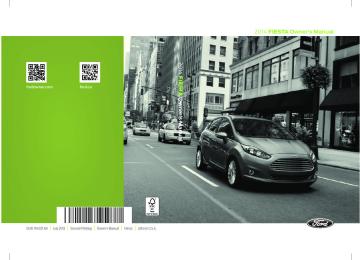- 2015 Ford Fiesta Owners Manuals
- Ford Fiesta Owners Manuals
- 2016 Ford Fiesta Owners Manuals
- Ford Fiesta Owners Manuals
- 2012 Ford Fiesta Owners Manuals
- Ford Fiesta Owners Manuals
- 2011 Ford Fiesta Owners Manuals
- Ford Fiesta Owners Manuals
- 2014 Ford Fiesta Owners Manuals
- Ford Fiesta Owners Manuals
- 2013 Ford Fiesta Owners Manuals
- Ford Fiesta Owners Manuals
- Download PDF Manual
-
equipment installed in your vehicle should comply with FCC or CRTC regulations and should be installed only by a qualified service technician.
•
239
Accessories
•
• Mobile communications systems may
harm the operation of your vehicle, particularly if they are not properly designed for automotive use. To avoid interference with other vehicle functions, such as anti-lock braking systems, amateur radio users who install radios and antennas onto their vehicle should not locate the amateur radio antennas in the area of the driver's side hood.
• Any non-Ford custom electrical or
electronic accessories or components that are added to the vehicle by the authorized dealer or the owner, may adversely affect battery performance and durability, and may also adversely affect the performance of other electrical systems in the vehicle.
240
Fiesta (CCT) Vehicles Built From: 01-04-2013, Vehicles Built Up To: 31-12-2013
Ford Extended Service Plan (ESP)
PROTECT YOURSELF FROM THE RISING COST OF VEHICLE REPAIRS WITH A FORD EXTENDED SERVICE PLAN. SERVICE PLANS (U.S. Only) More than 32 million Ford and Lincoln owners have discovered the powerful protection of Ford Extended Service Plan. It is the only extended service plan backed by Ford Motor Company, and provides peace of mind protection beyond the New Vehicle Limited Warranty coverage. Ford ESP Can Quickly Pay for Itself One service bill – the cost of parts and labor – can easily exceed the price of your Ford Extended Service Plan. With Ford ESP, you minimize your risk for unexpected repair bills and rising repair costs. Up to 500+ Covered Vehicle Components There are four Extended Service Plans with different levels of coverage. Ask your authorized dealer for details. 1. PremiumCARE - Our most
comprehensive coverage. With over 500 covered components, this plan is so complete that we generally only discuss what’s not covered.
2. ExtraCARE - Covers 113 components, and includes many high-tech items. 3. BaseCARE - Covers 84 components. 4. PowertrainCARE - Covers 29 critical
components.
Ford Extended Service Plan is honored by all authorized Ford and Lincoln dealers in the U.S. and Canada. It is the only extended service plan authorized and backed by Ford Motor Company.
That means you get: • Reliable, quality service anywhere you
go
• Repairs performed by factory trained technicians, using Genuine Ford and Lincoln parts
Rental Car Reimbursement 1st day Rental Benefit You take advantage of replacement transportation if your vehicle is at your authorized dealer for same day covered repairs. Extended Rental Benefits If your vehicle is kept overnight for covered repairs, you are eligible for rental car coverage, including Bumper to Bumper warranty repairs, or Field Service Actions. Roadside Assistance Exclusive 24/7 roadside assistance, including: •
Towing, flat-tire change and battery jump starts
• Out of fuel and lock-out assistance Travel expense reimbursement for • lodging, meals and rental car
• Destination assistance for taxi, shuttle,
rental car coverage and emergency transportation
Transferable Coverage If you sell your vehicle before your Ford Extended Service Plan coverage expires, you can transfer any remaining coverage to the new owner. Whenever you sell your vehicle, prospective buyers may have a higher degree of confidence that vehicle was properly maintained with Ford ESP, thereby improving resale value.
241
Fiesta (CCT) Vehicles Built From: 01-04-2013, Vehicles Built Up To: 31-12-2013
Ford Extended Service Plan (ESP)
Avoid the Rising Cost of Properly Maintaining Your Vehicle! Ford Extended Service Plan also offers a Premium Maintenance Plan that covers all scheduled maintenance, and select items that routinely wear out. The coverage is prepaid, so you never have to worry about affording your vehicle maintenance. It covers regular checkups, routine inspections, preventive care and replacement of select items that require periodic attention for normal wear: • Windshield Wiper Blades • • • • • • Diesel Exhaust Fluid Replenishment
Spark Plugs (except in California) The Clutch Disc Brake Pads and Linings Shock Absorbers Belts and Hoses
Contact your selling authorized Ford or Lincoln dealership today so they can customize a Ford Extended Service Plan that fits your driving lifestyle and budget. Interest Free Finance Options Available Take advantage of our interest free installment payment plan. Just a 10% down payment will provide you with an affordable, no interest, no fee payment program. To learn more, call our Ford ESP specialists at 800-367-3377. Don’t forget to ask about our interest free payment program, allowing you all the security and benefits Ford ESP has to offer while paying over time. You are pre-approved with no credit checks, no hassles! Complete the information below and mail to: Ford ESP P.O. Box 8072
Royal Oak, MI 48068-0039Name (PLEASE PRINT)
APT.#
STATE
ZIP
ADDRESS
CITY
E-MAIL
242
Fiesta (CCT) Vehicles Built From: 01-04-2013, Vehicles Built Up To: 31-12-2013
Ford Extended Service Plan (ESP)
SERVICE PLANS (CANADA ONLY) You can get more protection for your vehicle by purchasing a Ford Extended Service Plan. Ford Extended Service Plan is the only service contract backed by Ford Motor Company of Canada, Limited. Depending on the plan you purchase, Ford Extended Service Plan provides benefits such as: • Rental reimbursement • Coverage for certain maintenance and
wear items
• Protection against repair costs after your New Vehicle Limited Warranty Coverage expires
• Roadside Assistance benefits There are several Ford Extended Service Plans available in various time, distance and deductible combinations. Each plan is tailored to fit your own driving needs, including reimbursement for towing and rental. When you purchase Ford Extended Service Plan, you receive added peace-of-mind protection throughout Canada and the United States, provided by a network of participating authorized Ford Motor Company dealers. The Lincoln Maintenance Protection Plan is honored at authorized Lincoln dealers. Note: Repairs performed outside of Canada and the United States are not eligible for Ford Extended Service Plan coverage. This information is subject to change. For more information, visit your local Ford of Canada dealer or www.ford.ca to find the Ford Extended Service Plan that is right for you.
243
Fiesta (CCT) Vehicles Built From: 01-04-2013, Vehicles Built Up To: 31-12-2013
Audio System
GENERAL INFORMATION Radio Frequencies and Reception Factors
Distance and Strength
Terrain
Station overload
Radio reception factors
The further you travel away from an FM station, the weaker the signal and the weaker the reception. Hills, mountains, tall buildings, bridges, tunnels, freeway overpasses, parking garages, dense tree foliage and thunderstorms can interfere with the reception. When you pass near a radio transmission tower, a stronger signal can override a weaker signal and can cause interfer- ence in the audio system.
MP3 and WMA Track and Folder Structure Audio systems capable of recognizing and playing MP3 and WMA individual tracks and folder structures work as follows: •
There are two different modes for MP3
and WMA disc playback: MP3 and WMA track mode (system default) and MP3 and WMA folder mode.• MP3 and WMA track mode ignores any folder structure on the MP3 and WMA disc. The player numbers each MP3
and WMA track on the disc (noted by the .mp3 or .WMA file extension) from T001 to a maximum of T255. The maximum number of playable MP3 and WMA files may be less depending on the structure of the CD and exact model of radio present.CD and CD Player Information Note: CD units play commercially pressed 4.75-inch (12 centimeter) audio compact discs only. Due to technical incompatibility, certain recordable and re-recordable compact discs may not function correctly when used in Ford CD players. Note: Do not insert CDs with homemade paper (adhesive) labels into the CD player as the label may peel and cause the CD to become jammed. You should use a permanent felt tip marker rather than adhesive labels on your homemade CDs. Ballpoint pens may damage CDs. Please contact an authorized dealer for further information. Note: Do not use any irregularly shaped discs or discs with a scratch protection film attached. Always handle discs by their edges only. Clean the disc with an approved CD cleaner only. Wipe it from the center of the disc toward the edge. Do not clean in a circular motion. Do not expose discs to direct sunlight or heat sources for extended periods.
244
Fiesta (CCT) Vehicles Built From: 01-04-2013, Vehicles Built Up To: 31-12-2013
Audio System
• MP3 and WMA folder mode represents
a folder structure consisting of one level of folders. The CD player numbers all MP3 and WMA tracks on the disc (noted by the .mp3 or .WMA file extension) and all folders containing MP3 and WMA files, from F001 (folder) T001 (track) to F253 T255.
• Creating discs with only one level of
folders helps with navigation through the disc files.
If you are burning your own MP3 and WMA discs, it is important to understand how the system reads the structures you create. While various files may be present, (files with extensions other than mp3 and WMA), only files with the .mp3 and WMA extension are played; other files are ignored by the system. This enables you to use the same MP3 and WMA disc for a variety of tasks on your work computer, home computer and your in-vehicle system.
In track mode, the system displays and plays the structure as if it were only one level deep (all .mp3 files play, regardless of being in a specific folder). In folder mode, the system only plays the .mp3 files in the current folder. AUDIO UNIT - VEHICLES WITH: AM/FM/CD
WARNING
Driving while distracted can result in loss of vehicle control, crash and injury. We strongly recommend that you use extreme caution when using any device that may take your focus off the road. Your primary responsibility is the safe operation of your vehicle. We recommend against the use of any handheld device while driving and encourage the use of voice-operated systems when possible. Make sure you are aware of all applicable local laws that may affect the use of electronic devices while driving.
245
Fiesta (CCT) Vehicles Built From: 01-04-2013, Vehicles Built Up To: 31-12-2013
Audio System
Eject: Press the button to eject a CD. Cursor arrows: Press a button to scroll through on-screen choices. CD slot: Where you insert a CD. OK: Press the button to confirm on-screen selections. Clock: Press to set the time. Use the H and M buttons outside the audio display to adjust the hours and minutes. Press OK to finish. (The clock can also be set by pressing MENU, then scrolling to the clock settings menu.) Tune: Press the button to manual tune on AM and FM wavebands. Numeric keypad: Press the button to recall a previously stored station. To store a favorite station press and hold until the sound returns. Seek up: Press the button to go to the next station up the radio frequency band or the next track on a CD. On, Off and Volume: Press the button to switch the audio system on or off. Turn the dial to adjust the volume.
246
Fiesta (CCT) Vehicles Built From: 01-04-2013, Vehicles Built Up To: 31-12-2013
E156613EDOFGKLMNJHICAB Audio System
Seek down: Press the button to go to the next station down the radio frequency band or the previous track on a CD. MENU: Press the button to access different audio system features. INFO: Press the button to access radio or CD information. SOUND: Press the button to adjust the sound settings for bass, treble, middle, balance and fade. MEDIA: Press the button to access the AUX and SYNC features, it will also cancel the menu or list browsing. RADIO: Press the button to select different radio bands, it will also cancel the menu or list browsing.
Station Tuning Control Seek Tuning Select a waveband and briefly press one of the seek buttons. The unit will stop at the first station it finds in the direction you have chosen. Manual Tuning 1. Press the MENU button. 2. Select RADIO mode and then Manual. 3. Use the left and right arrow buttons to tune down or up the waveband in small increments or press and hold to increment quickly, until you find a station you want to listen to.
4. Press OK to continue listening to a
station.
Scan Tuning Scan allows you to listen to a few seconds of each station detected. 1. Press the MENU button. 2. Select RADIO mode and then Scan. 3. Use the seek buttons to scan up or
down the selected waveband.
4. Press OK to continue listening to a
station.
Sound Button This will allow you to adjust the sound settings (for example bass, middle and treble). 1. Press the SOUND button. 2. Use the up and down arrow buttons to
select the required setting.
3. Use the left and right arrow buttons to make the necessary adjustment. The display indicates the level selected. 4. Press the OK button to confirm the
new settings.
Waveband Button Press the RADIO button to select from the wavebands available. You can use the selector to return to radio reception when you have been listening to another source. Alternatively, press the left arrow button to display the available wavebands. Scroll to the required waveband and press OK.
247
Fiesta (CCT) Vehicles Built From: 01-04-2013, Vehicles Built Up To: 31-12-2013
Audio System
3. Use the left or right arrow button to
adjust the setting.
4. Press the OK button to confirm your
selection.
5. Press the MENU button to return. News Broadcasts Your audio unit may interrupt normal reception to broadcast news bulletins from stations on the FM waveband, radio data system or other enhanced network linked stations. The display will indicate there is an incoming announcement during news broadcasts. When the audio unit interrupts for a news broadcast the preset volume level will be the same as traffic announcements. 1. Press the MENU button. 2. Select Audio Settings. 3. Scroll to News and turn on or off with
the OK button.
4. Press the MENU button to return. Alternative Frequencies The majority of programs that broadcast on the FM waveband have a program identification code that can be recognized by audio units. When your vehicle moves from one transmission area to another with the alternative frequencies tuning switched on, this function will search for the strongest station signal. Under certain conditions, alternative frequencies tuning may temporarily disrupt normal reception.
Station Preset Buttons This feature allows you to store your favorite stations, they can be recalled by selecting the appropriate waveband and pressing one of the preset buttons. 1. Select a waveband. 2. Tune to the station required. 3. Press and hold one of the preset
buttons. A progress bar and message will appear. When the progress bar completes the station has been stored. The audio unit will also mute momentarily as confirmation.
You can repeat this on each waveband and for each preset button. Note: When you drive to another part of the country, stations that broadcast on alternative frequencies and are stored on preset buttons, may be updated with the correct frequency and station name for that area. Autostore Control Note: This will store up to a maximum of the six strongest signals available, either from the AM or the FM waveband and overwrite the previously stored stations. You can also store stations manually in the same way as other wavebands. • Press and hold the RADIO button. • When the search is complete, sound is restored and the strongest signals are stored on the autostore presets.
Automatic Volume Control When available, automatic volume control adjusts the volume level to compensate for engine noise and road speed noise. 1. Press the MENU button and select
Audio Settings.
2. Select Spd. Comp. Vol.
248
Fiesta (CCT) Vehicles Built From: 01-04-2013, Vehicles Built Up To: 31-12-2013
Audio System
Regional mode OFF: This allows a larger coverage area if neighboring regional networks are carrying the same programming, but can cause random alternative frequency switches if they are not. 1. Press the MENU button. 2. Select Audio Settings. 3. Scroll to RDS regional and turn on or
off with the OK button.
4. Press the MENU button to return. AUDIO UNIT - VEHICLES WITH: AM/FM/CD/SYNC WARNING
Driving while distracted can result in loss of vehicle control, crash and injury. We strongly recommend that you use extreme caution when using any device that may take your focus off the road. Your primary responsibility is the safe operation of your vehicle. We recommend against the use of any handheld device while driving and encourage the use of voice-operated systems when possible. Make sure you are aware of all applicable local laws that may affect the use of electronic devices while driving.
Note: An integrated multi function display is situated above the unit. This shows important information regarding control of your system. Additionally, there are various icons placed around the display screen which light up when a function is active (for example CD, Radio or Aux).
When selected, the unit continually evaluates signal strength and if a better signal becomes available, the unit will switch to that alternative. It mutes while it checks a list of alternative frequencies and if necessary, it will search once across the selected waveband for a genuine alternative frequency. It will restore radio reception when it finds one or if one is not found, the unit will return to the original stored frequency. When selected, AF will be shown in the display. 1. Press the MENU button. 2. Select Audio Settings. 3. Scroll to Alternat. freq. or Alt.
Frequency and turn on or off with the OK button.
4. Press the MENU button to return. Regional Mode Regional mode controls the behavior of alternative frequencies switching between regionally related networks of a parent broadcaster. A broadcaster may run a fairly large network across a large part of the country. At various times of the day this large network may be broken down into a number of smaller regional networks, typically centered on major towns or cities. When the network is not split into regional variants, the whole network carries the same programming. Regional mode ON: This prevents random alternative frequency switches when neighboring regional networks are not carrying the same programming.
249
Fiesta (CCT) Vehicles Built From: 01-04-2013, Vehicles Built Up To: 31-12-2013
Audio System
Eject: Press the button to eject a CD. Cursor arrows: Press a button to scroll through on-screen choices. CD slot: Where you insert a CD. OK: Press the button to confirm on-screen selections. INFO: Press the button to access radio, CD, USB and IPod information. TUNE -: Press the button to manual tune down the waveband. TUNE +: Press the button to manual tune up the waveband. Numeric keypad: Press the button to recall a previously stored station. To store a favorite station press and hold until the sound returns. Function button 4: Press the button to select different functions of the audio system depending on which mode (i.e. radio or CD) you are in. Function button 3: Press the button to select different functions of the audio system depending on which mode (i.e. radio or CD) you are in.
250
Fiesta (CCT) Vehicles Built From: 01-04-2013, Vehicles Built Up To: 31-12-2013
E156629JIEDTFHGPQRSMNOKLCAB Audio System
Seek up: Press the button to go to the next station up the radio frequency band or the next track on a CD. On, Off and Volume: Press the button to switch the audio system on or off. Turn the dial to adjust the volume. Seek down: Press the button to go to the next station down the radio frequency band or the previous track on a CD. Function button 2: Press the button to select different functions of the audio system depending on which mode (i.e. radio or CD) you are in. Function button 1: Press the button to select different functions of the audio system depending on which mode (i.e. radio or CD) you are in. MENU: Press the button to access different audio system features. SOUND: Press the button to adjust the sound settings for bass, treble, middle, balance and fade. PHONE: Press the button to access the phone feature of the SYNC system by pressing PHONE then MENU. See separate manual. MEDIA: Press the button to access the AUX and SYNC features, it will also cancel the menu or list browsing. RADIO: Press the button to select different radio bands, it will also cancel the menu or list browsing.
Function buttons 1 to 4 are context dependent, and change according to the current unit mode. The description for the current function displays in the screen. Sound Button This will allow you to adjust the sound settings (for example bass, middle and treble). 1. Press the SOUND button. 2. Use the up and down arrow buttons to
select the required setting.
3. Use the left and right arrow buttons to make the necessary adjustment. The display indicates the level selected. 4. Press the OK button to confirm the
new settings.
Descriptions for function buttons 1-4
251
Fiesta (CCT) Vehicles Built From: 01-04-2013, Vehicles Built Up To: 31-12-2013
E104157A1234 Audio System
1. Select a waveband. 2. Tune to the station required. 3. Press and hold one of the preset
buttons. A progress bar and message will appear. When the progress bar completes the station has been stored. The audio unit will also mute momentarily as confirmation.
You can repeat this on each waveband and for each preset button. Note: When you drive to another part of the country, stations that broadcast on alternative frequencies, and are stored on preset buttons, may be updated with the correct frequency and station name for that area. Autostore Control Note: This will store up to a maximum of the 10 strongest signals available, either from the AM or the FM waveband, and overwrite the previously stored stations. You can also store stations manually in the same way as other wavebands. • Press and hold the RADIO button. • When the search is complete, sound is restored and the strongest signals are stored on the autostore presets.
Automatic Volume Control When available, automatic volume control adjusts the volume level to compensate for engine noise and road speed noise. 1. Press the MENU button and
selectAudio Settings. 2. Select Spd. Comp. Vol. 3. Use the left or right arrow button to
adjust the setting.
4. Press the OK button to confirm your
selection.
5. Press the MENU button to return.
Waveband Button Press the RADIO button to select from the wavebands available. You can use the selector to return to radio reception when you have been listening to another source. Alternatively, press the left arrow button to display the available wavebands. Scroll to the required waveband and press OK. Station Tuning Control Seek Tuning Select a waveband and briefly press one of the seek buttons. The unit will stop at the first station it finds in the direction you have chosen. Manual Tuning 1. Press function button 2. 2. Use the left and right arrow buttons to tune down or up the waveband in small increments or press and hold to increment quickly, until you find a station you want to listen to.
3. Press OK to continue listening to a
station.
Scan Tuning Scan allows you to listen to a few seconds of each station detected. 1. Press function button 3. 2. Use the seek buttons to scan up or
down the selected waveband.
3. Press function button 3 again or OK
to continue listening to a station.
Station Preset Buttons This feature allows you to store your favorite stations, they can be recalled by selecting the appropriate waveband and pressing one of the preset buttons.
252
Fiesta (CCT) Vehicles Built From: 01-04-2013, Vehicles Built Up To: 31-12-2013
Audio System
When selected, AF will be shown in the display. 1. Press the MENU button. 2. Select Audio Settings. 3. Scroll to Alternat. freq. or Alt.
Frequency. and turn on or off with the OK button.
4. Press the MENU button to return. Regional Mode Regional mode controls the behavior of alternative frequencies switching between regionally related networks of a parent broadcaster. A broadcaster may run a fairly large network across a large part of the country. At various times of the day this large network may be broken down into a number of smaller regional networks, typically centered on major towns or cities. When the network is not split into regional variants, the whole network carries the same programming. Regional mode ON: This prevents random alternative frequency switches when neighboring regional networks are not carrying the same programming. Regional mode OFF: This allows a larger coverage area if neighboring regional networks are carrying the same programming, but can cause random alternative frequency switches if they are not. 1. Press the MENU button. 2. Select Audio Settings. 3. Scroll to RDS regional and turn on or
off with the OK button.
4. Press the MENU button to return.
News Broadcasts Your audio unit may interrupt normal reception to broadcast news bulletins from stations on the FM waveband, radio data system or other enhanced network linked stations. The display will indicate there is an incoming announcement, during news broadcasts. When the audio unit interrupts for a news broadcast the preset volume level will be the same as traffic announcements. 1. Press the MENU button. 2. Select Audio Settings. 3. Scroll to News and turn on or off with
the OK button.
4. Press the MENU button to return. Alternative Frequencies The majority of programs that broadcast on the FM waveband have a program identification code, it can be recognized by audio units. When your vehicle moves from one transmission area to another with the alternative frequencies tuning switched on, this function will search for the strongest station signal. Under certain conditions, alternative frequencies tuning may temporarily disrupt normal reception. When selected, the unit continually evaluates signal strength and, if a better signal becomes available, the unit will switch to that alternative. It mutes while it checks a list of alternative frequencies and if necessary, it will search once across the selected waveband for a genuine alternative frequency. It will restore radio reception when it finds one or if one is not found, the unit will return to the original stored frequency.
253
Fiesta (CCT) Vehicles Built From: 01-04-2013, Vehicles Built Up To: 31-12-2013
Audio System
AUDIO UNIT - VEHICLES WITH: TOUCHSCREEN DISPLAY
Note: The MyFord Touch® system controls most of the audio features. See MyFord Touch™ (page 295).
WARNING
Driving while distracted can result in loss of vehicle control, crash and injury. We strongly recommend that you use extreme caution when using any device that may take your focus off the road. Your primary responsibility is the safe operation of your vehicle. We recommend against the use of any handheld device while driving and encourage the use of voice-operated systems when possible. Make sure you are aware of all applicable local laws that may affect the use of electronic devices while driving.
Tune: Press these buttons when in radio mode to manually search up or down through the radio frequency band. In SIRIUS mode, press these buttons to find the next or previous available satellite radio station. On, Off and Volume: Press the button to switch the audio system on or off. Turn the dial to adjust the volume. Eject: Press the button to eject a CD.
254
Fiesta (CCT) Vehicles Built From: 01-04-2013, Vehicles Built Up To: 31-12-2013
E143843 Audio System
SEEK Press these buttons when you are in radio mode to go to the next station up or down the radio frequency band, or to go to the next or previous track on a CD. In SIRIUS mode, press these buttons to select the next or previous channel. If a specific category is selected (for example Jazz, Rock or News), use these buttons to find the next or previous channel in the selected category. SOUND: Press the button to adjust the sound settings for bass, treble, middle, balance and fade. SOURCE: Press the button to access different audio modes, such as AM, FM and A/V input.
Note: The MyFord Touch® system controls most of the audio features. See MyFord Touch™ (page 295).
AUDIO UNIT - VEHICLES WITH: SONY AUDIO SYSTEM/TOUCHSCREEN DISPLAY
WARNING
Driving while distracted can result in loss of vehicle control, crash and injury. We strongly recommend that you use extreme caution when using any device that may take your focus off the road. Your primary responsibility is the safe operation of your vehicle. We recommend against the use of any handheld device while driving and encourage the use of voice-operated systems when possible. Make sure you are aware of all applicable local laws that may affect the use of electronic devices while driving.
255
Fiesta (CCT) Vehicles Built From: 01-04-2013, Vehicles Built Up To: 31-12-2013
Audio System
On, Off: Press the button to switch the audio system on or off. CD Slot Where you insert a CD. TUNE +: In radio mode, press this button to manually search forward through the radio frequency band. In SIRIUS mode, press this button to find the next available satellite radio station. Seek up In radio mode, press this button to go to the next station up the radio frequency band. Press to go to the next track on a CD. In SIRIUS mode, press this button to select the next channel. If a specific category is selected (for example Jazz, Rock or News), use this button to find the next channel in the selected category. Eject: Press the button to eject a CD. SOUND: Press the button to adjust the sound settings for bass, treble, middle, balance and fade. Volume Turn the dial to adjust the volume.
256
Fiesta (CCT) Vehicles Built From: 01-04-2013, Vehicles Built Up To: 31-12-2013
E156663ABCDEJIFGH Audio System
TUNE -: In radio mode, press this button to manually search backward through the radio frequency band. In SIRIUS mode, press this button to find the previous available satellite radio station. Seek down In radio mode, press this button to go to the next station down the radio frequency band. Press to go to the previous track on a CD. In SIRIUS mode, press this button to select the previous channel. If a specific category is selected (for example Jazz, Rock or News), use this button to find the previous channel in the selected category. SOURCE: Press the button to access different audio modes, such as AM, FM and A/V input.
AUXILIARY INPUT JACK
WARNINGS
Driving while distracted can result in loss of vehicle control, crash and injury. We strongly recommend that you use extreme caution when using any device that may take your focus off the road. Your primary responsibility is the safe operation of your vehicle. We recommend against the use of any hand-held device while driving and encourage the use of voice-operated systems when possible. Make sure you are aware of all applicable local laws that may affect the use of electronic devices while driving.
For safety reasons, do not connect or adjust the settings on your portable music player while your
vehicle is moving.
Store the portable music player in a secure location, such as the center console or the glove box, when your
vehicle is moving. Hard objects may become projectiles in a collision or sudden stop, which may increase the risk of serious injury. The audio extension cable must be long enough to allow the portable music player to be safely stored while your vehicle is moving.
257
Fiesta (CCT) Vehicles Built From: 01-04-2013, Vehicles Built Up To: 31-12-2013
The auxiliary input jack allows you to connect and play music from your portable music player through your vehicle speakers. You can use any portable music player designed for use with headphones. Your audio extension cable must have male 1/8th-inch (3.5 millimeter) connectors at each end. 1. Switch off the engine, radio and
portable music player. Set the parking brake and put the transmission in position P (vehicle with an automatic transmission) or neutral (vehicle with a manual transmission).
2. Plug the extension cable from the
portable music player into the auxiliary input jack.
3. Switch the radio on. Select either a
tuned FM station or a CD.
4. Adjust the volume as desired.
E149149 Audio System
5. Switch your portable music player on
and adjust its volume to half its maximum level.
6. Press AUX until LINE or LINE IN
appears in the display. You should hear music from your device even if it is low.
7. Adjust the volume on your portable
music player until it reaches the volume level of the FM station or CD. Do this by switching back and forth between the AUX and FM or CD controls.
AUDIO TROUBLESHOOTING
Audio unit display PLEASE CHECK CD
CD DRIVE MALFUNCTION
CD DRIVE HIGH TEMP
Rectification
General error message for CD fault conditions, such as cannot read the CD, data-CD inserted, etc. Make sure the disc is loaded correct way up. Clean and re-try, or replace disc with known music disc. If error persists
contact your dealer.
General error message for CD fault conditions such as
possible mechanism fault.
Ambient temperature too hot – unit will not work until
it has cooled down.
258
Fiesta (CCT) Vehicles Built From: 01-04-2013, Vehicles Built Up To: 31-12-2013
SYNC™
GENERAL INFORMATION
SYNC is an in-vehicle communications system that works with your Bluetooth-enabled cellular phone and portable media player. This allows you to: • Make and receive calls. • Access and play music from your
portable music player.
• Use 911 Assist, Vehicle Health Report and SYNC Services (Traffic, Directions & Information).*
• Use applications, such as Pandora and
Stitcher, via SYNC AppLink.
• Access phonebook contacts and music
using voice commands. Stream music from your connected phone. Text message.
•
•
• Use the advanced voice recognition
system
• Charge your USB device (if your device
supports this).
*These features require activation. Make sure that you review your device's manual before using it with SYNC. Support The SYNC support team is available to help you with any questions you cannot answer on your own. Monday-Saturday, 8:30am-9:00pm EST. Sunday, 10:30am-7:30pm EST. In the United States, call 1-800-392-3673. In Canada, call 1-800-565-3673.
259
Fiesta (CCT) Vehicles Built From: 01-04-2013, Vehicles Built Up To: 31-12-2013
E142598 SYNC™
When using SYNC: • Do not operate playing devices if the
power cords or cables are broken, split or damaged. Place cords and cables out of the way, so they do not interfere with the operation of pedals, seats, compartments or safe driving abilities.
• Do not leave playing devices in your
vehicle during extreme conditions as it could cause them damage. See your device's manual for further information. • Do not attempt to service or repair the
system. See an authorized dealer.
Privacy Information When a cellular phone is connected to SYNC, the system creates a profile within your vehicle that is linked to that cellular phone. This profile is created in order to offer you more cellular features and to operate more efficiently. Among other things, this profile may contain data about your cellular phone book, text messages (read and unread), and call history, including history of calls when your cellular phone was not connected to the system. In addition, if you connect a media device, the system creates and retains an index of supported media content. The system also records a short development log of approximately 10 minutes of all recent system activity. The log profile and other system data may be used to improve the system and help diagnose any problems that may occur. The cellular profile, media device index, and development log will remain in the vehicle unless you delete them and are generally accessible only in the vehicle when the cellular phone or media player is connected. If you no longer plan to use the system or the vehicle, we recommend you perform a Master Reset to erase all stored information.
Times are subject to change due to holidays. SYNC Owner Account Why do I need a SYNC owner account? • Required to activate Vehicle Health
Report and to view the reports online.
• Required to activate the
subscription-based SYNC Services and to personalize your Saved Points and Favorites. Essential for keeping up with the latest software downloads available for SYNC.
•
• Access to customer support for any
questions you may have.
Driving Restrictions For your safety, certain features are speed-dependent and restricted when your vehicle is traveling over 3 mph (5 km/h). Safety Information
WARNING
Driving while distracted can result in loss of vehicle control, crash and injury. We strongly recommend that you use extreme caution when using any device that may take your focus off the road. Your primary responsibility is the safe operation of your vehicle. We recommend against the use of any hand-held device while driving and encourage the use of voice-operated systems when possible. Make sure you are aware of all applicable local laws that may affect the use of electronic devices while driving.
260
Fiesta (CCT) Vehicles Built From: 01-04-2013, Vehicles Built Up To: 31-12-2013
SYNC™
System data cannot be accessed without special equipment and access to the vehicle's SYNC module. Ford Motor Company and Ford of Canada will not access the system data for any purpose other than as described absent consent, a court order, or where required by law enforcement, other government authorities, or other third parties acting with lawful authority. Other parties may seek to access the information independently of Ford Motor Company and Ford of Canada. For further privacy information, see the sections on 911 Assist, Vehicle Health Report, and Traffic, Directions and Information.
USING VOICE RECOGNITION This system helps you control many features using voice commands. This allows you to keep your hands on the wheel and focus on what is in front of you. Initiating a Voice Session
Push the voice icon. A tone sounds and Listening appears in the display. Say any of the
following:
Say
"Bluetooth audio" "Cancel" "Line in"
"Mobile apps" * "Phone"
"Services" * "SYNC" "USB"
"Vehicle health report" * "Voice settings" "Help"
If You Want To
Stream audio from your phone. Cancel the requested action. Access the device connected to the auxiliary input jack. Access mobile applications.
Make calls. Access the SYNC Services portal.
Return to the main menu. Access the device connected to your USB port. Run a vehicle health report.
Adjust the level of voice interaction and feedback. Hear a list of voice commands available in the current mode.
* This is an optional feature and available in the United States only.
261
Fiesta (CCT) Vehicles Built From: 01-04-2013, Vehicles Built Up To: 31-12-2013
E142599 SYNC™
System Interaction and Feedback The system provides feedback through audible tones, prompts, questions and spoken confirmations depending on the situation and the chosen level of interaction (voice settings). You can customize the voice recognition system to provide more or less instruction and feedback.
The default setting is to a higher level of interaction in order to help you learn to use the system. You can change these settings at any time. Adjusting the Interaction Level
Push the voice icon. Say "Voice settings" when prompted, then any of the following:
When you say:
"Interaction mode standard"
"Interaction mode advanced"
The system:
Provides more detailed interaction and
guidance.
Provides less audible interaction and more
tone prompts.
The system defaults to the standard interaction mode.
Confirmation prompts are short questions the system asks when it is not sure of your request or when there are multiple possible responses to your request. For example, the system may ask "Phone, is that correct?". If turned off, the system simply makes a best guess as to what you requested and may ask you to confirm settings.
When you say:
"Confirmation prompts off"
"Confirmation prompts on"
The system creates candidate lists when it has the same confidence level of several options based on your voice command. When turned on, it may prompt you with as many as four possibilities for clarification.
The system:
Makes a best guess from the command; you may still occasionally be asked to
confirm settings.
Clarifies your voice command with a short
question.
For example, say "Say 1 after the tone to call John Doe at home. Say 2 after the tone to call Johnny Doe on mobile. Say 3 after the tone to call Jane Doe at home." You could also say "Say 1 after the tone to play John Doe, Say 2 after the tone to play Johnny Doe."
262
Fiesta (CCT) Vehicles Built From: 01-04-2013, Vehicles Built Up To: 31-12-2013
E142599 When you say:
"Media candidate lists off"
"Media candidate lists on"
"Phone candidate lists off"
SYNC™
The system:
Makes a best guess from the media
candidate list. You may still occasionally
be asked questions.
Clarifies your voice command for media
candidates.
Makes a best guess from the phone
candidate list. You may still occasionally
be asked questions.
"Phone candidate lists on"
Clarifies your voice command for phone
candidates
Ending a call.
USING SYNC™ WITH YOUR PHONE Hands-free calling is one of the main features of SYNC. While the system supports a variety of features, many are dependent on your cellular phone's functionality. At a minimum, most cellular phones with Bluetooth wireless technology support the following functions: • Answering an incoming call. • • Using privacy mode. • Dialing a number. • Redialing. • Call waiting notification. • Caller ID. Other features, such as text messaging using Bluetooth and automatic phonebook download, are phone-dependent features. To check your phone's compatibility, see your phone's manual and visit www.SYNCMyRide.com, www.SYNCMyRide.ca or www.syncmaroute.ca.
Helpful Hints • Make sure the interior of your vehicle is as quiet as possible. Wind noise from open windows and road vibrations may prevent the system from correctly recognizing spoken commands.
• After pressing the voice icon, wait until
after the tone sounds and Listening appears before saying a command. Any command spoken before this does not register with the system. Speak naturally, without long pauses between words.
•
• At any time, you can interrupt the
system while it is speaking by pressing the voice icon.
263
Fiesta (CCT) Vehicles Built From: 01-04-2013, Vehicles Built Up To: 31-12-2013
SYNC™
OK.
1. Press the phone button, and then scroll
to System Settings. Press OK.
2. Scroll to Bluetooth Devices. Press OK. 3. Scroll to Add Bluetooth Device. Press
4. When Find SYNC appears in the
display, press OK.
5. Put your phone into Bluetooth
discovery mode. See your phone's manual if necessary.
6. When prompted on your phone's
display, enter the six-digit PIN provided by SYNC in the radio display. The display indicates when the pairing is successful.
The system then prompts with questions, such as if you would like to set the current phone as the primary phone (the phone SYNC automatically tries to connect with first upon vehicle start-up) and download your phone book. Phone Voice Commands Press the voice icon and say "Phone". Say any of the following:
"PHONE"
"Call
"1,2 "Call
at home"1,2 "Call
at work"1,2 "Call
in office"1,2 "Call
on mobile OR cell"1,2 "Call
on other"1,2 "Call history incoming"2
"Call history missed"2
Pairing a Phone for the First Time Note: SYNC can support downloading up to approximately 1000 entries per Bluetooth-enabled cellular phone. Note: Make sure to switch on the ignition and the radio. Put the transmission in position P. Note: To scroll through the menus, press the up and down arrows on your audio system. Wirelessly pairing your phone with SYNC allows you to make and receive hands-free calls. 1. Press the phone button. When the display indicates there is no phone paired, press OK.
2. When Find SYNC appears in the
display, press OK.
3. Put your phone into Bluetooth
discovery mode. See your device's manual if necessary.
4. When prompted on your phone's
display, enter the six-digit PIN provided by SYNC in the radio display. The display indicates when the pairing is successful.
Depending on your phone's capability and your market, the system may prompt you with questions, such as setting the current phone as the primary phone (the phone SYNC automatically tries to connect with first upon vehicle start-up) and downloading your phonebook. Pairing Subsequent Phones Note: Make sure to switch on the ignition and the radio. Put the transmission in position P. Note: To scroll through the menus, press the up and down arrows on your audio system.
264
Fiesta (CCT) Vehicles Built From: 01-04-2013, Vehicles Built Up To: 31-12-2013
SYNC™
"PHONE"
"Call history outgoing"2
"Connections"2
"Dial"1,3
"Go to privacy"
"Hold" "Join"
"Menu"2,4
"Phone book
"2 "Phone book
at home"2 "Phone book
at office"2 "Phone book
at work" 2 "Phone book
on mobile OR cell"2
"Phone book
on other"2 1 This command does not require you to say "Phone" first. 2 This command is not available until phone information is completely downloaded using Bluetooth. 3 See Dial table below. 4 See Menu table below. Phone book commands: When you ask SYNC to access things such as a phonebook name or number, the requested information appears in the display to view. Press the phone button and say, "Call" to call the contact.
"DIAL"
"411 (four-one-one)", "911" (nine-one-
one)
"700" (seven hundred) "800" (eight hundred) "900" (nine hundred)
"Pound" (#)
"Number <0-9>"
"Asterisk" (*)
"Clear" (deletes all entered digits)
"Delete" (deletes one digit)
"Plus" "Star"
Note: To exit dial mode, press and hold the phone button or press MENU to go to the phone menu.
"MENU"
"(Phone) connections"
"(Phone) settings (message) notification
off"
"(Phone) settings (message) notification
on"
"(Phone) settings (set) phone ringer"
"(Phone) settings (set) ringer 1" "(Phone) settings (set) ringer 2" "(Phone) settings (set) ringer 3" "(Phone) settings (set) ringer off"
"Battery"
"Phone name"
265
Fiesta (CCT) Vehicles Built From: 01-04-2013, Vehicles Built Up To: 31-12-2013
SYNC™
"MENU" "Signal"
"Text message inbox"
Words in ( ) are optional and do not have to be spoken for the system to understand the command. Making Calls Press the voice icon and when prompted say: 1. Say "Call
" or "Dial", then the desired number.
2. When the system confirms the number,
say, "Dial" again to initiate the call.
To erase the last spoken digit, say, "Delete" or press the left arrow button. To erase all spoken digits, say "Clear" or press and hold the left arrow button. To end the call, press and hold the phone button.
Receiving Calls When receiving a call, you can: • Answer the call by pressing the phone
button.
• Reject the call by pressing and holding
the phone button. Ignore the call by doing nothing.
• Phone Options during an Active Call During an active call, you have more menu features that become available, such as putting a call on hold or joining calls. Use the arrow buttons to scroll through the menu options. 1. Press MENU during an active call. 2. After selecting Active Call Menu, press
OK.
3. Scroll to cycle through the following
options:
When you select:
You can:
Mute Call? Privacy
Call Hold
Enter Tones
Join Calls
Mute the call. Switch a call from an active hands-free environment to your cellular phone for a more private conversation. Press OK when Privacy on/off appears. (The display indicates In Privacy and the system transfers your call.) Put an active call on hold. Press OK when Hold on/off appears. To answer another call at this time, press the phone button. Enter "tones", such as numbers for passwords. Scroll until the desired number appears in the display, then press OK; a tone sounds as confirmation. Repeat as necessary. Join two separate calls. (SYNC supports a maximum of three callers on a multiparty call or conference call.) 1. Press the phone button.
266
Fiesta (CCT) Vehicles Built From: 01-04-2013, Vehicles Built Up To: 31-12-2013
SYNC™
When you select:
You can:
2. Access the desired contact through SYNC or use voice commands to place the second call. Once actively in the second call, press MENU. 3. Scroll to Join Calls, and press OK. Press OK again when Join Calls? appears. Access your phonebook contacts. 1. Press OK to select, and then scroll through your phone- book contacts. 2. Press OK again when the desired selection appears in the display. 3. Press the phone button. Access your call history log. 1. Press OK to select, then scroll through your call history options (incoming, outgoing or missed). 2. Press OK when the desired selection appears in the display. 3. Press the phone button to call the selection. Exit the current menu.
Phonebook
Call History
Return
1. Press the phone button to enter the
phone menu.
2. Scroll to cycle through:
Accessing Features through the Phone Menu SYNC's phone menu allows you to redial a number, access your call history and phonebook and sends text messages as well as access phone and system settings. You can also access advanced features, such as 911 Assist, Vehicle Health Report and SYNC Services.
When you select:
You can:
Phone Redial
Call History1
Redial the last number called (if available). Press OK to select, and then press OK again to confirm. Access any previously dialed, received or missed calls after you connect your Bluetooth-enabled phone to SYNC. 1. Press OK to select. 2. Scroll to select from Call History Incoming, Call History Outgoing or Call History Missed. Press OK to make your selection. 3. Press OK or the phone button to call the desired selec- tion.
267
Fiesta (CCT) Vehicles Built From: 01-04-2013, Vehicles Built Up To: 31-12-2013
SYNC™
When you select:
You can:
Phonebook1,2
Text Message1
Phone Settings 1
SYNC Services3
911 Assist4
Vehicle Health Report3
Mobile Apps3
System Settings
Note: The system attempts to automatically re-download your phonebook and call history each time your phone connects to SYNC (if the auto download feature is on and your Bluetooth-enabled cellular phone supports this feature). Access and call any contacts in your previously down- loaded phonebook. 1. Press OK to confirm and enter. If your phonebook has fewer than 255 listings, they appear alphabetically in flat file mode. If there are more than 255 entries, the system organizes them into alphabetical categories. 2. Scroll until the desired contact appears, then press OK. 3. Press OK or the phone button. Send, download and delete text messages.
View your phone's status, set ring tones, select your message notification, change phone book entries and automatically download your cellular phone among other features. Access the SYNC Services portal where you can request various types of information, traffic reports and directions. Place an emergency call to a 911 operator for you after an accident, when used properly. Create and receive a diagnostic report card on your vehicle.
Interact with SYNC-capable mobile applications on your smartphone. Access Bluetooth Devices menu listings (Add, Connect, Set as Primary, On and Off, Delete) as well as Advanced menu listings (prompts, languages, defaults, master reset, install application and system information). Exit the phone menu by pressing OK.
Exit Phone Menu 1 This is a phone-dependent feature. 2 This is a phone-dependent and speed-dependent feature. 3 This is an optional feature and available in the United States only. 4 This is an optional feature and available in the United States and Canada only.
268
Fiesta (CCT) Vehicles Built From: 01-04-2013, Vehicles Built Up To: 31-12-2013
SYNC™
Text Messaging Note: This is a phone-dependent feature. SYNC allows you to receive, send, download and delete text messages. The system can also read incoming text messages to you so that you do not have to take your eyes off the road. Receiving a Text Message Note: This is a phone-dependent feature. Your phone must support downloading text messages using Bluetooth to receive incoming text messages. When a new message arrives, an audible tone sounds and the display indicates you have a new message. You have these options: • Press the voice button, wait for the prompt and say "Read message" to have SYNC read the message to you. • Press OK to receive and open the text message or do nothing and the message goes into your text message inbox. Press OK again and SYNC reads your message aloud as you are not able to view the message. You can then also choose to reply or forward the message.
• Press OK and scroll to choose
between: • Reply to Text Message: Press OK to access and then scroll through the list of pre-defined messages to send. Forward Text Message: Press OK to forward the message to anyone in your Phonebook or Call History. You can also choose Enter Number.
•
Sending, Downloading and Deleting Your Text Messages Note: Forwarding a text message is a speed-dependent feature and is only available when your vehicle is traveling at 3
mph (5 km/h) or less. Note: You can only have one recipient per text message. Text messaging is a phone-dependent feature. If your phone is compatible, SYNC allows you to receive, send, download and delete text messages. 1. Press the phone button. 2. Scroll to Text Message, and then pressOK.
Scroll to select from the following options: • Send Text Message? allows you to send a new text message based on a pre-defined set of 15 messages.
• Download Unread Msgs allows you to download your unread messages (only) to SYNC. To download the messages, press OK to select. The display indicates that it is downloading your messages. When it is complete, SYNC takes you to your inbox.
• Delete All Messages? allows you to delete current text messages from SYNC (not your phone). To delete the messages, press OK to select. The display indicates when it is finished deleting all your text messages. SYNC returns you to the text message menu. • Return exits the current menu when
you press OK.
If you select Send Text Message?: 1. Press OK to select. If the system
detects your phone does not support this feature, Unsupported appears in the display and SYNC returns to the main menu.
2. Scroll to cycle through the message
options in the following chart.
269
Fiesta (CCT) Vehicles Built From: 01-04-2013, Vehicles Built Up To: 31-12-2013
3. Press OK when the desired selection
is in the display.
4. Enter the name of the recipient. Scroll
to cycle through Phonebook or Call History entries. You can also select Enter Number to say the desired number.
5. Press OK to enter the desired menu
and scroll to select the specific contact.
6. Press OK when the contact appears and press OK again to confirm when the system asks if you would like to send the message. The system sends each text message with the following signature: "This message was sent from my
". Pre-defined text message options
Can't talk right now
Call me
Call U later
Be there in 10 minutes Be there in 20 minutes
Yes
When you select:
Phone Status
Set Ringer
SYNC™
Pre-defined text message options
No Why? Thanks
Where R you?
I need more directions
I love you Too funny
Can't wait to see you
I'm stuck in traffic
Accessing Your Phone Settings These are phone-dependent features. Your phone settings allow you to access and adjust features such as your ring tone, text message notification, modify your phonebook and set up automatic download. 1. Press the phone button. 2. Scroll to Phone Settings, and then
press OK.
3. Scroll to select from the following
options:
You can:
See the provider, name, signal power, battery power and roaming status of your connected phone. Press OK to select and scroll to view the information. When done, press OK again to return to the phone status menu. Select which ring tone sounds during an incoming call (one of the system's or your phone's). 1. Press OK to select and scroll to hear Ringer 1, Ringer 2, Ringer 3 and Phone Ringer. 2. Press OK to select.
270
Fiesta (CCT) Vehicles Built From: 01-04-2013, Vehicles Built Up To: 31-12-2013
SYNC™
When you select:
You can:
Message Notification
Modify Phonebook
Auto Download
If your phone supports in-band ringing, your phone's ring tone plays when you choose Phone Ringer. Have the option of hearing an audible tone to notify you when a text message arrives. 1. Press OK to select and scroll between Message Notific- ation On and Message Notification Off. 2. Press OK to select. Modify the contents of your phonebook (such as add, delete or download). Press OK to choose between: Add Contacts: Press OK to add more contacts from your phone book. Push the desired contact(s) on your phone. See your phone's manual on how to push contacts. Delete Phonebook: Press OK to delete the current phone book and call history. When Delete Phonebook appears, press OK to confirm. SYNC takes you back to the Phone Settings menu. Download Phonebook: Press OK to select, then and press OK again when Confirm Download? appears. Automatically download your phone book each time your phone connects to SYNC.* Press OK to select. When Auto Download On? appears, press OK to have your phonebook automatically down- loaded each time.** Select Off if you do not want to download your phonebook every time your phone connects to SYNC. Your phonebook, call history and text messages can only be accessed when your specific phone is connected to SYNC. Exit the current menu.
Return *Downloading times are phone-dependent and quantity-dependent. **When Auto Download is on, it automatically deletes any changes, additions or deletions saved since your last download.
System Settings This menu provides access to your Bluetooth Devices and Advanced menu features. Use the arrow buttons to scroll through the menu options.
Bluetooth Devices The Bluetooth Devices menu allows you to add, connect and delete devices, set a phone as primary as well as turn your Bluetooth feature on and off.
271
Fiesta (CCT) Vehicles Built From: 01-04-2013, Vehicles Built Up To: 31-12-2013
SYNC™
1. Press the phone button to enter the
phone menu
2. Scroll to System Settings. Press OK.
3. Scroll to Bluetooth Devices. Press OK. 4. Scroll to select from the following
options:
If you select:
Add Bluetooth Device* Connect Bluetooth Device
Set as Primary Phone
Set Bluetooth
Delete Device
Delete All Devices
See Using SYNC™ With Your Phone (page 263).
You can:
Connect a previously paired Bluetooth-enabled phone.** 1. Press OK to select and view a list of previously paired phones. 2. Scroll until you find the desired device, and then press OK to connect the phone. Set a previously paired phone as your primary phone. Press OK to select and scroll to select the desired phone. Press OK to confirm. SYNC attempts to connect with the primary phone at every ignition cycle. When you select a phone as a primary phone, it appears first in the list and the system marks it with an asterisk. Turn the Bluetooth feature on and off. Press OK and scroll to toggle between On and Off. Make a selection, and then press OK. Setting Bluetooth to off disconnects all Bluetooth devices and turns off all Bluetooth features. Delete a paired phone. Press OK and scroll to select the device. Press OK to confirm. Delete all previously paired phones (and all information originally saved with those phones). Press OK to select. Exit the current menu.
Return * This is a speed-dependent feature. **You can only connect one device at a time. When another phone is connected, the previous one is disconnected.
272
Fiesta (CCT) Vehicles Built From: 01-04-2013, Vehicles Built Up To: 31-12-2013
SYNC™
Advanced The Advanced menu allows you to access and set prompts, languages, defaults, perform a master reset, install an application and view system information.
1. Press the phone button to enter the
phone menu
2. Scroll to System Settings. Press OK. 3. Scroll to Advanced. Press OK. 4. Scroll to select from the following
options:
If you select:
Prompts
Languages
Factory Defaults
Master Reset
Install Application?
Delete All Devices
System Info
You can:
Get help from SYNC by using questions, helpful hints or asking you for a specific action. To turn these prompts on or off: 1. Press OK to select and scroll to select between On and Off. 2. Press OK when the desired selection appears in the display. SYNC takes you back to the Advanced menu. Choose between English, Français and Español. Once selected, all of the radio displays and prompts are in the selected language. 1. Press OK to select and then scroll through the languages. 2. Press OK when the desired selection appears in the display. If you change the language setting, the display indicates that the system is updating. When complete, SYNC takes you back to the Advanced menu. Return to the factory default settings. This selection does not erase your indexed information (phonebook, call history, text messages and paired devices). 1. Press OK to select and then press OK again when Restore Defaults? appears in the display. 2. Press OK to confirm. Completely erase all information stored on SYNC (phonebook, call history, text messages and paired devices) and return to the factory default settings. Press OK to select. The display indicates when complete and SYNC takes you back to the Advanced menu. Install applications you have downloaded. Press OK and scroll to select. Press OK to confirm. Delete all previously paired phones (and all information originally saved with those phones). Press OK to select. Access the Auto Version number as well as the FDN number.
273
Fiesta (CCT) Vehicles Built From: 01-04-2013, Vehicles Built Up To: 31-12-2013
SYNC™
If you select:
You can:
MAP Profile
Return
Press OK to select. This is a Bluetooth component, which can further help your phone with the exchange of text messages. Exit the current menu.
SYNC™ APPLICATIONS AND SERVICES In order for the following features to work, your cellular phone must be compatible with SYNC. To check your phone's compatibility, visit www.SYNCMyRide.com, www.SYNCMyRide.ca or www.syncmaroute.ca. •
SYNC Services*: Provides access to traffic, directions and information such as travel, horoscopes, stock prices and more. 911 Assist: Can alert 911 in the event of an emergency.
•
• Vehicle Health Report*: Provides a diagnostic and maintenance report card of your vehicle.