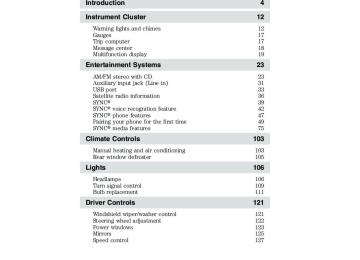- 2015 Ford Fiesta Owners Manuals
- Ford Fiesta Owners Manuals
- 2016 Ford Fiesta Owners Manuals
- Ford Fiesta Owners Manuals
- 2012 Ford Fiesta Owners Manuals
- Ford Fiesta Owners Manuals
- 2011 Ford Fiesta Owners Manuals
- Ford Fiesta Owners Manuals
- 2014 Ford Fiesta Owners Manuals
- Ford Fiesta Owners Manuals
- 2013 Ford Fiesta Owners Manuals
- Ford Fiesta Owners Manuals
- Download PDF Manual
-
Example #2: You want to listen to a certain artist, so you say, “Play Artist John”. If the system has a similar confidence level for two possible options, it may respond with: • (initial tone) “Say 1 after the tone to play John Doe. Say 2 after the
tone to play Johnny Doe.” (listen tone)
Using voice commands with SYNC姞 There is a push to talk button on the stalk on your steering wheel . Press this button to labeled as activate Voice Recognition. You will hear a tone and LISTENING will appear in the radio display signaling that the system is ready to accept your command. Speak the command clearly to ensure that the system is able to recognize and perform the desired function. For the best voice recognition performance: • Ensure that the interior of the vehicle is as quiet as possible. Wind
noise from open windows and road vibrations may prevent the system from correctly recognizing spoken voice commands.
43
2011 Fiesta (fie) Owners Guide, 3rd Printing USA (fus)
Entertainment Systems • After pressing
, wait until the tone sounds and LISTENING appears
in the radio display before speaking a command. Any command spoken prior to this will not register with the system. • At any time, you can interrupt the system while it is speaking by
. The system will respond with a listening tone and allow
pressing you to speak a command.
• Speak naturally without large pauses in between words. At any time, you may say these commands: • USB • SYNC • Line in • Bluetooth Audio • Phone • Voice settings • Vehicle health report (if • Cancel equipped, U.S. only) • Services (if equipped, U.S. only) • Help USB: Say to access the device connected to the USB port. SYNC: Say to return to the main menu. Bluetooth audio: Say to access/use streaming music from your cellular phone enabled with Bluetooth wireless technology. Line in: Say to access the device plugged into your auxiliary input jack. Phone: Say to access hands-free phone mode. Voice settings: Say to access the voice settings menu. Refer to Commands for voice settings in the following section. Help: Say at any time for options in a specific mode. SYNC will list various options for you audibly. The ‘help’ request is always available. Cancel: Say to cancel the requested action. Vehicle health report (U.S. only, if activated): Say to request to run a vehicle health report on your vehicle. Services (U.S. only, if activated): Say to place a call to the information services portal where you can access Traffic, Directions and Information.
44
2011 Fiesta (fie) Owners Guide, 3rd Printing USA (fus)
Entertainment Systems
• Interaction mode standard • Confirmation prompts off • Media candidate lists off • Phone candidate lists off
Commands for voice settings In voice settings, you can customize the level of system interaction, help and feedback. The system default settings include standard interaction as well as candidate lists and confirmation prompts as all provide the most guidance and feedback. At any time, while in voice settings, you may say these commands to adjust the voice settings: • Interaction mode advanced • Confirmation prompts on • Media candidate lists on • Phone candidate lists on Interaction mode standard/advanced: Standard interaction mode provides more detailed interaction and guidance while the advanced mode has less audible interaction and more tone prompts. Confirmation prompts on/off: Confirmation prompts are short questions asked by the system when the system has not clearly heard or understood your request. Note: Even with Confirmation prompts turned OFF, you may be asked to confirm settings occasionally. Phone/media candidate lists on/off: Candidate lists are a list of possible results from your voice commands. These occur when SYNC威 has equal confidence of several possible results from your voice command. For voice commands available in SYNC威 phone mode, refer to Voice commands in phone mode in the Phone chapter. For voice commands available in SYNC威 media mode, refer to Voice commands in media mode in the Media chapter.
Quick reference chart The following chart is a quick summary of controls as well as their respective function(s).
45
2011 Fiesta (fie) Owners Guide, 3rd Printing USA (fus)
Function
Press to activate SYNC威 hands-free calling or to answer an incoming call. When in phone mode, press to send a call, text message, to put a call on hold and answer another call, or to initiate a multi-party call. Press and hold to end a call. Press and hold to cancel a call to emergency services when using the 911 Assist feature (if equipped). Press and hold to exit phone mode when not in an active call. Press to activate Voice Recognition. Press and hold to end an active voice session. Refer to Voice recognition system overview for further information. Press to scroll through various menus and selections. Press to confirm your selection. Press while in an active call to access SYNC威 active call options. Refer to Active call menu options in the SYNC威 phone features section Press while in media to access SYNC威 MEDIA MENU. Refer to the SYNC威 media features section for further information. Press repeatedly to cycle through available auxiliary sources. For further information, refer to Using your media menu in the SYNC威 media features section.
Entertainment Systems
Radio control
PHONE
Steering
wheel / stalk
control
N/A
OK MENU
OK N/A
AUX
N/A
46
2011 Fiesta (fie) Owners Guide, 3rd Printing USA (fus)
Entertainment Systems
Voice commands in phone mode
WARNING: Driving while distracted can result in loss of vehicle control, accident and injury. Ford strongly recommends that
drivers use extreme caution when using any device that may take their focus off the road. Your primary responsibility is the safe operation of the vehicle. We recommend against the use of any handheld device while driving and that you comply with all applicable laws.
• Call
• Call on mobile OR cell • Call on other • Phone book 1
• Phone bookat work OR Phone book at office1
• Call history incoming1
• Connections1
• Go to privacy • HoldWhile in phone mode, you may say any of the following commands: • Dial • Call
at home • Call at work OR Call in office • Phone book at home1
• Phone bookon mobile OR cell1
• Call history outgoing1
• Phone bookon Other1
• Call history missed1
• Menu1
• Join 1 Voice commands are not available until downloading phone information via Bluetooth is complete. Phone book commands: When you ask SYNC威 to access a phone book name, number, etc., the requested information will appear in the display to view. Press Note: In the above possible commands, “” is a dynamic listing in that it could be any desired name from your phone book. or PHONE or say “Call” to call the contact.
47
2011 Fiesta (fie) Owners Guide, 3rd Printing USA (fus)
Entertainment Systems
While in phone mode, you may also say “Menu” and then any of the following commands: • [Phone] settings [message] • [Phone] settings [message] notification off notification on • Phone name • [Phone] connections • Battery • Signal • [Phone] settings [set] phone • [Phone] settings [set] ringer 1
ringer • [Phone] settings [set] ringer 3
• [Phone] settings [set] ringer 2
• [Phone] settings [set] ringer off • Text message inbox Note: With the above commands, words in ( ) are optional and do not have to be spoken for the system to understand the command. You may also say “Dial” to access any of the following commands: • Dial •0–9
• Clear (deletes all entered digits) • Delete (deletes one digit) • Star • Plus • Asterisk (*) • 800 (eight hundred) • 900 (nine hundred) • 700 (seven hundred) • 411 (four-one-one), 911
• # / (pound, slash) (nine-one-one), etc. Note: To exit Dial mode, press and hold to go to the PHONE MENU. Voice commands when connecting devices When attempting to connect a phone to SYNC威, you may say any of the following commands: • Connect• Bluetooth OFF Note: You can only connect a device to SYNC威 after it has successfully gone through the pairing process. Note: In the above possible commands, “ ” is a dynamic listing in that it could be the name of any previously paired device. • Bluetooth ON • Delete
or PHONE or press MENU
48
2011 Fiesta (fie) Owners Guide, 3rd Printing USA (fus)
Entertainment Systems
• USB • Bluetooth Audio • Voice settings • Vehicle health report (if equipped, U.S. only) • Services (if equipped, U.S. only)
At any time, you may say these commands: • SYNC • Line in • Phone • Cancel • Help Voice commands when using Traffic, Directions & Information services (if equipped, U.S. only) When connected to services, you may say any of the following commands: • Services • Help • Go back • Repeat Available services (and voice commands) include: • Directions • Traffic • Business search • Sports • Weather • News • Stocks • Favorites • Travel • Entertainment • Movies • Horoscopes For a complete list of services, say, “What are my choices?” when in the services menu. When directions are downloaded and route guidance is active, press and say any of the following voice commands: • Next turn • Route summary • Update route • Voice guidance OFF * Note: These voice commands are only available on vehicles that have a center integrated display. Pairing your phone for the first time Note: For your safety, this procedure cannot be completed when the vehicle is traveling at speeds greater than 3 mph (5 km/h). Please read all safety information prior to operating the system.
• Route status • Cancel route • Voice guidance ON • Guidance display on/off (late availability, if equipped)*
49
2011 Fiesta (fie) Owners Guide, 3rd Printing USA (fus)
Entertainment Systems
The first thing you must do to use the system is to ’pair’ your Bluetooth威 enabled phone with your vehicle’s SYNC威 system. This process allows your phone to wirelessly communicate with the hands-free SYNC威 system and ensures that other phones cannot inadvertently do so. To pair your phone for the first time: 1. Ensure that the vehicle ignition and audio system are on and that your vehicle is in P (Park). 2. Press PHONE to enter the phone menu. SYNC will attempt to connect and the display will indicate no phone is paired. 3. When Add Bluetooth Device appears, press OK. The system will aide you with voice prompts to complete the process. 4. When Find SYNC appears in the display, press OK. Follow the instructions in your cellular phone’s guide to put your phone into Bluetooth Discovery mode. A six digit PIN will appear in the display. 5. When prompted on your phone’s display, enter the six digit PIN provided by SYNC. 6. The display will read Connected when the pairing process is successful. 7. Depending on your phone’s capability, you may be prompted with additional options such as setting the phone as your primary and downloading your phone book. Press OK for yes and follow the prompts as necessary. Note: Your setting for the phone book will be saved in the system. If you choose to download the phone book, the phone book will downloaded each time your phone is reconnected to the system (upon each ignition cycle). Note: Depending on the size of your phone book, it may take a few moments for the system to fully download the entire phone book. Making a call Making a hands-free phone call using SYNC威 is easy. 1. Press 2. When prompted, say, “Call
” or say the desired number and then say “Dial”. To erase the last spoken digit, say “Delete”. To erase all spoken digits, say “Clear”. 3. Once the desired number/contact is on the screen, either say “Call” or “Dial”. The system will connect to the desired number. Note: Once the call is placed, it will be logged into your outgoing call history folder. 50 2011 Fiesta (fie) Owners Guide, 3rd Printing USA (fus)
Entertainment Systems
Note: You can also manually enter the desired number by pressing the presets (0–9). Ending a call At any time, you can end an active phone call by pressing and holding Exiting phone mode When in phone mode but not in an active call, press and hold PHONE to exit phone mode.
or PHONE.
or
appear in the display.
Answering an incoming call An incoming call interacts with SYNC威 in much the same way it interacts with your Bluetooth enabled cellular phone. During an incoming call: • An audible ring tone will sound. If available, call information will • Select from the following options: Accept the call by pressing transferred to hands-free and logged into the incoming call history folder. Ignore the call by doing nothing. SYNC威 will log the call as a missed call. Reject the call by pressing and holding the call.
or PHONE. SYNC威 will log
or PHONE. The call will be
Incoming new text message Note: This is a phone dependent feature. If your Bluetooth enabled phone is connected and supports downloading text messages via Bluetooth, you can receive incoming text messages. When you are being sent a text message, an audible tone will sound and the display will indicate that you have a new message. You can say “Read Message” and SYNC威 will read the message to you. Note: To scroll, press 1. Press OK to receive and open the text message or do nothing and the message will go into your text message inbox. Press OK again and SYNC威 will read your message aloud as you are not able to view the message. You can then also choose whether you’d like to reply or forward the message. 2. Press OK and scroll to toggle between Reply to Text Message or Forward Text Message.
51
2011 Fiesta (fie) Owners Guide, 3rd Printing USA (fus)
Entertainment Systems
3. When the desired selection appears in the display, press OK. If you choose Reply to Text Message, SYNC威 will take you back to the text messaging menu and allow you to again cycle through the list of predefined messages to send. If you choose Forward Text Message, SYNC威 will take you to your calling options. Choose to forward the message to anyone in your Phonebook, Call History, or you can choose Enter Number. Note: Forwarding a text message is a speed dependent feature and can only be done when the vehicle is traveling at 3 mph (5 km/h) or less. Note: Only one recipient is allowed per text message.
Active call menu options Once a call is active within SYNC威, the following menu options are available: • Privacy • Call Hold • Enter Tones • Join Calls • Phonebook • Call History • Return Refer to the following sections for further information. Using privacy mode SYNC威 allows you to easily switch a call from an active hands-free environment to your Bluetooth enabled cellular phone for a more private conversation. To turn privacy mode on/off: Note: To scroll, press 1. Press MENU. The radio display will read Active Call Menu. 2. Scroll repeatedly until Privacy appears in the radio display. 3. Press OK. The radio display will read Turn Privacy On/Off? 4. Press OK to activate privacy mode. The radio display will read In Privacy and the system will transfer the call to your Bluetooth enabled cellular phone. Note: Some phones will disconnect from SYNC威 and transfer the active call directly to the connected phone. 52
2011 Fiesta (fie) Owners Guide, 3rd Printing USA (fus)
Entertainment Systems
Putting a call on/off hold You can put an active phone call on hold to have a private conversation within the vehicle cabin, or to answer another incoming call. To put an active call on hold: Note: To scroll, press 1. Press MENU. The display will read Active Call Menu . 2. Scroll until Call Hold is selected and press OK. 3. Scroll until Place Call On Hold? is selected and press OK. Note: If you are putting the current call on hold to answer another call, press PHONE to answer the incoming call. Each subsequent press of PHONE will put the active call on hold and reactivate the call on hold. Enter tones While in an active call, SYNC威 allows you to enter tones (i.e. entering numbers for passwords), using the radio display. Note: To scroll, press 1. When on an active call, press MENU. 2. Scroll until Enter Tones is selected and press OK. 3. Scroll until the desired number appears in the radio display and press OK. An audible tone will sound as confirmation. Repeat the process as many times as necessary. Joining two calls (multiparty /conference call) To join two separate calls and speak to both through SYNC威: Note: To scroll, press 1. When on an active call, press PHONE. This will put your first call on hold. 2. Place the second call by accessing the contact information through SYNC威 or by using voice recognition and saying the contact name or number and placing the call. 3. Once you are actively in the second call, press MENU. Active Call Menu will appear. 4. Scroll until Join Calls is selected and press OK. 5. When Join Calls? appears, press OK. The system will join both calls into one and you will be able to speak to both parties at the same time. The display will indicate that your conference call is active.
53
2011 Fiesta (fie) Owners Guide, 3rd Printing USA (fus)
Entertainment Systems
Note: SYNC威 supports a maximum of three callers on a multiparty/conference call. Accessing your call history and phone book during an active call Note: Accessing your phone book is a speed dependent feature. The vehicle must be moving less than 3 mph (5 km/h) to use this feature. You can access your call history and phone book while on an active call. Note: To scroll, press 1. Press MENU. The display will read Active Call Menu. 2. Scroll until Call History / Phonebook is selected and press OK. The system will take you to the chosen menu item. Refer to Call History and Accessing your phone book for further details on making selections in those menus.
or PHONE to access the following items when you are not in
How SYNC姞 interacts with your Bluetooth enabled cellular phone While SYNC威 has a variety of features, many of them are dependent on your device’s functionality. To ensure that you have a compatible device or to check which features are compatible with SYNC威, please check your device’s user guide and also visit www.SyncMyRide.com. One of the main features of SYNC威 is hands-free calling which works in conjunction with your Bluetooth enabled cellular phone to offer many options within the SYNC威 Phone Menu. Press an active call: Phone Menu Note: Phone Menu will appear briefly to indicate that you are in the Phone Menu. • 911 Assist ™ (if equipped) • Phone Redial • Vehicle Health (if equipped, • Call History U.S. only) • Applications (if available) • Phonebook • Text Message • System Settings • Phone Settings • Exit Phone Menu • Services (if equipped, U.S. only) 54
2011 Fiesta (fie) Owners Guide, 3rd Printing USA (fus)
Entertainment Systems
Phone redial Phone redial will prompt your cellular phone with Bluetooth wireless technology to redial the last number called (if available). Note: To scroll, press 1. Press PHONE to enter Phone Menu. 2. When Phone Redial is selected, press OK. 3. When Redial? appears, press OK. Redialingѧ will appear as it is placing the call.
Call history Note: This is a phone dependent feature. If your phone doesn’t support downloading call history via Bluetooth, SYNC威 will keep track of calls made with SYNC威. You can access any previously dialed, received or missed calls while your Bluetooth enabled phone has been connected to SYNC威. Note: To scroll, 1. Press PHONE to enter Phone Menu. 2. Scroll until Call History is selected and press OK. 3. Scroll to select either Call History Incoming, Call History Outgoing or Call History Missed calls and press OK. 4. Scroll until the desired call is selected. 5. Press OK or PHONE to call the desired selection. Note: SYNC威 will attempt to automatically re-download your phone book/call history each time your phone connects to SYNC威 (if the auto download feature is on and if your Bluetooth enabled cellular phone supports this feature).
Accessing your phone book Note: This is a phone dependent feature. Note: This is a speed dependent feature. The vehicle must be moving less than 3 mph (5 km/h) to browse your phone book. However, if your phone supports phone book downloads, you can access your contacts at any time by pressing When you pair your phone with SYNC威, you can choose to download your cellular phone book. SYNC威 can support downloading up to approximately 2,000 entries per Bluetooth enabled phone.
and saying the contact’s name.
55
2011 Fiesta (fie) Owners Guide, 3rd Printing USA (fus)
Entertainment Systems
Note: To scroll, press 1. Press PHONE to enter Phone Menu. 2. Scroll until Phonebook is selected and press OK. If there are fewer than 255 listings, SYNC威 will list them alphabetically in flat file mode. If there are more than 255 entries listed, SYNC威 will organize them into quick select alphabetical categories (i.e. AAAAA-MMMMM and MMMMN — ZZZZZ). The number of categories will vary depending on the number of entries downloaded. 3. If there are more than 255 entries, scroll to cycle through these categories until the desired category appears in the radio display. 4. Press OK to confirm. 5. Scroll to cycle through the contacts. 6. Once the desired entry is reached, press OK to view the number and then press OK or PHONE to place the call. For further information, refer to Modifying your phone book. Note: If the auto download feature is on, SYNC威 will automatically re-download your phone book/call history every time your Bluetooth enabled cellular phone connects to SYNC威.
Text messaging Note: Downloading and sending text messages via Bluetooth is a phone dependent feature. To access the text messaging menu: Note: To scroll, press 1. Press PHONE to enter Phone Menu. 2. Scroll until Text Message is selected and press OK. If SYNC威 detects that your Bluetooth enabled cellular phone does not support downloading text messaging via Bluetooth, Unsupported will appear in the radio display and SYNC威 will return you to the main menu. 3. The display will indicate the number of messages in your inbox. 4. Press OK to have SYNC威 read your message back to you. 5. Scroll to cycle through: • Send Text Message? • Download Unread Msgs • Delete All Messages? 56
2011 Fiesta (fie) Owners Guide, 3rd Printing USA (fus)
Entertainment Systems
• Return 6. Once your desired choice is selected, press OK. Refer to the following specific section(s) for further details on these options. Sending new text messages Note: This is a speed dependent feature. The vehicle must be moving less than 3 mph (5 km/h) to use this feature. SYNC威 allows you to send new text messages using a predefined set of 15 messages. To access and choose from these messages: Note: To scroll, press 1. Press PHONE to enter the Phone Menu. 2. Scroll until Text Message is selected and press OK. If SYNC威 detects that your Bluetooth enabled cellular phone does not support downloading text messaging via Bluetooth, Unsupported will appear in the radio display and SYNC威 will return you to the main menu. 3. The display will indicate the number of messages in your inbox. 4. Scroll until Send Text Message? is selected and press OK. 5. Scroll to cycle through the following predefined messages: • Call me • Can’t talk right now • Be there in 10 minutes • Call you later • Yes • Be there in 20 minutes • Why? • No • Where R you? • Thanks • I need more directions • I love you • Too funny • Can’t wait to see you • I’m stuck in traffic 6. When the desired choice is selected, press OK. 7. Now select to whom you would like to send the message by scrolling to select either: • Phonebook: Allows you to select a name within your phone book to • Call History: Allows you to select from your recent calls. • Enter Number: Allows you to audibly enter phone numbers. 8. When the desired choice is selected, press OK and scroll to cycle through the selections to reach the desired phone number.
send the message.
57
2011 Fiesta (fie) Owners Guide, 3rd Printing USA (fus)
Entertainment Systems
9. When the system asks if you want to send the message, press OK. SYNC威 will take you back to your inbox. Note: Each text message sent by SYNC威 will be followed by the signature: “This message was sent from my __”. The message will say either Ford, Lincoln or Mercury, depending on your vehicle. Downloading your unread text messages If your phone supports downloading text messages via Bluetooth wireless technology, you can download your unread text messages to SYNC威. Note: SYNC威 does not download read text messages from your phone. Note: Once the messages are downloaded, they will be noted as ‘read’ in your Bluetooth enabled cellular phone. Note: To scroll, press 1. Press PHONE to enter Phone Menu. 2. Scroll until Text Message is selected and press OK to see the number of messages in your inbox. 3. Scroll until Download Unread Msgs is selected and press OK. 4. Once the downloaded text messages have been retrieved, SYNC威 will take you into your inbox. Deleting all your text messages You can delete all your current text messages from SYNC威. Note: This will not delete messages from your Bluetooth enabled cellular phone. Note: To scroll, press 1. Press PHONE to enter Phone Menu. 2. Scroll until Text Message is selected and press OK. The display will indicate the number of messages in your inbox. 3. Press OK to confirm the selection. 4. Scroll until Delete All Messages? is selected and press OK. The system will return you to the Text Message menu. Note: SYNC威 does not automatically download all of your unread text messages at every connection cycle (as it does with call history and phone book if automatic download is on).
Phone settings Note: These are phone dependent features. 58
2011 Fiesta (fie) Owners Guide, 3rd Printing USA (fus)
Entertainment Systems
Under the phone settings menu on SYNC威, you can view the status of your paired phone with Bluetooth wireless technology, select from various ring tones, select message notification on/off, change phone book entries and auto download your cellular phone book among other features. To access the phone settings menu: Note: To scroll, press 1. Press PHONE to enter Phone Menu. 2. Scroll until Phone Settings is selected and press OK. 3. Scroll to cycle through the following selections: • Set Ringer • Phone Status • Modify Phonebook • Message Notification • Return • Auto Download Phone status Note: This is a phone dependent feature. This feature shows you the provider, name, signal power, battery power and roaming status of the connected phone. To view your phone’s status: Note: To scroll, press 1. Press PHONE to access the Phone Menu. 2. Scroll until Phone Settings is selected and press OK. 3. Scroll until Phone Status is selected and press OK. 4. Scroll to view the paired phone’s name, signal level, battery level and roaming status. After viewing any of these selections, press the Exit soft key to return to the Phone Status menu. Setting a ring tone SYNC威 allows you to select from three ring tones or your cellular phone’s ring tone. To access: Note: To scroll, press 1. Press PHONE to enter Phone Menu. 2. Scroll until Phone Settings is selected and press OK. 3. Scroll until Set Ringer is selected and press OK. 4. Scroll to cycle through and hear Ringer 1, Ringer 2, Ringer 3 and Phone Ringer.
59
2011 Fiesta (fie) Owners Guide, 3rd Printing USA (fus)
Entertainment Systems
Note: In-band ringing is a phone dependent feature. If your phone supports in-band ringing, your phone’s ringer will play through the vehicle audio system when Phone Ringer is chosen. Message notification Note: This is a phone dependent feature. SYNC威 gives you the option of choosing if you’d like to hear an audible tone to notify you of an incoming text message. To turn this feature on/off: Note: To scroll, press 1. Press PHONE to access Phone Menu. 2. Scroll until Phone Settings is selected and press OK. 3. Scroll until Message Notification is selected and press OK. The system will take you to the chosen menu item. 4. Scroll to select Message Notification On or Message Notification Off and press OK. Modifying your phone book Note: This is a phone dependent feature. SYNC威 allows you to modify the contents of your downloaded phone book (i.e. adding/deleting contacts). To access: Note: To scroll, press 1. Press PHONE to enter Phone Menu. 2. Scroll until Phone Settings is selected and press OK. 3. Scroll until Modify Phonebook is selected and press OK. 4. Scroll to cycle through contact(s): • Add Contacts: Press OK when Add Contacts appears in the radio
display to add more contacts from your phone book. ‘Push’ the desired contact(s) on your Bluetooth enabled cellular phone. The radio display will read USE PHONE TO SEND. Note: Refer to your phone’s user guide on how to ‘push’ contact(s). Note: This is a speed dependent feature and cannot be operated if the vehicle is traveling at speeds greater than 3 mph (5 km/h).
• Delete Phonebook: Press OK to select when Delete Phonebook appears in the display to delete the current phone book and call history. Press OK when prompted. The system will confirm the entry was deleted and SYNC威 will take you back to the Phone Settings menu.
60
2011 Fiesta (fie) Owners Guide, 3rd Printing USA (fus)
Entertainment Systems • Download Phonebook: When Download Phonebook appears in the radio display, press OK. When Download? will appears in the display, press OK. The display will indicate when the download is complete. • Delete Contact: When Delete Contact appears in the radio display, press OK to delete a specific contact. Press OK when SELECT CONTACT appears and scroll until the desired name appears in the radio display. Press OK to select. Delete Contact? will appear in the radio display. Press OK to confirm. Note: If Automatic download is on, the contact may appear on the next download from your Bluetooth enabled cellular phone. Note: This is a speed dependent feature and cannot be operated if the vehicle is traveling at speeds greater than 3 mph (5 km/h).
• Return: Select to go back. Automatically downloading your phone book Note: This is a phone dependent feature. SYNC威 allows you to automatically download your Bluetooth enabled cellular phone’s phone book with location type (i.e., cell, work, other), if supported, each time your phone connects with SYNC威. Note: Your phone book, call history and text messages can only be accessed when your specific Bluetooth enabled cellular phone is connected. Note: To scroll, press 1. Press PHONE to access the Phone Menu. 2. Scroll until Phone Settings is selected and press OK. 3. Scroll until Auto Download is selected and press OK. 4. When Auto Download On? appears, press OK. Auto Download set to on will appear and your phone book will be automatically downloaded each time your Bluetooth enabled cellular phone connects with SYNC威. Or, select Auto Download Off and press OK. Your phone book will not be automatically downloaded each time your phone connects with SYNC威. Note: Downloading times are phone and quantity dependent. Note: If you choose to automatically download your cellular phone’s phone book every time your Bluetooth enabled phone reconnects to SYNC威, any changes, additions or deletions that have been saved since your last download will be deleted.
Traffic, Directions and Information (if equipped, U.S. only) Note: Your Traffic, Directions and Information feature requires activation prior to use. Visit www.SyncMyRide.com to register.
61
2011 Fiesta (fie) Owners Guide, 3rd Printing USA (fus)
Entertainment Systems
There is a free introductory period associated with the Traffic, Directions and Information feature, but you must register to use this feature. Stay connected — even in your car. Using advanced vehicle sensors, integrated GPS technology and comprehensive map and traffic data, SYNC威 with Traffic, Directions and Information connects you to personalized traffic reports, precise turn-by-turn directions, business search, news, sports and weather. For a complete list of services, or to learn more, please visit www.SyncMyRide.com. Note: To scroll, press To connect using voice commands: 1. Press 2. When prompted, say, “Services”. 3. Once connected, follow the voice prompts to request your desired service such as “Traffic” or “Directions”. You can also say, “What are my choices?” to receive a complete list of available services from which to choose. 4. To return to the services menu, say “Services” or for help, simply say, “Help”. To connect using the phone menu: 1. Press PHONE to enter Phone Menu. 2. Scroll until Services is selected and press OK. 3. Scroll until Connect is selected and press OK. SYNC威 will initiate the call to the services portal. 4. Once connected, follow the voice prompts to request your desired Service such as Traffic or Directions. You can also say, “What are my choices?” to receive a complete list of available services from which to choose. 5. To return to the services menu, say “Services” or for help, simply say, “Help”. To disconnect, press and hold PHONE. Receiving Turn by Turn Directions To begin receiving directions: 1. Connect using either the voice commands or phone menu above. 2. When prompted, say, “Directions”. 3. Follow the voice prompts to identify your desired destination. 62
2011 Fiesta (fie) Owners Guide, 3rd Printing USA (fus)
Entertainment Systems
4. Once your destination is selected, a route is downloaded to your vehicle. Turn by Turn Direction features Once directions are downloaded, you can then access other features such as: Next turn, Route status, Route summary, cancel route, update route and also voice guidance. To access these features through the phone menu: Note: To scroll, press 1. Press PHONE to enter Phone Menu. 2. Scroll until Services is selected and press OK. 3. Scroll to cycle through: • Next turn: Repeats the next turn instruction. • Route status: Provides the number of miles and approximate time to • Route summary: Provides the full list of remaining turn instructions. • Cancel route: Cancels the turn by turn driving directions. • Update route: Downloads an updated route to your destination. • Voice guidance on/off: When voice guidance is set to on, the system will provide spoken directions and a visual display of the directions. When voice guidance is turned off, the system will provide turn-by-turn tones and a visual display of the directions without spoken guidance.
• Guidance display (if equipped): If your vehicle is equipped with a center integrated display, you can set this feature to ‘Always on’ and the system will display your next guidance direction in the center integrated display.
your destination.
4. When your desired feature appears in the display, press OK to confirm and initiate the feature. Note: If you select Voice Guidance, scroll until the desired selection (YES or NO) appears in the display. Press OK to confirm. Accessing these features using voice commands: Press when prompted, say any of the above commands.
and,
63
2011 Fiesta (fie) Owners Guide, 3rd Printing USA (fus)
Entertainment Systems
to interrupt a voice
Personalizing Traffic, Directions and Information: Your Traffic, Directions and Information Services can be personalized to provide quicker access to your most used or favorite information. You can save address points such as, ‘work’ or ‘home’. You can also save favorite information like sports teams or a news category. To learn more, log onto www.SyncMyRide.com. Push to interrupt: You can, at any time, press prompt (or sports report for example) and provide your next voice command. Portable: Simply connect your phone to any vehicle equipped with Traffic, Directions and Information and continue enjoying your personalized services. Note: The driver is ultimately responsible for the safe operation of the vehicle, and therefore, must evaluate whether it is safe to follow the suggested directions. Any navigation features are provided only as an aid. Make your driving decisions based on your observations of local conditions and existing traffic regulations. Do not follow the route suggestions if doing so would result in an unsafe or illegal maneuver, if you would be placed in an unsafe situation, or if you would be directed into an area that you consider unsafe. Maps used by this system may be inaccurate because of errors, changes in roads, traffic conditions or driving conditions. Note: When you connect to Traffic, Directions and Information, the service uses GPS technology and advanced vehicle sensors to collect the vehicle’s current location, travel direction and speed to help provide you with the directions, traffic reports, or business searches you request. Further, to provide the services you request and for continuous improvement, the service may collect and record call details and voice communications. For more information, see Traffic, Directions and Information, Terms and Conditions at www.SyncMyRide.com. If you do not want Ford or its service providers to collect the vehicle travel information or other information identified in the Terms and Conditions, do not activate or use the service. Note: SYNC威 with Traffic, Directions & Information Services requires activation prior to use. Standard phone and message rates may apply. Subscription may be required. To register and check your eligibility for free services, log onto www.SyncMyRide.com.
64
2011 Fiesta (fie) Owners Guide, 3rd Printing USA (fus)
Entertainment Systems
911 Assist™ (if equipped) For 911 Assist™ to function properly, the vehicle must have battery power after the crash, the cell phone must be previously paired, connected to SYNC威, and continue to function properly with the ability to make and maintain a 911 call initiated by SYNC威, and the 911 Assist™ feature must be previously enabled (set to ON).
WARNING: Do not wait for 911 Assist™ to initiate an emergency call if you are capable yourself. Dial emergency services immediately to avoid delayed response time, which could increase the risk of serious injury or death after a crash. If you do not hear 911 Assist™ within 5 seconds after the crash, the system or phone may be damaged or non-functional.
The cell phone or 911 Assist™ hardware may become damaged in a crash, the vehicle may lose battery power, or the cell phone may be thrown from the vehicle, which could prevent operation. Additionally, every cell phone operates differently. While SYNC威, 911 Assist™ works with most cell phones, some may have trouble using this feature. Finally, not all crashes deploy an airbag or, in certain vehicles, activate the fuel pump shut-off which are the criteria to initiate 911 Assist™. Airbags generally deploy in certain frontal, near frontal, side and rollover crashes, and the deployment of any airbag is intended to act as a 911
Assist™ trigger if those events occur. For more information about airbag deployment, see the Seating and Safety Restraints chapter of your Owner Guide. The fuel pump shut-off, in certain vehicles, is intended to act as a trigger for 911 Assist™ in rear-end crashes, in which airbags generally do not deploy. To determine if your vehicle has this trigger, check the Roadside Emergency chapter in your Owner’s Guide. If your Owner Guide describes a “Fuel Pump Shut-off”, it will trigger 911
Assist™. If your Owner Guide describes a “Fuel Pump Shut-off Switch”, it will not trigger 911 Assist™.WARNING: Always place cell phone in a secure location to prevent it from becoming a projectile or becoming damaged in the event of a collision. Failure to do so may cause serious injury or damage the phone which could prevent 911 Assist from functioning properly.
65
2011 Fiesta (fie) Owners Guide, 3rd Printing USA (fus)
Entertainment Systems
911 ASSIST™ PRIVACY NOTICE: Once 911 Assist™ is enabled (set to ON), 911 Assist™ may, through any paired and connected cell phone, disclose to emergency services that the vehicle has been in a crash involving the deployment of an airbag or, in certain vehicles, the activation of the fuel pump shut-off. Certain versions or updates to 911 Assist™ may also be capable of electronically or verbally disclosing to 911 operators the vehicle location, and/or other details about the vehicle or crash to assist 911 operators to provide the most appropriate emergency services. If you do not want to disclose this information, do not enable (set to ON) the feature. Note: If 911 Assist™ is enabled/disabled by any user, the current setting will apply for all paired phones. If the 911 Assist™ setting is disabled (set to OFF), a voice message and/or display item will inform the vehicle occupants when a previously paired phone connects to SYNC威 at vehicle start up. In the event of a crash involving the deployment of an airbag or the activation of the fuel pump shut-off, in certain vehicles, SYNC威 is designed to assist occupants in attempting to contact emergency services by dialing 911 through the occupant’s paired and connected Bluetooth enabled cellular phone. In the event that a connected cellular phone is damaged or loses connection to SYNC威, SYNC威 will search for and connect to any available, previously paired cell phone and attempt to place the call to 911. Before initiating the call, SYNC威 provides a short window of time (approximately 10 seconds) that allows the driver or passenger to decide whether to cancel the call by pressing and or PHONE on the steering wheel controls or on the audio holding system. Before initiating the 911 call for the occupants, SYNC威 will say the following or a similar message: “SYNC威 will attempt to call 911. If you wish to cancel the call, press and hold the phone button.” If the call is not cancelled and a successful call is made, a pre-recorded message will be played for the 911 operator and then the occupant(s) in the vehicle will be able to communicate with the 911 operator. Note: Failure to cancel the call as described above will result in SYNC威 dialing 911. Note: When you are connected to the 911 operator, be prepared to provide your name, phone number and location immediately, because not all 911 systems are capable of receiving this information electronically.
66
2011 Fiesta (fie) Owners Guide, 3rd Printing USA (fus)
Entertainment Systems
throughout feature activation and use.
The following steps are required for the 911 Assist™ feature to perform properly: • SYNC威 is on and functioning properly at the time of the incident and • SYNC威 911 Assist™ feature is set to ON prior to the incident. • A Bluetooth enabled and compatible cellular phone is paired and • A connected Bluetooth enabled cellular phone that has the ability to make and maintain an outgoing call at the time of the incident. • A connected Bluetooth enabled cellular phone that has adequate • The vehicle is located in the U.S. or Canada or in a territory in which
network coverage, battery power and signal strength.
connected to SYNC威.
911 is the emergency number.
WARNING: Unless 911 Assist™ is previously configured to ON prior to a crash, 911 Assist™ will not dial for help during an emergency, which could delay response time, increasing the risk of serious injury or death after a crash.
The 911 Assist™ feature is initially set to OFF. To access the setting: 1. Press PHONE to enter Phone Menu. 2. Scroll until 911 Assist is selected and press OK.
3. Press
or
to toggle between On and Off selections.
4. Press OK when the desired option appears in the display. Note: Off selections include: Off with reminder and Off without reminder. Off with reminder provides a display and voice reminder at phone connection at vehicle start. Off without reminder provides a display reminder only without a voice reminder. For more information, please visit www.SyncMyRide.com. Note: Before enabling (setting to ON), review the 911 Assist™ Privacy Notice.
67
2011 Fiesta (fie) Owners Guide, 3rd Printing USA (fus)
Entertainment Systems
Vehicle health report (if equipped, U.S. only)
WARNING: Always follow scheduled maintenance instructions, regularly inspect your vehicle, and seek repair for any damage or problem you suspect. Vehicle Health Reports supplements, but cannot replace normal maintenance and vehicle inspection. Vehicle Health Report only monitors certain systems that are electronically monitored by the vehicle and will not monitor or report the status of any other system, (i.e., brake lining wear). Failure to perform scheduled maintenance and regularly inspect your vehicle may result in vehicle damage and serious injury.
Note: Your Vehicle Health Report feature requires activation prior to use. Visit www.SyncMyRide.com to register. There is no fee or subscription associated with Vehicle Health Report, but you must register to use this feature. SYNC威 allows you to check your vehicle’s overall ‘health’ in the form of diagnostic report card. The vehicle health report contains valuable information such as: • Vehicle Diagnostic Information • Scheduled maintenance • Open Recalls and Field Service Actions • Unserviced items from vehicle inspections by your authorized dealer VEHICLE HEALTH REPORT PRIVACY NOTICE: When you run a Vehicle Health Report, Ford Motor Company may collect your cell phone number (to process your report request) and diagnostic information about your vehicle. Certain versions or updates to Vehicle Health Report may also collect additional vehicle information. Ford may use the vehicle information it collects for any purpose. If you do not want to disclose your cell phone number or vehicle information, do not run the feature or set up your Vehicle Health Report profile at www.SyncMyRide.com. Refer to www.SyncMyRide.com — Vehicle Health Report Terms and Conditions, and Privacy Statement — for more information. You can initiate a Vehicle Health Report in the vehicle and view the complete report with all information listed above on SyncMyRide.com. You can also choose for SYNC威 to automatically remind you to run reports at specific mileage intervals. After you’ve registered for the Vehicle Health Report service and established your preferences at www.SyncMyRide.com, you can then request a Vehicle Health Report (in 68
2011 Fiesta (fie) Owners Guide, 3rd Printing USA (fus)
Entertainment Systems
your vehicle) and return to your account at www.SyncMyRide.com to view your report. Cell phone airtime usage may apply when reporting. To access and run a report (after the vehicle has been running a minimum of 60 seconds): Note: To scroll, press 1. Press PHONE to enter Phone Menu. 2. Scroll until Vehicle Health is selected and press OK. 3. User Pref will appear in the display. Scroll until ‘Run Report’ is selected and press OK. SYNC威 will run a health report of vehicle diagnostic systems and send the results to Ford where it will be combined with scheduled maintenance information, open recalls and other field service actions and un-serviced vehicle inspection items from your authorized dealer to complete your Vehicle Health Report. Note: This feature may not function properly if you have enabled caller ID blocking on your mobile phone. Before running a report, review Vehicle Health Report Privacy Notice. Automatic reports (if equipped, U.S. only) You can choose to have SYNC威 automatically prompt you to run a health report at certain mileage intervals. To do so, you must first turn on the automatic report feature. To access: Note: To scroll, press 1. Press PHONE to enter Phone Menu. 2. Scroll until Vehicle Health is selected and press OK. 3. When User Preferences is selected, press OK. 4. Scroll until Automatic Reports is selected and press OK. 5. Scroll to select the desired setting Automatic Reports On/Off? is chosen and press OK. Mileage interval (if equipped, U.S. only) Once you have turned on the automatic report feature, you can then choose at which mileage intervals you would like to be prompted to run a health report. To access: Note: To scroll, press 1. Press PHONE to enter Phone Menu.
69
2011 Fiesta (fie) Owners Guide, 3rd Printing USA (fus)
Entertainment Systems
2. Scroll until Vehicle Health is selected and press OK. 3. When User Preferences is selected, press OK. 4. When Automatic Reports is selected, press OK. 5. When the desired mile interval is selected (5000, 7500, or 10000), press OK. When the chosen mileage is reached, SYNC威 will automatically prompt you and ask if you would like to run a health report. You can then accept and SYNC威 will send you an e-mail with the information or you can choose to have SYNC威 remind you later.
Applications The applications listing will show you any software applications that have been downloaded to SYNC威. To access: Note: To scroll, press 1. Press PHONE to enter PHONE MENU. 2. Scroll until the desired application is selected and press OK.
System settings To access the System Settings for Bluetooth Devices and Advanced Settings: Note: To scroll, press 1. Press PHONE to enter Phone Menu. 2. Scroll until System Settings is selected and press OK. 3. Scroll to select Bluetooth Devices and press OK to access: • Add Bluetooth Device • Connect Bluetooth Device • Set Primary Phone • Set Bluetooth On/Off Scroll to select Advanced and press OK to access: • Languages • Prompts • Factory Defaults • Master Reset • Install Application? • System Info • Return Refer to the following sections for further information. 70
• Delete Device • Delete All Devices • Return
2011 Fiesta (fie) Owners Guide, 3rd Printing USA (fus)
Entertainment Systems
Adding (pairing) a phone Note: This is a speed dependent feature and cannot be performed when the vehicle is traveling at speeds greater than 3 mph (5 km/h). Note: SYNC威 can store up to 12 previously paired devices. To add/pair an additional Bluetooth enabled device(s) to SYNC威: Note: To scroll, press 1. Press PHONE to enter the Phone Menu 2. Scroll until System Settings is selected and press OK. 3. Scroll until Bluetooth Devices is selected and press OK. 4. Scroll until Add Bluetooth Device is selected and press OK. 5. When Find SYNC appears in the display, press OK. Follow the instructions in your device’s user guide to put your phone into discovery mode. A six digit PIN will appear in the radio display. 6. When prompted on your phone display, enter the six digit PIN. 7. Once pairing is successful, the device name and then Connectingѧ and then Connected will appear in the radio display. Depending on the functionality of your phone, you may be asked additional questions. 8. SYNC威 will ask if you would like to set this phone as a Primary phone. (This means that SYNC威 will automatically attempt to connect to this phone with every connection cycle.) Press OK. 9. Scroll to toggle between Yes? and NO?. When the appropriate response is in the display, press OK. If you choose Yes, Primary Set will appear in the radio display. If you choose NO? , the system will confirm that the phone was not set as the primary. 10. If you selected this as your primary phone, SYNC威 may ask if you would like to download your Bluetooth enabled cellular phone’s phone book/call history (if supported). 11. Scroll to toggle between Yes? and NO? When the appropriate response is in the radio display, press OK. 12. If you choose Yes, the display will indicate that the phone book is downloading and will confirm when it is downloaded. SYNC威 will take you back to the main menu. Connecting a phone To connect a previously paired Bluetooth enabled phone: Note: To scroll, press
71
2011 Fiesta (fie) Owners Guide, 3rd Printing USA (fus)
Entertainment Systems
1. Press PHONE to enter Phone Menu. 2. Scroll until System Settings is selected and press OK. 3. Scroll until Bluetooth Devices is selected and press OK. 4. Scroll until Connect Bluetooth Device is selected and press OK. A list of previously paired phones will display. 5. Select the desired device and press OK to connect to the phone. Note: Only one device can be connected at a time. When another phone is connected, the previous one will be disconnected. Setting a phone as primary To set a previously paired phone as your primary phone: Note: To scroll, press 1. Press PHONE to enter Phone Menu. 2. Scroll until System Settings is selected and press OK. 3. Scroll until Bluetooth Devices is selected and press OK. 4. Scroll until Set Primary Phone is selected and press OK. 5. Scroll to select the desired phone and press OK. Set As Primary Phone? will appear. 6. Press OK. Primary Set will appear in the display. SYNC威 will now attempt to connect to this primary Bluetooth enabled phone with each connection cycle. Note: When a phone is selected as primary, it will appear first in the list and also be marked with an *. Bluetooth on/off To turn the Bluetooth feature on SYNC威 on/off: Note: To scroll, press 1. Press PHONE to enter Phone Menu. 2. Scroll until System Settings is selected and press OK. 3. Scroll until Bluetooth Devices is selected and press OK. 4. Scroll until Set Bluetooth On/Off is selected and press OK. 5. Scroll until the desired choice is selected and press OK. Note: Turning Bluetooth Off will disconnect all Bluetooth devices and deactivate all Bluetooth features. 72
2011 Fiesta (fie) Owners Guide, 3rd Printing USA (fus)
Entertainment Systems
Deleting a phone To delete a paired phone from SYNC威: Note: To scroll, press 1. Press PHONE to enter Phone Menu 2. Scroll until System Settings is selected and press OK. 3. Scroll until Bluetooth Devices is selected and press OK. 4. Scroll until Delete Device is selected and press OK. 5. Scroll to select the previously paired device to delete and press OK to confirm. Deleting all phones To delete all previously paired phones from SYNC威: Note: To scroll, press 1. Press PHONE to enter Phone Menu. 2. Scroll until System Settings is selected and press OK. 3. Scroll until Bluetooth Devices is selected and press OK. 4. Scroll until Delete All Devices is selected and press OK. Note: Deleting a phone will also delete all information in SYNC威 originally saved with that phone. Turning prompts on/off Prompts from SYNC威 can help guide you via questions, helpful hints or ask you for a specific action. To turn prompts on/off: Note: To scroll, press 1. Press PHONE to enter the Phone Menu. 2. Scroll until System Settings is selected and press OK. 3. Scroll until Advanced is selected and press OK. 4. Scroll until Prompts is selected and press OK. 5. Scroll to toggle between Prompts On? or Prompts Off?. (The default setting is ON). 6. Press OK when the desired selection appears in the radio display. Prompts Set On or Prompts Set Off will appear in the radio display as a confirmation. SYNC威 will then take you back to the Advanced menu.
73
2011 Fiesta (fie) Owners Guide, 3rd Printing USA (fus)
Entertainment Systems
Changing the language setting SYNC威 allows you to select from three languages: English, French and Spanish. Once selected, all radio display messages and prompts will be in the selected language. To access the language menu: Note: To scroll, press 1. Press PHONE to enter the Phone Menu. 2. Scroll until System Settings is selected and press OK. 3. Scroll until Advanced is selected and press OK. 4. Scroll until Languages is selected and press OK. 5. Scroll to cycle through English, Francais and Espanol. 6. Press OK when the desired selection is selected. If you have changed the language setting, the display will indicate the system is updating. Once the change is complete, SYNC威 will confirm the change audibly and in the radio display. SYNC威 will then take you back to the Languages menu. Returning to the factory defaults SYNC威 allows you to return to its factory defaults settings. This selection will not erase your downloaded phone book, call history, text messages, etc. If you wish to erase all information, refer to Performing a master reset. Note: To scroll, press 1. Press PHONE to enter Phone Menu. 2. Scroll until System Settings is selected and press OK. 3. Scroll until Advanced is selected and press OK. 4. Scroll until Factory Defaults is selected and press OK. 5. Restore Defaults? will appear. Press OK to confirm. The display will read Defaults Set. SYNC威 will take you back to the Factory Defaults menu. Performing a master reset A master reset allows you to completely erase all information stored in SYNC威 (all phone book, call history and text message information as well as all previously paired phones) and return to the factory default settings. To perform a master reset: Note: To scroll, press 74
2011 Fiesta (fie) Owners Guide, 3rd Printing USA (fus)
Entertainment Systems
1. Press PHONE to enter the Phone Menu. 2. Scroll until System Settings is selected and press OK. 3. Scroll until Advanced is selected and press OK. 4. Scroll until Master Reset is selected and press OK. 5. Press OK to confirm when prompted. The display will confirm when the reset is complete. SYNC威 will take you back to the Advanced menu. Note: Once a master reset has been completed, you must re-insert your USB device to access its contents. Installing new vehicle applications You can download new software applications (if available) and then load the desired applications onto SYNC威 through your USB port. Please refer to www.SyncMyRide.com for further information. System information The system information feature allows you to access the AutoVersion number as well as the FDN number. To access: Note: To scroll, press 1. Press PHONE to enter the Phone Menu. 2. Scroll until System Settings is selected and press OK. 3. Scroll until Advanced is selected and press OK. 4. Scroll until System Info is selected and press OK. 5. Scroll until the desired choice is selected and press OK.
Voice commands in media mode
WARNING: Driving while distracted can result in loss of vehicle control, accident and injury. Ford strongly recommends that
drivers use extreme caution when using any device or feature that may take their focus off the road. Your primary responsibility is the safe operation of the vehicle. We recommend against the use of any handheld device while driving and that you comply with all applicable laws.
75
2011 Fiesta (fie) Owners Guide, 3rd Printing USA (fus)
Entertainment Systems
• Play • What’s playing? • Play previous track • Search song
• Play previous song • Similar music • Play previous folder2
• Autoplay off • Repeat on • Shuffle off • Play playlist1
• Play artist1
• Search artist1
• Search track1
• Refine album1
• Refine track1 Voice commands when using the USB port When using the USB port, you may say any of the following commands: • Play all • Pause • Play next track • Play song
• Play next song • Refine song • Play next folder2
• Autoplay on • Repeat off • Shuffle on • Play genre1
• Play album1
• Play track1
• Search genre1
• Search album1
• Refine artist1
• Connections 1 Voice commands are not available until indexing is complete. 2 Voice commands only available in folder mode. For more information, refer to Exploring the USB device later in this chapter. Note: In the above possible commands, “” is a dynamic listing in that it could be the name of any desired group, artist, etc. Autoplay: With this feature ON, SYNC威 allows you to listen to music which has already been randomly indexed during the indexing process. With this feature OFF, SYNC威 will not begin to play any of your music until all media has all been indexed. Note: The larger the number of songs the system has to index, the longer indexing will take. Indexing times can vary from device to device. Search/Play Genre: You can search for and play a specific genre (type) of music. SYNC威 will search all the data from your indexed music and, if available, will begin to play that type of music. Note: You can only play genres of music which are present in the GENRE metadata tags that you have on your digital media player. 76 2011 Fiesta (fie) Owners Guide, 3rd Printing USA (fus)
Entertainment Systems
Similar music: You can tell the system to play music ‘similar’ to what you are currently playing from the USB port. SYNC威 will use the metadata information of each indexed song to compile a playlist for you. Search/play artist/track/album: You can search for a specific artist/track or album from the music SYNC威 has indexed through the USB port. Refine: This allows you to ‘refine’ your previous commands. For example, if you told SYNC威 to search and play all music by a certain artist, you could then tell SYNC威 to “refine album” and choose a specific album from the list to view. If you then select ‘Play’, the system will only play music from that specific album. Voice commands while using Line in While using the Line in feature (Auxiliary input jack), you may speak the following commands: • Line in • SYNC • Cancel • Bluetooth Audio • Voice settings • Phone Voice commands when in Bluetooth audio mode When in Bluetooth audio mode, you may use the following commands: • Play • Pause • Play previous track • Play previous song Note: Please refer to your device’s user guide to see if these commands are supported for Bluetooth audio. At any time, you may say these commands: • SYNC • Help • Line in • Voice settings • Cancel Connecting a digital media player to SYNC姞 via the USB port Note: If your digital media player has an on/off switch, ensure that the device is on.
• USB • Bluetooth Audio • Phone • Read Message
• Connections • Play next track • Play next song
77
2011 Fiesta (fie) Owners Guide, 3rd Printing USA (fus)
Entertainment Systems
to cycle through selections of: Play All, Albums,
1. Plug the device into the vehicle’s USB port. 2. Press AUX repeatedly until SYNC威 USB appears in the radio display. 3. Depending on how many digital media files are on your connected device, Indexing may appear in the radio display until indexing is complete. You will then be taken to the Play Menu. Press OK. 4. Press Genres, Playlists, Tracks, Explore USB, Similar Music and Return. 5. When the desired Play Menu selection appears in the radio display, press OK to build your desired music selection. Connecting a digital media player to SYNC姞 using voice commands Note: If your digital media player has an on/off switch, ensure that the device is on. 1. Ensure that the vehicle ignition and radio are on. 2. Plug the device into the USB port. Note: If your digital media player has an on/off switch, ensure that the device is turned on. 3. Press Note: If your digital media player contains many media files, Indexing may appear in the display. When the indexing process is complete, you may access the media content in your digital media player using voice commands. 4. When prompted, say “USB”. 5. Play music by saying any of the following commands: Play all, Play artist
, Play album , Play genre , Play playlist or Play track . Note: At any time, press What’s playing? or VOICE and say, At any time while a track is playing, you can press “What’s playing?”. SYNC威 will read the metadata tags of the playing track to you (if populated). and say, “Help” for more options.
Using your media menu The Select Source menu allows you to select from various possible SYNC威 media sources, such as: SYNC USB, Bluetooth Audio or SYNC Line In (Auxiliary Input jack). 78
2011 Fiesta (fie) Owners Guide, 3rd Printing USA (fus)
Entertainment Systems
chapter).
To access: Note: To scroll, press 1. Press AUX repeatedly until SYNC威 appears. 2. Press MENU to enter the Media Player Menu. 3. Scroll to cycle through: • Play Menu (Refer to Using SYNC威’s play menu later in this • Select Source • Media Settings • Application • System Settings • Exit Media Menu 4. When the desired choice is selected, press OK. Refer to the following sections for further information on these selections. Selecting different media sources The Media Player Menu allows you to select and play music from different media sources (SYNC USB, Bluetooth Audio or SYNC LINE IN - Auxiliary Input jack). Once accessed, you can then play music, shuffle, access your playlists, etc. To access this menu: Note: To scroll, 1. Press AUX repeatedly until SYNC appears. 2. Press MENU. When Media Player Menu appears, press OK. 3. Scroll until Select Source is selected and press OK. 4. Scroll to select from: • SYNC USB • Bluetooth Audio Note: This is a device dependent feature. • SYNC Line In • Return Accessing and using your USB port You can use the USB port to plug in and access media devices as well as charge devices (if supported by your device). For a list of compatible media players, refer to www.SyncMyRide.com.
79
2011 Fiesta (fie) Owners Guide, 3rd Printing USA (fus)
Entertainment Systems
Note: Since your USB port allows you to charge your device (if supported by your device), SYNC威 will not automatically change media modes when something is initially plugged into the USB port. To access the USB port through your SYNC威 system: Note: To scroll, press 1. Ensure that the desired device is plugged into the USB port and is turned ON. 2. Press AUX repeatedly until SYNC appears. 3. Press MENU. When Media Player Menu is selected, press OK. 4. Scroll Select source is selected and press OK. 5. Scroll until SYNC USB is selected and press OK. If the connected device and media content is supported, SYNC威 will begin indexing available media files. If there are no readable media files for SYNC威 to play, the display will indicate that no media is available. If there are readable media files, Indexing may appear in the radio display. If Autoplay is ON, SYNC威 gives you the ability to access media files randomly as they are indexed. If Autoplay is OFF, indexed media is not available until the indexing process is complete. The display will indicate when indexing is complete and SYNC威 will take you to the Play Menu. Note: The time required to complete the indexing process is dependent upon the size of the media content being indexed. Note: SYNC威 is capable of indexing thousands of average size media files. SYNC威 will notify you once maximum indexing file size is reached. If your playing device becomes disconnected from the USB port at any time, the display will indicate that the USB was removed. Streaming music from your Bluetooth enabled phone Note: This is a phone dependent feature. Refer to your phone’s user guide for further information on how to stream Bluetooth audio. SYNC威 allows you to stream music from your Bluetooth enabled cellular phone to play through SYNC威. To access: Note: To scroll, press 1. Ensure that the desired music is playing on your paired phone and your phone is in Bluetooth audio streaming mode. 2. Press AUX repeatedly until SYNC appears. 3. Press MENU. When Media Player Menu is selected, press OK. 80
2011 Fiesta (fie) Owners Guide, 3rd Printing USA (fus)
Entertainment Systems
4. Scroll until Select Source is selected and press OK. 5. Scroll until Bluetooth Audio is selected and press OK. The display will show the name of the Bluetooth enabled cellular phone currently connected to SYNC威. Bluetooth Media Stream will appear in the radio display. While the music is streaming through your audio system you can also use the following functions (if supported by your device): Press to access the previous/next track. If your phone becomes disconnected from the system at any time, the display will read Bluetooth Disconnected. Using Line in (auxiliary input jack) with SYNC姞 The auxiliary input jack allows you to plug and play your portable music player over the vehicle speakers. To access: Note: To scroll, press 1. Press AUX repeatedly until SYNC appears. 2. Press MENU. When Media Player Menu is selected, press OK. 3. Scroll until Select Source is selected and press OK. 4. Scroll until SYNC Line In is selected and press OK. Ensure that your device is plugged into the auxiliary input jack and is playing. Note: If you already have a device connected to the USB port, you cannot access the LINE IN feature. Some digital media players require both USB and LINE IN ports to stream data and music separately. Using the media settings in media menu SYNC威 allows you to change the way you listen to your playing media. Through the media settings menu, you can access Shuffle, Repeat and Autoplay. To access these settings: Note: To scroll, press 1. Press AUX repeatedly until SYNC威 appears. 2. Press MENU. When Media Player Menu is selected, press OK. 3. Scroll until Media Settings is selected and press OK. 4. Scroll to select from: Shuffle: Allows you to shuffle available media files in the current playlist. Note: To shuffle all media tracks, you must first select Play All and then select Shuffle.
81
2011 Fiesta (fie) Owners Guide, 3rd Printing USA (fus)
Entertainment Systems
Repeat: Allows you to repeat any song. Autoplay: Allows you to listen to music which has already been randomly indexed during the indexing process. Note: Depending on the amount of files on your device, SYNC威 may take awhile to index all the metadata information. 5. When the desired choice is selected, press OK. Note: Once turned on, these menu selections will remain on until they are turned off. Some digital media players require both USB and LINE IN ports to stream data and music separately. Accessing your vehicle applications (if available) SYNC威 allows you to view any SYNC威 applications which have been downloaded via the USB port. To access: Note: To scroll, press 1. Press AUX repeatedly until SYNC appears. 2. Press MENU. When Media Player Menu is selected, press OK. 3. To access the downloaded applications, scroll until the desired application is selected. For further information on possible applications, please visit www.SyncMyRide.com. SYNC姞AppLink™(if equipped, U.S. only) SYNC威 AppLink™ is a software application which allows you to connect to and use applications on your smartphone such as Pandora and Stitcher via your SYNC system provided your phone is compatible with these features. To check your phone’s compatibility and available applications, please visit www.SyncMyRide.com. Note: To use this feature, you must first visit www.SyncMyRide.com to register an account and download the update. There is no fee or subscription associated with SYNC威 AppLink,威 but you must register and download the update to use this feature. The www.SyncMyRide.com website will walk you through the process of downloading the update to your USB and installing it in your vehicle. Simply follow the directions on the website to download your update. Once you have downloaded your AppLink™ update, Mobile Apps will appear as an option in your Media menu.
82
2011 Fiesta (fie) Owners Guide, 3rd Printing USA (fus)
Entertainment Systems
to cycle through the following options:
To access: 1. Press AUX. 2. Press MENU. 3. When MediaPlayer Menu appears in the display, press OK. 4. Use • Play menu • Select Source • Media Settings • Mobile Apps • System Settings • Exit Menu 5. When Mobile Apps appears in the display, press OK to enter the menu and view a list of available applications (for example, Stitcher). 6. Once started, you may then press MENU to access MediaPlayer Menu. 7. Use example, Stitcher Menu) and press OK. From here, you can access the features which accompany the application such as Thumbs up, Thumbs Down, etc. For more information, please visit www.SyncMyRide.com Accessing your media system settings Note: To scroll, press 1. Press AUX repeatedly until SYNC appears. 2. Press MENU. When Media Player Menu is selected, press OK. 3. Scroll until System Settings is selected and press OK 4. When Bluetooth Devices is selected, press OK to select from: • Add Bluetooth Device • Connect Bluetooth Device • Set Bluetooth On/Off
• Delete Device • Delete All Devices • Return
to scroll to access the desired application menu (for
83
2011 Fiesta (fie) Owners Guide, 3rd Printing USA (fus)
Entertainment Systems
• Install Application? • System Info •Return
5. When Advanced is selected, press OK to select from: • Prompts • Languages • Factory Defaults • Master Reset Refer to the following sections for further information. Adding a Bluetooth media device which is in discovery mode Note: This is a speed dependent feature. Your vehicle must be moving less than 3 mph (5 km/h) to use this feature. Note: If your phone supports streaming Bluetooth audio and has already been paired with SYNC威 as a phone, you do not have to go through the pairing process again. Note: To scroll, press 1. Press AUX repeatedly until SYNC appears. 2. Press MENU. When Media Player Menu is selected, press OK. 3. Scroll until System Settings is selected and press OK. 4. Scroll until Bluetooth Devices is selected and press OK. 5. Scroll until Add Bluetooth Device is selected and press OK. 6. When Find SYNC appears in the display, press OK. Follow the instructions in your device’s user guide to put your phone into discovery mode. A six digit PIN will appear in the radio display. 7. When prompted on your phone’s display, enter the six digit PIN in the radio display. 8. Once pairing is successful, the device name and then Connectingѧ and then Connected will appear in the radio display. You can now change SYNC威 sources to Bluetooth Audio and stream music from your device. Adding a Bluetooth media device which is in discoverable mode Note: This is a speed dependent feature. Your vehicle must be moving less than 3 mph (5 km/h) to use this feature. Note: If your phone supports streaming Bluetooth audio and has already been paired with SYNC威 as a phone, you do not have to go through the pairing process again. Note: Use this process when your device generates the PIN instead of SYNC威. 84
2011 Fiesta (fie) Owners Guide, 3rd Printing USA (fus)
Entertainment Systems
Note: To scroll, press 1. Press AUX repeatedly until SYNC appears. 2. Press MENU. When Media Player Menu is selected, press OK. 3. Scroll until System Settings is selected and press OK. 4. Scroll until Bluetooth Devices is selected and press OK. 5. Scroll until Add Bluetooth Device is selected and press OK. 6. When Find SYNC appears in your radio display, press OK. 7. After the search for active Bluetooth Devices is complete, scroll to find the desired device. Press OK to confirm. 8. Refer to your device’s user guide for instructions on how to put your device into discoverable mode. When your media device gives you a PIN, enter that PIN into SYNC威 using voice commands (or using the 0–9
memory presets on your audio system, if equipped), when prompted. 9. When you have entered your last digit via voice, say “Enter”. 10. When the process is complete, SYNC威 will display Connected and the name of the device will appear in the radio display. You can now change SYNC威 sources to Bluetooth Audio and stream music from your device. Connecting a Bluetooth media device To connect a previously paired Bluetooth device: Note: To scroll, press 1. Press AUX repeatedly until SYNC appears. 2. Press MENU. When Media Player Menu is selected, press OK. 3. Scroll until System Settings is selected and press OK. 4. Scroll until Bluetooth Devices is selected and press OK. 5. Scroll until Add Bluetooth Device is selected and press OK. 6. Select the desired device and press OK to connect to the device. Bluetooth on/off To turn the Bluetooth feature on SYNC威 on/off: Note: To scroll, press 1. Press AUX repeatedly until SYNC appears. 2. Press MENU. When Media Player Menu is selected, press OK.85
2011 Fiesta (fie) Owners Guide, 3rd Printing USA (fus)
Entertainment Systems
3. Scroll until System Settings is selected and press OK. 4. Scroll until Bluetooth Devices is selected and press OK. 5. Scroll until Set Bluetooth On/Off is selected. 6. When the desired selection appears in the display, press OK. Note: Selecting Bluetooth Off will disconnect all Bluetooth devices and deactivate all Bluetooth features. Deleting a device To delete a previously paired media device from SYNC威: Note: To scroll, press 1. Press AUX repeatedly until SYNC appears. 2. Press MENU. When Media Player Menu is selected, press OK. 3. Scroll until System Settings is selected and press OK. 4. Scroll until Bluetooth Devices is selected and press OK. 5. Scroll until Delete Device is selected and press OK. 6. Scroll to select a previously paired device to delete and press OK to confirm. Deleting all devices To delete all previously paired devices from SYNC威: Note: To scroll, press 1. Press AUX repeatedly until SYNC appears. 2. Press MENU. When Media Player Menu is selected, press OK. 3. Scroll until System Settings is selected and press OK. 4. Scroll until Bluetooth Devices is selected and press OK. 5. Scroll until Delete All Devices is selected and press OK. The display will confirm when complete. Turning prompts on/off Prompts from SYNC威 can help guide you via questions, helpful hints or ask you for a specific action. To turn prompts on/off: Note: To scroll, press 1. Press AUX repeatedly until SYNC appears. 2. Press MENU. When Media Player Menu is selected, press OK. 86
2011 Fiesta (fie) Owners Guide, 3rd Printing USA (fus)
Entertainment Systems
3. Scroll until System Settings is selected and press OK. 4. Scroll until Advanced is selected and press OK. 5. Scroll until Prompts is selected and press Ok. 6. Scroll to toggle between Prompts On? or Prompts Off? (The default setting is ON). 7. Press OK when the desired selection is chosen. SYNC威 will then take you back to the Advanced menu. Changing the SYNC姞 language setting SYNC allows you to select from three languages: English, French and Spanish. Once selected, all of SYNC威’s radio displays and prompts will be in the selected language. To access the language menu: Note: To scroll, press or 1. Press AUX repeatedly until SYNC appears. 2. Press MENU. When Media Player Menu is selected, press OK. 3. Scroll until System Settings is selected and press OK. 4. Scroll until Advanced is selected and press OK. 5. Scroll until Languages is selected and press OK. 6. Scroll to cycle through English, Francais and Espanol. 7. Press OK when the desired selection is chosen. If you have changed the language setting, the display will indicate the system is updating. Once the change is complete, SYNC威 will confirm the change audibly and in the radio display. SYNC威 will then take you back to the Advanced menu. Returning to the factory defaults SYNC威 allows you to return to the factory defaults settings. This selection will not erase your indexed information. If you wish to erase all information, refer to Performing a master reset. Note: To scroll, press 1. Press AUX repeatedly until SYNC appears. 2. Press MENU. When Media Player Menu is selected, press OK. 3. Scroll until System Settings is selected and press OK. 4. Scroll until Advanced is selected and press OK. 5. Scroll until Factory Defaults is selected and press OK.
87
2011 Fiesta (fie) Owners Guide, 3rd Printing USA (fus)
Entertainment Systems
6. When the system asks if you would like to restore the defaults press OK. The display will then confirm when they are restored. SYNC威 will take you back to the Advanced menu. Performing a master reset A master reset allows you to completely erase all information stored in SYNC威 (all phone book, call history and text message information as well as all paired devices) and return to the factory default settings. Note: Once a mast reset has been completed, you must re-insert your USB device to access the contents. Note: To scroll, press 1. Press AUX repeatedly until SYNC appears. 2. Press MENU. When Media Player Menu is selected, press OK. 3. Scroll until System Settings is selected and press OK. 4. Scroll until Advanced is selected and press OK. 5. Scroll until Master Reset is selected and press OK. 6. Press OK to confirm. The display will indicate when the reset is complete and will take you back to the Advanced menu. Installing new vehicle applications You can download new software applications (if available) and then load the desired applications onto SYNC威 through your USB port. Please refer to www.SyncMyRide.com for further information.
Using SYNC姞’s play menu The SYNC威 PLAY MENU allows you to play your music by playing all selections, by artist listing, album listing, genre listing, playlists, tracks, or by selecting similar music to what is currently playing. You can also choose to ‘Explore USB’ which will allow you to explore supported digital music files on your playing device.
WARNING: SYNC威 PLAY MENU manual control is a backup interface to voice commands. Do not use SYNC威 PLAY MENU
manual control while driving.
Note: The Play Menu is only available for indexable media through the USB port. This is not available for LINE IN and BT AUDIO.
88
2011 Fiesta (fie) Owners Guide, 3rd Printing USA (fus)
Entertainment Systems
• Album • Track
SYNC威 is able to organize and sort your indexed media from your playing device by metadata tags. Metadata tags are descriptive software identifiers embedded in your media files which provide information about the media file. SYNC威 supports the following metadata tags: • Artist • Genre If your indexed media files contain no information embedded in these metadata tags, SYNC威 will automatically classify the empty metadata tags as UNKNOWN. To access the SYNC威 Play Menu: Note: To scroll, press 1. Ensure that your playing device is plugged into the USB port and is ON. 2. Press AUX repeatedly until SYNC appears. 3. Press MENU. When Media Player Menu is selected, press OK. 4. If there are no media files to access, the display will read No Media Files. 5. In the SYNC威 Play Menu, scroll repeatedly to select from the following options: • Play All • Albums • Playlists • Explore USB • Return Refer to the following sections for further explanation on these features. Using the Play all feature The Play all feature in SYNC威 will play all indexed media (tracks) from your playing device in flat file mode, one at a time in numerical order. To use this feature: Note: To scroll, press 1. Ensure that your playing device is plugged into the USB port and is ON. 2. Press AUX repeatedly until SYNC USB appears. 3. Press MENU. When Media Player Menu is selected, press OK.
• Artists • Genres • Tracks • Similar Music
89
2011 Fiesta (fie) Owners Guide, 3rd Printing USA (fus)
Entertainment Systems
4. Scroll until Play Menu is selected and press OK. The system will begin to play all the indexed media alphabetically. The first track title will appear in the radio display. Refer to Using the media settings in your media menu earlier in this chapter for further information on making adjustments to your playing music (i.e., Seek, Shuffle, Autoplay and Repeat). Selecting and playing specific artists SYNC威 allows you to sort all indexed media by artists. Once selected, the system will list and then play all artists and tracks alphabetically. If you have fewer than 255 indexed artists, SYNC威 will list them alphabetically in flat file mode. If there are more than 255 indexed artists, SYNC威 will organize them into quick select alphabetical categories (i.e., AAAAA-MMMMM and MMMMN-ZZZZZ). The number of categories will depend on the number of indexed artists. To access: Note: To scroll, press 1. Ensure that your playing device is plugged into the USB port and is ON. 2. Press AUX repeatedly until SYNC USB appears. 3. Press MENU. When Media Player Menu is selected, press OK. 4. Scroll until Play Menu is selected and press Ok. 5. Scroll until Artists is selected and press OK. You can now select from playing All Artists, or from any indexed artist. 6. Scroll to cycle through all indexed artists and press OK when the desired artist is selected. 7. You can play all tracks by that artist by selecting Play All or scroll to see specific albums. If there are multiple albums by the same artist indexed, SYNC威 will ask you to select from the various indexed albums by that artist.