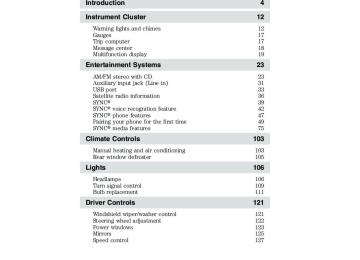- 2015 Ford Fiesta Owners Manuals
- Ford Fiesta Owners Manuals
- 2016 Ford Fiesta Owners Manuals
- Ford Fiesta Owners Manuals
- 2012 Ford Fiesta Owners Manuals
- Ford Fiesta Owners Manuals
- 2011 Ford Fiesta Owners Manuals
- Ford Fiesta Owners Manuals
- 2014 Ford Fiesta Owners Manuals
- Ford Fiesta Owners Manuals
- 2013 Ford Fiesta Owners Manuals
- Ford Fiesta Owners Manuals
- Download PDF Manual
-
Note: At any time, you can press MENU to close the menu screen. 24
to advance to the next screen.
. Press
or
2011 Fiesta (fie) Owners Guide, 3rd Printing USA (fus)
Entertainment Systems • Sirius (if equipped): Scroll to select Sirius and then press OK to enter the menu. Scroll to select from SAT1. SAT2 or SAT3 modes. Note: Sirius must be the selected audio source for this option to appear in the menu.
• Radio: Scroll to select Radio mode and then move right to enter the
stations.
manually.
menu. Scroll to select from: • Manual Tune: Press OK to select and press to tune • Scan: Press OK to activate scan mode for a brief sampling of • Autostore:Press OK to activate the autostore feature. This allows you to store the six strongest local stations available from the AM and FM frequency bands. When the search is complete, the sound will return and the six strongest stations will be stored in the memory presets (and overwrite any stations previously stored in the AST band.) You can also manually store stations in the AST band. When the AST band is active, simply tune to the desired station and press and hold a memory preset. The new station will be saved and will override the previously saved station. • CD (if equipped): Scroll to select CD options and then move right to enter the menu. Scroll to select from the following. Note: CD must be the selected audio source for this option to appear in the menu. • Normal mode: Scroll to select Normal Mode and press OK. • Repeat: Press OK to Repeat the current song. For MP3 discs, you • Shuffle: Press OK to shuffle songs. For MP3 discs, you can select • Scan: Press OK to activate scan mode for a brief sampling of
can select from Repeat Title or Repeat Folder.
from Shuffle Folder or Shuffle CD.
songs. For MP3 discs, you can select from Scan Folder or Scan CD. • Audio: Scroll to select Audio and then move right to enter the menu. Scroll to select from: • SCV: Scroll to select Speed Compensated Volume (SCV) and press OK to enter the menu. SCV automatically adjusts the system’s volume to compensate for speed and wind noise. You can set the system between off and +7. • Sound: Scroll to select Sound and press OK to enter the menu. Scroll to select from Treble, Bass, Middle, Fade and Balance options. When the desired option is chosen, scroll to increase or decrease the levels. sound settings can be set for each audio source independently.
25
2011 Fiesta (fie) Owners Guide, 3rd Printing USA (fus)
Entertainment Systems • Occupancy mode: Scroll to select Occupancy mode and move right or press OK to enter. Then, scroll to select from Optimize All or Optimize Driver. Occupancy mode optimizes sound quality for the chosen seating position. Press OK to confirm your selection. • DSP Equalizer: Scroll to select DSP Equalizer and scroll to select
from Rock, Pop, Classic, Voice and Equalizer off. Press OK to confirm your selection.
chapter for more information.
• Vehicle: Refer to Multi-function display in the Instrument Cluster • Clock: Refer to Multi-function display in the Instrument Cluster • Display: Refer to Multi-function display in the Instrument Cluster • Messages: Refer to Multi-function display in the Instrument Cluster
chapter for more information.
chapter for more information.
chapter for more information.
. When the desired selection is chosen, press OK to
10. AUX Press to access LINE IN (auxiliary input jack) mode. 11. SIRIUS Press repeatedly to access SAT1, SAT2 and SAT3 satellite radio modes (if equipped). 12. RADIO: Press repeatedly to select AM/FM1/FM2 frequency bands. Press RADIO to return to the radio base screen when browsing. While listening to radio, you can navigate to other presets and modes by pressing tune to the selection or press RADIO to go back to current station. Autostore feature: The autostore feature allows you to store the six strongest local stations available from the AM and FM frequency bands. To use, select AST. The display will read ‘Hold to start autostore’. Continue holding the button until ‘Autostoring’ appears in the display. When the search is complete, the sound will return and the six strongest stations will be stored in the memory presets (and overwrite any stations previously stored in the AST band). Note: You can also manually store stations in the AST band. When the AST band is active, simply tune to the desired station and press and hold a memory preset. The new station will be saved and will override the previously saved station. 13. CD: Press to enter CD mode (if equipped). While in CD mode, press to navigate to other tracks/folders or Radio bands/stations. When your desired selection is chosen, press OK to select or press CD to return to the current track. Note: If CD DRIVE HIGH TEMP appears in the display, the ambient temperature is too hot and the CD unit will not operate until it has cooled down. 26
2011 Fiesta (fie) Owners Guide, 3rd Printing USA (fus)
Entertainment Systems
(Eject): Press to eject a CD (if equipped.)
14. 15. Cursor controls: Use to cycle through various menu selections. Note: You can either press the arrows or move the OK knob in the desired direction.
AM/FM stereo single CD/MP3 SYNC姞 compatible (if equipped)
14
15
13
12
11
10
16
20
19
18
17
WARNING: Driving while distracted can result in loss of vehicle control, accident and injury. Ford strongly recommends that
drivers use extreme caution when using any device or feature that may take their focus off the road. Your primary responsibility is the safe operation of the vehicle. We recommend against the use of any handheld device while driving, encourage the use of voice-operated systems when possible and that you become aware of applicable state and local laws that may affect use of electronic devices while driving.
One hour mode: Press the ON/OFF control to operate the system with the ignition turned off; the system will automatically turn off after one hour.
27
2011 Fiesta (fie) Owners Guide, 3rd Printing USA (fus)
Entertainment Systems
Setting the clock: Press the H or M buttons on the outside of the multifunction to access the clock settings. Once you are in the clock setting, press the H or M button repeatedly until the desired number appears. Press OK to confirm and close. Display icons: Your system’s display will illuminate icons for the mode which is currently active, such as: Radio
CD
Auxiliary input
Phone
Settings: This icon will illuminate in green to indicate that the settings can be updated in the menu. 1. CD slot: Insert a CD, label side up. 2. OK: Use in various menu selections to select or deselect your choice. 3. INFO: Press to access any available radio or CD information. 4. MENU: Press to access the following features: Note: To scroll through the following menus and make adjustments, to return to the previous screen press or Note: At any time, you can press MENU to close the menu screen. • Sirius (if equipped): Scroll to select Sirius and then press OK to enter the menu. Scroll to select from SAT1. SAT2 or SAT3 modes. Note: Sirius must be the selected audio source to access this menu. • SYNC media (if equipped): Scroll to select Mediaplayer Menu and then press OK to enter the menu. Refer to the SYNC威 section in this chapter for more information. Note: SYNC audio must be the selected audio source to access this menu.
to advance to the next screen.
. Press
or
28
2011 Fiesta (fie) Owners Guide, 3rd Printing USA (fus)
Entertainment Systems • SYNC phone (if equipped): Scroll to select Phone Menu and then
press OK to enter the menu. Refer to the SYNC威 section in this chapter for more information. Note: SYNC Phone must be the selected feature to access this menu.
• Audio: Scroll to select Audio and then move right to enter the menu. Scroll to select from: • SCV: Scroll to select Speed Compensated Volume (SCV) and press OK to enter the menu. SCV automatically adjusts the system’s volume to compensate for speed and wind noise. You can set the system between off and +7. • Sound: Scroll to select Sound and move right to enter the menu. Scroll to select from Treble, Bass, Middle, Fade and Balance options. When the desired option is chosen, scroll to increase or decrease the levels. Sound settings can be set for each audio source independently.
• Occupancy mode: Select Occupancy mode and scroll to select
from optimize All Seats or Driver’s Seat. Occupancy mode optimizes sound quality for the chosen seating position. Press OK to confirm your selection. • DSP Equalizer: Scroll to select DSP Equalizer and scroll to select
from Rock, Pop, Classic, Voice and Equalizer off. Press OK to confirm your selection.
chapter for more information.
• Vehicle: Refer to Multi-function display in the Instrument Cluster • Clock: Refer to Multi-function display in the Instrument Cluster • Display: Refer to Multi-function display in the Instrument Cluster
chapter for more information.
chapter for more information.
to view the saved vehicle messages.
Messages Press 5. Memory presets: To save a station, tune to the desired station. Press and hold a preset button until the information pop-up timer expires and stored preset # pop-up appears. 6. to fast forward through track. 7. On/Off/Volume: Press to turn the system on or off. Turn to adjust the volume. 8. for a fast reverse through the track.
(Fast forward): Press to access the next track. Press and hold
(Reverse): Press to access the previous track. Press and hold
29
2011 Fiesta (fie) Owners Guide, 3rd Printing USA (fus)
Entertainment Systems
. When the desired
9. PHONE: Press to access SYNC威 phone features if available. Refer to the SYNC威 section for more information. If your vehicle is not equipped with SYNC威. the display will read MUTE and will mute the playing media. 10. AUX Press to access LINE IN (auxiliary input jack) mode or SYNC威 media mode. 11. SIRIUS Press repeatedly to access SAT1, SAT2 and SAT3 satellite radio modes (if equipped). 12. RADIO: Press repeatedly to select AM1/AM2AST/FM1/FM2AST frequency bands. Press RADIO to return to the radio base screen when browsing. While listening to radio, you can also navigate to other preset modes, CD tracks and folders by pressing selection is chosen, press OK to tune to the selection or press RADIO to return to the current station. You can also select SIRIUS (if equipped) or AUX to change to the audio source. Autostore feature: The autostore feature allows you to store the 10
strongest local stations available from the AM and FM frequency bands. To use, press the AST soft key at the bottom of the screen. The display will read ‘Hold to start autostore’. Continue holding the button until ‘Autostoring’ appears in the display. When the search is complete, the sound will return and the 10 strongest stations will be stored in the memory presets (and overwrite any stations previously stored in the AST band). You can also manually store stations in the AST band. When the AST band is active, simply tune to the desired station and press and hold a memory preset. The new station will be saved and will override the previously saved station. 13. CD: Press to enter CD mode. Press the soft keys to Scan, repeat, shuffle or pause. In MP3 mode, you can Scan folder or CD, Repeat Track or Folder and Shuffle Folder or CD. While in CD mode, press to navigate to other tracks/folders or radio modes/stations. When the desired selection is chosen, press OK to select or press CD to return to the current track. You can also select SIRIUS (if equipped), or AUX to change audio sources. Note: If CD DRIVE HIGH TEMP appears in the display, the ambient temperature is too hot and the CD unit will not operate until it has cooled down. 14. 15. Cursor controls: Use to cycle through various menu selections. Note: You can either press the arrows or move the OK knob in the desired direction. 30(Eject): Press to eject a CD.
2011 Fiesta (fie) Owners Guide, 3rd Printing USA (fus)
Entertainment Systems
to cycle through the various options.
16. Sound menu: Press access Treble, Bass, Fade (if equipped) and Balance menu options. Use When the desired option is chosen, press decrease the levels. Press OK to set or MENU to exit. Sound settings can be set for each audio source independently. 17–20 Soft keys: Press these soft keys to access the corresponding functions on the screen.
to increase or
20
19
18
17
Auxiliary input jack (Line in)
WARNING: Driving while distracted can result in loss of vehicle control, accident and injury. Ford strongly recommends that
drivers use extreme caution when using any device or feature that may take their focus off the road. Your primary responsibility is the safe operation of the vehicle. We recommend against the use of any handheld device while driving, encourage the use of voice-operated systems when possible and that you become aware of applicable state and local laws that may affect use of electronic devices while driving.
31
2011 Fiesta (fie) Owners Guide, 3rd Printing USA (fus)
Entertainment Systems
The auxiliary input jack (AIJ) provides a way to connect your portable music player to the in-vehicle audio system. This allows the audio from a portable music player to be played through the vehicle speakers with high fidelity. To achieve optimal performance, please observe the following instructions when attaching your portable music device to the audio system. Required equipment: 1. Any portable music player designed to be used with headphones 2. An audio extension cable with stereo male 1/8 in. (3.5 mm) connectors at each end To play your portable music player using the auxiliary input jack: 1. Begin with the vehicle parked and the radio turned off. 2. Ensure that the battery in your portable music player is new or fully charged and that the device is turned off. 3. Attach one end of the audio extension cable to the headphone output of your player and the other end of the audio extension cable to the AIJ in your vehicle. 4. Turn the radio on, using either a tuned FM station or a CD loaded into the system. Adjust the volume to a comfortable listening level. 5. Turn the portable music player on and adjust the volume to 1/2 the volume. 6. Press AUX on the vehicle radio repeatedly until LINE, LINE IN or SYNC LINE IN appears in the display. You should hear audio from your portable music player although it may be low. 7. Adjust the sound on your portable music player until it reaches the level of the FM station or CD by switching back and forth between the AUX and FM or CD controls.
WARNING: For safety reasons, do not connect or adjust the settings on your portable music player while the vehicle is
moving.
32
2011 Fiesta (fie) Owners Guide, 3rd Printing USA (fus)
Entertainment Systems
WARNING: Store the portable music player in a secure location, such as the center console or the glove box, when the vehicle is in motion. Hard objects may become projectiles in a collision or sudden stop, which may increase the risk of serious injury. The audio extension cable must be long enough to allow the portable music player to be safely stored while the vehicle is in motion.
USB port (if equipped)
WARNING: Driving while distracted can result in loss of vehicle control, accident and injury. Ford strongly recommends that
drivers use extreme caution when using any device or feature that may take their focus off the road. Your primary responsibility is the safe operation of the vehicle. We recommend against the use of any handheld device while driving, encourage the use of voice-operated systems when possible and that you become aware of applicable state and local laws that may affect the use of electronic devices while driving.
Your vehicle may be equipped with a USB port. This feature allows you to plug in media playing devices, memory sticks, and also to charge devices if they support this feature. For further information on this feature, refer to the SYNC威 supplement.
GENERAL AUDIO INFORMATION Radio frequencies: AM and FM frequencies are established by the Federal Communications Commission (FCC) and the Canadian Radio and Telecommunications Commission (CRTC). Those frequencies are: AM: 530, 540–1700, 1710 kHz FM: 87.7, 87.9–107.7, 107.9 MHz
33
2011 Fiesta (fie) Owners Guide, 3rd Printing USA (fus)
Entertainment Systems
weaker the signal and the weaker the reception.
Radio reception factors: There are three factors that can affect radio reception: • Distance/strength: The further you travel from an FM station, the • Terrain: Hills, mountains, tall buildings, power lines, electric fences, traffic lights and thunderstorms can interfere with your reception. • Station overload: When you pass a broadcast tower, a stronger signal may overtake a weaker one and play while the weak station frequency is displayed.
CD/CD player care Do: • Handle discs by their edges only.
(Never touch the playing surface).
• Inspect discs before playing. • Clean only with an approved CD
cleaner.
• Wipe discs from the center out.
of time.
Don’t: • Expose discs to direct sunlight or heat sources for extended periods • Clean using a circular motion. CD units are designed to play commercially pressed 4.75 in (12 cm) audio compact discs only. Due to technical incompatibility, certain recordable and re-recordable compact discs may not function correctly when used in Ford CD players.
34
2011 Fiesta (fie) Owners Guide, 3rd Printing USA (fus)
Entertainment Systems
Do not use any irregular shaped CDs or discs with a scratch protection film attached.
CDs with homemade paper (adhesive) labels should not be inserted into the CD player as the label may peel and cause the CD to become jammed. It is recommended that homemade CDs be identified with permanent felt tip marker rather than adhesive labels. Ballpoint pens may damage CDs. Please contact your authorized dealer for further information. Audio system warranty and service Refer to the Warranty Guide for audio system warranty information. If service is necessary, see your dealer or qualified technician. MP3 track and folder structure Your MP3 system recognizes MP3 individual tracks and folder structure as follows: • There are two different modes for MP3 disc playback: MP3 track mode (system default) and MP3 folder mode. For more information on track and folder mode, refer to Sample MP3 structure in the following section. • MP3 track mode ignores any folder structure on the MP3 disc. The player numbers each MP3 track on the disc (noted by the .mp3 file extension) from T001 to a maximum of T255. Note: The maximum number of playable MP3 files may be less depending on the structure of the CD and exact model of radio present.
• MP3 folder mode represents a folder structure consisting of one level of folders. The CD player numbers all MP3 tracks on the disc (noted by the .mp3 file extension) and all folders containing MP3 files, from F001 (folder) T001 (track) to F253 T255. • Creating discs with only one level of folders will help with navigation
through the disc files.
35
2011 Fiesta (fie) Owners Guide, 3rd Printing USA (fus)
Entertainment Systems
Sample MP3 structure If you are burning your own MP3
discs, it is important to understand how the system will read the structures you create. While various files may be present, (files with extensions other than mp3), only files with the .mp3 extension will be played. Other files will be ignored by the system. This enables you to use the same MP3 disc for a variety of tasks on your work computer, home computer and your in-vehicle system..mp3 .mp3
.mp3
.mp3
.mp3
.mp3 .mp3
.doc .ppt .xls
In track mode, the system will display and play the structure as if it were only one level deep (all .mp3 files will be played, regardless of being in a specific folder). In folder mode, the system will only play the .mp3 files in the current folder. Satellite radio information (if equipped) Satellite radio channels: SIRIUS威 broadcasts a variety of music, news, sports, weather, traffic and entertainment satellite radio channels. For more information and a complete list of SIRIUS威 satellite radio channels, visit www.sirius.com in the United States, www.sirius-canada.ca in Canada, or call SIRIUS威 at 1–888–539–7474. Satellite radio reception factors: To receive the satellite signal, your vehicle has been equipped with a satellite radio antenna located on the roof of your vehicle. The vehicle roof provides the best location for an unobstructed, open view of the sky, a requirement of a satellite radio system. Like AM/FM, there are several factors that can affect satellite radio reception performance: • Antenna obstructions: For optimal reception performance, keep the antenna clear of snow and ice build-up and keep luggage and other material as far away from the antenna as possible.
36
2011 Fiesta (fie) Owners Guide, 3rd Printing USA (fus)
Entertainment Systems
• Terrain: Hills, mountains, tall buildings, bridges, tunnels, freeway
overpasses, parking garages, dense tree foliage and thunderstorms can interfere with your reception. • Station overload: When you pass a ground based broadcast repeating tower, a stronger signal may overtake a weaker one and result in an audio mute.
Unlike AM/FM audible static, you will hear an audio mute when there is a satellite radio signal interference. Your radio display may display NO SIGNAL to indicate the interference. SIRIUS威 satellite radio service: SIRIUS威 Satellite Radio is a subscription based satellite radio service that broadcasts music, sports, news and entertainment programming. A service fee is required in order to receive SIRIUS威 service. Vehicles that are equipped with a factory installed SIRIUS威 Satellite Radio system include: • Hardware and limited subscription term, which begins on the date of
sale or lease of the vehicle.
For information on extended subscription terms, the online media player and other SIRIUS威 features, please contact SIRIUS威 at 1–888–539–7474. Note: SIRIUS威 reserves the unrestricted right to change, rearrange, add or delete programming including canceling, moving or adding particular channels, and its prices, at any time, with or without notice to you. Ford Motor Company shall not be responsible for any such programming changes. Satellite Radio Electronic Serial Number (ESN): This 12-digit Satellite Serial Number is needed to activate, modify or track your satellite radio account. You will need this number when communicating with SIRIUS. While in Satellite Radio mode, you can view this number on the radio display by pressing the SIRIUS and Preset 1 buttons at the same time.
37
2011 Fiesta (fie) Owners Guide, 3rd Printing USA (fus)
Entertainment Systems
Radio Display
Condition
ACQUIRING
SAT FAULT
Radio requires more than two seconds to produce audio for the
selected channel. Internal module or
system failure
present.
Action Required No action required. This message should
disappear shortly.
If this message does
not clear within a short period of time, or with an ignition key cycle, your receiver may have
a fault. See your
authorized dealer for
service.
INVALID CHNL
Channel no longer
This previously
available.
UNSUBSCRIBED
Subscription not available for this
channel.
available channel is no longer available. Tune to another channel. If the channel was one of your presets, you may choose another channel for that preset button.
Contact SIRIUS威 at 1–888–539–7474 to
subscribe to the channel or tune to another channel.
NO TEXT
Artist information not
available.
Artist information not available at this time on
this channel. The system is working
properly.
38
2011 Fiesta (fie) Owners Guide, 3rd Printing USA (fus)
Entertainment Systems
Radio Display
Condition
NO TEXT
Song title information
not available.
NO TEXT
Category information
not available.
NO SIGNAL
Loss of signal from the SIRIUS威 satellite or SIRIUS威 tower to the vehicle antenna.
Action Required
Song title information not available at this time on this channel. The system is working
properly.
Category information not available at this time on this channel. The system is working
properly.
You are in a location that is blocking the SIRIUS威 signal (i.e.,
tunnel, under an
overpass, dense foliage,
etc). The system is
working properly. When you move into an open area, the signal should
return.
UPDATING
CALL SIRIUS 1–888–539–7474
Update of channel programming in
No action required. The process may take up to
progress.
Satellite service has been deactivated by
SIRIUS威 Satellite
Radio.
three minutes. Call SIRIUS威 at
1–888–539–7474 to re-activate or resolve subscription issues.
SYNC姞 (IF EQUIPPED) Thank you for purchasing SYNC威! SYNC威 is a hands-free communications and entertainment system that literally ‘syncs up’ with all other multimedia systems in your vehicle. SYNC威 delivers convenience with voice activated calling and hands-free conversations, digital media player command and control as well as easy to use voice commands. The world outside your vehicle cabin may be chaotic, but inside, with SYNC威, it’s always a smooth ride. All you have to do is sync it and stow it. We’ll take care of the rest.
39
2011 Fiesta (fie) Owners Guide, 3rd Printing USA (fus)
Entertainment Systems
Welcome to the new world of ingenuity and passion - technology that is both fun and functional. Welcome to SYNC威. For more information, please visit www.SyncMyRide.com.
Export unique (Non-United States/Canada) information For your particular global region, your vehicle may be equipped with features and options that are different from the features and options that are described in this supplement.
Safety information
WARNING: Driving while distracted can result in loss of vehicle control, accident and injury. Ford strongly recommends that
dealer.
drivers use extreme caution when using any device that may take their focus off the road. Your primary responsibility is the safe operation of the vehicle. We recommend against the use of any handheld device while driving and that you comply with all applicable laws. • Do not attempt to service or repair SYNC威. See your authorized • Do not operate playing devices if the power cords and/or cables are broken, split or damaged. Carefully place cords and/or cables where they will not be stepped on or interfere with the operation of pedals, seats and/or compartments, or safe driving abilities. • Do not leave playing devices in the vehicle in extreme conditions as it could cause damage to your device. Refer to your device’s user guide for further information.
• For your safety, some SYNC威 functions are speed dependent and
cannot be performed when the vehicle is traveling at speeds greater than 3 mph (5 km/h). • Ensure that you review your device’s user guide before using with
SYNC威.
Privacy information When a cellular phone is connected to SYNC威, SYNC威 creates a profile within your vehicle that is linked to that cellular phone. This profile is created in order to offer you more cellular features and to operate more efficiently. Among other things, this profile may contain data about your cellular phone book, text messages (read and unread), and call history, including history of calls when your cell phone was not connected to 40
2011 Fiesta (fie) Owners Guide, 3rd Printing USA (fus)
Entertainment Systems
SYNC威. In addition, if you connect a media device, SYNC威 creates and retains an index of media content supported by SYNC威. SYNC威 also records a short development log of approximately 10 minutes of all recent SYNC威 activity. The log profile and other SYNC威 data may be used to improve SYNC威 and help diagnose any problems that may occur. The cellular profile, media device index, and development log will remain in the vehicle unless you delete it and are generally accessible only in the vehicle when the cellular phone or media player is connected. If you no longer plan to use SYNC威 or the vehicle, we recommend you perform a Master Reset to erase all information stored in SYNC威. SYNC威 data cannot be accessed without special equipment and access to the vehicle’s SYNC威 module. Ford Motor Company and Ford of Canada will not access SYNC威 data for any purpose other than as described absent consent, a court order, or where required by law enforcement, other government authorities, or other third parties acting with lawful authority. Other parties may seek to access the information independently of Ford Motor Company and Ford of Canada. For further privacy information, see the sections on 911 Assist™ (if equipped), Vehicle Health Report (if equipped), and Traffic, Directions and Information (if equipped).
Phone dependent features While SYNC威 supports a variety of features, many are dependent upon the functionality of your cell phone with Bluetooth威 wireless technology. At a minimum, most cellular phones with Bluetooth wireless technology support the following functions: • Answering an incoming call • Ending a call • Using privacy mode • Dial a number • Redial • Call waiting notification • Caller ID Other features, such as text messaging via Bluetooth, and automatic phone book download are phone dependent features. To ensure that you have a compatible cellular phone, refer to your phone’s user manual and visit www.SyncMyRide.com or www.syncmaroute.ca.
41
2011 Fiesta (fie) Owners Guide, 3rd Printing USA (fus)
Entertainment Systems
SYNC姞 voice recognition feature SYNC威 is equipped with an advanced interactive Voice Recognition (VR) system. This system allows you to perform many operations by “speaking” certain commands to the system. The system will respond with a series of audible tones, prompts, questions and spoken confirmations depending on the situation and the chosen level of dialogue interaction. Feedback through audible tones Your VR system will respond through various audible tones. You may hear a tone at the following times: • When you press • When you access the help feature. • When the VR system does not understand your request. • When a VR session is completed successfully. • When a VR session is ended unsuccessfully. • When a speed dependent feature has been accessed. • When a new device is connected. SYNC威 has five different audible tones that will play depending on the circumstance. • Initial: Sounds when you are entering a new mode. • Positive: Sounds for a positive recognition or a successful VR session • Negative: Sounds for a negative recognition, an unsuccessful VR session, or when a speed dependent feature has been accessed. • Listening: Sounds when the system is ready to listen for a command. • Help: Sounds when you ask for ’Help’. Confirmation prompts Confirmation prompts are short questions asked by the system when the system has not clearly understood your request or when there are many possible responses to your request. For example, if you have Confirmation prompts ON, the system may say, “Phone, is that correct?”. The system will then listen for a “Yes” or “No” confirmation from you. If you say “Yes”, the system will proceed. If you say “No”, the system will ask you to say the command again. If you have Confirmation prompts OFF, the system will simply make a best guess as to what you requested. 42
completion.
2011 Fiesta (fie) Owners Guide, 3rd Printing USA (fus)
Entertainment Systems
If the system has a low confidence level of what was asked, it will prompt you to try again or ask for help. Note: Even with Confirmation prompts turned OFF, you may be asked to confirm certain settings occasionally. Clarification through candidate lists Candidate lists are created when the system has several possible options of similar level of confidence as a result of your request. The system will submit back to you as many as four possibilities for your clarification. This may happen either with your phone book and/or music selections. Example #1: You want to call John Doe at home, so you say, “Call John Doe at home”. If the system has a similar confidence level for a few items, it may respond with: • (initial tone) “Say 1 after the tone to call John Doe at home. Say 2
after the tone to call Johnny Doe on mobile. Say 3 after the tone to call Jane Doe at home.” (listen tone)Example #2: You want to listen to a certain artist, so you say, “Play Artist John”. If the system has a similar confidence level for two possible options, it may respond with: • (initial tone) “Say 1 after the tone to play John Doe. Say 2 after the
tone to play Johnny Doe.” (listen tone)
Using voice commands with SYNC姞 There is a push to talk button on the stalk on your steering wheel . Press this button to labeled as activate Voice Recognition. You will hear a tone and LISTENING will appear in the radio display signaling that the system is ready to accept your command. Speak the command clearly to ensure that the system is able to recognize and perform the desired function. For the best voice recognition performance: • Ensure that the interior of the vehicle is as quiet as possible. Wind
noise from open windows and road vibrations may prevent the system from correctly recognizing spoken voice commands.
43
2011 Fiesta (fie) Owners Guide, 3rd Printing USA (fus)
Entertainment Systems • After pressing
, wait until the tone sounds and LISTENING appears
in the radio display before speaking a command. Any command spoken prior to this will not register with the system. • At any time, you can interrupt the system while it is speaking by
. The system will respond with a listening tone and allow
pressing you to speak a command.
• Speak naturally without large pauses in between words. At any time, you may say these commands: • USB • SYNC • Line in • Bluetooth Audio • Phone • Voice settings • Vehicle health report (if • Cancel equipped, U.S. only) • Services (if equipped, U.S. only) • Help USB: Say to access the device connected to the USB port. SYNC: Say to return to the main menu. Bluetooth audio: Say to access/use streaming music from your cellular phone enabled with Bluetooth wireless technology. Line in: Say to access the device plugged into your auxiliary input jack. Phone: Say to access hands-free phone mode. Voice settings: Say to access the voice settings menu. Refer to Commands for voice settings in the following section. Help: Say at any time for options in a specific mode. SYNC will list various options for you audibly. The ‘help’ request is always available. Cancel: Say to cancel the requested action. Vehicle health report (U.S. only, if activated): Say to request to run a vehicle health report on your vehicle. Services (U.S. only, if activated): Say to place a call to the information services portal where you can access Traffic, Directions and Information.
44
2011 Fiesta (fie) Owners Guide, 3rd Printing USA (fus)
Entertainment Systems
• Interaction mode standard • Confirmation prompts off • Media candidate lists off • Phone candidate lists off
Commands for voice settings In voice settings, you can customize the level of system interaction, help and feedback. The system default settings include standard interaction as well as candidate lists and confirmation prompts as all provide the most guidance and feedback. At any time, while in voice settings, you may say these commands to adjust the voice settings: • Interaction mode advanced • Confirmation prompts on • Media candidate lists on • Phone candidate lists on Interaction mode standard/advanced: Standard interaction mode provides more detailed interaction and guidance while the advanced mode has less audible interaction and more tone prompts. Confirmation prompts on/off: Confirmation prompts are short questions asked by the system when the system has not clearly heard or understood your request. Note: Even with Confirmation prompts turned OFF, you may be asked to confirm settings occasionally. Phone/media candidate lists on/off: Candidate lists are a list of possible results from your voice commands. These occur when SYNC威 has equal confidence of several possible results from your voice command. For voice commands available in SYNC威 phone mode, refer to Voice commands in phone mode in the Phone chapter. For voice commands available in SYNC威 media mode, refer to Voice commands in media mode in the Media chapter.
Quick reference chart The following chart is a quick summary of controls as well as their respective function(s).
45
2011 Fiesta (fie) Owners Guide, 3rd Printing USA (fus)
Function
Press to activate SYNC威 hands-free calling or to answer an incoming call. When in phone mode, press to send a call, text message, to put a call on hold and answer another call, or to initiate a multi-party call. Press and hold to end a call. Press and hold to cancel a call to emergency services when using the 911 Assist feature (if equipped). Press and hold to exit phone mode when not in an active call. Press to activate Voice Recognition. Press and hold to end an active voice session. Refer to Voice recognition system overview for further information. Press to scroll through various menus and selections. Press to confirm your selection. Press while in an active call to access SYNC威 active call options. Refer to Active call menu options in the SYNC威 phone features section Press while in media to access SYNC威 MEDIA MENU. Refer to the SYNC威 media features section for further information. Press repeatedly to cycle through available auxiliary sources. For further information, refer to Using your media menu in the SYNC威 media features section.
Entertainment Systems
Radio control
PHONE
Steering
wheel / stalk
control
N/A
OK MENU
OK N/A
AUX
N/A
46
2011 Fiesta (fie) Owners Guide, 3rd Printing USA (fus)
Entertainment Systems
Voice commands in phone mode
WARNING: Driving while distracted can result in loss of vehicle control, accident and injury. Ford strongly recommends that
drivers use extreme caution when using any device that may take their focus off the road. Your primary responsibility is the safe operation of the vehicle. We recommend against the use of any handheld device while driving and that you comply with all applicable laws.
• Call
• Call on mobile OR cell • Call on other • Phone book 1
• Phone bookat work OR Phone book at office1
• Call history incoming1
• Connections1
• Go to privacy • HoldWhile in phone mode, you may say any of the following commands: • Dial • Call
at home • Call at work OR Call in office • Phone book at home1
• Phone bookon mobile OR cell1
• Call history outgoing1
• Phone bookon Other1
• Call history missed1
• Menu1
• Join 1 Voice commands are not available until downloading phone information via Bluetooth is complete. Phone book commands: When you ask SYNC威 to access a phone book name, number, etc., the requested information will appear in the display to view. Press Note: In the above possible commands, “” is a dynamic listing in that it could be any desired name from your phone book. or PHONE or say “Call” to call the contact.
47
2011 Fiesta (fie) Owners Guide, 3rd Printing USA (fus)
Entertainment Systems
While in phone mode, you may also say “Menu” and then any of the following commands: • [Phone] settings [message] • [Phone] settings [message] notification off notification on • Phone name • [Phone] connections • Battery • Signal • [Phone] settings [set] phone • [Phone] settings [set] ringer 1
ringer • [Phone] settings [set] ringer 3
• [Phone] settings [set] ringer 2
• [Phone] settings [set] ringer off • Text message inbox Note: With the above commands, words in ( ) are optional and do not have to be spoken for the system to understand the command. You may also say “Dial” to access any of the following commands: • Dial •0–9
• Clear (deletes all entered digits) • Delete (deletes one digit) • Star • Plus • Asterisk (*) • 800 (eight hundred) • 900 (nine hundred) • 700 (seven hundred) • 411 (four-one-one), 911
• # / (pound, slash) (nine-one-one), etc. Note: To exit Dial mode, press and hold to go to the PHONE MENU. Voice commands when connecting devices When attempting to connect a phone to SYNC威, you may say any of the following commands: • Connect• Bluetooth OFF Note: You can only connect a device to SYNC威 after it has successfully gone through the pairing process. Note: In the above possible commands, “ ” is a dynamic listing in that it could be the name of any previously paired device. • Bluetooth ON • Delete
or PHONE or press MENU
48
2011 Fiesta (fie) Owners Guide, 3rd Printing USA (fus)
Entertainment Systems
• USB • Bluetooth Audio • Voice settings • Vehicle health report (if equipped, U.S. only) • Services (if equipped, U.S. only)
At any time, you may say these commands: • SYNC • Line in • Phone • Cancel • Help Voice commands when using Traffic, Directions & Information services (if equipped, U.S. only) When connected to services, you may say any of the following commands: • Services • Help • Go back • Repeat Available services (and voice commands) include: • Directions • Traffic • Business search • Sports • Weather • News • Stocks • Favorites • Travel • Entertainment • Movies • Horoscopes For a complete list of services, say, “What are my choices?” when in the services menu. When directions are downloaded and route guidance is active, press and say any of the following voice commands: • Next turn • Route summary • Update route • Voice guidance OFF * Note: These voice commands are only available on vehicles that have a center integrated display. Pairing your phone for the first time Note: For your safety, this procedure cannot be completed when the vehicle is traveling at speeds greater than 3 mph (5 km/h). Please read all safety information prior to operating the system.
• Route status • Cancel route • Voice guidance ON • Guidance display on/off (late availability, if equipped)*
49
2011 Fiesta (fie) Owners Guide, 3rd Printing USA (fus)
Entertainment Systems
The first thing you must do to use the system is to ’pair’ your Bluetooth威 enabled phone with your vehicle’s SYNC威 system. This process allows your phone to wirelessly communicate with the hands-free SYNC威 system and ensures that other phones cannot inadvertently do so. To pair your phone for the first time: 1. Ensure that the vehicle ignition and audio system are on and that your vehicle is in P (Park). 2. Press PHONE to enter the phone menu. SYNC will attempt to connect and the display will indicate no phone is paired. 3. When Add Bluetooth Device appears, press OK. The system will aide you with voice prompts to complete the process. 4. When Find SYNC appears in the display, press OK. Follow the instructions in your cellular phone’s guide to put your phone into Bluetooth Discovery mode. A six digit PIN will appear in the display. 5. When prompted on your phone’s display, enter the six digit PIN provided by SYNC. 6. The display will read Connected when the pairing process is successful. 7. Depending on your phone’s capability, you may be prompted with additional options such as setting the phone as your primary and downloading your phone book. Press OK for yes and follow the prompts as necessary. Note: Your setting for the phone book will be saved in the system. If you choose to download the phone book, the phone book will downloaded each time your phone is reconnected to the system (upon each ignition cycle). Note: Depending on the size of your phone book, it may take a few moments for the system to fully download the entire phone book. Making a call Making a hands-free phone call using SYNC威 is easy. 1. Press 2. When prompted, say, “Call
” or say the desired number and then say “Dial”. To erase the last spoken digit, say “Delete”. To erase all spoken digits, say “Clear”. 3. Once the desired number/contact is on the screen, either say “Call” or “Dial”. The system will connect to the desired number. Note: Once the call is placed, it will be logged into your outgoing call history folder. 50 2011 Fiesta (fie) Owners Guide, 3rd Printing USA (fus)
Entertainment Systems
Note: You can also manually enter the desired number by pressing the presets (0–9). Ending a call At any time, you can end an active phone call by pressing and holding Exiting phone mode When in phone mode but not in an active call, press and hold PHONE to exit phone mode.
or PHONE.
or
appear in the display.
Answering an incoming call An incoming call interacts with SYNC威 in much the same way it interacts with your Bluetooth enabled cellular phone. During an incoming call: • An audible ring tone will sound. If available, call information will • Select from the following options: Accept the call by pressing transferred to hands-free and logged into the incoming call history folder. Ignore the call by doing nothing. SYNC威 will log the call as a missed call. Reject the call by pressing and holding the call.
or PHONE. SYNC威 will log
or PHONE. The call will be
Incoming new text message Note: This is a phone dependent feature. If your Bluetooth enabled phone is connected and supports downloading text messages via Bluetooth, you can receive incoming text messages. When you are being sent a text message, an audible tone will sound and the display will indicate that you have a new message. You can say “Read Message” and SYNC威 will read the message to you. Note: To scroll, press 1. Press OK to receive and open the text message or do nothing and the message will go into your text message inbox. Press OK again and SYNC威 will read your message aloud as you are not able to view the message. You can then also choose whether you’d like to reply or forward the message. 2. Press OK and scroll to toggle between Reply to Text Message or Forward Text Message.
51
2011 Fiesta (fie) Owners Guide, 3rd Printing USA (fus)
Entertainment Systems
3. When the desired selection appears in the display, press OK. If you choose Reply to Text Message, SYNC威 will take you back to the text messaging menu and allow you to again cycle through the list of predefined messages to send. If you choose Forward Text Message, SYNC威 will take you to your calling options. Choose to forward the message to anyone in your Phonebook, Call History, or you can choose Enter Number. Note: Forwarding a text message is a speed dependent feature and can only be done when the vehicle is traveling at 3 mph (5 km/h) or less. Note: Only one recipient is allowed per text message.
Active call menu options Once a call is active within SYNC威, the following menu options are available: • Privacy • Call Hold • Enter Tones • Join Calls • Phonebook • Call History • Return Refer to the following sections for further information. Using privacy mode SYNC威 allows you to easily switch a call from an active hands-free environment to your Bluetooth enabled cellular phone for a more private conversation. To turn privacy mode on/off: Note: To scroll, press 1. Press MENU. The radio display will read Active Call Menu. 2. Scroll repeatedly until Privacy appears in the radio display. 3. Press OK. The radio display will read Turn Privacy On/Off? 4. Press OK to activate privacy mode. The radio display will read In Privacy and the system will transfer the call to your Bluetooth enabled cellular phone. Note: Some phones will disconnect from SYNC威 and transfer the active call directly to the connected phone. 52
2011 Fiesta (fie) Owners Guide, 3rd Printing USA (fus)
Entertainment Systems
Putting a call on/off hold You can put an active phone call on hold to have a private conversation within the vehicle cabin, or to answer another incoming call. To put an active call on hold: Note: To scroll, press 1. Press MENU. The display will read Active Call Menu . 2. Scroll until Call Hold is selected and press OK. 3. Scroll until Place Call On Hold? is selected and press OK. Note: If you are putting the current call on hold to answer another call, press PHONE to answer the incoming call. Each subsequent press of PHONE will put the active call on hold and reactivate the call on hold. Enter tones While in an active call, SYNC威 allows you to enter tones (i.e. entering numbers for passwords), using the radio display. Note: To scroll, press 1. When on an active call, press MENU. 2. Scroll until Enter Tones is selected and press OK. 3. Scroll until the desired number appears in the radio display and press OK. An audible tone will sound as confirmation. Repeat the process as many times as necessary. Joining two calls (multiparty /conference call) To join two separate calls and speak to both through SYNC威: Note: To scroll, press 1. When on an active call, press PHONE. This will put your first call on hold. 2. Place the second call by accessing the contact information through SYNC威 or by using voice recognition and saying the contact name or number and placing the call. 3. Once you are actively in the second call, press MENU. Active Call Menu will appear. 4. Scroll until Join Calls is selected and press OK. 5. When Join Calls? appears, press OK. The system will join both calls into one and you will be able to speak to both parties at the same time. The display will indicate that your conference call is active.
53
2011 Fiesta (fie) Owners Guide, 3rd Printing USA (fus)
Entertainment Systems
Note: SYNC威 supports a maximum of three callers on a multiparty/conference call. Accessing your call history and phone book during an active call Note: Accessing your phone book is a speed dependent feature. The vehicle must be moving less than 3 mph (5 km/h) to use this feature. You can access your call history and phone book while on an active call. Note: To scroll, press 1. Press MENU. The display will read Active Call Menu. 2. Scroll until Call History / Phonebook is selected and press OK. The system will take you to the chosen menu item. Refer to Call History and Accessing your phone book for further details on making selections in those menus.
or PHONE to access the following items when you are not in
How SYNC姞 interacts with your Bluetooth enabled cellular phone While SYNC威 has a variety of features, many of them are dependent on your device’s functionality. To ensure that you have a compatible device or to check which features are compatible with SYNC威, please check your device’s user guide and also visit www.SyncMyRide.com. One of the main features of SYNC威 is hands-free calling which works in conjunction with your Bluetooth enabled cellular phone to offer many options within the SYNC威 Phone Menu. Press an active call: Phone Menu Note: Phone Menu will appear briefly to indicate that you are in the Phone Menu. • 911 Assist ™ (if equipped) • Phone Redial • Vehicle Health (if equipped, • Call History U.S. only) • Applications (if available) • Phonebook • Text Message • System Settings • Phone Settings • Exit Phone Menu • Services (if equipped, U.S. only) 54
2011 Fiesta (fie) Owners Guide, 3rd Printing USA (fus)
Entertainment Systems
Phone redial Phone redial will prompt your cellular phone with Bluetooth wireless technology to redial the last number called (if available). Note: To scroll, press 1. Press PHONE to enter Phone Menu. 2. When Phone Redial is selected, press OK. 3. When Redial? appears, press OK. Redialingѧ will appear as it is placing the call.
Call history Note: This is a phone dependent feature. If your phone doesn’t support downloading call history via Bluetooth, SYNC威 will keep track of calls made with SYNC威. You can access any previously dialed, received or missed calls while your Bluetooth enabled phone has been connected to SYNC威. Note: To scroll, 1. Press PHONE to enter Phone Menu. 2. Scroll until Call History is selected and press OK. 3. Scroll to select either Call History Incoming, Call History Outgoing or Call History Missed calls and press OK. 4. Scroll until the desired call is selected. 5. Press OK or PHONE to call the desired selection. Note: SYNC威 will attempt to automatically re-download your phone book/call history each time your phone connects to SYNC威 (if the auto download feature is on and if your Bluetooth enabled cellular phone supports this feature).
Accessing your phone book Note: This is a phone dependent feature. Note: This is a speed dependent feature. The vehicle must be moving less than 3 mph (5 km/h) to browse your phone book. However, if your phone supports phone book downloads, you can access your contacts at any time by pressing When you pair your phone with SYNC威, you can choose to download your cellular phone book. SYNC威 can support downloading up to approximately 2,000 entries per Bluetooth enabled phone.
and saying the contact’s name.
55
2011 Fiesta (fie) Owners Guide, 3rd Printing USA (fus)
Entertainment Systems
Note: To scroll, press 1. Press PHONE to enter Phone Menu. 2. Scroll until Phonebook is selected and press OK. If there are fewer than 255 listings, SYNC威 will list them alphabetically in flat file mode. If there are more than 255 entries listed, SYNC威 will organize them into quick select alphabetical categories (i.e. AAAAA-MMMMM and MMMMN — ZZZZZ). The number of categories will vary depending on the number of entries downloaded. 3. If there are more than 255 entries, scroll to cycle through these categories until the desired category appears in the radio display. 4. Press OK to confirm. 5. Scroll to cycle through the contacts. 6. Once the desired entry is reached, press OK to view the number and then press OK or PHONE to place the call. For further information, refer to Modifying your phone book. Note: If the auto download feature is on, SYNC威 will automatically re-download your phone book/call history every time your Bluetooth enabled cellular phone connects to SYNC威.
Text messaging Note: Downloading and sending text messages via Bluetooth is a phone dependent feature. To access the text messaging menu: Note: To scroll, press 1. Press PHONE to enter Phone Menu. 2. Scroll until Text Message is selected and press OK. If SYNC威 detects that your Bluetooth enabled cellular phone does not support downloading text messaging via Bluetooth, Unsupported will appear in the radio display and SYNC威 will return you to the main menu. 3. The display will indicate the number of messages in your inbox. 4. Press OK to have SYNC威 read your message back to you. 5. Scroll to cycle through: • Send Text Message? • Download Unread Msgs • Delete All Messages? 56
2011 Fiesta (fie) Owners Guide, 3rd Printing USA (fus)
Entertainment Systems
• Return 6. Once your desired choice is selected, press OK. Refer to the following specific section(s) for further details on these options. Sending new text messages Note: This is a speed dependent feature. The vehicle must be moving less than 3 mph (5 km/h) to use this feature. SYNC威 allows you to send new text messages using a predefined set of 15 messages. To access and choose from these messages: Note: To scroll, press 1. Press PHONE to enter the Phone Menu. 2. Scroll until Text Message is selected and press OK. If SYNC威 detects that your Bluetooth enabled cellular phone does not support downloading text messaging via Bluetooth, Unsupported will appear in the radio display and SYNC威 will return you to the main menu. 3. The display will indicate the number of messages in your inbox. 4. Scroll until Send Text Message? is selected and press OK. 5. Scroll to cycle through the following predefined messages: • Call me • Can’t talk right now • Be there in 10 minutes • Call you later • Yes • Be there in 20 minutes • Why? • No • Where R you? • Thanks • I need more directions • I love you • Too funny • Can’t wait to see you • I’m stuck in traffic 6. When the desired choice is selected, press OK. 7. Now select to whom you would like to send the message by scrolling to select either: • Phonebook: Allows you to select a name within your phone book to • Call History: Allows you to select from your recent calls. • Enter Number: Allows you to audibly enter phone numbers. 8. When the desired choice is selected, press OK and scroll to cycle through the selections to reach the desired phone number.
send the message.
57
2011 Fiesta (fie) Owners Guide, 3rd Printing USA (fus)
Entertainment Systems
9. When the system asks if you want to send the message, press OK. SYNC威 will take you back to your inbox. Note: Each text message sent by SYNC威 will be followed by the signature: “This message was sent from my __”. The message will say either Ford, Lincoln or Mercury, depending on your vehicle. Downloading your unread text messages If your phone supports downloading text messages via Bluetooth wireless technology, you can download your unread text messages to SYNC威. Note: SYNC威 does not download read text messages from your phone. Note: Once the messages are downloaded, they will be noted as ‘read’ in your Bluetooth enabled cellular phone. Note: To scroll, press 1. Press PHONE to enter Phone Menu. 2. Scroll until Text Message is selected and press OK to see the number of messages in your inbox. 3. Scroll until Download Unread Msgs is selected and press OK. 4. Once the downloaded text messages have been retrieved, SYNC威 will take you into your inbox. Deleting all your text messages You can delete all your current text messages from SYNC威. Note: This will not delete messages from your Bluetooth enabled cellular phone. Note: To scroll, press 1. Press PHONE to enter Phone Menu. 2. Scroll until Text Message is selected and press OK. The display will indicate the number of messages in your inbox. 3. Press OK to confirm the selection. 4. Scroll until Delete All Messages? is selected and press OK. The system will return you to the Text Message menu. Note: SYNC威 does not automatically download all of your unread text messages at every connection cycle (as it does with call history and phone book if automatic download is on).
Phone settings Note: These are phone dependent features. 58
2011 Fiesta (fie) Owners Guide, 3rd Printing USA (fus)
Entertainment Systems
Under the phone settings menu on SYNC威, you can view the status of your paired phone with Bluetooth wireless technology, select from various ring tones, select message notification on/off, change phone book entries and auto download your cellular phone book among other features. To access the phone settings menu: Note: To scroll, press 1. Press PHONE to enter Phone Menu. 2. Scroll until Phone Settings is selected and press OK. 3. Scroll to cycle through the following selections: • Set Ringer • Phone Status • Modify Phonebook • Message Notification • Return • Auto Download Phone status Note: This is a phone dependent feature. This feature shows you the provider, name, signal power, battery power and roaming status of the connected phone. To view your phone’s status: Note: To scroll, press 1. Press PHONE to access the Phone Menu. 2. Scroll until Phone Settings is selected and press OK. 3. Scroll until Phone Status is selected and press OK. 4. Scroll to view the paired phone’s name, signal level, battery level and roaming status. After viewing any of these selections, press the Exit soft key to return to the Phone Status menu. Setting a ring tone SYNC威 allows you to select from three ring tones or your cellular phone’s ring tone. To access: Note: To scroll, press 1. Press PHONE to enter Phone Menu. 2. Scroll until Phone Settings is selected and press OK. 3. Scroll until Set Ringer is selected and press OK. 4. Scroll to cycle through and hear Ringer 1, Ringer 2, Ringer 3 and Phone Ringer.
59
2011 Fiesta (fie) Owners Guide, 3rd Printing USA (fus)
Entertainment Systems
Note: In-band ringing is a phone dependent feature. If your phone supports in-band ringing, your phone’s ringer will play through the vehicle audio system when Phone Ringer is chosen. Message notification Note: This is a phone dependent feature. SYNC威 gives you the option of choosing if you’d like to hear an audible tone to notify you of an incoming text message. To turn this feature on/off: Note: To scroll, press 1. Press PHONE to access Phone Menu. 2. Scroll until Phone Settings is selected and press OK. 3. Scroll until Message Notification is selected and press OK. The system will take you to the chosen menu item. 4. Scroll to select Message Notification On or Message Notification Off and press OK. Modifying your phone book Note: This is a phone dependent feature. SYNC威 allows you to modify the contents of your downloaded phone book (i.e. adding/deleting contacts). To access: Note: To scroll, press 1. Press PHONE to enter Phone Menu. 2. Scroll until Phone Settings is selected and press OK. 3. Scroll until Modify Phonebook is selected and press OK. 4. Scroll to cycle through contact(s): • Add Contacts: Press OK when Add Contacts appears in the radio
display to add more contacts from your phone book. ‘Push’ the desired contact(s) on your Bluetooth enabled cellular phone. The radio display will read USE PHONE TO SEND. Note: Refer to your phone’s user guide on how to ‘push’ contact(s). Note: This is a speed dependent feature and cannot be operated if the vehicle is traveling at speeds greater than 3 mph (5 km/h).
• Delete Phonebook: Press OK to select when Delete Phonebook appears in the display to delete the current phone book and call history. Press OK when prompted. The system will confirm the entry was deleted and SYNC威 will take you back to the Phone Settings menu.
60
2011 Fiesta (fie) Owners Guide, 3rd Printing USA (fus)
Entertainment Systems • Download Phonebook: When Download Phonebook appears in the radio display, press OK. When Download? will appears in the display, press OK. The display will indicate when the download is complete. • Delete Contact: When Delete Contact appears in the radio display, press OK to delete a specific contact. Press OK when SELECT CONTACT appears and scroll until the desired name appears in the radio display. Press OK to select. Delete Contact? will appear in the radio display. Press OK to confirm. Note: If Automatic download is on, the contact may appear on the next download from your Bluetooth enabled cellular phone. Note: This is a speed dependent feature and cannot be operated if the vehicle is traveling at speeds greater than 3 mph (5 km/h).
• Return: Select to go back. Automatically downloading your phone book Note: This is a phone dependent feature. SYNC威 allows you to automatically download your Bluetooth enabled cellular phone’s phone book with location type (i.e., cell, work, other), if supported, each time your phone connects with SYNC威. Note: Your phone book, call history and text messages can only be accessed when your specific Bluetooth enabled cellular phone is connected. Note: To scroll, press 1. Press PHONE to access the Phone Menu. 2. Scroll until Phone Settings is selected and press OK. 3. Scroll until Auto Download is selected and press OK. 4. When Auto Download On? appears, press OK. Auto Download set to on will appear and your phone book will be automatically downloaded each time your Bluetooth enabled cellular phone connects with SYNC威. Or, select Auto Download Off and press OK. Your phone book will not be automatically downloaded each time your phone connects with SYNC威. Note: Downloading times are phone and quantity dependent. Note: If you choose to automatically download your cellular phone’s phone book every time your Bluetooth enabled phone reconnects to SYNC威, any changes, additions or deletions that have been saved since your last download will be deleted.
Traffic, Directions and Information (if equipped, U.S. only) Note: Your Traffic, Directions and Information feature requires activation prior to use. Visit www.SyncMyRide.com to register.
61
2011 Fiesta (fie) Owners Guide, 3rd Printing USA (fus)
Entertainment Systems
There is a free introductory period associated with the Traffic, Directions and Information feature, but you must register to use this feature. Stay connected — even in your car. Using advanced vehicle sensors, integrated GPS technology and comprehensive map and traffic data, SYNC威 with Traffic, Directions and Information connects you to personalized traffic reports, precise turn-by-turn directions, business search, news, sports and weather. For a complete list of services, or to learn more, please visit www.SyncMyRide.com. Note: To scroll, press To connect using voice commands: 1. Press 2. When prompted, say, “Services”. 3. Once connected, follow the voice prompts to request your desired service such as “Traffic” or “Directions”. You can also say, “What are my choices?” to receive a complete list of available services from which to choose. 4. To return to the services menu, say “Services” or for help, simply say, “Help”. To connect using the phone menu: 1. Press PHONE to enter Phone Menu. 2. Scroll until Services is selected and press OK. 3. Scroll until Connect is selected and press OK. SYNC威 will initiate the call to the services portal. 4. Once connected, follow the voice prompts to request your desired Service such as Traffic or Directions. You can also say, “What are my choices?” to receive a complete list of available services from which to choose. 5. To return to the services menu, say “Services” or for help, simply say, “Help”. To disconnect, press and hold PHONE. Receiving Turn by Turn Directions To begin receiving directions: 1. Connect using either the voice commands or phone menu above. 2. When prompted, say, “Directions”. 3. Follow the voice prompts to identify your desired destination. 62
2011 Fiesta (fie) Owners Guide, 3rd Printing USA (fus)
Entertainment Systems
4. Once your destination is selected, a route is downloaded to your vehicle. Turn by Turn Direction features Once directions are downloaded, you can then access other features such as: Next turn, Route status, Route summary, cancel route, update route and also voice guidance. To access these features through the phone menu: Note: To scroll, press 1. Press PHONE to enter Phone Menu. 2. Scroll until Services is selected and press OK. 3. Scroll to cycle through: • Next turn: Repeats the next turn instruction. • Route status: Provides the number of miles and approximate time to • Route summary: Provides the full list of remaining turn instructions. • Cancel route: Cancels the turn by turn driving directions. • Update route: Downloads an updated route to your destination. • Voice guidance on/off: When voice guidance is set to on, the system will provide spoken directions and a visual display of the directions. When voice guidance is turned off, the system will provide turn-by-turn tones and a visual display of the directions without spoken guidance.
• Guidance display (if equipped): If your vehicle is equipped with a center integrated display, you can set this feature to ‘Always on’ and the system will display your next guidance direction in the center integrated display.
your destination.
4. When your desired feature appears in the display, press OK to confirm and initiate the feature. Note: If you select Voice Guidance, scroll until the desired selection (YES or NO) appears in the display. Press OK to confirm. Accessing these features using voice commands: Press when prompted, say any of the above commands.
and,
63
2011 Fiesta (fie) Owners Guide, 3rd Printing USA (fus)
Entertainment Systems
to interrupt a voice
Personalizing Traffic, Directions and Information: Your Traffic, Directions and Information Services can be personalized to provide quicker access to your most used or favorite information. You can save address points such as, ‘work’ or ‘home’. You can also save favorite information like sports teams or a news category. To learn more, log onto www.SyncMyRide.com. Push to interrupt: You can, at any time, press prompt (or sports report for example) and provide your next voice command. Portable: Simply connect your phone to any vehicle equipped with Traffic, Directions and Information and continue enjoying your personalized services. Note: The driver is ultimately responsible for the safe operation of the vehicle, and therefore, must evaluate whether it is safe to follow the suggested directions. Any navigation features are provided only as an aid. Make your driving decisions based on your observations of local conditions and existing traffic regulations. Do not follow the route suggestions if doing so would result in an unsafe or illegal maneuver, if you would be placed in an unsafe situation, or if you would be directed into an area that you consider unsafe. Maps used by this system may be inaccurate because of errors, changes in roads, traffic conditions or driving conditions. Note: When you connect to Traffic, Directions and Information, the service uses GPS technology and advanced vehicle sensors to collect the vehicle’s current location, travel direction and speed to help provide you with the directions, traffic reports, or business searches you request. Further, to provide the services you request and for continuous improvement, the service may collect and record call details and voice communications. For more information, see Traffic, Directions and Information, Terms and Conditions at www.SyncMyRide.com. If you do not want Ford or its service providers to collect the vehicle travel information or other information identified in the Terms and Conditions, do not activate or use the service. Note: SYNC威 with Traffic, Directions & Information Services requires activation prior to use. Standard phone and message rates may apply. Subscription may be required. To register and check your eligibility for free services, log onto www.SyncMyRide.com.
64
2011 Fiesta (fie) Owners Guide, 3rd Printing USA (fus)
Entertainment Systems
911 Assist™ (if equipped) For 911 Assist™ to function properly, the vehicle must have battery power after the crash, the cell phone must be previously paired, connected to SYNC威, and continue to function properly with the ability to make and maintain a 911 call initiated by SYNC威, and the 911 Assist™ feature must be previously enabled (set to ON).
WARNING: Do not wait for 911 Assist™ to initiate an emergency call if you are capable yourself. Dial emergency services immediately to avoid delayed response time, which could increase the risk of serious injury or death after a crash. If you do not hear 911 Assist™ within 5 seconds after the crash, the system or phone may be damaged or non-functional.
The cell phone or 911 Assist™ hardware may become damaged in a crash, the vehicle may lose battery power, or the cell phone may be thrown from the vehicle, which could prevent operation. Additionally, every cell phone operates differently. While SYNC威, 911 Assist™ works with most cell phones, some may have trouble using this feature. Finally, not all crashes deploy an airbag or, in certain vehicles, activate the fuel pump shut-off which are the criteria to initiate 911 Assist™. Airbags generally deploy in certain frontal, near frontal, side and rollover crashes, and the deployment of any airbag is intended to act as a 911
Assist™ trigger if those events occur. For more information about airbag deployment, see the Seating and Safety Restraints chapter of your Owner Guide. The fuel pump shut-off, in certain vehicles, is intended to act as a trigger for 911 Assist™ in rear-end crashes, in which airbags generally do not deploy. To determine if your vehicle has this trigger, check the Roadside Emergency chapter in your Owner’s Guide. If your Owner Guide describes a “Fuel Pump Shut-off”, it will trigger 911
Assist™. If your Owner Guide describes a “Fuel Pump Shut-off Switch”, it will not trigger 911 Assist™.WARNING: Always place cell phone in a secure location to prevent it from becoming a projectile or becoming damaged in the event of a collision. Failure to do so may cause serious injury or damage the phone which could prevent 911 Assist from functioning properly.
65
2011 Fiesta (fie) Owners Guide, 3rd Printing USA (fus)
Entertainment Systems
911 ASSIST™ PRIVACY NOTICE: Once 911 Assist™ is enabled (set to ON), 911 Assist™ may, through any paired and connected cell phone, disclose to emergency services that the vehicle has been in a crash involving the deployment of an airbag or, in certain vehicles, the activation of the fuel pump shut-off. Certain versions or updates to 911 Assist™ may also be capable of electronically or verbally disclosing to 911 operators the vehicle location, and/or other details about the vehicle or crash to assist 911 operators to provide the most appropriate emergency services. If you do not want to disclose this information, do not enable (set to ON) the feature. Note: If 911 Assist™ is enabled/disabled by any user, the current setting will apply for all paired phones. If the 911 Assist™ setting is disabled (set to OFF), a voice message and/or display item will inform the vehicle occupants when a previously paired phone connects to SYNC威 at vehicle start up. In the event of a crash involving the deployment of an airbag or the activation of the fuel pump shut-off, in certain vehicles, SYNC威 is designed to assist occupants in attempting to contact emergency services by dialing 911 through the occupant’s paired and connected Bluetooth enabled cellular phone. In the event that a connected cellular phone is damaged or loses connection to SYNC威, SYNC威 will search for and connect to any available, previously paired cell phone and attempt to place the call to 911. Before initiating the call, SYNC威 provides a short window of time (approximately 10 seconds) that allows the driver or passenger to decide whether to cancel the call by pressing and or PHONE on the steering wheel controls or on the audio holding system. Before initiating the 911 call for the occupants, SYNC威 will say the following or a similar message: “SYNC威 will attempt to call 911. If you wish to cancel the call, press and hold the phone button.” If the call is not cancelled and a successful call is made, a pre-recorded message will be played for the 911 operator and then the occupant(s) in the vehicle will be able to communicate with the 911 operator. Note: Failure to cancel the call as described above will result in SYNC威 dialing 911. Note: When you are connected to the 911 operator, be prepared to provide your name, phone number and location immediately, because not all 911 systems are capable of receiving this information electronically.
66
2011 Fiesta (fie) Owners Guide, 3rd Printing USA (fus)
Entertainment Systems
throughout feature activation and use.
The following steps are required for the 911 Assist™ feature to perform properly: • SYNC威 is on and functioning properly at the time of the incident and • SYNC威 911 Assist™ feature is set to ON prior to the incident. • A Bluetooth enabled and compatible cellular phone is paired and • A connected Bluetooth enabled cellular phone that has the ability to make and maintain an outgoing call at the time of the incident. • A connected Bluetooth enabled cellular phone that has adequate • The vehicle is located in the U.S. or Canada or in a territory in which
network coverage, battery power and signal strength.
connected to SYNC威.
911 is the emergency number.
WARNING: Unless 911 Assist™ is previously configured to ON prior to a crash, 911 Assist™ will not dial for help during an emergency, which could delay response time, increasing the risk of serious injury or death after a crash.
The 911 Assist™ feature is initially set to OFF. To access the setting: 1. Press PHONE to enter Phone Menu. 2. Scroll until 911 Assist is selected and press OK.
3. Press
or
to toggle between On and Off selections.
4. Press OK when the desired option appears in the display. Note: Off selections include: Off with reminder and Off without reminder. Off with reminder provides a display and voice reminder at phone connection at vehicle start. Off without reminder provides a display reminder only without a voice reminder. For more information, please visit www.SyncMyRide.com. Note: Before enabling (setting to ON), review the 911 Assist™ Privacy Notice.
67
2011 Fiesta (fie) Owners Guide, 3rd Printing USA (fus)
Entertainment Systems
Vehicle health report (if equipped, U.S. only)
WARNING: Always follow scheduled maintenance instructions, regularly inspect your vehicle, and seek repair for any damage or problem you suspect. Vehicle Health Reports supplements, but cannot replace normal maintenance and vehicle inspection. Vehicle Health Report only monitors certain systems that are electronically monitored by the vehicle and will not monitor or report the status of any other system, (i.e., brake lining wear). Failure to perform scheduled maintenance and regularly inspect your vehicle may result in vehicle damage and serious injury.
Note: Your Vehicle Health Report feature requires activation prior to use. Visit www.SyncMyRide.com to register. There is no fee or subscription associated with Vehicle Health Report, but you must register to use this feature. SYNC威 allows you to check your vehicle’s overall ‘health’ in the form of diagnostic report card. The vehicle health report contains valuable information such as: • Vehicle Diagnostic Information • Scheduled maintenance • Open Recalls and Field Service Actions • Unserviced items from vehicle inspections by your authorized dealer VEHICLE HEALTH REPORT PRIVACY NOTICE: When you run a Vehicle Health Report, Ford Motor Company may collect your cell phone number (to process your report request) and diagnostic information about your vehicle. Certain versions or updates to Vehicle Health Report may also collect additional vehicle information. Ford may use the vehicle information it collects for any purpose. If you do not want to disclose your cell phone number or vehicle information, do not run the feature or set up your Vehicle Health Report profile at www.SyncMyRide.com. Refer to www.SyncMyRide.com — Vehicle Health Report Terms and Conditions, and Privacy Statement — for more information. You can initiate a Vehicle Health Report in the vehicle and view the complete report with all information listed above on SyncMyRide.com. You can also choose for SYNC威 to automatically remind you to run reports at specific mileage intervals. After you’ve registered for the Vehicle Health Report service and established your preferences at www.SyncMyRide.com, you can then request a Vehicle Health Report (in 68
2011 Fiesta (fie) Owners Guide, 3rd Printing USA (fus)
Entertainment Systems
your vehicle) and return to your account at www.SyncMyRide.com to view your report. Cell phone airtime usage may apply when reporting. To access and run a report (after the vehicle has been running a minimum of 60 seconds): Note: To scroll, press 1. Press PHONE to enter Phone Menu. 2. Scroll until Vehicle Health is selected and press OK. 3. User Pref will appear in the display. Scroll until ‘Run Report’ is selected and press OK. SYNC威 will run a health report of vehicle diagnostic systems and send the results to Ford where it will be combined with scheduled maintenance information, open recalls and other field service actions and un-serviced vehicle inspection items from your authorized dealer to complete your Vehicle Health Report. Note: This feature may not function properly if you have enabled caller ID blocking on your mobile phone. Before running a report, review Vehicle Health Report Privacy Notice. Automatic reports (if equipped, U.S. only) You can choose to have SYNC威 automatically prompt you to run a health report at certain mileage intervals. To do so, you must first turn on the automatic report feature. To access: Note: To scroll, press 1. Press PHONE to enter Phone Menu. 2. Scroll until Vehicle Health is selected and press OK. 3. When User Preferences is selected, press OK. 4. Scroll until Automatic Reports is selected and press OK. 5. Scroll to select the desired setting Automatic Reports On/Off? is chosen and press OK. Mileage interval (if equipped, U.S. only) Once you have turned on the automatic report feature, you can then choose at which mileage intervals you would like to be prompted to run a health report. To access: Note: To scroll, press 1. Press PHONE to enter Phone Menu.
69
2011 Fiesta (fie) Owners Guide, 3rd Printing USA (fus)
Entertainment Systems