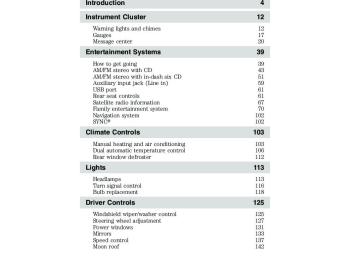- 2010 Ford Expedition Owners Manuals
- Ford Expedition Owners Manuals
- 2000 Ford Expedition Owners Manuals
- Ford Expedition Owners Manuals
- 2005 Ford Expedition Owners Manuals
- Ford Expedition Owners Manuals
- 2006 Ford Expedition Owners Manuals
- Ford Expedition Owners Manuals
- 2007 Ford Expedition Owners Manuals
- Ford Expedition Owners Manuals
- 2012 Ford Expedition Owners Manuals
- Ford Expedition Owners Manuals
- 1997 Ford Expedition Owners Manuals
- Ford Expedition Owners Manuals
- 2009 Ford Expedition Owners Manuals
- Ford Expedition Owners Manuals
- 2002 Ford Expedition Owners Manuals
- Ford Expedition Owners Manuals
- 2011 Ford Expedition Owners Manuals
- Ford Expedition Owners Manuals
- Download PDF Manual
-
lamp assembly and rotate clockwise. 8. Install the headlamp assembly and secure with two retainer bolts.
121
2010 Expedition (exd) Owners Guide, 3rd Printing USA (fus)
Lights
Replacing tail/stop/turn/sidemarker/backup lamp bulbs The tail/stop/turn/sidemarker/backup lamp bulbs are located in the same portion of the tail lamp assembly, one just below the other. Follow the same steps to replace either bulb: 1. Make sure the headlamp switch is in the off position and then open the liftgate to expose the lamp assembly screws. 2. Remove the two torx screws from the lamp assembly. 3. Carefully remove the lamp assembly away from the vehicle by pulling the assembly straight out to expose the bulb socket. DO NOT TIP THE LAMP ASSEMBLY SIDEWAYS. 4. Rotate the bulb socket counterclockwise and remove from lamp assembly. 5. Pull bulb straight out of socket and snap in the new bulb. 6. Install the bulb socket into the lamp assembly and rotate clockwise. 7. Carefully install the tail lamp assembly on the vehicle by securing the lamp assembly with two torx screws. Replacing the high-mount brakelamp To change the high-mount brakelamp bulbs: 1. Remove the two screws holding the lamp assembly in place. 2. Pull the lamp assembly straight out. 3. Disconnect the wire harness.
122
2010 Expedition (exd) Owners Guide, 3rd Printing USA (fus)
Lights
123
4. Press the four tabs that hold the light assembly on, one at a time, and pull the black bulb carrier away from the lamp. 5. Pull the old bulb out and replace with the new bulb. 6. Snap the black bulb carrier into the lamp assembly. 7. Connect the wire harness. 8. Install the lamp assembly with two screws. Replacing fog lamp bulbs 1. From underneath the vehicle, rotate the harness/bulb assembly counterclockwise, to remove from the fog lamp assembly. 2. Carefully disconnect the bulb from the harness assembly via the two snap clips. Install the new bulb in reverse order.
2010 Expedition (exd) Owners Guide, 3rd Printing USA (fus)
Lights
Replacing license plate lamp bulb The license plate bulbs are located in the license plate housing assembly on the liftgate. To change the license plate bulbs: 1. Make sure the headlamp switch is in the off position. 2. Remove the license lamp screw from the assembly. 3. Pull the lamp down and twist the bulb socket counterclockwise. Remove the bulb socket from the lamp. 4. Pull out the old bulb and push in the new bulb. 5. Install the bulb socket in the lamp assembly by turning it clockwise. 6. Install the lamp assembly and secure it with the retaining screw. Replacing approach lamp/mirror turn signal bulbs (if equipped) For bulb replacement, see your authorized dealer.
124
2010 Expedition (exd) Owners Guide, 3rd Printing USA (fus)
Driver Controls
MULTI-FUNCTION LEVER Windshield wiper: Rotate the end of the control away from you to increase the speed of the wipers; rotate towards you to decrease the speed of the wipers. Speed dependent wipers: When the wiper control is on, the speed of the wipers will automatically adjust with the vehicle speed. The faster your vehicle is travelling the faster the wipers will go. Rain sensing wipers (if equipped): The rain sensing wipers will automatically activate when moisture is present on the windshield and the multi-function switch is set to one of five auto/interval moisture sensitivity settings. Rotate the end of the control toward the windshield to increase the sensitivity. The speed of the rain sensitive wipers will vary based on the amount of moisture detected on the windshield and the auto/interval setting. There are no interval (intermittent wipe) settings on vehicles with rain sensing wipers. The wipers will continue to wipe as long as the presence of moisture is detected on the windshield. More or less wiping may occur depending on humidity, mist or light rain, or road spray. Keep the outside of the windshield clean, especially the area around the rear view mirror where the sensor is located or rain sensor performance may be affected. Note: During winter driving conditions with ice, snow or a salty road mist, inconsistent or unexpected wiping or smearing may occur. In these conditions, you can lower the sensitivity to reduce the amount of smearing or override the feature by selecting low- or high-speed wiping or turning the wiper system off. Note: The rain sensing wiper feature must be turned off before entering a car wash.
125
2010 Expedition (exd) Owners Guide, 3rd Printing USA (fus)
Driver Controls
Windshield washer: Press the end of the stalk: • briefly: causes a single swipe of the wipers without washer fluid. • a quick press and hold: the
wipers will swipe three times with washer fluid.
• a long press and hold: the wipers and washer fluid will be activated for
up to ten seconds.
Courtesy wipe feature: One extra wipe will occur a few seconds after washing the front window to clear any excess washer fluid remaining on the windshield. Note: Do not operate the washer when the washer reservoir is empty. This may cause the washer pump to overheat. Check the washer fluid level frequently. Do not operate the wipers when the windshield is dry. This may scratch the glass, damage the wiper blades and cause the wiper motor to burn out. Before operating the wiper on a dry windshield, always use the windshield washer. In freezing weather, be sure the wiper blades are not frozen to the windshield before operating the wipers.
Windshield wiper rainlamp feature (if equipped with Autolamp) When the windshield wipers are turned on during daylight, and the headlamp control is in the autolamp position, the exterior lamps will turn on after a brief delay and will remain on until the wipers are turned off.
Rear window wiper/washer controls For rear wiper operation, rotate the rear window wiper and washer control to the desired position. Select: 2 — Normal speed operation of rear wiper. 1 — Intermittent operation of rear wiper. O (off) — Rear wiper and washer off. For rear wash cycle, rotate (and hold as desired) the rear wiper/washer control to either From either position, the control will automatically return to the 2 or O (off) position. 126
position.
2010 Expedition (exd) Owners Guide, 3rd Printing USA (fus)
Driver Controls
TILT STEERING WHEEL 1. Pull and hold the steering wheel release control toward you. 2. Move the steering up or down until you find the desired location. 3. Release the steering wheel release control. This will lock the steering wheel in position.
WARNING: Never adjust the steering column when the vehicle is moving.
ILLUMINATED VISOR MIRROR (IF EQUIPPED) Lift the mirror cover to turn on the visor mirror lamp.
Slide-on-rod feature (if equipped) Rotate the visor towards the side window and extend it rearward for additional sunlight coverage. Note: To stow the visor back into the headliner, visor must be retracted before moving it back towards the windshield.
2010 Expedition (exd) Owners Guide, 3rd Printing USA (fus)
127
Driver Controls
OVERHEAD CONSOLE The appearance of your vehicle’s overhead console will vary according to your option package.
Forward storage bin (if equipped) The storage compartment may be used to store a pair of sunglasses. Press the release area on the rear edge of the bin door to open the storage compartment. The door will open to full open position.
Conversation mirror (if equipped) On double bin overhead consoles, the conversation mirror allows the driver to view the rear seating area.
WARNING: Do not use the conversation mirror to view rearward traffic, do not allow rear passengers to distract you
from the driving task, and make sure the rear view mirror has a clear view of rearward traffic. Failure to do so could increase the risk of a crash from an unseen vehicle, which may result in serious injury.
Press the release area on the rear edge of the bin door to open the conversation mirror. The door will open to full open position. The rear view mirror may have to be adjusted to its lower arm position to prevent interference when the conversation mirror is extended down.
128
2010 Expedition (exd) Owners Guide, 3rd Printing USA (fus)
Driver Controls
Power quarter rear windows (if equipped) Press the VENT portion of the control to open the power rear quarter windows. Pull the VENT control to close the power rear quarter windows. Note: Vehicles without a moon roof, will only have the VENT button.
WARNING: Do not leave children unattended in the vehicle and do not let children play with the power rear quarter windows.
They may seriously injure themselves.
WARNING: When closing the power rear quarter windows, you should verify that it is free of obstructions and ensure that
children and/or pets are not in the proximity of the window opening.
CENTER CONSOLE (IF EQUIPPED) Your vehicle may be equipped with a variety of console features. These include: 1. Cupholders 2. Utility compartment, coin holder slots, tissue box holder, audio input jack and USB port (if equipped) 3. Power point, rear audio controls (if equipped) and rear heated seat controls (if equipped) 4. Rear cupholders
WARNING: Use only soft cups in the cupholder. Hard objects can injure you in a collision.
129
2010 Expedition (exd) Owners Guide, 3rd Printing USA (fus)
Driver Controls
AUXILIARY POWER POINT (12V DC) Power outlets are designed for accessory plugs only. Do not insert any other object in the power outlet as this will damage the outlet and blow the fuse. Do not hang any type of accessory or accessory bracket from the plug. Improper use of the power outlet can cause damage not covered by your warranty. Auxiliary power points can be found in the following locations: • On the instrument panel • On the rear of the center console, accessible from the rear seats • On the right rear quarter panel, accessible from the liftgate or the
third row seat
Do not use the power point for operating the cigarette lighter element (if equipped). To prevent the fuse from being blown, do not use the power point(s) over the vehicle capacity of 12V DC/180W. If the power point or cigar lighter socket is not working, a fuse may have blown. Refer to Fuses and relays in the Roadside Emergencies chapter for information on checking and replacing fuses. To have full capacity usage of your power point, the engine is required to be running to avoid unintentional discharge of the battery. To prevent the battery from being discharged: • do not use the power point longer than necessary when the engine is • do not leave battery chargers, video game adapters, computers and other devices plugged in overnight or when the vehicle is parked for extended periods.
not running,
Always keep the power point caps closed when not being used. Cupholder/Ashtray (if equipped) The cupholder/ashtray is located on the instrument panel. To open cupholder/ashtray, push in on the door and release. The door will spring out 1/4+ inches. Then pull cupholder/ashtray assembly out the remaining distance to utilize. To close, push assembly in completely and release. 130
2010 Expedition (exd) Owners Guide, 3rd Printing USA (fus)
Driver Controls
POWER WINDOWS
WARNING: Do not leave children unattended in the vehicle and do not let children play with the power windows. They may
seriously injure themselves.
WARNING: When closing the power windows, you should verify they are free of obstructions and ensure that children and/or
pets are not in the proximity of the window openings.
Press and pull the window switches to open and close windows. • Press down (to the first detent) • Pull up (to the first detent) and
and hold the switch to open.
hold the switch to close.
Rear window buffeting: When one or both of the rear windows are open, the vehicle may demonstrate a wind throb or buffeting noise; this noise can be alleviated by: • lowering a front window approximately two to three inches or • opening 3rd row power quarter glass, for vehicles equipped with this
option.
One-touch up or down (driver’s window only) This feature allows the driver’s window to open or close fully without holding the control down. To operate one-touch down: • Press the switch completely down to the second detent and release quickly. The window will open fully. Momentarily press the switch to any position to stop the window operation.
If the switch is pressed and held to the normal close or one-touch up position during a one-touch down event, the window will stop. If, after 1/2 second the switch is still held, the window will perform a normal close or one-touch up.
131
2010 Expedition (exd) Owners Guide, 3rd Printing USA (fus)
Driver Controls
To operate one-touch up: • Pull the switch completely up to the second detent and release quickly. The window will close fully. Momentarily press the switch to any position to stop the window operation.
If the switch is pressed and held to the normal open or one-touch down position during a one-touch up event, the window will stop. If, after 1/2 second the switch is still held, the window will perform a normal open or one-touch down. Bounce-back (driver’s window only) When an obstacle has been detected in the window opening as the window is moving upward, the window will automatically reverse direction and move down. This is known as “bounce-back”. If the ignition is turned off (without accessory delay being active) during bounce-back, the window will move down until the bounce-back position is reached. Security override To override a bounce-back condition, within two seconds after the window reaches the bounce-back position, pull and hold the switch up and the window will travel up with no bounce-back or pinch protection. If the switch is released before the window is fully closed, the window will stop. For example, this can be used to overcome the resistance of ice on the window or seals.
Window lock The window lock feature allows only the driver to operate the power windows. To lock out all the window controls (except for the driver’s) press the right side of the control. Press the left side to restore the window controls.
Accessory delay With accessory delay, the audio system, power windows, and moon roof (if equipped) operate for up to 10 minutes after the ignition switch is turned from the on to the off position or until either front door is opened. 132
2010 Expedition (exd) Owners Guide, 3rd Printing USA (fus)
Driver Controls
INTERIOR MIRROR The interior rear view mirror has two pivot points on the support arm which lets you adjust the mirror up or down and from side to side.
WARNING: Do not adjust the mirror while the vehicle is in motion.
Automatic dimming interior rear view mirror Your vehicle is equipped with an interior rear view mirror which has an auto-dimming function. The electronic day/night mirror will change from the normal (high reflective) state to the non-glare (darkened) state when bright lights (glare) reach the mirror. When the mirror detects bright light from behind the vehicle, it will automatically adjust (darken) to minimize glare. The mirror will automatically return to the normal state whenever the vehicle is placed in R (Reverse) to ensure a bright clear view when backing up. Do not block the sensors on the front and back of the interior rear view mirror since this may impair proper mirror performance. Do not clean the housing or glass of any mirror with harsh abrasives, fuel or other petroleum-based cleaning products. Note: If your vehicle is equipped with a rearview camera system, a video image will display in the mirror or the navigation system display (if equipped) when the vehicle is put in R (Reverse). As you shift into any gear from R (Reverse), the image will remain for a few seconds and then turn off. Refer to Rearview camera system in the Driving chapter.
133
2010 Expedition (exd) Owners Guide, 3rd Printing USA (fus)
Driver Controls
EXTERIOR MIRRORS
Power side view mirrors The ignition can be in any position to adjust the power side view mirrors. To adjust your mirrors: 1. Rotate the control clockwise to adjust the right mirror and rotate the control counterclockwise to adjust the left mirror. 2. Move the control in the direction you wish to tilt the mirror. 3. Return to the center position to lock mirrors in place. Memory feature (if equipped) The power side view mirror positions are saved when doing a memory set function and can be recalled along with the vehicle personality features when a memory position is selected through the remote entry transmitter, keyless entry keypad or memory switch on the driver’s door. Refer to Seating in the Seating and Safety Restraints chapter.
POWER FOLD
Fold-away mirrors Fold the side mirrors in carefully before driving through a narrow space, like an automatic car wash. Powerfold mirrors (if equipped) Rotate the 4–way adjustment switch to the center position. Press the switch down to auto fold in and down again to auto fold back to design position. Powerfold the side mirrors in carefully when driving through a narrow space, like an automatic car wash. The mirrors may be moved inward/outward manually. If a mirror is moved manually, it will need to be reset. To reset: with the switch in the center position, press the switch down to fold the mirrors in and wait a short period (eight seconds). An audible “click” will be heard indicating re-synchronization. If the click is not heard, use the switch to fold the mirrors out, then in, until the click is heard. After that, the mirrors will operate to their normal positions until they are again moved manually. 134
2010 Expedition (exd) Owners Guide, 3rd Printing USA (fus)
Driver Controls
Note: 10 or more switch activations within one minute, or repeated folding/unfolding of the mirrors while holding the switch rearward during full travel, may cause the system to disable the fold/unfold function to protect motors from overheating. Should this occur, wait approximately three minutes with the vehicle running and up to 10 minutes with the vehicle off, for the system to reset and for function to return to normal.
Heated outside mirrors Both mirrors are heated automatically to remove ice, mist and fog when the rear window defrost is activated. Do not remove ice from the mirrors with a scraper or attempt to readjust the mirror glass if it is frozen in place. These actions could cause damage to the glass and mirrors. Do not clean the housing or glass of any mirror with harsh abrasives, fuel or other petroleum-based cleaning products.
Signal indicator mirrors (if equipped) When the turn signal is activated, the lower portion of the mirror housing will blink.
POWER ADJUSTABLE FOOT PEDALS (IF EQUIPPED) The accelerator and brake pedal should only be adjusted when the vehicle is stopped and the gearshift lever is in the P (Park) position. Press and hold the rocker control to adjust accelerator and brake pedal. • Press the top of the control to adjust the pedals toward you. • Press the bottom of the control to adjust the pedals away from you.
135
2010 Expedition (exd) Owners Guide, 3rd Printing USA (fus)
Driver Controls
WARNING: Never adjust the accelerator and brake pedal with feet on the pedals while the vehicle is moving.
POWER DEPLOYABLE RUNNING BOARDS (IF EQUIPPED) Deployable running boards (DRB) automatically move when the doors are opened to assist entering and exiting the vehicle. Automatic power deploy: • The running boards will extend
down and out when the doors are opened.
Automatic power stow: • The running boards will return to the stowed position when the doors are closed. There will be a two second delay before the running boards move in to the stowed position.
Manual power deploy: To manually operate the running boards, refer to Message center in the Instrument Cluster chapter. • This feature can manually set the running boards in the deployed • When running boards are manually set in the deployed position, the boards will return to the stowed position and enter automatic mode when the vehicle speed exceeds 5 mph (8 km/h).
(OUT) position for access to the roof.
Enable/disable: To enable/disable the power running board feature, refer to Message center in the Instrument Cluster chapter. • When this feature is disabled (OFF), the running boards will move to • When this feature is enabled (AUTO), the running boards will move
the stowed position regardless of the position of the doors.
back to the correct positions based off of the door positions.
Bounce-back: • If an object is in the way of the moving running board, the running board will automatically bounce back in the reverse direction and move to the end of travel.
136
2010 Expedition (exd) Owners Guide, 3rd Printing USA (fus)
Driver Controls
Note: The running boards may operate slower in cooler temperatures. In adverse conditions, debris such as mud, dirt, and salt may become trapped in the running board mechanism, possibly leading to unwanted noise. If this occurs, manually set the running boards to the deployed position and flush the system (in particular the front and rear hinge arms) with a high-pressure car wash wand. Note: Do not use the running boards, front and rear hinge assemblies, running board motors, or the running board under body mounts to lift the vehicle when jacking. Please utilize proper jacking points. Refer to Changing the tires in the Roadside Emergencies chapter.
WARNING: In extreme climates, excessive ice buildup may occur, causing the running boards not to deploy. Be sure that the
running boards have deployed, and have finished moving before attempting to step on them. Note: The running boards will resume normal function once the blockage is cleared.
WARNING: Turn off the running boards before jacking or placing any object under the vehicle. Never place your hand
between the extended running board and the vehicle. A moving running board may cause injury.
SPEED CONTROL (IF EQUIPPED) With speed control set, you can maintain a set speed without keeping your foot on the accelerator pedal.
WARNING: Do not use the speed control in heavy traffic or on roads that are winding, slippery or unpaved.
137
2010 Expedition (exd) Owners Guide, 3rd Printing USA (fus)
Driver Controls
Setting speed control The controls for using your speed control are located on the steering wheel for your convenience. 1. Press the ON control and release it. 2. Accelerate to the desired speed.
3. Press the SET + control and release it. 4. Take your foot off the accelerator pedal. 5. The indicator light instrument cluster will turn on.
on the
steep hill.
Note: • Vehicle speed may vary momentarily when driving up and down a • If the vehicle speed increases above the set speed on a downhill, you • If the vehicle speed decreases more than 10 mph (16 km/h) below
may want to apply the brakes to reduce the speed.
your set speed on an uphill, your speed control will disengage.
138
2010 Expedition (exd) Owners Guide, 3rd Printing USA (fus)
Driver Controls
Resuming a set speed Press the RES (resume) control and release it. This will automatically return the vehicle to the previously set speed.
Increasing speed while using speed control There are two ways to set a higher speed: • Press and hold the SET + control until you get to the desired speed, then release the control. You can also use the SET + control to operate the tap-up function. Press and release this control to increase the vehicle set speed in small amounts by 1 mph (2 km/h).
• Use the accelerator pedal to get to the desired speed. When the vehicle reaches that speed press and release the SET + control.
Reducing speed while using speed control There are two ways to reduce a set speed: • Press and hold the SET - control until you get to the desired speed, then release the control. You can also use the SET - control to operate the tap-down function. Press and release this control to decrease the vehicle set speed in small amounts by 1 mph (2 km/h).
• Press the brake pedal until the desired vehicle speed is reached, press
the SET + control.
139
2010 Expedition (exd) Owners Guide, 3rd Printing USA (fus)
Driver Controls
Turning off speed control There are two ways to turn off the speed control: • Press the brake pedal. This will not erase your vehicle’s previously set • Press the speed control OFF
speed.
control.
Note: When you turn off the speed control or the ignition, your speed control set speed memory is erased.
STEERING WHEEL CONTROLS (IF EQUIPPED) These controls allow you to operate some radio control features. Audio control features Press MEDIA to select: • AM, FM1, FM2
• SAT1, SAT2 or SAT3 (Satellite Radio mode if equipped). • CD (if equipped) • DVD/FES (if equipped) • LINE IN (Auxiliary input jack)In AM, FM1, or FM2 mode: • Press to
SEEK
select preset stations within the selected radio band or press and hold to select the next/previous radio frequency.
In Satellite radio mode (if equipped): • Press
SEEK
to
advance through preset channels.
140
2010 Expedition (exd) Owners Guide, 3rd Printing USA (fus)
Driver Controls
In CD mode (if equipped): • Press
SEEK
to select the next selection on the CD/USB
or press and hold to forward or reverse through the CD/USB.
In DVD mode (if equipped): • Refer to the Family entertainment DVD system in the
Entertainment Systems chapter.
In any mode: • Press VOL + or − to adjust
volume.
icon appears on the
Navigation system hands free control features (if equipped) Press and hold VOICE briefly until the voice Navigation display to use the voice command feature. Press VOICE to complete a voice command. For further information on the Navigation system, refer to the Navigation System supplement. SYNC威 system hands free control feature (if equipped) Press VOICE briefly until the voice to use the voice command feature. You will hear a tone and LISTENING will appear in the radio display. Press and hold VOICE to exit voice command.
icon appears on the display
141
2010 Expedition (exd) Owners Guide, 3rd Printing USA (fus)
Driver Controls
Press hold
to activate phone mode or answer a phone call. Press and to end call or exit phone mode.
to scroll through various menus and selections. Press
Press OK to confirm your selection. For further information on the SYNC威 system, refer to the SYNC威 supplement. Navigation system/SYNC威 hands free control features (if equipped) Press VOICE briefly until the icon appears on the voice Navigation display to use the voice command feature. Press answer a phone call. Press and hold call. For further information on the Navigation system/SYNC威 system, refer to the Navigation System and SYNC威 supplements.
to exit phone mode or end
to activate phone mode or
MOON ROOF (IF EQUIPPED) The moon roof control is located on the overhead console.
WARNING: Do not let children play with the moon roof or leave children unattended in the vehicle. They may seriously hurt
themselves.
The moon roof is equipped with an automatic, one-touch, express opening and closing feature. To stop motion at any time during the one-touch operation, press the control a second time. To open the moon roof: Press and release the SLIDE control and the moon roof will open automatically to the “comfort” position. Press and release again to fully open. Press the switch again to stop the moon roof. 142
2010 Expedition (exd) Owners Guide, 3rd Printing USA (fus)
Driver Controls
WARNING: When closing the moon roof, you should verify that it is free of obstructions and ensure that children and/or pets are
not in the proximity of the moon roof opening.
To close the moon roof: Pull and release the SLIDE control, the moon roof will close automatically. Press the switch again to stop the moon roof. Bounce-back: When an obstacle has been detected in the moon roof opening as the moon roof is closing, the moon roof will automatically open and stop at a prescribed position. Bounce-back override: To override bounce-back function, pull and hold the SLIDE switch within two seconds of a bounce-back event. The closing force will begin to increase each time the moon roof is closed for the first three closing cycles, with bounce-back active. For example: Bounce-back can be used to overcome the resistance of ice on the moon roof or seals To vent the moon roof: Press and release the TILT control, the moon roof will move to the vent position automatically from any moon roof position. Press the switch again to stop the moon roof. Pull and hold the TILT control to close the moon roof. The moon roof has a built-in sliding shade that can be manually opened or closed when the glass panel is shut. To close the shade, pull it toward the front of the vehicle.
UNIVERSAL GARAGE DOOR OPENER (IF EQUIPPED) The appearance of your vehicle’s universal garage door opener will vary according to your option package. Before programing, make sure your transmitter matches the graphic in the procedure. HomeLink威
143
2010 Expedition (exd) Owners Guide, 3rd Printing USA (fus)
Driver Controls
Car2U威 Home Automation System
HomeLink姞 Wireless Control System (if equipped) The HomeLink威 Wireless Control System, located on the driver’s visor, provides a convenient way to replace up to three hand-held transmitters with a single built-in device. This feature will learn the radio frequency codes of most transmitters to operate garage doors, entry gate operators, security systems, entry door locks, and home or office lighting.
WARNING: When programming your HomeLink威 Wireless Control System to a garage door or gate, be sure that people and
objects are out of the way to prevent potential injury or damage.
Do not use the HomeLink威 Wireless Control System with any garage door opener that lacks safety stop and reverse features as required by U.S. federal safety standards (this includes any garage door opener model manufactured before April 1, 1982). A garage door which cannot detect an object, signaling the door to stop and reverse, does not meet current U.S. federal safety standards. For more information, contact HomeLink威 at: www.homelink.com or 1–800–355–3515. Retain the original transmitter for use in other vehicles as well as for future programming procedures (i.e. new HomeLink威 equipped vehicle purchase). It is also suggested that upon the sale of the vehicle, the programmed Homelink威 buttons be erased for security purposes, refer to Programming in this section. Programming Do not program HomeLink威 with the vehicle parked in the garage. 144
2010 Expedition (exd) Owners Guide, 3rd Printing USA (fus)
Driver Controls
Note: Your vehicle may require the ignition switch to be turned to the accessory position for programming and/or operation of the HomeLink威. It is also recommended that a new battery be placed in the hand-held transmitter of the device being programmed to HomeLink威 for quicker training and accurate transmission of the radio-frequency signal. 1. Position the end of your hand-held transmitter 1–3 inches (2–8 cm) away from the HomeLink威 button you wish to program (located on your visor) while keeping the indicator light in view. 2. Simultaneously press and hold both the chosen HomeLink威 and hand-held transmitter buttons until the HomeLink威 indicator light changes from a slow to a rapidly blinking light. Now you may release both the HomeLink威 and hand-held transmitter buttons. Note: Some entry gates and garage door openers may require you to replace Step 2 with procedures noted in the Gate Operator and Canadian Programming in this section for Canadian residents. 3. Firmly press and hold for five seconds and release the programmed HomeLink威 button up to two separate times to activate the door. If the door does not activate, press and hold the just-trained HomeLink威 button and observe the indicator light. • If the indicator light stays on constantly, programming is complete and your device should activate when the HomeLink威 button is pressed and released. • If the indicator light blinks rapidly for two seconds and then turns to a constant light continue with “Programming” Steps 4 through 6 to complete programming of a rolling code equipped device (most commonly a garage door opener). 4. At the garage door opener receiver (motor-head unit) in the garage, locate the “learn” or “smart” button (usually near where the hanging antenna wire is attached to the unit). 5. Firmly press and release the “learn” or “smart” button. (The name and color of the button may vary by manufacturer.) Note: There are 30 seconds in which to initiate Step 6. 6. Return to the vehicle and firmly press, hold for two seconds and release the programmed HomeLink威 button. Repeat the press/hold/release sequence again and, depending on the brand of the garage door opener (or other rolling code equipped device), repeat this sequence a third time to complete the programming.
145
2010 Expedition (exd) Owners Guide, 3rd Printing USA (fus)
Driver Controls
HomeLink威 should now activate your rolling code equipped device. To program additional HomeLink威 buttons begin with Step 1 in this section. For questions or comments, please contact HomeLink威 at www.homelink.com or 1–800–355–3515. Gate Operator & Canadian Programming During programming, your hand-held transmitter may automatically stop transmitting — not allowing enough time for HomeLink威 to accept the signal from the hand-held transmitter. After completing Step 1 outlined in the Programming section, replace Step 2 with the following: Note: If programming a garage door opener or gate operator, it is advised to unplug the device during the “cycling” process to prevent overheating. • Continue to press and hold the HomeLink威 button (note Step 2 in the
Programming section) while you press and release — every two seconds (“cycle”) your hand-held transmitter until the frequency signal has been accepted by the HomeLink威. The indicator light will flash slowly and then rapidly after HomeLink威 accepts the radio frequency signal.
• Proceed with Step 3 in the Programming section. Operating the HomeLink姞 Wireless Control System To operate, simply press and release the appropriate HomeLink威 button. Activation will now occur for the trained product (garage door, gate operator, security system, entry door lock, or home or office lighting etc.). For convenience, the hand-held transmitter of the device may also be used at any time. In the event that there are still programming difficulties, contact HomeLink威 at www.homelink.com or 1–800–355–3515.
146
2010 Expedition (exd) Owners Guide, 3rd Printing USA (fus)
Driver Controls
Erasing HomeLink姞 buttons To erase the three programmed buttons (individual buttons cannot be erased): • Press and hold the two outer HomeLink威 buttons until the indicator light begins to flash-after 20 seconds. Release both buttons. Do not hold for longer that 30 seconds.
HomeLink威 is now in the train (or learning) mode and can be programmed at any time beginning with Step 1 in the Programming section. Reprogramming a single HomeLink姞 button To program a device to HomeLink威 using a HomeLink威 button previously trained, follow these steps: 1. Press and hold the desired HomeLink威 button. Do NOT release the button. 2. The indicator light will begin to flash after 20 seconds. Without releasing the HomeLink威 button, follow Step 1 in the Programming section. For questions or comments, contact HomeLink威 at www.homelink.com or 1–800–355–3515.
Car2U姞 Home Automation System (if equipped) The Car2U威 Home Automation System is a universal transmitter located in the driver’s visor that includes two primary features – a garage door opener and a platform for remote activation of devices within the home. The Car2U威 system’s garage door opener function replaces the common hand-held garage door opener with a three-button transmitter that is integrated into the interior of your vehicle. After being programmed for garage doors, the Car2U威 system transmitter can be programmed to operate security devices and home lighting systems.
147
2010 Expedition (exd) Owners Guide, 3rd Printing USA (fus)
Driver Controls
WARNING: Make sure that people and objects are clear of the garage door or security device you are programming. Do not
program the Car2U威 system with the vehicle in the garage.
Do not use the Car2U威 system with any garage door opener that lacks safety stop and reverse features as required by U.S. Federal Safety Standards (this includes any garage door opener manufactured before April 1, 1982). Be sure to keep the original remote control transmitter for use in other vehicles as well as for future Car2U威 system programming. It is also recommended that upon the sale or lease termination of the vehicle, the programmed Car2U威 system buttons should be erased for security reasons. Refer to Erasing the Car2U威 Home Automation System buttons later in this section. Read the instructions completely before attempting to program the Car2U威 system. Because of the steps involved, it may be helpful to have another person assist you in programming the transmitter. Additional Car2U威 system information can be found on-line at www.learcar2U.com or by calling the toll-free Car2U威 system help line at 1-866-572-2728. Types of garage door openers (rolling code and fixed code) The Car2U威 Home Automation System may be programmed to operate rolling code and fixed code garage door openers. • Rolling code garage door openers were produced after 1996 and are code protected. Rolling code means the coded signal is changed every time your remote control garage door opener is used. • Fixed code garage door openers were produced prior to 1996. Fixed
code uses the same coded signal every time. It is manually programmed by setting DIP switches for a unique personal code.
148
2010 Expedition (exd) Owners Guide, 3rd Printing USA (fus)
Driver Controls
1 2 3 4
9 10 11 12
CTS 206-12 T124
If you do not know if your garage door opener is a rolling code or fixed code device, open your garage door opener’s remote control battery cover. If a panel of DIP switches is present your garage door opener is a fixed code device. If not, your garage door opener is a rolling code device.
Rolling code programming Note: Programming the rolling code garage door opener involves time-sensitive actions. Read the entire procedure prior to beginning so you will know which actions are time-sensitive. If you do not follow the time-sensitive actions, the device will time out and you will have to repeat the procedure. Note: Do not program the Car2U威 system with the vehicle in the garage. Make sure that your key is on and engine off while programming the transmitter. 1. Firmly press the two outer Car2U威 system buttons for 1–2 seconds, then release.
149
2010 Expedition (exd) Owners Guide, 3rd Printing USA (fus)
Driver Controls
2. Go to the garage to locate the garage door opener motor and its “learn” button. You may need a ladder to reach the unit and you may need to remove the unit’s cover or light lens to locate the “learn” button. Press the “learn” button, after which you will have 10–30 seconds to return to your vehicle and complete the following steps. If you cannot locate the “learn” button, refer to the Owner’s Guide of your garage door opener or call the toll-free Car2U威 system help line at 1-866-57Car2U (1-866-572-2728). 3. Return to your vehicle. Press and hold the Car2U威 system button you would like to use to control the garage door. You may need to hold the button from 5–20 seconds, during which time the selected button indicator light will blink slowly. Immediately (within 1 second) release the button once the garage door moves. When the button is released, the indicator light will begin to blink rapidly until programming is complete. 4. Press and release the button again. The garage door should move, confirming that programming is successful. If your garage door does not operate, repeat the previous steps in this section. After successful programming, you will be able to operate your Car2U威 system by pressing the button you programmed to activate the opener. The indicator light above the selected button will turn on to confirm that the Car2U威 system is responding to the button command. To program another rolling code device such as an additional garage door opener, a security device or home lighting, repeat Steps 1 through 4
substituting a different function button in Step 3 than what you used for the garage door opener. For example, you could assign the left-most button to the garage door, the center button to a security device, and the right-most button to another garage door opener.150
2010 Expedition (exd) Owners Guide, 3rd Printing USA (fus)
Driver Controls
Note: The Car2U威 system allows for three devices to be programmed. If you need to change or replace any of the three devices after it has been initially programmed, it is necessary to erase the current settings using the Erasing the Car2U威 Home Automation System buttons procedure and then programming all of the devices being used. Fixed code programming Note: Do not program the Car2U威 system with the vehicle in the garage. Make sure that your key is on and engine off while programming the transmitter. 1. To program units with fixed code DIP switches, you will need the garage door hand-held transmitter, paper and a pen or pencil. 2. Open the battery cover and record the switch settings from left to right for all 8 to 12 switches. Use the figure below: When a switch is in the up, on, or + position, circle “L.” When a switch is in the middle, neutral, or 0 position, circle “M.” When a switch is in the down, off, or – position, circle “R.”
Switch position Up, on or + Middle, neutral or 0
Down, off or – R L=left; M=middle; R=right10
11
12
M M M M M M M M M M M M
151
2010 Expedition (exd) Owners Guide, 3rd Printing USA (fus)
Driver Controls
3. To input these positions into the Car2U威 system, simultaneously press all three Car2U威 system buttons for a few seconds and then release to put the device into programming mode. The indicator lights will blink slowly. Within 2.5 minutes enter your corresponding DIP switch settings from left to right into your Car2U威 system by pressing and releasing the buttons corresponding to the settings you circled. 4. After inputting switch settings, simultaneously press and release all three Car2U威 system buttons. The indicator lights will turn on. 5. Press and hold the Car2U威 system button you would like to use to control the garage door. Immediately (within 1 second) release the button once the garage door moves. During this time the selected button indicator light will blink slowly. Do not release the button until you see the garage door move. Most garage doors open quickly. You may need to hold the button from 5–55 seconds before observing movement of the garage door. 6. The indicator light will (begin to) blink rapidly until programming is complete. If your garage door opener does not operate following these steps, repeat Steps 2 through 6. Otherwise, call the toll-free Car2U威 help line at 1-866-57Car2U (1-866-572-2728). After successful programming, you will be able to operate your Car2U威 system by pressing the button you programmed to activate the opener. The indicator light above the selected button will turn on to confirm that the Car2U威 system is responding to the button command. Erasing the Car2U姞 Home Automation System buttons Note: The system allows for three devices to be programmed. If you need to change or replace any of the three devices after it has been initially programmed, it will be necessary to erase the current settings using the procedure below and then reprogramming all of the devices being used.
152
2010 Expedition (exd) Owners Guide, 3rd Printing USA (fus)
Driver Controls
To erase programming on the Car2U威 system (individual buttons cannot be erased), use the following procedure: 1. Firmly press the two outside Car2U威 system buttons simultaneously for approximately 20 seconds until the indicator lights begin to blink rapidly. The indicator lights are located directly above the buttons. 2. Once the indicator lights begin to blink, release your fingers from the buttons. The codes for all buttons are erased. If you sell your vehicle equipped with the Car2U威 system, it is recommended that you erase the programming for security reasons. FCC and RSS-210 Industry Canada Compliance The Car2U威 system complies with Part 15 of the FCC rules and with RSS-210 of Industry Canada. Operation is subject to the following two conditions: (1) This device may not cause harmful interference, and (2) This device must accept any interference received including interference that may cause undesired operation. Changes and modifications to the Car2U威 system transmitter by other than an authorized service facility could void authorization to use the equipment.
POWER LIFTGATE (IF EQUIPPED) The liftgate can be operated by the following: • Instrument panel control button • Key fob button • Outside control button • Control button in the rear cargo area Note: The liftgate can be reversed with a second press on a control button or key fob and can be manually closed at any time.
153
2010 Expedition (exd) Owners Guide, 3rd Printing USA (fus)
Driver Controls
Opening and closing the power liftgate:
WARNING: Make sure all persons are clear of the power liftgate area before using the power liftgate control.
WARNING: Keep keys out of reach of children. Do not allow children to play near an open or moving power liftgate.
The liftgate will only operate with the vehicle in P (Park). The chime will beep once if conditions are not correct to start an operation. These conditions include: • The ignition is in on and the transmission is not in P (Park) • The battery voltage is below the minimum operating voltage • The vehicle speed is at or above 3 mph (5 km/h) If the liftgate reverses and starts to close after a open request, a fast continuous chime indicates excessive load on the gate or a possible strut failure. If any excessive load is removed and you still have a faster chime, have the system serviced immediately by your authorized dealer. Do not attempt to manually force the liftgate to travel faster than the power system will permit. This will activate the obstacle detection feature. Note: Cycling the ignition prior to completely latching the liftgate could result in damage to the liftgate and/or its power components. Make sure the liftgate is fully latched before operating the vehicle. Care should be exercised in starting the engine before the liftgate is fully closed (latched). If the ignition is cycled during a liftgate power close cycle and the liftgate is 6-10 in. (15–24 cm) from being latched, the liftgate may reverse to the full open position. Verify that the gate is closed before operating or moving the vehicle, especially in an enclosure, like a garage or a parking structure. The liftgate or it components could be damaged in an enclosure, if the liftgate is open. When power operating the liftgate at temperatures below 32° F (0° C), the liftgate may stop about 5 in. (13 cm) from the full open position. The liftgate can be fully opened by pushing it upward to the maximum open position. 154
2010 Expedition (exd) Owners Guide, 3rd Printing USA (fus)
Driver Controls
To open the liftgate from the Instrument panel: Press the button once to open the liftgate, press it again to close.
To open the liftgate with the remote entry transmitter: Refer to Remote entry system in the Locks and Security chapter. To open the liftgate with outside liftgate control button (manual actuation): 1. Unlock the liftgate with the remote entry transmitter or power door unlock control. 2. Press the control button located in the top of the liftgate pull cup handle. Note: For the best performance allow the power system to open the liftgate after releasing the control button. Continued upward force after unlatching may activate the obstacle detection feature and stop the power operation. Note: If weight is added to the gate (bike rack, snow, etc.) the gate may automatically start a power close event immediately after a power open. In this mode a unique continuous chime will sound. To close the liftgate with the rear cargo area control button: Press and release the control on the left rear quarter panel to close the liftgate. The chime will beep once if conditions are not correct to start an operation (i.e., the vehicle is out of park). In a normal close, the chime will begin just before the gate starts to move and continue for total of three seconds. Press and release the control to open or reverse the liftgate. Rear cargo area control button will not open the liftgate when the liftgate is latched.
155
2010 Expedition (exd) Owners Guide, 3rd Printing USA (fus)
Driver Controls
WARNING: Keep clear of the liftgate when activating the rear switch.
To manually operate the liftgate: 1. Disable the liftgate power function, refer to Message center in the Instrument Cluster chapter. 2. Open and close the liftgate as you would a standard liftgate. Note: In case of operation in extreme cold -40°F (-40°C), or on extreme inclines, manual operation of the liftgate is suggested. Obstacle detection The power liftgate system is equipped with an obstacle detection feature. If the power liftgate is closing, the system is designed to reverse to full open when it encounters a solid obstacle. A three second chime is also sounded when an obstacle is detected. Once the obstacle is removed, the liftgate can be closed under power. If the power liftgate is opening, the system is designed to stop when it encounters a solid obstacle. A chime will sound for three seconds while the obstacle is present. Resetting the power liftgate: If any of these conditions occur, the power liftgate may not operate and must be reset: • A low voltage or dead battery • Disconnected battery • The liftgate is manually closed and left ajar (unlatched) To reset the power liftgate: 1. Disconnect the battery for 20 seconds then, reconnect the battery. 2. Manually close and fully latch the liftgate. 3. Power open the liftgate by using the remote entry transmitter or instrument panel button. Note: If the power liftgate system is turned off in the message center, the system cannot be activated with the outside release handle or rear cargo area control button. The system will need to be turned on to resume operation with the outside release handle or rear cargo area control button. The power liftgate is still operational through the use of the remote entry transmitter and IP button when the power liftgate is turned off in the message center. 156
2010 Expedition (exd) Owners Guide, 3rd Printing USA (fus)
Driver Controls
Liftgate ajar signal If the liftgate or liftgate glass are not fully latched, you will receive a message on the instrument panel. If you see this message, check both the liftgate glass and liftgate door to ensure they are fully latched.
WARNING: Make sure the liftgate is closed to prevent exhaust fumes from being drawn into the vehicle. If you must drive with
the liftgate open, keep the vents open so outside air comes into the vehicle.
Liftgate window To open the liftgate window, press the button on the left side of the liftgate above the license plate.
MANUAL LIFTGATE (IF EQUIPPED) The liftgate area is only intended for cargo, not passengers. You can open and close the liftgate from outside the vehicle. The liftgate cannot be opened from the cargo area control button, only closed. Note: In the event of a power failure, the latch can be accessed and released from the inside using the access panel on the liftgate trim. To open the liftgate, press the control button located on the inside of the liftgate handle to unlatch the liftgate, then pull on the handle to access the cargo area. • Do not open the liftgate or
liftgate glass in a garage or other enclosed area with a low ceiling. If the liftgate glass is raised and the liftgate is also opened, both liftgate and glass could be damaged against a low ceiling.
157
2010 Expedition (exd) Owners Guide, 3rd Printing USA (fus)
Driver Controls • Do not leave the liftgate or liftgate glass open while driving. Doing so could cause serious damage to the liftgate and its components as well as allowing carbon monoxide to enter the vehicle.
WARNING: Make sure the liftgate is closed to prevent exhaust fumes from being drawn into the vehicle. If you must drive with
the liftgate open, keep the vents open so outside air comes into the vehicle.
CARGO MANAGEMENT SYSTEM (IF EQUIPPED) The cargo management system consists of a storage compartment located in the floor of the rear cargo area. 1. To open, lift up on the handle and cover. 2. To close, lower the cover and press down on the handle until the latch clicks.
Cargo shelf/divider (if equipped) The cargo shelf/divider is located behind the rear seat of your vehicle. The shelf has two positions: Flat shelf which pivots up and snaps into place or a divider which pivots up and snaps vertically into place. Do not put more than 30 lb (14 kg) on the shelf. To move the shelf to the shelf position, pull up and pivot the shelf over the channels on the side trim panels and snap the shelf ends in the channels.
158
2010 Expedition (exd) Owners Guide, 3rd Printing USA (fus)
Driver Controls
To move the shelf to the divider position, pull up and pivot the shelf over the channels on the side trim panels and snap vertically in place.
WARNING: Do not load any objects on the shelf that may obstruct your vision or strike occupants of the vehicle in the
case of a sudden stop or collision.
WARNING: Do not place people or pets on or under the parcel shelf.
LUGGAGE RACK Your vehicle is equipped with a roof rack for transporting items on the exterior of the vehicle. The maximum recommended load to be carried on the roof rack is 200 lb (90 kg), evenly distributed. The cross-bars can be adjusted by using the thumbwheels at each end. Use the tie-down loops on the thumbwheels to secure load.
159
2010 Expedition (exd) Owners Guide, 3rd Printing USA (fus)
Driver Controls
To adjust the position of the cross-bar (if equipped): 1. Loosen the thumbwheel at both ends of the cross-bar (both cross-bars are adjustable). 2. Slide the cross-bar to the desired location. 3. Firmly retighten the thumbwheels at each end of the cross-bar.
Be sure to check that the thumbwheels are tight each time load is added or removed from the roof rack, and periodically while traveling. Always ensure that the load is secure before traveling. Ford Motor Company recommends loading the roof rack only when equipped with (optional) crossbars, to avoid unintended damage to the roof panel.
160
2010 Expedition (exd) Owners Guide, 3rd Printing USA (fus)
Locks and Security
KEYS Your vehicle may be equipped with two Integrated Keyhead Transmitters (IKTs). The key blade functions as a programmed key which starts the vehicle and unlocks/locks all the doors. The transmitter portion functions as the remote entry transmitter.
Your IKTs are programmed to your vehicle; using a non-programmed key will not permit your vehicle to start. If you lose your authorized dealer supplied IKTs, replacement IKTs are available through your authorized dealer. Standard SecuriLock威 keys without remote entry transmitter functionality can also be purchased from your authorized dealer if desired. Always carry a spare key with you in case of an emergency. For more information regarding programming replacement IKTs, refer to the SecuriLock威 passive anti-theft system section later in this chapter. Note: Your vehicle’s IKTs were issued with a security tag that provides important vehicle key cut information. It is recommended that you keep the tag in a safe place for future reference.
MYKEY The MyKey™ feature allows you to program a restricted driving mode to promote good driving habits. All but one of the keys programmed to the vehicle can be activated as a MyKey™. The key will remain restricted until MyKey™ is disabled. Any remaining keys are referred to as an “administrator key” or admin key. The admin key can be used to create a 161
2010 Expedition (exd) Owners Guide, 3rd Printing USA (fus)
Locks and Security
MyKey™, program optional MyKey™ settings, and clear the MyKey™ feature. When the MyKey™ feature is enabled the user can use system check in the message center to see how many MyKeys™ and admin keys are programmed to the vehicle, and how many total miles have been driven with the MyKey™ active. MyKey™ restricted features Standard settings – These settings cannot be changed • The audio system will be muted whenever Belt-Minder威 is activated until the safety belts are buckled. Refer to the Seating and Safety Restraints chapter for a detailed description of Belt-Minder威 operation.
• Low fuel warnings are displayed in the message center followed by a chime when the distance to empty value reaches 75 miles (120 km). • The reverse sensing system cannot be turned off. Optional settings – These settings can be changed • Vehicle speed is limited to 80 mph (130 km/h). Visual warnings are displayed followed by a chime when the vehicle speed has reached 80 mph (130 km/h).
• Visual warnings are displayed followed by a chime when a preselected vehicle speed of 45, 55 or 65 mph (75, 90, or 105 km/h) is exceeded • The maximum volume of the audio system is limited to 45%. MYKEY
VOLUME LIMITED will be displayed in the radio or (if equipped) navigation screen when attempting to exceed the limited volume • The AdvanceTrac威 system cannot be turned off. When this optional setting is on, the MyKey™ user will not be able to deactivate the system. Note: It may be beneficial to deactivate the AdvanceTrac威 system if the vehicle is stuck in snow, mud, or sand.
Create a MyKey™ To program MyKey™ on one of the keys programmed to the vehicle, insert the key that you want to make a MyKey™ into the ignition. Turn the ignition on. Use the message center buttons to do the following: 1. Press SETUP until PRESS RESET TO CREATE MYKEY is displayed. 2. Press and release the RESET button. HOLD RESET TO CONFIRM MYKEY will be displayed. 3. Press and hold the RESET button for two seconds until MARK THIS AS RESTRICTED is displayed. 4. Wait until KEY RESTRICTED AT NEXT START is displayed. 162
2010 Expedition (exd) Owners Guide, 3rd Printing USA (fus)
Locks and Security
MyKey™ is successfully programmed. Make sure you label it so you can distinguish it from the admin keys. Note: To program the optional settings go to Step 2 in the Programming MyKey™ pptional settings section. If your vehicle is equipped with remote start, see the Using MyKey™ with Remote Start Systems section. Note: The MyKey™ can be cleared within the same key cycle that it was created, otherwise a standard key (administrator key) is required to clear the MyKey™ programming. To clear all MyKeys™ go to Step 2 in the Clear MyKey™ section. Programming MyKey™ optional settings Turn the ignition on using an admin key. To program the optional settings, use the message center buttons to do the following: 1. Press SETUP until RESET FOR MYKEY SETTINGS is displayed. 2. Press and release the RESET button to display MyKey™ setup menus. The first menu shown is:
MYKEY MAX MPH <80 MPH> OFF
3. If you don’t want to change the maximum speed setting, press the SETUP button to display the next menu. The remaining menus appear as follows with the default settings shown: MYKEY MPH TONES 45 55 65
MYKEY VOLUME LIMIT OFF MYKEY ADVTRAC CTRL ON . 4. On any of the menus press RESET to highlight your choice with the <…>. 5. Press SETUP to enter your choice. The next optional setting will be displayed. 6. Repeat Steps 4 and 5 until you are done changing the optional settings. Clear MyKey™ To reset all MyKeys™ as admin keys do the following: 1. Turn the vehicle on using the admin key. 2. Press SETUP until PRESS RESET TO CLEAR MYKEY is displayed. 3. Press and release the RESET button. HOLD RESET TO CONFIRM CLEAR is displayed. 4. Press and hold the RESET button for two seconds until ALL MYKEYS CLEARED is displayed.
163
2010 Expedition (exd) Owners Guide, 3rd Printing USA (fus)
Locks and Security
Check MyKey™ system status The vehicle system check will provide the status of the following MyKey™ parameters: • MYKEY MILES — This odometer only tracks mileage when a MyKey™
is used. If mileage does not accumulate as expected, then the MyKey™ is not being used by the intended user. The only way to reset this odometer to zero is by disabling MyKey™. If this odometer is lower than the last time you checked, then the MyKey™ system has been recently cleared.
• # MYKEY(S) PROGRAMMED — Indicates how many MyKeys™ are
programmed to the vehicle. Can be used to detect deletion of a MyKey™.
• # ADMIN KEYS PROGRAMMED — Indicates how many admin keys are programmed to the vehicle. Can be used to detect if an additional spare key has been programmed to the vehicle
Refer to Message center in the Instrument Cluster chapter for MyKey™ system warnings displays. Using MyKey™ with remote start systems MyKey™ is not compatible with non-Ford approved aftermarket remote start systems. If you choose to install a remote start system please see your authorized dealer for a Ford approved remote start system. When using a Ford-approved remote start system, the default settings will recognize the remote start system as an additional admin key with its associated privileges. You should program the remote start system as a MyKey™ in addition to the key that you have already programmed as a MyKey™. To program the remote start system as MyKey™, do the following: 1. Enter the vehicle and close all doors. 2. Remote start the vehicle using a remote start fob. 3. Follow Steps 1-4 in the Create a MyKey™ section. Note: For all vehicles, the number of MYKEY(S) PROGRAMMED or ADMIN KEYS PROGRAMMED that is displayed in the MyKey™ system status menus will include the remote start system as an additional key in the total count. See the Check MyKey™ system status section.
164
2010 Expedition (exd) Owners Guide, 3rd Printing USA (fus)
Locks and Security
Note: For all vehicles with remote start installed, it is possible to program all original vehicle keys as MyKeys™, in which case, you will need to use your remote start system to reset all MyKeys™ as admin keys by doing the following: 1. Enter the vehicle, close all doors. 2. Remote start the vehicle using your remote start fob. 3. Follow Steps 1-4 in the Clear MyKey™ section. Troubleshooting Condition Can’t create a MyKey™
Potential Causes • Key in the ignition is already a MyKey™ • Key in the ignition is the last remaining admin key (there always has to be at least one admin key) • SecuriLock威 passive anti-theft system is disabled or in unlimited
Cannot program the MyKey™ optional settings
mode• Vehicle has been started using a
remote start system that is programmed as MyKey™. Refer to Using MyKey™ with remote start systems section. • Key in the ignition is a MyKey™ • No MyKeys™ are programmed to the vehicle. Refer to Create a MyKey™ section • Vehicle has been started using a remote start system that is programmed as MyKey™. Refer to Using MyKey™ with remote start systems section.
165
2010 Expedition (exd) Owners Guide, 3rd Printing USA (fus)
Locks and Security
Condition Cannot clear MyKey™
Lost the only admin key
Lost any key
I accidentally programmed all keys as MyKeys™
MyKey™ Programmed total includes one additional key
Admin Keys Programmed total includes one additional key
MyKey™ miles do not accumulate
166
Potential Causes • Key in the ignition is a MyKey™ • No MyKeys™ are programmed to the vehicle. Refer to Create a MyKey™ section • Vehicle has been started using a remote start system that is programmed as MyKey™. Refer to Using MyKey™ with remote start systems section. • Purchase a new key from your authorized dealer • For programming spare keys, refer to the Programming spare keys section in this chapter. • Vehicle has a remote start system that is recognized as an admin key. Refer to the Using MyKey™ with remote start systems section to reset all MyKeys™ as admin keys. • Unknown key has been programmed to the vehicle as a MyKey™. • Vehicle is equipped with a remote start system. Refer to Using MyKey™ with remote start systems section. • Unknown key has been programmed to the vehicle as admin key. • Vehicle is equipped with a remote start system. Refer to Using MyKey™ with remote start systems section. • MyKey™ is not being used by the intended user. • MyKey™ system has been recently cleared.
2010 Expedition (exd) Owners Guide, 3rd Printing USA (fus)
Locks and Security
POWER DOOR LOCKS Press control to unlock all doors.
Press control to lock all doors.
Smart locks This feature helps to prevent you from locking yourself out of the vehicle if your key is still in the ignition. When you open one of the front doors or the liftgate and you lock the vehicle with the power door lock control (on the driver or passenger door trim panel), all the doors will lock, then all doors will automatically unlock reminding you that your key is still in the ignition. The vehicle can still be locked, with the key in the ignition, by locking the driver’s door with a key, using the lock control on the remote entry transmitter portion of your Integrated Keyhead Transmitter, or locking the vehicle with the keyless entry keypad. If both front doors and the liftgate are closed, the vehicle can be locked from any method, regardless of whether the key is in the ignition or not.
Autolock The autolock feature will lock all the doors, liftgate and liftgate window when: • all doors are closed, • the ignition is in the on position, • you shift into any gear putting the vehicle in motion, and • the vehicle attains a speed greater than 12 mph (20 km/h).
167
2010 Expedition (exd) Owners Guide, 3rd Printing USA (fus)
Locks and Security
and the vehicle speed is 9 mph (15 km/h) or lower, and
The autolock feature repeats when: • any door is opened then closed while the ignition is in the on position • the vehicle attains a speed greater than 12 mph (20 km/h). Deactivating/activating autolock Your vehicle comes with the autolock feature enabled. There are four methods to enable/disable this feature: • Through your authorized dealer, or • Performing the power door lock control procedure, • Performing the keyless entry keypad (if equipped) procedure, or • Performing the message center (if equipped) procedure. Before following the activation or deactivation procedures, make sure that the anti-theft system is not armed, ignition is in the off position, and all vehicle doors, liftgate and liftgate window are closed. Power door unlock/lock procedure You must complete Steps 1-5 within 30 seconds or the procedure will have to be repeated. If the procedure needs to be repeated, you must wait 30 seconds. Note: All doors must be closed and remain closed throughout the configuration process. 1. Turn the ignition to the on position. 2. Press the power door unlock control three times. 3. Turn the ignition from the on to the off position. 4. Press the power door unlock control three times. 5. Turn the ignition back to the on position. The horn will chirp. 6. Press the unlock control, then press the lock control. The horn will chirp once if autolock was deactivated or twice (one short and one long chirp) if autolock was activated. 7. Turn the ignition to the off position. The horn will chirp once to confirm the procedure is complete.
168
2010 Expedition (exd) Owners Guide, 3rd Printing USA (fus)
Locks and Security
Keyless entry keypad procedure 1. Turn the ignition to the off position. 2. Close all doors, the liftgate and liftgate window. 3. Enter 5–digit entry code 4. Press and hold the 3 • 4. While holding the 3 • 4 press the 7 • 8. 5. Release the 7 • 8. 6. Release the 3 • 4. The user should receive a horn chirp to indicate the system has been disabled or a chirp followed by a honk to indicate the system has been enabled. Message center procedure For information on activating/deactivating the autolock feature using the vehicle’s message center, refer to Message center information in the Instrument Cluster chapter.
Autounlock feature The autounlock feature will unlock all the doors, liftgate, and liftgate window when: • the ignition is in the on position, all the doors are closed, and the vehicle has been in motion at a speed greater than 12 mph (20 km/h); • the vehicle has then come to a stop and the ignition is turned to the • the driver door is opened within 10 minutes of the ignition being
off or accessory position; and
transitioned to the off or accessory position.
Note: The doors will not autounlock if the vehicle has been electronically locked before the driver door is opened. Deactivating/activating autounlock feature Your vehicle comes with the autounlock features activated; there are four methods to enable/disable this feature: • Through your authorized dealer, • by using a power door unlock/lock sequence, • using a keypad procedure (if equipped), or • by using the instrument cluster message center (if equipped). Refer to
Message center in the Instrument Cluster chapter.
Note: The autounlock feature can be activated/deactivated independently of the autolock feature.
169
2010 Expedition (exd) Owners Guide, 3rd Printing USA (fus)
Locks and Security
Power door lock switch autounlock enable/disable procedure Before starting, ensure the ignition is in the off position and all vehicle doors are closed. You must complete Steps 1–5 within 30 seconds or the procedure will have to be repeated. If the procedure needs to be repeated, wait a minimum of 30 seconds before beginning again. 1. Place the key in the ignition and turn the ignition to the on position. 2. Press the power door unlock control three times. 3. Turn the ignition from the on position to the off position. 4. Press the power door unlock control three times. 5. Turn the ignition back to the on position. The horn will chirp one time to confirm programming mode has been entered and is active. 6. To enable/disable the autounlock feature, press the lock control, then press the unlock control. The horn will chirp once if autounlock was deactivated or twice (one short and one long chirp) if autounlock was activated. 7. Turn the ignition to the off position. The horn will chirp once to confirm the procedure is complete. Keyless entry keypad autounlock enable/disable procedure 1. Turn the ignition to the off position. 2. Close all the doors. 3. Enter factory–set 5–digit entry code. 4. Press and hold the 3 • 4. While holding the 3 • 4, press and release the 7 • 8. While still holding the 3 • 4, press and release the 7 • 8 a second time. 5. Release the 3 • 4. The user should receive a horn chirp to indicate the system has been disabled or a chirp followed by a honk to indicate the system has been enabled. Message center procedure For information on activating/deactivating the autounlock feature using the vehicle’s message center, refer to Message center information in the Instrument Cluster chapter. 170
2010 Expedition (exd) Owners Guide, 3rd Printing USA (fus)
Locks and Security
CHILDPROOF DOOR LOCKS Childproof door locks prevent opening of the rear doors from inside the vehicle regardless of the state of the main locks (locked or unlocked). The childproof locks are located on the rear edge of each rear door and must be set separately for each door. Setting the lock for one door will not automatically set the lock for both doors. Move lock control up to engage the childproof lock. Move control down to disengage childproof locks.
REMOTE ENTRY SYSTEM The Integrated Keyhead Transmitter (IKT) complies with part 15 of the FCC rules and with RSS-210 of Industry Canada. Operation is subject to the following two conditions: (1) This device may not cause harmful interference, and (2) This device must accept any interference received, including interference that may cause undesired operation. Changes or modifications not expressly approved by the party responsible for compliance could void the user’s authority to operate the equipment.
171
2010 Expedition (exd) Owners Guide, 3rd Printing USA (fus)
Locks and Security
The typical operating range for your IKT is approximately 33 feet (10 meters). A decrease in operating range could be caused by: • weather conditions, • nearby radio towers, • structures around the vehicle, or • other vehicles parked next to your vehicle. The IKT allows you to: • remotely unlock the vehicle • remotely lock all the vehicle • remotely open the power liftgate
doors.
doors.
or manual liftgate window (if equipped). • activate the personal alarm. • arm and disarm the perimeter • operate the illuminated entry
anti-theft system.
feature.
The remote entry lock/unlock feature operates in any ignition position except while the key is held in the start position. The panic feature operates with the key in the off position. If there are problems with the remote entry system, make sure to take ALL Integrated Keyhead Transmitters with you to the authorized dealer in order to aid in troubleshooting the problem.
and release again within three seconds to unlock all the
and release to unlock the driver’s door. Note: The interior
Unlocking the doors/two stage unlock 1. Press lamps and parking lamps will illuminate. 2. Press doors. The remote entry system activates the illuminated entry feature; this feature turns on the lamps for 25 seconds or until the ignition is turned to the on position. The battery saver feature will turn off the lamps 10 minutes after the ignition is turned to the off position. 172
2010 Expedition (exd) Owners Guide, 3rd Printing USA (fus)
Locks and Security
Two stage unlocking may be disabled or re-enabled by simultaneously pressing the controls on the IKT for four seconds (disabling two stage unlock allows all vehicle doors to unlock simultaneously). The parking lamps will flash twice to indicate that two-stage unlock was enabled or disabled.
and
and release to lock all the doors. The parking lamps will
and release again within three seconds to confirm that all
Locking the doors 1. Press illuminate. 2. Press the doors are closed. Note: The doors will lock again, the horn will chirp and the turn lamps will illuminate once if all the doors and liftgate are closed. Note: If any door or the liftgate is not closed, or if the hood is not closed in vehicles equipped with the perimeter alarm feature, the horn will chirp twice and the turn lamps will not flash.
Opening the power liftgate or liftgate window (if equipped) If equipped with a power liftgate, this control will not operate the liftgate window. • Press • Press
twice within three seconds to unlatch the liftgate window
twice within three seconds to open the power liftgate (if
equipped) or
(if not equipped with a power liftgate).
WARNING: Make sure all persons are clear of the power liftgate area before using the control.
To close the power liftgate, press the control twice. If the power liftgate stops mid travel, it may have detected an obstacle, Check to ensure the power liftgate swing zone is free from obstruction and reset the power assist by manually closing the power liftgate. Normal operation can then be resumed.
WARNING: Make sure the power liftgate is closed to prevent exhaust fumes from being drawn into the vehicle. This will also prevent passengers and cargo from falling out. If you must drive with the liftgate open, keep the vents open so outside air comes into the vehicle.
173
2010 Expedition (exd) Owners Guide, 3rd Printing USA (fus)
Locks and Security
Car finder twice within three seconds. The horn will chirp and the turn Press lamps will flash. It is recommended that this method be used to locate your vehicle, rather than using the panic alarm.
to activate the alarm. The horn will sound and the turn lamps
Sounding a panic alarm Press will flash for a maximum of three minutes. Press again or turn the ignition to the on position to deactivate, or wait for the alarm to time out in three minutes. Note: The panic alarm will only operate when the ignition is in the off position.
to automatically move the driver seat, power mirrors and
Memory feature (seat, mirrors and adjustable pedals) The integrated keyhead transmitter (IKT) allows you to recall the memory seat/power mirrors/adjustable pedals feature. Press adjustable pedals to the desired memory position. The mirrors will move to the programmed position and the seat will move to the easy entry position. The seat will move to the final position when the key is in the ignition (if easy entry feature is enabled). Programming memory feature to the transmitter To activate this feature: 1. Move the driver seat, power mirrors, and adjustable pedals to the desired positions using the associated controls. 2. Press and hold button 1 for five seconds. A tone will be heard after two seconds confirming memory position has been set. Continue to hold until a second tone is heard after five seconds. 3. Within three seconds press the 4. A tone will be heard when the transmitter programming is complete. 5. Press the 6. Repeat this procedure for memory 2 and another transmitter if desired. 174
2010 Expedition (exd) Owners Guide, 3rd Printing USA (fus)
Locks and Security
Deprogramming memory feature from the transmitter To deactivate this feature: 1. Press and hold either the 1 or 2 button on the driver’s door for five seconds. A tone will be heard after 11⁄2 seconds when the memory store is done, continue to hold until a second tone is heard after five seconds. 2. Within three seconds press the 3. A tone will be heard when the deactivation is complete. 4. Repeat this procedure for another transmitter if desired.
Replacing the battery The integrated keyhead transmitter uses one coin type three-volt lithium battery CR2032 or equivalent. To replace the battery: 1. Twist a thin coin in the slot of the IKT near the key ring in order to remove the battery cover. Note: Do not wipe off any grease on the battery terminals on the back surface of the circuit board. 2. Remove the old battery. Note: Please refer to local regulations when disposing of transmitter batteries. 3. Insert the new battery. Refer to the instructions inside the IKT for the correct orientation of the battery. Press the battery down to ensure that the battery is fully seated in the battery housing cavity. 4. Snap the battery cover back onto the key. Note: Replacement of the battery will not cause the IKT to become deprogrammed from your vehicle. The IKT should operate normally after battery replacement.
175
2010 Expedition (exd) Owners Guide, 3rd Printing USA (fus)
Locks and Security
Replacing lost integrated keyhead transmitters (IKTs) If you would like to have your integrated keyhead transmitters reprogrammed because you lost one, or would like to buy additional IKTs, you can either reprogram them yourself, or take all IKTs to your authorized dealer for reprogramming. How to reprogram your integrated keyhead transmitters (IKTs) To program a new integrated keyhead transmitter yourself, refer to Programming spare keys in the SecuriLock威 passive anti-theft system section of this chapter. Note: At least two IKTs are required to perform this procedure yourself.
Illuminated entry The interior lamps, parking lamps and puddle lamps (if equipped) illuminate when the integrated keyhead transmitter or the keyless entry system keypad is used to unlock the door(s). The illuminated entry system will turn off the lights if: • the ignition is turned to the on position, or • the integrated keyhead transmitter lock control is pressed, or • the vehicle is locked using the keyless entry keypad, or • after 25 seconds of illumination. The inside will not turn off if: • they have been turned on with the dimmer control, or • any door is open. Illuminated exit • When all vehicle doors are closed and the key is removed from the
ignition, the interior dome lamps, parking lamps and the puddle lamps (if equipped) will illuminate.
The lamps will turn off if all the doors remain closed and • 25 seconds elapse, or • the key is inserted in the ignition. Battery saver The battery saver will shut off the lamps 10 minutes after the ignition has been turned to the off position. • If the dome lamps were turned on using the panel dimmer control, the battery saver will shut them off 10 minutes after the ignition has been turned to the off position.
176