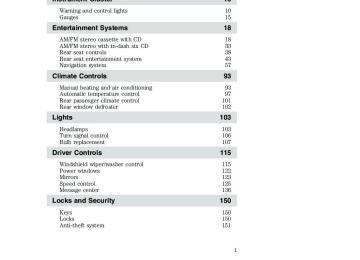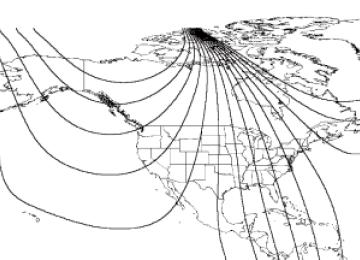- 2010 Ford Expedition Owners Manuals
- Ford Expedition Owners Manuals
- 2000 Ford Expedition Owners Manuals
- Ford Expedition Owners Manuals
- 2005 Ford Expedition Owners Manuals
- Ford Expedition Owners Manuals
- 2006 Ford Expedition Owners Manuals
- Ford Expedition Owners Manuals
- 2007 Ford Expedition Owners Manuals
- Ford Expedition Owners Manuals
- 2012 Ford Expedition Owners Manuals
- Ford Expedition Owners Manuals
- 1997 Ford Expedition Owners Manuals
- Ford Expedition Owners Manuals
- 2009 Ford Expedition Owners Manuals
- Ford Expedition Owners Manuals
- 2002 Ford Expedition Owners Manuals
- Ford Expedition Owners Manuals
- 2011 Ford Expedition Owners Manuals
- Ford Expedition Owners Manuals
- Download PDF Manual
-
• Adjust the volume control to a
comfortable listening level.
O N O F
Note: The volume level of the wireless headphones can only be controlled by the thumbwheel. Neither the remote control nor the rear seat controls will affect the volume output of the wireless headphones. When not using the headphones, shut them off to preserve battery power. The headphones will automatically turn off after five minutes if they have not received an infrared audio signal from the overhead pod. Ensure that the line of sight between the headphone and infrared transmitter (mounted on the DVD housing) is not obstructed.
VOL
50
2005 Expedition (exd) Owners Guide (post-2002-fmt) USA_English (fus)
Liquid Crystal Display (LCD) flip-down screen
Entertainment Systems
The screen rotates down to view and into the housing to store when not in use. Be sure the screen is latched into the housing when being stored.
1. 7.0” (diagonal) active matrix liquid crystal display (LCD) screen. 2. Screen housing. 3. Dimmer switch. Press +/- to increase/decrease the brightness of the screen.
Playback and format • The DVD player of your Rear Seat Entertainment DVD System can
only be used in the “playback” mode. (The DVD player does not offer a record feature.)
• The system plays standard CDs or DVDs. • The DVD player is capable of playback of DVDs, DVDR/RW, CDs,
CDR/RW and MP3s.
51
2005 Expedition (exd) Owners Guide (post-2002-fmt) USA_English (fus)
Entertainment Systems
Rear Seat Entertainment DVD System protection circuits High temperature sensor circuit • Excessively high temperatures may cause damage to the DVD player. • When the temperature of the DVD player becomes too hot, the high
temperature sensor circuit stops machine operation. DVD/CD HOT will illuminate in the radio display.
• The DVD player will remain inactive until it cools to a normal
operating temperature. Length of time to cool will vary depending on conditions.
it will run the battery down.
General operating tips • When the engine is not running, use the system sparingly. Otherwise, • When the ignition is turned to OFF, the Rear Seat Entertainment DVD System is also turned OFF. When the ignition is turned ON, the system will begin playback from the last selected media source when the play control is pressed. • To disable the DVD player, simultaneously press the 3 and 5 memory presets on the radio face. To enable the DVD player again, press the 3
and 5 presets simultaneously. • The DVD player is only capable of reading the bottom side of a disc. When inserting a single sided disc, the label should be up. For a multi-sided disc, the desired play side should be down when the disc is inserted into the player.• The DVD player is capable of playback of DVDs, DVDR/RW, CDs, • DVDs are formatted by regions. This DVD system can only play region
CDR/RW and MP3s.
1 DVDs (DVDs manufactured for U.S. and Canada).
This unit is designed to play commercially pressed 4.75 (12 cm) audio compact discs and DVDs only. Due to technical incompatibility, certain recordable and re-recordable compact discs may not function correctly when used in Ford DVD/CD players. Irregular shaped discs, discs with a scratch protection film attached, and discs with homemade paper (adhesive) labels should not be inserted into the player. The label may peel and cause the disc to become jammed. It is recommended that homemade discs be identified with permanent felt tip marker rather than adhesive labels. Ball point pens may damage discs. Please contact your dealer for further information.
52
2005 Expedition (exd) Owners Guide (post-2002-fmt) USA_English (fus)
Entertainment Systems
Inserting a CD/DVD Partially insert the CD/DVD into the slot and the system will fully pull in the disc. Inserting the disc too far could cause the disc to jam in the system. Inserting a CD/DVD into the DVD player automatically turns the power ON and playback should begin. The counter is automatically reset to 0:00:00. Removing a CD/DVD 1. Press the STOP/EJECT control to stop playback. 2. Press the STOP/EJECT control again to eject the CD/DVD. If the CD/DVD is not removed within the allotted time, the system will pull the CD/DVD back into the system for safety purposes. If the CD/DVD will not eject from the system, press and hold the EJECT control for approximately 2 seconds. The disc should eject whether the vehicle ignition is ON or OFF. Playing a video game/auxiliary device 1. Connect the video line from your video game device to the YELLOW auxiliary input jack. 2. Connect the left and right audio lines to the WHITE and RED auxiliary input jacks respectively. 3. Press the MODE control until DVD/CD AUX (no disc in player) or DVD/CD play (disc in player) illuminates in the radio display. If a disc is in the system, playback should begin. To enable the aux inputs, press the STOP control or press the AUX control on the DVD player.
53
2005 Expedition (exd) Owners Guide (post-2002-fmt) USA_English (fus)
Entertainment Systems
On-screen indicators
Each time a control is pressed, the operational status of the DVD player is shown on the screen. The following are some possible indicators: 1. CD track 2. DVD chapter 3. SYSTEM COUNTER — displays current viewing time of desired media. (HOURS:MINUTES:SECONDS) 4. DVD/ CD STATUS (PLAY/FF/REW/PAUSE) 5. AUDIO OUTPUT (not changeable) 6. Subtitles (specific language type - English, Spanish or French, dependent on disc capability and ON/OFF selection.) 7. Camera angle (of picture) - Adjustable with cursor controls and ENTER control. Safety information Read all of the safety and operating instructions before operating the system and retain for future reference. Do not attempt to service, repair or modify the Rear Seat Entertainment DVD System. See your Ford or Lincoln Mercury dealer. Do not insert foreign objects into the DVD compartment.
The front glass on the liquid crystal display (LCD) flip-down screen may break when hit with a hard surface. If the glass
breaks, do not touch the liquid crystalline material. In case of contact with skin, wash immediately with soap and water.
54
2005 Expedition (exd) Owners Guide (post-2002-fmt) USA_English (fus)
Entertainment Systems
Do not expose the liquid crystal display (LCD) flip-down screen to direct sunlight or intensive ultraviolet rays for extensive periods of time. Ultraviolet rays deteriorate the liquid crystal. Be sure to review user manuals for video games and video game equipment when used as auxiliary inputs for your Rear Seat Entertainment DVD System. Do not operate video games or video equipment if the power cords and/or cables are broken, split or damaged. Carefully place cords and/or cables where they will not be stepped on or interfere with the operation of seats and/or compartments. Disconnect video games and video equipment power cords and/or cables when not in use. Avoid touching auxiliary input jacks with your fingers. Do not blow on them or allow them to get wet or dirty. Do not clean any part of the DVD player with benzene, paint thinner or any other solvent. Whenever a warning is received, the radio volume will be lowered to a volume that will allow the tones to be heard. The radio volume will return to the previous level after the warning goes away. Federal Communication Commission (FCC) Compliance Changes or modifications not approved by Ford Motor Company could void user’s authority to operate the equipment. This equipment has been tested and found to comply with the limits for a Class B digital device, pursuant to Part 15 of the FCC Rules. These limits are designed to provide reasonable protection against harmful interference in a residential installation. This equipment generates, uses and can radiate radio frequency energy and, if not installed and used in accordance with the instructions, may cause harmful interference with radio communications. However, there is no guarantee that interference will not occur in a particular installation. If this equipment does cause harmful interference to radio or television reception, which can be determined by turning the equipment off and on, the user is encouraged to consult the dealer or an experienced radio/TV technician for help. Care and service of the DVD player Environmental extremes DVD players that are subjected to harsh environmental conditions may be damaged or perform at less than maximum capability. To avoid these outcomes, whenever possible avoid exposing your DVD player to:
55
2005 Expedition (exd) Owners Guide (post-2002-fmt) USA_English (fus)
Entertainment Systems • extremely hot or cold temperatures. • direct sunlight. • high humidity. • a dusty environment. • locations where strong magnetic fields are generated. Temperature extremes When the vehicle is parked under direct sunlight or in an extremely cold place for a long period of time, wait until the cabin temperature of the vehicle is at normal temperature before operating the system. Humidity and moisture condensation Moisture in the air will condense in the DVD player under extremely humid conditions or when moving from a cold place to a warm one. If moisture condensation occurs, do not insert a CD or DVD into the player. If one is already in the player, remove it. Turn the DVD player ON to dry the moisture before inserting a DVD. This could take an hour or more. Cleaning the liquid crystal display (LCD) flip-down screen Clean the display screen by applying a small amount of water or any ammonia-based household glass cleaner directly to a soft cloth. Rub the screen gently until the dust, dirt or fingerprints are removed. Do not spray the screen directly with water or glass cleaning solvents. Overspray from these fluids could drip down into the internal electronics of the screen and cause damage. Do not apply excessive pressure while cleaning the screen. Foreign substances Exercise care to prevent dirt and foreign objects from entering the DVD player compartment. If liquid is accidentally spilled onto the system, immediately turn the system OFF and consult a qualified service technician.
Cleaning CDs and DVDs Inspect all discs for contamination before playing. If necessary, clean discs only with an approved CD cleaner and wipe from the center out to the edge. Do not use circular motion.
Cleaning the DVD player exterior Clean the exterior of the DVD player with a damp cloth. Do not use CD cleaning kits or CDs intended to clean the interior of your DVD player. Use of these products may damage your system.
56
2005 Expedition (exd) Owners Guide (post-2002-fmt) USA_English (fus)
Entertainment Systems
VEHICLE NAVIGATION RADIO (VNR IF EQUIPPED) Your vehicle may be equipped with a Vehicle Navigation Radio (VNR) which allows you to listen to the radio, play CDs and also navigate the vehicle using navigation CDs. Your Vehicle Navigation Radio is equipped with many different features and controls. The labeled controls on the front face of the system (which are called out below) are known as hard keys. The five blank controls located under the MENU control are called soft keys. These controls are labeled on the screen and can change functionality depending on which screen is activated in the display. The hard keys will be explained further below and the soft keys will be described as needed.
Safety information
Please read and follow all stated safety precautions. Failure to do so may increase your risk of collision and personal injury.
Ford Motor Company shall not be liable for any damages of any type arising from failure to follow these guidelines. Do not attempt to service, repair or modify the system. See your Ford or Lincoln Mercury dealer.
The driver must not attempt to operate any detailed operation of the navigation system while the vehicle is in motion. Give full attention to driving and to the road. Pull off the road and park in a safe place before performing detailed operations.
A safety screen will be displayed each time the navigation system is turned on as a reminder. Ensure that you are familiar with the system’s features and functionality, including the following:
• Do not turn the ignition key or start the engine while the software is • Do not apply pressure to the display screen.
updating.
57
2005 Expedition (exd) Owners Guide (post-2002-fmt) USA_English (fus)
Entertainment Systems • The navigation system is not a substitute for your personal judgement. • Route suggestions should not supersede local traffic regulations or • Do not follow route suggestions if they direct you to perform an
safe driving practices.
unsafe or illegal maneuver, would place you in an unsafe situation, or would route you into an area that you consider unsafe.
• Drivers should not rely on screen displays while their vehicle is in motion. Let the voice guide you. If viewing is necessary, pull off the road to a safe location.
• Do not use the navigation system to locate emergency services. • For road safety reasons, the driver should program the system only when the vehicle is stationary. Certain functions will therefore not operate while the vehicle is in motion.
• The navigation CD does not reflect road detours, closures or
construction, road characteristics such as rough road surface, slope or grade, weight or height restrictions, traffic congestion, weather or similar conditions.
• To use the system as effectively and safely as possible, obtain up-to-date navigation CD’s whenever they become available. • Set the volume level so that you can hear directions clearly. • Do not disassemble or modify the system as this may lead to damage and void your warranty. If a problem occurs, stop using the system immediately and contact your Ford or Lincoln Mercury dealer.
58
2005 Expedition (exd) Owners Guide (post-2002-fmt) USA_English (fus)
System overview
13
14
15
16
H E R E
M E N U
12
11
10
PUSH ON
A M / F M
Entertainment Systems
H O M E
N A V
B A C K
M A P
S E E K
1. HOME: When the home location is empty, pressing and holding this key will store the vehicle’s current location as home. Pressing the home key after the home location has been set will calculate a route to that set home location. 2. Eject: Press this control to eject an audio CD or a navigation CD.
H O M E
3. Navigation (NAV): Press the NAV control to access the navigation system menu.
N A V
59
2005 Expedition (exd) Owners Guide (post-2002-fmt) USA_English (fus)
Entertainment Systems
M A P
B A C K
4. Cursor control: Use this control when viewing a menu in the navigation system. Press the control up or down, left or right to highlight an item in the display. Press the center of the control to make your selection. 5. BACK: Use this control in the navigation system. Press to return to the previous screen or you can press MENU to return to the main navigation menu. 6. MAP: The MAP control works in all modes. Press to show current location. 7. Memory presets: The memory presets store favorite AM/FM stations and allow you to access various discs when in CD DJ mode. Press and hold a preset control until PRESET SAVED appears in the display. 8. SEEK: Use this control to find the next listenable radio station or advancing tracks in CD mode. 9. Headphone/speaker: Press the control to enable Rear Seat Control (RSC) mode. The headphone/speaker or headphone icon will appear in the display. Press the control again to disable RSC control mode (the icon will appear with a red slash through it). When in RSC mode, Dual Play mode can be enabled and disabled by the RSC, or by pressing Preset 2 and 4 simultaneously on the Navigation radio system. The system is in Dual Play mode if both the Headphone and Speaker icons are present, and in just RSC mode if only the Headphone icon is present. 10. AM/FM: Press to listen to the AM or FM frequency band (AM, FM1, FM2). Pressing AM/FM in Navigation mode will return you to the audio screen.
A M / F M
60
2005 Expedition (exd) Owners Guide (post-2002-fmt) USA_English (fus)
Entertainment Systems
11. On/volume: Press the ON control to turn on the VNR system. Press again to turn the system off.
Turn the control to adjust the audio volume levels. To adjust the voice output levels from the navigation system, adjust the volume levels only during voice output.
PUSH ON
PUSH ON
12. Phone (if equipped): If the phone button is pressed, the display will read NO PHONE. This button is non-functional (the radio will not mute). Cellular connectivity is not currently available for this radio. 13. CD: Press to enter CD mode or to begin play of a CD that is already loaded in the system. Press the CD control again to toggle CD, CD DJ and DVD (if equipped). NOTE: Navigation CD’s are not operational in the CD DJ. NOTE: To use the navigation system and listen to an audio CD, the navigation CD must be loaded into the VNR and the audio CD must be loaded into the CD DJ. 14. MENU: The MENU control works in both the audio and navigation mode. Press to access various menus in both modes.
M E N U
15. HERE: The HERE control works in the navigation mode. Press the control to identify the current location of the vehicle.
H E R E
Quick start – how to get going To play a radio station: 1. Ensure that the ignition and the Vehicle Navigation Radio (VNR) system are ON.
61
2005 Expedition (exd) Owners Guide (post-2002-fmt) USA_English (fus)
Entertainment Systems
2. Press the AM/FM control to select the desired frequency band.
3. Press the SEEK control to locate a station.
A M / F M
S E E K
To play a CD in the VNR: 1. Ensure that the ignition and the VNR system are ON. 2. Insert a CD into the single slot of the VNR and the CD will automatically begin play. If a CD is already loaded into the system, press the CD control. To play a CD in the CD DJ: 1. Ensure that the ignition and the VNR system are ON. 2. Insert CD(s) into the CD DJ magazine. Insert magazine into CD DJ. If the CD DJ magazine is already loaded, press the CD control to toggle through CD, CD DJ and DVD (if equipped). 3. Press the memory presets to choose the desired disc in the CD DJ.
Note: Navigation CD’s are not operational in the CD DJ. To use the Navigation system: 1. Ensure that the ignition and the VNR system are ON, and a map data disc is inserted into the VNR CD slot. Note: To use the navigation system and listen to an audio CD, the navigation CD must be loaded into the VNR and the audio CD must be loaded into the CD DJ.
62
2005 Expedition (exd) Owners Guide (post-2002-fmt) USA_English (fus)
Entertainment Systems
2. Press the NAV control to enter into Navigation mode. 3. To enter a destination, ensure that the vehicle is in the PARK position. 4. To navigate to home from the current location, press HOME. If a home location has not previously been stored, pressing and holding HOME will store the home location.
N A V
H O M E
Audio features Your Vehicle Navigation Radio has many features including a full range of audio functions. Audio screen display When in audio mode, there are various indicators which will appear on the display. 1. Station name 2. Station frequency 3. Stereo indicator 4. Preset selected 5. Band selected
If the navigation system is activated during radio or CD playback (CD DJ), audio output continues but route guidance screens will appear in the display. Volume/power control Press the control to turn the audio/navigation system on or off.
PUSH ON
Turn the control to raise or lower volume. The levels will be displayed on the screen. To adjust the navigation voice output level, adjust the volume control only when the navigation system is speaking. Otherwise, it will adjust the radio levels.
63
2005 Expedition (exd) Owners Guide (post-2002-fmt) USA_English (fus)
Entertainment Systems
Automatic volume control (AVC) With this feature, radio volume changes automatically with vehicle speed to compensate for road and wind noise. To engage the AVC feature: 1. Press the MENU control.
M E N U
2. Select AUDIO OPTIONS.
3. Select AVC, TRAFFIC, DSP. 4. Select AVC.
5. Use the cursor control to increase or decrease the levels. The higher the level selected, the greater the compensation. The levels will be shown in the display. Decrease all the way to the left to turn AVC off.
AM/FM select The AM/FM control works in radio, CD and navigation modes.
A M / F M
AM/FM select in radio mode This control allows you to select AM or FM frequency bands. Press the control to switch between AM, FM1 or FM2 memory preset stations.
64
2005 Expedition (exd) Owners Guide (post-2002-fmt) USA_English (fus)
Entertainment Systems
AM/FM select in CD mode Press to stop CD play and begin radio play. Radio reception factors: • Distance/strength. The further an FM signal travels, the weaker it is. The listenable range of the average FM station is approximately 40 km (24 miles). This range can be affected by “signal modulation.” Signal modulation is a process radio stations use to increase their strength/volume relative to other stations.
• Terrain. Hills, mountains and tall buildings between your vehicle’s antenna and the radio station signal can cause FM reception problems. Static can be caused on AM stations by power lines, electric fences, traffic lights and thunderstorms. Moving away from an interfering structure (out of its “shadow”) returns your reception to normal.
• Station overload. Weak signals are sometimes captured by stronger signals when you pass a broadcast tower. A stronger signal may temporarily overtake a weaker signal and play while the weak station frequency is displayed.
AM/FM select in navigation mode Press once when in navigation mode to return to the audio screen (while the navigation function continues to work in the background). Press again to enter AM/FM mode where you are able to make frequency band adjustments. CD select To begin CD play (if a CD is already loaded), press the CD control. The first track of the disc will begin playing. After that, CD play will begin where it stopped last. Press the CD control again to toggle between CD, CD DJ, DVD/Video (or DVD/Aux Mode), if equipped with DVD Rear seat entertainment system. If a navigation CD is in the head unit and you press CD, the system will automatically search for an audio CD in the CD DJ and begin play if it is present.
65
2005 Expedition (exd) Owners Guide (post-2002-fmt) USA_English (fus)
Entertainment Systems
Adjusting the levels 1. Press the MENU control.
2. Select the AUDIO OPTIONS soft key.
M E N U
3. Select BASS, TREB, BAL or FADE. The bass adjust allows you to increase or decrease the audio system’s bass output. The treble adjust control allows you to raise or lower the audio system’s treble output. Speaker sound can be adjusted between the front and rear speakers using the fade feature. The balance feature allows sound distribution to be adjusted between the right and left speakers. 4. Use the cursor control to increase or lower the bass and treble levels or to adjust the sound between the front and rear or between the left and right speakers.
DSP (Digital Signal Processing) The Digital Signal Processing (DSP) feature allows you to change the signal mode to suit your listening tastes. Press the soft key to turn the feature on or off. This feature can be accessed by selecting the menu option “More . . . AVC, Traffic, DSP..” within the “Audio Options” menu.
66
2005 Expedition (exd) Owners Guide (post-2002-fmt) USA_English (fus)
Entertainment Systems
capacity of about 2,000
clearly reflected sounds
sound with a limited audio band
You can then select from the following signal modes: • NEWS — ”voice-only” type of • JAZZ CLUB — jazz club with • HALL — rectangular concert hall • CHURCH — church with a high vault • STADIUM — outdoor stadium with a capacity of about 30,000
This system has three “occupancy modes” of listening: • Driver — Optimizes audio playback for the drivers seat position. • All — Optimizes audio playback to be similar for ALL seating • Rear — Optimizes the audio playback for rear seat passengers. Rewind/fast forward Press the to fast forward or rewind a CD track.positions.
controls
and
Seek function The SEEK control works in all modes.
S E E K
Seek in radio mode • Press • Press
to find the next listenable station down the frequency band. to find the next listenable station up the frequency band.
67
2005 Expedition (exd) Owners Guide (post-2002-fmt) USA_English (fus)
Entertainment Systems
Seek in CD or CD DJ mode • Press
to seek to the previous track of the current disc. If a
selection has been playing for three seconds or more and you , the CD changer will replay that selection from the press beginning. • Press
to seek forward to the next track of the current disc. After the last track has been completed, the first track of the current disc will automatically replay.
Seek in navigation mode • Press
or
to access the next audio station if in radio mode, and
next track if in CD mode.
Radio station memory preset The radio is equipped with six station memory preset controls. These controls can be used to select up to six preset AM stations and twelve FM stations (six in FM1 and six in FM2). The presets will also allow you to access CDs which are loaded in the CD DJ. When in CD mode, simply press the preset number which corresponds to the desired disc. Setting memory preset stations 1. Select the frequency band with the AM/FM select control. 2. Select a station. Refer to Tune adjust or Seek function for more information on selecting a station. 3. Press and hold a memory preset control until PRESET SAVED appears on the display.
Autoset memory preset Autoset allows you to set strong radio stations without losing your original manually set preset stations. This feature is helpful on trips when you travel between cities with different radio stations.
68
2005 Expedition (exd) Owners Guide (post-2002-fmt) USA_English (fus)
Entertainment Systems
Starting autoset memory preset 1. Select a frequency band using the AM/FM select controls. 2. Press the AUTO control. 3. When the first six strong stations are filled, the station stored in memory preset control 1 will start playing. If there are less than six strong stations available on the frequency band, the remaining memory preset controls will all store the last strong station available. Any preset stored via the presets directly (pressing and holding) in this mode are temporary. A message will indicate whenever a temporary preset is stored or recalled. This mode is active while the AUTO soft key is highlighted. To deactivate autoset and return to your audio system’s manually set memory stations, press the AUTO control again. Tune adjust The tune feature works in radio mode. • Select the TUNE soft key. • Press SEEK to go up
or
down manually.
the frequency band
Stereo indicator Whenever a stereo signal is received in radio mode, the stereo indicator (ST) will appear in the display.
69
2005 Expedition (exd) Owners Guide (post-2002-fmt) USA_English (fus)
Entertainment Systems
Scan function Press the soft key next to SCAN for a brief sampling of all listenable stations on the selected frequency. Press again to disable scan and remain on the current station.
Program type (PTY) selections Some FM stations transmit program type codes which can be used to locate different stations transmitting programs of a certain type. Press the soft key next to TYPE to access a list of available program types. Use the cursor control to select the desired program type. The system will search for and begin playing that program type if available. During a seek or scan and for 10 seconds after a station is found, pressing the seek up/down or scan will initiate another search. If the desired type cannot be found, ’Not Found’ appears in the display and the audio system returns to the original station. Traffic information The Traffic information soft key can be accessed under menu option “MORE, AVC, TRAFFIC, DSP...” within the “AUDIO OPTIONS” menu. Select the TRAF soft key to select traffic information broadcast from certain stations which will automatically interrupt radio or CD playback at a preset volume level. The default Traffic volume can be adjusted with the slider bar using the cursor input. Moving the position to the left most position will turn this feature off. The display TRAF will appear in Orange if the feature is enabled, but there is no broadcast traffic program available. Traffic information is not available in most U.S. markets.
70
2005 Expedition (exd) Owners Guide (post-2002-fmt) USA_English (fus)
Entertainment Systems
Compression The compression feature will boost quieter music and lower louder music to minimize the need for volume adjustments. When in CD or CD DJ mode, press COMP to engage or disengage the compression feature.
Shuffle When in CD or CD DJ mode, press SHUF to engage and disengage the shuffle feature. All tracks on the current disc will be played in random order.
DVD functionality (if equipped) Your vehicle may be equipped with a DVD Rear Seat Entertainment system. Your Vehicle Navigation Radio (VNR) System allows you to have control over the DVD player as well. The VNR system will display DVD status messages in the radio display. The soft keys are PLAY/PAUSE, EJECT and STOP/AUX.
Press the CD control until DVD appears in the display.
(EJECT) — Press to stop DVD and eject the DVD disc.
(PLAY) / II (PAUSE) — Press to play/pause the DVD. If in play
mode, the DVD will pause when pressed. If in pause mode, the DVD will play when pressed.
71
2005 Expedition (exd) Owners Guide (post-2002-fmt) USA_English (fus)
Entertainment Systems
(STOP) / AUX — If a DVD movie is playing, press to stop. If a movie
is not playing, press to activate AUX mode.
CD DJ Your vehicle is equipped with a CD DJ (CD changer). It is located in the center console. Radio power must be turned on to play the CDs in the CD DJ. The magazine may be stored in the glove box when not being used. The CD magazine may be inserted or ejected with the radio power off. ONLY use the magazine supplied with the CD DJ, other types will damage the unit. Keep the CD DJ door closed. Coins and foreign objects will damage the CD player and void your audio system warranty. The CD magazine does not have to be full (all 6 disks) for the CD DJ to function. CD units are designed to play commercially pressed 12 cm (4.75
in) audio compact discs only. Due to technical incompatibility, certain recordable and re-recordable compact discs may not function correctly when used in Ford CD players. Irregular shaped CDs, CDs with a scratch protection film attached, and CDs with homemade paper (adhesive) labels should not be inserted into the CD player. The label may peel and cause the CD to become jammed. It is recommended that homemade CDs be identified with permanent felt tip marker rather than adhesive labels. Ball point pens may damage CDs. Please contact your dealer for further information. To access the CD DJ: Slide the door to access the CD DJ magazine.72
2005 Expedition (exd) Owners Guide (post-2002-fmt) USA_English (fus)
Press
to eject the magazine.
Entertainment Systems
1. Pull the lever to remove a CD tray from the magazine.
2. Insert one disc into each CD tray of the magazine (up to 6 discs). Ensure that the label side is facing up. If you pull too hard on the disc holder, the disc holder may come completely out of the magazine. If this happens, reinsert the disc holder back into the magazine.
3. Insert each CD tray, with the disc loaded, all the way into the CD magazine.
2005 Expedition (exd) Owners Guide (post-2002-fmt) USA_English (fus)
73
Entertainment Systems
4. Insert the CD magazine into the CD DJ.
5. Slide the door to the left to close.
Use only compact discs containing this mark.
The magazine does not need to be full for the CD DJ to operate. Radio power must be turned on to play the CDs in the CD DJ. The magazine may be stored in the glove compartment when not being used. The CD magazine may be inserted or ejected with the radio power off. Ensure that the disc holder is evenly inserted and at the same level as the magazine (A). The unit will not operate if the disc holder is not inserted at the same level (B).
74
2005 Expedition (exd) Owners Guide (post-2002-fmt) USA_English (fus)
Entertainment Systems
CD DJ information screen The CD DJ screen will display various information such as: • Track selected • Elapsed time • Selected disc • Volume level • On-screen selections CD DJ playback With a navigation CD inserted into the audio unit, press CD for CD DJ playback. Without a navigation CD inserted into the audio unit, press CD until CD DJ appears in the display. If playback is selected and the CD DJ is empty or the magazine is missing or incorrectly inserted, NO DISC (S) will appear in the display. If the selected CD is missing, NO DISC is displayed and the unit selects the next available disc. The audio unit remembers which discs are available, so it will not select a disc that it knows is missing. Instead, NO DISC appears in the display and the current disc remains selected. If the selected CD is damaged or upside down, CHECK DISCS and the disc number are displayed. The unit then selects the next available disc. During normal operations, CDs and tracks are played sequentially in ascending order. Playback continues at track one if the end of a disc is reached and with CD DJ playback, disc one will follow disc six. Rewind/fast forward feature When in CD DJ mode, press and control to hold the search forward or in reverse on the current disc.
or
75
2005 Expedition (exd) Owners Guide (post-2002-fmt) USA_English (fus)
Entertainment Systems
Scan feature When in CD DJ mode, press SCAN for a brief sampling of all tracks on the current CD. Press again to disengage the feature and listen to the selected song.
Shuffle mode When in CD DJ mode, press SHUF to engage and disengage the shuffle feature. The tracks will be played in random order. The unit will play all the tracks on the selected disc and then move onto the other discs and play the tracks in random order.
Compression The compression feature will boost quieter music and lower louder music to minimize the need for volume adjustments. When in CD DJ mode, press COMP to engage or disengage the compression feature.
Rear seat controls (RSC) Your vehicle is equipped with rear seat controls, which allow the rear seat passengers to operate and listen to a different playing media than the front seat passengers. To engage the rear seat controls from the VNR system: • Press the headphone/speaker icon on the VNR system. The headphone icon illuminates in the display indicating the system has enabled Rear Seat Control mode. A subsequent press of this button
76
2005 Expedition (exd) Owners Guide (post-2002-fmt) USA_English (fus)
Entertainment Systems
will disable rear seat control (headphone/speaker icon on display will appear with a red slash through it).
button). The front speakers play the selected media
When RSC is active, pressing presets 2 and 4 simultaneously on the radio will enable Dual Play mode (or the RSC can enable Dual Play mode by pressing the and the rear speakers mute. In this mode, the rear passengers may adjust the volume and other levels using the rear seat control. Additionally in Dual Play mode, the front and rear seat passengers can listen to the same playing media. However, rear seat passengers listen to the media over their headphones (thereby being able to adjust the volume) and the front seat passengers listen via the front seat speakers. Press the headphone/speaker control again to disengage the rear seat controls (and Dual Play mode). The system returns to Single Play mode. Front and rear speakers will play the selected media. For further information on the rear seat controls, refer to Rear Seat Controls section found earlier in this chapter.
Navigation features The route guidance navigation system in your audio unit will not function unless a navigation CD is inserted. Ensure that you follow highway code restrictions and do not take any risks. For example, if you are unable to make a U-turn, continue on your journey. The navigation system will recalculate your route to get you back to an appropriate road to your destination.
For road safety reasons, information should only be entered when the vehicle is stationary.
77
2005 Expedition (exd) Owners Guide (post-2002-fmt) USA_English (fus)
Entertainment Systems
Please drive safely This screen may appear on your VNR display. Press the soft key next to the display to select the desired language. Press the control next to ACCEPT to confirm your selection.
Navigation screen display When in navigation mode, there will be various indicators on the screen to help you in operating your system. 1. Direction to destination 2. Distance to final destination 3. Estimated time to destination 4. Current directional heading and GPS signal strength (color) 5. Vehicle icon (current vehicle position) 6. ZOOM 7. PAN 8. DETOUR 9. VOICE Principles of GPS (Global Positioning System) operation Your Vehicle Navigation System directs you based on information derived from satellites, road maps stored on the CD, sensors in your vehicle and the desired destination. The system compiles all necessary information to guide you to your selected destination. Space satellites determine the vehicle’s current location and transmit position and time signals to your car. If the vehicle has been parked for a long period of time, the navigation function may be temporarily unresponsive. The navigation system will operate reliably again once GPS reception is available in a few minutes.
78
2005 Expedition (exd) Owners Guide (post-2002-fmt) USA_English (fus)
Entertainment Systems
Limited GPS reception System performance may be adversely affected if GPS reception is interrupted or interference occurs over a distance of several miles. The following are possible causes for GPS reception being interrupted. If the vehicle is: • in multi-story parking garages • in tunnels and under bridges • in between high buildings • by forests or tree-lined avenues • in heavy rain showers and thunderstorms • in valleys and in mountainous regions The GPS signal strength may vary. The directional heading indicator at the bottom of the screen might change color to indicate this signal strength. The colors are as follows: • Green — A clear GPS signal is being received. • Yellow — The GPS signal is partially blocked. • Red — The GPS signal is unavailable and may be temporarily blocked. To enter navigation mode Press NAV to access the navigation system menu.
N A V
Use the cursor control, or the corresponding soft key to confirm your selection. If you select the wrong item, press the BACK control to return to the previous screen. Or, press NAV to return to the main Destination Entry menu and start again.
79
2005 Expedition (exd) Owners Guide (post-2002-fmt) USA_English (fus)
Entertainment Systems
Map display information When using the navigation system, the map display screen will appear to guide you to your location. On the screen, you are able to make the following choices: • VOICE — Press to repeat the last • DETOUR — Press to select a • PAN — Press to move the current view of the map. • ZOOM — Press to adjust the area covered on the map display. The
detour from your current navigation route.
voice prompt.
map zoom levels are: 1⁄8, 1⁄2, 1, 4, and 16 miles.
Selecting a destination Press NAV to access the destination entry menu.
N A V
From this menu, you may select from the following options: • Address/Intersection – Use to select a destination based on a known street address or intersection. Not available when the vehicle is moving.
• Point of Interest – Use to select
a destination that is a point of interest location (i.e., airport, restaurant, hospital). Not available when the vehicle is moving. • Previous Destination – Use to select a destination from the last 50
• Address Book – Use to select a destination from previously storeddestinations entered.
entries.
80
2005 Expedition (exd) Owners Guide (post-2002-fmt) USA_English (fus)
Entertainment Systems
Address/Intersection Use the soft keys to select Address/Intersection from the Destination Entry menu. The next two options available are: • Town/City Name – Select this option if you know the town or city name. • Street Name – Select if you
know the street address but are uncertain of the city.
The next two options are: • Address range – Select the numerical address of the destination. • Intersection – Select the intersection closest to the destination. Points of Interest (POI) This destination option enables you to specify a particular place, such as an airport or gas station. Use the soft keys to select Points of Interest. In the next menu, you will have the following options:
• By Category – Lists POIs by categories, such as airports, gas stations, etc. Use the cursor control to select and confirm choice.
• By Name – A keyboard display enables you to spell out the first four letters of the desired POI. A slight time delay will occur if large numbers of letter options are available.
• By Category & Name – Lists categories, then allows you to spell out
the first four letters of your destination.
After making these selections, three further options are displayed: • Show All – Lists entries in alphabetical order. • Sort by Distance – Lists the closest POI entries to the vehicle’s
current location.
81
2005 Expedition (exd) Owners Guide (post-2002-fmt) USA_English (fus)
Entertainment Systems • Within a Town/City – Lists entries for a specific city in alphabetical
order.
Certain categories may not be available in some areas and POIs may not all be listed. Up to date information also depends upon using the latest navigation CD available. Previous destination The last 50 destinations entered into the navigation system are automatically stored in the system’s memory. Use the soft key to select Previous Destination. The address of each stored destination will appear. The previous origin information is also stored in this location. This stores the location where the vehicle last started off from and is updated each time the vehicle completes a journey. Deleting a previous destination • Use the cursor control to select the destination to be deleted. • Press DELETE. A confirmation screen will appear before the deletion is complete.
Entering a destination using the keyboard of lists After selecting the desired choice from the Destination Entry menu, there are two main ways to enter your destination in the VNR system: Keyboard – the keyboard display enables you to spell out a town, city, street or point of interest. • Use the cursor control to • Push in the control to confirm the selection. A highlight bar will
highlight the desired character(s).
automatically begin searching the current files for the listing.
82
2005 Expedition (exd) Owners Guide (post-2002-fmt) USA_English (fus)
Entertainment Systems
• To move back to previously selected characters, press DELETE. List – Your VNR system shows a list of town/cities, streets or points of interest and a highlight bar indicates the line selected. You may choose any of these for a destination. • Press LIST to enter list mode. • Use the cursor control to scroll through the selections. • Press in the cursor control to confirm the selection. Selecting Route Criteria Once you have selected a destination, select from the following route criteria:
1. Shortest time route — Creates a driving route which minimizes driving time taking into consideration things such as speed limits, number of turns, etc. 2. Shortest distance — Creates a driving route the shortest distance from the current location. 3. Avoid toll roads — Creates a driving route which avoids toll roads where possible. 4. Avoid freeways — Creates a driving route which avoids major freeways where possible. 5. Use freeways — Creates a route which uses freeways where possible. Route calculation Once the route criteria is selected, the navigation system automatically calculates a route to the selected destination. The route appears on the display screen and a voice prompt provides instructions.
83
2005 Expedition (exd) Owners Guide (post-2002-fmt) USA_English (fus)
Entertainment Systems
This screen will appear for a few seconds while the navigation system is calculating your route.
Please proceed Once the route is calculated, ’Please Proceed’ is displayed with a map on the display. Also included in the display: • the planned route is shown in • parts of the planned route
pink
containing incomplete map data are highlighted in “cautionary” yellow • major roadways are shown in blue • other streets are shown in white • your vehicle location is shown as a pink/yellow triangle • the arrow at the foot of the screen points to your destination You are able to choose from three viewing options in this display: • PLAN — Press this soft key to scroll through your entire route. This • PAN — Press this soft key, then use the cursor control to pan up,
option is only available prior to beginning the journey.
down, left or right on the map. This option is only available when the vehicle is not in motion. • ZOOM — Press this soft key multiple times (or use the cursor input) to select the desired zoom level on the map. The zoom level is shown at the bottom of the screen.
84
2005 Expedition (exd) Owners Guide (post-2002-fmt) USA_English (fus)
Entertainment Systems
Guide display Once your vehicle is moving along the highlighted route, the Guide display screen will automatically appear. This screen shows your next turn as voice prompts direct you on the route. When the planned route contains incomplete map data, the guide display maneuvers are identified in “cautionary” yellow. The screens and voice prompts are continually updated to correspond with your vehicle location. To disengage the voice prompts, refer to Navigation preferences in the System Options Chapter. The voice volume level may be adjusted by turning the volume control during a voice prompt only. On the Guide display screen, there are two display functions which are available if needed: • VOICE — Press to repeat the current voice prompt. • DETOUR — Press to select a detour. For more information on
detours, refer to Detours, interruptions and route changes in this chapter.
• CANCEL — Press to cancel the guide display. While in the Guide display screen, the cursor input can be used to preview future/up coming maneuvers. This can be done by pressing down on the cursor input to go to the ’next’ maneuver instruction, and pressing up to go to the ’previous’ maneuver. Pressing the NAV control at any time will set you back to the current maneuver/turn instruction. True view As you approach an intersection, the Guide display screen will automatically change to a close-up view (True view) of the junction. The close-up view will automatically return to the Guide display screen once a turn has been completed.
When the planned route contains incomplete map data, the close-up view maneuvers are identified in “cautionary” yellow.
85
2005 Expedition (exd) Owners Guide (post-2002-fmt) USA_English (fus)
Entertainment Systems
Arrival When you approach your destination, the destination indicator will appear on the map display screen as a circular icon. When you arrive, the name and address of your destination will be displayed.
Navigation screen display The address book feature allows you to store up to 50 alphabetical destinations. To store an address: 1. Once in navigation mode, select ’Address book’. 2. Confirm the selection. Stored addresses will appear in the display. If no entries exist, an empty address book screen is shown. Use the cursor control to select the desired entry. Adding, deleting or editing the address book Note: These features are not available when the vehicle is in motion. 1. Ensure that you are in navigation mode. 2. Select Address book. 3. Confirm selection. 4. Press the DELETE soft key to delete the current entry. 5. Press the ADD soft key to add an additional entry.
86
2005 Expedition (exd) Owners Guide (post-2002-fmt) USA_English (fus)
Entertainment Systems
6. Press the EDIT soft key to edit the current entry. • Use the cursor control to select a • Push the control to add a letter
letter.
to the name. If you make a mistake, you can press the DELETE soft key.
• Press the DONE soft key to save your entry under the name you
spelled.
Storing the current car position in the address book If you are at a location you would like to store in the address book, such as a new restaurant: • Select ADDRESS BOOK from the Destination Entry menu. • Press the ADD soft key. • Press the CURRENT LOCATION • Assign a name to the entry as described in Adding, deleting or • Press the DONE soft key to save your entry under the name you
editing the address book above.
soft key.
chose.
Current location To access your current location, press this control when in navigation mode. Your current location and the name/distance to the next/last intersection are displayed. Press NAV to return to a guidance display. Press MAP to return to a map display.
H E R E
87
2005 Expedition (exd) Owners Guide (post-2002-fmt) USA_English (fus)
Entertainment Systems
Detours, route interruptions and changes If need be, your navigation system can easily and quickly find the most efficient detour around road construction, unexpected traffic or undesirable roads.
Detour options You may engage the detour option when in the Guide display, True view or Map display screens. Press the control next to DETOUR to activate. Use the soft keys to select and enter your new route criteria. Press the key to confirm selection. The following options are available: • AVOID CURRENT ROAD — Updates your route to avoid the road • AVOID NEXT ROAD — Updates your route to avoid the next road • DETOUR (X) MILES — Provides a detour from the current route for the noted distance. Use the cursor control to indicate the distance which needs to be avoided. The range available is based on the length of your original route.
which you are on currently.
planned on your journey.
• AVOID SPECIFIC ROAD — Avoids a specific road on your planned
route.
Route interruptions In the course of your destination, you may decide to temporarily leave your planned route for gas, food, etc. If you turn off the ignition, the option to continue the route guidance will be displayed when the ignition is turned on again. Use the cursor control to select from one of the following options:
88
2005 Expedition (exd) Owners Guide (post-2002-fmt) USA_English (fus)
Entertainment Systems
• Resume route - The navigation system displays the Select Route Criteria screen. Refer to Selecting Route Criteria earlier in this chapter. • Cancel route - Press to return to
the main menu.
If the ignition is not turned off, simply continue along your highlighted route. Route changes or cancellations To cancel or change your current route: • Press BACK, then select ’Cancel • Press the CANCEL soft key.
Guidance’ or
Navigation Menu You are able to make various adjustments in navigation mode. To view the options, press the control next to “Option Menu” to select from the following options:
Navigation options Once in the navigation preference menu, you may select from the following options: • VOICE — Select to turn the voice output on or off and to adjust the volume level.
• MAP — Choose between “Heading up” to put your direction of travel toward the top of the screen, or “North up” to ensure that North is always at the top of the screen.
89
2005 Expedition (exd) Owners Guide (post-2002-fmt) USA_English (fus)
Entertainment Systems • UNITS — Press to select from miles or kilometers. When Km are
selected, it will affect the map and the fuel economy screen.
Display options Use this feature to change the display setting. This feature can be accessed by selecting “Display Options” within the Main Menu. Use the cursor control to select one of the following options: • MODE — auto (automatic), day • BRIGHTNESS— provides manual adjustment for screen brightness. • Turn Display Off— Turns off the display off. Press any button to turn
or night display settings.
the display back on again.
System options • Language Selection: Use the cursor control to select and enter the desired voice and text language.
• Clock Setting: Your vehicle is equipped with a clock in the VNR
system. To set the clock:
1. Access the CLOCK screen.
90
2005 Expedition (exd) Owners Guide (post-2002-fmt) USA_English (fus)
Entertainment Systems
2. Press the ADJUST control to select the hours or minutes to set. 3. Use the cursor control to increase or decrease the hours or minutes. 4. Press DONE to set the time. 5. Select the SET soft key to synchronize/set the minutes and seconds to GPS time. The hours will remain at the user set value. You may choose to set the clock to a 12 or 24 hour display.
General information Federal Communication Commission (FCC) Compliance Changes or modifications not approved by Ford or Lincoln Mercury could void user’s authority to operate the equipment. This equipment has been tested and found to comply with the limits for a Class B digital device, pursuant to Part 15 of the FCC Rules. These limits are designed to provide reasonable protection against harmful interference in a residential installation. This equipment generates, uses and can radiate radio frequency energy and, if not installed and used in accordance with the instructions, may cause harmful interference to radio communications. However, there is no guarantee that interference will not occur in a particular installation. If this equipment does cause harmful interference to radio or television reception, which can be determined by turning the equipment off and on, the user is encouraged to consult the dealer or an experienced radio/TV technician for help. Cleaning the display Do not spray cleaning fluid directly onto the unit. Instead, spray onto a soft cloth and gently wipe the unit. Only recommended products should be used. Do not clean any part of the system with benzene, paint thinner or any other solvent. Do not spill liquids of any kind onto the unit. The navigation system utilizes a database stored in a special format on a CD. It is recommended always to use the latest update of this map CD. • The navigation system will only work with CDs specifically intended
for your navigation system.
91
2005 Expedition (exd) Owners Guide (post-2002-fmt) USA_English (fus)
Entertainment Systems • Always store the map CDs in their protective cases when not in use. Map coverage The following map data CDs are available for the navigation system: • CD1: California/Nevada/Hawaii • CD2: Northwest/Southwest • CD3: North Central • CD4: South Central • CD5: Midwest • CD6: Ohio Valley • CD7: New England • CD8: Mid Atlantic • CD9: Southeast • CD10: Canada CDs contain map data for all of the continental United States and parts of Canada. In some less populated areas, even though a map is displayed, map data may be incomplete (does not contain one-way street information, turn restrictions, speed limits, etc.) In these cases, the system will alert the driver and route guidance directions on the display are highlighted in “cautionary” yellow. Ordering additional map CDs If you wish to order additional maps, or report possible problems with your current map CD, please call NAVTEQ at 1–(888) NAV-MAPS, (1–888–628–6277) toll-free or write NAVTEQ P.O. Box 543442
Chicago, IL 60654–0442
Website — www.navteq.com Latest map CDs The traffic network is constantly changing due to new roads, traffic restrictions, etc. Therefore, it is not always possible to exactly match the digital CD map with the current roadways. To help with accuracy, always use the latest version of the map CD for navigation.92
2005 Expedition (exd) Owners Guide (post-2002-fmt) USA_English (fus)
Climate Controls
MANUAL HEATING AND AIR CONDITIONING SYSTEM (IF EQUIPPED) 1. Temperature selection: Controls the temperature of the airflow in the vehicle. 2. Air flow selections: Controls the direction of the airflow in the vehicle. See the following for a brief description on each control. MAX A/C: Uses recirculated air through the instrument panel registers to cool the vehicle. This mode is more noisy than A/C, but is more economical and efficient and may help prevent undesirable odors from entering the vehicle.
: Distributes outside air through the instrument panel vents. : Distributes outside air through the instrument panel vents and
floor ducts. O (OFF): Outside air is shut out and the fan will not operate.
: Distributes outside air through the floor vents. : Distributes outside air through the windshield defroster vents and
floor vents.
: Distributes outside air through the windshield defroster vents.
: Clears ice and fog from the rear windshield.
3. A/C: Used to manually enable or disable the operation of the air conditioning in all modes except Floor & Defrost, Defrost and MAX A/C. 4. 5. Fan speed adjustment: Controls the volume of air circulated in the vehicle. Since the air conditioner removes moisture from the air, it is considered normal operation if water drips on the ground under the air conditioner drain. The A/C compressor will only function if the outside temperature is above approximately 2°C (35°F).
OPERATING TIPS • To reduce fog build up on the windshield during humid weather, place • To reduce humidity build up inside the vehicle: do not drive with the air flow selector in the OFF or (in cold weather) MAX A/C position.
the air flow selector in the
position.
93
2005 Expedition (exd) Owners Guide (post-2002-fmt) USA_English (fus)
Climate Controls • Under normal weather conditions, do not leave the air flow selector in MAX A/C or OFF when the vehicle is parked. This allows the vehicle to “breathe” using the outside air inlet vents. • Do not put objects under the front seats that will interfere with the • Remove any snow, ice or leaves from the air intake area at the base of
airflow to the back seats.
the windshield.
To aid in side window defogging/demisting in cold weather: 1. Select 2. Select A/C. 3. Adjust the temperature control to maintain comfort. 4. Set the fan speed to the highest setting. 5. Direct the outer instrument panel vents towards the side windows. To increase airflow to the outer instrument panel vents, close the vents located in the middle of the instrument panel.
Do not place objects on top of the instrument panel as these objects may become projectiles in a collision or sudden stop.
DUAL AUTOMATIC TEMPERATURE CONTROL (DATC) SYSTEM (IF EQUIPPED)
94
2005 Expedition (exd) Owners Guide (post-2002-fmt) USA_English (fus)
Climate Controls
A/C
or
(defrost). Cools the vehicle more quickly by
1. A/C control: Uses outside air to cool the vehicle. Press to turn on/off in all modes except 2. Recirculation control: Used to manually enable or disable the operation of recirculated air in all modes except recirculating the cabin air instead of using outside air and helps prevent unpleasant outside odors or fumes from entering the vehicle. In automatic operation, the recirculated air operates automatically as necessary to achieve the selected temperature. 3. Passenger side temperature control: Controls the temperature on the passenger side of the vehicle when in dual zone mode. To enter dual zone, press the passenger temperature control or DUAL. The passenger temperature will appear in the display. 4. Rear defrost control: Removes ice and fog from the rear window. Press to turn on/off. 5. DUAL (Single/dual electric temperature control): Allows the driver to have full control of the cabin temperature settings (single zone) or allows the passenger to have control of their individual temperature settings (dual zone control). Press to enable dual zone mode, press again to return to single zone. 6.
: Distributes outside air through the windshield defroster vents.
DUAL
: Distributes outside air through the windshield defroster vents
7. and floor vents. 8.
9. the floor vents. 10. 11. OFF: Outside air is shut out and the fan will not operate.
: Distributes outside air through the floor vents.
: Distributes outside air through the instrument panel vents and
: Distributes outside air through the instrument panel vents.
OFF
95
2005 Expedition (exd) Owners Guide (post-2002-fmt) USA_English (fus)
Climate Controls
AUTO
12. AUTO: Press AUTO and then select the desired temperature. The system will automatically determine fan speed, airflow location and outside or recirculated air to heat or cool the vehicle to achieve the selected temperature. 13. Driver’s side temperature control: Controls the temperature for both driver and passenger. Controls only the driver’s side of the vehicle if operating in DUAL mode. 14. Fan Speed: Used to manually enable or disable the fan speed.
EXT
15. EXT: Displays the outside air temperature. It will remain displayed until the EXT control is pressed again. The external temperature will be most accurate when the vehicle has been moving for a period of time. 16. Temperature conversion: Press to toggle between Fahrenheit and Celsius temperature on the DATC display only. The set point temperatures in Celsius will be displayed in half-degree increments. Manual override controls: Allows you to manually determine where airflow is directed. To return to fully automatic control, press AUTO.
OFF
F C
96
2005 Expedition (exd) Owners Guide (post-2002-fmt) USA_English (fus)
DUAL AUTOMATIC TEMPERATURE CONTROL (DATC) SYSTEM WITH HEATED AND COOLED SEATS (IF EQUIPPED)
Climate Controls
A/C
1. A/C control: Press to engage/disengage the air conditioning in all modes except defrost and floor/defrost. Uses outside air to cool the vehicle. 2. Recirculation control: Press to engage/disengage. Used to manually enable or disable recirculated air operation. When activated, recirculates air in the cabin thereby reducing the amount of time to cool down the interior of the vehicle. May also help reduce undesired odors from reaching the interior of the vehicle. Will work in all modes except defrost. In automatic operation, the recirculated air operates automatically as necessary to achieve the selected temperature. 3. Passenger side temperature control: Press to engage the dual zone feature of the DATC system. Allows the passenger to choose and control a different temperature than the driver, if desired. 4. Passenger heated seat: Press to turn on the passenger side heated seat. Press once for full heat (three lights above passenger heated seat control will be illuminated). Press a second time to select medium heat (two lights). Press a third time to select low heat (one light). Press a fourth time to disengage the feature (all lights will be off). Note: The passenger heated seat will turn off automatically after 15 minutes of use.
97
2005 Expedition (exd) Owners Guide (post-2002-fmt) USA_English (fus)
Climate Controls
(Rear defroster): Press to defrost the rear window. Refer to the
5. R Rear window defroster section in this chapter for more information. 6. Passenger cooled seat: Press to turn on the passenger side cooled seat. Press once for full cool (three lights above passenger cooled seat control will be illuminated). Press a second time to select medium cool (two lights). Press a third time to select low cool (one light). Press a fourth time to disengage the feature (all lights will be off). Note: The passenger cooled seat will turn off automatically after 30 minutes of use. 7. defroster ducts and the demister outlets. Can be used to clear ice or fog from the windshield. The system will automatically provide outside air to reduce window fogging. 8. distribution modes listed below. The selected mode will illuminate in the display.
Airflow direction control: Press to toggle through the air
(Defrost): Distributes outside air through the windshield
—Distributes air through the windshield defroster ducts, demister
outlets and the front and rear seat floor ducts. The system will automatically provide outside air to reduce window fogging.
: Distributes air through the floor and rear seat floor ducts. The
system will automatically provide outside air to reduce window fogging.
: Distributes air through the instrument panel registers and the front
and rear seat floor ducts.
: Distributes air through the instrument panel registers.
9. Off: Outside air is shut out and the fan will not operate.
OFF
10. Manual override controls: Allows you to manually select where airflow is directed. To return to full automatic control, press AUTO. 11. Auto: Press to engage automatic temperature control. Use the temperature control to select the desired temperature setting. The system will automatically determine fan speed, airflow location, A/C on or off, and outside or recirculated air to heat or cool the vehicle, allowing it to reach the desired temperature. Press and hold AUTO for about two seconds to toggle between single zone and dual zone temperature control. 12. Driver heated seat: Press to turn on the driver side heated seat. Press once for full heat (three lights above driver heated seat control will
AUTO
98
2005 Expedition (exd) Owners Guide (post-2002-fmt) USA_English (fus)
Climate Controls
be illuminated). Press a second time to select medium heat (two lights). Press a third time to select low heat (one light). Press a fourth time to disengage the feature (all lights will be off). Note: The driver heated seat will turn off automatically after 15 minutes of use. 13. Driver cooled seat: Press to turn on the driver side cooled seat. Press once for full cool (three lights above driver cooled seat control will be illuminated). Press a second time to select medium cool (two lights). Press a third time to select low cool (one light). Press a fourth time to disengage the feature (all lights will be off). Note: The driver cooled seat will turn off automatically after 30 minutes of use. 14. Driver’s side temperature control: Controls the temperature on the driver side of the vehicle in dual zone and controls the temperature of both the driver and passenger sides in single zone. 15. Fan Speed: Press to manually increase/decrease fan speed. In manual mode, the display will show with a bar graph to indicate fan speed. Fan speed can be manually adjusted in AUTO mode. To allow the system to automatically control fan speed, press AUTO. 16. EXT control: Press to display the outside air temperature. Press again to return to interior temperature. Note: Exterior readings are most accurate when the vehicle has been moving for a period of time. 17. Temperature conversion: Press to toggle between Fahrenheit and Celsius temperature on the DEATC display only. The set point temperatures in Celsius will be displayed in half-degree increments.
EXT
F C
the air flow selector in the
OPERATING TIPS • To reduce fog build up on the windshield during humid weather, place • To reduce humidity build up inside the vehicle: do not drive with the air flow selector in the OFF or (in cold weather) MAX A/C position. • Under normal weather conditions, do not leave the air flow selector in MAX A/C or OFF when the vehicle is parked. This allows the vehicle to “breathe” using the outside air inlet vents.
position.
99
2005 Expedition (exd) Owners Guide (post-2002-fmt) USA_English (fus)
Climate Controls • Do not put objects under the front seats that will interfere with the • Remove any snow, ice or leaves from the air intake area at the base of
airflow to the back seats.
the windshield.
To aid in side window defogging/demisting in cold weather: 1. Select 2. Select A/C. 3. Adjust the temperature control to maintain comfort. 4. Set the fan speed to the highest setting. 5. Direct the outer instrument panel vents towards the side windows. To increase airflow to the outer instrument panel vents, close the vents located in the middle of the instrument panel.
Do not place objects on top of the instrument panel as these objects may become projectiles in a collision or sudden stop.
100
2005 Expedition (exd) Owners Guide (post-2002-fmt) USA_English (fus)
Climate Controls
AUXILIARY A/C-HEATER CONTROLS (IF EQUIPPED) Your vehicle may be equipped with auxiliary climate controls. These allow the front or rear seat passengers to control airflow direction, temperature and fan level of the rear compartment to quickly heat or cool the vehicle. Auxiliary climate controls are located in the first row overhead console and in the floor console on the back of the front row console. If the main climate control system is in the OFF position, the auxiliary climate control will not operate. The auxiliary unit can be controlled either by the front seat occupant(s) using the front auxiliary control or by the rear seat passenger(s) using the rear auxiliary control but not both. To control the auxiliary unit using the rear control, the front auxiliary blower control must be in the REAR position. Front auxiliary controls:
1. Temperature control: Determines airflow temperature in the rear of the vehicle. If the main climate control system is cooling in MAX A/C or auxiliary temperature control will not function as the entire vehicle will operate at a full cool temperature. 2. Mode selector: Press to select (Floor) or air flow direction to
mode, the
(Panel).
Directs air to the floor of the third row seating. directs air to the overhead registers of the second and third row
seating. The selected mode will illuminate on the temperature control. 3. Fan control: Determines fan speed in the auxiliary system. Turn to REAR to give rear seat passengers control of the rear auxiliary controls. Otherwise, the front auxiliary control will determine the settings for the auxiliary A/C-heater. If set to O (OFF), the rear auxiliary controls will not function.
101
2005 Expedition (exd) Owners Guide (post-2002-fmt) USA_English (fus)
Climate Controls
Rear auxiliary controls (if equipped): Once the front auxiliary control is set to REAR, the rear seat passengers may use the rear auxiliary controls in the floor console to make the desired adjustments.
1. Temperature control: Determines temperature levels. If the main climate control system is cooling in MAX A/C or the auxiliary controls will not function as the entire vehicle will operate at a full cool temperature. 2. Mode selector: Press to select between air flow to or
(Panel).
(Floor)
mode,
Directs air to the floor of the third row seating. directs air to the overhead registers of the second and third row
seating. The selected mode will illuminate on the temperature control. 3. Fan control: Determines fan speed levels.
REAR WINDOW DEFROSTER Used to manually enable or disable rear window defrost in all modes. After approximately 10 minutes of rear defrost operation, the climate control system will automatically disable the rear defrost operation. If desired, the rear defrost can be manually disabled through the use of the rear defrost button. When operating, the rear defrost indicator will be lit. The rear window defroster switch also activates the standard exterior mirror defrost feature. Do not use razor blades or other sharp objects to clean the inside of the rear window or to remove decals from the inside of the rear window. This may cause damage to the heated grid lines and will not be covered by your warranty.
102
2005 Expedition (exd) Owners Guide (post-2002-fmt) USA_English (fus)
Lights
HEADLAMP CONTROL Rotate the headlamp control to the first position parking lamps. Rotate to the second position headlamps.
to turn on the
to turn on the
Foglamp control (if equipped) The headlamp control also operates the foglamps. The foglamps can be turned on when the headlamp control is in the positions and the high beams are not turned on. Pull headlamp control towards you to turn foglamps on. The foglamp will illuminate. indicator light
or
Autolamp control The autolamp system provides light sensitive automatic on-off control of the exterior lights normally controlled by the headlamp control. The autolamp system also keeps the lights on for approximately 20
seconds or on vehicles equipped with a message center, you can select a delay from 0–180 seconds, after the ignition switch is turned to OFF. • To turn autolamps on, rotate the control counterclockwise. • To turn autolamps off, rotate the control clockwise to OFF.103