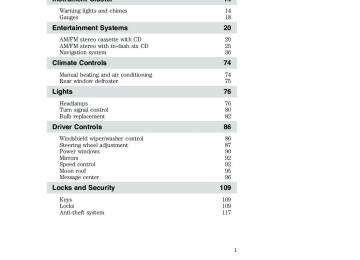- Download PDF Manual
-
Treble: Press TREB; then press SEL the treble output.
to decrease/increase
FF
REW
15. Fast Forward (FF): In CD mode, press and hold to fast forward. In tape mode, press to activate fast forward. Press FF again to return to play. 16. Rewind (REW): In CD mode, press and hold to reverse CD. In tape mode, press to rewind. Press REW again to return to play. 17. Memory preset buttons: To set a station: Press BAND to select the frequency band (AM/FM1/FM2) tune to a station, press and hold a preset button until sound returns. 18. Scan: Press to hear a brief sampling of all listenable stations, tape selections or CD tracks. Press again to stop. 19. Tune/CAT: TUNE: Works in radio mode only. Press TUNE down/up.
to change frequency
23
2007 Escape Hybrid (ehv) Owners Guide (post-2002-fmt) USA (fus)
Entertainment Systems
CAT: CAT is only available when equipped with Satellite Radio. Your radio comes equipped with Satellite ready capability. The kit to enable Satellite reception is available through your dealer. Detailed Satellite instructions are included with the dealer installed kit. Dealer installed satellite kit only available in the continental United States. 20. Seek: Press and release SEEK strong station, tape selection or CD track. 21. BAND: Press to toggle through AM/FM1/FM2 frequency bands.
for previous/next
22. Cassette door: Insert the cassette with the opening to the right. 23. Power/volume: Press to turn ON/OFF; turn to increase/decrease volume.
24
2007 Escape Hybrid (ehv) Owners Guide (post-2002-fmt) USA (fus)
Entertainment Systems
Premium Satellite Compatible AM/FM Stereo In-Dash Six CD/MP3
Radio (if equipped)25
2007 Escape Hybrid (ehv) Owners Guide (post-2002-fmt) USA (fus)
Entertainment Systems
Audiophile Satellite Compatible AM/FM Stereo In-Dash Six CD/MP3
Radio (if equipped)for previous/next
1. SEEK: Press and release SEEK strong station or track. 2. TEXT: The filename (Fi), song title (So), artist text (Ar) or album text (AL) may be viewed while playing an MP3 selection. When MP3 selection text is shown on the message display its corresponding text indicator (Fi, So, Ar, or AL) is shown in the elapsed time display. Press TEXT to scroll through the text fields. The display will scroll all of the text in the current field before changing to the next field. (TEXT must be pressed within 3 seconds of the previous button press to proceed to the next/last text display.) TEXT is also available when equipped with Satellite radio. Your radio comes equipped with Satellite ready capability. The kit to enable Satellite reception is available through your dealer. Detailed Satellite instructions are included with the dealer installed kit. Dealer installed satellite kit only available in the continental United States.
26
2007 Escape Hybrid (ehv) Owners Guide (post-2002-fmt) USA (fus)
Entertainment Systems
3. AUX: This function is not operational.
4. MUTE: Press to MUTE playing media; press again to return to playing media 5. EJ: Press to eject a CD. Press EJ and a memory preset to eject a specific disc. Press and hold to eject all loaded discs. 6. Bass: Press BASS; then press SEL the bass output. Treble: Press TREB; then press SEL the treble output.
to decrease/increase
to decrease/increase
7. Select: Use with Bass, Treble, Balance, Fade and other menu functions.
to shift sound to the
8. Balance: Press BAL; then press to shift sound to the SEL left/right speakers. Fade: Press FADE; then press SEL rear/front speakers. 9. Menu: Press to access the following features: RDS (if equipped): Press and hold MENU to access RDS on/off. Use SEL to toggle RDS on/off. Press MENU again to access Traffic mode, Program Type mode or Show Type mode. (MENU must be pressed within 10 seconds to proceed to the next RDS mode). The Federal Communications Commission (FCC) and the Canadian Radio and Telecommunications Commission (CRTC) recommend that FM radio broadcasters use RDS technology to transmit information. FM radio
27
2007 Escape Hybrid (ehv) Owners Guide (post-2002-fmt) USA (fus)
Entertainment Systems
stations are independently operated and individually elect to use RDS technology to transmit station ID and program type as desired. Traffic: Allows you to hear traffic broadcasts. With the feature ON, press SEEK or SCAN to find a station broadcasting a traffic report (if it is broadcasting RDS data). Traffic information is not available in most U.S. markets. FIND Program type: Allows you to search RDS-equipped stations for a certain category of music format: Classic, Country, Info, Jazz, Oldies, R&B, Religious, Rock, Soft, Top 40. Press and hold MENU until RDS XX is shown in the display. Press MENU until FIND appears in the display. Use SEL to scroll through music types. Press SEEK or SCAN to search for a station playing the requested music category. Show TYPE: Displays the station’s call letters or music format. Press and hold MENU until RDS XX is shown in the display Press MENU until SHOW appears in the display. Use SEL to select NAME or TYPE. Occupancy mode: Press MENU until occupancy mode appears in the display. Press SEL to select ALL SEATS, DRIVER SEAT or REAR SEATS occupancy mode. Compression: Brings soft and loud CD passages together for a more consistent listening level when in CD mode. Press MENU until compression status is displayed. Press the SEL control to enable the compression feature when COMPRESS OFF is displayed. Press the SEL control again to disable the feature when COMPRESS ON is displayed. Autoset: Allows you to set the strongest local radio stations without losing your original manually set preset stations for AM/FM1/FM2 . Press MENU until AUTOSET appears in the display. Press SEL to toggle ON/OFF. When the six strongest stations are filled, the station stored in preset 1 will begin playing. If there are less than six strong stations, the system will store the last one in the remaining presets. Setting the clock: Press MENU until SELECT HOUR or SELECT MINS ) the is displayed. Use SEL to manually increase ( hours/minutes. Press MENU again to disengage clock mode. Folder/Track Mode: In MP3 mode, press MENU until MODE appears in the display. Use SEL to toggle between FOLDER (only tracks within selected folder are accessible) or TRACK (all tracks on disc are accessible) MODE.
) or decrease (
28
2007 Escape Hybrid (ehv) Owners Guide (post-2002-fmt) USA (fus)
Entertainment Systems
10. REPEAT: Repeats current CD/MP3 track when active (ON). Press to show repeat status. Press again to toggle status. 11. SHUFFLE: Plays CD/MP3
tracks in random order when active (ON). Press to show shuffle status. Press again to toggle status. 12. FOLDER the next MP3 directory.: Press to access
13. FOLDER the previous MP3 directory.
: Press to access
14. FF(Fast forward): In CD mode, press until desired selection is reached. 15. REW(Rewind): In CD mode, press until desired selection is reached. 16. SAT (if equipped): Your radio comes equipped with Satellite Ready capability. The kit to enable the Satellite reception is available through your dealer. Detailed satellite instructions are included with the dealer installed kit. Dealer installed satellite kit only available in the continental United States. 17. BAND: Press to toggle between AM/FM1/FM2 frequency band.
18. Memory presets: To set a station: Select frequency band, tune to a station, press and hold a preset button until sound returns. 19. Power/volume: Press to turn ON/OFF; turn to increase or decrease volume levels.
29
2007 Escape Hybrid (ehv) Owners Guide (post-2002-fmt) USA (fus)
Entertainment Systems
20. Load: Press to load a CD. Press LOAD and a memory preset to load to a specific disc slot. Press and hold to load up to six discs. 21. CD: Press to enter CD mode.
CD units are designed to play commercially pressed 4.75 in (12
cm) audio compact discs only. Due to technical incompatibility, certain recordable and re-recordable compact discs may not function correctly when used in Ford CD players. Irregular shaped CDs, CDs with a scratch protection film attached, and CDs with homemade paper (adhesive) labels should not be inserted into the CD player. The label may peel and cause the CD to become jammed. It is recommended that homemade CDs be identified with permanent felt tip marker rather than adhesive labels. Ballpoint pens may damage CDs. Please contact your authorized dealer for further information. 22. Scan: Press SCAN to hear a brief sampling of radio stations or CD/MP3 tracks. Press again to stop. 23. Disc/Tune: Press toor
manually tune down/up the radio frequency band, or to listen to the previous/next CD. CAT: CAT is only available when equipped with Satellite Radio. Your radio comes equipped with Satellite ready capability. The kit to enable Satellite reception is available through your dealer. Detailed Satellite instructions are included with the dealer installed kit. Dealer installed satellite kit only available in the continental United States. For information regarding SIRIUS Satellite Radio, please call toll-free 888-539-SIRIUS (888-539-7474) or visit the SIRIUS website at www.siriusradio.com 24. CD slot: Insert a CD, label side up.
30
2007 Escape Hybrid (ehv) Owners Guide (post-2002-fmt) USA (fus)
AM/FM stereo in-dash six CD modular audio (if equipped)
Entertainment Systems
1. CD: To begin CD play, press LOAD. When the system is ready to accept a disc, IN will appear on the radio display. You may then insert a CD. The system will load the CD and begin play after a short pause. The disc number and track number will illuminate in the display. If a CD is already loaded into the system, press CD to enter CD mode and select the desired CD to play. CD units are designed to play commercially pressed 4.75 in (12
cm) audio compact discs only. Due to technical incompatibility, certain recordable and re-recordable compact discs may not function correctly when used in Ford CD players. Irregular shaped CDs, CDs with a scratch protection film attached, and CDs with homemade paper (adhesive) labels should not be inserted into the CD player. The label may peel and cause the CD to become jammed. It is recommended that homemade CDs be identified with permanent felt tip marker rather than adhesive labels. Ballpoint pens may damage CDs. Please contact your dealer for further information.31
2007 Escape Hybrid (ehv) Owners Guide (post-2002-fmt) USA (fus)
Entertainment Systems
2. AUTO — SCAN:AUTO: Auto memory tuning allows you to set strong radio stations without loosing your original manually set preset stations. Press the AM or FM1/2 control to select a frequency. Press and momentarily hold the AUTO-S control. The system will beep. When the first six strong stations are filled, the strongest station will start playing. Press AUTO-S to select from the stored stations. One stored station will be selected and played each time the control is pressed. The frequency and the channel number will be displayed. SCAN: Scan works in radio and CD mode. Press SCAN to hear a brief sampling of all listenable stations on the frequency band or the first ten seconds of each track. Press SCAN again to stop. 3. Eject: Press to eject the CD currently playing. Press CD plus the preset number to eject a specific CD. Press and hold to eject all CDs. 4. TUNE — MENU: Press to enter Menu mode. Press repeatedly to scroll through the following options: Bass: Press the control until BASS appears in the display. Turn the control to increase/decrease the level of bass. Mid-range (if equipped): Press the control until MID appears in the display. Turn the control to increase/decrease the level of mid-range. Treble: Press the control until TREB appears in the display. Turn the control to increase/decrease the level of treble. Fade: Press the control until FADE appears in the display. Turn the control to adjust the sound between the rear and front speakers. Balance: Press the control until BAL appears in the display. Turn the control to adjust the sound between the left and right speakers. 5. CLK (Clock): Press to alternate between clock display and audio display. Note: If the audio operation is selected while the clock mode is on, the selected audio mode will be displayed for ten seconds, then the display will revert to the clock mode. Setting the clock: Press and hold CLK for approximately two seconds until a beep is heard. The clock’s current time will flash. Press SCAN on
32
2007 Escape Hybrid (ehv) Owners Guide (post-2002-fmt) USA (fus)
Entertainment Systems
the minute set control (M) to set the minutes. Press AUTO-S on the hour set control (H) to adjust the hours. Press CLK again to disengage clock mode. 6. FF (Fast forward): In CD mode, press and hold to advance through a track at high speed. 7. REW (Rewind): In CD mode, press and hold to reverse through a track at high speed. 8. SHUF (Shuffle): Press to play all tracks on the current CD in random order. 9. RPT (Repeat): Press to repeat the current CD track. The track will repeat continuously until RPT is pressed again. 10. DISC to the beginning of the next CD.
: Press to skip forward
: Press to skip back to
11. DISC the beginning of the previous CD. 12. Memory presets: To set a station: Select frequency band AM/FM; tune to a station, press and hold a preset button until sound returns. 13. Volume/ON/OFF: Press to turn ON/OFF. Turn to increase/decrease the level of volume.
14. LOAD: The load feature allows you to load up to six single CDs into the audio system. Press LOAD. “In” will appear in the display when the system is ready. Insert the CD. Autoload: To load up to six CDs into the system: Press and hold LOAD until a beep is heard. When “In” is displayed, insert the desired CD. When “In” is displayed again, insert the next CD. Continue until all six are loaded (if desired).
33
2007 Escape Hybrid (ehv) Owners Guide (post-2002-fmt) USA (fus)
Entertainment Systems
) listenable station
15. SEEK — TRACK: In radio mode, press to find the next ( or previous ( on the frequency band. In CD mode, press to listen the next ( 16. CD door: Insert CDs label side up.
17. FM 1/2: Press to enter FM mode. Press to toggle between FM1
and FM2. 18. AM: Press to enter AM mode.) or previous (
) track.
GENERAL AUDIO INFORMATION Radio frequencies: AM and FM frequencies are established by the Federal Communications Commission (FCC) and the Canadian Radio and Telecommunications Commission (CRTC). Those frequencies are: AM - 530, 540–1700, 1710 kHz FM- 87.7, 87.9–107.7, 107.9 MHz Radio reception factors: There are three factors that can affect radio reception: • Distance/strength: The further you travel from a station, the weaker • Terrain: Hills, mountains, tall buildings, power lines, electric fences, traffic lights and thunderstorms can interfere with your reception. • Station overload: When you pass a broadcast tower, a stronger signal may overtake a weaker one and play while the weak station frequency is displayed.
the signal and the weaker the reception.
Cassette/player care:
Do:• Use only cassettes that are 90 minutes long or less. • Tighten very loose tapes by inserting a finger or pencil into the hole • Remove loose labels before inserting tapes. • Allow tapes which have been subjected to extreme heat, humidity or
and turning the hub.
cold to reach a moderate temperature before playing.
34
2007 Escape Hybrid (ehv) Owners Guide (post-2002-fmt) USA (fus)
Entertainment Systems • Clean the cassette player head with a cassette cleaning cartridge after
10–12 hours of play to maintain good sound/operation.
Don’t: • Expose tapes to direct sunlight, extreme humidity, heat or cold. • Leave tapes in the cassette player for a long time when not being
played.
CD/CD player care: Do: • Handle discs by their edges only. Never touch the playing surface. • Inspect discs before playing. Clean only with an approved CD cleaner
and wipe from the center out.
of time.
Don’t: • Expose discs to direct sunlight or heat sources for extended periods • Clean using a circular motion. CD units are designed to play commercially pressed 4.75 in (12
cm) audio compact discs only. Due to technical incompatibility, certain recordable and re-recordable compact discs may not function correctly when used in Ford CD players. Dirty, warped or damaged CDs, irregular shaped CDs, CDs with a scratch protection film attached, and CDs with homemade paper (adhesive) labels should not be inserted into the CD player. The label may peel and cause the CD to become jammed. It is recommended that homemade CDs be identified with permanent felt tip marker rather than adhesive labels. Ballpoint pens may damage CDs. Please contact your authorized dealer for further information. Audio system warranty and service: Refer to the Warranty Guide for audio system warranty information. If service is necessary, see your dealer or qualified technician.Accessory delay With accessory delay, the window switches, moon roof (if equipped) and audio system may be used for up to ten minutes after the ignition switch is turned off or until either front door is opened.
35
2007 Escape Hybrid (ehv) Owners Guide (post-2002-fmt) USA (fus)
Entertainment Systems
VEHICLE NAVIGATION RADIO (VNR IF EQUIPPED) Your vehicle may be equipped with a Vehicle Navigation Radio (VNR) which allows you to listen to the radio, play CDs and also navigate the vehicle using navigation CDs.
Your Vehicle Navigation Radio is equipped with many different features and controls. The labeled controls on the front face of the system are known as hard keys. The five blank controls located under the MENU control are called soft keys. (Refer to System Overview.) These controls are labeled on the screen and can change functionality depending on which screen is activated in the display. The hard keys will be explained further below and the soft keys will be described as needed.
Safety information
Please read and follow all stated safety precautions. Failure to do so may increase your risk of collision and personal injury.
Ford Motor Company shall not be liable for any damages of any type arising from failure to follow these guidelines. Do not attempt to service, repair or modify the system. See your Ford or Lincoln Mercury dealer.
The driver must not attempt to operate any detailed operation of the navigation system while the vehicle is in motion. Give full attention to driving and to the road. Pull off the road and park in a safe place before performing detailed operations.
36
2007 Escape Hybrid (ehv) Owners Guide (post-2002-fmt) USA (fus)
Entertainment Systems
A safety screen will be displayed each time the navigation system is turned on as a reminder. Ensure that you are familiar with the system’s features and functionality, including the following:
updating.
• Do not turn the ignition key or start the engine while the software is • Do not apply pressure to the display screen. • The navigation system is not a substitute for your personal judgement. • Route suggestions should not supersede local traffic regulations or • Do not follow route suggestions if they direct you to perform an
safe driving practices.
unsafe or illegal maneuver, would place you in an unsafe situation, or would route you into an area that you consider unsafe.
• Drivers should not rely on screen displays while their vehicle is in motion. Let the voice guide you. If viewing is necessary, pull off the road to a safe location.
• Do not use the navigation system to locate emergency services. • For road safety reasons, the driver should program the system only when the vehicle is stationary. Certain functions will therefore not operate while the vehicle is in motion.
• The navigation CD does not reflect road detours, closures or
construction, road characteristics such as rough road surface, slope or grade, weight or height restrictions, traffic congestion, weather or similar conditions.
• To use the system as effectively and safely as possible, obtain up-to-date navigation CD’s whenever they become available. • Set the volume level so that you can hear directions clearly. • Do not disassemble or modify the system as this may lead to damage and void your warranty. If a problem occurs, stop using the system immediately and contact your Ford or Lincoln Mercury dealer.
37
2007 Escape Hybrid (ehv) Owners Guide (post-2002-fmt) USA (fus)
Entertainment Systems
System overview
1. CD slot: Insert an audio CD, label side up. 2. Eject: Press this control to eject an audio CD or a navigation CD.
3. Navigation (NAV): Press the NAV control to access the navigation system menu. 4. MAP: The MAP control works in all modes. Press to show current location. 5. BACK: This control works only in Navigation mode. Press to return to the previous screen.
38
2007 Escape Hybrid (ehv) Owners Guide (post-2002-fmt) USA (fus)
Entertainment Systems
6. ENTER: Use this control when viewing a menu in the navigation system. Press the control up or down, left or right to highlight an item in the display. Press the center of the control to make your selection. 7. Memory presets: The memory presets store favorite AM/FM stations and allow you to access various discs when in CD DJ mode. Press and hold a preset control until PRESET SAVED appears in the display. 8. Current location: Press for information on your current location. 9. HOME: When the home location is empty, pressing and holding this key will store the vehicle’s current location as home. Pressing the home key after the home location has been set will calculate a route to that set home location. 10. SEEK: Use these controls to find the previous/next ( listenable radio station or advancing tracks in CD mode. 11. Energy flow function: Press for status of the engine and battery. Refer to Energy Flow Screen later in this chapter for further information. 12. Fuel economy function: Push to advance to the fuel economy screen. The screen will show the average fuel economy. Refer to Fuel economy function later in this chapter for further information. 13. AM/FM: Press to listen to the AM or FM frequency band (AM, FM1, FM2). Pressing AM/FM in Navigation mode will return you to the audio screen.
39
2007 Escape Hybrid (ehv) Owners Guide (post-2002-fmt) USA (fus)
Entertainment Systems
Turn the control to adjust the audio volume levels. To adjust the voice output levels from the navigation system, adjust the volume levels only during voice output.
14. Phone (if equipped): If the phone button is pressed and a phone is not present, this will mute the playing media. 15. On/volume: Press to turn the system on, turn to adjust the volume. Press again to turn the system off.
16. CD: Press to enter CD mode or to begin play of a CD that is already loaded in the system. Press the CD control again to toggle CD, CD DJ and DVD (if equipped). Note: Navigation CD’s are not operational in the CD DJ. Note: To use the navigation system and listen to an audio CD, the navigation CD must be loaded into the VNR and the audio CD must be loaded into the CD DJ. 17. MENU: The MENU control works in both the audio and navigation mode. Press to access various menus in both modes. 18. Soft keys: Press the correct soft key to make selections with the navigation system.
40
2007 Escape Hybrid (ehv) Owners Guide (post-2002-fmt) USA (fus)
Entertainment Systems
Quick start – how to get going To play a radio station: 1. Ensure that the ignition and the Vehicle Navigation Radio (VNR) system are ON. 2. Press the AM/FM control to select the desired frequency band.
3. Press the SEEK control to locate a station.
To play a CD in the VNR: 1. Ensure that the ignition and the VNR system are ON. 2. Insert a CD into the single slot of the VNR and the CD will automatically begin play. If a CD is already loaded into the system, press the CD control. To play a CD in the CD DJ: 1. Ensure that the ignition and the VNR system are ON. 2. Insert CD(s) into the CD DJ magazine. Insert magazine into CD DJ. If the CD DJ magazine is already loaded, press the CD control to toggle through CD and CD DJ. 3. Press the memory presets to choose the desired disc in the CD DJ. 4. Press the seek control to advance to different tracks.
Note: Navigation CD’s are not operational in the CD DJ. To use the Navigation system: 1. Ensure that the ignition and the VNR system are ON, and a map data disc is inserted into the VNR CD slot. Note: To use the navigation system and listen to an audio CD, the navigation CD must be loaded into the VNR and the audio CD must be loaded into the CD DJ.
41
2007 Escape Hybrid (ehv) Owners Guide (post-2002-fmt) USA (fus)
Entertainment Systems
2. Press the NAV control to enter into Navigation mode. 3. To enter a destination, ensure that the vehicle is in the PARK position. 4. To navigate to home from the current location, press HOME. If a home location has not previously been stored, pressing and holding HOME will store the vehicle’s current location as home.
Energy Flow Screen Your Vehicle Navigation System is equipped with an Energy Flow Screen. This screen provides a graphical representation of how power is transferred in the Hybrid system to either accelerate the vehicle, or re-charge the battery. The screen also provides you with titles to describe the mode which is currently active in the Hybrid system. These screens are informational and do not require any input from you. Note that due to the one second screen updates and the simplification of the graphics, the display may not show the actual vehicle status. To view the Energy Flow Screen, press the battery icon. While the display is activated, the audio will continue to play. 1. Engine Power: This line represents how much power is being provided to the wheels by the engine. The arrow will always flow in one direction and point to the wheels. 2. Engine: This icon represents the Internal Combustion Engine (ICE). It will be highlighted in orange only when the ICE is running. 3. Generator Power: This line represents how much power is being generated by the engine for use by the HV electric system, or how much power is being used by the HV electric system to control/start the engine.
42
2007 Escape Hybrid (ehv) Owners Guide (post-2002-fmt) USA (fus)
Entertainment Systems
4. HV Battery: This icon represents your High Voltage Battery. The fill level (shown in green), represents the state of charge of the HV Battery and will go up and down as the battery charges/discharges during normal operation. 5. Battery Power: This line represents how much power the HV battery is providing to accelerate the vehicle (discharging), or how much power is being delivered back through the motor to the battery (charging). 6. Electric Motor: This icon represents the Hybrid Electric Motor. This symbol will be highlighted in orange after the vehicle has been started and will remain highlighted until key off to indicate that the vehicle is ready to be driven. 7. Motor Power: This line represents how much power the electric motor is delivering to the wheels (acceleration), or how much power is being delivered back through the motor to charge the battery (deceleration/braking.) Note: The power arrows may point in different directions, indicating which way the power is flowing. The arrows may also vary in width to indicate the different levels of power being provided to that component. The energy flow screens contain a title to indicate what mode the Hybrid system is in. The vehicle is being powered by both the electric motor and the engine.
43
2007 Escape Hybrid (ehv) Owners Guide (post-2002-fmt) USA (fus)
Entertainment Systems
The vehicle is slowing down and power is being stored in the high voltage (HV) battery by the Hybrid system.
The vehicle is in a state similar to idle, except that power is being generated to recharge the high voltage battery.
The vehicle is being powered by the engine, not the electric motors. This occurs at higher speeds.
44
2007 Escape Hybrid (ehv) Owners Guide (post-2002-fmt) USA (fus)
Entertainment Systems
The vehicle is either at rest, or is sharing very little power between the Hybrid parts. This can occur at higher speeds if the vehicle is not speeding up or slowing down.
The vehicle is driving in electric mode. (Power is coming from the electric motors and not the engine).
Fuel economy screen Your Vehicle Navigation Radio is equipped with a fuel economy screen. To view, press the fuel icon control. This screen displays three pieces of information: • Instantaneous Fuel Economy (IFE): The IFE is displayed on the vertical bar on the left of the screen ranging from 0 mpg up to MAX, which indicates excellent fuel economy. Your vehicle must be moving to calculate instantaneous fuel economy. When the vehicle is not moving, the IFE function will display no bar on the IFE graph indicating 0
mpg. Conversely, if you are driving in electric mode (Engine off), this function will display MAX. IFE cannot be reset.45
2007 Escape Hybrid (ehv) Owners Guide (post-2002-fmt) USA (fus)
Entertainment Systems • Average Fuel Economy (AFE): The AFE is displayed on the white bar across the graph. The AFE will be retained when the key is turned OFF, and will continue averaging when driving resumes. Pressing RESET will reset the AFE to zero.
• One minute average graph: The graph is updated each minute with the fuel economy that was achieved during the prior minute of driving. Each new one minute average will be added to the left side of the graph, shifting the past data to the right. When the graph area is full, the right most point will be deleted, keeping a running scroll from left to right of the last 15 minutes of driving. The graph is intended to provide a graphical representation of how driving habits/conditions can affect fuel economy. Note that the graph will be cleared anytime the key is turned out of RUN (however, the average fuel economy bar will retain its value). Press RESET to clear the graph.
If the Navigation System has been set to units of Kilometer, the Fuel Economy Screen will display the equivalent Consumption Graph in units of L/100KM. In Consumption (L/100KM) mode, the IFE function will display MAX until the vehicle is moving. For more information on Average Fuel Economy, refer to Message center in the Driver Controls chapter.
Audio features Your Vehicle Navigation Radio has many features including a full range of audio functions. Audio screen display When in audio mode, there are various indicators which will appear on the display. 1. Station name 2. Station frequency 3. Stereo indicator 4. Preset selected 5. Band selected 6. Music type (when instructed by the system).
If the navigation system is activated during radio or CD playback (CD DJ), audio output continues but route guidance screens will appear in the display.
46
2007 Escape Hybrid (ehv) Owners Guide (post-2002-fmt) USA (fus)
Entertainment Systems
Volume/power control Press the control to turn the audio/navigation system on or off.
Turn the control to raise or lower volume. The levels will be displayed on the screen. To adjust the navigation voice output level, adjust the volume control only when the navigation system is speaking. Otherwise, it will adjust the radio levels. Automatic volume control (AVC) With this feature, radio volume changes automatically with vehicle speed to compensate for road and wind noise. To engage the AVC feature: 1. Press the MENU control.
2. Select AUDIO OPTIONS.
3. Select AVC, TRAFFIC, DSP.
47
2007 Escape Hybrid (ehv) Owners Guide (post-2002-fmt) USA (fus)
Entertainment Systems
4. Select AVC.
5. Use the cursor control to increase or decrease the levels. The higher the level selected, the greater the compensation. The levels will be shown in the display. Decrease all the way to the left to turn AVC off. AM/FM select The AM/FM control works in radio, CD and navigation modes.
AM/FM select in radio mode This control allows you to select AM or FM frequency bands. Press the control to switch between AM, FM1 or FM2 memory preset stations. AM/FM select in CD mode Press to stop CD play and begin radio play. Radio reception factors: • Distance/strength. The further an FM signal travels, the weaker it is. The listenable range of the average FM station is approximately 40 km (24 miles). This range can be affected by “signal modulation.” Signal modulation is a process radio stations use to increase their strength/volume relative to other stations.
• Terrain. Hills, mountains and tall buildings between your vehicle’s antenna and the radio station signal can cause FM reception problems. Static can be caused on AM stations by power lines, electric fences, traffic lights and thunderstorms. Moving away from an interfering structure (out of its “shadow”) returns your reception to normal.
48
2007 Escape Hybrid (ehv) Owners Guide (post-2002-fmt) USA (fus)
Entertainment Systems • Station overload. Weak signals are sometimes captured by stronger signals when you pass a broadcast tower. A stronger signal may temporarily overtake a weaker signal and play while the weak station frequency is displayed.
AM/FM select in navigation mode Press once when in navigation mode to return to the audio screen (while the navigation function continues to work in the background). Press again to enter AM/FM mode where you are able to make frequency band adjustments. CD select To begin CD play (if a CD is already loaded), press the CD control. The first track of the disc will begin playing. After that, CD play will begin where it stopped last. Press the CD control again to toggle between CD and CD DJ modes. If a navigation CD is in the head unit and you press CD, the system will automatically search for an audio CD in the CD DJ and begin play if it is present. Adjusting the levels 1. Press the MENU control.
2. Select the AUDIO OPTIONS soft key.
49
2007 Escape Hybrid (ehv) Owners Guide (post-2002-fmt) USA (fus)
Entertainment Systems
3. Select BASS, TREB (Treble), BAL (Balance) or FADE. The bass adjust allows you to increase or decrease the audio system’s bass output. The treble adjust control allows you to raise or lower the audio system’s treble output. The balance feature allows sound distribution to be adjusted between the right and left speakers. Speaker sound can be adjusted between the front and rear speakers using the fade feature. 4. Use the cursor control to increase or lower the bass and treble levels or to adjust the sound between the front and rear or between the left and right speakers. DSP (Digital Signal Processing) (if equipped) The Digital Signal Processing (DSP) feature allows you to change the signal mode to suit your listening tastes. Press the soft key to turn the feature on or off. This feature can be accessed by selecting the menu option “More. . . AVC, Traffic, DSP. . .” within the “Audio Options” menu. You can then select the following signal modes: • NEWS — “voice-only” type of • JAZZ CLUB — jazz club with • HALL — rectangular concert hall • CHURCH — church with a high vault • STADIUM — outdoor stadium with a capacity of about 30,000
This system has three “occupancy modes” of listening: • DRIVER— Optimizes audio playback for the drivers seat position. • ALL — Optimizes audio playback to be similar for ALL seatingsound with a limited audio band
clearly reflected sounds
capacity of about 2,000
positions.
50
2007 Escape Hybrid (ehv) Owners Guide (post-2002-fmt) USA (fus)
Entertainment Systems
• REAR — Optimizes the audio playback for rear seat passengers. Rewind/fast forward Press the to fast forward or rewind a CD track.
controls
and
Seek function The SEEK control works in all modes.
Seek in radio mode • Press • Press Seek in CD or CD DJ mode • Press
to find the next listenable station down the frequency band. to find the next listenable station up the frequency band.
to seek to the previous track of the current disc. If a
selection has been playing for three seconds or more and you press , the CD changer will replay that selection from the beginning. • Press
to seek forward to the next track of the current disc. After the last track has been completed, the first track of the current disc will automatically replay. Seek in navigation mode • Press
to access the next audio station if in radio mode, and
or
next track if in CD mode.
Radio station memory preset The radio is equipped with six station memory preset controls. These controls can be used to select up to six preset AM stations and twelve FM stations (six in FM1 and six in FM2). The presets will also allow you to access CDs which are loaded in the CD DJ. When in CD mode, simply press the preset number which corresponds to the desired disc.
51
2007 Escape Hybrid (ehv) Owners Guide (post-2002-fmt) USA (fus)
Entertainment Systems
Setting memory preset stations 1. Select the frequency band with the AM/FM select control. 2. Select a station. Refer to Tune adjust or Seek function for more information on selecting a station. 3. Press and hold a memory preset control until PRESET SAVED appears on the display. Autoset memory preset Autoset allows you to set strong radio stations without losing your original manually set preset stations. This feature is helpful on trips when you travel between cities with different radio stations. Starting autoset memory preset 1. Select a frequency band using the AM/FM select controls. 2. Press the AUTO control. 3. When the first six strong stations are filled, the station stored in memory preset control 1 will start playing. If there are less than six strong stations available on the frequency band, the remaining memory preset controls will all store the last strong station available. Any preset stored via the presets directly (pressing and holding) in this mode are temporary. A message will indicate whenever a temporary preset is stored or recalled. This mode is active while the AUTO soft key is highlighted. To deactivate autoset and return to your audio system’s manually set memory stations, press the AUTO control again.
52
2007 Escape Hybrid (ehv) Owners Guide (post-2002-fmt) USA (fus)
Entertainment Systems
Tune adjust The tune feature works in radio mode. • Select the TUNE soft key. • Press SEEK to go up
or
down manually.
the frequency band
Stereo indicator Whenever a stereo signal is received in radio mode, the stereo indicator (ST) will appear in the display. Scan function Press the soft key next to SCAN for a brief sampling of all listenable stations on the selected frequency. Press again to disable scan and remain on the current station.
Program type (PTY) selections Some FM stations transmit program type codes which can be used to locate different stations transmitting programs of a certain type. Press the soft key next to TYPE to access a list of available program types. Use the cursor control to select the desired program type. The system will search for and begin playing that program type if available. During a seek or scan and for 10 seconds after a station is found, pressing the seek up/down or scan will initiate another search. If the desired type cannot be found, “Not Found” appears in the display and the audio system returns to the original station. Traffic information The Traffic information soft key can be accessed under menu option “MORE . . . AVC, Traffic, DSP...” within the “AUDIO OPTIONS” menu.
53
2007 Escape Hybrid (ehv) Owners Guide (post-2002-fmt) USA (fus)
Entertainment Systems
Select the TRAF soft key to select traffic information broadcast from certain stations which will automatically interrupt radio or CD playback at a preset volume level. The default Traffic volume can be adjusted with the slider bar using the cursor input. Moving the position to the left most position will turn this feature off. The display TRAF will appear in Orange if the feature is enabled, but there is no broadcast traffic program available. Traffic information is not available in most U.S. markets. Compression The compression feature will boost quieter music and lower louder music to minimize the need for volume adjustments. When in CD or CD DJ mode, press COMP to engage or disengage the compression feature.
Shuffle When in CD or CD DJ mode, press SHUF to engage and disengage the shuffle feature. All tracks on the current disc will be played in random order.
CD DJ (if equipped) Your vehicle may be equipped with a CD DJ (CD changer) located under the passenger seat. Radio power must be turned on to play the CDs in the CD DJ. The magazine may be stored in the glove box when not being used. The CD magazine may be inserted or ejected with the radio power off. ONLY use the magazine supplied with the CD DJ, other types will damage the unit. Keep the CD DJ door closed. Coins and foreign objects will damage the CD player and void your audio system warranty. The CD magazine does not have to be full (all 6 disks) for the CD DJ to function.
54
2007 Escape Hybrid (ehv) Owners Guide (post-2002-fmt) USA (fus)
Entertainment Systems
CD units are designed to play commercially pressed 4.75 in (12
cm) audio compact discs only. Due to technical incompatibility, certain recordable and re-recordable compact discs may not function correctly when used in Ford CD players. Irregular shaped CDs, CDs with a scratch protection film attached, and CDs with homemade paper (adhesive) labels should not be inserted into the CD player. The label may peel and cause the CD to become jammed. It is recommended that homemade CDs be identified with permanent felt tip marker rather than adhesive labels. Ballpoint pens may damage CDs. Please contact your authorized dealer for further information. To access the CD DJ: Slide the door to access the CD DJ magazine.Press
to eject the magazine.
1. Pull the lever to remove a CD tray from the magazine.
2007 Escape Hybrid (ehv) Owners Guide (post-2002-fmt) USA (fus)
55
Entertainment Systems
2. Insert one disc into each CD tray of the magazine (up to 6 discs). Ensure that the label side is facing up. If you pull too hard on the disc holder, the disc holder may come completely out of the magazine. If this happens, reinsert the disc holder back into the magazine.
3. Insert each CD tray, with the disc loaded, all the way into the CD magazine.
4. Insert the CD magazine into the CD DJ.
5. Slide the door to the left to close.
Use only compact discs containing this mark.
The magazine does not need to be full for the CD DJ to operate.
56
2007 Escape Hybrid (ehv) Owners Guide (post-2002-fmt) USA (fus)
Entertainment Systems
Radio power must be turned on to play the CDs in the CD DJ. The magazine may be stored in the glove compartment when not being used. The CD magazine may be inserted or ejected with the radio power off. Ensure that the disc holder is evenly inserted and at the same level as the magazine (A). The unit will not operate if the disc holder is not inserted at the same level (B).
CD DJ information screen The CD DJ screen will display various information such as: • Track selected • Elapsed time • Selected disc • Volume level • On-screen selections CD DJ playback With a navigation CD inserted into the audio unit, press CD for CD DJ playback. Without a navigation CD inserted into the audio unit, press CD until CD DJ appears in the display. If playback is selected and the CD DJ is empty or the magazine is missing or incorrectly inserted, NO DISC (S) will appear in the display. If the selected CD is missing, NO DISC is displayed and the unit selects the next available disc. The audio unit remembers which discs are available, so it will not select a disc that it knows is missing. Instead, NO DISC appears in the display and the current disc remains selected. If the selected CD is damaged or upside down, CHECK DISCS and the disc number are displayed. The unit then selects the next available disc. During normal operations, CDs and tracks are played sequentially in ascending order. Playback continues at track one if the end of a disc is reached and with CD DJ playback, disc one will follow disc six.
57
2007 Escape Hybrid (ehv) Owners Guide (post-2002-fmt) USA (fus)
Entertainment Systems
Rewind/fast forward feature When in CD DJ mode, press and control to hold the search forward or in reverse on the current disc.
or
Scan feature When in CD DJ mode, press SCAN for a brief sampling of all tracks on the current CD. Press again to disengage the feature and listen to the selected song.
Shuffle mode When in CD DJ mode, press SHUF to engage and disengage the shuffle feature. The tracks will be played in random order. The unit will play all the tracks on the selected disc and then move onto the other discs and play the tracks in random order.
Compression The compression feature will boost quieter music and lower louder music to minimize the need for volume adjustments. When in CD DJ mode, press COMP to engage or disengage the compression feature.
58
2007 Escape Hybrid (ehv) Owners Guide (post-2002-fmt) USA (fus)
Entertainment Systems
Navigation features The route guidance navigation system in your audio unit will not function unless a navigation CD is inserted. Ensure that you follow highway code restrictions and do not take any risks. For example, if you are unable to make a U-turn, continue on your journey. The navigation system will recalculate your route to get you back to an appropriate road to your destination.
For road safety reasons, information should only be entered when the vehicle is stationary.
Please drive safely This screen may appear on your VNR display. Press the soft key next to the display to select the desired language. Press the control next to ACCEPT to confirm your selection.
Navigation screen display When in navigation mode, there will be various indicators on the screen to help you in operating your system. 1. Direction to destination 2. Distance to final destination 3. Estimated time to destination 4. Current directional heading and GPS signal strength (color) 5. Vehicle icon (current vehicle position) 6. ZOOM 7. PAN 8. DETOUR 9. VOICE
2007 Escape Hybrid (ehv) Owners Guide (post-2002-fmt) USA (fus)
59
Entertainment Systems
Principles of GPS (Global Positioning System) operation Your Vehicle Navigation System directs you based on information derived from satellites, road maps stored on the CD, sensors in your vehicle and the desired destination. The system compiles all necessary information to guide you to your selected destination. Space satellites determine the vehicle’s current location and transmit position and time signals to your car. If the vehicle has been parked for a long period of time, the navigation function may be temporarily unresponsive. The navigation system will operate reliably again once GPS reception is available in a few minutes. Limited GPS reception System performance may be adversely affected if GPS reception is interrupted or interference occurs over a distance of several miles. The following are possible causes for GPS reception being interrupted. If the vehicle is: • in multi-story parking garages • in tunnels and under bridges • in between high buildings • by forests or tree-lined avenues • in heavy rain showers and thunderstorms • in valleys and in mountainous regions The GPS signal strength may vary. The directional heading indicator at the bottom of the screen might change color to indicate this signal strength. The colors are as follows: • Green — A clear GPS signal is being received. • Yellow — The GPS signal is partially blocked. • Red — The GPS signal is unavailable and may be temporarily blocked. Note: After an ignition cycle, the system must connect to a satellite signal to get the time for the display.
60
2007 Escape Hybrid (ehv) Owners Guide (post-2002-fmt) USA (fus)
Entertainment Systems
To enter navigation mode Press NAV to access the navigation system menu.
Use the cursor control, or the corresponding soft key to confirm your selection. If you select the wrong item, press the BACK control to return to the previous screen. Or, press NAV to return to the main Destination Entry menu and start again. Map display information When using the navigation system, the map display screen will appear to guide you to your location. On the screen, you are able to make the following choices: • VOICE — Press to repeat the last • DETOUR — Press to select a • PAN — Press to move the current view of the map. • ZOOM — Press to adjust the area covered on the map display. The
detour from your current navigation route.
voice prompt.
map zoom levels are: 1⁄8, 1⁄2, 1, 4, and 16 miles.
Selecting a destination Press NAV to access the destination entry menu.
From this menu, you may select from the following options: • Address/Intersection – Use to select a destination based on a known street address or intersection. Not available when the vehicle is moving.
• Point of Interest – Use to select
a destination that is a point of interest location (i.e., airport, restaurant, hospital). Not available when the vehicle is moving.
61
2007 Escape Hybrid (ehv) Owners Guide (post-2002-fmt) USA (fus)
Entertainment Systems • Previous Destination – Use to select a destination from the last 50
• Address Book – Use to select a destination from previously storeddestinations entered.
entries.
Address/Intersection Use the soft keys to select Address/Intersection from the Destination Entry menu. The next two options available are: • Town/City Name – Select this option if you know the town or city name. • Street Name – Select if you
know the street address but are uncertain of the city.
The next two options are: • Address range – Select the numerical address of the destination. • Intersection – Select the intersection closest to the destination. Note: The intersection function is not available when the vehicle is moving. Points of Interest (POI) This destination option enables you to specify a particular place, such as an airport or gas station. Use the soft keys to select ’Point of Interest’. In the next menu, you will have the following options:
• By Category – Lists POIs by categories, such as airports, gas stations, etc. Use the cursor control to select and confirm choice.
• By Name – A keyboard display enables you to spell out the first four letters of the desired POI. A slight time delay will occur if large numbers of letter options are available.
62
2007 Escape Hybrid (ehv) Owners Guide (post-2002-fmt) USA (fus)
Entertainment Systems • By Category & Name – Lists categories, then allows you to spell out
the first four letters of your destination.
After making these selections, three further options are displayed: • Show All – Lists entries in alphabetical order. • Sort by Distance – Lists the closest POI entries to the vehicle’s • Within a Town/City – Lists entries for a specific city in alphabetical
current location.
order.
Note: The intersection function is not available when the vehicle is moving. Certain categories may not be available in some areas and POIs may not all be listed. Up to date information also depends upon using the latest navigation CD available. Previous destination The last 50 destinations entered into the navigation system are automatically stored in the system’s memory. Use the soft key to select Previous Destination. The address of each stored destination will appear. The previous origin information is also stored in this location. This stores the location where the vehicle last started off from and is updated each time the vehicle completes a journey. Deleting a previous destination • Use the cursor control to select the destination to be deleted. • Press DELETE. A confirmation screen will appear before the deletion is complete.
63
2007 Escape Hybrid (ehv) Owners Guide (post-2002-fmt) USA (fus)
Entertainment Systems
highlight the desired character(s).
automatically begin searching the current files for the listing.
Entering a destination using the keyboard of lists After selecting the desired choice from the Destination Entry menu, there are two main ways to enter your destination in the VNR system: Keyboard – the keyboard display enables you to spell out a town, city, street or point of interest. • Use the cursor control to • Push in the control to confirm the selection. A highlight bar will • To move back to previously selected characters, press DELETE. List – Your VNR system shows a list of town/cities, streets or points of interest and a highlight bar indicates the line selected. You may choose any of these for a destination. • Press LIST to enter list mode. • Use the cursor control to scroll through the selections. • Press in the cursor control to confirm the selection. Selecting Route Criteria Once you have selected a destination, select from the following route criteria:
1. Shortest time route — Creates a driving route which minimizes driving time taking into consideration things such as speed limits, number of turns, etc. 2. Shortest distance — Creates a driving route the shortest distance from the current location. 3. Avoid toll roads — Creates a driving route which avoids toll roads where possible. 4. Avoid freeways — Creates a driving route which avoids major freeways where possible.
64
2007 Escape Hybrid (ehv) Owners Guide (post-2002-fmt) USA (fus)
Entertainment Systems
5. Use freeways — Creates a route which uses freeways where possible. Route calculation Once the route criteria is selected, the navigation system automatically calculates a route to the selected destination. The route appears on the display screen and a voice prompt provides instructions. This screen will appear for a few seconds while the navigation system is calculating your route.
Please proceed Once the route is calculated, “Please Proceed” is displayed with a map on the display. Also included in the display: • the planned route is shown in • parts of the planned route
pink
containing incomplete map data are highlighted in “cautionary” yellow • major roadways are shown in blue • other streets are shown in white • your vehicle location is shown as a pink/yellow triangle • the arrow at the foot of the screen points to your destination You are able to choose from three viewing options in this display: • PLAN — Press this soft key to scroll through your entire route. This • PAN — Press this soft key, then use the cursor control to pan up,
option is only available prior to beginning the journey.
down, left or right on the map. This option is only available when the vehicle is not in motion. • ZOOM — Press this soft key multiple times (or use the cursor input) to select the desired zoom level on the map. The zoom level is shown at the bottom of the screen.
65
2007 Escape Hybrid (ehv) Owners Guide (post-2002-fmt) USA (fus)
Entertainment Systems
Guide display Once your vehicle is moving along the highlighted route, the Guide display screen will automatically appear. This screen shows your next turn as voice prompts direct you on the route. When the planned route contains incomplete map data, the guide display maneuvers are identified in “cautionary” yellow. The screens and voice prompts are continually updated to correspond with your vehicle location. To disengage the voice prompts, refer to Navigation options in this section. If you are turning onto a road with incomplete map data, the turn icon will be highlighted in a “cautionary” yellow. If the next maneuver is desired, press the cursor control down. The voice volume level may be adjusted by turning the volume control during a voice prompt only. On the Guide display screen, there are two display functions which are available if needed: • VOICE — Press to repeat the current voice prompt. • DETOUR — Press to select a detour. For more information on
detours, refer to Detours, interruptions and route changes in this chapter.
• CANCEL — Press to cancel the guide display. While in the Guide display screen, the cursor input can be used to preview future/up coming maneuvers. This can be done by pressing down on the cursor input to go to the next maneuver instruction, and pressing up to go to the previous maneuver. Pressing the NAV control at any time will set you back to the current maneuver/turn instruction. True view As you approach an intersection, the Guide display screen will automatically change to a close-up view (True view) of the junction. The close-up view will automatically return to the Guide display screen once a turn has been completed.
When the planned route contains incomplete map data, the close-up view maneuvers are identified in “cautionary” yellow.
66
2007 Escape Hybrid (ehv) Owners Guide (post-2002-fmt) USA (fus)
Entertainment Systems
Arrival When you approach your destination, the destination indicator will appear on the map display screen as a circular icon. When you arrive, the name and address of your destination will be displayed.
Navigation screen display The address book feature allows you to store up to 50 alphabetical destinations. To store an address: 1. Once in navigation mode, select “Address Book”. 2. Press ENTER to confirm the selection. Stored addresses will appear in the display. If no entries exist, an empty address book screen is shown. Use the cursor control to select the desired entry. Adding, deleting or editing the address book Note: These features are not available when the vehicle is in motion. 1. Ensure that you are in navigation mode. 2. Select Address book. 3. Confirm selection by pressing ENTER. 4. Press the DELETE soft key to delete the current entry. 5. Press the ADD soft key to add an additional entry.
67
2007 Escape Hybrid (ehv) Owners Guide (post-2002-fmt) USA (fus)
Entertainment Systems
6. Press the EDIT soft key to edit the current entry. • Use the cursor control to select a • Push the control to add a letter
letter.
to the name. If you make a mistake, you can press the DELETE soft key.
• Press the DONE soft key to save your entry under the name you
spelled.
Storing the current car position in the address book If you are at a location you would like to store in the address book, such as a new restaurant: • Select ADDRESS BOOK from the Destination Entry menu. • Press the ADD soft key. • Press the CURRENT LOCATION • Assign a name to the entry as described in Adding, deleting or • Press the DONE soft key to save your entry under the name you
editing the address book above.
soft key.
chose.
Current location To access your current location, press this when in navigation mode. Your current location and the name/distance to the next/last intersection are displayed. Press NAV to return to a guidance display. Press MAP to return to a map display.
68
2007 Escape Hybrid (ehv) Owners Guide (post-2002-fmt) USA (fus)
Entertainment Systems
Detours, route interruptions and changes If need be, your navigation system can easily and quickly find the most efficient detour around road construction, unexpected traffic or undesirable roads.
Detour options You may engage the detour option when in the Guide display, True view or Map display screens. Press the control next to DETOUR to activate. Use the soft keys to select and enter your new route criteria. Press the key to confirm selection. The following options are available: • AVOID CURRENT ROAD — Updates your route to avoid the road • AVOID NEXT ROAD — Updates your route to avoid the next road • DETOUR (X) MILES — Provides a detour from the current route for the noted distance. Use the cursor control to indicate the distance which needs to be avoided. The range available is based on the length of your original route.
which you are on currently.
planned on your journey.
• AVOID SPECIFIC ROAD — Avoids a specific road on your planned
route.
Route interruptions In the course of your destination, you may decide to temporarily leave your planned route for gas, food, etc. If you turn off the ignition, the option to continue the route guidance will be displayed when the ignition is turned on again. Use the cursor control to select from one of the following options:
69
2007 Escape Hybrid (ehv) Owners Guide (post-2002-fmt) USA (fus)
Entertainment Systems • Resume route - The navigation system displays the Select Route Criteria screen. Refer to Selecting Route Criteria earlier in this chapter. • Cancel route - Press to return to
the main menu.
If the ignition is not turned off, simply continue along your highlighted route. Route changes or cancellations To cancel or change your current route: • Press BACK, then select “Cancel • Press the CANCEL soft key.
Guidance” or
Navigation Menu You are able to make various adjustments in navigation mode. To view the options, press the control next to “Option Menu” to select from the following options:
Navigation options Once in the navigation preference menu, you may select from the following options: • VOICE — Select to turn the voice output on or off and to adjust the volume level.
• MAP — Choose between “Heading up” to put your direction of travel toward the top of the screen, or “North up” to ensure that North is always at the top of the screen.
70
2007 Escape Hybrid (ehv) Owners Guide (post-2002-fmt) USA (fus)
Entertainment Systems • UNITS — Press to select from miles or kilometers. When kilometers
are selected, it will affect the map and the fuel economy screen.
Display options Use this feature to change the display setting. This feature can be accessed by selecting “Display Options” within the Main Menu. Use the cursor control to select one of the following options: • MODE — auto (automatic), day • BRIGHTNESS— provides manual adjustment for screen brightness. • Turn Display Off— Turns the display off. Press any button to turn the
or night display settings.
display back on again.
System options • Language Selection: Use the cursor control to select and enter the desired voice and text language.
• Clock Setting: Your vehicle is equipped with a clock in the VNR
system. To set the clock:
1. Access the CLOCK screen.
71
2007 Escape Hybrid (ehv) Owners Guide (post-2002-fmt) USA (fus)
Entertainment Systems
2. Press the TIME control to select the hours or minutes to set. 3. Use the cursor control to increase or decrease the hours or minutes. 4. Press DONE to set the time. 5. Select the SET soft key to synchronize/set the minutes and seconds to GPS time. The hours will remain at the user set value. You may choose to set the clock to a 12 or 24 hour display.
General information Federal Communication Commission (FCC) Compliance Changes or modifications not approved by Ford or Lincoln Mercury could void user’s authority to operate the equipment. This equipment has been tested and found to comply with the limits for a Class B digital device, pursuant to Part 15 of the FCC Rules. These limits are designed to provide reasonable protection against harmful interference in a residential installation. This equipment generates, uses and can radiate radio frequency energy and, if not installed and used in accordance with the instructions, may cause harmful interference to radio communications. However, there is no guarantee that interference will not occur in a particular installation. If this equipment does cause harmful interference to radio or television reception, which can be determined by turning the equipment off and on, the user is encouraged to consult the dealer or an experienced radio/TV technician for help. Cleaning the display Do not spray cleaning fluid directly onto the unit. Instead, spray onto a soft cloth and gently wipe the unit. Only recommended products should be used. Do not clean any part of the system with benzene, paint thinner or any other solvent. Do not spill liquids of any kind onto the unit. The navigation system utilizes a database stored in a special format on a CD. It is recommended always to use the latest update of this map CD. • The navigation system will only work with CDs specifically intended
for your navigation system.
72
2007 Escape Hybrid (ehv) Owners Guide (post-2002-fmt) USA (fus)
Entertainment Systems • Always store the map CDs in their protective cases when not in use. Map coverage Please refer to the In-dash Navigation System Quick Start for individual map CD content details. CDs contain map data for all of the continental United States and parts of Canada. In some less populated areas, even though a map is displayed, map data may be incomplete (does not contain one-way street information, turn restrictions, speed limits, etc.) In these cases, the system will alert the driver and route guidance directions on the display are highlighted in “cautionary” yellow. Ordering additional map CDs If you wish to order additional maps, or report possible problems with your current map CD, please call NAVTEQ at 1–(888) NAV-MAPS, (1–888–628–6277) toll-free or write NAVTEQ P.O. Box 543442
Chicago, IL 60654–0442
Website — www.navteq.com Latest map CDs The traffic network is constantly changing due to new roads, traffic restrictions, etc. Therefore, it is not always possible to exactly match the digital CD map with the current roadways. To help with accuracy, always use the latest version of the map CD for navigation.73
2007 Escape Hybrid (ehv) Owners Guide (post-2002-fmt) USA (fus)
Climate Controls
A/C
A/C
MAX A/C
MANUAL HEATING AND AIR CONDITIONING SYSTEM 1. Fan speed adjustment: Controls the volume of air circulated in the vehicle. 2. Air flow selections: Controls the direction of the airflow in the vehicle. See the following for a brief description on each control. MAX A/C: Uses recirculated air to cool the vehicle. Air flows from the instrument panel vents only. Note: With the climate system set to MAX A/C mode, the engine will typically run continuously, reducing fuel economy. This also applies to the other two modes displayed with an orange graphic: A/C : Uses recirculated air to cool the vehicle. Air flows from the instrument panel vents only. Note: When A/C mode is selected, you may notice the air temperature cycle from cooler to warmer as the engine turns on and off. A/C: Uses outside air to cool the vehicle. Air flows from the instrument panel vents only. Note: When A/C mode is selected, you may notice the air temperature cycle from cooler to warmer as the engine turns on and off.
(defrost/floor), and
(defrost).
: Distributes outside air through the instrument panel vents.
O (OFF): Outside air is shut out and the fan will not operate.
: Distributes outside air through the instrument panel vents and the
floor vents.
: Distributes outside air through the floor vents. : Distributes outside air through the windshield defroster vents and
floor vents. The air conditioner will automatically turn on to dehumidify the air. Note: With the climate system set to engine will typically run continuously, reducing fuel economy.
(defrost/floor) mode, the
: Distributes outside air through the windshield defroster vents. The
air conditioner will automatically turn on to dehumidify the air. Note: With the climate system set to will typically run continuously, reducing fuel economy. 3. Temperature selection: Controls the temperature of the airflow in the vehicle.
(defrost) mode, the engine
74
2007 Escape Hybrid (ehv) Owners Guide (post-2002-fmt) USA (fus)
Climate Controls
Operating tips • To reduce fog build up on the windshield during humid weather, place • To reduce humidity build up inside the vehicle in cold weather: do not
the air flow selector in the
position.
or MAX
drive with the air flow selector in the O (OFF), A/C A/C position.
• Under normal weather conditions, do not leave the air flow selector in
MAX A/C, A/C allows the vehicle to “breathe” using the outside air inlet vents.
or O (OFF) when the vehicle is parked. This • Do not put objects under the front seats that will interfere with the • Remove any snow, ice or leaves from the air intake area at the base of
airflow to the back seats.
the windshield.
To aid in side window defogging/demisting in cold weather: 1. Select A/C. 2. Adjust the temperature control to maintain comfort. 3. Set the fan speed to 4. 4. Direct the outer instrument panel vents towards the side windows. To increase airflow to the outer instrument panel vents, close the vents located in the middle of the instrument panel.
Do not place objects on top of the instrument panel as these objects may become projectiles in a collision or sudden stop.
REAR WINDOW DEFROSTER The rear defroster control is located on the instrument panel. Press to clear the rear window of thin ice and fog. The small LED will illuminate when activated. Ensure that the ignition is in the 3 (RUN) position in order to operate the rear window defroster. The defroster turns off automatically after 15 minutes or when the ignition is turned to the 1 (LOCK) position. To manually turn off the defroster before 15 minutes have passed, push the control a second time.
75
2007 Escape Hybrid (ehv) Owners Guide (post-2002-fmt) USA (fus)
Lights
HEADLAMP CONTROL Rotate the headlamp control to the first position parking lamps. Rotate to the second position headlamps.
to also turn on the
to turn on the
Headlamp battery saver The battery saver will shut off the exterior lamps 10 minutes after the ignition switch has been turned off if the headlamp control is in the headlamp control is in the
position. The system will not shut off the parking lamps if the
position.
Autolamp control (if equipped) The autolamp system sets the headlamps to turn on and off automatically. The autolamp control, located on the headlamp switch, will: • turn on the lamps automatically • turn off the lamps automatically • keep the lamps on for up to three minutes after the key is turned to
during the daylight
at night
OFF.
See Autolamp delay system (if equipped) to set the auto headlamp off delay time.
Autolamp delay system (if equipped) If your vehicle has an autolamp delay feature, you can set the delay time to keep the headlights on for up to three minutes after the key is turned OFF. The delay time is set to 20 seconds at the factory, but the delay time may be changed by following the steps below (Steps 1 through 6
must be done within 10 seconds):76
2007 Escape Hybrid (ehv) Owners Guide (post-2002-fmt) USA (fus)
Lights
1. Turn the key to the 1 (LOCK) position. 2. Rotate the headlamp control to the autolamp position. 3. Rotate the headlamp control to the OFF position. 4. Turn the key to the 3 (RUN) position. 5. Turn the key back to the 1
(LOCK) position. 6. Turn the headlamp control to the autolamp position (the headlights should turn on). 7. Turn the headlamp control to the OFF position when the desired delay time (up to 3 minutes) has been reached.High beams Push the lever toward the instrument panel to activate. Pull the lever towards you to deactivate.
Flash to pass Pull toward you slightly to activate and release to deactivate.
2007 Escape Hybrid (ehv) Owners Guide (post-2002-fmt) USA (fus)
77
Lights
Daytime running lamps (DRL) (if equipped) Turns the lowbeam headlamps on with a reduced output. To activate: • the ignition must be in the 3 (RUN) position. • the headlamp control must be in the OFF, parking lamps or autolamp • the parking brake must be released.
position.
Always remember to turn on your headlamps at dusk or during inclement weather. The Daytime Running Lamp (DRL) system
does not activate the tail lamps and generally may not provide adequate lighting during these conditions. Failure to activate your headlamps under these conditions may result in a collision.
Smart park lamps (if equipped) If your vehicle is equipped with the DRL and autolamp features, your park lamps will turn on automatically when lighting conditions are dark and DRLs are activated (the headlamp control is in the OFF position).
Foglamp control (if equipped) Press the foglamp control, located on the instrument panel, to activate the foglamps. The foglamp indicator will illuminate when the foglamps are on. Press the foglamp control to deactivate the foglamps. The foglamps will only operate with the parking lamps or headlamps on. When the highbeams are activated, the foglamps will not operate.
78
2007 Escape Hybrid (ehv) Owners Guide (post-2002-fmt) USA (fus)
PANEL DIMMER CONTROL Use to adjust the brightness of the instrument panel. • Push and hold top of control to
brighten.
Lights
• Push and hold bottom of control
to dim.
AIMING THE HEADLAMPS The headlamps on your vehicle are properly aimed at the assembly plant. If your vehicle has been in an accident the alignment of your headlamps should be checked by your authorized dealer.
ground
Vertical aim adjustment 1. Park the vehicle directly in front of a wall or screen on a level surface, approximately 25 feet (7.6 meters) away. • (1) 8 feet (2.4 meters) • (2) Center height of lamp to • (3) 25 feet (7.6 meters) • (4) Horizontal reference line 2. Measure the height from the center of your headlamp to the ground and mark an 8 foot (2.4
meter) horizontal reference line on the vertical wall or screen at this height (a piece of masking tape works well). The center of the lamp is marked by a 3.0 mm circle on the headlamp lens.79
2007 Escape Hybrid (ehv) Owners Guide (post-2002-fmt) USA (fus)
Lights
3. Turn on the low beam headlamps to illuminate the wall or screen and open the hood. Cover the left-hand headlamp with an opaque cloth. 4. On the wall or screen you will observe a light pattern with a distinct horizontal edge of high intensity light towards the right. If this edge is not at the horizontal reference line, the beam will need to be adjusted.
5. Locate the vertical adjuster on the headlamp, then use a 4 mm socket to turn the adjuster either counterclockwise (to adjust down) or clockwise (to adjust up) aligning the upper edge of the light pattern to the horizontal line. 6. Move the opaque cloth to cover the right-hand headlamp and repeat Steps 4 and 5 for the left-hand headlamp. 7. HORIZONTAL AIM IS NOT REQUIRED FOR THIS VEHICLE AND IS NON-ADJUSTABLE. 8. Close the hood and turn off the lamps. TURN SIGNAL CONTROL • Push down to activate the left • Push up to activate the right turn
turn signal.
signal.
INTERIOR LAMPS Dome lamps and map lamps The front dome lamp is located overhead between the driver and passenger seats.
80
2007 Escape Hybrid (ehv) Owners Guide (post-2002-fmt) USA (fus)