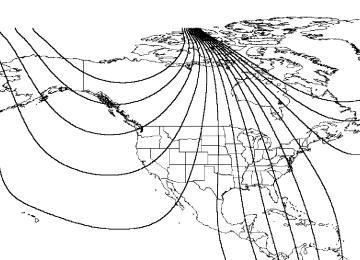- 2011 Ford E 150 Owners Manuals
- Ford E 150 Owners Manuals
- 2009 Ford E 150 Owners Manuals
- Ford E 150 Owners Manuals
- 2008 Ford E 150 Owners Manuals
- Ford E 150 Owners Manuals
- 2003 Ford E 150 Owners Manuals
- Ford E 150 Owners Manuals
- 2002 Ford E 150 Owners Manuals
- Ford E 150 Owners Manuals
- 2006 Ford E 150 Owners Manuals
- Ford E 150 Owners Manuals
- 2001 Ford E 150 Owners Manuals
- Ford E 150 Owners Manuals
- 2012 Ford E 150 Owners Manuals
- Ford E 150 Owners Manuals
- 2005 Ford E 150 Owners Manuals
- Ford E 150 Owners Manuals
- 2007 Ford E 150 Owners Manuals
- Ford E 150 Owners Manuals
- 1999 Ford E 150 Owners Manuals
- Ford E 150 Owners Manuals
- 2010 Ford E 150 Owners Manuals
- Ford E 150 Owners Manuals
- 2004 Ford E 150 Owners Manuals
- Ford E 150 Owners Manuals
- 2000 Ford E 150 Owners Manuals
- Ford E 150 Owners Manuals
- Download PDF Manual
-
certain products of component wear contain or emit chemicals known to the State of California to cause cancer and birth defects or other reproductive harm.
CONGRATULATIONS Congratulations on acquiring your new Ford. Please take the time to get well acquainted with your vehicle by reading this handbook. The more you know and understand about your vehicle the greater the safety and pleasure you will derive from driving it. For more information on Ford Motor Company and its products visit the following website: • In the United States: www.ford.com • In Canada: www.ford.ca • In Australia: www.ford.com.au • In Mexico: www.ford.com.mx Additional owner information is given in separate publications. This Owner’s Guide describes every option and model variant available and therefore some of the items covered may not apply to your particular vehicle. Furthermore, due to printing cycles it may describe options before they are generally available. Remember to pass on the Owner’s Guide when reselling the vehicle. It is an integral part of the vehicle.
Fuel pump shut-off switch In the event of an accident the safety switch will automatically cut off the fuel supply to the
engine. The switch can also be activated through sudden vibration (e.g. collision when parking). To reset the switch, refer to the Fuel pump shut-off switch in the Roadside emergencies chapter.
Introduction
SAFETY AND ENVIRONMENT PROTECTION
Warning symbols in this guide
How can you reduce the risk of personal injury and prevent possible damage to others, your vehicle and its equipment? In this guide, answers to such questions are contained in comments highlighted by the warning triangle symbol. These comments should be read and observed.
Warning symbols on your vehicle
When you see this symbol, it is imperative that you consult the relevant section of this guide before touching or attempting adjustment of any kind. Protecting the environment We must all play our part in protecting the environment. Correct vehicle usage and the authorized disposal of waste cleaning and lubrication materials are significant steps towards this aim. Information in this respect is highlighted in this guide with the tree symbol. BREAKING-IN YOUR VEHICLE There are no particular guidelines for breaking-in your vehicle. During the first 1,600 km (1,000 miles) of driving, vary speeds frequently. This is recommended to give the moving parts a chance to break in. SPECIAL NOTICES
Emission warranty The New Vehicle Limited Warranty includes Bumper-to-Bumper Coverage, Safety Restraint Coverage, Corrosion Coverage, and 7.3L Power Stroke Diesel Engine Coverage. In addition, your vehicle is eligible for Emissions Defect and Emissions Performance Warranties. For a detailed description of what is covered and what is not covered, refer to the Warranty Guide that is provided to you along with your Owner’s Guide. Special instructions For your added safety, your vehicle is fitted with sophisticated electronic controls.
Introduction
Please read the section Air bag in the Seating and safety restraints chapter. Failure to follow the specific warnings and
instructions could result in personal injury.
Front seat mounted rear facing child or infant seats should NEVER be used in front of a passenger side air bag unless the
air bag can be and is turned OFF.
Notice to owners of diesel-powered vehicles Read the 7.3 Liter Power Stroke Direct Injection Turbo Diesel Owner’s Guide Supplement for information regarding correct operation and maintenance of your diesel-powered light truck.
Notice to owners of pickup trucks and utility type vehicles
Utility vehicles have a significantly higher rollover rate than other types of vehicles.
Before you drive your vehicle, please read this Owner’s Guide carefully. Your vehicle is not a passenger car. As with other vehicles of this type, failure to operate this vehicle correctly may result in loss of vehicle control, vehicle rollover, personal injury or death.
Using your vehicle as an ambulance If your light truck is equipped with the Ford Ambulance Preparation Package, it may be utilized as an ambulance. Ford urges ambulance manufacturers to follow the recommendations of the Ford Incomplete Vehicle Manual, Ford Truck Body Builder’s Layout Book and the QVM guidelines as well as pertinent supplements. For additional information, please contact the Truck Body Builders Advisory Service 1–877–840–4338. Use of your Ford light truck as an ambulance, without the Ford Ambulance Preparation Package voids the Ford New Vehicle Limited Warranty and may void the Emissions Warranties. In addition, ambulance usage without the preparation package could cause high underbody temperatures, overpressurized fuel and a risk of spraying fuel which could lead to fires.
Introduction
If your vehicle is equipped with the Ford Ambulance Preparation Package, it will be indicated on the Certification label. The label is located on the driver’s side door pillar or on the rear edge of the driver’s door. You can determine whether the ambulance manufacturer followed Ford’s recommendations by directly contacting that manufacturer. Ford Ambulance Preparation Package is only available on certain 7.3L Diesel engine equipped vehicles.
Notice to owners of natural gas fueled vehicles Before you drive your vehicle, be sure to read the Dedicated Natural Gas Vehicle supplement. This book contains important operation and maintenance information.
Middle East/North Africa vehicle specific information For your particular global region, your vehicle may be equipped with features and options that are different from the ones that are described in this Owner Guide; therefore, a supplement has been supplied that complements this book. By referring to the pages in the provided supplement, you can properly identify those features, recommendations and specifications that are unique to your vehicle. Refer to this Owner Guide for all other required information and warnings.
Introduction
These are some of the symbols you may see on your vehicle.
Vehicle Symbol Glossary
Safety Alert
See Owner’s Guide
Fasten Safety Belt
Air Bag-Front
Air Bag-Side
Child Seat
Child Seat Installation Warning
Child Seat Tether Anchor
Anti-Lock Brake System
Child Seat Lower Anchor
Brake System
Brake Fluid - Non-Petroleum Based
Traction Control
AdvanceTrac
Master Lighting Switch
Hazard Warning Flasher
Fog Lamps-Front
Fuse Compartment
Fuel Pump Reset
Windshield Wash/Wipe
Windshield Defrost/Demist
Rear Window Defrost/Demist
Introduction
Vehicle Symbol Glossary
Power Windows Front/Rear
Child Safety Door Lock/Unlock
Power Window Lockout
Interior Luggage Compartment Release Symbol
Panic Alarm
Engine Oil
Engine Coolant
Engine Coolant Temperature
Do Not Open When Hot
Battery
Avoid Smoking, Flames, or Sparks
Battery Acid
Explosive Gas
Fan Warning
Power Steering Fluid
Emission System/Check Engine/Service Engine Soon
Passenger Compartment Air Filter
Maintain Correct Fluid Level
MAX MIN
Engine Air Filter
Jack
Check fuel cap
Low tire warning
Instrument Cluster
WARNING LIGHTS AND CHIMES
Warning lights and gauges can alert you to a vehicle condition that may become serious enough to cause expensive repairs. A warning light may illuminate when a problem exists with one of your vehicle’s functions. Many lights will illuminate when you start your vehicle to make sure the bulb works. If any light remains on after starting the vehicle, have the respective system inspected immediately.
SERVICE ENGINE SOON
Service engine soon Illuminates briefly to ensure the system is functional. If it comes on after the engine is started, one of the engine’s emission control systems may be malfunctioning. The light may illuminate without a driveability concern being noted. The vehicle will usually be drivable and will not require towing. Light turns on solid: Temporary malfunctions may cause the light to illuminate. Examples are: 1. The vehicle has run out of fuel. 2. Poor fuel quality or water in the fuel. 3. The fuel cap may not have been properly installed and securely tightened. These temporary malfunctions can be corrected by filling the fuel tank with high quality fuel of the recommended octane and/or properly installing and securely tightening the fuel cap. After three driving cycles without these or any other temporary malfunctions present, the light should turn off. (A driving cycle consists of a cold engine startup followed by mixed city/highway driving.) No additional vehicle service is required.
10
Instrument Cluster
If the light remains on, have your vehicle serviced at the first available opportunity. Light is blinking: Engine misfire is occurring which could damage your catalytic converter. You should drive in a moderate fashion (avoid heavy acceleration and deceleration) and have your vehicle serviced at the first available opportunity.
Under engine misfire conditions, excessive exhaust temperatures could damage the catalytic converter, the fuel system, interior floor coverings or other vehicle components, possibly causing a fire.
Brake system warning To confirm the brake system warning light is functional, it will momentarily illuminate when the ignition is turned to the ON position (alternatively for some vehicles when the ignition is moved from the ON position to START position, the light will momentarily illuminate prior to reaching the START position). It also illuminates if the parking brake is engaged. If the brake system warning light does not illuminate as described, seek service immediately. Illumination after the parking brake is released indicates low brake fluid level or a brake system malfunction and the brake system should be serviced immediately by a qualified technician. Refer to Brakes in the Driving chapter for more information. Brake reserve system warning (if equipped) Illuminates to indicate normal Hydromax booster reserve system activation when the engine is OFF and the service brake pedal is applied. This light may also illuminate momentarily if the engine is running and the driver turns the steering wheel fully in one direction while braking. If the light remains on while the engine is running, this indicates inadequate hydraulic booster pressure or reserve pump system failure. Stop the vehicle safely as soon as possible and seek service immediately.
BRAKE
11
Instrument Cluster
ABS
Anti-lock brake system (ABS) To confirm the anti-lock brake system (ABS) warning light is functional it will momentarily illuminate when the ignition is turned to the ON position (alternatively for some vehicles when the ignition is moved from the ON position to the START position, the light will momentarily illuminate just prior to reaching the START position). If the light remains on, continues to flash or fails to illuminate, have the ABS serviced immediately. If the ABS light remains on, it means the anti-lock brake system has malfunctioned and is disabled, however, the normal brake system will still function unless the brake warning light also remains illuminated and parking brake is off. Refer to Brakes in the Driving chapter for more information.
Safety belt Illuminates to remind you to fasten your safety belts. For more information, refer to the Seating and safety restraints chapter.
Air bag readiness Illuminates to confirm that the air bags (front or side) are operational. If the light fails to illuminate, continues to flash or remains on, have the system serviced immediately.
Charging system Illuminates when the battery is not charging properly.
Low fuel Illuminates when the fuel level in the fuel tank is at, or near, empty (refer to Fuel gauge in this chapter for more information).
12
LOW FUEL
Instrument Cluster
Speed control (if equipped) Illuminates when the speed control is activated.
Oil pressure/Engine coolant Illuminates when the engine coolant temperature is above the normal range or the engine oil pressure is outside normal range. Check the engine oil and coolant level refer to Adding engine oil and Adding coolant in the Maintenance and specifications chapter. Transmission control indicator light (TCIL) Illuminates when the overdrive function of the transmission has been turned OFF using the Transmission Control Switch (TCS). Refer to the Driving chapter for transmission function and operation. If the light does not come on or if the light flashes steadily, have your vehicle serviced as soon as possible, damage to the transmission could occur. Turn signal Illuminates when the turn signals or the hazard lights are turned on. If the lights stay on continuously or flash faster, check for a burned-out bulb. High beams Illuminates when the high beam headlamps are turned on.
OVERDRIVE
Safety belt warning chime/buzzer For information on the safety belt warning chime, refer to the Seating and safety restraints chapter.
13
Instrument Cluster
BeltMinder姟 chime Sounds intermittently to remind you to fasten your safety belts.
Supplemental restraint system (SRS) warning chime Sounds when a malfunction in the supplemental restraint system (front or side airbags) has been detected. Have the supplemental restraint system inspected immediately.
Headlamps on warning chime (if equipped) Sounds when the headlamps or parking lamps are on, the key is removed from the ignition and the driver’s door is opened.
Key-in-ignition warning chime/buzzer Sounds when the key is left in the ignition and the driver’s door is opened.
GAUGES
Engine coolant temperature gauge Indicates the temperature of the engine coolant. At normal operating temperature, the needle remains within the normal area (the area between the “H” and “C”). If it enters the red section, the engine is overheating. Stop the vehicle as soon as safely possible, switch off the engine immediately and let the engine cool. Refer to Engine coolant in the Maintenance and specifications chapter.
14
Instrument Cluster
Never remove the coolant reservoir cap while the engine is running or hot. Steam and scalding liquid from a hot cooling
system can burn you badly.
This gauge indicates the temperature of the engine coolant, not the coolant level. If the coolant is not at its proper level the gauge indication will not be accurate. If the gauge enters the red section, the oil pressure/engine coolant and Check Engine/Service Engine Soon indicators illuminate, refer to What you should know about fail-safe cooling in the Maintenance and specifications chapter.
Engine oil pressure gauge Indicates engine oil pressure. At normal operating temperature, the needle will be in the normal range (the area between the “L” and “H”); if the needle goes below the normal range, stop the vehicle as soon as safely possible and switch off the engine immediately. Check the oil level. Add oil if needed (refer to Engine oil in the Maintenance and specifications chapter). If the oil level is correct, have your vehicle checked at your dealership or by a qualified technician.
Battery voltage gauge Indicates battery voltage. If the pointer moves and stays outside the normal operating range, have the vehicle’s electrical system checked as soon as possible.
18
15
Instrument Cluster
Fuel gauge Displays approximately how much fuel is in the fuel tank. The fuel gauge may vary slightly when the vehicle is in motion or on a grade. When refueling the vehicle from empty indication, the amount of fuel that can be added will be less than the advertised capacity due to the reserve fuel. The FUEL DOOR icon and arrow indicates which side of the vehicle the fuel filler door is located.
Speedometer Indicates the current vehicle speed.
Odometer Registers the total kilometers (miles) of the vehicle.
Trip odometer Registers the kilometers (miles) of individual journeys. To reset, depress the control.
16
Entertainment Systems
USING YOUR AUDIO SYSTEM
AM/FM Stereo (with 2 speakers)
VOL PUSH ON
TONE
CLK
TONE VOL
ST DX FM
12
SEEK
TUNE
AM/FM
AM/FM Stereo (with 4 speakers and fade capability)
VOL PUSH ON
TONE
CLK
TONE VOL
ST DX FM
12
SEEK
TUNE
AM / FM STEREO
AM/FM
17
Entertainment Systems
Volume/power control Press the control to turn the audio system on or off.
Turn the control to raise or lower volume.
VOL PUSH ON
VOL PUSH ON
If the volume is set above a certain level and the ignition is turned off, the volume will come back on at a “nominal” listening level when the ignition switch is turned back on.
Bass adjust The bass adjust control allows you to increase or decrease the audio system’s bass output. Press the TONE control once, then use the volume knob to adjust the desired level.
Treble adjust The treble adjust control allows you to increase or decrease the audio system’s treble output. Press the TONE control twice, then use the volume knob to adjust the desired level.
18
TONE
CLK
TONE
CLK
VOL PUSH ON
VOL PUSH ON
Entertainment Systems
Speaker balance adjust Speaker sound distribution can be adjusted between the right and left speakers. Press the TONE control three times, then use the volume knob to adjust the desired level.
Speaker fade adjust (if equipped) Speaker sound can be adjusted between the front and rear speakers. Press the TONE control four times, then use the volume knob to adjust the desired level.
TONE
CLK
TONE
CLK
VOL PUSH ON
VOL PUSH ON
Seek function The seek function control works in radio mode. Seek function in radio mode • Press
to find the next listenable station down the frequency band.
• Press
to find the next
listenable station up the frequency band.
AM/FM select The AM/FM select control works in radio mode.
SEEK
TUNE
AM/FM
AM/FM select in radio mode This control allows you to select AM or FM frequency bands. Press the control to switch between AM, FM1 or FM2 memory preset stations.
19
Entertainment Systems
Radio station memory preset
The radio is equipped with four station memory preset controls. These controls can be used to select up to four preset AM stations and eight FM stations (four in FM1 and four in FM2). Setting memory preset stations 1. Select the frequency band with the AM/FM select control. 2. Select a station. Refer to Tune adjust or Seek function for more information on selecting a station. 3. Press and hold a memory preset control until the sound returns, indicating the station is held in memory on the control you selected.
Setting the clock Press CLK to toggle between listening frequencies and clock mode. To set the hour, press and hold the CLK control until CLOCK SET appears in the display and press the SEEK control: • •
to decrease hours and to increase hours.
TONE
CLK
20
Entertainment Systems
To set the minute, press and hold the CLK control until CLOCK SET appears in the display and press the TUNE control:
TONE
CLK
to decrease minutes and to increase minutes.
• • The CLK control will allow you to switch between media display mode (radio station, stereo information, etc.) and clock display mode (time). When in clock mode, the media information will display for ten seconds, when the radio is turned on, and then revert to clock information. Any time that the media is changed, (new radio station, etc.), the media information will again display for ten seconds before reverting back to the clock. In media mode, the media information will always be displayed.
Tune adjust The tune control works in radio mode. Tune adjust in radio mode • Press
to move to the next
frequency down the band (whether or not a listenable station is located there). Hold the control to move through the frequencies quickly.
SEEK
TUNE
• Press
to move to the next frequency up the band (whether or not
a listenable station is located there). Hold for quick movement.
21
Entertainment Systems
AM/FM STEREO CASSETTE
VOL - PUSH ON
AM
FM
BASS
TREB
FM1
ST
SEEK
TUNE
SCAN
EJ
BAL
FADE
CLK
TAPE AMS
SIDE REW
1 - 2
FFVolume/power control Press the control to turn the audio system on or off.
VOL - PUSH ON
Turn the control to raise or lower volume.
VOL - PUSH ON
If the volume is set above a certain level and the ignition is turned off, the volume will come back on at a “nominal” listening level when the ignition switch is turned back on.
22
Bass adjust The bass adjust control allows you to increase or decrease the audio system’s bass output.
Treble adjust The treble adjust control allows you to increase or decrease the audio system’s treble output.
Speaker balance adjust Speaker sound distribution can be adjusted between the right and left speakers.
Speaker fade adjust Speaker sound can be adjusted between the front and rear speakers.
Entertainment Systems
BASS
TREB
BAL
FADE
23
Entertainment Systems
Seek function The seek function control works in radio mode. Seek function in radio mode • Press
to find the next listenable station down the frequency band.
• Press
to find the next
listenable station up the frequency band.
Scan function The scan function works in radio mode.
SCAN
Scan function in radio mode Press the SCAN control to hear a brief sampling of all listenable stations on the frequency band. Press the SCAN control again to stop the scan mode. AM/FM select The AM/FM select control works in radio and tape modes.
AM
FM
AM/FM select in radio mode This control allows you to select AM or FM frequency bands. Press the AM control to select from AM selections, and press the FM control to select from FM1 or FM2 memory preset stations. AM/FM select in tape mode Press this control to stop tape play and begin radio play. Radio station memory preset The radio is equipped with six station memory preset controls. These controls can be used to select up to six preset AM stations and twelve FM stations (six in FM1 and six in FM2).
24
Entertainment Systems
Setting memory preset stations 1. Select the frequency band with the AM or the FM select control. 2. Select a station. Refer to Tune adjust or Seek function for more information on selecting a station. 3. Press and hold a memory preset control until the sound returns, indicating the station is held in memory on the control you selected.
Setting the clock Press CLK to toggle between listening frequencies and clock mode while in radio mode. To set the hour, press and hold the CLK control and press the SEEK control:
• •
to decrease hours and to increase hours.
To set the minute, press and hold the CLK control and press the TUNE control:
• •
to decrease minutes and to increase minutes.
CLK
TAPE AMS
SEEK
TUNE DISCS
CLK
TAPE AMS
SEEK
TUNE DISCS
The CLK control will allow you to switch between media display mode (radio station, stereo information, etc.) and clock display mode (time).
25
Entertainment Systems
When in clock mode, the media information will display for 10 seconds, when the radio is turned on, and then revert to clock information. Any time that the media is changed, (new radio station, etc.), the media information will again display for 10 seconds before reverting back to the clock. In media mode, the media information will always be displayed.
Tune adjust The tune control works in radio mode. Tune adjust in radio mode • Press
to move to the next
frequency down the band (whether or not a listenable station is located there). Hold the control to move through the frequencies quickly.
• Press
to move to the next frequency up the band (whether or not
a listenable station is located there). Hold for quick movement.
Tape select • To enter tape mode while in radio
mode, press the TAPE AMS control.
CLK
TAPE AMS
Automatic Music Search The Automatic Music Search feature allows you to quickly locate the beginning of the tape selection being played or to skip to the next selection. To activate the feature, momentarily depress the TAPE AMS button. Then, press either REW (for the beginning of the current selection) or FF (to advance to the next selection). The tape deck stops and returns to play mode when the AMS circuit senses a blank section on the tape.
TAPE AMS
CLK
26
Entertainment Systems
In order to ensure proper operation of the AMS feature, the tape MUST have a blank section of at least four seconds duration between programs.
1 - 2
FFSIDE REW
Rewind The rewind control works in tape mode. To rewind in tape mode, press the REW control. Fast forward The fast forward control works in tape mode. To fast forward in tape mode, press the FF control. In the tape mode, tape direction will automatically reverse when the end of the tape is reached. Tape direction select Press SIDE and 1–2 at the same time to play the alternate side of a tape.
SIDE 1 - 2
REW FFSIDE REW
1 - 2
FFEject function Press the control to stop and eject a tape.
EJ
Dolby姞 noise reduction Dolby威 noise reduction operates only in tape mode. Dolby威 noise reduction reduces the amount of hiss and static during tape playback. Press the reduction. Dolby威 noise reduction is manufactured under license from Dolby威 Laboratories Licensing Corporation. “Dolby威” and the double-D symbol are registered trademarks of Dolby Laboratories Licensing Corporation.
control to activate (and deactivate) Dolby威 noise
27
Entertainment Systems
PREMIUM AM/FM STEREO/CASSETTE/SINGLE CD
VOL PUSH ON
DISC
FM 1
AMCBL
ST
RF
DOLBY B NR
EJ
TAPE
CD
AM
FM
SEEK
TUNE
REW
SCAN
BASS
TREB
FF
SIDE 1-2
SEL
Volume/power control Press the control to turn the audio system on or off. Audio power can also be turned on by pressing the AM/FM select control or the TAPE/CD select control.
Turn control to raise or lower volume.
EJ
MUTE
AUTO
CLK
BAL
FADE
COMP
SHUFFLE
VOL - PUSH ON
VOL - PUSH ON
If the volume is set above a certain level and the ignition is turned off, the volume will come back on at a “nominal” listening level when the ignition switch is turned back on.
28
Entertainment Systems
BASS
TREB
Bass adjust The bass adjust control allows you to increase or decrease the audio system’s bass output. Press the BASS control then press: • to decrease the bass output
and
to increase the bass output.
• Treble adjust The treble adjust control allows you to increase or decrease the audio system’s treble output. Press the TREB control then press: • to decrease the treble output
and
to increase the treble output.
• Speaker balance adjust Speaker sound distribution can be adjusted between the right and left speakers. Press the BAL control then press: • •
to shift sound to the left and to shift sound to the right.
BASS
TREB
BAL
FADE
Speaker fade adjust Speaker sound can be adjusted between the front and rear speakers. Press the FADE control then press: •
to shift the sound to the
BAL
FADE
front and
to shift the sound to the rear.
• Seek function The seek function control works in radio, tape or CD mode.
29
Entertainment Systems
Seek function in radio mode • Press
to find the next listenable station down the frequency band.
• Press Seek function in tape mode • Press • Press Seek function in CD mode • Press
to seek to the previous
track of the disc. If a selection has been playing for three seconds or more and you press from the beginning.
• Press
to find the next listenable station up the frequency band.
to listen to the previous selection on the tape. to listen to the next selection on the tape.
, the CD will replay that selection
to seek forward to the next track of the disc. After the last
track has been completed, the first track of the current disc will automatically replay.
Scan function The scan function works in radio, tape or CD mode.
SCAN
Scan function in radio mode Press the SCAN control to hear a brief sampling of all listenable stations on the frequency band. Press the control again to stop the scan mode. Scan function in tape mode Press the SCAN control to hear a short sampling of all selections on the tape. (The tape scans in a forward direction. At the end of the tape’s first side, direction automatically reverses to the opposite side of the tape.) To stop on a particular selection, press the control again. Scan function in CD mode Press the SCAN control to hear a short sampling of all selections on the CD. (The CD scans in a forward direction, wrapping back to the first track at the end of the CD.) To stop on a particular selection, press the control again.
30
Entertainment Systems
AM/FM select The AM/FM select control works in radio, tape and CD modes.
AM
FM
AM/FM select in radio mode This control allows you to select AM or FM frequency bands. Press the control to switch between AM, FM1 or FM2 memory preset stations. AM/FM select in tape mode Press this control to stop tape play and begin radio play. AM/FM select in CD mode Press this control to stop CD play and begin radio play.
Radio station memory preset The radio is equipped with six station memory preset controls. These controls can be used to select up to six preset AM stations and twelve FM stations (six in FM1 and six in FM2). Setting memory preset stations 1. Select the frequency band with the AM/FM select control. 2. Select a station. Refer to Tune adjust or Seek function for more information on selecting a station. 3. Press and hold a memory preset control until the sound returns, indicating the station is held in memory of the control you selected.
AM
FM
Autoset memory preset Autoset allows you to set strong radio stations without losing your original manually set preset stations. This feature is helpful on trips when you travel between cities with different radio stations.
31
Entertainment Systems
AUTO
Starting autoset memory preset 1. Select a frequency using the AM/FM select controls. 2. Press the control. 3. When the first six strong stations are filled, the station stored in memory preset control 1 will start playing. If there are less than six strong stations available on the frequency band, the remaining memory preset controls will all store the last strong station available. These stations are temporarily stored in the memory preset controls (until deactivated) and are accessed in the same manner as your original presets. To deactivate autoset and return to your audio system’s manually set memory stations, press the AUTO control again. Setting the clock To set the hour, press and hold the CLK control and press SEEK:
CLK
AUTO
CLK
AUTO
CLK
to decrease hours and to increase hours.
• • To set the minute, press and hold the CLK control and press TUNE:
to decrease minutes and to increase minutes.
• •
32
Entertainment Systems
If your vehicle has a separate clock, (other than the digital radio display), the CLK control will not function in the above manner. The CLK control will allow you to switch between media display mode (radio station, stereo information, etc.) and clock display mode (time). When in clock mode, the media information will display for 10
seconds, when the radio is turned on, and then revert to clock information. Any time that the media is changed, (new radio station, etc.), the media information will again display for 10 seconds before reverting back to the clock. In media mode, the media information will always be displayed.AUTO
CLK
Tune adjust The tune control works in radio mode. Tune adjust in radio mode • Press
to move to the next
frequency down the band (whether or not a listenable station is located there). Hold the control to move through the frequencies quickly.
to move to the next frequency up the band (whether or not
a listenable station is located there). Hold for quick movement.
• Press
Tape/CD select • To begin tape play (with a tape loaded into the audio system) while in the radio or CD mode, press the TAPE control. Press the button during rewind or fast forward to stop the rewind or fast forward function.
TAPE
CD
• To begin CD play (if CD is
loaded), press the CD control. The first track of the disc will begin playing. If returning from radio or tape mode, CD play will begin where it stopped last.
TAPE
CD
CD units are designed to play commercially pressed 12 cm (4.75
in) audio compact discs only. Due to technical incompatibility,33
Entertainment Systems
certain recordable and re-recordable compact discs may not function correctly when used in Ford CD players. Irregular shaped CDs, CDs with a scratch protection film attached, and CDs with homemade paper (adhesive) labels should not be inserted into the CD player. The label may peel and cause the CD to become jammed. It is recommended that homemade CDs be identified with permanent felt tip marker rather than adhesive labels. Ball point pens may damage CDs. Please contact your dealer for further information.
Rewind The rewind control works in tape and CD modes. • In tape mode, radio play will
continue until rewind is stopped (with the TAPE control) or the beginning of the tape is reached. • In CD mode, pressing the REW control rewinds the CD within the
current track.
Fast forward The fast forward control works in tape and CD modes. • In the tape mode, tape direction will automatically reverse when the end of the tape is reached.
• In CD mode, pressing the FF control fast forwards the CD within the
current track.
REW
FF
Tape direction select Press to play the alternate side of the tape.
Eject function Press the EJ control to stop and eject a tape.
34
SIDE 1-2
EJ
Entertainment Systems
Press the EJ control to stop and eject a CD.
EJ
Dolby姞 noise reduction Dolby威 noise reduction operates in tape mode. Dolby威 noise reduction reduces the amount of hiss and static during tape playback. Press the reduction. Dolby威 noise reduction is manufactured under license from Dolby威 Laboratories Licensing Corporation. “Dolby威” and the double-D symbol Corporation.
control to activate (and deactivate) the Dolby威 noise
are registered trademarks of Dolby威 Laboratories Licensing
Compression adjust Compression adjust brings soft and loud CD passages together for a more consistent listening level. Press the COMP control to activate and deactivate compression adjust.
COMP
Shuffle feature The shuffle feature operates in CD mode and plays all tracks in random order. Press the SHUFFLE control to start this feature. Random order play will continue until the SHUFFLE control is pressed again.
SHUFFLE
35
Entertainment Systems
Mute mode Press the MUTE control to mute the playing media. Press the MUTE control again to return to the playing media.
EJ
MUTE
PREMIUM AM/FM STEREO IN DASH SIX CD RADIO
SHUF
SCAN
DISC TUNE
SEEK
REW
FF
COMP
MUTE
EJ
LOAD
PUSH ON
AM FM
CD
BASS
BAL
SEL
TREB
FADE
MENU
Volume/power control Press the control to turn the audio system on or off. Turn the control to raise or lower volume.
If the volume is set above a certain level and the ignition is turned off, the volume will come back on at a “nominal” listening level when the ignition switch is turned back on.
PUSH ON
36
Entertainment Systems
Bass adjust The bass adjust control allows you to increase or decrease the audio system’s bass output. Press the BASS control. Use the SEL control to increase or decrease the amount of bass.
Treble adjust The treble adjust control allows you to increase or decrease the audio system’s treble output. Press the TREB control. Use the SEL control to increase or decrease the amount of treble.
Speaker balance adjust Speaker sound distribution can be adjusted between the right and left speakers. Press the BAL control. Use the SEL control to adjust the sound between the left and right speakers.
Speaker fade adjust Speaker sound can be adjusted between the front and rear speakers. Press the FADE control. Use the SEL control to adjust the sound between the front and rear speakers.
Seek function The seek function works in radio or CD mode.
BASS
TREB
BASS
TREB
BAL
FADE
BAL
FADE
SEL
SEL
SEL
SEL
37
Entertainment Systems
Seek function in radio mode • Press
to find the next listenable station down the frequency band. SEEK DOWN will display.
• Press
to find the next listenable station up the frequency band.
SEEK UP will display.
Seek function in CD mode • Press
to seek to the previous
track of the current disc. If the beginning of the disc is reached, the CD player seeks to the beginning of the last track on the current disc and begins playing.
• Press
to seek forward to the next track of the current disc. After the last track has been completed, the first track of the current disc will automatically replay.
Scan function The scan function works in radio or CD mode.
Scan function in radio mode Press the SCAN control to hear a brief sampling of all listenable stations on the frequency band. Press the SCAN control again to stop the scan mode. Scan function in CD mode Press the SCAN control to hear a short sampling of all selections on the CD. (The CD scans in a forward direction, wrapping back to the first track at the end of the CD.) To stop on a particular selection, press the control again. AM/FM select The AM/FM select control works in radio and CD modes.
CD
AM FM
AM/FM select in radio mode This control allows you to select AM or FM frequency bands. Press the control to switch between AM, FM1 or FM2 memory preset stations.
38
Entertainment Systems
AM/FM select in CD mode Press this control to stop CD play and begin radio play.
Radio station memory preset The radio is equipped with six station memory preset controls. These controls can be used to select up to six preset AM stations and twelve FM stations (six in FM1 and six in FM2). Setting memory preset stations 1. Select the frequency band with the AM/FM select control. Press the AM/FM control to toggle between AM, FM1, or FM2. 2. Press the SEEK control to access the next listenable station up or down the frequency band. Press the TUNE control to go up or down the listening band in individual increments. 3. Select a station. Refer to Seek function for more information on selecting a station. 4. Press and hold a memory preset control. The playing media will mute momentarily. When the sound returns, the station is held in memory on the control you selected. The display will read SAVED.
Autostore Autostore allows you to set the strongest local radio stations without losing your original manually set preset stations. This feature is helpful on trips when you travel between cities with different radio stations. Starting autostore 1. Press and momentarily hold the AM/FM control. 2. AUTOSET will flash in the display as the frequency band is scrolled through. 3. When the six strongest stations are filled, the station stored in memory preset control 1 will start playing. If there are fewer than six strong stations available on the frequency band, the remaining memory preset controls will all store the last strong station available.
AM FM
CD
39
Entertainment Systems
To deactivate autoset and return to your audio system’s manually set memory stations, press the AM/FM control again.
Setting the clock Press the MENU control until SELECT HOUR or SELECT MINUTE is displayed. (The menu mode must be engaged to enable clock mode). Use the SEL control to manually set the time. • Press • Press
hours/minutes.
to decrease
to increase
SEL
hours/minutes.
Press the MENU control again to disengage the clock mode.
Tune/disc adjust The tune control works in radio or CD mode. Tune adjust in radio mode • Press
to move to the next
frequency down the band (whether or not a listenable station is located there). Hold the control to move through the frequencies quickly.
DISC TUNE
• Press
to move to the next frequency up the band (whether or not
a listenable station is located there). Hold for quick movement.
Disc adjust for CD mode • Press
to select the previous disc. (Play will begin on the first track of the disc unless shuffle mode is engaged.) Refer to Shuffle feature for more information. Hold the control to continue reversing through the discs.
DISC TUNE
to select the next disc. Hold the control to fast-forward
• Press
through the remaining discs.
40
Entertainment Systems
CD
AM FM
CD select CD mode may be entered by pressing the CD control and the LOAD control. Load the CD into the audio system. The first track of the disc will begin playing. After that, CD play will begin where it stopped last. If an alternative CD is desired, press the corresponding preset control (1–6) of a loaded CD, or press the TUNE control to access the other loaded CDs. NO CD will display if the CD control is activated when there is not a CD present in the audio system. NO CD will illuminate in the display if the CD control and a present number (that is currently empty) are pressed. The system will play the next available disc. If your vehicle is equipped with a CD changer, pressing the CD control again will allow you to toggle between accessing the multi disc system and the CD changer. The display will read CD or CDDJ. Display description Six circles are always lit in the digital display. These signify the six CD slots in the audio system. When a disc is loaded into a particular slot (1–6), the number inside that specific circle lights. If the circle is empty, there is no CD in that particular slot. Rewind The rewind control works in CD modes. Press and hold the REW control until the desired selection is reached. If the beginning of the disc is reached, the CD will begin play at the first track. Release the control to disengage rewind mode. When in rewind mode, your audio system will automatically lower the volume level of the playing media. Fast forward The fast forward control works in CD modes. Press and hold the FF control until the desired selection is reached. If the end of the disc is reached, the CD will return to the first track. Release the control to disengage fast forward mode.
REW
REW
FF
FF
41
Entertainment Systems
When in fast forward mode, your audio system will automatically lower the volume level of the playing media.
LOAD
Load The load feature allows you to load single CDs into the player internal to the radio. This six disc CD player is equipped with a CD door. Compact discs should only be inserted into the player after the CD door has been opened by the player. Do not attempt to force the door open. Compact discs should only be loaded by pressing the LOAD control. Press the LOAD control. (You can choose which slot will be loaded by pressing the desired preset number. If you do not choose a slot, the system will choose the next available one.) Wait until the CD door opens. Load the CD into the player. LOADING CD# is displayed. When the CD has been loaded, the door will close and the CD will begin to play. For example, to load a CD into slot 2, press the LOAD control and then press preset 2. Auto load This feature allows you to autoload up to 6 discs into the multi disc CD player internal to the radio. Press and hold the LOAD control until AUTOLOAD # is displayed. The CD door will open. Load the desired discs, one at a time. The CD is loaded into position and the audio system will display CD#. Each time the CD door opens, INSERT CD# is displayed. The door will close and the player will move to the next slot after each disc has been loaded. The process is repeated until all 6 slots are full. The audio system plays the last CD loaded and the display is updated. If some slots are already full and autoload is activated, the system will fill all empty slots.
LOAD
Eject Press the EJ control to stop and eject a CD. You can choose which CD will be ejected by pressing the EJ control and the desired preset number (1–6). For example, to eject CD 2, press the EJ control and then press the preset 2 control. If you do not choose a specific CD, the player will eject the current CD.
EJ
42
Entertainment Systems
If a CD is ejected and not removed from the door of the CD player, the player will automatically reload the CD. This feature may be used when the ignition is ON or OFF. Auto eject Press and momentarily hold the EJ control to engage auto eject. All CDs which are present in the player will be ejected one at a time. If a CD is ejected and not removed from the door of the CD player, the player will automatically reload the CD. This feature may be used when the ignition is ON or OFF.
EJ
Shuffle feature Press the SHUF control until the desired shuffle mode is displayed. The audio system will then engage the desired shuffle mode. When engaged, the shuffle feature has two different modes: SHUFFLE DISC and SHUFFLE TRK. SHUFFLE DISC randomly plays tracks from all the discs presently in the audio system. SHUFFLE TRK plays all the tracks on the current disc in random order.
Compression feature The compression feature operates in CD mode and brings soft and loud CD passages together for a more consistent listening level. Press the COMP control until COMP ON is displayed.
Menu mode The MENU control allows you to access many different features within your audio system. There are three sets of menus available depending upon which mode or feature is activated. While in FM mode, two menus are available. If RDS is turned OFF, you can access the following: • SELECT HOURS — Refer to Setting the clock. • SELECT MINUTES — Refer to Setting the clock. • RDS OFF — Refer to Radio data system feature.
43
Entertainment Systems
If RDS is turned ON, you can access the following: • TRAFFIC ON/OFF-Refer to Traffic announcements. • FIND type-Refer to Program type. • SHOW (NAME, TYPE, NONE)- Refer to Radio data system feature. • RDS ON— Refer to Radio data system feature. • SELECT HOURS — Refer to Setting the clock. • SELECT MINUTES —Refer to Setting the clock. When in CD mode, you can access: SELECT HOURS, SELECT MINUTES or COMP ON/OFF. SELECT HOURS, SELECT MINUTES— Allows you to adjust the hours and minutes. Refer to Setting the clock. TRAFFIC ON/OFF— Traffic announcements can be programmed as local or distant. Refer to Traffic announcements. RDS ON/OFF— This feature allows your audio system to receive text information from RDS-equipped FM radio stations. Refer to Radio Data System feature. FIND type — Allows you to select your desired FM program type and search for that selection. SHOW — Allows you to select from NAME (displays the name of the radio station), TYPE (displays the RDS program type: rock, jazz, etc.), or NONE (deactivates the RDS display).
SEL
MENU
Radio data system (RDS) feature This feature allows your audio system to receive text information from RDS-equipped FM radio stations. To activate RDS: • When in FM mode, press the MENU control until RDS OFF displays. • Press the SEL control to engage this feature (RDS ON). RDS features: Once the RDS feature is on, press the MENU control to scroll through the following selections: Traffic announcements This feature allows you to hear traffic announcements while in CD mode. These announcements are broadcast by traffic capable RDS stations.
44
Entertainment Systems
When in this mode, traffic announcements will interrupt radio and CD play. • Press the MENU control until TRAFFIC is displayed. • Press the SEL control to engage the feature. The display will read
TRAFFIC ON.
This feature also allows you to control the volume of traffic announcements. With the display reading TRAFFIC ON, adjust the volume using the volume control to the desired level. The volume level will show at the bottom of the display. Interrupting traffic announcements will be at the selected volume level. To disengage the feature, press the MENU control until TRAFFIC ON displays. Press the SEL control. The display will read TRAFFIC OFF. Traffic announcements are not available in most U.S. markets. Program type This feature allows you to search for RDS stations selectively by their program type. Press the MENU control until FIND program type is displayed. Use the SEL control to select the program type. With the feature on, use the SEEK or SCAN control to find the desired program type from the following selections: • Classic • Country • Info • Jazz • Oldies Show This feature allows you to select the type of RDS broadcast information the radio will regularly show in the display.
• R & B • Religious • Rock • Soft • Top 40
MENU
MENU
SEL
SEL
45
Entertainment Systems
With RDS activated, press the MENU control until SHOW is displayed. Use the SEL control to select TYPE (displays the RDS program type: rock, jazz, etc), NAME (displays the name of the radio station) or NONE (deactivates the RDS display).
MENU
SEL
Mute mode Press the control to mute the playing media. Press the control again to return to the playing media.
REAR SEAT ENTERTAINMENT SYSTEM (IF EQUIPPED)
Quick Start — How to get going
To operate the system: 1. Your AutoVision威 system is automatically activated when the vehicle ignition and the audio system are ON. 2. If a movie is desired, insert a VHS cassette into the VCP and the video should start playing. 3. Press the MEDIA control to toggle to any other desired media source.
46
Entertainment Systems
To play a video game: 1. Connect the video line from your game device to the VIDEO jack. 2. Connect the left and right audio cables to the left (L) and right (R) audio jacks. 3. Ensure that the system is in AUX mode. The LCD screen will turn on and the AUX indicator will illuminate. 4. If desired, press the control and plug a 3.5mm headphone into the headphone jack. With the headphones ON, the rear speakers will not operate. Your AutoVision威 System allows you to watch movie rentals and your favorite home videocassettes. It also allows you to plug in and play a variety of standard video games. Please review this user manual to become familiar with the AutoVision威 features and controls as well as the very important safety information. Should you have any questions regarding your AutoVision威 System, please feel free to call the toll free assistance hotline at 1 (877) 848–6434.
Safety information Read all of the safety and operating instructions before operating the system and retain for future reference. Do not attempt to service, repair or modify the AutoVision威 System. See your Ford or Lincoln Mercury dealer.
47
Entertainment Systems
Do not insert foreign objects into the videocassette player (VCP) tape cassette compartment.
The front glass on the liquid crystal display may break when hit with a hard surface. If the glass breaks, do not touch the liquid
crystalline material. In case of contact with skin, wash immediately with soap and water.
The driver must not attempt to operate any function of the floor console mounted VCP while the vehicle is in motion. Give full attention to driving and to the road. Pull off the road and park in a safe place before inserting or extracting video tapes from the VCP. A remote control is included in the system to allow the rear seat occupants to operate the VCP functions without distracting the driver.
Be sure to review User Manuals for video games and video game equipment when used as auxiliary inputs for your AutoVision威 System. Do not operate video games or video equipment if the power cords and/or cables are broken, split or damaged. Carefully place cords and/or cables where they will not be stepped on or interfere with the operation of seats and/or compartments. Disconnect video games and video equipment power cords and/or cables when not in use. Avoid touching auxiliary input jacks with your fingers. Do not blow on them or allow them to get wet or dirty. Do not clean any part of the AutoVision威 system with benzene, paint thinner or any other solvent. Federal Communication Commission (FCC) Compliance Changes or modifications not approved by Ford Lincoln Mercury could void user’s authority to operate the equipment. This equipment has been tested and found to comply with the limits for a Class B digital device, pursuant to Part 15 of the FCC Rules. These limits are designed to provide reasonable protection against harmful interference in a residential installation. This equipment generates, uses and can radiate radio frequency energy and, if not installed and used in accordance with the instructions, may cause harmful interference and radio communications. However, there is no guarantee that interference will not occur in a particular installation. If this equipment does cause harmful interference
48
Entertainment Systems
to radio or television reception, which can be determined by turning the equipment off and on, the user is encouraged to consult the dealer or an experienced radio/TV technician for help.
Care of the videocassette player (VCP) Environmental extremes Videocassette players subjected to harsh environmental conditions may be damaged or perform at less than maximum capability. To avoid these outcomes, avoid leaving the VCP: • in extremely hot or cold temperatures. • in direct sunlight. • in high humidity. • in a dusty environment. • in locations where strong magnetic fields are generated. • on a surface that is instable or subject to vibrations. Temperature extremes When the vehicle is parked under direct sunlight or in an extremely cold place for a long period of time, wait until the cabin temperature of the vehicle is at normal temperature before operating the system. High/low temperature sensor circuit • Excessively high or low temperatures may cause damage to the VCP. • When the temperature of the VCP becomes too high or low, the temperature sensor circuit stops machine operation, ejects the cassette and the WAIT indicator illuminates. The lamp will remain illuminated until the system has returned to a safe operating temperature.
Humidity and moisture condensation Moisture in the air will condense in the VCP under extremely humid conditions or when moving from a cold place to a warm one. Moisture condensation on the tape playback head drum may damage the videocassette and/or drum. If moisture condensation occurs, do not insert a videocassette into the player. If a videocassette is already in the player, remove it. Turn the VCP power ON to dry the moisture before inserting a videocassette. This could take an hour or more. Dew sensor circuit • Under high moisture (dewed) conditions, the tape heads and cassette
tape may be damaged if the VCP is operated.
49
Entertainment Systems • When the vehicle’s cabin temperature is very low and then is heated quickly, or the humidity is very high within the vehicle, the inside of the windows most likely will be fogged. Under these conditions, the inside of the VCP most likely is dewed. • When a dewed condition exists, the dew sensor circuit stops machine operation, ejects the cassette and the WAIT indicator illuminates. The lamp will remain illuminated until the system is dry enough to operate safely.
Cleaning video heads Magnetic video heads convert the videocassette into pictures on the screen during playback. Over a period of time, particles rub off the tape and are left on the heads. Using an old or poor quality tape together with dust and air particles, high temperature and humidity cause dirty heads. Dirty heads generally cause “snowy” pictures and, in some severe cases, blurred or interrupted pictures. A variety of products are available at video stores to clean tape heads. Use these products sparingly, because some are abrasive to the video heads. If normal head cleaning procedures do not resolve the problem, have the system checked by a service technician. Foreign substances Exercise care to prevent dirt and foreign objects from entering the VCP compartment. Be especially careful not to spill liquids of any kind onto the media controls or into the videocassette player. If liquid is accidentally spilled onto the system, immediately turn the system OFF and consult a qualified service technician.
AutoVision姞 system Features • 2–head hi-fi playback • AutoPlay feature • Digital auto tracking • Dual stereo headphone with electric volume control • Self docking connection for easy mobile installation • Latching system for secure safety • Carrying handle for portability • Water resistant tape door • On screen display • Protection circuits 50
Entertainment Systems
Playback and format • The videocassette player of your AutoVision威 system can only be used in the “playback” mode. You are not able to record with your system. • The system plays standard videocassettes marked “VHS” (or “S-VHS). VCP protection circuits Tape protection circuit • When the system is in PAUSE mode, the tape mechanism will • When the VCP is in still playback, FFWD (fast forward) or REW
continue to create tension on the tape.
(reverse) mode for more than five minutes, the tape protection circuit automatically returns the system to PLAY mode to avoid damage to the tape.
Your AutoVision System is also equipped with a Dew sensor circuit and a High/low temperature sensor circuit. For more information on these circuits, please refer to Humidity and moisture condensation and Temperature extremes in this chapter.
VCP controls
1. LED display The display lamp will light up in green when power is supplied to the videocassette player. 2. POWER key
51
Entertainment Systems
Press to toggle between ON/OFF. When the power is ON, other keys (PLAY, FF, REW, STOP) will illuminate.