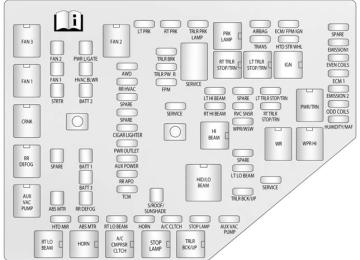- 2014 Chevrolet Traverse Owners Manuals
- Chevrolet Traverse Owners Manuals
- 2013 Chevrolet Traverse Owners Manuals
- Chevrolet Traverse Owners Manuals
- 2010 Chevrolet Traverse Owners Manuals
- Chevrolet Traverse Owners Manuals
- 2016 Chevrolet Traverse Owners Manuals
- Chevrolet Traverse Owners Manuals
- 2012 Chevrolet Traverse Owners Manuals
- Chevrolet Traverse Owners Manuals
- 2015 Chevrolet Traverse Owners Manuals
- Chevrolet Traverse Owners Manuals
- 2011 Chevrolet Traverse Owners Manuals
- Chevrolet Traverse Owners Manuals
- 2009 Chevrolet Traverse Owners Manuals
- Chevrolet Traverse Owners Manuals
- Download PDF Manual
-
5-44
Instruments and Controls
If this message appears, stop as soon as possible and turn off the ignition for 30 seconds. Restart the vehicle and check for the message on the DIC display. If the message still displays or appears again when you begin driving, the system needs service. See your dealer right away. SERVICE TRANSMISSION This message displays when there is a problem with the transmission. See your dealer for service. TRANSMISSION HOT IDLE ENGINE
{ Caution
Do not drive the vehicle while the transmission fluid is overheating, or the transmission can be damaged. This could lead to costly repairs that would not be covered by the warranty.
This message displays and a chime sounds if the transmission fluid in the vehicle gets hot. Driving with the transmission fluid temperature high can cause damage to the vehicle. Stop the vehicle and let it idle to allow the transmission to cool. This message clears when the fluid temperature reaches a safe level.
Vehicle Reminder Messages
ICE POSSIBLE DRIVE WITH CARE This message displays when the outside air temperature is cold enough to create icy road conditions. Adjust your driving accordingly.
Vehicle Speed Messages
SPEED LIMITED TO XXX KM/H (MPH) This message displays when your vehicle speed is limited to 128 km/h (80 mph) because the vehicle detects a problem in the speed variable assist steering system. Have your vehicle serviced by your dealer.
Washer Fluid Messages
WASHER FLUID LOW ADD FLUID This message displays when the windshield washer fluid is low. Fill the windshield washer fluid reservoir as soon as possible. See Engine Compartment Overview on page 10-5 for the location of the windshield washer fluid reservoir. Also, see Washer Fluid on page 10-19 for more information.
Chevrolet Traverse Owner Manual (GMNA-Localizing-U.S./Canada/Mexico- 7576032) - 2015 - CRC - 8/19/14
Black plate (45,1)
Vehicle Personalization
Vehicle Personalization (With DIC Buttons) Your vehicle may have customization capabilities that allow you to program certain features to one preferred setting. Customization features can only be programmed to one setting on the vehicle and cannot be programmed to a preferred setting for two different drivers. All of the customization options may not be available on your vehicle. Only the options available will be displayed on the DIC. The default settings for the customization features were set when your vehicle left the factory, but may have been changed from their default state since then.
Instruments and Controls
5-45
The customization preferences are automatically recalled. To change customization preferences, use the following procedure. Entering the Feature Settings Menu 1. Turn the ignition on and place
the vehicle in P (Park). To avoid excessive drain on the battery, it is recommended that the headlamps are turned off.
2. Press the customization button
to enter the feature settings menu. If the menu is not available, FEATURE SETTINGS AVAILABLE IN PARK will display. Before entering the menu, make sure the vehicle is in P (Park).
Feature Settings Menu Items The following are customization features that allow you to program settings to the vehicle:
DISPLAY IN ENGLISH This feature will only display if a language other than English has been set. This feature allows you to change the language in which the DIC messages appear to English. Press the customization button until the PRESS V TO DISPLAY IN ENGLISH screen appears on the DIC display. Press the set/reset button once to display all DIC messages in English.
DISPLAY LANGUAGE This feature allows you to select the language in which the DIC messages will appear.
Chevrolet Traverse Owner Manual (GMNA-Localizing-U.S./Canada/Mexico- 7576032) - 2015 - CRC - 8/19/14
Black plate (46,1)
5-46
Instruments and Controls
Press the customization button until the DISPLAY LANGUAGE screen appears on the DIC display. Press the set/reset button once to access the settings for this feature. Then press the customization button to scroll through the following settings: ENGLISH (default): All messages will appear in English. FRANCAIS: All messages will appear in French. ESPANOL: All messages will appear in Spanish. NO CHANGE: No change will be made to this feature. The current setting will remain. To select a setting, press the set/ reset button while the desired setting is displayed on the DIC. You can also change the language by pressing the trip odometer reset stem. See “DISPLAY LANGUAGE” under “Driver Information Center (DIC) (Without DIC Buttons)” earlier in this section.
AUTO DOOR LOCK This feature allows you to select when the doors will automatically lock. See Automatic Door Locks on page 2-7. Press the customization button until AUTO DOOR LOCK appears on the DIC display. Press the set/reset button once to access the settings for this feature. Then press the customization button to scroll through the following settings: SHIFT OUT OF PARK (default): The doors will automatically lock when the vehicle is shifted out of P (Park). AT VEHICLE SPEED: The doors will automatically lock when the vehicle speed is above 13 km/h (8 mph) for three seconds. NO CHANGE: No change will be made to this feature. The current setting will remain. To select a setting, press the set/ reset button while the desired setting is displayed on the DIC.
AUTO DOOR UNLOCK This feature allows you to select whether or not to turn off the automatic door unlocking feature. It also allows you to select which doors and when the doors will automatically unlock. See Automatic Door Locks on page 2-7. Press the customization button until AUTO DOOR UNLOCK appears on the DIC display. Press the set/reset button once to access the settings for this feature. Then press the customization button to scroll through the following settings: OFF: None of the doors will automatically unlock. DRIVER AT KEY OUT: Only the driver door will unlock when the key is taken out of the ignition. DRIVER IN PARK: Only the driver door will unlock when the vehicle is shifted into P (Park). ALL AT KEY OUT: All of the doors will unlock when the key is taken out of the ignition.
Chevrolet Traverse Owner Manual (GMNA-Localizing-U.S./Canada/Mexico- 7576032) - 2015 - CRC - 8/19/14
Black plate (47,1)
ALL IN PARK (default): All of the doors will unlock when the vehicle is shifted into P (Park). NO CHANGE: No change will be made to this feature. The current setting will remain. To select a setting, press the set/ reset button while the desired setting is displayed on the DIC.
REMOTE DOOR LOCK This feature allows you to select the type of feedback you will receive when locking the vehicle with the Remote Keyless Entry (RKE) transmitter. You will not receive feedback when locking the vehicle with the RKE transmitter if the doors are open. See Remote Keyless Entry (RKE) System Operation on page 2-2.
Instruments and Controls
5-47
Press the customization button until REMOTE DOOR LOCK appears on the DIC display. Press the set/reset button once to access the settings for this feature. Then press the customization button to scroll through the following settings: OFF: There will be no feedback when you press the lock button on the RKE transmitter. LIGHTS ONLY: The exterior lamps will flash when you press the lock button on the RKE transmitter. HORN ONLY: The horn will sound on the second press of the lock button on the RKE transmitter. HORN & LIGHTS (default): The exterior lamps will flash when you press the lock button on the RKE transmitter, and the horn will sound when the lock button is pressed again within five seconds of the previous command. NO CHANGE: No change will be made to this feature. The current setting will remain.
To select a setting, press the set/ reset button while the desired setting is displayed on the DIC.
REMOTE DOOR UNLOCK This feature allows you to select the type of feedback you will receive when unlocking the vehicle with the Remote Keyless Entry (RKE) transmitter. You will not receive feedback when unlocking the vehicle with the RKE transmitter if the doors are open. See Remote Keyless Entry (RKE) System Operation on page 2-2. Press the customization button until REMOTE DOOR UNLOCK appears on the DIC display. Press the set/ reset button once to access the settings for this feature. Then press the customization button to scroll through the following settings: LIGHTS OFF: The exterior lamps will not flash when you press the unlock button on the RKE transmitter.
Chevrolet Traverse Owner Manual (GMNA-Localizing-U.S./Canada/Mexico- 7576032) - 2015 - CRC - 8/19/14
Black plate (48,1)
5-48
Instruments and Controls
LIGHTS ON (default): The exterior lamps will flash when you press the unlock button on the RKE transmitter. NO CHANGE: No change will be made to this feature. The current setting will remain. To select a setting, press the set/ reset button while the desired setting is displayed on the DIC.
DELAY DOOR LOCK This feature allows you to select whether or not the locking of the vehicle's doors and liftgate will be delayed. When locking the doors and liftgate with the power door lock switch and a door or the liftgate is open, this feature will delay locking the doors and liftgate until five seconds after the last door is closed. You will hear three chimes to signal that the delayed locking feature is in use. The key must be out of the ignition for this feature to work. You can temporarily override delayed locking by pressing the power door lock switch twice or the
lock button on the RKE transmitter twice. See Delayed Locking on page 2-7. Press the customization button until DELAY DOOR LOCK appears on the DIC display. Press the set/reset button once to access the settings for this feature. Then press the customization button to scroll through the following settings: OFF: There will be no delayed locking of the vehicle's doors. ON (default): The doors will not lock until five seconds after the last door or the liftgate is closed. NO CHANGE: No change will be made to this feature. The current setting will remain. To select a setting, press the set/ reset button while the desired setting is displayed on the DIC.
EXIT LIGHTING This feature allows you to select the amount of time you want the exterior lamps to remain on when it
is dark enough outside. This happens after the key is turned from ON/RUN to LOCK/OFF. Press the customization button until EXIT LIGHTING appears on the DIC display. Press the set/reset button once to access the settings for this feature. Then press the customization button to scroll through the following settings: OFF: The exterior lamps will not turn on. 30 SECONDS (default): The exterior lamps will stay on for 30 seconds. 1 MINUTE: The exterior lamps will stay on for one minute. 2 MINUTES: The exterior lamps will stay on for two minutes. NO CHANGE: No change will be made to this feature. The current setting will remain. To select a setting, press the set/ reset button while the desired setting is displayed on the DIC.
Chevrolet Traverse Owner Manual (GMNA-Localizing-U.S./Canada/Mexico- 7576032) - 2015 - CRC - 8/19/14
Black plate (49,1)
Instruments and Controls
5-49
APPROACH LIGHTING This feature allows you to select whether or not to have the exterior lights turn on briefly during low light periods after unlocking the vehicle using the Remote Keyless Entry (RKE) transmitter. Press the customization button until APPROACH LIGHTING appears on the DIC display. Press the set/reset button once to access the settings for this feature. Then press the customization button to scroll through the following settings: OFF: The exterior lights will not turn on when you unlock the vehicle with the RKE transmitter. ON (default): If it is dark enough outside, the exterior lights will turn on briefly when you unlock the vehicle with the RKE transmitter. The lights will remain on for 20 seconds or until the lock button on the RKE transmitter is pressed,
or the vehicle is no longer off. See Remote Keyless Entry (RKE) System Operation on page 2-2. NO CHANGE: No change will be made to this feature. The current setting will remain. To select a setting, press the set/ reset button while the desired setting is displayed on the DIC.
CHIME VOLUME This feature allows you to select the volume level of the chime. Press the customization button until CHIME VOLUME appears on the DIC display. Press the set/reset button once to access the settings for this feature. Then press the customization button to scroll through the following settings: NORMAL: The chime volume will be set to a normal level. LOUD: The chime volume will be set to a loud level.
NO CHANGE: No change will be made to this feature. The current setting will remain. There is no default for chime volume. The volume will stay at the last known setting. To select a setting, press the set/ reset button while the desired setting is displayed on the DIC.
PARK TILT MIRRORS If your vehicle has this feature, it allows you to select whether or not the outside mirror(s) will automatically tilt down when the vehicle is shifted into R (Reverse). See Park Tilt Mirrors on page 2-16. Press the customization button until PARK TILT MIRRORS appears on the DIC display. Press the set/reset button once to access the settings for this feature. Then press the customization button to scroll through the following settings: OFF (default): Neither outside mirror will be tilted down when the vehicle is shifted into R (Reverse).
Chevrolet Traverse Owner Manual (GMNA-Localizing-U.S./Canada/Mexico- 7576032) - 2015 - CRC - 8/19/14
Black plate (50,1)
5-50
Instruments and Controls
DRIVER MIRROR: The driver outside mirror will be tilted down when the vehicle is shifted into R (Reverse). PASSENGER MIRROR: The passenger outside mirror will be tilted down when the vehicle is shifted into R (Reverse). BOTH MIRRORS: The driver and passenger outside mirrors will be tilted down when the vehicle is shifted into R (Reverse). NO CHANGE: No change will be made to this feature. The current setting will remain. To select a setting, press the set/ reset button while the desired setting is displayed on the DIC.
EASY EXIT SEAT If your vehicle has this feature, it allows you to select your preference for the automatic easy exit seat feature. See Memory Seats on page 3-6.
Press the customization button until EASY EXIT SEAT appears on the DIC display. Press the set/reset button once to access the settings for this feature. Then press the customization button to scroll through the following settings: OFF (default): No automatic seat exit recall will occur. ON: The driver seat will move back when the key is removed from the ignition. The automatic easy exit seat movement will only occur one time after the key is removed from the ignition. If the automatic movement has already occurred, and you put the key back in the ignition and remove it again, the seat and steering column will stay in the original exit position, unless a memory recall took place prior to removing the key again. NO CHANGE: No change will be made to this feature. The current setting will remain.
To select a setting, press the set/ reset button while the desired setting is displayed on the DIC.
MEMORY SEAT RECALL If your vehicle has this feature, it allows you to select your preference for the remote memory seat recall feature. See Memory Seats on page 3-6. Press the customization button until MEMORY SEAT RECALL appears on the DIC display. Press the set/ reset button once to access the settings for this feature. Then press the customization button to scroll through the following settings: OFF (default): No remote memory seat recall will occur. ON: The driver seat and outside mirrors will automatically move to the stored driving position when the unlock button on the Remote Keyless Entry (RKE) transmitter is pressed.
Chevrolet Traverse Owner Manual (GMNA-Localizing-U.S./Canada/Mexico- 7576032) - 2015 - CRC - 8/19/14
Black plate (51,1)
Instruments and Controls
5-51
NO CHANGE: No change will be made to this feature. The current setting will remain. To select a setting, press the set/ reset button while the desired setting is displayed on the DIC.
REMOTE START If your vehicle has this feature, it allows you to turn the remote start off or on. The remote start feature allows you to start the engine from outside of the vehicle using the Remote Keyless Entry (RKE) transmitter. See Remote Vehicle Start on page 2-4. Press the customization button until REMOTE START appears on the DIC display. Press the set/reset button once to access the settings for this feature. Then press the customization button to scroll through the following settings: OFF: The remote start feature will be disabled.
ON (default): The remote start feature will be enabled. NO CHANGE: No change will be made to this feature. The current setting will remain. To select a setting, press the set/ reset button while the desired setting is displayed on the DIC.
FACTORY SETTINGS This feature allows you to set all of the customization features back to their factory default settings. Press the customization button until FACTORY SETTINGS appears on the DIC display. Press the set/reset button once to access the settings for this feature. Then press the customization button to scroll through the following settings: RESTORE ALL (default): The customization features will be set to their factory default settings.
DO NOT RESTORE: The customization features will not be set to their factory default settings. To select a setting, press the set/ reset button while the desired setting is displayed on the DIC.
EXIT FEATURE SETTINGS This feature allows you to exit the feature settings menu. Press the customization button until FEATURE SETTINGS PRESS V TO EXIT appears in the DIC display. Press the set/reset button once to exit the menu. If you do not exit, pressing the customization button again will return you to the beginning of the feature settings menu.
Chevrolet Traverse Owner Manual (GMNA-Localizing-U.S./Canada/Mexico- 7576032) - 2015 - CRC - 8/19/14
Black plate (52,1)
5-52
Instruments and Controls
Exiting the Feature Settings Menu The feature settings menu will be exited when any of the following occurs:
The vehicle is shifted out of P (Park). The vehicle is no longer in ON/RUN. The trip/fuel or vehicle information DIC buttons are pressed. The end of the feature settings menu is reached and exited. . A 40-second time period has
elapsed with no selection made.
Universal Remote System See Radio Frequency Statement on page 13-12.
Universal Remote System Programming
If equipped, these buttons are in the overhead console. This system can replace up to three remote control transmitters used to activate devices such as garage door openers, security systems, and home automation devices. These instructions refer to a garage door opener, but can be used for other devices.
Do not use the Universal Remote system with any garage door opener that does not have the stop and reverse feature. This includes any garage door opener model manufactured before April 1, 1982. Read these instructions completely before programming the Universal Remote system. It may help to have another person assist with the programming process. Keep the original hand-held transmitter for use in other vehicles as well as for future programming. Erase the programming when vehicle ownership is terminated. See “Erasing Universal Remote System Buttons” later in this section. To program a garage door opener, park outside directly in line with and facing the garage door opener receiver. Clear all people and objects near the garage door.
Chevrolet Traverse Owner Manual (GMNA-Localizing-U.S./Canada/Mexico- 7576032) - 2015 - CRC - 8/19/14
Black plate (53,1)
Instruments and Controls
5-53
Make sure the hand-held transmitter has a new battery for quicker and more accurate transmission of the radio-frequency signal. Programming the Universal Remote System For questions or help programming the Universal Remote system, call 1-800-355-3515 or see www.homelink.com. Programming involves time-sensitive actions, and may time out causing the procedure to be repeated. To program up to three devices: 1. Hold the end of the hand-held
transmitter about 3 to 8 cm (1 to 3 in) away from the Universal Remote system buttons with the indicator light in view. The hand-held transmitter was supplied by the manufacturer of the garage door opener receiver.
2. At the same time, press and
hold both the hand-held transmitter button and one of the three Universal Remote system buttons to be used to operate the garage door. Do not release either button until the indicator light changes from a slow to a rapid flash. Then release both buttons. Some garage door openers may require substitution of Step 2
with the procedure under “Radio Signals for Canada and Some Gate Operators” later in this section.3. Press and hold the newly
programmed Universal Remote system button for five seconds while watching the indicator light and garage door activation.
If the indicator light stays on continuously or the garage door moves when the button is pressed, then
programming is complete. There is no need to complete Steps 4–6. If the indicator light does not come on or the garage door does not move, a second button press may be required. For a second time, press and hold the newly programmed button for five seconds. If the light stays on or the garage door moves, programming is complete. If the indicator light blinks rapidly for two seconds, then changes to a solid light and the garage door does not move, continue with programming Steps 4–6.
Chevrolet Traverse Owner Manual (GMNA-Localizing-U.S./Canada/Mexico- 7576032) - 2015 - CRC - 8/19/14
Black plate (54,1)
5-54
Instruments and Controls
enough for the Universal Remote system to pick up the signal during programming. If the programming did not work, replace Step 2 under “Programming the Universal Remote System” with the following: Press and hold the Universal Remote system button while pressing and releasing the hand-held transmitter button every two seconds until the signal has been successfully accepted by the Universal Remote system. The Universal Remote system indicator light will flash slowly at first and then rapidly. Proceed with Step 3 under “Programming the Universal Remote System” to complete.
flash, press and hold the same button a second time for two seconds, then release it. Again, if the door does not move or the garage door lamp does not flash, press and hold the same button a third time for two seconds, then release it.
The Universal Remote system should now activate the garage door. Repeat the process for programming the two remaining buttons. Radio Signals for Canada and Some Gate Operators For questions or programming help, call 1-800-355-3515 or see www.homelink.com. Canadian radio-frequency laws and some U.S. gate operators require transmitter signals to time out or quit after several seconds of transmission. This may not be long
Learn or Smart Button 4. After completing Steps 1–3,
locate the Learn or Smart button inside the garage on the garage door opener receiver. The name and color of the button may vary by manufacturer.
5. Press and release the Learn or
6.
Smart button. Step 6 must be completed within 30 seconds of pressing this button. Inside the vehicle, press and hold the newly programmed Universal Remote system button for two seconds, then release it. If the garage door does not move or the lamp on the garage door opener receiver does not
Chevrolet Traverse Owner Manual (GMNA-Localizing-U.S./Canada/Mexico- 7576032) - 2015 - CRC - 8/19/14
Black plate (55,1)
Instruments and Controls
5-55
Reprogramming a Single Universal Remote System Button To reprogram any of the system buttons: 1. Press and hold any one of the
buttons. Do not release the button.
2. The indicator light will begin to flash after 20 seconds. Without releasing the button, proceed with Step 1 under “Programming the Universal Remote System.”
Universal Remote System Operation
Using the Universal Remote System Press and hold the appropriate Universal Remote system button for at least one-half second. The indicator light will come on while the signal is being transmitted. Erasing Universal Remote System Buttons Erase all programmed buttons when vehicle ownership is terminated. To erase: 1. Press and hold the two outside buttons until the indicator light begins to flash. This should take about 10 seconds.
2. Release both buttons.
Chevrolet Traverse Owner Manual (GMNA-Localizing-U.S./Canada/Mexico- 7576032) - 2015 - CRC - 8/19/14
Black plate (56,1)
5-56
Instruments and Controls
2 NOTES
Chevrolet Traverse Owner Manual (GMNA-Localizing-U.S./Canada/Mexico- 7576032) - 2015 - CRC - 8/19/14
Black plate (1,1)
Lighting
Exterior Lighting
Exterior Lamp Controls . . . . . . . . 6-1
Headlamp High/Low-BeamChanger . . . . . . . . . . . . . . . . . . . . . 6-2
Flash-to-Pass . . . . . . . . . . . . . . . . . 6-2
Daytime Running Lamps(DRL)/Automatic Headlamp System . . . . . . . . . . . . . . . . . . . . . . 6-2
Delayed Headlamps . . . . . . . . . . 6-3
Hazard Warning Flashers . . . . . 6-3
Turn and Lane-ChangeSignals . . . . . . . . . . . . . . . . . . . . . . 6-4
Fog Lamps . . . . . . . . . . . . . . . . . . . . 6-4Interior Lighting
Instrument Panel Illumination
Control . . . . . . . . . . . . . . . . . . . . . . 6-5
Courtesy Lamps . . . . . . . . . . . . . . 6-5
Dome Lamps . . . . . . . . . . . . . . . . . 6-6
Reading Lamps . . . . . . . . . . . . . . . 6-6Lighting
6-1
Exterior Lighting
Exterior Lamp Controls
Lighting Features
Entry Lighting . . . . . . . . . . . . . . . . . 6-7
Delayed Entry Lighting . . . . . . . . 6-7
Delayed Exit Lighting . . . . . . . . . 6-7
Parade Dimming . . . . . . . . . . . . . . 6-8
Battery Load Management . . . . 6-8
Battery Power Protection . . . . . . 6-9The exterior lamp control is on the instrument panel to the left of the steering wheel. There are four positions: O (Off): Briefly turn to this position to turn the automatic light control off or on again. AUTO (Automatic): Turns the headlamps on automatically at normal brightness, together with the other exterior lamps and instrument panel lights.
Chevrolet Traverse Owner Manual (GMNA-Localizing-U.S./Canada/Mexico- 7576032) - 2015 - CRC - 8/19/14
Black plate (2,1)
6-2
Lighting
; (Parking Lamps): Turns on the parking lamps including all lamps, except the headlamps. 5 (Headlamps): Turns on the headlamps together with the parking lamps and instrument panel lights. A warning chime sounds if the driver door is opened when the ignition switch is off and the headlamps are on. # (Fog Lamps): turns the fog lamps on or off. See Fog Lamps on page 6-4.
If equipped, it
Headlamp High/ Low-Beam Changer 2 3 (Headlamp High/Low-Beam Changer): Push the turn signal lever away from you to turn the high beams on. Pull the lever toward you to return to low beams.
This indicator light turns on in the instrument cluster when the high-beam headlamps are on.
Flash-to-Pass This feature is used to signal to the vehicle ahead that you want to pass. If the headlamps are off or in the low-beam position, pull the turn signal lever toward you to momentarily switch to high beams. Release the lever to turn the high-beam headlamps off.
Daytime Running Lamps (DRL)/Automatic Headlamp System DRL can make it easier for others to see the front of your vehicle during the day. Fully functional DRL are required on all vehicles first sold in Canada. The DRL system makes the low-beam headlamps come on at a reduced brightness when the following conditions are met:
The ignition is in the ON/RUN position. The exterior lamp control is in AUTO. The engine is running.
When the DRL are on, the regular headlamps, taillamps, sidemarker, and other lamps will not be on. The instrument cluster will also not be lit. The headlamps automatically change from DRL to the regular headlamps depending on the
Chevrolet Traverse Owner Manual (GMNA-Localizing-U.S./Canada/Mexico- 7576032) - 2015 - CRC - 8/19/14
Black plate (3,1)
darkness of the surroundings. The other lamps that come on with the headlamps will also come on. When it is bright enough outside, the headlamps will go off and the DRL will come on. When the DRLs are active and a turn signal is operated, the DRL on the side the turn signal is activated, will turn off until the turn signal is turned off. The regular headlamp system should be turned on when needed. Do not cover the light sensor on top of the instrument panel because it works with the DRL. Lights On with Wipers If the windshield wipers are activated in daylight with the engine on, and the exterior lamp control is in AUTO, the headlamps, parking lamps, and other exterior lamps come on. The transition time for the lamps coming on varies based on wiper speed. When the wipers are
not operating, these lamps turn off. Move the exterior lamp control to P or ; to disable this feature.
Delayed Headlamps Delayed headlamps provide a period of exterior lighting as you leave the area around the vehicle. This feature is activated when the headlamps are on due to the automatic headlamps control feature and when the ignition is turned off. The headlamps remain on until the exterior lamp control is moved to the parking lamps position or until the pre-selected delayed headlamp lighting period has ended. If the ignition is turned off with the exterior lamp control in the ; or 5 position, the delayed headlamps cycle will not occur. To disable the delayed headlamps feature or change the time of delay, see Vehicle Personalization (With DIC Buttons) on page 5-45.
Lighting
6-3
Hazard Warning Flashers
| (Hazard Warning Flasher): Press this button to make the front and rear turn signal lamps flash on and off. This warns others that you are having trouble. Press again to turn the flashers off. The turn signals do not work while the hazard warning flashers are on.
Chevrolet Traverse Owner Manual (GMNA-Localizing-U.S./Canada/Mexico- 7576032) - 2015 - CRC - 8/19/14
Black plate (4,1)
6-4
Lighting
Turn and Lane-Change Signals
Move the turn signal lever all the way up or down to signal a turn. An arrow on the instrument cluster flashes in the direction of the turn or lane change. Raise or lower the lever until the arrow starts to flash to signal a lane change. Hold it there until the lane change is completed. If the lever is briefly pressed and released, the turn signal flashes three times.
The lever returns to its starting position whenever it is released. If after signaling a turn or lane change the arrow flashes rapidly or does not come on, a signal bulb may be burned out. Have any burned out bulbs replaced. If a bulb is not burned out, check the fuse. See Fuses and Circuit Breakers on page 10-29. Turn Signal On Chime If either one of the turn signals is left on and the vehicle has been driven more than 1.2 km (0.75 mi), a chime will sound.
Fog Lamps
For vehicles with front fog lamps, the fog lamp button is on the exterior lamp control to the left of the steering column. Use the fog lamps for better vision in foggy or misty conditions. # (Fog Lamps): Press the fog lamp button to turn the fog lamps on or off. A light comes on in the instrument cluster when the fog lamps are in use. The ignition must be on for the fog lamps to work.
Chevrolet Traverse Owner Manual (GMNA-Localizing-U.S./Canada/Mexico- 7576032) - 2015 - CRC - 8/19/14
Black plate (5,1)
When the headlamps are changed to high beam, the fog lamps turn off. The fog lamps come back on again when the high-beam headlamps are turned off. Some localities have laws that require the headlamps to be on along with the fog lamps.
Interior Lighting
Instrument Panel Illumination Control
The instrument panel brightness knob is located on the instrument panel to the left of the steering column.
Lighting
6-5
D (Instrument Panel Brightness): Push the knob in all the way until it extends out and then turn the knob clockwise or counterclockwise to brighten or dim the lights. Push the knob back in when finished.
Courtesy Lamps The courtesy lamps automatically come on when a door is opened. The lamps can also be turned on manually by fully turning the instrument panel brightness control clockwise. The reading lamps, located on the headliner above the rearview mirror, can be turned on or off independently of the automatic courtesy lamps, when the doors are closed.
Chevrolet Traverse Owner Manual (GMNA-Localizing-U.S./Canada/Mexico- 7576032) - 2015 - CRC - 8/19/14
Black plate (6,1)
Dome Lamp Override
6-6
Lighting
Dome Lamps The dome lamps are in the overhead console and above the rear seat passengers. The dome lamps come on when a door is opened, unless the dome lamp override button is pressed in. The lamps can also be turned on and off by turning the instrument panel brightness control clockwise to the farthest position.
The dome lamp override button is next to the exterior lamps control. E DOME OFF (Dome Lamp Override): Press the button and the dome lamps remain off when a door is opened. An indicator light on the button comes on to show that the dome lamps are off. Press the button again so the dome lamps come on when a door is opened.
AMBIENT OFF (If Equipped): Press the button to turn the ambient lights off. Press the button again to turn ambient lights on.
Reading Lamps Press the button near each lamp to turn them on or off.
Chevrolet Traverse Owner Manual (GMNA-Localizing-U.S./Canada/Mexico- 7576032) - 2015 - CRC - 8/19/14
Black plate (7,1)
Lighting Features
Entry Lighting For vehicles with courtesy lamps, they come on and stay on for a set time whenever K is pressed on the Remote Keyless Entry (RKE) transmitter. If a door is opened, the lamps stay on while it is open and then turn off automatically about 20 seconds after the door is closed. If K is pressed and no door is opened, the lamps turn off after about 20 seconds. Entry lighting includes a feature called theater dimming. With theater dimming, the lamps do not turn off at the end of the delay time. Instead, they slowly dim and then go out. The delay time is canceled if the ignition key is turned to ON/RUN or the power door lock switch is pressed. The lamps will dim right away.
When the ignition is on, illuminated entry is inactive, which means the courtesy lamps will not come on unless a door is opened.
Delayed Entry Lighting Delayed entry lighting illuminates the interior for a period of time after all the doors have been closed. The ignition must be off for delayed entry lighting to work. Immediately after all the doors have been closed, the delayed entry lighting feature continues to work until one of the following occurs:
The ignition is in ON/RUN. The doors are locked.
. An illumination period of about
25 seconds has elapsed.
If during the illumination period a door is opened, the timed illumination period is canceled and the interior lamps remain on.
Lighting
6-7
Delayed Exit Lighting Delayed exit lighting illuminates the interior for a period of time after the key is removed from the ignition. The ignition must be off for delayed exit lighting to work. When the key is removed, interior illumination activates and remains on until one of the following occurs:
The ignition is in ON/RUN. The power door locks are activated.
. An illumination period of 20 seconds has elapsed.
If during the illumination period a door is opened, the timed illumination period will be canceled and the interior lamps will remain on because a door is open.
Chevrolet Traverse Owner Manual (GMNA-Localizing-U.S./Canada/Mexico- 7576032) - 2015 - CRC - 8/19/14
Black plate (8,1)
6-8
Lighting
Parade Dimming This feature automatically prohibits the dimming of the instrument panel displays in daylight while the headlamps are on so that the displays are still able to be seen.
Battery Load Management The vehicle has Electric Power Management (EPM) that estimates the battery's temperature and state of charge. It then adjusts the voltage for best performance and extended life of the battery. When the battery's state of charge is low, the voltage is raised slightly to quickly bring the charge back up. When the state of charge is high, the voltage is lowered slightly to prevent overcharging. If the vehicle has a voltmeter gauge or a voltage display on the Driver Information Center (DIC), you may see the
voltage move up or down. This is normal. If there is a problem, an alert will be displayed. The battery can be discharged at idle if the electrical loads are very high. This is true for all vehicles. This is because the generator (alternator) may not be spinning fast enough at idle to produce all of the power needed for very high electrical loads. A high electrical load occurs when several of the following are on, such as: headlamps, high beams, rear window defogger, climate control fan at high speed, heated seats, engine cooling fans, trailer loads, and loads plugged into accessory power outlets. EPM works to prevent excessive discharge of the battery. It does this by balancing the generator's output and the vehicle's electrical needs. It can increase engine idle speed to generate more power whenever
needed. It can temporarily reduce the power demands of some accessories. Normally, these actions occur in steps or levels, without being noticeable. In rare cases at the highest levels of corrective action, this action may be noticeable to the driver. If so, a DIC message might be displayed, such as BATTERY SAVER ACTIVE, BATTERY VOLTAGE LOW, or LOW BATTERY. If one of these messages displays, it is recommended that the driver reduce the electrical loads as much as possible. See Driver Information Center (DIC) (With DIC Buttons) on page 5-25 or Driver Information Center (DIC) (Without DIC Buttons) on page 5-31.
Chevrolet Traverse Owner Manual (GMNA-Localizing-U.S./Canada/Mexico- 7576032) - 2015 - CRC - 8/19/14
Black plate (9,1)
Lighting
6-9
Battery Power Protection This feature helps prevent the battery from being drained, if the interior courtesy lamps or reading lamps are accidentally left on. If any of these lamps are left on, they automatically turn off after 10 minutes, if the ignition is off. The lamps will not come back on again until one of the following occurs:
The ignition is turned on. The exterior lamps control is turned off, then on again.
The headlamps will time out after 10 minutes, if they are manually turned on while the ignition is on or off.
Chevrolet Traverse Owner Manual (GMNA-Localizing-U.S./Canada/Mexico- 7576032) - 2015 - CRC - 8/19/14
Black plate (10,1)
6-10
Lighting
2 NOTES
Chevrolet Traverse Owner Manual (GMNA-Localizing-U.S./Canada/Mexico- 7576032) - 2015 - CRC - 8/19/14
Black plate (1,1)
Infotainment System
Introduction
Infotainment . . . . . . . . . . . . . . . . . . . 7-1
Theft-Deterrent Feature . . . . . . . 7-2
Overview (Radio withoutTouchscreen) . . . . . . . . . . . . . . . . 7-3
Overview (Radio with
Touchscreen) . . . . . . . . . . . . . . . . 7-5
Operation (Radio without
Touchscreen) . . . . . . . . . . . . . . . . 7-5
Operation (Radio with
Touchscreen) . . . . . . . . . . . . . . . . 7-8
Radio
AM-FM Radio (Radio without
Touchscreen) . . . . . . . . . . . . . . . 7-10
AM-FM Radio (Radio with
Touchscreen) . . . . . . . . . . . . . . . 7-12
Satellite Radio (Radio without
Touchscreen) . . . . . . . . . . . . . . . 7-15
Satellite Radio (Radio with
Touchscreen) . . . . . . . . . . . . . . . 7-18
Radio Reception . . . . . . . . . . . . . 7-19
Multi-Band Antenna . . . . . . . . . . 7-19Audio Players
CD Player (Radio without
Touchscreen) . . . . . . . . . . . . . . . 7-20
CD Player (Radio with
Touchscreen) . . . . . . . . . . . . . . . 7-22
MP3 (Radio without
Touchscreen) . . . . . . . . . . . . . . . 7-24
MP3 (Radio with
Touchscreen) . . . . . . . . . . . . . . . 7-29
Auxiliary Devices . . . . . . . . . . . . 7-31Rear Seat Infotainment
Rear Seat Audio (RSA)
System . . . . . . . . . . . . . . . . . . . . . 7-32
Phone
Bluetooth . . . . . . . . . . . . . . . . . . . . 7-34
Settings
Settings . . . . . . . . . . . . . . . . . . . . . . 7-41
Trademarks and License Agreements
Trademarks and License
Agreements . . . . . . . . . . . . . . . . 7-43
Infotainment System 7-1
Introduction
Infotainment Base radio information is included in this manual. See the infotainment manual for information on other available infotainment systems. Read the following pages to become familiar with these features.
{ Warning
Taking your eyes off the road for too long or too often while using any infotainment feature can cause a crash. You or others could be injured or killed. Do not give extended attention to infotainment tasks while driving. Limit your glances at the vehicle displays and focus your attention on driving. Use voice commands whenever possible.
Chevrolet Traverse Owner Manual (GMNA-Localizing-U.S./Canada/Mexico- 7576032) - 2015 - CRC - 8/19/14
Black plate (2,1)
7-2
Infotainment System
The infotainment system has built-in features intended to help avoid distraction by disabling some functions when driving. These functions may gray out when they are unavailable. Many infotainment features are also available through the instrument cluster and steering wheel controls. Before driving: . Become familiar with the
operation, faceplate buttons, and screen buttons.
. Set up the audio by presetting
favorite stations, setting the tone, and adjusting the speakers.
. Set up phone numbers in
advance so they can be called easily by pressing a single button or by using a single voice command if equipped with Bluetooth phone capability.
See Defensive Driving on page 9-3. To play the infotainment system with the ignition off, see Retained Accessory Power (RAP) on page 9-19.
Theft-Deterrent Feature TheftLock® is designed to discourage theft of the vehicle's radio by learning a portion of the Vehicle Identification Number (VIN). The radio does not operate if it is stolen or moved to a different vehicle.
Chevrolet Traverse Owner Manual (GMNA-Localizing-U.S./Canada/Mexico- 7576032) - 2015 - CRC - 8/19/14
Black plate (3,1)
Overview (Radio without Touchscreen)
3. MENU
Infotainment System 7-3
For information on using the radio, see Operation (Radio without Touchscreen) on page 7-5 or Operation (Radio with Touchscreen) on page 7-8.
1. 4 (Information)
Press to show information on the current station or track.
2. FAV (Favorites Pages)
Press to scroll through the favorite pages.
Press to open the tone menu to adjust the bass, midrange, treble, fade, and balance. 4. Buttons 1 - 6
Saves and selects favorite stations. Select options.
5. EQ (Equalizer)
Press to adjust the equalizer. 6. f (Tone/Tune)
Press to set Tone options. Turn to manually select radio stations.
7. CAT (Category)
Press to display a list of SiriusXM® categories.
8. H (Clock)
Press to set the clock.
Chevrolet Traverse Owner Manual (GMNA-Localizing-U.S./Canada/Mexico- 7576032) - 2015 - CRC - 8/19/14
Black plate (4,1)
7-4
Infotainment System
9. BAND
12. P (Power/Volume)
15. CD/AUX
Press to scroll through the available bands AM, FM, or SiriusXM if equipped.
10. © SEEK
Seeks the previous station or track.
11. ¨ SEEK
Seeks the next station or track.
Press to turn the infotainment system on or off. Turn to adjust the volume.
13. s REV (Reverse)
Press and hold to go backward fast through a track.
14. \ FWD (Forward)
Press and hold to fast forward through a track.
Press to scroll through selecting the CD or an auxiliary device.
16. Auxiliary Input Jack
Use to connect external audio devices.
17. Z EJECT
Press to eject the loaded CD.
Chevrolet Traverse Owner Manual (GMNA-Localizing-U.S./Canada/Mexico- 7576032) - 2015 - CRC - 8/19/14
Black plate (5,1)
Overview (Radio with Touchscreen)
The infotainment system is controlled by using the buttons, touch screen, steering wheel controls, and voice recognition. See Operation (Radio without Touchscreen) on page 7-5 or Operation (Radio with Touchscreen) on page 7-8.
1. PUSH/O (Volume/Power) 2. Z (Eject)
3. CD Slot 4. AUX Port 5. PUSH/SEL (Select)
Infotainment System 7-5
6. D (Home Page) 7. SRCE (Source) 8. FAV (Favorites Menu) 9. © SEEK (Previous/Reverse) 10. SEEK ¨ (Next/Forward) 11. / BACK
Operation (Radio without Touchscreen)
Playing the Radio O (Power/Volume): Press to turn the system on and off. Turn to increase or decrease the volume. A lock symbol displays next to the clock display while the parental control feature is being used. The feature remains on until O is pressed and held for more than two seconds, or the driver turns the ignition off and exits the vehicle.
Chevrolet Traverse Owner Manual (GMNA-Localizing-U.S./Canada/Mexico- 7576032) - 2015 - CRC - 8/19/14
Black plate (6,1)
7-6
Infotainment System
4 (Information): Press to switch the display between the radio station frequency and the time. When the ignition is in the OFF position, press 4 to display the time. For vehicles with XM, MP3, WMA, or RDS features, press 4 to display additional text information related to the current FM-RDS or XM station; or CD, MP3, or WMA song. If information is available during XM, CD, MP3, or WMA playback, the song title information displays on the top line of the display and artist information displays on the bottom line. When information is not available, “NO INFO” displays. Auto Text (Satellite Radio Service, CD, MP3, and WMA features): If additional information is available for the current song being played, Auto Text will automatically page/ scroll the information every five seconds above the FAV presets on the radio display.
To activate Auto Text: 1. Press MENU to display the radio
setup menu.
2. Press the softkey under the AUTO TXT tab on the radio display.
3. Press the softkey under the ON
tab on the radio display.
If 4 is pressed and the song title or artist information is longer than what can be displayed, the extra information will page every five seconds when Auto Text is activated. Speed Compensated Volume (SCV): The SCV feature automatically adjusts the radio volume to compensate for road and wind noise as the vehicle speeds up or slows down, so that the volume level is consistent. To activate SCV: 1. Set the radio volume. 2. Press the MENU button to
display the radio setup menu.
3. Press the softkey under the
AUTO VOLUM (automatic volume) tab on the radio display.
4. Press the softkey under the
Speed Compensated Volume setting (OFF, Low, Med, or High) to select the level of radio volume compensation. Press the softkey located below the BACK tab on the MENU SETUP display or let the display time out after approximately 10 seconds. Each higher setting allows for more radio volume compensation at faster vehicle speeds.
Setting the Tone (Bass/ Midrange/Treble) BASS/MID/TREB (Bass, Midrange, or Treble): To adjust bass, midrange, or treble: 1. Press f until the tone control
tabs display.
Chevrolet Traverse Owner Manual (GMNA-Localizing-U.S./Canada/Mexico- 7576032) - 2015 - CRC - 8/19/14
Black plate (7,1)
2. Continue pressing f to highlight
the tab, or press the softkey under the tab.
3. To adjust the highlighted setting, do one of the following until the levels are obtained:
Turn f clockwise or counterclockwise. Press \ FWD, or s REV. If a station's frequency is weak or if there is static, decrease the treble. To quickly adjust bass, midrange, or treble to the middle position, press the softkey under the BASS, MID, or TREB tab for more than two seconds. A beep sounds and the level adjusts to the middle position. To quickly adjust all tone and speaker controls to the middle position when in the Tone menu, press f for more than two seconds until a beep sounds.
EQ (Equalization): Press to choose bass and treble equalization settings designed for different types of music. The choices are pop, rock, country, talk, jazz, and classical. Selecting MANUAL or changing bass or treble, returns the EQ to the manual bass and treble settings. Unique EQ settings can be saved for each source. If the radio has a Bose® audio system, the EQ settings are either MANUAL or TALK. Adjusting the Speakers (Balance/Fade) BAL/FADE (Balance/Fade): To adjust the balance or fade: 1. Press f until the speaker control
tabs display.
2. Continue pressing f to highlight
the tab, or press the softkey under the tab.
Infotainment System 7-7
3. To adjust the highlighted setting, do one of the following until the levels are obtained:
Turn f clockwise or counterclockwise. Press \ FWD, or s REV. To quickly adjust balance or fade to the middle position, press the softkey under the BAL or FADE tab for more than two seconds. A beep sounds and the level adjusts to the middle position. To quickly adjust all speaker and tone controls to the middle position, press f for more than two seconds until a beep sounds. Radio Messages Calibration Error: The audio system has been calibrated for the vehicle from the factory. If the message displays, it means that the radio has not been configured properly for the vehicle and it must be returned to your dealer for service.
Chevrolet Traverse Owner Manual (GMNA-Localizing-U.S./Canada/Mexico- 7576032) - 2015 - CRC - 8/19/14
Black plate (8,1)
7-8
Infotainment System
Locked: This message displays when the TheftLock® system has locked up the radio. Take the vehicle to your dealer for service. If any error occurs repeatedly or if an error cannot be corrected, contact your dealer.
Operation (Radio with Touchscreen)
Infotainment Controls PUSH/ O (Volume/Power): . Press to turn the system on
and off. Turn to adjust the volume.
Z (Eject): Press to eject a disc from the CD player. See CD Player (Radio with Touchscreen) on page 7-22 or CD Player (Radio without Touchscreen) on page 7-20. AUX Port: 3.5 mm (1/8 in) connection for external audio devices.
PUSH/SEL(Select):
Turn to manually find a station or highlight a menu selection.
. Press to select a highlighted
selection.
D (Home Page): Press to go to the Home Page. See “Home Page” in this section. SRCE (Source): Press to switch between AM, FM, CD, and if equipped, SiriusXM®, front auxiliary, rear auxiliary, and iPod/USB. Press and hold to mute/pause the system. Press and hold again to unmute/resume the system. FAV (Favorites Menu): or SiriusXM, press to change the current favorite page number above the preset buttons. Keep pressing to scroll through the favorites pages. The stored stations for each list display on the bottom of the screen. The number of preset Favorite Pages can be changed by pressing the Settings button on a Home
In AM, FM,
Page, then pressing Favorites Pages, and then selecting the number of Favorite Pages. © SEEK (Previous/Reverse): . AM, FM, SiriusXM (if equipped):
Press to seek to the previous strong station. Press and hold for Scan. Press © again to stop the scan.
. CD, USB: Press to seek to the
beginning of the current or previous track.
. CD, USB: Press and hold to
quickly reverse through a track. Release the button to return to playing speed. See CD Player (Radio with Touchscreen) on page 7-22 or CD Player (Radio without Touchscreen) on page 7-20 and Auxiliary Devices on page 7-31.
Chevrolet Traverse Owner Manual (GMNA-Localizing-U.S./Canada/Mexico- 7576032) - 2015 - CRC - 8/19/14
Black plate (9,1)
SEEK ¨ (Next/Forward): . AM, FM, SiriusXM (if equipped): Press to seek to the next strong station. Press and hold for Scan. Press ¨ again to stop the scan. . CD, USB: Press to seek or skip
the next track or program.
. CD, USB: Press and hold to fast forward through a track. Release the button to return to playing speed. See CD Player (Radio with Touchscreen) on page 7-22
or CD Player (Radio without Touchscreen) on page 7-20 and Auxiliary Devices on page 7-31./ BACK: Press to return to the previous screen in a menu. Touchscreen Buttons Touchscreen buttons show visibly on the screen when available. When a function is unavailable, the button may gray-out. When a function is selected, the button may highlight, or animate.
Home Page
The infotainment system displays a Home Page to access all of the applications. Back: Press to go back to the previous page or menu. Home: From any page, press to cycle through the Home Pages to start a different application. The Home Page can have up to three pages with eight icons per page. Each of these three pages can be customized to contain your choice of up to eight per screen. They may also be re-ordered on each screen to taste.
Infotainment System 7-9
FAV (Favorites): Press to scroll through the favorites banner on the bottom of the screen. The favorites banner stores your favorite radio and SiriusXM stations. To store a favorite station, press and hold on the desired position on the banner until a beep is heard. g (Voice Recognition): Press to begin voice recognition. See Bluetooth on page 7-34. Menu: Press to enter the Home Page menu. q Previous : Press to go to the previous Home Page. Next r : Press to go to the next Home Page. Home Page Features Some features are disabled when the vehicle is moving and some icons may not be active.
Chevrolet Traverse Owner Manual (GMNA-Localizing-U.S./Canada/Mexico- 7576032) - 2015 - CRC - 8/19/14
Black plate (10,1)
7-10
Infotainment System
Now Playing: Press to display the active source page. The sources available are AM, FM, XM (if equipped), CD, USB, Bluetooth, or AUX Input. Settings: Press to display the Settings menu. See Settings on page 7-41. Tone: Press to display the Tone Settings menu. The following may display: Tone Settings: Press to adjust the tone settings. The following may display: . EQ: Press o or p to adjust the
equalizer.
. Bass: Press + or − to adjust
the bass.
. Middle: Press + or − to adjust
the middle. Treble: Press + or − to adjust the treble.
. Balance: Press L to hear more sound from the left speakers or R for more sound from the right
speakers. The middle position balances the sound between the left and right speakers. Fade: Press F for more sound from the front speakers or R for more sound from the rear speakers. The middle position balances the sound between the front and rear speakers.
DSP Mode: Press o or p to adjust the DSP mode (if equipped). Language To change the language of the screens. See Vehicle Personalization (With DIC Buttons) on page 5-45. English or Metric Units To change the screens from English or metric. See Driver Information Center (DIC) (With DIC Buttons) on page 5-25 or Driver Information Center (DIC) (Without DIC Buttons) on page 5-31.
Radio
AM-FM Radio (Radio without Touchscreen)
Radio Data System (RDS) The RDS feature is available for use only on FM stations that broadcast RDS information. This system relies upon receiving specific information from these stations and only works when the information is available. While the radio is tuned to an FM-RDS station, the station name or call letters display. In rare cases, a radio station could broadcast incorrect information that causes the radio features to work improperly. If this happens, contact the radio station. Finding a Station BAND: Press to switch between AM, FM, or SiriusXM®. The selection displays. f (Tune): Turn to select radio stations.
Chevrolet Traverse Owner Manual (GMNA-Localizing-U.S./Canada/Mexico- 7576032) - 2015 - CRC - 8/19/14
Black plate (11,1)
© SEEK and ¨ SEEK: Press to go to the previous or next station and stay there. To scan stations, press and hold © SEEK or ¨ SEEK until a beep sounds. The radio goes to a station, plays for a few seconds, then goes to the next station. Press either arrow again to stop scanning. The radio only seeks and scans stations with a strong signal that are in the selected band. Storing a Radio Station as a Favorite Drivers are encouraged to set up their radio station favorites while the vehicle is in P (Park). Tune to favorite stations using the presets, favorites button, and steering wheel controls. See Steering Wheel Controls (Radio with Touchscreen) on page 5-3 or Steering Wheel Controls (Radio without Touchscreen) on page 5-2.
FAV (Favorites): A maximum of 36 stations can be programmed as favorites using the six softkeys below the radio station frequency tabs and by using the radio favorites page button (FAV button). Press to go through up to six pages of favorites, each having six favorite stations available per page. Each page of favorites can contain any combination of AM, FM, or SiriusXM stations. The balance/fade and tone settings that were previously adjusted are stored with the favorite stations. To store a station as a favorite: 1. Tune to the desired radio station. 2. Press FAV to display the page to
store the station.
3. Press and hold one of the
six softkeys until a beep sounds. When that softkey is pressed and released, the station that was set returns.
Infotainment System 7-11
4. Repeat the steps for each radio
station to be stored as a favorite.
To set up the number of favorites pages: 1. Press MENU to display the radio
setup menu.
2. Press the softkey below the
FAV 1-6 tab.
3. Select the desired number of
favorites pages by pressing the softkey below the displayed page numbers.
4. Press FAV, or let the menu time out, to return to the original main radio screen showing the radio station frequency tabs and to begin the process of programming favorites for the chosen number of favorites pages.
Chevrolet Traverse Owner Manual (GMNA-Localizing-U.S./Canada/Mexico- 7576032) - 2015 - CRC - 8/19/14
Black plate (12,1)
7-12
Infotainment System
AM-FM Radio (Radio with Touchscreen)
Playing the Radio