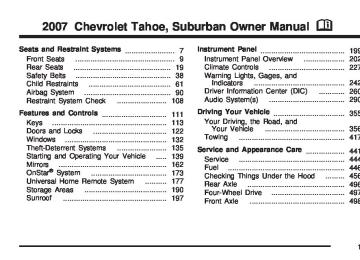- 2006 Chevrolet Tahoe Owners Manuals
- Chevrolet Tahoe Owners Manuals
- 2011 Chevrolet Tahoe Owners Manuals
- Chevrolet Tahoe Owners Manuals
- 2005 Chevrolet Tahoe Owners Manuals
- Chevrolet Tahoe Owners Manuals
- 2008 Chevrolet Tahoe Owners Manuals
- Chevrolet Tahoe Owners Manuals
- 2004 Chevrolet Tahoe Owners Manuals
- Chevrolet Tahoe Owners Manuals
- 2012 Chevrolet Tahoe Owners Manuals
- Chevrolet Tahoe Owners Manuals
- 1995 Chevrolet Tahoe Owners Manuals
- Chevrolet Tahoe Owners Manuals
- 1997 Chevrolet Tahoe Owners Manuals
- Chevrolet Tahoe Owners Manuals
- 2000 Chevrolet Tahoe Owners Manuals
- Chevrolet Tahoe Owners Manuals
- 1999 Chevrolet Tahoe Owners Manuals
- Chevrolet Tahoe Owners Manuals
- 2002 Chevrolet Tahoe Owners Manuals
- Chevrolet Tahoe Owners Manuals
- 2007 Chevrolet Tahoe Owners Manuals
- Chevrolet Tahoe Owners Manuals
- 2001 Chevrolet Tahoe Owners Manuals
- Chevrolet Tahoe Owners Manuals
- 2009 Chevrolet Tahoe Owners Manuals
- Chevrolet Tahoe Owners Manuals
- 1996 Chevrolet Tahoe Owners Manuals
- Chevrolet Tahoe Owners Manuals
- 2010 Chevrolet Tahoe Owners Manuals
- Chevrolet Tahoe Owners Manuals
- Download PDF Manual
-
mode has been activated.
For more information, see Towing a Trailer on page 422 and Tow/Haul Mode on page 149.
United States
Canada
The fuel gage, when the ignition is on, tells you about how much fuel you have left in your tank. The gage will first indicate empty before you are out of fuel, and you should get more fuel as soon as possible. When the fuel tank is low, the FUEL LEVEL LOW message will appear in the Driver Information Center (DIC). See DIC Warnings and Messages on page 270 for more information.
259
Here are some situations you may experience with your fuel gage. None of these indicate a problem with the fuel gage. (cid:129) At the gas station, the fuel pump shuts off
before the gage reads full. It takes a little more or less fuel to fill up than the fuel gage indicated. For example, the gage may have indicated the tank was half full, but it actually took a little more or less than half the tank’s capacity to fill the tank.
(cid:129) The gage goes back to empty when you turn
off the ignition.
Low Fuel Warning Light
This light, under the fuel gage, will come on briefly when you are starting the engine.
260
This light and a chime will come on when the fuel tank is low on fuel. There will also be a “FUEL LEVEL LOW” message on the Driver Information Center, see DIC Warnings and Messages on page 270 for more information. When you add fuel this light and message should go off. If it does not, have your vehicle serviced. Driver Information Center (DIC) Your vehicle has a Driver Information Center (DIC). The DIC displays information about your vehicle. It also displays warning messages if a system problem is detected. All messages will appear in the DIC display located below the tachometer in the instrument panel cluster. The DIC comes on when the ignition is on. After a short delay, the DIC will display the information that was last displayed before the engine was turned off. If your vehicle has DIC buttons, see “DIC Operation and Displays (With DIC Buttons)” later in this section and DIC Vehicle Customization (With DIC Buttons) on page 280 for the displays available.
(cid:129) If your vehicle does not have DIC buttons, see “DIC Operation and Displays (Without DIC Buttons)” later in this section for the displays available.
DIC Operation and Displays (With DIC Buttons) If your vehicle has DIC buttons, the information below explains the operation of this system. The DIC has different displays which can be accessed by pressing the DIC buttons located on the instrument panel, next to the steering wheel. The DIC displays trip, fuel, and vehicle system information, and warning messages if a system problem is detected. The DIC also allows some features to be customized. See DIC Vehicle Customization (With DIC Buttons) on page 280 for more information. If your vehicle has DIC buttons, you can also use the trip odometer reset stem to view some of the DIC displays. See “DIC Operation and Displays (Without DIC Buttons)” later in this section.
DIC Buttons
The buttons are the trip/fuel, vehicle information, customization, and set/reset buttons. The button functions are detailed in the following pages.
3 (Trip/Fuel): Press this button to display the odometer, trip odometer, fuel range, average economy, fuel used, timer, and transmission temperature. Some vehicles also display instantaneous economy and an Active Fuel Management™ indicator.
261
T (Vehicle Information): Press this button to display the oil life, units, tire pressure readings for vehicles with a Tire Pressure Monitor (TPM) system, engine hours, Tire Pressure Monitor (TPM) system programming for vehicles with a TPM system, and Remote Keyless Entry (RKE) transmitter programming.
U (Customization): Press this button to customize the feature settings on your vehicle. See DIC Vehicle Customization (With DIC Buttons) on page 280 for more information.
V (Set/Reset): Press this button to set or reset certain functions and to turn off or acknowledge messages on the DIC. Trip/Fuel Menu Items 3 (Trip/Fuel): Press this button to scroll through the following menu items: Odometer Press the trip/fuel button until ODOMETER displays. This display shows the distance the vehicle has been driven in either miles (mi) or kilometers (km). Pressing the trip odometer reset stem will also display the odometer.
262
To switch between English and metric measurements, see “Units” later in this section. Trip Odometer Press the trip/fuel button until TRIP displays. This display shows the current distance traveled in either miles (mi) or kilometers (km) since the last reset for the trip odometer. Pressing the trip odometer reset stem will also display the trip odometer. The trip odometer can be reset to zero by pressing the set/reset button while the trip odometer is displayed. You can also reset the trip odometer while it is displayed by pressing and holding the trip odometer reset stem. The trip odometer has a feature called the retro-active reset. This can be used to set the trip odometer to the number of miles (kilometers) driven since the ignition was last turned on. This can be used if the trip odometer is not reset at the beginning of the trip.
To use the retro-active reset feature, press and hold the set/reset button for at least four seconds. The trip odometer will display the number of miles (mi) or kilometers (km) driven since the ignition was last turned on and the vehicle was moving. Once the vehicle begins moving, the trip odometer will accumulate mileage. For example, if the vehicle was driven 5 miles (8 km) before it is started again, and then the retro-active reset feature is activated, the display will show 5 miles (8 km). As the vehicle begins moving, the display will then increase to 5.1 miles (8.2 km), 5.2 miles (8.4 km), etc. If the retro-active reset feature is activated after the vehicle is started, but before it begins moving, the display will show the number of miles (mi) or kilometers (km) that were driven during the last ignition cycle. Fuel Range Press the trip/fuel button until FUEL RANGE displays. This display shows the approximate number of remaining miles (mi) or kilometers (km) the vehicle can be driven without refueling. The display will show LOW if the fuel level is low.
The fuel range estimate is based on an average of the vehicle’s fuel economy over recent driving history and the amount of fuel remaining in the fuel tank. This estimate will change if driving conditions change. For example, if driving in traffic and making frequent stops, this display may read one number, but if the vehicle is driven on a freeway, the number may change even though the same amount of fuel is in the fuel tank. This is because different driving conditions produce different fuel economies. Generally, freeway driving produces better fuel economy than city driving. Fuel range cannot be reset. Average Economy Press the trip/fuel button until AVG ECONOMY displays. This display shows the approximate average miles per gallon (mpg) or liters per 100 kilometers (L/100 km). This number is calculated based on the number of mpg (L/100 km) recorded since the last time this menu item was reset. To reset AVG ECONOMY, press and hold the set/reset button.
263
Fuel Used Press the trip/fuel button until FUEL USED displays. This display shows the number of gallons (gal) or liters (L) of fuel used since the last reset of this menu item. To reset the fuel used information, press and hold the set/reset button while FUEL USED is displayed. Timer Press the trip/fuel button until TIMER displays. This display can be used as a timer. To start the timer, press the set/reset button while TIMER is displayed. The display will show the amount of time that has passed since the timer was last reset, not including time the ignition is off. Time will continue to be counted as long as the ignition is on, even if another display is being shown on the DIC. The timer will record up to 99 hours, 59 minutes and 59 seconds (99:59:59) after which the display will return to zero. To stop the timer, press the set/reset button briefly while TIMER is displayed. To reset the timer to zero, press and hold the set/reset button while TIMER is displayed.
264
Transmission Temperature Press the trip/fuel button until TRANS TEMP displays. This display shows the temperature of the automatic transmission fluid in either degrees Fahrenheit (°F) or degrees Celsius (°C). Instantaneous Economy and Active Fuel Management™ Indicator If your vehicle has this display, press the trip/fuel button until INST ECONOMY V8 MODE displays. This display shows the current fuel economy at a particular moment and will change frequently as driving conditions change. This display shows the instantaneous fuel economy in miles per gallon (mpg) or liters per 100 kilometers (L/100 km). Unlike average economy, this screen cannot be reset. An Active Fuel Management™ indicator will display on the right side of the DIC, while INST ECONOMY displays on the left side. Active Fuel Management™ allows the engine to operate on either four or eight cylinders, depending on your driving demands. When Active Fuel Management™ is active, V4 MODE will display on the DIC. When Active Fuel Management™ is inactive, V8 MODE will display. See Active Fuel Management™ on page 145 for more information.
Blank Display This display shows no information. Vehicle Information Menu Items
T (Vehicle Information): Press this button to scroll through the following menu items: Oil Life Press the vehicle information button until OIL LIFE REMAINING displays. This display shows an estimate of the oil’s remaining useful life. If you see 99% OIL LIFE REMAINING on the display, that means 99% of the current oil life remains. The engine oil life system will alert you to change your oil on a schedule consistent with your driving conditions. When the remaining oil life is low, the CHANGE ENGINE OIL SOON message will appear on the display. See “CHANGE ENGINE OIL SOON” under DIC Warnings and Messages on page 270. You should change your oil as soon as you can. See Engine Oil on page 459. In addition to the engine oil life system monitoring the oil life, additional maintenance is recommended in the Maintenance Schedule in this manual. See Scheduled Maintenance on page 579 for more information.
Remember, you must reset the OIL LIFE display yourself after each oil change. It will not reset itself. Also, be careful not to reset the OIL LIFE display accidentally at any time other than when the oil has just been changed. It cannot be reset accurately until the next oil change. To reset the engine oil life system, see Engine Oil Life System on page 462. Units Press the vehicle information button until UNITS displays. This display allows you to select between English or Metric units of measurement. Once in this display, press the set/reset button to select between ENGLISH or METRIC units. All of the vehicle information will then be displayed in the unit of measurement selected. Tire Pressure If your vehicle has a Tire Pressure Monitor (TPM) system, the pressure for each tire can be viewed in the DIC. The tire pressure will be shown in either pounds per square inch (psi) or kilopascals (kPa). Press the vehicle information button until the DIC displays FRONT TIRES PSI (kPa) LEFT ## RIGHT ##. Press the vehicle information button again until the DIC displays REAR TIRES PSI (kPa) LEFT ## RIGHT ##.
265
If a low or high tire pressure condition is detected by the system while driving, a message advising you to check the pressure in a specific tire will appear in the display. See Inflation - Tire Pressure on page 515 and DIC Warnings and Messages on page 270 for more information. If the tire pressure display shows dashes instead of a value, there may be a problem with your vehicle. If this consistently occurs, see your dealer for service. Engine Hours Press the vehicle information button until ENGINE HOURS displays. This display shows the total number of hours the engine has run. Relearn Tire Positions If your vehicle has a Tire Pressure Monitor (TPM) system, after rotating the tires or after replacing a tire or sensor, the system must re-learn the tire positions. To re-learn the tire positions, see Tire Pressure Monitor System on page 516. See Tire Inspection and Rotation on page 521 and DIC Warnings and Messages on page 270 for more information.
266
Relearn Remote Key This display allows you to match Remote Keyless Entry (RKE) transmitters to your vehicle. To match an RKE transmitter to your vehicle, do the following: 1. Press the vehicle information button until PRESS V TO RELEARN REMOTE KEY displays.
2. Press the set/reset button until REMOTE KEY
LEARNING ACTIVE is displayed.
3. Press and hold the lock and unlock buttons on the first transmitter at the same time for about 15 seconds. On vehicles with memory recall seats, the first transmitter learned will match driver 1 and the second will match driver 2. A chime will sound indicating that the transmitter is matched.
4. To match additional transmitters at this time,
repeat Step 3. Each vehicle can have a maximum of eight transmitters matched to it.
5. To exit the programming mode, you must
cycle the key to LOCK.
If your vehicle has DIC buttons, you can use the trip odometer reset stem to view the following displays: odometer, engine hours, trip odometer, and display language. Trip Odometer Reset Stem Menu Items Odometer Press the trip odometer reset stem until ODOMETER displays. This display shows the distance the vehicle has been driven in either miles (mi) or kilometers (km). Engine Hours To display the ENGINE HOURS, place the ignition in LOCK or ACCESSORY, then press and hold the trip odometer reset stem for four seconds while viewing the ODOMETER. This display shows the total number of hours the engine has run.
Blank Display This display shows no information.
DIC Operation and Displays (Without DIC Buttons) If your vehicle does not have DIC buttons, the information below explains the operation of this system. The DIC has different displays which can be accessed by pressing the trip odometer reset stem located on the instrument panel cluster. Pressing the trip odometer reset stem will also turn off, or acknowledge, DIC messages. The DIC displays trip and vehicle system information, and warning messages if a system problem is detected. If your vehicle does not have DIC buttons, you can use the trip odometer reset stem to view the following displays: odometer, engine hours, trip odometer, oil life, Tire Pressure Monitor (TPM) system programming for vehicles with a TPM system, Remote Keyless Entry (RKE) transmitter programming, and display language.
267
Trip Odometer Press the trip odometer reset stem until TRIP displays. This display shows the current distance traveled in either miles (mi) or kilometers (km) since the last reset for the trip odometer. The trip odometer can be reset to zero by pressing and holding the trip odometer reset stem while the trip odometer is displayed. The trip odometer has a feature called the retro-active reset. This can be used to set the trip odometer to the number of miles (kilometers) driven since the ignition was last turned on. This can be used if the trip odometer is not reset at the beginning of the trip. To use the retro-active reset feature, press and hold the trip odometer reset stem for at least four seconds. The trip odometer will display the number of miles (mi) or kilometers (km) driven since the ignition was last turned on and the vehicle was moving. Once the vehicle begins moving, the trip odometer will accumulate mileage.
For example, if the vehicle was driven 5 miles (8 km) before it is started again, and then the retro-active reset feature is activated, the display will show 5 miles (8 km). As the vehicle begins moving, the display will then increase to 5.1 miles (8.2 km), 5.2 miles (8.4 km), etc. If the retro-active reset feature is activated after the vehicle is started, but before it begins moving, the display will show the number of miles (mi) or kilometers (km) that were driven during the last ignition cycle. Oil Life To access this display, the vehicle must be in PARK (P). Press the trip odometer reset stem until OIL LIFE REMAINING displays. This display shows an estimate of the oil’s remaining useful life. If you see 99% OIL LIFE REMAINING on the display, that means 99% of the current oil life remains. The engine oil life system will alert you to change your oil on a schedule consistent with your driving conditions.
268
When the remaining oil life is low, the CHANGE ENGINE OIL SOON message will appear on the display. See “CHANGE ENGINE OIL SOON” under DIC Warnings and Messages on page 270. You should change your oil as soon as you can. See Engine Oil on page 459. In addition to the engine oil life system monitoring the oil life, additional maintenance is recommended in the Maintenance Schedule in this manual. See Scheduled Maintenance on page 579 for more information. Remember, you must reset the OIL LIFE display yourself after each oil change. It will not reset itself. Also, be careful not to reset the OIL LIFE display accidentally at any time other than when the oil has just been changed. It cannot be reset accurately until the next oil change. To reset the engine oil life system, see Engine Oil Life System on page 462.
Relearn Tire Positions To access this display, the vehicle must be in PARK (P). If your vehicle has a Tire Pressure Monitor (TPM) system, after rotating the tires or after replacing a tire or sensor, the system must re-learn the tire positions. To re-learn the tire positions, see Tire Pressure Monitor System on page 516. See Tire Inspection and Rotation on page 521 and DIC Warnings and Messages on page 270 for more information. Relearn Remote Key To access this display, the vehicle must be in PARK (P). This display allows you to match Remote Keyless Entry (RKE) transmitters to your vehicle. To match an RKE transmitter to your vehicle, do the following: 1. Press the trip odometer reset stem until
RELEARN REMOTE KEY displays.
2. Press and hold the trip odometer reset stem
for three seconds. The message REMOTE KEY LEARNING ACTIVE will display.
269
3. Press and hold the lock and unlock buttons on the first transmitter at the same time for about 15 seconds. On vehicles with memory recall seats, the first transmitter learned will match driver 1 and the second will match driver 2. A chime will sound indicating that the transmitter is matched.
4. To match additional transmitters at this time,
repeat Step 3. Each vehicle can have a maximum of eight transmitters matched to it.
5. To exit the programming mode, you must
cycle the key to LOCK.
Language This display allows you to select the language in which the DIC messages will appear. To select a language, do the following: 1. Press the trip odometer reset stem until
ODOMETER displays.
2. While in the ODOMETER display, press and hold the trip odometer reset stem for three seconds until the currently set language displays.
270
3. Continue to press and hold the trip odometer
reset stem to scroll through all of the available languages. The available languages are ENGLISH (default), FRANCAIS (French), ESPANOL (Spanish), and NO CHANGE.
4. Once the desired language is displayed, release the trip odometer reset stem to set your choice.
DIC Warnings and Messages Messages are displayed on the DIC to notify the driver that the status of the vehicle has changed and that some action may be needed by the driver to correct the condition. Multiple messages may appear one after another. Some messages may not require immediate action, but you can press any of the DIC buttons on the instrument panel or the trip odometer reset stem on the instrument panel cluster to acknowledge that you received the messages and to clear them from the display.
Some messages cannot be cleared from the DIC display because they are more urgent. These messages require action before they can be cleared. You should take any messages that appear on the display seriously and remember that clearing the messages will only make the messages disappear, not correct the problem. The following are the possible messages that can be displayed and some information about them. CHANGE ENGINE OIL SOON This message displays when the engine oil needs to be changed. When you change the engine oil, be sure to reset the CHANGE ENGINE OIL SOON message. See Engine Oil Life System on page 462 for information on how to reset the message. This message clears itself after 10 seconds until the next ignition cycle or until the message is reset. See Engine Oil on page 459
and Scheduled Maintenance on page 579 for more information.CHECK TIRE PRESSURE If your vehicle has a Tire Pressure Monitor (TPM) system, this message displays when the pressure in one or more of the vehicle’s tires need to be checked. This message also displays LEFT FRONT, RIGHT FRONT, LEFT REAR, or RIGHT REAR to indicate which tire needs to be checked. You can receive more than one tire pressure message at a time. To read the other messages that may have been sent at the same time, press the set/reset button or the trip odometer reset stem. If a tire pressure message appears on the DIC, stop as soon as you can. Have the tire pressures checked and set to those shown on the Tire Loading Information label. See Tires on page 507, Loading Your Vehicle on page 407, and Inflation - Tire Pressure on page 515. The DIC display also shows the tire pressure values for the front and rear tires by pressing the vehicle information button. See “DIC Operation and Displays (With DIC Buttons)” earlier in this section. If the tire pressure is low, the low tire pressure warning light comes on. See Tire Pressure Light on page 253.
271
DRIVER DOOR OPEN This message displays and a chime sounds if the driver’s door is not fully closed and the vehicle is in a drive gear. Stop and turn off the vehicle, check the door for obstructions, and close the door again. Check to see if the message still appears on the DIC. ENGINE HOT A/C (Air Conditioning) TURNED OFF This message displays when the engine coolant becomes hotter than the normal operating temperature. See Engine Coolant Temperature Gage on page 252. To avoid added strain on a hot engine, the air conditioning compressor automatically turns off. When the coolant temperature returns to normal, the air conditioning compressor turns back on. You can continue to drive your vehicle. If this message continues to appear, have the system repaired by your dealer as soon as possible to avoid damage to the engine.
272
ENGINE OIL LOW ADD OIL If your vehicle has an oil level sensor, this message displays if the oil level in the vehicle is low. Check the oil level and correct it as necessary. You may need to let the vehicle cool or warm up and cycle the ignition to be sure this message clears. This message clears itself after 10 seconds, until the next ignition cycle. See Engine Oil on page 459 for additional information. ENGINE OVERHEATED IDLE ENGINE Notice: engine is overheating, severe engine damage may occur. If an overheat warning appears on the instrument panel cluster and/or DIC, stop the vehicle as soon as possible. See Engine Overheating on page 473 for more information. This message displays when the engine coolant temperature is too hot. Stop and allow the vehicle to idle until it cools down. See Engine Coolant Temperature Gage on page 252. See Overheated Engine Protection Operating Mode on page 476 for information on driving to a safe place in an emergency.
If you drive your vehicle while the
If you drive your vehicle while the
ENGINE OVERHEATED STOP ENGINE Notice: engine is overheating, severe engine damage may occur. If an overheat warning appears on the instrument panel cluster and/or DIC, stop the vehicle as soon as possible. See Engine Overheating on page 473 for more information. This message displays and a chime sounds if the engine cooling system reaches unsafe temperatures for operation. Stop and turn off the vehicle as soon as it is safe to do so to avoid severe damage. This message clears when the engine has cooled to a safe operating temperature. ENGINE POWER IS REDUCED This message displays and a chime sounds when the cooling system temperature gets too hot and the engine further enters the engine coolant protection mode. See Engine Overheating on page 473 for further information.
This message also displays when the vehicle’s engine power is reduced. Reduced engine power can affect the vehicle’s ability to accelerate. If this message is on, but there is no reduction in performance, proceed to your destination. The performance may be reduced the next time the vehicle is driven. The vehicle may be driven at a reduced speed while this message is on, but acceleration and speed may be reduced. Anytime this message stays on, the vehicle should be taken to your dealer for service as soon as possible. FUEL LEVEL LOW This message displays and a chime sounds if the fuel level is low. Refuel as soon as possible. See Fuel Gage on page 259 and Fuel on page 446
for more information. HOOD OPEN This message displays and a chime sounds if the hood is not fully closed. Stop and turn off the vehicle, check the hood for obstructions, and close the hood again. Check to see if the message still appears on the DIC.273
If you drive your vehicle while
LEFT REAR DOOR OPEN This message displays and a chime sounds if the driver’s side rear door is not fully closed and the vehicle is in a drive gear. Stop and turn off the vehicle, check the door for obstructions, and close the door again. Check to see if the message still appears on the DIC. OIL PRESSURE LOW STOP ENGINE Notice: the engine oil pressure is low, severe engine damage may occur. If a low oil pressure warning appears on the Driver Information Center (DIC), stop the vehicle as soon as possible. Do not drive the vehicle until the cause of the low oil pressure is corrected. See Engine Oil on page 459 for more information. This message displays if low oil pressure levels occur. Stop the vehicle as soon as safely possible and do not operate it until the cause of the low oil pressure has been corrected. Check the oil as soon as possible and have your vehicle serviced by your dealer. See Engine Oil on page 459.
PARK ASSIST OFF If your vehicle has the Ultrasonic Rear Parking Assist (URPA) system, after the vehicle has been started, this message displays to remind the driver that the URPA system has been turned off. Press the set/reset button or the trip odometer reset stem to acknowledge this message and clear it from the DIC display. To turn the URPA system back on, see Ultrasonic Rear Parking Assist (URPA) on page 222. PASSENGER DOOR OPEN This message displays and a chime sounds if the passenger’s door is not fully closed and the vehicle is in a drive gear. Stop and turn off the vehicle, check the door for obstructions, and close the door again. Check to see if the message still appears on the DIC. REAR ACCESS OPEN This message displays and a chime sounds if the liftgate or liftglass is open while the ignition is in RUN. Turn off the vehicle and check the liftgate and liftglass. Restart the vehicle and check for the message on the DIC display.
274
SERVICE 4 WHEEL DRIVE This message displays if a problem occurs with the four-wheel-drive system. If this message appears, stop as soon as possible and turn off the vehicle. Restart the vehicle and check for the message on the DIC display. If the message is still displayed or appears again when you begin driving, the four-wheel-drive system needs service. See your dealer. SERVICE AIR BAG This message displays if there is a problem with the airbag system. Have your dealer inspect the system for problems. See Airbag Readiness Light on page 245 and Airbag System on page 90 for more information.
REMOTE KEY LEARNING ACTIVE This message displays while you are matching a Remote Keyless Entry (RKE) transmitter to your vehicle. See “Matching Transmitter(s) to Your Vehicle” under Remote Keyless Entry (RKE) System Operation on page 115 and DIC Operation and Displays (With DIC Buttons) on page 261 or DIC Operation and Displays (Without DIC Buttons) on page 267 for more information. REPLACE BATTERY IN REMOTE KEY This message displays if a Remote Keyless Entry (RKE) transmitter battery is low. The battery needs to be replaced in the transmitter. See “Battery Replacement” under Remote Keyless Entry (RKE) System Operation on page 115. RIGHT REAR DOOR OPEN This message displays and a chime sounds if the passenger’s side rear door is not fully closed and the vehicle is in a drive gear. Stop and turn off the vehicle, check the door for obstructions, and close the door again. Check to see if the message still appears on the DIC.
275
SERVICE BRAKES SOON This message displays if there is a problem with the brake system. If this message appears, stop as soon as possible and turn off the vehicle. Restart the vehicle and check for the message on the DIC display. If the message is still displayed or appears again when you begin driving, the brake system needs service. See your dealer. SERVICE PARK ASSIST If your vehicle has the Ultrasonic Rear Parking Assist (URPA) system, this message displays if there is a problem with the URPA system. Do not use this system to help you park. See Ultrasonic Rear Parking Assist (URPA) on page 222 for more information. See your dealer for service.
SERVICE BATTERY CHARGING SYSTEM On some vehicles, this message displays if there is a problem with the battery charging system. Under certain conditions, the charging system light may also turn on in the instrument panel cluster. See Charging System Light on page 248. Driving with this problem could drain the battery. Turn off all unnecessary accessories. Have the electrical system checked as soon as possible. See your dealer. SERVICE BRAKE SYSTEM This message displays along with the brake system warning light if there is a problem with the brake system. See Brake System Warning Light on page 249. If this message appears, stop as soon as possible and turn off the vehicle. Restart the vehicle and check for the message on the DIC display. If the message is still displayed or appears again when you begin driving, the brake system needs service as soon as possible. See your dealer.
276
SERVICE STABILITRAK If your vehicle has StabiliTrak® and this message displays, it means there may be a problem with the StabiliTrak® system. If you see this message, try to reset the system. Stop; turn off the engine for at least 15 seconds; then start the engine again. If this message still comes on, it means there is a problem. You should see your dealer for service. The vehicle is safe to drive, however, you do not have the benefit of StabiliTrak®, so reduce your speed and drive accordingly. SERVICE SUSPENSION SYSTEM If your vehicle has the Autoride® suspension system, this message displays when the Autoride® suspension system is not operating properly. Have your vehicle serviced by your dealer. SERVICE THEFT DETERRENT SYSTEM This message displays when there is a problem with the theft-deterrent system. The vehicle may or may not restart so you may want to take the vehicle to your dealer before turning off the engine. See PASS-Key® III+ Operation on page 137 for more information.
SERVICE TIRE MONITOR SYSTEM If your vehicle has the Tire Pressure Monitor (TPM) system, this message displays if a part on the system is not working properly. If you drive your vehicle while any of the four sensors are missing or inoperable, the warning comes on in about 20 minutes. A sensor would be missing, for example, if you put different wheels on your vehicle without transferring the sensors. If the warning comes on and stays on, there may be a problem with the TPM. See your dealer. SERVICE TRACTION CONTROL If your vehicle has StabiliTrak®, this message displays when there is a problem with the Traction Control System (TCS). When this message displays, the system will not limit wheel spin. Adjust your driving accordingly. See your dealer for service. See StabiliTrak® System on page 363
for more information.277
STABILITRAK OFF If your vehicle has StabiliTrak®, this message displays when you turn off StabiliTrak®, or when the stability control has been automatically disabled. To limit wheel spin and realize the full benefits of the stability enhancement system, you should normally leave StabiliTrak® on. However, you should turn StabiliTrak® off if your vehicle gets stuck in sand, mud, ice, or snow and you want to rock your vehicle to attempt to free it, or if you are driving in extreme off-road conditions and require more wheel spin. See If Your Vehicle is Stuck in Sand, Mud, Ice, or Snow on page 404. To turn the StabiliTrak® system on or off, see StabiliTrak® System on page 363. There are several conditions that can cause this message to appear. (cid:129) One condition is overheating, which could occur if StabiliTrak® activates continuously for an extended period of time.
(cid:129) The message also displays if the brake
system warning light is on. See Brake System Warning Light on page 249.
(cid:129) The message could display if the stability
system takes longer than usual to complete its diagnostic checks due to driving conditions.
(cid:129) The message displays if an engine or vehicle
related problem has been detected and the vehicle needs service. See your dealer.
(cid:129) The message also displays if the vehicle is
shifted into 4LO.
The message turns off as soon as the conditions that caused the message to be displayed are no longer present. TIGHTEN GAS CAP This message may display along with the check engine light on the instrument panel cluster if the vehicle’s fuel cap is not tightened properly. See Malfunction Indicator Lamp on page 253. Reinstall the fuel cap fully. See Filling the Tank on page 451. The diagnostic system can determine if the fuel cap has been left off or improperly installed. A loose or missing fuel cap allows fuel to evaporate into the atmosphere. A few driving trips with the cap properly installed should turn this light and message off.
278
TIRE LEARNING ACTIVE If your vehicle has a Tire Pressure Monitor (TPM) system, this message displays when the system is re-learning the tire positions on your vehicle. See DIC Operation and Displays (With DIC Buttons) on page 261 or DIC Operation and Displays (Without DIC Buttons) on page 267 for more information. The tire positions must be re-learned after rotating the tires or after replacing a tire or sensor. See Tire Inspection and Rotation on page 521, Tire Pressure Monitor System on page 516, and Inflation - Tire Pressure on page 515 for more information. TRACTION CONTROL OFF If your vehicle has StabiliTrak®, this message displays when the Traction Control System (TCS) is turned off. Adjust your driving accordingly. See StabiliTrak® System on page 363 for more information.
If you drive your vehicle while
TRANSMISSION HOT IDLE ENGINE Notice: the transmission fluid is overheating and the transmission temperature warning is displayed on the instrument panel cluster and/or DIC, you can damage the transmission. This could lead to costly repairs that would not be covered by your warranty. Do not drive your vehicle with overheated transmission fluid or while the transmission temperature warning is displayed. This message displays along with a continuous chime if the transmission fluid in the vehicle gets hot. Driving with the transmission fluid temperature high can cause damage to the vehicle. Stop the vehicle and let it idle to allow the transmission to cool. This message clears and the chime stops when the fluid temperature reaches a safe level.
279
TURN SIGNAL ON This message displays and a chime sounds if a turn signal is left on for 3/4 of a mile (1.2 km). Move the turn signal/multifunction lever to the off position. WASHER FLUID LOW ADD FLUID This message displays when the windshield washer fluid is low. Fill the windshield washer fluid reservoir as soon as possible. See Engine Compartment Overview on page 458 for the location of the windshield washer fluid reservoir. Also, see Windshield Washer Fluid on page 485
for more information.DIC Vehicle Customization (With DIC Buttons) Your vehicle may have customization capabilities that allow you to program certain features to one preferred setting. Customization features can only be programmed to one setting on the vehicle and cannot be programmed to a preferred setting for two different drivers.
All of the customization options may not be available on your vehicle. Only the options available will be displayed on your DIC. The default settings for the customization features were set when your vehicle left the factory, but may have been changed from their default state since then. The customization preferences are automatically recalled. To change customization preferences, use the following procedure. Entering the Feature Settings Menu 1. Turn the ignition on and place the vehicle in
PARK (P). To avoid excessive drain on the battery, it is recommended that the headlamps are turned off.
2. Press the customization button to scroll
through the available customizable options.
280
Feature Settings Menu Items The following are customization features that allow you to program settings to the vehicle: DISPLAY IN ENGLISH This feature will only display if a language other than English has been set. This feature allows you to change the language in which the DIC messages appear to English. Press the customization button until the PRESS V TO DISPLAY IN ENGLISH screen appears on the DIC display. Press the set/reset button once to display all DIC messages in English. DISPLAY LANGUAGE This feature allows you to select the language in which the DIC messages will appear. Press the customization button until the DISPLAY LANGUAGE screen appears on the DIC display. Press the set/reset button once to access the settings for this feature. Then press the customization button to scroll through the following settings:
ENGLISH (default): All messages will appear in English.
FRANCAIS: All messages will appear in French.
ESPANOL: All messages will appear in Spanish. NO CHANGE: No change will be made to this feature. The current setting will remain. Choose one of the available settings and press the set/reset button while it is displayed on the DIC to select it. You can also change the language by pressing the trip odometer reset stem. See “Language” under DIC Operation and Displays (Without DIC Buttons) earlier in this section for more information. AUTO DOOR LOCK This feature allows you to select when the vehicle’s doors will automatically lock. See Programmable Automatic Door Locks on page 123 for more information. Press the customization button until AUTO DOOR LOCK appears on the DIC display. Press the set/reset button once to access the settings for this feature. Then press the customization button to scroll through the following settings:
SHIFT OUT OF PARK (default): The doors will automatically lock when the vehicle is shifted out of PARK (P).
281
DRIVER AT KEY OUT: Only the driver’s door will unlock when the key is taken out of the ignition.
DRIVER IN PARK: Only the driver’s door will unlock when the vehicle is shifted into PARK (P).
ALL AT KEY OUT: All of the doors will unlock when the key is taken out of the ignition.
ALL IN PARK (default): All of the doors will unlock when the vehicle is shifted into PARK (P).
NO CHANGE: No change will be made to this feature. The current setting will remain. Choose one of the available settings and press the set/reset button while it is displayed on the DIC to select it.
AT VEHICLE SPEED: The doors will automatically lock when the vehicle speed is above 8 mph (13 km/h) for three seconds.
NO CHANGE: No change will be made to this feature. The current setting will remain. Choose one of the available settings and press the set/reset button while it is displayed on the DIC to select it. AUTO DOOR UNLOCK This feature allows you to select whether or not to turn off the automatic door unlocking feature. It also allows you to select which doors and when the doors will automatically unlock. See Programmable Automatic Door Locks on page 123
for more information. Press the customization button until AUTO DOOR UNLOCK appears on the DIC display. Press the set/reset button once to access the settings for this feature. Then press the customization button to scroll through the following settings:OFF: None of the doors will automatically unlock.
282
REMOTE DOOR LOCK This feature allows you to select the type of feedback you will receive when locking the vehicle with the Remote Keyless Entry (RKE) transmitter. You will not receive feedback when locking the vehicle with the RKE transmitter if the doors are open. See Remote Keyless Entry (RKE) System Operation on page 115 for more information. Press the customization button until REMOTE DOOR LOCK appears on the DIC display. Press the set/reset button once to access the settings for this feature. Then press the customization button to scroll through the following settings:
OFF: There will be no feedback when you press the lock button on the RKE transmitter.
LIGHTS ONLY: The exterior lamps will flash when you press the lock button on the RKE transmitter.
HORN ONLY: The horn will sound on the second press of the lock button on the RKE transmitter.
HORN & LIGHTS (default): The exterior lamps will flash when you press the lock button on the RKE transmitter, and the horn will sound when the lock button is pressed again within five seconds of the previous command.
NO CHANGE: No change will be made to this feature. The current setting will remain. Choose one of the available settings and press the set/reset button while it is displayed on the DIC to select it. REMOTE DOOR UNLOCK This feature allows you to select the type of feedback you will receive when unlocking the vehicle with the Remote Keyless Entry (RKE) transmitter. You will not receive feedback when unlocking the vehicle with the RKE transmitter if the doors are open. See Remote Keyless Entry (RKE) System Operation on page 115 for more information.
283
Press the customization button until REMOTE DOOR UNLOCK appears on the DIC display. Press the set/reset button once to access the settings for this feature. Then press the customization button to scroll through the following settings:
LIGHTS OFF: The exterior lamps will not flash when you press the unlock button on the RKE transmitter.
LIGHTS ON (default): The exterior lamps will flash when you press the unlock button on the RKE transmitter.
NO CHANGE: No change will be made to this feature. The current setting will remain. Choose one of the available settings and press the set/reset button while it is displayed on the DIC to select it.
284
DELAY DOOR LOCK This feature allows you to select whether or not the locking of the vehicle’s doors and liftgate will be delayed. When locking the doors and liftgate with the power door lock switch or the Remote Keyless Entry (RKE) transmitter and a door or the liftgate is open, this feature will delay locking the doors and liftgate until five seconds after the last door is closed. You will hear three chimes to signal that the delayed locking feature is in use. The key must be out of the ignition for this feature to work. You can temporarily override delayed locking by pressing the power door lock switch or the RKE transmitter a second time. See Delayed Locking on page 123 for more information. Press the customization button until DELAY DOOR LOCK appears on the DIC display. Press the set/reset button once to access the settings for this feature. Then press the customization button to scroll through the following settings:
OFF: There will be no delayed locking of the vehicle’s doors.
ON (default): The doors will not lock until five seconds after the last door or the liftgate is closed.
NO CHANGE: No change will be made to this feature. The current setting will remain. Choose one of the available settings and press the set/reset button while it is displayed on the DIC to select it. EXIT LIGHTING This feature allows you to select the amount of time you want the exterior lamps to remain on when it is dark enough outside. This happens after the key is turned from RUN to LOCK. Press the customization button until EXIT LIGHTING appears on the DIC display. Press the set/reset button once to access the settings for this feature. Then press the customization button to scroll through the following settings:
OFF: The exterior lamps will not turn on.
30 SECONDS (default): The exterior lamps will stay on for 30 seconds.
1 MINUTE: The exterior lamps will stay on for one minute.
2 MINUTES: The exterior lamps will stay on for two minutes.
NO CHANGE: No change will be made to this feature. The current setting will remain. Choose one of the available settings and press the set/reset button while it is displayed on the DIC to select it. APPROACH LIGHTING This feature allows you to select whether or not to have the exterior lights turn on briefly during low light periods after unlocking the vehicle using the Remote Keyless Entry (RKE) transmitter. Press the customization button until APPROACH LIGHTING appears on the DIC display. Press the set/reset button once to access the settings for this feature. Then press the customization button to scroll through the following settings:
OFF: The exterior lights will not turn on when you unlock the vehicle with the RKE transmitter.
ON (default): If it is dark enough outside, the exterior lights will turn on briefly when you unlock the vehicle with the RKE transmitter.
285
The lights will remain on for 20 seconds or until the lock button on the RKE transmitter is pressed, or the vehicle is no longer off. See Remote Keyless Entry (RKE) System Operation on page 115 for more information.
NO CHANGE: No change will be made to this feature. The current setting will remain. Choose one of the available settings and press the set/reset button while it is displayed on the DIC to select it. CHIME VOLUME This feature allows you to select the volume level of the chime. Press the customization button until CHIME VOLUME appears on the DIC display. Press the set/reset button once to access the settings for this feature. Then press the customization button to scroll through the following settings:
NORMAL (default): The chime volume will be set to a normal level.
LOUD: The chime volume will be set to a loud level.
286
NO CHANGE: No change will be made to this feature. The current setting will remain. Choose one of the available settings and press the set/reset button while it is displayed on the DIC to select it. PARK TILT MIRRORS If your vehicle has this feature, it allows you to select whether or not the outside mirror(s) will automatically tilt down when the vehicle is shifted into REVERSE (R). See Outside Curb View Assist Mirrors on page 172 for more information. Press the customization button until PARK TILT MIRRORS appears on the DIC display. Press the set/reset button once to access the settings for this feature. Then press the customization button to scroll through the following settings: OFF (default): Neither outside mirror will be tilted down when the vehicle is shifted into REVERSE (R). DRIVER MIRROR: The driver’s outside mirror will be tilted down when the vehicle is shifted into REVERSE (R).
PASSENGER MIRROR: The passenger’s outside mirror will be tilted down when the vehicle is shifted into REVERSE (R). BOTH MIRRORS: The driver’s and passenger’s outside mirrors will be tilted down when the vehicle is shifted into REVERSE (R). NO CHANGE: No change will be made to this feature. The current setting will remain. Choose one of the available settings and press the set/reset button while it is displayed on the DIC to select it. EASY EXIT SEAT If your vehicle has this feature, it allows you to select your preference for the automatic easy exit seat feature. See Memory Seat, Mirrors, and Pedals on page 13 for more information. Press the customization button until EASY EXIT SEAT appears on the DIC display. Press the set/reset button once to access the settings for this feature. Then press the customization button to scroll through the following settings: OFF (default): No automatic seat exit recall will occur.
ON: The driver’s seat will move back when the key is removed from the ignition. The automatic easy exit seat movement will only occur one time after the key is removed from the ignition. If the automatic movement has already occurred, and you put the key back in the ignition and remove it again, the seat will stay in the original exit position, unless a memory recall took place prior to removing the key again.
NO CHANGE: No change will be made to this feature. The current setting will remain. Choose one of the available settings and press the set/reset button while it is displayed on the DIC to select it. MEMORY SEAT RECALL If your vehicle has this feature, it allows you to select your preference for the remote memory seat recall feature. See Memory Seat, Mirrors, and Pedals on page 13 for more information.
287
Press the customization button until MEMORY SEAT RECALL appears on the DIC display. Press the set/reset button once to access the settings for this feature. Then press the customization button to scroll through the following settings:
OFF (default): No remote memory seat recall will occur.
ON: The driver’s seat and, on some vehicles, the outside mirrors will automatically move to the stored driving position when the unlock button on the Remote Keyless Entry (RKE) transmitter is pressed. On some vehicles with the adjustable throttle and brake pedal feature, the pedals will also automatically move. See “Relearn Remote Key” under DIC Operation and Displays (With DIC Buttons) on page 261 or DIC Operation and Displays (Without DIC Buttons) on page 267
for more information on matching transmitters to driver ID numbers.NO CHANGE: No change will be made to this feature. The current setting will remain. Choose one of the available settings and press the set/reset button while it is displayed on the DIC to select it.
288
REMOTE START If your vehicle has this feature, it allows you to turn the remote start off or on. The remote start feature allows you to start the engine from outside of the vehicle using your Remote Keyless Entry (RKE) transmitter. See ″Remote Vehicle Start″ under Remote Keyless Entry (RKE) System Operation on page 115 for more information. Press the customization button until REMOTE START appears on the DIC display. Press the set/reset button once to access the settings for this feature. Then press the customization button to scroll through the following settings:
OFF: The remote start feature will be disabled. ON (default): The remote start feature will be enabled. NO CHANGE: No change will be made to this feature. The current setting will remain. Choose one of the available settings and press the set/reset button while it is displayed on the DIC to select it.
FACTORY SETTINGS This feature allows you to set all of the customization features back to their factory default settings. Press the customization button until FACTORY SETTINGS appears on the DIC display. Press the set/reset button once to access the settings for this feature. Then press the customization button to scroll through the following settings:
RESTORE ALL (default): The customization features will be set to their factory default settings.
DO NOT RESTORE: The customization features will not be set to their factory default settings. Choose one of the available settings and press the set/reset button while it is displayed on the DIC to select it.
EXIT FEATURE SETTINGS This feature allows you to exit the feature settings menu. Press the customization button until PRESS V TO EXIT FEATURE SETTINGS appears in the DIC display. Press the set/reset button once to exit the menu. If you do not exit, pressing the customization button again will return you to the beginning of the feature settings menu. Exiting the Feature Settings Menu The feature settings menu will be exited when any of the following occurs: (cid:129) The vehicle is no longer in RUN. (cid:129) The trip/fuel or vehicle information DIC buttons
are pressed.
(cid:129) The end of the feature settings menu is
reached and exited.
(cid:129) A 40 second time period has elapsed with no
selection made.
289
Audio System(s) Determine which radio your vehicle has and then read the pages following to familiarize yourself with its features. Driving without distraction is a necessity for a safer driving experience. See Defensive Driving on page 356. By taking a few moments to read this manual and get familiar with your vehicle’s audio system, you can use it with less effort, as well as take advantage of its features. While your vehicle is parked, set up your audio system by presetting your favorite radio stations, setting the tone and adjusting the speakers. Then, when driving conditions permit, you can tune to your favorite stations using the presets and steering wheel controls if the vehicle has them.
{CAUTION:
This system provides you with a far greater access to audio stations and song listings. Giving extended attention to entertainment tasks while driving can cause a crash and you or others can be injured or killed. Always keep your eyes on the road and your mind on the drive — avoid engaging in extended searching while driving.
Keeping your mind on the drive is important for safe driving. Here are some ways in which you can help avoid distraction while driving.
290
While your vehicle is parked: (cid:129) Familiarize yourself with all of its controls. (cid:129) Familiarize yourself with its operation. (cid:129) Set up your audio system by presetting your favorite radio stations, setting the tone, and adjusting the speakers. Then, when driving conditions permit, you can tune to your favorite radio stations using the presets and steering wheel controls if the vehicle has them.
Notice: Before adding any sound equipment to your vehicle, such as an audio system, CD player, CB radio, mobile telephone, or two-way radio, make sure that it can be added by checking with your dealer/retailer. Also, check federal rules covering mobile radio and telephone units. If sound equipment can be added, it is very important to do it properly. Added sound equipment can interfere with the operation of your vehicle’s engine, radio, or other systems, and even damage them. Your vehicle’s systems can interfere with the operation of sound equipment that has been added.
Your vehicle has a feature called Retained Accessory Power (RAP). With RAP, the audio system can be played even after the ignition is turned off. See Retained Accessory Power (RAP) on page 141 for more information.
Setting the Time (MP3 Radio with a Single CD Player) If your vehicle has a radio with a single CD, the radio has a clock button for setting the time and date. To set the time and date, follow the instructions: 1. Press the clock button and the HR, MIN, MM,
DD, YYYY (hour, minute, month, day, and year) displays.
2. Press the pushbutton located under any one of the labels that you want to change. Every time the pushbutton is pressed again, the time or the date if selected, increases by one. (cid:129) Another way to increase the time or date, is
to press the right SEEK arrow or the FWD (forward) button.
291
3. To decrease the time or date, press the left
SEEK arrow or the REV (reverse) button. You can also turn the tune knob, located on the upper right side of the radio, to adjust the selected setting.
Changing the Time and Date Default Settings You can change the time default setting from 12 hours to 24 hours or change the date default setting from month/day/year to day/month/year. To change the time or date default settings, follow these instructions: 1. Press the clock button and then the
pushbutton located under the forward arrow that is currently displayed on the radio screen until the time 12H (hour) and 24H (hour), and the date MM/DD (month and day) and DD/MM (day and month) displays. 2. Press the pushbutton located under the
desired option.
3. Press the clock button again to apply the
selected default, or let the screen time out.
292
Setting the Time (MP3 Radio with a CD and DVD Player) If your vehicle has a radio with a single CD and DVD player, the radio has a clock button for setting the time and date. To set the time and date, follow these instructions: 1. Press the clock button and the HR, MIN,
MM, DD, YYYY (hour, minute, month, day, and year) displays.
2. Press the pushbutton located under any one of the labels that you want to change. Every time the pushbutton is pressed again, the time or the date if selected, increases by one. (cid:129) Another way to increase the time or date, is
to press the right SEEK arrow or the FWD (forward) button.
3. To decrease the time or date, press the left SEEK arrow or the REV (reverse) button, or turn the tune knob, located on the upper right side of the radio, to adjust the selected setting.
Changing the Time and Date Default Settings You can change the time default setting from 12 hours to 24 hours or change the date default setting from month/day/year to day/month/year. To change the time or date default settings, follow these instructions: 1. Press the clock button and then the
pushbutton located under the forward arrow that is currently displayed on the radio screen until the time 12H (hour) and 24H (hour), and the date MM/DD (month and day) and DD/MM (day and month) displays. 2. Press the pushbutton located under the
desired option.
3. Press the clock button again to apply the
selected default, or let the screen time out.
Setting the Time (MP3 Radio with a Six-Disc CD Player) If your vehicle has a radio with a six-disc CD player, the radio has a MENU button instead of the clock button to set the time and date. To set the time and date, follow these instructions: 1. Press the MENU button. Once the clock
option displays, press the pushbutton located under that label. The HR, MIN, MM, DD, YYYY (hour, minute, month, day, and year) displays.
2. Press the pushbutton located under any one
of the time or date setting labels that you want to change. Every time the pushbutton is pressed again, the time or the date if selected, increases by one. (cid:129) Another way to increase the time or date, is
to press the right SEEK arrow or the FWD (forward) button.
3. To decrease the time or date, press the left
SEEK arrow or the REV (reverse) button. You can also turn the tune knob, located on the upper right side of the radio, to adjust the selected setting.
293
Radio with CD (MP3)
Radio with CD shown, Radio with Six-Disc CD
similar
Changing the Time and Date Default Settings You can change the time default setting from 12 hours to 24 hours or change the date default setting from month/day/year to day/month/year. To change the time or date default settings, follow these instructions: 1. Press the MENU button. Once the clock
option displays, press the pushbutton located under the forward arrow that is currently displayed on the radio screen until the 12H (hour) and 24H (hour), and the date MM/DD (month and day) and DD/MM (day and month) displays.
2. Press the pushbutton located under the
desired option.
3. Press the MENU button again to apply the selected default, or let the screen time out.
294
Radio Data System (RDS) The audio system has a Radio Data System (RDS). The RDS feature is available for use only on FM stations that broadcast RDS information. This system relies upon receiving specific information from these stations and only works when the information is available. While the radio is tuned to an FM-RDS station, the station name or call letters display. In rare cases, a radio station could broadcast incorrect information that causes the radio features to work improperly. If this happens, contact the radio station. XM™ Satellite Radio Service XM™ is a satellite radio service that is based in the 48 contiguous United States and Canada. XM™ offers a large variety of coast-to-coast channels including music, news, sports, talk, traffic/weather (U.S. subscribers), and children’s programming. XM™ provides digital quality audio and text information that includes song title and artist name. A service fee is required in order to receive the XM™ service. For more information, contact XM™; In the U.S. at www.xmradio.com or call 1-800-852-XMXM (9696) or in Canada at www.xmradio.ca or call 1-877-GET-XMSR (438-9677).
Playing the Radio O (Power/Volume): Press this knob to turn the system on and off. Turn this knob clockwise or counterclockwise to increase or decrease the volume. Speed Compensated Volume (SCV): The radio has Speed Compensated Volume (SCV). While SCV is on, the radio volume automatically adjusts to compensate for road and wind noise as driving speed changes. That way, the volume level should sound about the same as you drive. To activate SCV: 1. Set the radio volume to the desired level. 2. Press the MENU button to display the radio
setup menu.
3. Press the pushbutton under the AUTO
VOLUM (volume) label on the radio display.
4. Press the pushbutton under the desired Speed Compensated Volume setting (OFF, Low, Med (medium), or High) to select the level of radio volume compensation. The display times out after approximately 10 seconds. Each higher setting allows for more radio volume compensation at faster vehicle speeds.
295
Finding a Station
BAND: Press this button to switch between AM, FM, or XM™ (if equipped). The selection displays.
f (Tune): Turn this knob to select radio stations. © SEEK ¨: Press the right or left SEEK arrow to go to the next or to the previous station and stay there. To scan stations, press and hold either SEEK arrow for a few seconds until a beep sounds. The radio goes to a station, plays for a few seconds, then goes to the next station. Press either SEEK arrow again to stop scanning. The radio seeks and scans stations only with a strong signal that are in the selected band.
4(Information) (XM™ Satellite Radio Service, MP3, and RDS Features): Press the information button to display additional text information related to the current FM-RDS or XM™ station, or MP3 song. A choice of additional information such as: Channel, Song, Artist, and CAT (category) might appear. Continue pressing the information button to highlight the desired label, or press the pushbutton positioned under any one of the labels and the information about that label displays. When information is not available, No Info displays. Storing a Radio Station as a Favorite Drivers are encouraged to set up their radio station favorites while the vehicle is parked. Tune to your favorite stations using the presets, favorites button, and steering wheel controls, if the vehicle has this feature. See Defensive Driving on page 356.
296
FAV (Favorites): A maximum of 36 stations can be programmed as favorites using the six pushbuttons positioned below the radio station frequency labels and by using the radio favorites page button (FAV button). Press the FAV button to go through up to six pages of favorites, each having six favorite stations available per page. Each page of favorites can contain any combination of AM, FM, or XM™ (if equipped) stations. To store a station as a favorite, perform the following steps: 1. Tune to the desired radio station. 2. Press the FAV button to display the page
where you want the station stored.
3. Press and hold one of the six pushbuttons
until a beep sounds. Whenever that pushbutton is pressed and released, the station that was set, returns.
4. Repeat the steps for each pushbutton radio
station you want stored as a favorite.
The number of favorites pages can be setup using the MENU button. To setup the number of favorites pages, perform the following steps: 1. Press the MENU button to display the radio
setup menu.
2. Press the pushbutton located below the
FAV 1-6 label.
3. Select the desired number of favorites pages by pressing the pushbutton located below the displayed page numbers.
4. Press the FAV button, or let the menu time
out, to return to the original main radio screen showing the radio station frequency labels and to begin the process of programming your favorites for the chosen amount of numbered pages.
297
Setting the Tone (Bass/Midrange/Treble)
BASS/MID/TREB (Bass, Midrange, or Treble): To adjust bass, midrange, or treble, press the tune knob until the tone control labels display. Continue pressing to highlight the desired label, or press the pushbutton positioned under the desired label. Turn the tune knob clockwise or counterclockwise to adjust the highlighted setting. The highlighted setting can also be adjusted by pressing either the SEEK, FWD (forward), or REV (reverse) button until the desired levels are obtained. If a station’s frequency is weak or if there is static, decrease the treble. To quickly adjust bass, midrange, or treble to the middle position, press the pushbutton positioned under the BASS, MID, or TREB label for more than two seconds. A beep sounds and the level adjusts to the middle position. To quickly adjust all tone and speaker controls to the middle position, press the tune knob for more than two seconds until a beep sounds.
EQ (Equalization): Press this button to choose bass and treble equalization settings designed for different types of music. The choices are pop, rock, country, talk, jazz, and classical. Selecting MANUAL or changing bass or treble, returns the EQ to the manual bass and treble settings. Unique EQ settings can be saved for each source. If the radio has a Bose® audio system, the EQ settings are either MANUAL or TALK. Adjusting the Speakers (Balance/Fade)
BAL/FADE (Balance/Fade): To adjust balance or fade, press the tune knob until the speaker control labels display. Continue pressing to highlight the desired label, or press the pushbutton positioned under the desired label. Turn the tune knob clockwise or counterclockwise to adjust the highlighted setting. The highlighted setting can also be adjusted by pressing either the SEEK, FWD (forward), or REV (reverse) button until the desired levels are obtained.
298
To quickly adjust balance or fade to the middle position, press the pushbutton positioned under the BAL or FADE label for more than two seconds. A beep sounds and the level adjusts to the middle position. To quickly adjust all speaker and tone controls to the middle position, press the tune knob for more than two seconds until a beep sounds. Finding a Category (CAT) Station
CAT (Category): The CAT button is used to find XM™ stations when the radio is in the XM™ mode. To find XM™ channels within a desired category, perform the following: 1. Press the BAND button until the XM™
frequency is displayed. Press the CAT button to display the category labels on the radio display. Continue pressing the CAT button until the desired category name displays. 2. Press either of the two buttons below the desired category label to immediately tune to the first XM™ station associated with that category.
3. Turn the tune knob, press the buttons below the right or left arrows displayed, or press the right or left SEEK buttons to go to the next or previous XM™ station within the selected category.
4. To exit the category search mode, press the FAV button or BAND button to display your favorites again.
Undesired XM™ categories can be removed through the setup menu. To remove an undesired category, perform the following: 1. Press the MENU button to display the radio
setup menu.
2. Press the pushbutton located below the XM
CAT label.
3. Turn the tune knob to display the category
you want removed.
4. Press the pushbutton located under the
Remove label until the category name along with the word Removed displays.
5. Repeat the steps to remove more categories.
299
Removed categories can be restored by pressing the pushbutton under the Add label when a removed category displays or by pressing the pushbutton under the Restore All label. Categories cannot be removed or added while the vehicle is moving faster than 5 mph (8 km/h). Radio Messages
Calibration Error: The audio system has been calibrated for your vehicle from the factory. If Calibration Error displays, it means that the radio has not been configured properly and your vehicle must be returned to your dealer for service.
Locked: This message displays when the THEFTLOCK® system has locked up the radio. Take the vehicle to your dealer for service. If any error occurs repeatedly or if an error cannot be corrected, contact your dealer. Radio Messages for XM™ Only See XM Radio Messages on page 335 later in this section for further detail.
Playing a CD (Single CD Player) Insert a CD partway into the slot, label side up. The player pulls it in and the CD should begin playing. Playing a CD(s) (Six-Disc CD Player)
LOAD ^: Press this button to load CDs into the CD player. This CD player holds up to six CDs. To insert one CD, do the following: 1. Press and release the load button. 2. Wait for the message to insert the disc. 3. Load a CD. Insert the CD partway into the slot,
label side up. The player pulls the CD in.
To insert multiple CDs, do the following: 1. Press and hold the load button for
two seconds. A beep sounds and Load All Discs displays.
2. Follow the displayed instruction on when to insert the discs. The CD player takes up to six CDs.
3. Press the Load button again to cancel loading
more CDs.
300
If a label is added to a CD, or more
If there is no apparent damage, try a known good CD. Notice: than one CD is inserted into the slot at a time, or an attempt is made to play scratched or damaged CDs, the CD player could be damaged. While using the CD player, use only CDs in good condition without any label, load one CD at a time, and keep the CD player and the loading slot free of foreign materials, liquids, and debris. Do not add any label to a CD, it could get caught in the CD player. If a CD is recorded on a personal computer and a description label is needed, try labeling the top of the recorded CD with a marking pen. If an error displays, see “CD Messages” later in this section.
If the ignition or radio is turned off, with a CD in the player, it stays in the player. While the ignition or radio is turned on, the CD starts playing where it stopped, if it was the last selected audio source. When a CD is inserted, the CD symbol appears on the CD. As each new track starts to play, the track number displays. When more than one CD is in the radio, the desired CD to be played can be changed by pressing the pushbuttons located under the displayed Disc label. The CD player can play the smaller 3 inch (8 cm) single CDs with an adapter ring. Full-size CDs and the smaller CDs are loaded in the same manner. If playing a CD-R, the sound quality can be reduced due to CD-R quality, the method of recording, the quality of the music that has been recorded, and the way the CD-R has been handled. There can be an increase in skipping, difficulty in finding tracks, and/or difficulty in loading and ejecting. If these problems occur, check the bottom surface of the CD. If the surface of the CD is damaged, such as cracked, broken, or scratched, the CD will not play properly. If the surface of the CD is soiled, see Care of Your CDs and DVDs on page 353 for more information.
301
Z EJECT: Press the CD eject button to eject CD(s). To eject the CD that is currently playing, press and release this button. A beep sounds and Ejecting Disc displays. Once the disc is ejected, Remove Disc displays. The CD can be removed. If the CD is not removed, after several seconds, the CD automatically pulls back into the player and begins playing. For the Six-Disc CD player, press and hold the eject button for two seconds to eject all discs.
f (Tune): Turn this knob to select tracks on the CD that is currently playing. © SEEK ¨: Press the left SEEK arrow to go to the start of the current track, if more than ten seconds on the CD have played. Press the right SEEK arrow to go to the next track. If either SEEK arrow is held, or pressed multiple times, the player continues moving backward or forward through the tracks on the CD.
s REV (Reverse): Press and hold this button to reverse playback quickly within a track. Sound is heard at a reduced volume. Release this pushbutton to resume playing the track. The elapsed time of the track displays. \ FWD (Fast Forward): Press and hold this button to advance playback quickly within a track. Sound is heard at a reduced volume. Release this button to resume playing the track. The elapsed time of the track displays.
RDM (Random): With the random setting, the tracks can be listened to in random, rather than sequential order, on one CD or all CDs in a six-disc CD player. To use random, do one of the following: (cid:129) Press the CD/AUX button, or for a single CD
player, insert a disc partway into the slot of the CD player. A RDM label displays. To play the tracks from the single CD in random order, press the pushbutton positioned under the RDM label until Random Current Disc displays. Press the pushbutton again to turn off random play.
302
(cid:129) Press the CD/AUX button, or for a six-disc CD
player, press and hold the LOAD button. A beep sounds and Load All Discs displays. Insert one or more discs partway into the slot of the CD player. To play tracks from all CDs loaded in a six-disc CD player in random order, press the pushbutton positioned under the RDM label until Randomize All Discs displays. Press the same pushbutton again to turn off random play.
BAND: Press this button to listen to the radio when a CD is playing. The CD remains inside the radio for future listening.
CD/AUX (CD/Auxiliary): Press this button to play a CD when listening to the radio. The CD icon and a message showing the disc and/or track number displays when a CD is in the player. Press this button again and the system automatically searches for an auxiliary input device, such as a portable audio player. If a portable audio player is not connected, No Input Device Found displays.
Playing an MP3 CD-R or CD-RW Disc If you have a radio with a single CD (MP3) or a six-disc CD (MP3) player, it is capable of playing an MP3 CD-R or CD-RW disc. For more information on how to play an MP3 CD-R or CD-RW disc, see “Using an MP3” in the index. CD Messages
CHECK DISC: If this message displays and/or the CD comes out, it could be for one of the following reasons:
It is very hot. When the temperature returns to normal, the CD should play.
(cid:129) You are driving on a very rough road. When the
road becomes smoother, the CD should play.
(cid:129) The CD is dirty, scratched, wet, or
upside down.
(cid:129) The air is very humid. If so, wait about an hour
and try again.
(cid:129) There could have been a problem while burning
the CD.
(cid:129) The label could be caught in the CD player.
303
(cid:129) If the CD is not playing correctly, for any other reason, try a known good CD. If any error occurs repeatedly or if an error cannot be corrected, contact your dealer. If the radio displays an error message, write it down and provide it to your dealer when reporting the problem. Using the Auxiliary Input Jack The radio system has an auxiliary input jack located on the lower right side of the faceplate. This is not an audio output; do not plug the headphone set into the front auxiliary input jack. However, an external audio device such as an iPod, laptop computer, MP3 player, CD player, or cassette tape player, etc. can be connected to the auxiliary input jack for use as another source for audio listening. Drivers are encouraged to set up any auxiliary device while the vehicle is in PARK (P). See Defensive Driving on page 356 for more information on driver distraction.
To use a portable audio player, connect a 3.5 mm (1/8 inch) cable to the radio’s front auxiliary input jack. When a device is connected, press the radio CD/AUX button to begin playing audio from the device over the vehicle speakers. O (Power/Volume): Turn this knob clockwise or counterclockwise to increase or decrease the volume of the portable player. Additional volume adjustments might be needed from the portable device if the volume does not go loud or soft enough.
BAND: Press this button to listen to the radio when a portable audio device is playing. The portable audio device continues playing, so you might want to stop it or turn it off.
CD/AUX (CD/Auxiliary): Press this button to play a CD when a portable audio device is playing. Press this button again and the system begins playing audio from the connected portable audio player. If a portable audio player is not connected, No Input Device Found displays.
304
Radio with CD and DVD (MP3)
If your vehicle has a Rear Seat Entertainment (RSE) system, it has a CD/DVD radio. See Rear Seat Entertainment System on page 337 for more information on the vehicle’s RSE system. The DVD player is the top slot on the radio faceplate. The player is capable of reading the DTS programmed DVD Audio or DVD Video media, (DTS and DTS Digital Surround are trademarks of Digital Theater Systems, Inc.).
Dolby® is manufactured under license from Dolby® Laboratories. Dolby® and the double-D symbol are trademarks of Dolby® Laboratories. Radio Data System (RDS) The audio system has a Radio Data System (RDS). The RDS feature is available for use only on FM stations that broadcast RDS information. This system relies upon receiving specific information from these stations and only works when the information is available. While the radio is tuned to an FM-RDS station, the station name or call letters display. In rare cases, a radio station could broadcast incorrect information that causes the radio features to work improperly. If this happens, contact the radio station.
305
XM™ Satellite Radio Service XM™ is a satellite radio service that is based in the 48 contiguous United States and Canada. XM™ offers a large variety of coast-to-coast channels including music, news, sports, talk, traffic/weather (U.S. subscribers), and children’s programming. XM™ provides digital quality audio and text information that includes song title and artist name. A service fee is required in order to receive the XM™ service. For more information, contact XM™; In the U.S. at www.xmradio.com or call 1-800-852-XMXM (9696) or in Canada at www.xmradio.ca or call 1-877-GET-XMSR (438-9677). Playing the Radio O (Power/Volume): Press this knob to turn the system on and off. Turn this knob clockwise or counterclockwise to increase or decrease the volume.
Speed Compensated Volume (SCV): The radio has Speed Compensated Volume (SCV). While SCV is on, the radio volume automatically adjusts to compensate for road and wind noise as driving speed changes. That way, the volume level should sound about the same as you drive. To activate SCV: 1. Set the radio volume to the desired level. 2. Press the MENU button to display the radio
setup menu.
3. Press the pushbutton under the AUTO
VOLUM (volume) label on the radio display. 4. Press the pushbutton under the desired SCV setting (OFF, Low, Med (medium), or High) to select the level of radio volume compensation. The display times out after approximately 10 seconds. Each higher setting allows for more radio volume compensation at faster vehicle speeds.
306
Finding a Station
BAND: Press this button to switch between AM, FM, or XM™ (if equipped). The display shows the selection.
f (Tune): Turn this knob to select radio stations. © SEEK ¨: Press the left or right SEEK arrow to go to the next or to the previous station and stay there. To scan stations, press and hold either SEEK arrow for a few seconds until a beep sounds. The radio goes to a station, plays for a few seconds, then goes to the next station. Press either SEEK arrow again to stop scanning. The radio seeks and scans stations only with a strong signal that are in the selected band.
4(Information) (XM™ Satellite Radio Service, MP3, and RDS Features): Press the information button to display additional text information related to the current FM-RDS or XM™ station, or MP3
song. A choice of additional information such as: Channel, Song, Artist, and CAT (category) could appear. Continue pressing the information button to highlight the desired label, or press the pushbutton positioned under any one of the labels and the information about that label is displayed. When information is not available, No Info displays. Storing a Radio Station as a Favorite Drivers are encouraged to set up their radio station favorites while the vehicle is parked. Tune to your favorite stations using the presets, favorites button, and steering wheel controls, if the vehicle has them. See Defensive Driving on page 356.FAV (Favorites): A maximum of 36 stations can be programmed as favorites using the six pushbuttons positioned below the radio station frequency labels and by using the radio favorites page button (FAV button). Press the FAV button to go through up to six pages of favorites, each having six favorite stations available per page.
307
Each page of favorites can contain any combination of AM, FM, or XM™ (if equipped) stations. To store a station as a favorite, perform the following steps: 1. Tune to the desired radio station. 2. Press the FAV button to display the page
where you want the station stored.
3. Press and hold one of the six pushbuttons
until a beep sounds. Whenever that pushbutton is pressed and released, the station that was set, returns.
4. Repeat the steps for each pushbutton radio
station you want stored as a favorite.
The number of favorites pages can be setup using the MENU button. To setup the number of favorites pages, perform the following steps: 1. Press the MENU button to display the radio
setup menu.
2. Press the pushbutton located below the
FAV 1-6 label.
3. Select the desired number of favorites pages by pressing the pushbutton located below the displayed page numbers.
308
4. Press the FAV button, or let the menu time
out, to return to the original main radio screen showing the radio station frequency labels and to begin the process of programming your favorites for the chosen amount of numbered pages.
Setting the Tone (Bass/Midrange/Treble) BASS/MID/TREB (Bass, Midrange, or Treble): To adjust bass, midrange, or treble, press the tune knob until the tone control labels display. Continue pressing to highlight the desired label, or press the pushbutton positioned under the desired label. Turn the tune knob clockwise or counterclockwise to adjust the highlighted setting. If a station’s frequency is weak or if there is static, decrease the treble. To quickly adjust bass, midrange, or treble to the middle position, press the pushbutton positioned under the BASS, MID, or TREB label for more than two seconds. A beep sounds and the level adjusts to the middle position. To quickly adjust all tone and speaker controls to the middle position, press the tune knob for more than two seconds until a beep sounds.
EQ (Equalization): Press this button to choose bass and treble equalization settings designed for different types of music. The choices are pop, rock, country, talk, jazz, and classical. Selecting MANUAL or changing bass or treble, returns the EQ to the manual bass and treble settings. Unique EQ settings can be saved for each source. If the radio has a Bose® audio system, the EQ settings are either MANUAL or TALK. Adjusting the Speakers (Balance/Fade)
BAL/FADE (Balance/Fade): To adjust balance or fade, press the tune knob until the speaker control labels display. Press the pushbutton positioned under the desired label. Turn the tune knob clockwise or counterclockwise to adjust the highlighted setting. The highlighted setting can also be adjusted by pressing either the SEEK, FWD (forward), or REV (reverse) button until the desired levels are obtained. To quickly adjust balance or fade to the middle position, press the pushbutton positioned under the BAL or FADE label for more than two seconds. A beep sounds and the level adjusts to the middle position.
To quickly adjust both the balance and fade to the middle position at one time, press the tune knob for more than two seconds until a beep sounds. If the Rear Seat Audio (RSA) is turned on, the radio disables FADE and mutes the rear speakers. Finding a Category (CAT) Station
CAT (Category): The CAT button is used to find XM™ stations when the radio is in the XM™ mode. To find XM™ channels within a desired category, perform the following: 1. Press the BAND button until the XM™
frequency displays. Press the CAT button to display the category labels on the radio display. Continue pressing the CAT button until the desired category name is displayed. Another way to navigate the category list is to press the REV button or the FWD button.
2. Press either of the two buttons below
the desired category label to immediately tune to the first XM™ station associated with that category.
309
3. Turn the tune knob, press the buttons below the right or left arrows displayed, or press the right or left SEEK buttons to go to the next or previous XM™ station within the selected category.
4. To exit the category search mode, press the