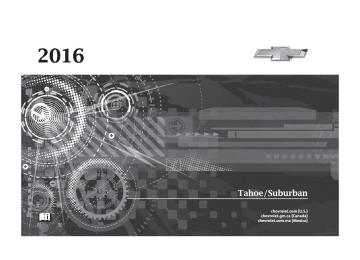- Download PDF Manual
-
Caution
Using a razor blade or sharp object to clear the inside of the rear side windows may affect radio reception or damage the rear side window antenna. Repairs would not be covered by
(Continued)
Infotainment System
201
Caution (Continued)
the warranty. Do not clear the inside of the rear side windows with sharp objects.
Caution
Do not apply aftermarket glass tinting with metallic film. The metallic film in some tinting materials will interfere with or distort the incoming radio reception. Any damage caused to the backglass antenna due to metallic tinting materials will not be covered by the vehicle warranty.
Multi-Band Antenna The multi-band antenna is on the roof of the vehicle. The antenna is used for OnStar, the SiriusXM Satellite Radio Service System, and GPS (Global Positioning System),
Chevrolet Tahoe/Suburban Owner Manual (GMNA-Localizing-U.S./Canada/ Mexico-9159366) - 2016 - crc - 5/19/15
202
Infotainment System
if the vehicle has these features. Keep the antenna clear of obstructions for clear reception. If the vehicle has a sunroof, and it is open, reception can also be affected. Items on the roof of the vehicle can interfere with the performance of the radio system and OnStar (if equipped). Make sure the multi-band antenna is not obstructed.
Audio Players
CD Player If equipped, the CD player can be used for CD and MP3 audio. With the vehicle on, insert a disc into the slot, label side up. Press the MEDIA button to select CD as a source. The system is capable of playing most: . Audio CDs . CD-R . CD-RW . MP3 or unprotected WMA
formats
When playing any compatible recordable disc, the sound quality can be reduced due to disc quality, the method of recording, the quality of the music that has been recorded, or the way the disc has been handled. There can be increased skipping, difficulty in finding tracks, and/or difficulty in loading and ejecting.
If these problems occur, check the disc for damage or try a known good disc. To avoid damage to the CD player: . Do not use scratched or
damaged discs.
. Do not apply labels to discs. The
labels could get caught in the player. Insert only one disc at a time. . Keep the loading slot free of foreign materials, liquids, and debris.
. Use a marking pen to label the
top of the disc.
Loading and Ejecting Discs To load a disc: 1. Turn the vehicle on. 2.
Insert a disc into the slot, label side up. The player pulls it in the rest of the way. If the disc is damaged or improperly loaded, there is an error and the disc ejects.
Chevrolet Tahoe/Suburban Owner Manual (GMNA-Localizing-U.S./Canada/ Mexico-9159366) - 2016 - crc - 5/19/15
Playing an Audio CD Press the MEDIA button on the faceplate until CD is selected. On the CD main page, either a track number displays at the beginning of each track, or Song, Artist, and Album information displays when available. Use the following screen controls to play the disc: t (Seek Previous/Fast Reverse): While on the CD main page: . Press to seek to the beginning of
the current or previous track. If the track has been playing for less than five seconds, it seeks to the previous track. If longer than five seconds, the current track starts from the beginning. . Press and hold to fast reverse
through a track. Release the button to return to playing speed. Elapsed time displays.
u (Seek Next/Fast Forward): While on the CD main page: . Press to seek to the next track.
. Press and hold to fast forward
through a track. Release the button to return to playing speed. Elapsed time displays.
j /r (Pause/Play): While on the CD main page, press to pause. Press again to resume. Z (Shuffle): Press Z to play the songs in random order. Press again to turn off. If a Blu-ray Disc® or DVD disc is loaded into the disc player and the CD screen button is selected, a message comes on the screen to use the Video application. The Video application is only available on vehicles with Rear Seat Entertainment (RSE).
CD Menu While on the CD main page, press the MENU knob to display the CD menu and the following may display: Browse : Select to display the files or songs on the CD.
Infotainment System
203
Tone Settings : Select to adjust Bass, Midrange, Treble, Balance, Fade, and EQ (Equalizer). See “Tone Settings” under AM-FM Radio 0 198. Auto Volume : If equipped, this feature adjusts the volume based on the vehicle speed. Select the level between Off, Low, Medium-Low, Medium, Medium-High, and High. Press BACK to go to the previous menu. EQ (Equalizer) : If equipped, this feature adjusts the equalizer settings. See “EQ (Equalizer)” in AM-FM Radio 0 198. Error Messages If Disc Error displays and/or the disc comes out, it could be for one of the following reasons: . The disc has an invalid or
unknown format.
. The disc is very hot. Try the disc
again when the temperature returns to normal.
Chevrolet Tahoe/Suburban Owner Manual (GMNA-Localizing-U.S./Canada/ Mexico-9159366) - 2016 - crc - 5/19/15
204
Infotainment System
. The road is very rough. Try the
disc again when the road is smoother.
. The disc is dirty, scratched, wet,
or upside down.
. The air is very humid. Try the
disc again later.
. There was a problem while
burning the disc.
. The label is caught in the CD
player.
If Disc Player Error displays, it could be for one of the following reasons: . The player temperature is
too high.
. There are load or eject errors. If the CD is not playing correctly for any other reason, try a known good CD. If any error continues, contact your dealer. Playing an MP3 CD To play an MP3 CD, follow the same instructions as “Playing an Audio CD” previously in this section.
The following guidelines must be met when creating an MP3 disc, otherwise the CD might not play: . Sampling rate: 16 kHz,
22.05 kHz, 24 kHz, 32 kHz, 44.1 kHz, and 48 kHz.
. Bit rates supported: 8, 16, 24, 32, 40, 48, 56, 64, 80, 96, 112, 128, 144, 160, 192, 224, 256, and 320 kbps.
. Maximum number of folders:
eight folders with 255 files per folder.
. Maximum of 1,000 files on
a disc.
. Recorded on a CD-R or CD-RW.
Root Directory The root directory is treated as a folder. All files contained directly under the root directory are accessed prior to any root directory folders.
Empty Folders If a root directory or folder is empty or contains only folders, the player advances to the next folder in the
file structure that contains a compressed audio file. The empty folder(s) are not displayed or numbered.
No Folder When the CD only contains compressed audio files without any folders, all files are under the root folder.
USB Port
Playing from a USB A USB mass storage device or Media Transfer Protocol (MTP) device can be connected to the USB port. The USB ports are in the center stack or inside the front seat armrest.
USB MP3 Player and USB Drives . The USB MP3 players and USB
drives connected must comply with the USB Mass Storage Class specification (USB MSC).
. Hard disk drives are not
supported.
Chevrolet Tahoe/Suburban Owner Manual (GMNA-Localizing-U.S./Canada/ Mexico-9159366) - 2016 - crc - 5/19/15
To play a USB device: . Connect the USB. . Press the MEDIA button on the
faceplate until the connected device is shown.
While the USB source is active, use the corresponding faceplate buttons to operate USB function: . t (Seek Previous/Fast
Reverse)
. u (Seek Next/Fast Forward) . j /r (Play/Pause) . Z (Shuffle) For information on how to use the screen icons, see “Playing an Audio CD” previously in this section.
USB Menu Press the MENU knob to display the USB menu and the following may display: Browse : Select to display the files and folders on the USB device.
Tone Settings : Select to adjust Bass, Midrange, Treble, Balance, Fade, and EQ (Equalizer). See “Tone Settings” under AM-FM Radio 0 198. Auto Volume : If equipped, see “Playing an Audio CD” previously in this section. EQ (Equalizer) Settings : If equipped, this feature adjusts the equalizer settings. See “EQ (Equalizer) Settings” in AM-FM Radio 0 198. Playing from an iPod®/iPad®/ iPhone® This feature supports the following devices:
iPod nano® (1st, 2nd, 3rd, and 4th generation) iPod with video (5.0 and 5.5
generation). iPod classic® (6th generation) iPod touch® (1st and 2nd generation) iPadInfotainment System
205
iPhone 3G, iPhone 3GS, iPhone 4
There may be problems with operation and function in the following situations: . When connecting a device with
a more recent version of the firmware installed than is supported by the infotainment system.
. When connecting a device on
which firmware from other providers is installed.
To connect and control a device: 1. Connect one end of the
standard USB cable to the device's dock connector.
2. Connect the other end to a
USB port in the center console. See Center Console Storage 0 123.
3. Press the MEDIA button to
select the source.
The music information displays on the radio’s display and begins playing through the vehicle’s audio system.
Chevrolet Tahoe/Suburban Owner Manual (GMNA-Localizing-U.S./Canada/ Mexico-9159366) - 2016 - crc - 5/19/15
206
Infotainment System
The device battery recharges automatically while the vehicle is on. When the vehicle is off while a device is connected using the USB cable, the device battery stops charging and the device will automatically turn off. If the device is an unsupported model, it can still be listened to in the vehicle by connecting to the auxiliary input jack using a standard 3.5 mm (1/8 in) stereo cable.
Menu Press the MENU knob to display the device Menu and the following may display: Browse : Select to display the files or songs on the device. See “Browse Device Media” later in this section. Tone Settings : Select to adjust Bass, Midrange, Treble, Balance, Fade, and EQ (Equalizer). See “Tone Settings” under AM-FM Radio 0 198. Auto Volume : If equipped, see “Playing an Audio CD” previously in this section.
EQ (Equalizer) Settings : If equipped, this feature adjusts the equalizer settings. See “EQ (Equalizer) Settings” in AM-FM Radio 0 198.
Browse Device Media Use the following to browse: Playlists: 1. Turn the MENU knob to
highlight and press to view the playlists stored on the device.
2. Turn the MENU knob to
highlight and press to select a playlist name to view a list of all songs in the playlist. 3. Turn the MENU knob to
highlight and press to select the song from the list to begin playback.
Artists: 1. Turn the MENU knob to
highlight and press to view the artists stored on the device.
2. Turn the MENU knob to
highlight and press to select an artist name to view a list of all albums by the artist.
3. Turn the MENU knob to
highlight and press to select an album name to view a list of all songs on the album.
4. Turn the MENU knob to
highlight and press to select the song from the list to begin playback.
Albums: 1. Turn the MENU knob to
highlight and press to view the albums stored on the device.
2. Turn the MENU knob to
highlight and press to select an album name to view a list of all songs on the album.
3. Turn the MENU knob to
highlight and press to select the song from the list to begin playback.
Genres: 1. Turn the MENU knob to
highlight and press to view the genres stored on the device.
Chevrolet Tahoe/Suburban Owner Manual (GMNA-Localizing-U.S./Canada/ Mexico-9159366) - 2016 - crc - 5/19/15
2. Turn the MENU knob to
highlight and press to select a genre name to view a list of artists of that genre.
3. Turn the MENU knob to
highlight and press to select to view albums by that artist.
4. Turn the MENU knob to
highlight and press to select an album to view songs.
5. Turn the MENU knob to
highlight and press to select the song from the list to begin playback.
Songs: 1. Turn the MENU knob to
highlight and press to view a list of all songs stored on the device.
2. Turn the MENU knob to
highlight and press to select the song from the list to begin playback.
Auxiliary Jack The AUX jack is in the center stack or inside the front seat armrest. See Center Console Storage 0 123. Possible auxiliary audio sources include: . Laptop computer . Audio music player This jack is not an audio output. Do not plug headphones into the auxiliary input jack. Auxiliary devices should be set up while the vehicle is in P (Park). Connect a 3.5 mm (1/8 in) cable from the auxiliary device to the auxiliary input jack. If an auxiliary device has already been connected, but a different source is currently active, press the MEDIA faceplate button repeatedly to scroll through all of the available audio source screens, until the AUX source screen is shown.
Infotainment System
207
Playing from the AUX Jack An auxiliary device is played through the audio system and controlled through the device itself.
AUX Menu Press the MENU knob to display the AUX menu and the following may display: Tone Settings : Select to adjust Bass, Midrange, Treble, Balance, Fade, and EQ (Equalizer). See “Tone Settings” under AM-FM Radio 0 198. Auto Volume : If equipped, see “Playing an Audio CD” previously in this section. EQ (Equalizer) : If equipped, this feature adjusts the pre-defined equalizer settings. See “EQ (Equalizer)” in AM-FM Radio 0 198.
Chevrolet Tahoe/Suburban Owner Manual (GMNA-Localizing-U.S./Canada/ Mexico-9159366) - 2016 - crc - 5/19/15
208
Infotainment System
Phone
Bluetooth (Overview) Instructions for using the cell phone may differ between infotainment systems. The base radio and base radio with connectivity instructions are included in this manual. See the infotainment manual for instructions on the uplevel radios. Bluetooth-capable systems can interact with many cell phones, allowing: . Placement and receipt of calls in
a hands-free mode.
. Sharing of the cell phone’s
address book or contact list with the vehicle.
To minimize driver distraction, before driving, and with the vehicle parked: . Become familiar with the
features of the cell phone. Organize the phone book and contact lists clearly and delete
duplicate or rarely used entries. If possible, program speed dial or other shortcuts.
. Review the controls and
operation of the infotainment system.
. Pair cell phone(s) to the vehicle.
The system may not work with all cell phones. See “Pairing” in this section. If the cell phone has voice dialing capability, learn to use that feature to access the address book or contact list. See “Voice Pass-Thru” in this section.
. See “Storing and Deleting Phone
Numbers” in this section.
{ Warning
When using a cell phone, it can be distracting to look too long or too often at the screen of the phone or the infotainment system. Taking your eyes off the road too
(Continued)
Warning (Continued)
long or too often could cause a crash resulting in injury or death. Focus your attention on driving.
Vehicles with a Bluetooth system can use a Bluetooth-capable cell phone with a Hands-Free Profile to make and receive phone calls. The infotainment system and voice recognition are used to control the system. The system can be used while in ON/RUN or ACC/ ACCESSORY. The range of the Bluetooth system can be up to 9.1 m (30 ft). Not all phones support all functions and not all phones work with the Bluetooth system. See www.gm.com/bluetooth for more information about compatible phones. Bluetooth Controls Use the buttons on the instrument panel, faceplate, and the steering wheel to operate the Bluetooth system.
Chevrolet Tahoe/Suburban Owner Manual (GMNA-Localizing-U.S./Canada/ Mexico-9159366) - 2016 - crc - 5/19/15
Steering Wheel Controls g (Press to Talk) : Press to answer incoming calls, confirm system information, and start voice recognition. i (Phone/Mute) : Press to end a call, reject a call, or cancel an operation. Press to mute or unmute the infotainment system.
Infotainment System Controls For information about how to navigate the menu system using the infotainment controls, see Overview 0 193. MENU : Turn to scroll through a list. Press to select the highlighted list option. { (Home Page) : Press to go to the Home Page. See Home Page 0 196. PHONE : Select to enter the phone main menu. See Bluetooth (Overview) 0 208 or Bluetooth (Infotainment Controls - Base Radio) 0 209 or Bluetooth (Voice Recognition - Base Radio) 0 213.
Voice Recognition The voice recognition system uses commands to control the system and dial phone numbers. Noise : The system may not recognize voice commands if there is too much background noise, such as noise from open windows or loud talking inside the vehicle. When to Speak : A tone sounds to indicate that the system is ready for a voice command. Wait for the tone and then speak. How to Speak : Speak clearly in a calm and natural voice. Audio System When using the Bluetooth system, sound comes through the vehicle's front audio system speakers and overrides the audio system. Use the O knob during a call to change the volume level. The system maintains a minimum volume level.
Infotainment System
209
Bluetooth Audio Quality Turn off the Echo and Noise cancellation feature on your phone, if supported, for the best hands-free performance. See www.gm.com/bluetooth.
Bluetooth (Infotainment Controls - Base Radio) For information about how to navigate the menu system using the infotainment controls, see Overview 0 193. Switching to Handset or Hands-Free Mode To switch between handset mode and hands-free mode, use the OnStar command, “transfer call.” Pairing A Bluetooth-enabled cell phone must be paired to the Bluetooth system and then connected to the vehicle before it can be used. See your cell phone manufacturer's user guide for Bluetooth functions before pairing the cell phone. If a Bluetooth
Chevrolet Tahoe/Suburban Owner Manual (GMNA-Localizing-U.S./Canada/ Mexico-9159366) - 2016 - crc - 5/19/15
210
Infotainment System
phone is not connected, calls can be made using OnStar Hands-Free Calling, if available. See OnStar Overview 0 431, if equipped.
Pairing Information . Up to five cell phones can be
paired to the Bluetooth system. . The pairing process is disabled
when the vehicle is moving.
. Pairing only needs to be
completed once per phone, unless the pairing information on the cell phone changes or the cell phone is deleted from the system.
. Only one paired cell phone can be connected to the Bluetooth system at a time. If multiple paired cell phones are within range of the system, the system connects to the first available paired cell phone in the order that they were newly paired to the system. To connect to a different paired phone, see “Connecting to a Different Phone” later in this section.
Pairing a Phone or Device 1. From the Home Page, turn the
MENU knob to access the PHONE screen button, then press the MENU knob to select the PHONE screen button. If a device has been previously paired, the main Phone menu will be shown. If no devices have been paired, Step 2 can be skipped.
2. Turn the MENU knob and
press to select Manage Phones.
3. Press the button just below the PAIR screen button. A four-digit Personal Identification Number (PIN) appears on the display. The PIN is used in Step 5.
4. Start the pairing process on the
cell phone to be paired to the vehicle. See your cell phone manufacturer's user guide for information on this process.
5. Locate the device named “Your
Vehicle” in the list on the cell phone. Follow the instructions on the cell phone to enter the
PIN provided in Step 3. If a six digit code is shown on the phone and the vehicle screen, confirm the codes are the same. The system recognizes the new connected phone after the pairing process is complete. If the phone prompts to accept connection or allow phone book download, select Always Accept and Allow. The phone book may not be available if not accepted.
6.
7. Repeat Steps 1–6 to pair
additional phones or devices.
Listing All Paired and Connected Phones 1. To list all paired devices, from
the Home Page turn the MENU knob, then press to select the PHONE screen button.
2. Turn the MENU knob and
press to select Manage Phones.
Chevrolet Tahoe/Suburban Owner Manual (GMNA-Localizing-U.S./Canada/ Mexico-9159366) - 2016 - crc - 5/19/15
Deleting a Paired Phone 1. From the Home Page, turn the
MENU knob, then press to select the PHONE screen button.
2. Turn the MENU knob and
press to select Manage Phones.
3. Turn the MENU knob to highlight the phone to be deleted.
4. Press the button below the DELETE screen button to delete the highlighted device.
5. A confirmation screen is
displayed. Press the button just below the DELETE screen button to confirm deletion.
Connecting to a Different Phone 1. From the Home Page, turn the
MENU knob, then press to select the PHONE screen button.
2. Turn the MENU knob and
press to select Manage Phones.
3. Turn the MENU knob to highlight the phone to be connected.
4. Press the button just below the
CONNECT screen button to connect to the highlighted device.
Phone Menu Once a phone is connected and selected, the following may display: Recent Calls : Turn the MENU knob to highlight Recent Calls and press to select. Contacts : Turn the MENU knob to highlight Contacts and press to select. Keypad : Turn the MENU knob to highlight Keypad and press to select. Active Call : Turn the MENU knob to highlight Active Call and press to select and display the active call screen. Manage Phones : Turn the MENU knob to highlight Manage Phones and press to select.
Infotainment System
211
Making a Call Using Contacts and Recent Calls For cell phones that support the Contacts and Recent Calls feature, the Bluetooth system can use the contacts stored on your cell phone to make calls. See your cell phone manufacturer’s user guide or contact your wireless provider to find out if this feature is supported by your phone. If the phone prompts to allow phone book download during the pairing process, select Always Accept and Allow. The phone book may not be available if not accepted. When a cell phone supports the phone book feature, the Contacts and Recent Calls menus are automatically available. The Contacts menu allows you to access the phone book stored in the cell phone to make a call. The Recent Calls menu allows you to access the phone numbers from the Incoming Calls, Outgoing Calls, and Missed Calls menus on the cell phone to make a call.
Chevrolet Tahoe/Suburban Owner Manual (GMNA-Localizing-U.S./Canada/ Mexico-9159366) - 2016 - crc - 5/19/15
212
Infotainment System
To make a call using the Contacts menu: 1. From the Home Page, turn the
MENU knob, then press to select the PHONE screen button.
2. Turn the MENU knob to
highlight Contacts and press to select.
3. Turn the MENU knob to
highlight the letter group and press to select.
4. Turn the MENU knob to
highlight the contact and press to select.
5. Turn the MENU knob to
highlight the desired number, then press the MENU knob to call the contact.
To make a call using the Recent Calls menu: 1. From the Home Page, turn the
MENU knob, then press to select the PHONE screen button.
2. Turn the MENU knob to
highlight Recent Calls and press to select. If necessary, select between Missed, Recent, and Sent calls by pressing the button below the appropriate screen button.
3. Turn the MENU knob to
highlight the contact or the phone number.
4. Press the MENU knob to call
the contact.
Making a Call Using the Keypad To make a call: 1. From the Home Page, turn the
MENU knob, then press to select the PHONE screen button.
2. Turn the MENU knob and
press to select Keypad. 3. Turn the MENU knob to
highlight the first digit and press to select. Continue this process through the number. To call, press the button just below the CALL screen button.
Accepting or Declining a Call When an incoming call is received, the infotainment system mutes and a ring tone is heard in the vehicle.
Accepting a Call To accept a call, do one of the following: . Press the button just below the
ANSWER screen button.
. Press g on the steering wheel
controls.
Declining a Call To decline a call, do one of the following: . Press the button just below the
IGNORE screen button.
. Press i on the steering wheel
controls.
. Do nothing. Call Waiting Call waiting must be supported on the Bluetooth phone and enabled by the wireless service carrier to work.
Chevrolet Tahoe/Suburban Owner Manual (GMNA-Localizing-U.S./Canada/ Mexico-9159366) - 2016 - crc - 5/19/15
Dual Tone Multi-Frequency (DTMF) Tones The in-vehicle Bluetooth system can send numbers during a call. This is used when calling a menu-driven phone system. 1. When a call is active, press the button just below the KEYPAD screen button.
2. Turn the MENU knob to
highlight the first digit and press to select.
If not initially in the phone application, from the Home Page, turn the MENU knob, then press to select the PHONE screen button. From the PHONE main menu, turn the MENU knob to highlight Active Call and press to select.
Accepting a Call Waiting Call To accept a call waiting call, do one of the following: . Press the button just below the
SWITCH screen button.
. Press g on the steering wheel
controls.
Declining a Call Waiting Call To decline a call waiting call, do one of the following: . Press the button just below the
IGNORE screen button.
. Press i on the steering wheel
controls.
. Do nothing. Ending a Call To end a call, do one of the following: . Press the button just below the
END screen button.
. Press i on the steering wheel
controls.
Infotainment System
213
Bluetooth (Voice Recognition - Base Radio)
Using Voice Recognition To use voice recognition, press g on the steering wheel. Use the commands below for the various voice features. For additional information, say “Help” while you are in a voice recognition menu. Pairing
Pairing a Phone 1. Press g. The system responds
“Ready,” followed by a tone.
2. Say “Bluetooth.” 3. Say “Pair.” The system
responds with instructions and a four-digit Personal Identification Number (PIN). The PIN is used in Step 5.
4. Start the pairing process on the
cell phone that you want to pair. For help with this process, see your cell phone manufacturer's user guide.
Chevrolet Tahoe/Suburban Owner Manual (GMNA-Localizing-U.S./Canada/ Mexico-9159366) - 2016 - crc - 5/19/15
214
Infotainment System
5. Locate the device named “Your
Vehicle” in the list on the cell phone. Follow the instructions on the cell phone to enter the PIN provided in Step 3. The system may respond with a six digit code to be confirmed on the cell phone (instead of entering a four digit code), check that the same digits are shown on the cell phone and say "Yes" to confirm. Select Confirm on the cell phone as well. After the PIN is successfully entered, the system prompts you to provide a name for the paired cell phone. This name will be used to indicate which phones are paired and connected to the vehicle. The system responds with “
has been successfully paired” after the pairing process is complete. 6. Repeat Steps 1−5 to pair
additional phones.
Listing All Paired and Connected Phones The system can list all cell phones paired to it. If a paired cell phone is also connected to the vehicle, the system responds with “is connected” after that phone name. 1. Press g. The system responds
“Ready,” followed by a tone.
2. Say “Bluetooth.” 3. Say “List.”
Deleting a Paired Phone If the phone name to delete is unknown, see “Listing All Paired and Connected Phones.” 1. Press g. The system responds
“Ready,” followed by a tone.
2. Say “Bluetooth.” 3. Say “Delete.” The system asks
for which phone to delete.
4. Say the name of the phone to
delete.
Connecting to a Different Phone To connect to a different cell phone, the Bluetooth system looks for the next available cell phone in the order in which all available cell phones were paired. This may need to be repeated depending on how many cell phones have been connected. 1. Press g. The system responds
“Ready,” followed by a tone.
2. Say “Bluetooth.” 3. Say “Change phone.”
If another cell phone is found, the response will be “
is now connected.” This can be repeated to connect any of the up to five paired phones. If another cell phone is not found, the original phone remains connected. Chevrolet Tahoe/Suburban Owner Manual (GMNA-Localizing-U.S./Canada/ Mexico-9159366) - 2016 - crc - 5/19/15
Storing and Deleting Phone Numbers The following commands are used to delete and store phone numbers. Store : This command will store a phone number, or a group of numbers as a name tag. Digit Store : This command allows a phone number to be stored as a name tag by entering the digits one at a time. Delete : This command is used to delete individual name tags. Delete All Name Tags : This command deletes all stored name tags in the Hands-Free Calling Directory and the Destinations Directory.
Using the “Store” Command 1. Press g. The system responds
“Ready,” followed by a tone.
2. Say “Store.” 3. Say the entire phone number or a group of digits all at once with no pauses, then follow the
directions given by the system to save a name tag for this number.
Using the “Digit Store” Command If an unwanted number is recognized by the system, say “Correction” at any time to clear the last number. To hear all of the digits recognized by the system, say “Verify” at any time. 1. Press g. The system responds
“Ready,” followed by a tone.
2. Say “Digit Store.” 3. Say each digit, one at a time. After each digit is entered, the system repeats back the digit it heard followed by a tone. After the last digit has been entered, say “Store,” and then follow the directions given by the system to save a name tag for this number.
Using the “Delete” Command 1. Press g. The system responds
“Ready,” followed by a tone.
Infotainment System
215
2. Say “Delete.” 3. Say the name tag you want to
delete.
Using the “Delete All Name Tags” Command This command deletes all stored name tags in the Hands-Free Calling Directory and the Destinations Directory. To delete all name tags: 1. Press g. The system responds
“Ready,” followed by a tone. 2. Say “Delete all name tags.” Listing Stored Numbers The list command will list all the stored numbers and name tags.
Using the “List” Command 1. Press g. The system responds
“Ready,” followed by a tone.
2. Say “Directory.” 3. Say “Hands-Free Calling.” 4. Say “List.”
Chevrolet Tahoe/Suburban Owner Manual (GMNA-Localizing-U.S./Canada/ Mexico-9159366) - 2016 - crc - 5/19/15
216
Infotainment System
Making a Call Calls can be made using the following commands. Dial or Call : The dial or call command can be used interchangeably to dial a phone number or a stored name tag. Digit Dial : This command allows a phone number to be dialed by entering the digits one at a time. Re-dial : This command is used to dial the last number used on the cell phone.
Using the “Dial” or “Call” Command 1. Press g. The system responds
“Ready,” followed by a tone.
2. Say “Dial” or “Call.” 3. Say the entire number without pausing or say the name tag. Once connected, the person called will be heard through the audio speakers.
Calling 911 Emergency (U.S. and Canada) 1. Press g. The system responds
“Ready,” followed by a tone.
2. Say “Dial” or “Call.” 3. Say “911.” 4. Say “Dial” or “Call.”
Calling 066 Emergency (Mexico) 1. Press g. The system responds
“Ready,” followed by a tone.
2. Say “Dial” or “Call.” 3. Say “066.” 4. Say “Dial” or “Call.”
Using the “Digit Dial” Command The digit dial command allows a phone number to be dialed by entering the digits one at a time. After each digit is entered, the system repeats back the digit it heard followed by a tone. If an unwanted number is recognized by the system, say “Correction” at any time to clear the last number.
To hear all of the numbers recognized by the system, say “Verify” at any time. 1. Press g. The system responds
“Ready,” followed by a tone.
2. Say “Digit Dial.” 3. Say each digit, one at a time. After each digit is entered, the system repeats back the digit it heard followed by a tone. After the last digit has been entered, say “Dial.”
Once connected, the person called will be heard through the audio speakers.
Using the “Re-dial” Command 1. Press g. The system responds
“Ready,” followed by a tone. 2. After the tone, say “Re-dial.”
The system dials the last number called from the connected cell phone.
Once connected, the person called will be heard through the audio speakers.
Chevrolet Tahoe/Suburban Owner Manual (GMNA-Localizing-U.S./Canada/ Mexico-9159366) - 2016 - crc - 5/19/15
Receiving a Call When an incoming call is received, the audio system mutes and a ring tone is heard in the vehicle. . Press g to answer the call. . Press i to ignore a call. Call Waiting Call waiting must be supported on the cell phone and enabled by the wireless service carrier. . Press g to answer an incoming call when another call is active. The original call is placed on hold.
. Press g again to return to the
original call.
. To ignore the incoming call, no
action is required.
. Press i to disconnect the
current call and switch to the call on hold.
Three-Way Calling Three-way calling must be supported on the cell phone and enabled by the wireless service carrier. 1. While on a call, press g. 2. Say “Three-way call.” 3. Use the “Dial” or “Call”
command to dial the number of the third party to be called. 4. Once the call is connected,
press g to link all callers together.
Ending a Call Press i to end a call. Transferring a Call Audio can be transferred between the Bluetooth system and the cell phone. The cell phone must be paired and connected with the Bluetooth system before a call can be transferred. The connection process can take up to two minutes after the ignition is turned to ON/RUN.
Infotainment System
217
To Transfer Audio from the Bluetooth System to a Cell Phone During a call with the audio in the vehicle: 1. Press g. 2. Say “Transfer Call.”
To Transfer Audio to the Bluetooth System from a Cell Phone During a call with the audio on the cell phone, press g. The audio transfers to the vehicle. If the audio does not transfer to the vehicle, use the audio transfer feature on the cell phone. See your cell phone manufacturer's user guide for more information. Voice Pass-Thru Voice pass-thru allows access to the voice recognition commands on the cell phone. See your cell phone manufacturer's user guide to see if the cell phone supports this feature.
Chevrolet Tahoe/Suburban Owner Manual (GMNA-Localizing-U.S./Canada/ Mexico-9159366) - 2016 - crc - 5/19/15
218
Infotainment System
To access contacts stored in the cell phone: 1. Press g. The system responds
“Ready,” followed by a tone.
2. Say “Bluetooth.” 3. Say “Voice.” The system responds “OK, accessing
.” The cell phone's normal prompt messages will go through their cycle according to the phone's operating instructions. Dual Tone Multi-Frequency (DTMF) Tones The Bluetooth system can send numbers and the numbers stored as name tags during a call. You can use this feature when calling a menu-driven phone system. Account numbers can also be stored for use.
Sending a Number or Name Tag During a Call 1. Press g. The system responds
“Ready,” followed by a tone.
2. Say “Dial.”
3. Say the number or name tag
to send.
Clearing the System Unless information is deleted out of the in-vehicle Bluetooth system, it will be retained indefinitely. This includes all phone pairing information. For information on how to delete this information, see “Deleting a Paired Phone.”
Trademarks and License Agreements
FCC Information See Radio Frequency Statement 0 427.
“Made for iPod” and “Made for iPhone” mean that an electronic accessory has been designed to connect specifically to iPod or iPhone and has been certified by the developer to meet Apple performance standards. iPod and iPhone are trademarks of Apple Computer, Inc., registered in the U.S. and other countries.
Chevrolet Tahoe/Suburban Owner Manual (GMNA-Localizing-U.S./Canada/ Mexico-9159366) - 2016 - crc - 5/19/15
Fees and Taxes: Subscription fee, taxes, one time activation fee, and other fees may apply. Subscription fee is consumer only. All fees and programming subject to change. Subscriptions subject to Customer Agreement available at www.siriusxm.com. SiriusXM® service only available in the 48 contiguous United States and Canada. In Canada: Some deterioration of service may occur in extreme northern latitudes. This is beyond the control of SiriusXM® Satellite Radio.
It is prohibited to copy, decompile, disassemble, reverse engineer, hack, manipulate, or otherwise make available any technology or software incorporated in receivers compatible with the SiriusXM® Satellite Radio System or that support the SiriusXM website, the Online Service or any of its content. Furthermore, the AMBER voice compression software included in this product is protected by intellectual property rights including patent rights, copyrights, and trade secrets of Digital Voice Systems, Inc. General Requirements: 1. A License Agreement from SiriusXM is required for any product that incorporates SiriusXM Technology and/or for use of any of the SiriusXM marks to be manufactured, distributed, or marketed in the SiriusXM service Area.
Infotainment System
219
2. For products to be distributed,
marketed, and/or sold in Canada, a separate agreement is required with Canadian Satellite Radio Inc. (operating as SiriusXM Canada).
Bluetooth The Bluetooth word mark and logos are owned by the Bluetooth SIG, Inc. and andy use of such marks by General Motors is under license. Other trademarks and trade names are those of their respective owners.
Chevrolet Tahoe/Suburban Owner Manual (GMNA-Localizing-U.S./Canada/ Mexico-9159366) - 2016 - crc - 5/19/15
220
Climate Controls Climate ControlsClimate Control Systems
Dual Automatic Climate
Control System . . . . . . . . . . . . . 220
Rear Climate Control
System . . . . . . . . . . . . . . . . . . . . . . 224
Air Vents
Air Vents . . . . . . . . . . . . . . . . . . . . . 225
Maintenance
Passenger Compartment Air
Filter . . . . . . . . . . . . . . . . . . . . . . . . 225
Service . . . . . . . . . . . . . . . . . . . . . . . 226Climate Control Systems
Dual Automatic Climate Control System With this system the heating, cooling, and ventilation in the vehicle can be controlled. Some climate control settings can be changed. See “Climate and Air Quality” under Vehicle Personalization 0 173.
1. Driver Temperature Control 2. A/C (Air Conditioning)
3. Air Delivery Mode Controls 4. Fan Control 5. Defrost 6. Passenger Temperature
Control
7. SYNC (Synchronized
Temperature)
8. Rear Window Defogger 9. RCTRL (Rear Climate Control
Lockout)
10. Rear Temperature Control 11. Rear Air Delivery Mode Control 12. Rear Fan Control 13. Front Climate Control Power
Button
14. Rear AUTO (Automatic
Operation)
15. Rear Climate Control Power
Button
16. Air Recirculation 17. AUTO (Automatic Operation)
Chevrolet Tahoe/Suburban Owner Manual (GMNA-Localizing-U.S./Canada/ Mexico-9159366) - 2016 - crc - 5/19/15
Front Climate Controls
Automatic Operation The system automatically controls the fan speed, air delivery, air conditioning, and recirculation in order to heat or cool the vehicle to the desired temperature. When the indicator light is on, the system is in full automatic operation. If the air delivery mode or fan setting is manually adjusted, the auto indicator turns off and the selected settings are displayed. To place the system in automatic mode: 1. Press AUTO. 2. Set the driver and passenger
temperature. To find your comfort setting, start with 22 °C (72 °F) and allow the system time to stabilize. Then adjust the temperature as needed for best comfort.
To improve fuel efficiency and to cool the vehicle faster, recirculation may be automatically selected in warm weather. The recirculation light will not come on when automatically controlled. Press @ to manually select recirculation; press it again to select outside air. Do not cover the solar sensor on the top of the instrument panel near the windshield. This sensor regulates air temperature based on sun load. See “Sensors” later in this section. Manual Operation O (On/Off) : Press to turn the climate control system on or off. Outside air still enters the vehicle, and is directed to the floor. This direction can be changed by pressing the air delivery mode. 9 (Fan Control) : Turn clockwise or counterclockwise to increase or decrease the fan speed. Press AUTO to return to automatic operation.
Climate Controls
221
Driver and Passenger Temperature Control : The temperature can be adjusted separately for the driver and passenger. Turn the knob clockwise or counterclockwise to increase or decrease the driver or passenger temperature setting. SYNC (Synchronized Temperature) : Press to link the passenger and rear climate temperature settings to the driver setting. The SYNC indicator light will turn on. When the passenger or rear climate settings are adjusted, the SYNC indicator light turns off. Air Delivery Mode Control : Press Y, \, [ , or - to change the direction of the airflow. An indicator light comes on in the selected mode button. Changing the mode cancels the automatic operation and the system goes into manual mode. Press AUTO to return to automatic operation.
Chevrolet Tahoe/Suburban Owner Manual (GMNA-Localizing-U.S./Canada/ Mexico-9159366) - 2016 - crc - 5/19/15
222
Climate Controls
Y (Vent) : Air is directed to the instrument panel outlets. \ (Bi-Level) : Air is divided between the instrument panel and floor outlets. [ (Floor) : Air is directed to the floor outlets, with some to the windshield, side window outlets, and second row floor outlets. - (Defog) : This mode clears the windows of fog or moisture. Air is directed to the windshield, floor outlets, and side window vents. 0 (Defrost) : Press to clear the windshield of fog or frost more quickly. Air is directed to the windshield and the side window vents. The system automatically forces outside air into the vehicle and the air conditioning compressor will run, unless the outside temperature is close to freezing. Do not drive the vehicle until all windows are clear. See Air Vents 0 225.
A/C (Air Conditioning) : Press to turn the air conditioning system on or off. An indicator light comes on to show that the air conditioning is enabled. If the fan is turned off, the air conditioner will not run. The A/C light will stay on even if the outside temperatures are below freezing. @ (Recirculation) : Press to turn on recirculation. An indicator light comes on. Air is recirculated to quickly cool the inside of the vehicle. It can also be used to help reduce outside air and odors that enter the vehicle. The air conditioning compressor also comes on when this mode is activated. Auto Defog : The climate control system may have a sensor to automatically detect high humidity inside the vehicle. When high humidity is detected, the climate control system may adjust to outside air supply and turn on the air conditioner. If the climate control system does not detect possible window fogging, it returns to normal operation. To turn Auto Defog off or
on, see “Climate and Air Quality” under Vehicle Personalization 0 173. Rear Window Defogger The rear window defogger uses a warming grid to remove fog from the rear window. K (Rear Window Defogger) : Press to turn the rear window defogger on or off. An indicator light on the button comes on to show that the rear window defogger is on. The rear window defogger only works when the ignition is in ON/ RUN. The defogger turns off if the ignition is turned to ACC/ ACCESSORY or LOCK/OFF.
Caution
Using a razor blade or sharp object to clear the inside rear window can damage the rear window defogger. Repairs would not be covered by the vehicle warranty. Do not clear the inside rear window with sharp objects.
Chevrolet Tahoe/Suburban Owner Manual (GMNA-Localizing-U.S./Canada/ Mexico-9159366) - 2016 - crc - 5/19/15
Temperature Control : Press up or down to increase or decrease the airflow temperature into the rear passenger area. RCTRL (Rear Climate Control Lockout) : Press to lock or unlock control of the rear climate control system from the rear seat passengers. When locked, the rear climate control can only be adjusted from the front seat.
Remote Start Climate Control Operation If equipped with the remote start feature, the climate control system will come on when the vehicle is started remotely, depending on the outside temperature. The rear window defogger and heated seats, if equipped, may also come on. See Remote Vehicle Start 0 43 and Heated and Cooled Front Seats 0 70.
Heated Mirror : If equipped with heated outside rearview mirrors, the mirrors heat to help clear fog or frost from the surface of the mirror when the rear window defog button is pressed. See Heated Mirrors 0 57. Rear Climate Controls O (On/Off) : Press to turn the rear climate control system on or off. AUTO : Press AUTO to control the rear passenger temperature, air delivery, and fan speed. AUTO appears in the display when automatic operation is active. If any of the climate control settings except rear temperature are manually adjusted, this cancels full automatic operation. Fan Control : Press up or down to increase or decrease the rear passenger area fan speed. Air Delivery Mode Control : Press up or down to change the direction of the rear passenger airflow. Repeatedly press the switch until the desired mode appears on the display. Multiple presses will cycle through the delivery selections.
Climate Controls
223
Sensors
The solar sensor monitors the solar heat. Do not cover the solar sensor or the system will not work properly. There is also an exterior temperature sensor behind the front grille. This sensor reads the outside air temperature and helps maintain the temperature inside the vehicle. Any cover on the front of the vehicle, including a snowplow, could cause a false reading in the displayed temperature. The climate control system uses the information from these sensors to maintain comfort settings by adjusting the outlet temperature, fan speed, and air delivery mode. The system may also supply cooler air to
Chevrolet Tahoe/Suburban Owner Manual (GMNA-Localizing-U.S./Canada/ Mexico-9159366) - 2016 - crc - 5/19/15
224
Climate Controls
the side of the vehicle facing the sun. The recirculation mode will also be used as needed to maintain cool outlet temperatures.
Rear Climate Control System The rear climate control system is located on the rear of the center console storage. The rear climate settings can be adjusted with this system.
1. Fan Control 2. AUTO (Automatic Operation)
TEMP (Temperature Control) : Turn clockwise or counterclockwise to increase or decrease the airflow temperature into the passenger area. If the SYNC button is pressed on the front climate controls, the rear climate temperature is linked to the driver temperature setting. MODE (Air Delivery Mode Control) : Press to change the direction of the airflow in the vehicle. Repeatedly press the button until the desired mode appears on the display. Multiple presses will cycle through the delivery selections. M or L (Heated Rear Seats, If Equipped) : Press M or L to heat the left or right outboard seat cushion. See Heated Rear Seats 0 71.
3. MODE (Air Delivery Mode
Control)
4. TEMP (Temperature Control) 5. Heated Rear Seats (If
Equipped)
If the dual automatic climate control system rear climate control lockout feature is locked, the rear climate control settings can only be adjusted from the front seat. Automatic Operation AUTO : Press AUTO to control the inside temperature, air delivery, and fan speed. A is indicated in the display when automatic operation is active. If any of the climate control settings are manually adjusted, this cancels full automatic operation. The display only indicates climate control functions when the system is in rear independent mode. Manual Operation 9 (Fan Control) : Turn clockwise or counterclockwise to increase or decrease the fan speed. Turn completely counterclockwise to turn the fan/power off.
Chevrolet Tahoe/Suburban Owner Manual (GMNA-Localizing-U.S./Canada/ Mexico-9159366) - 2016 - crc - 5/19/15
Air Vents Adjustable air vents are in the center and on the side of the instrument panel.
1. Slider Knob 2. Thumbwheel Move the slider knobs (1) to change the direction of the airflow. Use the thumbwheels (2) near the air vents to open or close off the airflow.
Operation Tips . Clear away any ice, snow,
or leaves from the air inlets at the base of the windshield that could block the flow of air into the vehicle.
. When you enter a vehicle in cold weather, press the fan up button to the maximum fan level before driving. This helps clear the intake ducts of snow and moisture, and reduces the chance of fogging the inside of the window.
. Keep the air path under the front
seats clear of objects to help circulate the air inside of the vehicle more effectively.
. Use of non-GM approved hood deflectors can adversely affect the performance of the system. Check with your dealer before adding equipment to the outside of the vehicle.
Climate Controls
225
Maintenance
Passenger Compartment Air Filter The filter reduces the dust, pollen, and other airborne irritants from outside air that is pulled into the vehicle. The filter should be replaced as part of routine scheduled maintenance. See Maintenance Schedule 0 401. To find out what type of filter to use, see Maintenance Replacement Parts 0 411.
1. Open the glove box completely.
Chevrolet Tahoe/Suburban Owner Manual (GMNA-Localizing-U.S./Canada/ Mexico-9159366) - 2016 - crc - 5/19/15
226
Climate Controls
2. Disconnect the glove box door
damper string from the glove box door assembly. A pen or pencil may be inserted through the end of the damper string to prevent the string from slipping inside the door assembly.
3. Remove the six screws and
remove the access plate.
4. Release the two tabs holding
the service door. Open the service door and remove the old filter. Install the new air filter.
5. 6. Close the service door and
secure the tabs.
7. Reverse the steps to reinstall
the glove box.
See your dealer if additional assistance is needed.
Service All vehicles have a label underhood that identifies the refrigerant used in the vehicle. The refrigerant system
should only be serviced by trained and certified technicians. The air conditioning evaporator should never be repaired or replaced by one from a salvage vehicle. It should only be replaced by a new evaporator to ensure proper and safe operation. During service, all refrigerants should be reclaimed with proper equipment. Venting refrigerants directly to the atmosphere is harmful to the environment and may also create unsafe conditions based on inhalation, combustion, frostbite, or other health-based concerns.
Chevrolet Tahoe/Suburban Owner Manual (GMNA-Localizing-U.S./Canada/ Mexico-9159366) - 2016 - crc - 5/20/15
Driving and Operating
Driving Information
Distracted Driving . . . . . . . . . . . . 228
Defensive Driving . . . . . . . . . . . . . 229
Drunk Driving . . . . . . . . . . . . . . . . . 229
Control of a Vehicle . . . . . . . . . . . 229
Braking . . . . . . . . . . . . . . . . . . . . . . . 229
Steering . . . . . . . . . . . . . . . . . . . . . . 230
Off-Road Recovery . . . . . . . . . . . 230
Loss of Control . . . . . . . . . . . . . . . 231
Off-Road Driving . . . . . . . . . . . . . 231
Driving on Wet Roads . . . . . . . . 236
Hill and Mountain Roads . . . . . 237
Winter Driving . . . . . . . . . . . . . . . . 237
If the Vehicle Is Stuck . . . . . . . . 238
Vehicle Load Limits . . . . . . . . . . . 240Starting and Operating
New Vehicle Break-In . . . . . . . . . 244
Adjustable Throttle and BrakePedal . . . . . . . . . . . . . . . . . . . . . . . 244
Ignition Positions (Keyless
Access) . . . . . . . . . . . . . . . . . . . . . 245
Ignition Positions (Key
Access) . . . . . . . . . . . . . . . . . . . . . 247
Starting the Engine . . . . . . . . . . . 248
Engine Heater . . . . . . . . . . . . . . . . 250Retained Accessory
Power (RAP) . . . . . . . . . . . . . . . . 251
Shifting Into Park . . . . . . . . . . . . . 252
Shifting out of Park . . . . . . . . . . . 253
Parking over ThingsThat Burn . . . . . . . . . . . . . . . . . . . 253
Active Fuel Management® . . . . 254Engine Exhaust
Engine Exhaust . . . . . . . . . . . . . . 254
Running the Vehicle WhileParked . . . . . . . . . . . . . . . . . . . . . . 255
Automatic Transmission
Automatic Transmission . . . . . . 255
Manual Mode . . . . . . . . . . . . . . . . . 257
Tow/Haul Mode . . . . . . . . . . . . . . . 259Drive Systems
Four-Wheel Drive . . . . . . . . . . . . . 260
Brakes
Antilock Brake
System (ABS) . . . . . . . . . . . . . . . 265
Parking Brake . . . . . . . . . . . . . . . . 265
Brake Assist . . . . . . . . . . . . . . . . . . 266
Hill Start Assist (HSA) . . . . . . . . 266Ride Control Systems
Traction Control/Electronic
Stability Control . . . . . . . . . . . . . 267
Hill Descent Control (HDC) . . . 269Driving and Operating
227
Magnetic Ride Control . . . . . . . . 270
Locking Rear Axle . . . . . . . . . . . . 270
Automatic Level Control . . . . . . 270Cruise Control
Cruise Control . . . . . . . . . . . . . . . . 271
Adaptive Cruise Control . . . . . . 273Driver Assistance Systems
Driver Assistance Systems . . . 280
Assistance Systems forParking or Backing . . . . . . . . . . 281
Assistance Systems for
Driving . . . . . . . . . . . . . . . . . . . . . . 283
Forward Collision Alert (FCA)
System . . . . . . . . . . . . . . . . . . . . . . 283
Front Automatic Braking (FAB)
System . . . . . . . . . . . . . . . . . . . . . . 286
Side Blind Zone
Alert (SBZA) . . . . . . . . . . . . . . . . 287
Lane Change Alert (LCA) . . . . . 287
Lane DepartureWarning (LDW) . . . . . . . . . . . . . 289
Lane Keep Assist (LKA) . . . . . 289Fuel
Fuel . . . . . . . . . . . . . . . . . . . . . . . . . . 291
California FuelRequirements . . . . . . . . . . . . . . . 292
Fuels in Foreign Countries . . . 292
Fuel Additives . . . . . . . . . . . . . . . . 292
E85 or FlexFuel . . . . . . . . . . . . . . 293Chevrolet Tahoe/Suburban Owner Manual (GMNA-Localizing-U.S./Canada/ Mexico-9159366) - 2016 - crc - 5/20/15
228
Driving and Operating
Filling the Tank . . . . . . . . . . . . . . . 293
Filling a Portable FuelContainer . . . . . . . . . . . . . . . . . . . 295
Trailer Towing General Towing
Information . . . . . . . . . . . . . . . . . . 296
Driving Characteristics and
Towing Tips . . . . . . . . . . . . . . . . . 296
Trailer Towing . . . . . . . . . . . . . . . . 299
Towing Equipment . . . . . . . . . . . . 302
Trailer Sway Control (TSC) . . . 308Conversions and Add-Ons
Add-On Electrical
Equipment . . . . . . . . . . . . . . . . . . 309
Driving Information
Distracted Driving Distraction comes in many forms and can take your focus from the task of driving. Exercise good judgment and do not let other activities divert your attention away from the road. Many local governments have enacted laws regarding driver distraction. Become familiar with the local laws in