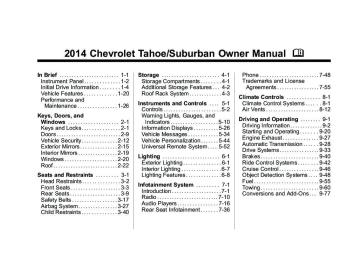- Download PDF Manual
-
The album name displays on the second line between the arrows, and songs from the current album begin to play. Once all songs from
that album have played, the player moves to the next album in alphabetical order on the CD and begins playing MP3 files from that album. To exit music navigator mode, press the softkey below the Back tab to return to normal MP3 playback. Using the DVD Player The DVD player can be controlled by the buttons on the remote control, the RSA system, or by the buttons on the radio faceplate. See “Remote Control” under Rear Seat Entertainment (RSE) System on page 7-36 and Rear Seat Audio (RSA) System on page 7-46 for more information. The DVD player is only compatible with DVDs of the appropriate region code printed on the jacket of most DVDs. The DVD slot of the radio is compatible with most audio CDs and CD-R/RW, DVD-Video,
Infotainment System 7-27
DVD-Audio, DVD-R/RW, and DVD +R/RW media, along with MP3 and WMA formats. If an error message displays on the video screen or the radio, see “DVD Display Error Messages” under Rear Seat Entertainment (RSE) System on page 7-36, and “CD/DVD Player Messages” later in this section for more information. Inserting a Disc Insert a disc partway into the top slot, label side up. The player pulls it in and the disc should begin playing. “Loading Disc” shows on the radio display. At the same time, the radio displays a softkey menu of option(s). Some discs automatically play the movie while others default to the softkey menu display, which requires the Play, Enter, or Navigation softkeys to be pressed, either by softkey or by the rear seat passenger using the remote control.
Chevrolet Tahoe/Suburban Owner Manual (GMNA-Localizing-U.S./Canada/ Mexico-6081502) - 2014 - crc2 - 9/17/13
(28,1)
7-28
Infotainment System
Loading a disc into the system, depending on media type and format, ranges from 5 to 20 seconds for a CD, and up to 30 seconds for a DVD. Ejecting a Disc Z DVD (Eject): Press and release to eject the disc currently playing in the top slot. A beep sounds and Ejecting Disc displays. If loading and reading of a disc cannot be completed, due to unknown format, etc., and the disc fails to eject, press and hold for more than five seconds to force the disc to eject. Playing a DVD DVD/CD AUX (Auxiliary): Press to cycle through DVD, CD, or Auxiliary when listening to the radio. The DVD/CD text tab and a message showing the track or chapter number will display when a disc is in either slot. Press the DVD/CD AUX button again and the system automatically searches for an
auxiliary input device; see Auxiliary Devices on page 7-31 for more information. If a portable audio player is not connected, “No Aux Input Device” displays. If a disc is in both the DVD slot and the CD slot, the DVD/CD AUX button cycles between the two sources and does not indicate “No Aux Input Device.” If a front auxiliary device is connected, the DVD/CD AUX button cycles through all available options, such as: DVD slot, CD slot, front auxiliary, and rear auxiliary (if available). See “Using the Auxiliary Input Jack” in Auxiliary Devices on page 7-31 or “Audio/Video (A/V) Jacks” under Rear Seat Entertainment (RSE) System on page 7-36 for more information. If a disc is inserted into the top DVD slot, the rear seat operator can turn on the video screen and use the remote control to navigate the CD (tracks only) through the remote control.
O (Power): Press to turn the radio on or off. Turn clockwise or counterclockwise to increase or decrease the volume. Press and hold for more than two seconds to turn off the entire radio and Rear Seat Entertainment (RSE) system and to start the Parental Control feature. Parental Control prevents the rear seat occupant from operating the Rear Seat Audio (RSA) system or remote control. A lock symbol displays next to the clock display. The Parental Control feature remains on until the knob is pressed and held for more than two seconds again, or until the driver turns the ignition off and exits the vehicle. f (Tune): Turn to select tracks on a CD or DVD. © SEEK: Press to return to the start of the current track or chapter. Press again to go to the previous track or chapter. This button might
Chevrolet Tahoe/Suburban Owner Manual (GMNA-Localizing-U.S./Canada/ Mexico-6081502) - 2014 - crc2 - 9/17/13
(29,1)
not work when the DVD is playing the copyright information or the previews. ¨ SEEK: Press to go to the next track or chapter. This button might not work when the DVD is playing the copyright information or the previews. s REV (Fast Reverse): Press to quickly reverse the CD or DVD at five times the normal speed. To stop fast reversing, press again. This button might not work when the DVD is playing the copyright information or the previews. \ FWD (Fast Forward): Press to fast forward the CD or DVD at five times the normal speed. To stop fast forwarding, press again. This button might not work when the DVD is playing the copyright information or the previews.
Infotainment System 7-29
Using Softkeys to Play a DVD-V (Video) Once a DVD-V is inserted, the radio display menu shows several tab options for playback. Press the softkey located under any tab option during DVD-V playback. r / j (Play/Pause): Press either the Play or Pause tab displayed on the radio, to toggle between pausing or restarting playback of a DVD. If the forward arrow is showing on the display, the system is in pause mode. If the Pause tab is showing on the display, the system is in playback mode. If the DVD screen is off, press the play button to turn the screen on. Some DVDs begin playing after the previews have finished, although there could be a delay of up to 30 seconds. If the DVD does not begin playing the movie automatically, press the softkey located under the play/pause symbol tag displayed on the radio.
If the DVD still does not play, refer to the on-screen instructions, if available. c (Stop): Press to stop playing, rewinding, or fast forwarding a DVD. r (Enter): Press to select the choices that are highlighted in any menu. y (Menu): Press to access the DVD menu. The DVD menu is different on every DVD. Use the softkeys located under the navigation arrows to navigate the cursor through the DVD menu. After making a selection press this button. This button only operates when using a DVD. Nav (Navigate): Press to display directional arrows for navigating through the menus. q (Return): Press to exit the current active menu and return to the previous menu. This button operates only when a DVD is playing and a menu is active.
Chevrolet Tahoe/Suburban Owner Manual (GMNA-Localizing-U.S./Canada/ Mexico-6081502) - 2014 - crc2 - 9/17/13
(30,1)
7-30
Infotainment System
The rear seat passenger can navigate the DVD-V and DVD-A menus and controls through the remote control. See “Remote Control” under Rear Seat Entertainment (RSE) System on page 7-36 for more information. The video screen automatically turns on when the DVD-V is inserted into the DVD slot, and does not automatically power on when the DVD-A is inserted into the DVD slot. It must be manually turned on by the rear seat occupant through the remote control power button.
Using Softkeys to Play a DVD-A (Audio) Once a DVD-A is inserted, the radio display menu shows several tab options for playback. Press the softkey located under any tab option during DVD-A playback. r / j (Play/Pause): Press either the play or pause icon displayed on the radio, to toggle between pausing or restarting playback of a DVD. If the forward arrow is showing on
the display, the system is in pause mode. If the pause tab is showing on the display, the system is in playback mode. q Groupr : Press to cycle through musical groupings on the DVD-A disc. Nav (Navigate): Press to display directional arrows for navigating through the menus. e (Audio Stream): Press to cycle through audio stream formats located on the DVD-A disc. The video screen shows the audio stream changing. The rear seat passenger can navigate the DVD-V and DVD-A menus and controls through the remote control. See “Remote Control” under Rear Seat Entertainment (RSE) System on page 7-36 for more information. The video screen automatically turns on when the DVD-V is inserted into the DVD slot, and does not automatically power on when the DVD-A is inserted into the DVD slot.
It must be manually turned on by the rear seat occupant through the remote control power button. Stopping and Resuming Playback To stop playing a DVD without turning off the system, press the c button on the remote control, or press the softkey located under the c or the r / j tabs displayed on the radio. If the radio is sourced to something other than DVD-V, press the DVD/CD AUX button to make DVD-V the active source. To resume DVD playback, press the r / j button on the remote control, or press the softkey located under the r / j tab on the radio. The DVD should resume play from where it last stopped if the disc has not been ejected and the stop button has not been pressed twice on the remote control. If the disc has been ejected or the stop button has been pressed
Chevrolet Tahoe/Suburban Owner Manual (GMNA-Localizing-U.S./Canada/ Mexico-6081502) - 2014 - crc2 - 9/17/13
(31,1)
twice on the remote control, the disc resumes playing at the beginning of the disc. CD/DVD Player Messages Disc Format Error: This message displays if the disc is inserted with the disc label wrong side up, or if the disc is damaged. Disc Region Error: This message displays if the disc is not from a correct region. No Disc Inserted: This message displays if no disc is present when the Z or DVD/CD AUX button is pressed on the radio. Optical Error: This message displays if the disc was inserted upside down. Disk Read Error: This message displays if a disc was inserted with an invalid or unknown format.
Infotainment System 7-31
Player Error: This message displays if there are disc load or disc eject problems.
displays an error message, write it down and provide it to your dealer when reporting the problem.
It is very hot. When the temperature returns to normal, the disc should play.
The road is very rough. When the road becomes smoother, the disc should play.
The disc is dirty, scratched, wet, or upside down.
The air is very humid. If so, wait about an hour and try again.
There was a problem while burning the disc.
The label is caught in the CD/ DVD player.
If the disc is not playing correctly, for any other reason, try a known good disc. If any error occurs repeatedly or if an error cannot be corrected, contact your dealer. If the radio
Auxiliary Devices
Using the Auxiliary Input Jack Radios with an auxiliary input jack located on the lower right side of the faceplate can connect to an external audio device such as an iPod®, MP3 player, CD player, for use as another source for audio listening. This input jack is not an audio output; do not plug headphones into the front auxiliary input jack. Drivers are encouraged to set up any auxiliary device while the vehicle is in P (Park). See Defensive Driving on page 9-3 for more information on driver distraction. To use a portable audio player, connect a 3.5 mm (1/8 in) cable to the radio's front auxiliary input jack. When a device is connected, press
Chevrolet Tahoe/Suburban Owner Manual (GMNA-Localizing-U.S./Canada/ Mexico-6081502) - 2014 - crc2 - 9/17/13
(32,1)
7-32
Infotainment System
the radio CD/AUX button to begin playing audio from the device over the vehicle speakers. For optimal sound quality, increase the portable audio device's volume to the loudest level. It is always best to power the portable audio device through its own battery while playing. O (Power/Volume): Turn clockwise or counterclockwise to increase or decrease the volume of the portable player. Additional volume adjustments might have to be made from the portable device if the volume is not loud or soft enough. BAND: Press to listen to the radio when a portable audio device is playing. The portable audio device continues playing. CD/AUX (CD/Auxiliary): Press to play a CD when a portable audio device is playing. Press again and the system begins playing audio from the connected portable audio
player. If a portable audio player is not connected, “No Input Device Found” displays. DVD/CD AUX (CD/Auxiliary): Press to cycle through DVD, CD, or Auxiliary when listening to the radio. The DVD/CD text tab and a message showing track or chapter number displays when a disc is in either slot. Press again and the system automatically searches for an auxiliary input device, such as a portable audio player. If a portable audio player is not connected, “No Aux Input Device” displays. If a disc is in both the DVD slot and the CD slot the DVD/CD AUX button cycles between the two sources and not indicate “No Aux Input Device”. If a front auxiliary device is connected, the DVD/CD AUX button cycles through all available options, such as: DVD slot, CD slot, Front Auxiliary, and Rear Auxiliary (if available). See “Using the Auxiliary Input Jack(s)” in this section, or “Audio/Video (A/V) Jacks” under,
Rear Seat Entertainment (RSE) System on page 7-36 for more information. Using the USB Port Radios with a USB port can control a USB storage device or an iPod using the radio buttons and knobs.
USB Support The USB connector is located on the instrument panel or in the center console, and uses the USB 2.0
standard.USB Supported Devices
. USB Flash Drives
. Portable USB Hard Drives
Fifth generation or later iPod
iPod nanos
iPod touch
iPod classic
Not all iPods and USB Drives are compatible with the USB port.
Chevrolet Tahoe/Suburban Owner Manual (GMNA-Localizing-U.S./Canada/ Mexico-6081502) - 2014 - crc2 - 9/17/13
(33,1)
Make sure the iPod has the latest firmware from Apple® for proper operation. iPod firmware can be updated using the latest iTunes® application. See www.apple.com/ itunes. For help with identifying your iPod, go to www.apple.com/support. Radios that have a USB port can play .mp3 and .wma files that are stored on a USB storage device as well as AAC files that are stored on an iPod.
USB Supported File and Folder Structure The radio supports:
. Up to 700 folders.
. Up to 8 folders in depth.
. Up to 65,535 files.
Folder and file names up to 64 bytes.
Files with an .mp3 or .wma file extension.
. AAC files stored on an iPod.
FAT16
FAT32
Connecting a USB Storage Device or iPod The USB Port can be used to control an iPod or a USB storage device. To connect a USB storage device, connect the device to the USB port located in the center console or on the instrument panel. To connect an iPod, connect one end of the USB cable that came with the iPod to the iPod’s dock connector and connect the other end to the USB port located in the center console or on the instrument panel. If the vehicle is on and the USB connection works, “OK to disconnect” and a GM logo may appear on the iPod and iPod appears on the radio display. The iPod music appears on the radio’s display and begins playing.
Infotainment System 7-33
The iPod charges while it is connected to the vehicle if the vehicle is in the ACC/ACCESSORY or ON/RUN position. When the vehicle is turned off, the iPod automatically powers off and will not charge or draw power from the vehicle's battery. If you have an older iPod model that is not supported, it can still be used by connecting it to the Auxiliary Input Jack using a standard 3.5 mm (1/8 in) stereo cable. See “Using the Auxiliary Input Jack” earlier for more information. Using the Radio to Control a USB Storage Device or iPod The radio can control a USB storage device or an iPod using the radio buttons and knobs and display song information on the radio’s display. f (Tune): Turn to select files.
Chevrolet Tahoe/Suburban Owner Manual (GMNA-Localizing-U.S./Canada/ Mexico-6081502) - 2014 - crc2 - 9/17/13
(34,1)
7-34
Infotainment System
© SEEK: Press to go to the start of the track, if more than ten seconds have played. Press and hold or press multiple times to continue moving backward through tracks. ¨ SEEK: Press to go to the next track. Press and hold or press multiple times to continue moving forward through tracks. s REV (Reverse): Press and hold to reverse playback quickly. Sound is heard at a reduced volume. Release s REV to resume playing. The elapsed time of the file displays. \ FWD (Fast Forward): Press and hold to advance playback quickly. Sound is heard at a reduced volume. Release \ FWD to resume playing. The elapsed time of the file displays. 4 (Information): Press to display additional information about the selected track.
Using Softkeys to Control a USB Storage Device or iPod The five softkeys below the radio display are used to control the functions listed below. To use the softkeys: 1. Press the first or fifth softkey
below the radio display to display the functions listed below, or press the softkey below the function if it is currently displayed.
2. Press the softkey below the tab with the function on it to use that function.
j (Pause): Press the softkey below j to pause the track. The tab appears raised when pause is being used. Press the softkey below j again to resume playback. Back: Press the softkey below the Back tab to go back to the main display screen on an iPod, or the root directory on a USB storage device.
c (Folder View): Press the softkey below c to view the contents of the current folder on the USB drive. To browse and select files:
1. Press the softkey below c. 2. Turn f to scroll through the list
of folders.
3. Press f to select the desired
folder. If there is more then one folder, repeat Steps 1 and 2 until the desired folder is reached.
4. Turn f to scroll through the files
in the selected folder.
5. Press f to select the desired file
to be played.
To skip through large lists, the five softkeys can be used to navigate in the following order:
First softkey, first item in the list.
. Second softkey, 1% through the
list each time the softkey is pressed.
Chevrolet Tahoe/Suburban Owner Manual (GMNA-Localizing-U.S./Canada/ Mexico-6081502) - 2014 - crc2 - 9/17/13
(35,1)
Third softkey, 5% through the list each time the softkey is pressed.
3. Press f to select the
desired menu.
4. Turn f to scroll through the
folders or files in the selected menu.
5. Press f to select the desired file
to be played.
To skip through large lists, the five softkeys can be used to navigate in the following order:
First softkey, first item in the list.
. Second softkey, 1% through the
list each time the softkey is pressed.
Third softkey, 5% through the list each time the softkey is pressed.
Fourth softkey, 10% through the list each time the softkey is pressed.
Fifth softkey, end of the list.
Infotainment System 7-35
Repeat Functionality To use Repeat: Press the softkey below " or ' to select between Repeat All and Repeat Track. " (Repeat All): Press the softkey below " to repeat all tracks. The tab appears lowered when Repeat All is being used. This is the default mode when a USB storage device or iPod is first connected. ' (Repeat Track): Press the softkey below ' to repeat one track. The tab appears raised when Repeat Track is being used.
Shuffle Functionality To use Shuffle: Press the softkey below >, 2, C or = to select between Shuffle Off, Shuffle All Songs/ Shuffle Songs, Shuffle Album, or Shuffle Folder.
Fourth softkey, 10% through the list each time the softkey is pressed.
Fifth softkey, end of the list.
h (Music Navigator): Press the softkey below h to view and select a file on an iPod, using the iPod's menu system. Files are sorted by:
. Playlists
. Artists
. Albums
. Genres
. Songs
. Composers To select files:
1. Press the softkey below h. 2. Turn f to scroll through the list
of menus.
Chevrolet Tahoe/Suburban Owner Manual (GMNA-Localizing-U.S./Canada/ Mexico-6081502) - 2014 - crc2 - 9/17/13
(36,1)
7-36
Infotainment System
> (Shuffle Off): Press the softkey below 2 to turn shuffle off. This is the default mode when a USB storage device or iPod is first connected. 2 (Shuffle All Songs / Shuffle Songs): Press the softkey below = or C to shuffle all songs on the USB storage device or iPod. C (Shuffle Album): Press the softkey below > to shuffle all songs in the current album on an iPod. = (Shuffle Folder): Press the softkey below > to shuffle all songs in the current folder on a USB storage device.
Rear Seat Infotainment
Rear Seat Entertainment (RSE) System The vehicle may have an Overhead DVD Rear Seat Entertainment (RSE) system. The RSE system works with the vehicle's audio system. The DVD player is part of the front radio. The RSE system includes a radio with a DVD player, a video display screen, and if the vehicle has a third row seat, it could have a second video display screen, audio/video jacks, two wireless headphones, and a remote control. See CD/DVD Player on page 7-21 for more information on the vehicle's DVD system. Before Driving The RSE is designed for rear seat passengers only. The driver cannot safely view the video screen while driving and should not try to do so.
In severe or extreme weather conditions, the RSE system might not work until the temperature is within the operating range. The operating range for the RSE system is above −20°C (−4°F) or below 60°C (140°F). If the temperature of the vehicle is outside this range, heat or cool the vehicle until the temperature is within the operating range of the RSE system. Parental Control The RSE system may have a Parental Control feature, depending on which radio the vehicle has. To start Parental Control, press and hold the radio power button for more than two seconds to stop all system features such as: radio, video screen, Rear Seat Audio (RSA), DVD, and/or CD. While Parental Control is on, a padlock icon displays. The radio can be turned back on with a single press of the power button, but the RSE system will remain under Parental Control.
Chevrolet Tahoe/Suburban Owner Manual (GMNA-Localizing-U.S./Canada/ Mexico-6081502) - 2014 - crc2 - 9/17/13
(37,1)
To turn Parental Control off, press and hold the radio power button for more than two seconds. The RSE returns from where it was previously left and the padlock icon disappears from the radio display. Parental Control can also be turned off by inserting or ejecting any disc, pressing the play icon on the radio DVD display menu, or changing an ignition position. Headphones
A. Battery cover B. Channel 1 or 2 switch C. Power button D. Volume control E. Power indicator light The RSE includes two 2-channel wireless headphones that are dedicated to this system. Channel 1
is dedicated to the video screen, while Channel 2 is dedicated to Rear Seat Audio (RSA) selections. These headphones can be used to listen to the radio, CDs, DVDs, MP3s, DVD-As, or any auxiliary source connected to A/V jacks or the auxiliary input jack, if the vehicle has this feature. The wireless headphones have a power button, channel 1 or 2 switch, and a volume control. If the vehicle has a third row video screen display, it has two additional headphones. Push the power button to turn on the headphones. An indicator light located on the headphones comesInfotainment System 7-37
on. If the light comes on, but there is intermittent sound and/or static on the headphones, or if the indicator light does not come on, the batteries might need to be replaced. See “Battery Replacement” later in this section for more information. Switch the headphones to Off when not in use. Infrared transmitters are located at the rear of the overhead console. The headphones shut off automatically to save the battery power if the RSE system and RSA are shut off, or if the headphones are out of range of the transmitters for more than three minutes. If you move too far forward or step out of the vehicle, the headphones lose the audio signal. To adjust the volume on the headphones, use the volume control located on the right side. For optimal audio performance, the headphones must be worn correctly. Headphones should be worn with the headband over the top of the
Chevrolet Tahoe/Suburban Owner Manual (GMNA-Localizing-U.S./Canada/ Mexico-6081502) - 2014 - crc2 - 9/17/13
(38,1)
7-38
Infotainment System
head for best audio reception. The symbol L (Left) appears on the outside bottom edge of the ear cup and should be positioned on the left ear. The symbol R (Right) appears on the outside bottom edge of the ear cup and should be positioned on the right ear. Notice: Do not store the headphones in heat or direct sunlight. This could damage the headphones and repairs will not be covered by the warranty. Storage in extreme cold can weaken the batteries. Keep the headphones stored in a cool, dry place. If the foam ear pads attached to the headphones become worn or damaged, the pads can be replaced separately from the headphone set. To purchase replacement ear pads, call 1-888-293-3332, then prompt zero (0), or contact your dealer.
Battery Replacement To change the batteries on the headphones: 1. Turn the screw to loosen the
battery door located on the left side of the headphones. Slide the battery door open.
2. Replace the two batteries in the
compartment. Make sure that they are installed correctly, using the diagram on the inside of the battery compartment.
3. Replace the battery door and
tighten the door screw.
If the headphones are to be stored for a long period of time, remove the batteries and keep them in a cool, dry place.
Audio/Video (A/V) Jacks
Yellow: Video Input White: Left Audio Input Red: Right Audio Input The A/V jacks are color coded to match typical home entertainment system equipment. The A/V jacks, located on the rear of the floor console, allow audio or video signals to be connected from an auxiliary device such as a camcorder or a video game unit to
Chevrolet Tahoe/Suburban Owner Manual (GMNA-Localizing-U.S./Canada/ Mexico-6081502) - 2014 - crc2 - 9/17/13
(39,1)
the RSE system. Adapter connectors or cables (not included) may be required to connect the auxiliary device to the A/V jacks. Refer to the manufacturer’s instructions for proper usage. Power for auxiliary devices is not supplied by the radio system. To use the auxiliary inputs of the RSE system, connect an external auxiliary device to the color-coded A/V jacks and turn both the auxiliary device and the video screen power on. If the video screen is in the DVD player mode, pressing the AUX (auxiliary) button on the remote control switches the video screen from the DVD player mode to the auxiliary device. The audio of the connected source can be listened to over the speakers by sourcing the radio to the auxiliary device or by sourcing the RSA to the Rear Aux and listening with the wireless headphones on Channel 2 or with
the wired headphones. See “Using the Auxiliary Input Jack” under Auxiliary Devices on page 7-31 for more information about changing the source.
How to Change the RSE Video Screen Settings The screen display mode (normal, full, and zoom), screen brightness, and setup menu language can be changed from the on screen setup menu. To change any feature: 1. Press the z (display menu) button on the remote control.
2. Use the remote control n, q, p, o (navigation) arrows and the r (enter) button to use the setup menu.
3. Press the z button again to
remove the setup menu from the screen.
Infotainment System 7-39
Audio Output Audio from the DVD player or auxiliary inputs can be heard through the following possible sources:
. Wireless headphones
. Vehicle speakers
. Vehicle-wired headphone jacks
on the RSA system, if the vehicle has this feature.
The RSE system always transmits the audio signal to the wireless headphones, if there is audio available. See “Headphones” earlier in this section for more information. The DVD player is capable of outputting audio to the wired headphone jacks on the RSA system, if the vehicle has this feature. The DVD player can be selected as an audio source on the RSA system. See Rear Seat Audio (RSA) System on page 7-46 for more information.
Chevrolet Tahoe/Suburban Owner Manual (GMNA-Localizing-U.S./Canada/ Mexico-6081502) - 2014 - crc2 - 9/17/13
(40,1)
7-40
Infotainment System
When a device is connected to the A/V jacks, or the radio's auxiliary input jack if the vehicle has this feature, the rear seat passengers are able to hear audio from the auxiliary device through the wireless or wired headphones. The front seat passengers are able to listen to playback from this device through the vehicle speakers by selecting AUX as the source on the radio. Video Screen(s) The video screen(s) are located in the overhead console. To use the video screen(s): 1. Push the release button located
on the overhead console.
2. Move the screen to the desired
position.
When the video screen is not in use, push it up into its locked position. If a DVD is playing and the screen is raised to its locked position, the screen remains on. This is normal,
and the DVD continues to play through the previous audio source. Use the remote control power button or eject the disc to turn off the screen. The overhead console contains the infrared transmitters for the wireless headphones and the infrared receivers for the remote control. They are located at the rear of the console. Notice: Avoid directly touching the video screen, as damage may occur. See “Cleaning the Video Screens” later in this section for more information.
Remote Control
To use the remote control, aim it at the transmitter window at the rear of the RSE overhead console and press the desired button. Direct sunlight or very bright light could affect the ability of the RSE transmitter to receive signals from the remote control. If the remote control does not seem to be working, the batteries might need to be replaced. See “Battery Replacement” later in this section.
Chevrolet Tahoe/Suburban Owner Manual (GMNA-Localizing-U.S./Canada/ Mexico-6081502) - 2014 - crc2 - 9/17/13
(41,1)
Infotainment System 7-41
Objects blocking the line of sight could also affect the function of the remote control. If a CD or DVD is in the Radio DVD slot, the remote control O (power) button can be used to turn on the video screen display and start the disc. The radio can also turn on the video screen display. See CD/DVD Player on page 7-21 for more information. Notice: Storing the remote control in a hot area or in direct sunlight can damage it, and the repairs will not be covered by the warranty. Storage in extreme cold can weaken the batteries. Keep the remote control stored in a cool, dry place. If the remote control becomes lost or damaged, a new universal remote control can be purchased. If this happens, make sure the universal remote control uses a code set of Toshiba®.
Remote Control Buttons O (Power): Press this button to turn the video screen on and off. P (Illumination): Press this button to turn the remote control backlight on. The backlight automatically times out after 7 to 10 seconds if no other button is pressed while the backlight is on. v (Title): Press this button to return the DVD to the main menu of the DVD. This function could vary for each disc. y (Main Menu): Press this button to access the DVD menu. The DVD menu is different on every DVD. Use the navigation arrows to move the cursor around the DVD menu. After making a selection press the enter button. This button only operates when using a DVD. n, q, p, o (Menu Navigation Arrows): Use the arrow buttons to navigate through a menu.
r (Enter): Press this button to select the choice that is highlighted in any menu. z (Display Menu): Press this button to adjust the brightness, screen display mode (normal, full, or zoom), and display the language menu. q (Return): Press this button to exit the current active menu and return to the previous menu. This button operates only when the display menu or a DVD menu is active. c (Stop): Press this button to stop playing, fast reversing, or fast forwarding a DVD. Press this button twice to return to the beginning of the DVD. s (Play/Pause): Press this button to start playing a DVD. Press this button while a DVD is playing to pause it. Press it again to continue playing the DVD.
Chevrolet Tahoe/Suburban Owner Manual (GMNA-Localizing-U.S./Canada/ Mexico-6081502) - 2014 - crc2 - 9/17/13
(42,1)
7-42
Infotainment System
While the DVD is playing, the DVD can be played slowly by pressing s, then pressing r. The DVD continues playing in a slow play mode. Also, reverse can be played slowly by pressing s, then pressing [. To cancel slow play mode, press s. t (Previous Track/Chapter): Press this button to return to the start of the current track or chapter. Press this button again to go to the previous track or chapter. This button might not work when the DVD is playing the copyright information or the previews. u (Next Track/Chapter): Press this button to go to the beginning of the next chapter or track. This button might not work while the DVD is playing the copyright information or the previews. r (Fast Reverse): Press this button to quickly reverse the DVD or CD. To stop fast reversing a DVD video, press s. To stop fast
reversing a DVD audio or CD, release r. This button might not work when the DVD is playing the copyright information or the previews. [ (Fast Forward): Press this button to fast forward the DVD or CD. To stop fast forwarding a DVD video, press s. To stop fast forwarding a DVD audio or CD, release [. This button might not work while the DVD is playing the copyright information or the previews. e (Audio): Press this button to change audio tracks on DVDs that have this feature when the DVD is playing. The format and content of this function vary for each disc. { (Subtitles): Press this button to turn on or off subtitles and to move through subtitle options when a DVD is playing. The format and content of this function vary for each disc.
AUX (Auxiliary): Press this button to switch the system between the DVD player and an auxiliary source. If the vehicle has a third row video screen, the AUX button controls the source display on the second row video screen, and the third row video screen as described in the table below:
Aux
Button Press Default State (No
Press) First Press Second Press Third Press Fourth Press
Second
Third Row
Row
Screen
DVD Media
Screen
DVD Media
Aux Video
Aux Video
Source DVD Media
Aux Video
Source Return to Default State
Source
Aux Video
Source DVD Media
Return to Default State
Chevrolet Tahoe/Suburban Owner Manual (GMNA-Localizing-U.S./Canada/ Mexico-6081502) - 2014 - crc2 - 9/17/13
(43,1)
Infotainment System 7-43
2. Replace the two batteries in the
compartment. Make sure they are installed correctly using the diagram on the inside of the remote control.
3. Replace the battery cover. If the remote control is to be stored for a long period of time, remove the batteries and keep them in a cool, dry place.
2 (Camera): Press this button to change camera angles on DVDs that have this feature while a DVD is playing. The format and content of this function vary for each disc. 1 through 0 (Numeric Keypad): The numeric keypad provides the capability of direct chapter or track number selection. \ (Clear): Press this button within three seconds after entering a numeric selection, to clear all numerical inputs. } 10 (Double Digit Entries): Press this button to select chapter or track numbers greater than nine. Press this button before entering the number.
Battery Replacement To change the remote control batteries: 1. Slide the rear cover back on the
remote control.
Chevrolet Tahoe/Suburban Owner Manual (GMNA-Localizing-U.S./Canada/ Mexico-6081502) - 2014 - crc2 - 9/17/13
(44,1)
7-44
Infotainment System
Tips and Troubleshooting Chart
Problem
Recommended Action
There is no power.
The picture does not fill the screen. There are black borders on the top and bottom or on both sides, or the picture looks stretched out. In auxiliary mode, the picture moves or scrolls. The remote control does not work.
After stopping the player, and pushing Play, sometimes the DVD starts where it left off and sometimes at the beginning.
The auxiliary source is running, but there is no picture or sound.
The ignition might not be turned to ON/RUN or ACC/ ACCESSORY. Check the display mode settings in the setup menu by pressing the display menu button on the remote control.
Check the auxiliary input connections at both devices. Check to make sure there is no obstruction between the remote control and the transmitter window. Check the batteries to make sure they are not dead or installed incorrectly. If the stop button was pressed one time, the DVD player resumes playing where the DVD was stopped. If the stop button was pressed two times, the DVD player begins to play from the beginning of the DVD. Check that the RSE video screen is in the auxiliary source mode. Check the auxiliary input connections at both devices.
Chevrolet Tahoe/Suburban Owner Manual (GMNA-Localizing-U.S./Canada/ Mexico-6081502) - 2014 - crc2 - 9/17/13
(45,1)
Infotainment System 7-45
Tips and Troubleshooting Chart (cont'd)
Problem
Recommended Action
Sometimes the wireless headphone audio cuts out or buzzes.
The remote and/or the headphones are lost. The DVD is playing, but there is no picture or sound.
Check for obstructions, low batteries, reception range, and interference from cellular telephone towers, or use a cellular telephone in the vehicle. Check that the headphones are on correctly using the L (left) and R (right) on the headphones. See your dealer for assistance. Check that the RSE video screen is sourced to the DVD player.
DVD Display Error Messages The DVD display error message depends on the radio that is in the vehicle. The video screen can display one of the following: Disc Load/Eject Error: This message displays when there are disc load or eject problems. Disc Format Error: This message displays if the disc is inserted with the disc label wrong side up, or if the disc is damaged.
Disc Region Error: This message displays if the disc is not from a correct region. No Disc Inserted: This message displays if no disc is present when Z or DVD AUX is pressed on the radio. DVD Distortion Video distortion can occur when operating cellular phones, scanners, CB radios, Global Position Systems (GPS)*, two-way radios, mobile fax machines, or walkie talkies.
It might be necessary to turn off the DVD player when operating one of these devices in or near the vehicle. *Excludes the OnStar® System. Cleaning the RSE Overhead Console When cleaning the RSE overhead console surface, use only a clean cloth dampened with clean water.
Chevrolet Tahoe/Suburban Owner Manual (GMNA-Localizing-U.S./Canada/ Mexico-6081502) - 2014 - crc2 - 9/17/13
(46,1)
7-46
Infotainment System
Cleaning the Video Screen When cleaning the video screen, use only a clean cloth dampened with clean water. Use care when directly touching or cleaning the screen, as damage could result.
Rear Seat Audio (RSA) System Vehicles with this feature allow the rear seat passengers to listen to and control any of the music sources: radio, CDs, DVDs, or other auxiliary sources. However, the rear seat passengers can only control the music sources the front seat passengers are not listening to (except on some radios where dual control is allowed). For example, rear seat passengers can control and listen to a CD through the headphones, while the driver listens to the radio through the front speakers. The rear seat passengers have control of the volume for each set of headphones.
The radio functionality is controlled by both the RSA and the front radio. Only one band can be tuned to at one time. Changing the band on the RSA or the front radio will change the band on the other system, if they are both sourced to the radio. The RSA functions operate even when the main radio is off. The front audio system will display the headphone icon when the RSA is on, and will disappear from the display when it is off. Audio can be heard through wired headphones (not included) plugged into the jacks on the RSA. If the vehicle has this feature, audio can also be heard on Channel 2 of the wireless headphones. The audio system mutes the rear speakers when the RSA audio is active through the headphones.
P (Power): Press the P button to turn the RSA on or off. Volume: To increase or decrease headphone volume, turn the knobs located next to the SRCE or PROG buttons. The left knob controls the left headphones and the right knob controls the right headphones. SRCE (Source): Press this button to switch between the radio (AM/ FM), XM™ (if equipped), CD, and if the vehicle has these features, DVD, front auxiliary, and rear auxiliary.
Chevrolet Tahoe/Suburban Owner Manual (GMNA-Localizing-U.S./Canada/ Mexico-6081502) - 2014 - crc2 - 9/17/13
(47,1)
Infotainment System 7-47
When a disc is playing in the CD or DVD changer, press this button to select the next disc, if multiple discs are loaded. This function is inactive, with some radios, if the front seat passengers are listening to the disc. When a DVD video menu is being displayed, press the PROG button to perform the menu function, enter.
© ¨ (Seek): When listening to FM, AM, or XM™ (if equipped), press the left © or right ¨ seek arrow to go to the previous or to the next station or channel and stay there. This function is inactive, with some radios, if the front seat passengers are listening to the radio. Press and hold the left © or right ¨ seek arrow until the display flashes, to tune to an individual station. The display stops flashing after the buttons have not been pushed for more than two seconds. This function is inactive, with some radios, if the front seat passengers are listening to the radio. While listening to a disc, press the left © seek arrow to go back to the start of the current track or chapter (if more than ten seconds have played). Press the right ¨ seek arrow to go to the next track or chapter on the disc. This function is
inactive, with some radios, if the front seat passengers are listening to the disc. When a DVD video menu is being displayed, press the left © or right ¨ seek arrow to perform a cursor up or down on the menu. Hold the left © or right ¨ arrow to perform a cursor left or right on the menu. PROG (Program): Press this button to go to the next preset radio station or channel set on the main radio. This function is inactive, with some radios, if the front seat passengers are listening to the radio. When a CD or DVD audio disc is playing, press this button to go to the beginning of the CD or DVD audio. This function is inactive, with some radios, if the front seat passengers are listening to the disc.
Chevrolet Tahoe/Suburban Owner Manual (GMNA-Localizing-U.S./Canada/ Mexico-6081502) - 2014 - crc2 - 9/17/13
(48,1)
7-48
Infotainment System
Phone
Bluetooth For vehicles equipped with Bluetooth capability, the system can interact with many cell phones, allowing:
. Placement and receipt of calls in
a hands-free mode.
. Sharing of the cell phone’s
address book or contact list with the vehicle.
To minimize driver distraction, before driving, and with the vehicle parked:
. Become familiar with the
features of the cell phone. Organize the phone book and contact lists clearly and delete duplicate or rarely used entries. If possible, program speed dial or other shortcuts.
. Review the controls and
operation of the infotainment system.
. Pair cell phone(s) to the vehicle.
The system may not work with all cell phones. See “Pairing” in this section for more information.
If the cell phone has voice dialing capability, learn to use that feature to access the address book or contact list. See “Voice Pass-Thru” in this section for more information.
. See “Storing and Deleting Phone
Numbers” in this section for more information.
{ Warning
When using a cell phone, it can be distracting to look too long or too often at the screen of the phone or the infotainment system. Taking your eyes off the road too
(Continued)
Warning (Continued)
long or too often could cause a crash resulting in injury or death. Focus your attention on driving.
A Bluetooth system can use a Bluetooth-capable cell phone with a Hands-Free Profile to make and receive phone calls. The system can be used while the key is in the ON/RUN or ACC/ACCESSORY position. The range of the Bluetooth system can be up to 9.1 m (30 ft). Not all phones support all functions, and not all phones work with the in-vehicle Bluetooth system. See www.gm.com/bluetooth for more information on compatible phones. Voice Recognition The Bluetooth system uses voice recognition to interpret voice commands to dial phone numbers and name tags.
Chevrolet Tahoe/Suburban Owner Manual (GMNA-Localizing-U.S./Canada/ Mexico-6081502) - 2014 - crc2 - 9/17/13
(49,1)
Infotainment System 7-49
Pairing Information
. A Bluetooth phone with MP3
capability cannot be paired to the vehicle as a phone and an MP3 player at the same time.. Up to five cell phones can be
paired to the Bluetooth system.
The pairing process is disabled when the vehicle is moving.
. Pairing only needs to be
completed once, unless the pairing information on the cell phone changes or the cell phone is deleted from the system.
. Only one paired cell phone can be connected to the Bluetooth system at a time.
For additional information, say “Help” while you are in a voice recognition menu. Noise: Keep interior noise levels to a minimum. The system may not recognize voice commands if there is too much background noise. When to Speak: A short tone sounds after the system responds indicating when it is waiting for a voice command. Wait until the tone and then speak. How to Speak: Speak clearly in a calm and natural voice. Audio System When using the in-vehicle Bluetooth system, sound comes through the vehicle's front audio system speakers and overrides the audio system. Use the audio system volume knob, during a call, to change the volume level. The adjusted volume level remains in memory for later calls. To prevent
missed calls, a minimum volume level is used if the volume is turned down too low. Bluetooth Controls Use the buttons on the steering wheel to operate the in-vehicle Bluetooth system. See Steering Wheel Controls on page 5-2. b / g (Push to Talk): Press to answer incoming calls, confirm system information, and start speech recognition. c / x (End): Press to end a call, reject a call, or cancel an operation. Pairing A Bluetooth-enabled cell phone must be paired to the Bluetooth system and then connected to the vehicle before it can be used. See the cell phone manufacturer's user guide for Bluetooth functions before pairing the cell phone. If a Bluetooth phone is not connected, calls will be made using OnStar Hands-Free Calling, if equipped. See OnStar Overview on page 14-1.
Chevrolet Tahoe/Suburban Owner Manual (GMNA-Localizing-U.S./Canada/ Mexico-6081502) - 2014 - crc2 - 9/17/13
(50,1)
7-50
Infotainment System
If multiple paired cell phones are within range of the system, the system connects to the first available paired cell phone in the order that they were first paired to the system. To connect to a different paired phone, see “Connecting to a Different Phone” later in this section.
Pairing a Phone 1. Press and hold b / g for
two seconds.
2. Say “Bluetooth.” This command
can be skipped.
3. Say “Pair.” The system responds with instructions and a four-digit Personal Identification Number (PIN). The PIN is used in Step 5.
4. Start the pairing process on the cell phone that you want to pair. For help with this process, see the cell phone manufacturer's user guide.
5. Locate the device named “Your
Vehicle” in the list on the cell phone. Follow the instructions on the cell phone to enter the PIN provided in Step 3. After the PIN is successfully entered, the system prompts you to provide a name for the paired cell phone. This name will be used to indicate which phones are paired and connected to the vehicle. The system responds with “
has been successfully paired” after the pairing process is complete. 6. Repeat Steps 1–5 to pair
additional phones.
Listing All Paired and Connected Phones The system can list all cell phones paired to it. If a paired cell phone is also connected to the vehicle, the system responds with “is connected” after that phone name. 1. Press and hold b / g for
two seconds.
2. Say “Bluetooth.” 3. Say “List.”
Deleting a Paired Phone If the phone name you want to delete is unknown, see “Listing All Paired and Connected Phones.” 1. Press and hold b / g for
two seconds.
2. Say “Bluetooth.” 3. Say “Delete.” The system asks
which phone to delete.
4. Say the name of the phone you
want to delete.
Chevrolet Tahoe/Suburban Owner Manual (GMNA-Localizing-U.S./Canada/ Mexico-6081502) - 2014 - crc2 - 9/17/13
(51,1)
Connecting to a Different Phone To connect to a different cell phone, the Bluetooth system looks for the next available cell phone in the order in which all the available cell phones were paired. Depending on which cell phone you want to connect to, you may have to use this command several times. 1. Press and hold b / g for
two seconds.
2. Say “Bluetooth.” 3. Say “Change phone.”
If another cell phone is found, the response will be “
is now connected.” If another cell phone is not found, the original phone remains connected.
Storing and Deleting Phone Numbers The system can store up to 30
phone numbers as name tags in the Hands-Free Directory that is shared between the Bluetooth and OnStar systems, if equipped. The following commands are used to delete and store phone numbers. Store: This command will store a phone number, or a group of numbers as a name tag. Digit Store: This command allows a phone number to be stored as a name tag by entering the digits one at a time. Delete: This command is used to delete individual name tags. Delete All Name Tags: This command deletes all stored name tags in the Hands-Free Calling Directory and the OnStar Turn-by-Turn Destinations Directory, if equipped.Infotainment System 7-51
Using the “Store” Command 1. Press and hold b / g for
two seconds. 2. Say “Store.” 3. Say the phone number or group of numbers you want to store all at once with no pauses, then follow the directions given by the system to save a name tag for this number.
Using the “Digit Store” Command If an unwanted number is recognized by the system, say “Clear” at any time to clear the last number. To hear all of the numbers recognized by the system, say “Verify” at any time. 1. Press and hold b / g for
two seconds.
2. Say “Digit Store.”
Chevrolet Tahoe/Suburban Owner Manual (GMNA-Localizing-U.S./Canada/ Mexico-6081502) - 2014 - crc2 - 9/17/13
(52,1)
7-52
Infotainment System
3. Say each digit, one at a time,
that you want to store. After each digit is entered, the system repeats back the digit it heard followed by a tone. After the last digit has been entered, say “Store,” and then follow the directions given by the system to save a name tag for this number.
Using the “Delete” Command 1. Press and hold b / g for
two seconds. 2. Say “Delete.” 3. Say the name tag you want to
delete.
Using the “Delete All Name Tags” Command This command deletes all stored name tags in the Hands-Free Calling Directory and the OnStar Turn-by-Turn Destinations Directory, if equipped.
To delete all name tags: 1. Press and hold b / g for
two seconds.
2. Say “Delete all name tags.” Listing Stored Numbers The list command will list all stored numbers and name tags. Using the “List” Command 1. Press and hold b / g for
two seconds.
2. Say “Directory.” 3. Say “Hands-Free Calling.” 4. Say “List.” Making a Call Calls can be made using the following commands. Dial or Call: The dial or call command can be used interchangeably to dial a phone number or a stored name tag.
Digit Dial: This command allows a phone number to be dialed by entering the digits one at a time. Re-dial: This command is used to dial the last number used on the cell phone. Using the “Dial” or “Call” Command 1. Press and hold b / g for
two seconds.
2. Say “Dial” or “Call.” 3. Say the entire number without pausing, or say the name tag.
Once connected, the person called will be heard through the audio speakers.
Calling 911 Emergency 1. Press and hold b / g for
two seconds.
2. Say “Dial” or “Call.” 3. Say “911.” 4. Say “Dial” or “Call.”
Chevrolet Tahoe/Suburban Owner Manual (GMNA-Localizing-U.S./Canada/ Mexico-6081502) - 2014 - crc2 - 9/17/13
(53,1)
Once connected, the person called will be heard through the audio speakers. Using the “Digit Dial” Command The digit dial command allows a phone number to be dialed by entering the digits one at a time. After each digit is entered, the system repeats back the digit it heard followed by a tone. If an unwanted number is recognized by the system, say “Clear” at any time to clear the last number. To hear all of the numbers recognized by the system, say “Verify” at any time. 1. Press and hold b / g for
two seconds.
2. Say “Digit Dial.” 3. Say each digit, one at a time,
that you want to dial. After each digit is entered, the system repeats back the digit it heard
followed by a tone. After the last digit has been entered, say “Dial.”
Once connected, the person called will be heard through the audio speakers. Using the “Re-dial” Command 1. Press and hold b / g for
two seconds.
2. After the tone, say “Re-dial.” Once connected, the person called will be heard through the audio speakers. Receiving a Call When an incoming call is received, the audio system mutes and a ring tone is heard in the vehicle. . Press b / g to answer the call. . Press c / x to ignore a call.
Infotainment System 7-53
Call Waiting Call waiting must be supported on the cell phone and enabled by the wireless service carrier. . Press b / g to answer an
incoming call when another call is active. The original call is placed on hold.
. Press b / g again to return to
the original call.
To ignore the incoming call, no action is required.
. Press c / x to disconnect the current call and switch to the call on hold.
Three-Way Calling Three-way calling must be supported on the cell phone and enabled by the wireless service carrier. 1. While on a call, press b / g. 2. Say “Three-way call.”
Chevrolet Tahoe/Suburban Owner Manual (GMNA-Localizing-U.S./Canada/ Mexico-6081502) - 2014 - crc2 - 9/17/13
(54,1)
7-54
Infotainment System
3. Use the dial or call command to dial the number of the third party to be called.
4. Once the call is connected, press b / g to link all callers together.
Ending a Call Press c / x to end a call. Muting a Call During a call, all sounds from inside the vehicle can be muted so that the person on the other end of the call cannot hear them.
To mute a call, press b / g , and then say “Mute call.” To cancel mute, press b / g , and then say “Un-mute call.”
Transferring a Call Audio can be transferred between the Bluetooth system and the cell phone. The cell phone must be paired and connected with the Bluetooth system before a call can be transferred. The connection process can take up to two minutes after the ignition is turned to ON/RUN.
Transferring Audio from the Bluetooth System to a Cell Phone During a call with the audio in the vehicle: 1. Press b / g. 2. Say “Transfer Call.”
Transferring Audio to the Bluetooth System from a Cell Phone During a call with the audio on the cell phone, press b / g. The audio transfers to the vehicle. If the audio does not transfer to the vehicle, use the audio transfer feature on the cell
phone. See your cell phone manufacturer's user guide for more information. Voice Pass-Thru Voice pass-thru allows access to the voice recognition commands on the cell phone. See your cell phone manufacturer's user guide to see if the cell phone supports this feature. To access contacts stored in the cell phone: 1. Press and hold b / g for
two seconds.
2. Say “Bluetooth.” This command
can be skipped.
3. Say “Voice.” The system responds “OK, accessing
.” The cell phone's normal prompt messages will go through their cycle according to the phone's operating instructions.
Chevrolet Tahoe/Suburban Owner Manual (GMNA-Localizing-U.S./Canada/ Mexico-6081502) - 2014 - crc2 - 9/17/13
(55,1)
previous section “Deleting a Paired Phone” and the previous sections on deleting name tags. Other Information The Bluetooth® word mark and logos are owned by the Bluetooth® SIG, Inc. and any use of such marks by General Motors is under license. Other trademarks and trade names are those of their respective owners. See Radio Frequency Statement on page 13-15.
Infotainment System 7-55
Trademarks and License Agreements
Manufactured under license under U.S. Patent #'s: 5,451,942; 5,956,674; 5,974,380; 5,978,762; 6,487,535 & other U.S. and worldwide patents issued & pending. DTS and the Symbol are registered trademarks and DTS Digital Surround and the DTS logos are trademarks of DTS Inc. All Rights Reserved.
Dual Tone Multi-Frequency (DTMF) Tones The Bluetooth system can send numbers and the numbers stored as name tags during a call. You can use this feature when calling a menu-driven phone system. Account numbers can also be stored for use.
Sending a Number or Name Tag During a Call 1. Press b / g. The system
responds “Ready,” followed by a tone.
2. Say “Dial.” 3. Say the number or name tag
to send.
Clearing the System Unless information is deleted out of the in-vehicle Bluetooth system, it will be retained indefinitely. This includes all saved name tags in the phone book and phone pairing information. For information on how to delete this information, see the
Chevrolet Tahoe/Suburban Owner Manual (GMNA-Localizing-U.S./Canada/ Mexico-6081502) - 2014 - crc2 - 9/17/13
(56,1)
7-56
Infotainment System
Manufactured under license from Dolby Laboratories. Dolby and the double-D symbol are trademarks of Dolby Laboratories.
Chevrolet Tahoe/Suburban Owner Manual (GMNA-Localizing-U.S./Canada/ Mexico-6081502) - 2014 - crc2 - 9/17/13
(1,1)
Climate Controls
Climate Control Systems
Climate Controls
8-1
The heating, cooling, and ventilation in the vehicle can be controlled with this system.
Climate Control Systems
Climate Control Systems . . . . . . 8-1
Dual Automatic Climate ControlSystem . . . . . . . . . . . . . . . . . . . . . . 8-4
Rear Climate Control System
(Rear Climate Control Only) . . . . . . . . . . . . . . . . 8-9
Rear Climate Control System
(with Rear Seat Audio) . . . . . 8-11
Air Vents
Air Vents . . . . . . . . . . . . . . . . . . . . . 8-12
A. Fan Control B. REAR (Rear Climate Control) C. Recirculation D. Air Delivery Mode Control E. Air Conditioning F. Driver and Passenger Temperature Controls
G. Rear Window Defogger Temperature Control: Move the thumbwheels up or down to increase or decrease the temperature on the driver side or the passenger side of the vehicle for the dual zone system.