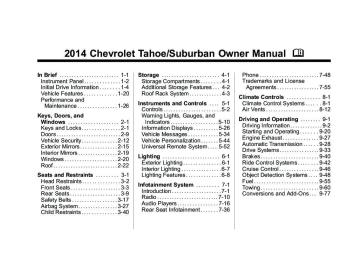- Download PDF Manual
-
Reading Lamps For vehicles with reading lamps they are located on the overhead console. To turn on the reading lamps, press the button located next to each lamp. To turn them off, press the button again. The vehicle may also have reading lamps in other locations. To turn the lamps on or off, press the button located next to the lamp. The lamps are fixed and cannot be adjusted.
Lighting Features
Entry Lighting The vehicle has an illuminated entry feature. When the doors are opened, the dome lamps will come on if the dome override button is in the extended position. If the dome override button is pressed in, the lamps will not come on.
Exit Lighting The interior lamps come on when the key is removed from the ignition. They turn off automatically in 20 seconds. The lights do not come on if the dome override button is pressed in.
Battery Load Management The vehicle has Electric Power Management (EPM) that estimates the battery's temperature and state of charge. It then adjusts the voltage for best performance and extended life of the battery. When the battery's state of charge is low, the voltage is raised slightly to quickly bring the charge back up. When the state of charge is high, the voltage is lowered slightly to prevent overcharging. If the vehicle has a voltmeter gauge or a voltage display on the Driver Information Center (DIC), you may see the voltage move up or down. This is normal. If there is a problem, an alert will be displayed. The battery can be discharged at idle if the electrical loads are very high. This is true for all vehicles. This is because the generator (alternator) may not be spinning fast
Chevrolet Tahoe/Suburban Owner Manual (GMNA-Localizing-U.S./Canada/ Mexico-6081502) - 2014 - crc2 - 9/17/13
(9,1)
Lighting
6-9
displayed, such as BATTERY LOW START VEHICLE. If this message displays, it is recommended that the driver reduce the electrical loads as much as possible and restart the vehicle. See Battery Voltage and Charging Messages on page 5-34.
Battery Power Protection This feature shuts off the dome and reading lamps if they are left on for more than 10 minutes when the ignition is off. This will keep the battery from running down.
enough at idle to produce all the power that is needed for very high electrical loads. A high electrical load occurs when several of the following are on, such as: headlamps, high beams, fog lamps, rear window defogger, climate control fan at high speed, heated seats, engine cooling fans, trailer loads, and loads plugged into accessory power outlets. EPM works to prevent excessive discharge of the battery. It does this by balancing the generator's output and the vehicle's electrical needs. It can increase engine idle speed to generate more power, whenever needed. It can temporarily reduce the power demands of some accessories. Normally, these actions occur in steps or levels, without being noticeable. In rare cases at the highest levels of corrective action, this action may be noticeable to the driver. If so, a Driver Information Center (DIC) message might be
Chevrolet Tahoe/Suburban Owner Manual (GMNA-Localizing-U.S./Canada/ Mexico-6081502) - 2014 - crc2 - 9/17/13
(10,1)
6-10
Lighting
2 NOTES
Chevrolet Tahoe/Suburban Owner Manual (GMNA-Localizing-U.S./Canada/ Mexico-6081502) - 2014 - crc2 - 9/17/13
(1,1)
Rear Seat Infotainment Rear Seat Entertainment
(RSE) System . . . . . . . . . . . . . . 7-36
Rear Seat Audio (RSA)
System . . . . . . . . . . . . . . . . . . . . . 7-46
Phone
Bluetooth . . . . . . . . . . . . . . . . . . . . 7-48
Trademarks and License Agreements
Trademarks and License
Agreements . . . . . . . . . . . . . . . . 7-55
Infotainment System
Introduction
Infotainment . . . . . . . . . . . . . . . . . . . 7-1
Theft-Deterrent Feature . . . . . . . 7-2
Overview (Radio withCD (MP3)) . . . . . . . . . . . . . . . . . . . 7-3
Overview (Radio with USB, CD,
and DVD (MP3)) . . . . . . . . . . . . . 7-5
Operation . . . . . . . . . . . . . . . . . . . . . 7-6Radio
AM-FM Radio . . . . . . . . . . . . . . . . 7-10
Satellite Radio . . . . . . . . . . . . . . . 7-11
Radio Reception . . . . . . . . . . . . . 7-14
Rear Side WindowAntenna . . . . . . . . . . . . . . . . . . . . 7-15
Satellite Radio Antenna . . . . . . 7-16Audio Players
CD Player . . . . . . . . . . . . . . . . . . . 7-16
CD/DVD Player . . . . . . . . . . . . . . 7-21
Auxiliary Devices . . . . . . . . . . . . 7-31Infotainment System 7-1
Introduction
Infotainment Read the following pages to become familiar with the audio system's features.
{ Warning
Taking your eyes off the road for extended periods could cause a crash resulting in injury or death to you or others. Do not give extended attention to infotainment tasks while driving.
This system provides access to many audio and non audio listings. To minimize taking your eyes off the road while driving, do the following while the vehicle is parked:
. Become familiar with the
operation and controls of the audio system.
Chevrolet Tahoe/Suburban Owner Manual (GMNA-Localizing-U.S./Canada/ Mexico-6081502) - 2014 - crc2 - 9/17/13
(2,1)
even after the ignition is turned off. See Retained Accessory Power (RAP) on page 9-24 for more information. Navigation/Radio System For vehicles with a navigation radio system, see the separate Navigation System manual.
Theft-Deterrent Feature TheftLock® is designed to discourage theft of the vehicle's radio by learning a portion of the Vehicle Identification Number (VIN). The radio does not operate if it is stolen or moved to a different vehicle.
7-2
Infotainment System
. Set up the tone, speaker
adjustments, and preset radio stations.
For more information, see Defensive Driving on page 9-3. This vehicle's audio system may be equipped with a noise reduction system which can work improperly if the audio amplifier, engine calibrations, exhaust system, microphones, radio, or speakers are modified or replaced. This could result in more noticeable engine noise at certain speeds. Notice: Contact your dealer before adding any equipment. Adding audio or communication equipment could interfere with the operation of the engine, radio, or other systems, and could damage them. Follow federal rules covering mobile radio and telephone equipment. The vehicle has Retained Accessory Power (RAP). With RAP, the audio system can be played
Chevrolet Tahoe/Suburban Owner Manual (GMNA-Localizing-U.S./Canada/ Mexico-6081502) - 2014 - crc2 - 9/17/13
(3,1)
Overview (Radio with CD (MP3))
Overview (Radio with CD (MP3))
Infotainment System 7-3
A.
4 (Information)
Press to show information on the current station or track.
B. FAV (Favorites Pages)
Press to scroll through the favorite pages.
C. MENU
Press to open the tone menu to adjust the bass, midrange, treble, fade, and balance. D. Buttons 1 - 6
Saves and selects favorite stations.
E. EQ (Equalizer)
Press to adjust the equalizer. F. f (Tone/Tune)
Press to set the bass or treble.
Chevrolet Tahoe/Suburban Owner Manual (GMNA-Localizing-U.S./Canada/ Mexico-6081502) - 2014 - crc2 - 9/17/13
(4,1)
7-4
Infotainment System
Turn to manually select radio stations.
G. CAT (Category)
Press to display a list of XM categories.
H. H (Clock)
Press to set the clock.
I.
BAND
M. s REV (Reverse)
Press to and hold to go backward fast through a track.
N. \ FWD (Forward)
Press to and hold to fast forward through a track.
O. CD/AUX
Press to scroll through the available bands AM, FM, or XM if equipped.
Press to scroll through selecting the CD or a auxiliary device.
J. © SEEK
P. Z Eject
Press to eject the loaded CD.
Seeks the previous station.
K. ¨ SEEK
Seeks the next station.
L. P (Power/Volume)
Press to turn the infotainment system on or off.
Turn to adjust the volume.
Chevrolet Tahoe/Suburban Owner Manual (GMNA-Localizing-U.S./Canada/ Mexico-6081502) - 2014 - crc2 - 9/17/13
(5,1)
Overview (Radio with USB, CD, and DVD (MP3))
A.
4 (Information)
Infotainment System 7-5
Press to show information on the current station or track.
B. FAV (Favorites Pages)
Press to scroll through the favorite pages.
C. MENU
Press to open the tone menu to adjust the bass, midrange, treble, fade, and balance.
D. DVD Slot E. Buttons 1 - 6
Saves and selects favorite stations.
F. EQ (Equalizer)
Press to adjust the equalizer settings.
Overview (Radio with USB, CD, and DVD (MP3))
Chevrolet Tahoe/Suburban Owner Manual (GMNA-Localizing-U.S./Canada/ Mexico-6081502) - 2014 - crc2 - 9/17/13
(6,1)
7-6
Infotainment System
G. f (Tone/Tune)
M. ¨ SEEK
S. DVD/CD/AUX
Seeks the next station.
N. P (Power/Volume)
Press to scroll through selecting the DVD, CD, or an auxiliary device.
Press to set the bass or treble.
Turn to manually select radio stations.
H. Z DVD
Press to eject the loaded DVD.
I. CAT (Category)
Press to display a list of XM categories.
J. H (Clock)
Press to turn the infotainment system on or off.
Turn to adjust the volume.
O. CD Slot P. s REV (Reverse)
Press to and hold to go backward fast through a track.
Press to set the clock.
Q. \ FWD (Forward)
K. BAND
Press to scroll through the available bands AM, FM, or XM if equipped.
L. © SEEK
Seeks the previous station.
Press to and hold to fast forward through a track.
R. Z CD
Press to eject the loaded CD.
Operation Vehicles with a USB, CD, and DVD radio have a Bose® Surround Sound System. Some of its features are explained later in this section under, “Adjusting the Speakers (Balance/Fade).” Vehicles with a USB, CD, and DVD radio may have a Rear Seat Entertainment (RSE) system. See Rear Seat Entertainment (RSE) System on page 7-36 for more information on the vehicle's RSE system. The DVD player is the top slot on the radio faceplate. The player is capable of reading the DTS programmed DVD Audio or DVD Video media, (DTS and DTS Digital Surround are registered trademarks of Digital Theater Systems, Inc.).
Chevrolet Tahoe/Suburban Owner Manual (GMNA-Localizing-U.S./Canada/ Mexico-6081502) - 2014 - crc2 - 9/17/13
(7,1)
Manufactured under license from Dolby Laboratories. Dolby and the double-D symbol are trademarks of Dolby Laboratories. Using the Radio O (Power/Volume): Press to turn the system on and off. Turn clockwise or counterclockwise to increase or decrease the volume. 4 (Information) (If Available): Press to switch the display between the radio station frequency and the time. While the ignition is off, press this button to display the time. Press to display additional text information related to the current FM-RDS or XM station; or CD, MP3, or WMA song. If information is available during XM, CD, MP3, or WMA playback, the song title information displays on the top line of the display and artist information displays on the bottom line. When information is not available, “NO INFO” displays.
Speed Compensated Volume (SCV): Radios with SCV automatically adjusts the radio volume to compensate for road and wind noise as the vehicle's speed changes while driving, so that the volume level stays consistent. To activate SCV: 1. Set the radio volume to the
desired level.
2. Press the MENU button to
display the radio setup menu.
3. Press the softkey under the
AUTO VOLUM (automatic volume) tab on the radio display.
4. Press the softkey under the
desired Speed Compensated Volume setting (OFF, Low, Med, or High) to select the level of radio volume compensation. The display times out after approximately 10 seconds. Each higher setting allows for more radio volume compensation at faster vehicle speeds.
Infotainment System 7-7
Noise Compensation Technology: Vehicles with the LTZ package and a Bose Audio System include the Bose AudioPilot® noise compensation technology. When turned on, AudioPilot continuously adjusts the audio system equalization, to compensate for background noise, so that music always sounds the same at the set volume level. This feature is most effective at lower radio volume settings where background noise can affect how well the music is heard. At higher volume settings, where the music is much louder than the background noise, there might be little or no adjustments by AudioPilot. To activate: 1. Set the radio volume to the
desired level.
2. Press the MENU button to
display the radio setup menu.
Chevrolet Tahoe/Suburban Owner Manual (GMNA-Localizing-U.S./Canada/ Mexico-6081502) - 2014 - crc2 - 9/17/13
(8,1)
7-8
Infotainment System
3. Press the softkey under the
AUTO VOLUM (automatic volume) tab on the radio display. 4. Press the softkey under the ON tab. The display times out after approximately 10 seconds.
For additional information on AudioPilot, please visit www.bose.com/audiopilot. Setting the Tone (Bass/ Midrange/Treble) BASS/MID/TREB (Bass, Midrange, or Treble): To adjust the bass, midrange, or treble: 1. Press the f knob until the tone
control tabs display.
2. Highlight the desired tone
control tab by doing one of the following:
Pressing the f knob.
Press the softkey under the desired tab.
3. Adjust the setting by doing one
of the following:
Turn the f knob clockwise or counterclockwise. Press the ¨ SEEK, or © SEEK button. Press the \ FWD, or s REV button.
If a station's frequency is weak or if there is static, decrease the treble. To quickly adjust bass, midrange, or treble to the middle position, press the softkey positioned under the BASS, MID, or TREB tab for more than two seconds. A beep sounds and the level adjusts to the middle position. To quickly adjust all tone and speaker controls to the middle position, press the f knob for more than two seconds until a beep sounds.
EQ (Equalization): Press this button to choose bass and treble equalization settings designed for different types of music. Selecting MANUAL or changing bass or treble, returns the EQ to the manual bass and treble settings. Unique EQ settings can be saved for each source. If the radio has a Bose audio system, the EQ settings are either MANUAL or TALK. Digital Signal Processing (DSP): Press the EQ button to change the DSP settings (only available on Bose systems with the LTZ option package). DSP settings provide a choice of different listening experiences. The following DSP settings are available:
. Normal — Select this setting to
adjust the audio for normal mode. This provides the best sound quality for all seating positions.
Chevrolet Tahoe/Suburban Owner Manual (GMNA-Localizing-U.S./Canada/ Mexico-6081502) - 2014 - crc2 - 9/17/13
(9,1)
. Driver — Select this setting to
adjust the audio for the driver to receive the best possible sound quality.
. Rear — Select this setting to
adjust the audio for the rear seat passengers to receive the best possible sound quality.
. Surround (Centerpoint®) — Select this setting to enable Bose Centerpoint. Centerpoint signal processing produces a surround sound listening experience from a CD or XM stereo digital audio source. Centerpoint delivers five independent audio channels from conventional two channel stereo recordings. (Not available for AM or FM.)
Adjusting the Speakers (Balance/Fade) BAL/FADE (Balance/Fade): To adjust the balance or fade: 1. Press the f knob until the
speaker control tabs display. 2. Highlight the desired speaker
control tab by doing one of the following:
Pressing the f knob.
Press the softkey under the desired tab.
3. Adjust the setting by doing one
of the following:
Turn the f knob clockwise or counterclockwise. Press the ¨ SEEK, or © SEEK button. Press the \ FWD, or s REV button.
Infotainment System 7-9
To quickly adjust all speaker and tone controls to the middle position, press the f knob for more than two seconds. If the Rear Seat Audio (RSA) is turned on, the radio disables FADE and mutes the rear speakers. Radio Messages Calibration Error: The audio system has been calibrated for the vehicle from the factory. If the error displays, it means that the radio has not been configured properly for the vehicle and it must be returned to your dealer for service. Locked or Loc: One of these messages will display when the TheftLock® system has locked up the radio. Take the vehicle to your dealer for service. If any error occurs repeatedly or if an error cannot be corrected, contact your dealer.
Chevrolet Tahoe/Suburban Owner Manual (GMNA-Localizing-U.S./Canada/ Mexico-6081502) - 2014 - crc2 - 9/17/13
(10,1)
7-10
Infotainment System
Radio
AM-FM Radio
Radio Data System (RDS) For radios with the Radio Data System (RDS) feature, it only works with FM stations that broadcast RDS information. This system relies upon receiving specific information from these stations and only works when the information is available. While the radio is tuned to an FM-RDS station, the station name or call letters displays. In rare cases, a radio station could broadcast incorrect information that causes the radio features to work improperly. If this happens, contact the radio station. 4 (Information) (RDS Features): For vehicles with RDS features, press 4 to display additional text information related to the current FM-RDS station. If information is available, the song title information displays on the top line of the
display and artist information displays on the bottom line. When information is not available, “NO INFO” displays. Finding a Station BAND: Press to switch between AM, FM, or XM™, if equipped. f (Tune): Turn to manually select radio stations. © SEEK: Press to seek the previous radio station. Press and hold for a few seconds until a beep sounds to scan for radio stations in descending order, press the © SEEK button again to stop scanning radio stations. The radio only seeks and scans stations with a strong signal that are in the selected band. ¨ SEEK: Press to seek the next radio station. Press and hold for a few seconds until a beep sounds to scan for radio stations in ascending order, press the ¨ SEEK button again to stop scanning radio
stations. The radio only seeks and scans stations with a strong signal that are in the selected band. s REV: Press to manually tune to a radio station in descending order. \ FWD: Press to manually tune to a radio station in ascending order. FAV (Favorites): Press to select different favorite pages for stored radio stations. Storing Radio Stations Drivers are encouraged to store radio station while the vehicle is parked, see Defensive Driving on page 9-3. Tune to stored radio stations using the presets, favorites button, and steering wheel controls, if the vehicle has this feature. Up to 36 stations can be programmed as favorites using the sixbutton. Press the FAV button to go through up to six pages of favorites, each having six favorite stations available per page. Each
Chevrolet Tahoe/Suburban Owner Manual (GMNA-Localizing-U.S./Canada/ Mexico-6081502) - 2014 - crc2 - 9/17/13
(11,1)
page of favorites can contain any combination of AM, FM, or XM, if equipped, stations.
Storing a Radio Station as a Favorite To store a station as a favorite: 1. Tune to a radio station. 2. Press the FAV button to display the page where the station will be stored.
3. Press and hold one of the
six softkeys until a beep sounds.
4. Repeat Steps 1 through 3 to
store additional radio stations.
The number of favorites pages can be setup using the MENU button. To setup the number of favorites pages: 1. Press the MENU button. 2. Press the softkey located below
the FAV 1-6 tab.
3. Select the number of favorites pages by pressing the softkey located below the displayed page numbers.
4. Press the FAV button, or let the menu time out, to return to the original main radio screen showing the radio station frequency tabs and to begin the process of programming favorites.
Satellite Radio
SiriusXM® Satellite Radio Service SiriusXM is a satellite radio service that is based in the 48 contiguous United States and 10 Canadian provinces. SiriusXM Satellite Radio has a wide variety of programming and commercial-free music, coast-to-coast, and in digital-quality sound. A service fee is required to receive the SiriusXM service. If the service needs to be reactivated, the radio will display “No Subscription Please Renew on channel XM1.”
Infotainment System 7-11
For more information, contact SiriusXM at www.siriusxm.com or call 1-866-635-2349 (U.S) and www.xmradio.ca or call 1-877-209-0079 (Canada). 4 (Information) (SiriusXM Satellite Radio Service): For vehicles with SiriusXM, press 4 to display additional text information related to the current SiriusXM channel. If information is available, the song title information displays on the top line of the display and artist information displays on the bottom line. When information is not available, “NO INFO” displays. Finding a Channel BAND: Press to switch between AM, FM, or SiriusXM, if equipped. f (Tune): Turn to manually select an SiriusXM channel. © SEEK: Press to go to the previous SiriusXM channel. ¨ SEEK: Press to go to the next SiriusXM channel.
Chevrolet Tahoe/Suburban Owner Manual (GMNA-Localizing-U.S./Canada/ Mexico-6081502) - 2014 - crc2 - 9/17/13
(12,1)
7-12
Infotainment System
s REV: Press to go to the previous SiriusXM category. \ FWD: Press to go to the next SiriusXM category. FAV (Favorites): Press to select different favorites pages for stored radio stations. CAT (Category): The CAT button is used to find SiriusXM channels when the radio is in the XM mode. Finding a Category (CAT) Station To find XM channels in a category: 1. Press the CAT button to display
the category tabs. Continue pressing the CAT button until the desired category name displays.
Radios with CD and DVD can also navigate the category list by pressing the \ FWD or the s REV buttons.
2. Press either of the two softkeys below the desired category tab to immediately tune to the first SiriusXM station in that category. To go to the previous or next SiriusXM station in the selected category, do one of the following:
Turn the f knob.
Press the softkey below the right or left arrows in the category tab. Press © SEEK or ¨ SEEK.
3. To exit the category search
mode, press the FAV button or BAND button to display the favorites again.
Adding and Removing Categories Categories cannot be added or removed while the vehicle is moving faster than 8 km/h (5 mph).
To add or remove a category: 1. Press the MENU button. 2. Press the softkey located below
the XM CAT tab.
3. Turn the f knob to display the
category to add or remove.
4. Press the softkey located under
the Add or Remove tab. To restore all removed categories, press the softkey under the Restore All tab.
5. Repeat the steps to remove
more categories.
Storing SiriusXM Channels Drivers are encouraged to store SiriusXM channels while the vehicle is parked; see Defensive Driving on page 9-3. Tune to stored radio stations using the presets, favorites button, and steering wheel controls, if the vehicle has this feature.
Chevrolet Tahoe/Suburban Owner Manual (GMNA-Localizing-U.S./Canada/ Mexico-6081502) - 2014 - crc2 - 9/17/13
(13,1)
Up to 36 stations can be programmed as favorites using the six softkeys below the radio station frequency tabs and by using the FAV button. Press the FAV button to go through up to six pages of favorites, each having six favorite stations available per page. Each page of favorites can contain any combination of AM, FM, or SiriusXM, if equipped, stations.
Storing an SiriusXM Channel as a Favorite To store a station as a favorite: 1. Tune to an SiriusXM channel. 2. Press the FAV button to display the page where the station will be stored.
3. Press and hold one of the six softkeys until a beep sounds. 4. Repeat Steps 1 through 3 to
store additional radio stations.
The number of favorites pages can be set up using the MENU button. To set up the number of favorites pages: 1. Press the MENU button. 2. Press the softkey located below
the FAV 1-6 tab.
3. Select the number of favorites pages by pressing the softkey located below the displayed page numbers.
4. Press the FAV button, or let the menu time out, to return to the original main radio screen showing the radio station frequency tabs and to begin the process of programming favorites.
SiriusXM Radio Messages XL (Explicit Language Channels): These channels, or any others, can be blocked at a customer's request, by calling 1-866-635-2349 (US) or 1-877-209-0079 (Canada).
Infotainment System 7-13
XM Updating: The encryption code in the receiver is being updated, and no action is required. This process should take no longer than 30 seconds. No XM Signal: The system is functioning correctly, but the vehicle is in a location that is blocking the SiriusXM signal. When the vehicle is moved into an open area, the signal should return. Loading XM: The audio system is acquiring and processing audio and text data. No action is needed. This message should disappear shortly. Channel Off Air: This channel is not currently in service. Tune in to another channel. Channel Unauth: This channel is blocked or cannot be received with your SiriusXM subscription package. Channel Unavail: This previously assigned channel is no longer assigned. Tune to another station.
Chevrolet Tahoe/Suburban Owner Manual (GMNA-Localizing-U.S./Canada/ Mexico-6081502) - 2014 - crc2 - 9/17/13
(14,1)
7-14
Infotainment System
If this station was one of the presets, choose another station for that preset button. No Artist Info: No artist information is available at this time on this channel. The system is working properly. No Title Info: No song title information is available at this time on this channel. The system is working properly. No CAT Info: No category information is available at this time on this channel. The system is working properly. No Information: No text or informational messages are available at this time on this channel. The system is working properly. No Subscription Please Renew: The SiriusXM subscription needs to be reactivated. Contact SiriusXM at www.siriusxm.com or call
1-866-635-2349 (U.S) and www.xmradio.ca or call 1-877-209-0079 (Canada). CAT Not Found: There are no channels available for the selected category. The system is working properly. XM Theftlocked: The SiriusXM receiver in the vehicle could have previously been in another vehicle. For security purposes, SiriusXM receivers cannot be swapped between vehicles. If this message is received after having the vehicle serviced, check with your dealer. XM Radio ID: this message alternates with the SiriusXM Radio eight-digit radio ID label. This label is needed to activate the service. Unknown: received when tuned to channel 0, there could be a receiver fault. Consult with your dealer.
If tuned to channel 0,
If this message is
If this message
Check Antenna: does not clear within a short period of time, the receiver or antenna could have a fault. Consult with your dealer. Check XM Receiver: message does not clear within a short period of time, the receiver could have a fault. Consult with your dealer. XM Not Available: If this message does not clear within a short period of time, the receiver could have a fault. Consult with your dealer.
If this
Radio Reception Frequency interference and static can occur during normal radio reception if items such as cell phone chargers, vehicle convenience accessories, and external electronic devices are plugged into the accessory power outlet. If there is interference or static, unplug the item from the accessory power outlet.
Chevrolet Tahoe/Suburban Owner Manual (GMNA-Localizing-U.S./Canada/ Mexico-6081502) - 2014 - crc2 - 9/17/13
(15,1)
AM The range for most AM stations is greater than for FM, especially at night. The longer range can cause station frequencies to interfere with each other. For better radio reception, most AM radio stations boost the power levels during the day, and then reduce these levels during the night. Static can also occur when things like storms and power lines interfere with radio reception. When this happens, try reducing the treble on the radio. FM Stereo FM signals only reach about 16 to 65 km (10 to 40 mi). Although the radio has a built-in electronic circuit that automatically works to reduce interference, some static can occur, especially around tall buildings or hills, causing the sound to fade in and out.
SiriusXM® Satellite Radio Service SiriusXM Satellite Radio Service gives digital radio reception from coast to coast in the 48 contiguous United States, and in Canada. Just as with FM, tall buildings or hills can interfere with satellite radio signals, causing the sound to fade in and out. In addition, traveling or standing under heavy foliage, bridges, garages, or tunnels may cause loss of the SiriusXM signal for a period of time. Cellular Phone Usage Cellular phone usage may cause interference with the vehicle's radio. This interference may occur when making or receiving phone calls, charging the phone's battery, or simply having the phone on. This interference causes an increased level of static while listening to the radio. If static is received while listening to the radio, unplug the cellular phone and turn it off.
Infotainment System 7-15
Rear Side Window Antenna The AM-FM antenna is located in the passenger rear side windows. Make sure the inside surfaces of the rear side windows are not scratched and that the lines on the glass are not damaged. If the inside surfaces are damaged, they could interfere with radio reception. If a cellular telephone antenna needs to be attached to the glass, make sure that the grid lines for the AM-FM antenna are not damaged. There is enough space between the grid lines to attach a cellular telephone antenna without interfering with radio reception. Notice: Using a razor blade or sharp object to clear the inside of the rear side windows may affect radio reception or damage the rear side window antenna. Repairs would not be covered by the warranty. Do not clear the inside of the rear side windows with sharp objects.
Chevrolet Tahoe/Suburban Owner Manual (GMNA-Localizing-U.S./Canada/ Mexico-6081502) - 2014 - crc2 - 9/17/13
(16,1)
7-16
Infotainment System
Notice: Do not apply aftermarket glass tinting with metallic film. The metallic film in some tinting materials will interfere with or distort the incoming radio reception. Any damage caused to the antenna due to metallic tinting materials will not be covered by the warranty.
Satellite Radio Antenna The XM Satellite Radio antenna is located on the roof of the vehicle. Keep the antenna clear of obstructions for clear radio reception. If the vehicle has a sunroof, the performance of the XM system (if equipped) may be affected if the sunroof is open.
Audio Players
CD Player
Care of the CD Player Do not add any label to a CD. It could get caught in the CD. If a CD is recorded on a personal computer and a description label is needed, try labeling the top of the recorded CD with a marking pen. The use of CD lens cleaners for CDs is not advised, due to the risk of contaminating the lens of the CD optics with lubricants internal to the CD player mechanism. Notice: If a label is added to a CD, more than one CD is inserted into the slot at a time, or an attempt is made to play scratched or damaged CDs, the CD player could be damaged. While using the CD player, use only CDs in good condition without any label, load one CD at a time, and keep
the CD player and the loading slot free of foreign materials, liquids, and debris. If an error displays, see “CD Player Messages” later in this section. Care of CDs If playing a CD-R, the sound quality can be reduced due to CD-R or CD-RW quality, the method of recording, the quality of the music that has been recorded, and the way the CD-R or CD-RW has been handled. Handle them carefully. Store CD-R(s) or CD-RW(s) in their original cases or other protective cases and away from direct sunlight and dust. The CD player scans the bottom surface of the disc. If the surface of a CD is damaged, such as cracked, broken, or scratched, the CD does not play properly or not at all. Do not touch the bottom side of a CD while handling it; this could damage the surface. Pick up CDs by grasping the outer edges or the edge of the hole and the outer edge.
Chevrolet Tahoe/Suburban Owner Manual (GMNA-Localizing-U.S./Canada/ Mexico-6081502) - 2014 - crc2 - 9/17/13
(17,1)
If the surface of a CD is soiled, clean it with a soft, lint free cloth or dampen a clean, soft cloth in a mild, neutral detergent solution mixed with water. Make sure the wiping process starts from the center to the edge. Inserting a CD Insert a CD partway into the slot, label side up. The player pulls it in and the CD should begin playing. Ejecting a CD Z EJECT: Press and release to eject the disc. Remove the CD when Remove Disc displays. If the disc is not removed, after several seconds, the disc is automatically pulled back into the player. Playing a CD If the ignition or radio is turned off, with a CD in the player, it stays in the player. When the ignition or radio is turned on, the CD starts playing where it stopped, if it was the last selected audio source. The
CD is controlled by the buttons on the radio faceplate or by the RSA unit. See Rear Seat Audio (RSA) System on page 7-46 for more information. When a CD is inserted, the CD symbol displays on the left side of the radio display. As each new track starts to play, the track number displays. The CD player can play the smaller 8 cm (3 inch) single CDs with an adapter ring. Full-size CDs and the smaller CDs are loaded in the same manner. CD/AUX (CD/Auxiliary): Press to cycle through CD or Auxiliary when listening to the radio. The CD icon and a message showing the disc and/or track number displays when a CD is in the player. Press again and the system automatically searches for an auxiliary input device, see, Auxiliary Devices on page 7-31 for more information. If a
Infotainment System 7-17
portable audio player is not connected, “No Input Device Found” displays. 4 (Information): Press to display additional text information related to the current song. If information is available, the song title information displays on the top line of the display and artist information displays on the bottom line. When information is not available, “NO INFO” displays. f (Tune): Turn to select tracks on the CD that is currently playing. © SEEK: Press to go to the start of the current track, if more than ten seconds on the CD have played. Press to go to the previous track if less than ten seconds on the CD have played. Press and hold, or press multiple times to continue moving backward through the tracks on the CD. ¨ SEEK: Press to go to the next track.
Chevrolet Tahoe/Suburban Owner Manual (GMNA-Localizing-U.S./Canada/ Mexico-6081502) - 2014 - crc2 - 9/17/13
(18,1)
7-18
Infotainment System
Press and hold, or press multiple times to continue moving forward through the tracks on the CD. s REV (Fast Reverse): Press and hold to reverse playback quickly within a track. \ FWD (Fast Forward): Press and hold to advance playback quickly within a track. RDM (Random): Press to listen to tracks in random, rather than sequential order. To use random: 1. Press the softkey positioned
under the RDM tab until Random Current Disc displays.
2. Press the softkey again to turn
off random play.
MP3 Supported Files The Radio with CD (MP3) and the Radio with USB and CD (MP3), have the capability of playing an MP3 CD-R or CD-RW disc.
Format Radios that have the capability of playing MP3s can play .mp3 or .wma files that were recorded onto a CD-R or CD-RW disc. The files can be recorded with the following fixed bit rates: 32 kbps, 40 kbps, 56 kbps, 64 kbps, 80 kbps, 96 kbps, 112 kbps, 128 kbps, 160 kbps, 192 kbps, 224 kbps, 256 kbps, and 320 kbps or a variable bit rate.
Compressed Audio or Mixed Mode Discs The radio can play discs that contain both uncompressed CD audio and MP3 files. If both formats are on the disc, the radio reads all MP3 files first, then the uncompressed CD audio files.
CD-R or CD-RW Supported File and Folder Structure The radio supports:
. Up to 50 folders.
. Up to 50 playlists.
. Up to 255 files.
. Playlists with an .m3u or .wpl
extension.
Files with an .mp3, .wma, or .cda file extension.
Root Directory The root directory is treated as a folder. Files are stored in the root directory when the disc or storage device does not contain folders. Files accessed from the root directory of a CD display as F1 ROOT.
Empty Folder Folders that do not contain files are skipped, and the player advances to the next folder that contains files.
Order of Play Compressed audio files are accessed in the following order:
. Up to eight folders in depth.
. Playlists (Px).
Chevrolet Tahoe/Suburban Owner Manual (GMNA-Localizing-U.S./Canada/ Mexico-6081502) - 2014 - crc2 - 9/17/13
(19,1)
Files stored in the root directory.
Files stored in folders in the root directory.
Tracks are played in the following order:
. Play begins from the first track in
the first playlist and continues sequentially through all tracks in each playlist. When the last track of the last playlist has played, play continues from the first track of the first playlist.
. Play begins from the first track in
the first folder and continues sequentially through all tracks in each folder. When the last track of the last folder has played, play continues from the first track of the first folder.
File System and Naming The song name that displays is the song name that is contained in the ID3 tag. If the song name is not present in the ID3 tag, then the
radio displays the file name without the extension (such as .mp3) as the track name. Track names longer than 32
characters or four pages are shortened. The display does not show parts of words on the last page of text and the extension of the filename is not displayed.Preprogrammed Playlists CDs that have preprogrammed playlists that were created using WinAmp™, MusicMatch™, or Real Jukebox™ software can be accessed, however, there is no playlist editing capability using the radio. These playlists are treated as special folders containing compressed audio song files. Playlists that have an .m3u or .pls file extension and are stored on a USB device may be supported by the radio with a USB port. Playlists can be changed by using the softkeys below the S c and c T tabs, the f knob, the © SEEK
Infotainment System 7-19
button or the ¨ SEEK button. An MP3 CD-R or CD-RW that has been recorded without using file folders can be played. If a CD-R or CD-RW contains more than the maximum of 50 folders, 15 playlists, and 512 folders and files, the player allows access and navigates up to the maximum, but all items over the maximum are not accessible. Playing an MP3
4 (Information): Press to display additional text information related to the current song. If information is available, the song title information displays on the top line of the display and artist information displays on the bottom line. When information is not available, “NO INFO” displays. f (Tune): Turn to select MP3 files on the CD currently playing.Chevrolet Tahoe/Suburban Owner Manual (GMNA-Localizing-U.S./Canada/ Mexico-6081502) - 2014 - crc2 - 9/17/13
(20,1)
7-20
Infotainment System
© SEEK: Press to go to the start of the track, if more than ten seconds have played. Press and hold or press multiple times to continue moving backward through tracks. ¨ SEEK: Press to go to the next track. Press and hold or press multiple times to continue moving forward through tracks. s REV (Reverse): Press and hold to reverse playback quickly. Sound is heard at a reduced volume and the elapsed time of the file displays. Release s REV to resume playing. \ FWD (Fast Forward): Press and hold to advance playback quickly. Sound is heard at a reduced volume and the elapsed time of the file displays. Release \ FWD to resume playing. The elapsed time of the file displays. S c (Previous Folder): Press the softkey below the S c tab to go to the first track in the previous folder.
c T (Next Folder): Press the softkey below the c T tab to go to the first track in the next folder. RDM (Random): Press to listen to tracks in random, rather than sequential order. To use random: 1. Press the softkey positioned
under the RDM tab until Random Current Disc displays.
2. Press the softkey again to turn
off random play.
h (Music Navigator): Press the softkey below the h tab to have the files played in order by artist or album. The player scans the disc to sort the files by artist and album ID3
tag information. It can take several minutes to scan the disc depending on the number of files on the disc. The radio may begin playing while it is scanning in the background. When the scan is finished, the disc begins playing files in order by artist. The current artist playing is shown on the second line of the display. Once all songs by that artistare played, the player moves to the next artist in alphabetical order and begins playing files by that artist. To listen to files by another artist, press the softkey located below either arrow tab. The disc goes to the next or previous artist in alphabetical order. Continue pressing either softkey below the arrow tab until the desired artist displays. To change from playback by artist to playback by album: 1. Press the softkey located below
the Sort By tab.
2. Press one of the softkeys below
the Album tab from the sort screen.
3. Press the softkey below the
Back tab to return to the main music navigator screen.
The album name displays on the second line between the arrows and songs from the current album begins to play. Once all songs from that album have played, the player
Chevrolet Tahoe/Suburban Owner Manual (GMNA-Localizing-U.S./Canada/ Mexico-6081502) - 2014 - crc2 - 9/17/13
(21,1)
Infotainment System 7-21
moves to the next album in alphabetical order on the CD and begins playing MP3 files from that album. To exit music navigator mode, press the softkey below the Back tab to return to normal MP3 playback. CD Player Messages CHECK DISC: If this message displays and/or the CD ejects, it could be for one of the following reasons:
It is very hot. When the temperature returns to normal, the CD should play.
The road is very rough. When the road becomes smoother, the CD should play.
The CD is dirty, scratched, wet, or upside down.
The air is very humid. If so, wait about an hour and try again.
There could have been a problem while burning the CD.
The label could be caught in the CD player.
If the CD is not playing correctly, for any other reason, try a known good CD. If any error occurs repeatedly or if an error cannot be corrected, contact your dealer. If the radio displays an error message, write it down and provide it to your dealer when reporting the problem.
CD/DVD Player
Care of the CD and DVD Player Do not add any label to a disc. It could get caught in the CD or DVD player. If a disc is recorded on a personal computer and a description label is needed, try labeling the top of the recorded disc with a marking pen. The use of CD/DVD lens cleaners is not advised, due to the risk of contaminating the lens of the optics with lubricants internal to the CD and DVD player mechanism.
Notice: If a label is added to a CD, more than one CD is inserted into the slot at a time, or an attempt is made to play scratched or damaged CDs, the CD player could be damaged. While using the CD player, use only CDs in good condition without any label, load one CD at a time, and keep the CD player and the loading slot free of foreign materials, liquids, and debris. If an error displays, see “CD Messages” later in this section. Care of CDs and DVDs If playing a CD-R or CD-RW, the sound quality can be reduced due to CD-R or CD-RW quality, the method of recording, the quality of the music that has been recorded, and the way the CD-R or CD-RW has been handled. Handle them carefully. Store CD-Rs or CD-RWs in their original cases or other protective cases and away from direct sunlight and dust. The CD or DVD player scans the bottom surface of the
Chevrolet Tahoe/Suburban Owner Manual (GMNA-Localizing-U.S./Canada/ Mexico-6081502) - 2014 - crc2 - 9/17/13
(22,1)
7-22
Infotainment System
disc. If the surface of a disc is damaged, such as cracked, broken, or scratched, the disc does not play properly or not at all. Do not touch the bottom side of a disc while handling it; this could damage the surface. Pick up discs by grasping the outer edges or the edge of the hole and the outer edge. If the surface of a disc is soiled, clean it with a soft, lint-free cloth or dampen a clean, soft cloth in a mild, neutral detergent solution mixed with water. Make sure the wiping process starts from the center to the edge. Audio Output Only one audio source can be heard through the speakers at one time. An audio source is defined as DVD slot, CD slot, XM, FM-AM, front auxiliary jack, USB port, or rear auxiliary jack. Press the O button to turn the radio on. The radio can be heard through all of the vehicle speakers.
Front seat passengers can listen to the radio (AM, FM, or XM if equipped) by pressing the BAND button or the DVD/CD AUX button to select CD slot, DVD slot, front auxiliary input, USB port, or rear auxiliary input (if available). If a playback device is plugged into the radio’s front auxiliary input jack, USB port, or the rear auxiliary jack, the front seat passengers are able to listen to playback from this source through the vehicle speakers. See “Using the Auxiliary Input Jack” in Auxiliary Devices on page 7-31, or “Audio/Video (A/V) Jacks” under Rear Seat Entertainment (RSE) System on page 7-36 for more information. In some vehicles, depending on audio options, the rear speakers can be muted when the RSA power is turned on. See Rear Seat Audio (RSA) System on page 7-46 for more information.
Inserting a Disc Insert a disc partway into either slot, label side up. The player pulls it in and the disc should begin playing. (Loading a disc into the system, depending on media type and format, ranges from 5 to 20 seconds for a CD, and up to 30 seconds for a DVD to begin playing.) Ejecting a Disc Z CD (Eject): Press and release to eject the disc that is currently playing. The CD ejects from the bottom slot. A beep sounds and Ejecting Disc displays. Once the disc is ejected, Remove Disc displays. The disc can be removed. If the disc is not removed, after several seconds the disc automatically pulls back into the player. Z DVD (Eject): Press and release to eject the disc that is currently playing in the top slot. A beep sounds and Ejecting Disc displays.
Chevrolet Tahoe/Suburban Owner Manual (GMNA-Localizing-U.S./Canada/ Mexico-6081502) - 2014 - crc2 - 9/17/13
(23,1)
If loading and reading of a disc cannot be completed, due to unknown format, etc., and the disc fails to eject, press and hold for more than five seconds to force the disc to eject. Playing a CD (in Either the DVD or CD Slot) If the ignition or radio is turned off with a CD in the player, it stays in the player. When the ignition or radio is turned on, the CD starts playing where it stopped, if it was the last selected audio source. The CD is controlled by the buttons on the radio faceplate or by the RSA unit. See Rear Seat Audio (RSA) System on page 7-46 for more information. The DVD/CD decks (the upper slot is the DVD deck and the lower slot is the CD deck) of the radio are compatible with most audio CDs, CD-Rs, CD-RWs, and MP3s.
When a CD is inserted, the text tab DVD or CD symbol displays on the left side of the radio display. As each new track starts to play, the track number displays. The CD player can play the smaller 8 cm (3 in) single CDs with an adapter ring. Full-size CDs and the smaller CDs are loaded in the same manner. DVD/CD AUX (Auxiliary): Press to cycle through DVD, CD, or Auxiliary when listening to the radio. The DVD/CD text tab and a message showing the track or chapter number will display when a disc is in either slot. Press the DVD/CD AUX button again and the system automatically searches for an auxiliary input device; see Auxiliary Devices on page 7-31 for more information. If a portable audio player is not connected, “No Aux Input Device” displays. If a disc is in both the DVD slot and the CD slot, the DVD/CD AUX button cycles between the two sources and does not indicate “No Aux Input Device.”
Infotainment System 7-23
If a front auxiliary device is connected, the DVD/CD AUX button cycles through all available options, such as: DVD slot, CD slot, Front Auxiliary, and Rear Auxiliary (if available). See “Using the Auxiliary Input Jack” in Auxiliary Devices on page 7-31 or “Audio/Video (A/V) Jacks” under Rear Seat Entertainment (RSE) System on page 7-36 for more information. If a disc is inserted into the top DVD slot, the rear seat operator can turn on the video screen and use the remote control to navigate the CD (tracks only) through the remote control. 4 (Information): Press to display additional text information related to the current song. If information is available, the song title information displays on the top line of the display and artist information displays on the bottom line. When information is not available, “NO INFO” displays.
Chevrolet Tahoe/Suburban Owner Manual (GMNA-Localizing-U.S./Canada/ Mexico-6081502) - 2014 - crc2 - 9/17/13
(24,1)
7-24
Infotainment System
f (Tune): Turn to select tracks on the disc that is currently playing. © SEEK: Press to go to the start of the current track, if more than five seconds on the CD have played. Press to go to the previous track if less than five seconds on the CD have played. Press and hold, or press multiple times, to continue moving backward through the tracks on the CD. ¨ SEEK: Press to go to the next track. Press and hold, or press multiple times, to continue moving forward through the tracks on the CD. s REV (Fast Reverse): Press and hold to reverse playback quickly within a track. \ FWD (Fast Forward): Press and hold to advance playback quickly within a track.
RDM (Random): Press to listen to tracks in random, rather than sequential order. To use random: 1. Press the softkey under the
RDM tab until Random Current Disc displays.
2. Press the softkey again to turn
off random play.
MP3 and WMA Supported Files
Format The radio can play .mp3 or .wma files that were recorded onto a CD-R or CD-RW disc.
Compressed Audio or Mixed Mode Discs The radio plays discs that contain both uncompressed CD audio and MP3/WMA files depending on which slot the disc is loaded into. The DVD player only reads uncompressed audio and ignores MP3/WMA files on a mixed mode disc.
The CD player reads both uncompressed audio and MP3/ WMA files on a mixed mode disc. Uncompressd audio is played before MP3/WMA files. Press the CAT (category) button to toggle between uncompressed audio and MP3/WMA files.
CD-R or CD-RW Supported File and Folder Structure The DVD player supports:
. Up to 255 folders.
. Up to eight folders in depth.
. Up to 15 playlists.
. Up to 40 sessions.
. Playlists with an .m3u or .wpl
extension.
Files with an .mp3, .wma, or .cda file extension.
The CD player supports:
. Up to 512 files and folders.
. Up to 8 folders in depth.
Chevrolet Tahoe/Suburban Owner Manual (GMNA-Localizing-U.S./Canada/ Mexico-6081502) - 2014 - crc2 - 9/17/13
(25,1)
. Playlists with an .m3u or .wpl
extension.
Files with an .mp3, .wma, or .cda file extension.
Root Directory The root directory of the disc is treated as a folder. If the root directory has compressed audio files, the directory displays as F1
ROOT on the radio. If a disc contains both uncompressed CD audio and MP3/ WMA files, a folder under the root directory called CD accesses all of the CD audio tracks on the disc.Empty Folder Folders that do not contain files are skipped, and the player advances to the next folder that contains files.
No Folder When the disc contains only compressed files, the files are located under the root folder. The next and previous folder function does not function on a disc that was
recorded without folders or playlists. When displaying the name of the folder, the radio displays ROOT. When the disc contains only playlists and compressed audio files, but no folders, all files are located under the root folder. The folder down and the folder up buttons search playlists first and then go to the root folder. When the radio displays the name of the folder, the radio displays ROOT.
Order of Play Compressed audio files are accessed in the following order:
. Playlists (Px).
Files stored in the root directory.
Files stored in folders in the root directory.
Tracks are played in the following order:
. Play begins from the first track in
the first playlist and continues sequentially through all tracks in
Infotainment System 7-25
each playlist. When the last track of the last playlist has played, play continues from the first track of the first playlist.
. Play begins from the first track in
the first folder and continues sequentially through all tracks in each folder. When the last track of the last folder has played, play continues from the first track of the first folder.
When play enters a new folder, the display does not automatically show the new folder name unless the folder mode has been chosen as the default display. The new track name displays.
File System and Naming The song name that displays is the song name that is contained in the ID3 tag. If the song name is not present in the ID3 tag, then the radio displays the file name without the extension (such as .mp3) as the track name.
Chevrolet Tahoe/Suburban Owner Manual (GMNA-Localizing-U.S./Canada/ Mexico-6081502) - 2014 - crc2 - 9/17/13
(26,1)
7-26
Infotainment System
Track names longer than 32 characters or 4 pages are shortened. Parts of words on the last page of text and the extension of the file name do not display.
Preprogrammed Playlists Preprogrammed playlists that were created using WinAmp™, MusicMatch™, or Real Jukebox™ software can be accessed; however, they cannot be edited using the radio. These playlists are treated as special folders containing compressed audio song files. Playlists that have an .m3u or .pls file extension and are stored on a USB device may be supported by the radio with a USB port. Playing an MP3 or WMA (in Either the DVD or CD Slot) If a disc is inserted into the top DVD slot, the rear seat operator can turn on the video screen and use the remote control to navigate the CD (tracks only).
f (Tune): Turn to select MP3/WMA files. © SEEK: Press to go to the start of the track, if more than five seconds have played. Press and hold or press multiple times, if less than five seconds have played, to continue moving backward through tracks. ¨ SEEK: Press to go to the next track. Press and hold, or press multiple times, to continue moving forward through tracks. s REV (Reverse): Press and hold to reverse playback quickly. \ FWD (Fast Forward): Press and hold to advance playback quickly. S c (Previous Folder): Press the softkey below the S c tab to go to the first track in the previous folder.
c T (Next Folder): Press the softkey below the c T tab to go to the first track in the next folder. RDM (Random): Press to listen to tracks in random, rather than sequential order. To use random: 1. Press the softkey under the
RDM tab until Random Current Disc displays
2. Press the same softkey again to
turn off random play.
h (Music Navigator): Press the softkey below the h tab to play files in order by artist or album. The player scans the disc to sort the files by artist and album ID3 tag information. It can take several minutes to scan the disc depending on the number of files on the disc. The radio may begin playing while it is scanning in the background. When the scan is finished, the disc begins playing files in order by artist. The current artist playing is
Chevrolet Tahoe/Suburban Owner Manual (GMNA-Localizing-U.S./Canada/ Mexico-6081502) - 2014 - crc2 - 9/17/13
(27,1)
shown on the second line of the display. Once all songs by that artist are played, the player moves to the next artist in alphabetical order and begins playing files by that artist. To listen to files by another artist, press the softkey located below either arrow tab. The disc goes to the next or previous artist in alphabetical order. Continue pressing either softkey below the arrow tab until the artist displays. To change from playback by artist to playback by album: 1. Press the softkey below the Sort
By tab.
2. Press one of the softkeys below
the Album tab from the sort screen.
3. Press the softkey below the
Back tab to return to the main music navigator screen.