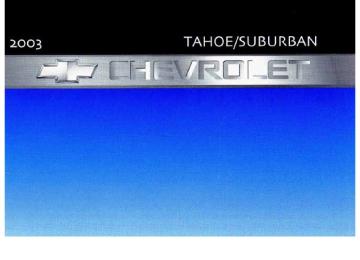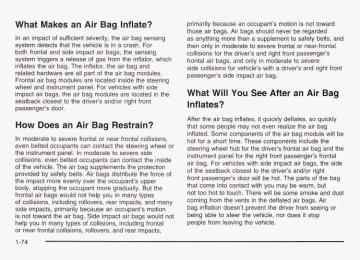- 2012 Chevrolet Suburban Owners Manuals
- Chevrolet Suburban Owners Manuals
- 2004 Chevrolet Suburban Owners Manuals
- Chevrolet Suburban Owners Manuals
- 1995 Chevrolet Suburban Owners Manuals
- Chevrolet Suburban Owners Manuals
- 1996 Chevrolet Suburban Owners Manuals
- Chevrolet Suburban Owners Manuals
- 2005 Chevrolet Suburban Owners Manuals
- Chevrolet Suburban Owners Manuals
- 2006 Chevrolet Suburban Owners Manuals
- Chevrolet Suburban Owners Manuals
- 2011 Chevrolet Suburban Owners Manuals
- Chevrolet Suburban Owners Manuals
- 1999 Chevrolet Suburban Owners Manuals
- Chevrolet Suburban Owners Manuals
- 1994 Chevrolet Suburban Owners Manuals
- Chevrolet Suburban Owners Manuals
- 1997 Chevrolet Suburban Owners Manuals
- Chevrolet Suburban Owners Manuals
- 2003 Chevrolet Suburban Owners Manuals
- Chevrolet Suburban Owners Manuals
- 2008 Chevrolet Suburban Owners Manuals
- Chevrolet Suburban Owners Manuals
- 2010 Chevrolet Suburban Owners Manuals
- Chevrolet Suburban Owners Manuals
- 2009 Chevrolet Suburban Owners Manuals
- Chevrolet Suburban Owners Manuals
- 2001 Chevrolet Suburban Owners Manuals
- Chevrolet Suburban Owners Manuals
- 2000 Chevrolet Suburban Owners Manuals
- Chevrolet Suburban Owners Manuals
- 1993 Chevrolet Suburban Owners Manuals
- Chevrolet Suburban Owners Manuals
- 2002 Chevrolet Suburban Owners Manuals
- Chevrolet Suburban Owners Manuals
- 2007 Chevrolet Suburban Owners Manuals
- Chevrolet Suburban Owners Manuals
- Download PDF Manual
-
with other than those of the same Tire Performance Criteria (TPC) can affect your vehicle’s emission controls and may cause this light to come on. Modifications to these systems could lead to costly repairs not covered by your warranty. This may also result in a failure to pass a required Emission Inspection/Maintenance test. This light should come on, as a check to show you it is working, when the ignition is on and the engine is not running. If the light doesn’t come on, have it repaired. This light will also come on during a malfunction in one of two ways:
Light Flashing - A misfire condition has been detected. A misfire increases vehicle emissions and may damage the emission control system on your vehicle. Dealer or qualified service center diagnosis and service may be required. Light On Steady - An emission control system malfunction has been detected on your vehicle. Dealer or qualified service center diagnosis and service may be required.
If the Light is Flashing The following may prevent more serious damage to your vehicle:
Reducing vehicle speed. Avoiding hard accelerations.
0 Avoiding steep uphill grades.
If you are towing a trailer, reduce the amount of cargo being hauled as soon as it is possible.
If the light stops flashing and remains on steady, see “If the Light Is On Steady” following. If the light continues to flash, when it is safe to do so, stop the vehicle. Find a safe place to park your vehicle. Turn the key off, wait at least 10 seconds and restart the engine. If the light remains on steady, see “If the Light Is On Steady” following. If the light is still flashing, follow the previous steps, and drive the vehicle to your dealer or qualified service center for service.
If the Light Is On Steady You may be able to correct the emission system malfunction by considering the following: Did you recently put fuel into your vehicle? If so, reinstall the fuel cap, making sure to fully install the cap. See Filling Your Tank on page 5-9. The diagnostic system can determine if the fuel cap has been left off or improperly installed. A loose or missing fuel cap will allow fuel to evaporate into the atmosphere. A few driving trips with the cap properly installed should turn the light off. Did you just drive through a deep puddle of water? If so, your electrical system may be wet. The condition will usually be corrected when the electrical system dries out. A few driving trips should turn the light off.
3-47
Here are some things you need to know to help your vehicle pass an inspection: Your vehicle will not pass this inspection if the Check Engine light is on or not working properly. Your vehicle will not pass this inspection if the OBD (on-board diagnostic) system determines that critical emission control systems have not been completely diagnosed by the system. The vehicle would be considered not ready for inspection. This can happen if you have recently replaced your battery or if your battery has run down. The diagnostic system is designed to evaluate critical emission control systems during normal driving. This may take several days of routine driving. If you have done this and your vehicle still does not pass the inspection for lack of OBD system readiness, see your dealer or qualified service center to prepare the vehicle for inspection.
Have you recently changed brands of fuel? If so, be sure to fuel your vehicle with quality fuel. See Gasoline Octane on page 5-5. Poor fuel quality will cause your engine not to run as efficiently as designed. You may notice this as stalling after start-up, stalling when you put the vehicle into gear, misfiring, hesitation on acceleration or stumbling on acceleration. (These conditions may go away once the engine is warmed up.) This will be detected by the system and cause the light to turn on. If you experience one or more of these conditions, change the fuel brand you use. It will require at least one full tank of the proper fuel to turn the light off. If none of the above steps have made the light turn oft, have your dealer or qualified service center check the vehicle. Your dealer has the proper test equipment and diagnostic tools to fix any mechanical or electrical problems that may have developed. Emissions Inspection and Maintenance Programs Some state/provincial and local governments have or may begin programs to inspect the emission control equipment on your vehicle. Failure to pass this inspection could prevent you from getting a vehicle registration.
3-48
Oil Pressure Gage
t kc
J if the oil pressure is
Dc low. If you do, your engine can become so hot that it catches fire. You or others could be burned. Check your oil as soon as possible and have your vehicle serviced.
United States
Canada
The oil pressure gage shows the engine oil pressure in psi (pounds per square inch) when the engine is running. Canadian vehicles indicate pressure in kPa (kilopascals). Oil pressure may vary with engine speed, outside temperature and oil viscosity, but readings above the low pressure zone indicate the normal operating range. A reading in the low pressure zone may be caused by a dangerously low oil level or some other problem causing low oil pressure. Check your oil as soon as possible. See Oil Pressure Low under DIC Warnings and Messages on page 3-62 and Engine Oil on page 5- 17.
Notice: Damage to your engine from neglected oil problems can be costly and is not covered by your warranty. Cruise Control Light
The cruise light comes on whenever you set your cruise control. See “Cruise Control’’ under Turn Signal/Multifunction Lever on page 3-7.
3-49
This light is displayed * has been activated.
when the tow/haul mode
Tow/HauI Mode Light
Four-Wheel-Drive Light
The four-wheel drive indicator will light up when you shift a manual transfer case into four-wheel drive and the front axle engages.
Some delay between shifting and the indicator’s lighting is normal. See Four-wheel Drive on page 2-28 for more information.
For more information, see Towing a Trailer on page 4-59.
3-50
Fuel Gage
United States
Canada
The fuel gage, when the ignition is on, tells you about how much fuel you have left in your tank. The gage will first indicate empty before you are out or fuel, and you should get more fuel as soon as possible. When the fuel tank is low the FUEL LEVEL LOW message will appear. See Driver Information Center (DIC) on page 3-52.
Here are some situations you may experience with your fuel gage. None of these indicate a problem with the fuel gage.
At the gas station, the fuel pump shuts off before the gage reads full. It takes a little more or less fuel to fill up than the fuel gage indicated. For example, the gage may have indicated the tank was half full, but it actually took a little more or less than half the tank’s capacity to fill the tank. The gage goes back to empty when you turn off the ignition.
Low Fuel Warning Light The light next to the fuel gage will come on briefly when you are starting the engine. This light comes on when the fuel tank is low on fuel. To turn it off, add fuel to the fuel tank. See Fuel on page 5-5.
3-5 1
Driver Information Center (DIC) The DIC display is located on the instrument panel cluster above the steering wheel. The DIC can display information such as the trip odometer, fuel economy and personalization features.
A (Trip Information): This button will display the odometer, personal trip odometer, business trip odometer, hourmeter, annual log and the timer. B (Fuel Information): This button will display the current range, average fuel economy, instant fuel economy and engine oil life. C (Personalization): This button will change personal options available on your vehicle.
3-52
D (Select): This button resets certain functions and turns off or acknowledges messages on the DIC. If your vehicle is not equipped with the DIC steering wheel buttons you will not have all of the features listed above, and you will turn off, or acknowledge DIC messages by using the trip odometer reset stem located on the instrument panel cluster. DIC Operation and Displays
The DIC comes on when the ignition is on. After a short delay the DIC will display the current driver and the information that was last displayed before the engine was turned off. If a problem is detected, a warning message will appear on the display. Pressing the select button will acknowledge any current warning or service messages. The DIC has different modes which can be accessed by pressing the four buttons on the DIC. These buttons are trip information, fuel information, personalization and select. The button functions are detailed in the following. If your vehicle is not equipped with the DIC steering wheel buttons not all of the features listed will be available on your vehicle.
Trip Information Button Use the trip information button to scroll through the SEASON ODOMETER, PERSONAL TRIP ON/OFF, BUSINESS TRIP ON/OFF, HOURMETER, ANNUAL LOG and TIMER. If the personal trip and/or the business trip are set to ON, you will also be able to scroll through more messages. See Personal Trip and Business Trip next for more information. If your vehicle is not equipped with the DIC steering wheel buttons you can select the trip information by pressing the trip odometer reset stem on the instrument panel cluster. Personal Trip If the PERSONAL TRIP is on (turn it on or off by pressing the select button) you will also be able to scroll through the following:
PERSONAL: XX MI - This shows the current distance traveled since the last reset for the personal trip odometer in either miles or kilometers. PERSONAL: XX.X MPG - This shows the amount of fuel used for the personal trip. PERSONAL: AVG ECONOMY - This shows how many miles per gallon of fuel your vehicle is getting for the personal trip based on current and past driving conditions.
PERSONAL: AVG MPH - This shows the vehicle’s average speed for the personal trip. PERSONAL: o/o ANNUAL - This shows the ratio of personal trip miles to annual miles as a percent. You can reset the personal trip odometer by pressing and holding the trip odometer reset stem. Business Trip If the BUSINESS TRIP is on (turn it on or off by pressing the select button) you will also be able to scroll through the following:
BUSINESS: XX MI - This shows the current distance traveled since the last reset for the business trip odometer in either miles or kilometers. BUSINESS: XX.X MPG - This shows the amount of fuel used for the business trip. BUSINESS: AVG ECONOMY - This shows how many miles per gallon of fuel your vehicle is getting for the business trip based on current and past driving conditions. BUSINESS: AVG MPH - This shows the vehicle’s average speed for the business trip. BUSINESS: Yo ANNUAL - This shows the ratio of business trip miles to annual miles as a percent.
3-53
To reset the personal or business trip information, do the following: press and hold select button for two seconds while in one of the personal or business trip modes. This will reset all of the information for the personal or business trip, or if your vehicle does not have the DIC steering wheel control buttons, press the reset stem on the instrument panel cluster. You can also reset the PERSONAL: XX MI, or BUSINESS: XX MI, while they are displayed by pressing the reset stem on the cluster. If you press and hold the reset stem or select button for four seconds, the display will show the distance traveled since the last ignition cycle for the personal or business trip. Season Odometer Press the trip information button, or the trip odometer reset step, until SEASON ODOMETER appears on the display. This shows the total distance the vehicle has been driven in either miles or kilometers. Pressing the reset stem located on the instrument cluster with the vehicle off will also display the season odometer. Hourmeter Press the trip button to scroll to the hourmeter. The hourmeter shows the total number of hours the engine has run. Pressing the reset stem on the instrument cluster will also display the hourmeter after the season odometer is displayed. 3-54
Annual Log Press the trip button, or the reset stem on the instrument panel cluster, to scroll to the annual log. The annual log shows the mileage accumulated since it was last reset. To reset the annual log, press and hold the select button, or the trip odometer reset stem for approximately two seconds. Timer The DIC can be used as a stopwatch. Press the select button, or the trip odometer reset stem, while TIMER is displayed to start the timer. The display will show the amount of time that has passed since the timer was last reset (not including time the ignition is off). Time will continue to be counted as long as the ignition is on, even if another display is being shown on the DIC. The timer will record up to 99 hours, 59 minutes and 59 seconds (995959) after which the display will roll back to zero. To stop the counting of time, press the select button briefly while TIMER is displayed. To reset the timer to zero, press and hold the select button, or the trip odometer reset stem, while TIMER is displayed.
Fuel Information Button Use the fuel information button to scroll through the range, average fuel economy, instant fuel economy and the GM Oil Life SystemTM. If your vehicle is not equipped with the DIC steering wheel control buttons you will not be able to display the fuel information. Fuel Range Press the fuel information button until RANGE appears to display the remaining distance you can drive without refueling. It’s based on fuel economy and the fuel remaining in the tank. The display will show LOW if the fuel level is low. The fuel economy data used to determine fuel range is an average of recent driving conditions. As your driving conditions change, this data is gradually updated. Fuel range cannot be reset. Average Fuel Economy Press the fuel information button until AVG appears in the display. Average fuel economy is how many miles per gallon your vehicle is getting based on current and past driving conditions. Press and hold the select button while AVG.ECON is displayed to reset the average fuel economy. Average fuel economy will then be calculated starting from that point. If the average fuel economy is not reset, it will be continually updated each time you drive.
Instant Fuel Economy Press the fuel information button until INST appears in the display. Instant fuel economy is how many miles per gallon your vehicle is at the particular moment in time. The instant fuel economy cannot be reset. GM Oil Life SystemTM Press the fuel information button until ENGINE OIL LIFE appears in the display. The GM Oil Life SystemTM shows an estimate of the oil’s remaining useful life. It will show 100% when the system is reset after an oil change. It will alert you to change your oil on a schedule consistent with your driving conditions. Always reset the engine oil life after and oil change. To reset the Oil Life System press and hold the select button while ENGINE OIL LIFE is displayed. The DIC does not replace the need to maintain your vehicle as recommended in the Maintenance Schedule in this manual. Also, the oil change reminder will not detect dusty conditions or engine malfunctions that may affect the oil. Also, the oil change reminder does not measure how much oil you have in your engine. So, be sure to check your oil level often. See Engine Oil on page 5- 17.
3-55
EASY EXIT SEAT DISPLAY UNITS (E/M) DISPLAY LANGUAGE
The driver’s preferences are recalled by pressing the unlock button on the remote keyless entry transmitter or by pressing the appropriate memory button 1 or 2 located on the driver’s door. Alarm Warning Type Press the personalization button until ALARM WARNING TYPE appears in the display. To select your personalization for alarm warning type, press the select button while ALARM WARNING TYPE is displayed on the DIC. Pressing the select button will scroll through the following choices: ALARM WARNING: BOTH (default): The headlamps will flash and the horn will chirp when the alarm is active.
ALARM WARNING: OFF: There will be no alarm warning on activation.
Personalization Button You can program certain features to a preferred setting for up to two people. Press the personalization button to scroll through the following personalization features. All of the personalization options may not be available on your vehicle. only the options available will be displayed on your DIC. If your vehicle is not equipped with the DIC steering wheel buttons you will not have any of these personalization options except for DISPLAY LANGUAGE. See DISPLAY LANGUAGE later in this section for more information. ALARM WARNING TYPE AUTOMATIC LOCKING AUTOMATIC UNLOCKING SEAT POSITION RECALL PERIMETER LIGHTING REMOTE LOCK FEEDBACK REMOTE UNLOCK FEEDBACK HEADLAMPS ON AT EXIT CURB VIEW ASSIST
3-56
ALARM WARNING: HORN: The horn will chirp when the alarm is active.
ALARM WARNING: LAMPS: The headlamps will flash when the alarm is active. Choose one of the four options and press the personalization button while it is displayed on the DIC to select it and move on to the next feature. For more information on alarm warning type, see Content Theft-Deterrent on page 2- 18. Automatic Locking Press the personalization button until AUTOMATIC LOCKING appears in the display. To select your personalization for automatic locking, press the select button while AUTOMATIC LOCKING is displayed on the DIC. Pressing the select button will scroll through the following choices:
LOCK DOORS OUT OF PARK (default): The doors will lock when the vehicle is shifted out of PARK (P).
LOCK DOORS MANUALLY: The be locked automatically.
doors will not
LOCK DOORS WITH SPEED: The doors will lock when the vehicle speed is above 8 mph (13 km/h) for three seconds.
Choose one of the three options and press the personalization button while it is displayed on the DIC to select it and move on to the next feature. For more information on automatic door locks see Programmable Automatic Doors Locks. Automatic Unlocking Press the personalization button until AUTOMATIC UNLOCKING appears in the display. To select your personalization for automatic unlocking, press the select button while AUTOMATIC UNLOCKING is displayed on the DIC. Pressing the select button will scroll through the following choices:
UNLOCK ALL IN PARK (default): All of the doors will unlock when the vehicle is shifted into PARK (P).
UNLOCK ALL AT KEY OUT: All of the doors will unlock when the key is taken out of the ignition.
UNLOCK DOORS MANUALLY: The doors will not be unlocked automatically.
UNLOCK DRIVER IN PARK: The driver’s door will be unlocked when the vehicle is shifted in PARK (P). Choose one of the four options and press the personalization button while it is displayed on the DIC to select it and move on to the next feature. For more information on automatic door locks see Programmable Automatic Door Locks.
3-57
(,
Perimeter Lighting Press the personalization button until PERIMETER LIGHTING appears in the display. To select your personalization for perimeter lighting, press the select button while PERIMETER LIGHTING is displayed on the DIC. Pressing the select button will scroll through the following choices: PERIMETER LIGHTING ON (default): The headlamps and back-up lamps will come on for 40 seconds, if it is dark enough outside, when you unlock the vehicle with the remote keyless entry transmitter. PERIMETER LIGHTING OFF: The perimeter lights will not come on when you unlock the vehicle with the remote keyless entry transmitter. Choose on of the two options and press the personalization button while it is displayed on the DIC to select it and move on to the next feature.
Seat Position Recall Press the personalization button until SEAT POSITION RECALL appears on the display. To select your personalization for seat position recall, press the select button while SEAT POSITION RECALL is displayed on the DIC. Pressing the select button will scroll through the following choices:
SEAT POSITION RECALL OFF (default): The memory seat position you saved will only be recalled when the memory button 1 or 2 is pressed on the driver’s door panel. SEAT POSITION RECALL AT KEY IN: The memory seat position you saved will be recalled when you put the key in the ignition.
SEAT POSITION RECALL ON REMOTE: The memory seat position you saved will be recalled when you unlock the vehicle with the remote keyless entry transmitter. Choose one of the three options and press the personalization button while it is displayed on the DIC to select it and move on to the next feature. For more information on seat position recall see Memory Seat on page 2-6 1.
3-58
Remote Lock Feedback Press the personalization button until REMOTE LOCK FEEDBACK appears in the display. To select your personalization for the feedback you will receive when locking the vehicle with the remote keyless entry transmitter, press the select button while REMOTE LOCK FEEDBACK is displayed on the DIC. Pressing the select button will scroll through the following choices:
LOCK FEEDBACK: BOTH (default): The lamps will flash each time you press the button with the lock symbol on the remote keyless entry transmitter and the horn will chirp the second time you press the lock button.
parking
LOCK FEEDBACK: OFF: There will be no feedback when locking the vehicle.
LOCK FEEDBACK: HORN: The horn will chirp the second time you press the button with the iock symbol on the remote keyless entry transmitter.
LOCK FEEDBACK: LAMPS: The parking lamps will flash each time you press the button with the lock symbol on the remote keyless entry transmitter. Choose one of the four options and press the personalization button while it is displayed on the DIC to select it and move on to the next feature.
Remote Unlock Feedback Press the personalization button until REMOTE UNLOCK FEEDBACK appears in the display. To select your personalization for the feedback you will receive when unlocking the vehicle with the remote keyless entry transmitter, press the select button while REMOTE UNLOCK FEEDBACK is displayed on the DIC. Pressing the select button will scroll through the following choices:
UNLOCK FEEDBACK: LAMPS: The parking lamps will flash each time you press the button with the unlock symbol on the remote keyless entry transmitter.
UNLOCK FEEDBACK: BOTH (default): The lamps will flash each time you press the button with the unlock symbol on the remote keyless entry transmitter and the horn will chirp the second time you press the unlock button.
parking
UNLOCK FEEDBACK: OFF: There will be no feedback when unlocking the vehicle.
UNLOCK FEEDBACK: HORN: The horn will chirp the second time you press the button with the unlock symbol on the remote keyless entry transmitter. Choose one of the four options and press the personalization button while it is displayed on the DIC to select it and move on to the next feature.
2-59
Headlamps on at Exit Press the personalization button until HEADLAMPS ON AT EXIT appears in the display. To select your personalization for how long the headlamps will stay on when you turn off the vehicle, press the select button while HEADLAMPS ON AT EXIT is displayed on the DIC. Pressing the select button will scroll through the following choices:
HEADLAMPS DELAY: 10 SEC (default) HEADLAMPS DELAY: 20 SEC HEADLAMPS DELAY: 40 SEC HEADLAMPS DELAY: 60 SEC HEADLAMPS DELAY: 120 SEC HEADLAMPS DELAY: 180 SEC HEADLAMPS DELAY OFF
The amount of time you choose will be the amount of time that the headlamps stay on after you turn off the vehicle. If you choose off, the headlamps will turn off as soon as you turn off the vehicle. Choose one of the seven options and press the personalization button while it is displayed on the DIC to select it and move on to the next feature.
3-60
Curb View Assist Press the personalization button until CURB VIEW ASSIST appears in the display. To select your personalization for curb view assist, press the select button while CURB VIEW ASSIST is displayed on the DIC. Pressing the select button will scroll through the following choices:
CURB VIEW: OFF (default): Neither outside mirror will be tilted down when the vehicle is shifted into REVERSE (R).
CURB VIEW: PASSENGER: The passenger’s outside mirror will be tilted down when the vehicle is shifted into REVERSE (R).
CURB VIEW: DRIVER: The driver’s outside mirror will be tilted down when the vehicle is shifted into REVERSE (R).
CURB VIEW: BOTH: The driver’s and passenger’s outside mirror will be tilted down when the vehicle is shifted into REVERSE (R). Choose one of the four options and press the personalization button while it is displayed on the DIC to select it and move on to the next feature. For more information on curb view assist, see Curb View Assist Mirrors in the Index.
Easy Exit Seat Press the personalization button until EASY EXIT SEAT appears in the display. To select your personalization for seat position exit, press the select button while EASY EXIT SEAT is displayed on the BIG. Pressing the select button will scroll through the following choices:
SEAT POSITION EXIT OFF (default): The driver’s seat will move to the exit position when the exit button on the driver’s door panel is pressed.
SEAT POSITION EXIT ON: The driver’s seat will move to the exit position when the key is removed from the ignition. Choose one of the two options and press the personalization button while it is displayed on the DIC to select it and move on to the next feature. For more information on the seat position exit see Memory Seat on page 2-61. Display Units (ENG/MET) Press the personalization button until DISPLAY UNITS appears in the display. To select English or metric, press the select button while DISPLAY UNITS is displayed on the DIC. Pressing the select button will scroll through the following choices:
UNITS: ENGLISH UNITS: METRIC
If you choose English, all information will be displayed in English units. For example, distance in miles and fuel economy in miles per gallon. Choose one of the two options and press the personalization button while it is displayed on the DIC to select it and end out of the personalization options. Display Language To select your personalization for display language, press the select button while DISPLAY LANGUAGE is displayed on the DIC. Pressing the select button will scroll through the following languages: 0 English French 0 Spanish You can also scroll through the different languages by pressing and holding the trip reset stem for four seconds, as long as you are in the season odometer mode. Choose one of the three options and press the personalization button while it is displayed on the DIC to select it.
3-61
in the
If you accidentally choose a language that you don’t want or understand, press and hold the personalization button and the trip information button at the same time. The DIC will begin scrolling through the languages in their particular language. English will be in English, French will be in French and so on. When you see the language that you would like, release both buttons. The DIC will then display the information language you chose. Select Button The select button is used to reset certain functions and turn off or acknowledge messages on the DIC display. The select button also toggles through the options available in each personalization menu. For example, this button will reset the trip odometers, turn off the FUEL LEVEL LOW message, and toggle through the languages you can select the DIC to display information in. DIC Warnings and Messages Warning messages are displayed on the DIC to notify the driver that the status of the vehicle has changed and that some action may be needed by the driver to correct the condition. If there is more than one message that needs to be displayed they will appear one after another. Some messages may not require immediate action but you should press the select button to acknowledge that you received the message and clear it 3-62
from the display because they are more urgent. These messages require action before they can be removed from the DIC display. The following are the possible messages that can be displayed and some information about them. CHANGE ENGINE OIL This message is displayed when the engine oil needs to be changed. When you change the engine oil, be sure to reset the CHANGE ENGINE OIL message. See Engine Oil, When to Change under Engine Oil on page 5-1 7. LOW COOLANT LEVEL If the engine coolant level is low, this message will appear on the DIC. Adding coolant will clear the message. ENGINE COOLANT HOT If the cooling system temperature gets hot, this message will appear in the DIC. Stop the vehicle and let the engine idle in PARK (P) to allow the coolant to reach a safe temperature. This message will clear when the coolant temperature drops to safe operating temperature.
ENGINE OVERHEATED If the engine cooling system reaches unsafe temperatures for operation, this message will appear in the DIC and you will hear a chime. Stop and turn off the vehicle as soon as it is safe to do so to avoid severe damage. This message will clear when the engine has cooled to a safe operating temperature. OIL PRESSURE LOW If low oil pressure levels occur, this message will be displayed on the DIC and a chime will sound. Stop the vehicle as soon as safely possible and do not operate it until the cause of the low oil pressure has been corrected. Check your oil as soon as possible and have your vehicle serviced. REDUCED ENGINE POWER This message is displayed when the cooling system temperature gets too hot and the engine further enters the engine coolant protection mode. See Engine Overheating on page 5-30 for further information.
BATTERY NOT CHARGING If the battery is not charging during operation, this message will appear on the DIC. Driving with this problem could drain your battery. Have the electrical system checked as soon as possible. Pressing the select button will acknowledge this message and clear it from the DIC display. SERVICE AIRBAG If there is a problem with the air bag system, this message will be displayed on the DIC. Have a qualified technician inspect the system for problems. Pressing the select button will acknowledge this message and clear it from the DIC display. SERVICE BRAKE SYSTEM If there is a problem with the brake system, this message will be displayed on the DIC. If this message appears, stop as soon as possible and turn off the vehicle. Restart the vehicle and check for the message on the DIC display. If the message is still displayed, or appears again when you begin driving, the brake system needs service.
3-63
SERVICE BRAKE BOOSTER If your vehicle has vaccum assist power brakes, this message will be displayed on the DIC when there is a problem with the Supplemental Brake Assist system. If the message is displayed immediately after starting the vehicle or the message appears while driving, your Supplemental Brake Assist system needs service. See Brake System Warning Light on page 3-41.
(Continued
pedal will be harder to push and it will take longer to stop. If you continue to drive with this message displayed it can lead to a crash. Have the brake system serviced as soon as possible.
SERVICE 4 WHEEL STEER If a problem occurs with the 4 wheel steer system, this message will appear on the DIC. If this message appears, stop as soon as possible, and turn off the vehicle. Restart the vehicle and check for the message on the DIC display. If the message is still displayed, or appears again when you begin driving, the four wheel steer system needs service.
rking
Your brake system may not be \ properly if the SERVICE BRAKE BOOSTER message is displayed. If the brake system warning light is also on, you should have the vehicle towed for service. See “Brake System Warning Light” in the Index. If the brake system warning light isn’t still have brakes, but the supplemental brake In assist system may not operate properly. theevent of a vacuum loss, you may not have vacuum power assist for braking. The brake
on, you
CAUTION:
(Continued)
3-64
SERVICE 4WD If a problem occurs with the four wheel drive system this message will appear on the DIC. If this message appears, stop as soon as possible and turn off the vehicle. Restart the vehicle and check for the message on the DIC display. If the message is still displayed, or appears again when you begin driving, the four wheel drive system needs service. SERVICE RIDE CONTROL If a problem occurs with the suspension system, this message will appear on the DIC. If this message appears turn off the vehicle. Restart the vehicle and check for the message on the DIC display. If the message is still displayed, or appears again when you begin driving, the ride control needs service. TURN SIGNAL ON If a turn signal is left on for 3/4 of a mile (1.2 km), this message will appear on the display and you will hear a chime. Move the turn signaVmultifunction lever to the off position. Pressing the select button will acknowledge this message and clear it from the DIC display.
REAR ACCESS OPEN If the liftgate is open while the ignition is in RUN, this message will appear on the DIC display and you will hear a chime. Turn the vehicle off and check the liftgate. Restart the vehicle and check for the message on the DIC display. Pressing the select button will acknowledge this message and clear it from the DIC display. REDUCED BRAKE POWER If your vehicle has vacuum assist power brakes, this message will be displayed and you may notice that the brake pedal is harder to push and it will take longer to stop. You may also hear a motor running and feel a slight vibration in the brake pedal or steering wheel when you apply or release the brake pedal even if your foot is not on the brake pedal. This indicates that the Supplemental Brake Assist system is working to maintain braking power. If you are braking lightly, you may not notice any difference in the operation of your brakes.
3-65
This message may also be displayed for brief periods if you are driving at higher elevations and are pumping your brakes or braking hard. The message may clear after you’ve lifted your foot from the accelerator pedal an allowed the vehicle to coast in gear or after you have driven down to a lower elevation. This is a normal operation of your brake system and does not require that the brake system be serviced. However, if the message does not clear, your brake system needs service. While the message is displayed you will notice that the brake pedal is harder to push and it will take longer to stop. See Brake System Warning Light on page 3-4 1.
Your brake system may ne- -Je working properly if the REDUCED BRAKE POWER message is displayed. If this message comes on and stays on while driving, pull off the road and stop carefully. The brake pedal will be harder to push and it will take longer to stop. (Continued)
CAUTION:
3-66
If the message is no longer displayed after you have pulled off the road and stopped, you can continue driving. However, if the message is still displayed, or if it comes on again when you are driving, there is a problem with your brake system. If you continue to drive with this message displayed it can lead to an accident. You should have the vehicle towed for service. Also, see Brake System Warning Light in the Index.
FUEL LEVEL LOW If the fuel level is low, this message will appear on the DIC and you will hear a chime. Refuel as soon as possible. Pressing the select button will acknowledge this message and clear it from the DIC display.
CHECK OIL LEVEL If the oil level in the vehicle is low, this message will appear on the DIC. Check and oil level and correct it as necessary. You may need to let the vehicle cool or warm up and cycle the ignition to be sure this message will clear. Once the problem is corrected, pressing the select button will clear this message from the DIC display. CHECK WASHER FLUID if the washer fluid level is low, this message will appear on the DIC. Adding washer fluid will clear the message. Pressing the select button will acknowledge this message and clear it from the DIC display. TRACTION ACTIVE When the traction control system has detected that any of the vehicle’s wheels are spinning, the traction control system will activate and this message will appear on the DIC. For more information see Traction Assist System (TAS) on page 4-9
TRANSMISSION HOT If the transmission fluid temperature becomes high, the message center will display this message. When the transmission enters the protection mode, y ~ u may notice a change in the transmission shifting patterns. When the transmission fluid temperature returns to normal, the display will turn off and the transmission shifting patterns will return to normal. Notice: If you keep driving your vehicle with the transmission TRANS FLUID HOT message displayed, you can damage the transmission. This could lead to costly repairs that may not be covered under your warranty. The following situations can cause the transmission to operate at higher temperatures:
Towing a trailer Hot outside air temperatures Hauling a large or heavy load Low transmission fluid level High transmission fluid level Restricted air flow to the radiator and the auxiliary transmission oil cooler.
3-67
A temporary solution to hotter transmission operating temperatures may be to let the transmission cool down. If the transmission is operated at higher temperatures on a frequent basis, see Scheduled Maintenance on page 6-5 for the proper transmission maintenance intervals. DRIVER DOOR AJAR If the driver’s door is not fully closed, this message will appear on the display and you will hear a chime. Stop and turn off the vehicle, check the door for obstacles, and close the door again. Check to see if the message still appears on the DIC. Pressing the select button will acknowledge this message and clear it from the DIC display. PASSENGER DOOR AJAR If the passenger’s door is not fully closed, this message will appear on the display and you will hear a chime. Stop and turn off the vehicle, check the door for obstacles, and close the door again. Check to see if the message still appears on the DIC. Pressing the select button will acknowledge this message and clear it from the DIC display.
LEFT REAR DOOR AJAR If the driver’s side rear door is not fully closed, this message will appear on the display and you will hear a chime. Stop and turn off the vehicle, check the door for obstacles, and close the door again. Check to see if the message still appears on the DIC. Pressing the select button will acknowledge this message and clear it from the DIC display. RIGHT REAR DOOR AJAR If the passenger’s side rear door is not fully closed, this message will appear on the display and you will hear a chime. Stop and turn off the vehicle, check the door for obstacles, and close the door again. Check to see if the message still appears on the DIC. Pressing the select button will acknowledge this message and clear it from the DIC display. RFA # BATTERY LOW If a remote keyless entry transmitter battery is low, this message will appear on the DIC. The battery needs to be replaced in the transmitter. Pressing the select button will acknowledge this message and clear it from the DIC display.
3-68
SERVICE STABILITY If you ever see the SERVICE STABILITY message, it means there may be a problem with your Stabilitrak@ system. If you see this message try to reset the system (stop; turn off the engine; then start the engine again). If the SERVICE STABILITY message still comes on, it means there is a problem. You should see your dealer for sewice. The vehicle is safe to drive, however, you do not have the benefit of Stabilitrak@ , so reduce your speed and drive accordingly. STABILITY SYS ACTIVE You may see the STABILITY SYS ACTIVE message on the DIC. It means that an advanced computer-controlled system has come on to help your vehicle continue to go in the direction in which you’re steering. Stabilitrak@ activates when the computer senses that your vehicle is just starting to spin, as it might if you hit a patch of ice or other slippery spot on the road. When the system activates, you may hear a noise or feel a vibration in the brake pedal. This is normal. When the STABILITY SYS ACTIVE message is on, you should continue to steer in the direction you want to go. The system is designed to help you in bad weather or other difficult driving situations by making the most of whatever road conditions will permit.
STABILITY SYS DISABLED The STABILITY SYS DISABLED message will turn on when you press the Stabilitrak@ button, or when the stability control has been automatically disabled. To limit wheel spin and realize the full benefits of the stability enhancement system, you should normally leave Stabilitrak@ on. However, you should turn Stabilitrak@ off if your vehicle gets stuck in sand, mud, ice or snow and you want to “rock your vehicle to attempt to free it, or if you are driving in extreme off-road conditions and require more wheel spin. See If You Are Stuck: In Sand, Mud, Ice or Snow on page 4-50. To turn the Stabilitrak@ system back on press the Stabilitrak@ button again. There are four conditions that can cause this message to appear. One condition is overheating, which could occur if Stabilitrak@ activates continuously for an extended period of time. The message will also be displayed if the brake system warning light is on. See Brake System Warning Light on page 3-47. The message could be displayed if the stability system takes longer than usual to complete its diagnostic checks due to driving conditions. Also, if an engine or vehicle related problem has been detected, and the vehicle needs service, the message will appear. The message will turn off as soon as the conditions that caused the message to be displayed are no longer present.
3-69
Your vehicle may have a feature called Retained Accessory Power (RAP). With RAP, you can play your audio system even after the ignition is turned off. See “Retained Accessory Power (RAP)” under lgnition Positions on page 2-2 1. Setting the Time for Radios without Radio Data Systems (RDS) Press and hold the HR or MIN arrow for two seconds. Then press the HR (down) arrow until the correct hour appears on the display. Press and hold the MIN (up) arrow until the correct minute appears on the display. The time may be set with the ignition on or off.
Audio System(s) Notice: Before you add any sound equipment to your vehicle - like a tape player, CB radio, mobile telephone or two-way radio - be sure you can add what you want. If you can, it’s very important to do it properly. Added sound equipment may interfere with the operation of your vehicle’s engine, Delphi Electronics radio or other systems, and even damage them. Your vehicle’s systems may interfere with the operation of sound equipment that has been added improperly. So, before adding sound equipment, check with your dealer and be sure to check federal rules covering mobile radio and telephone units. Your audio system has been designed to operate easily and to give years of listening pleasure. You will get the most enjoyment out of it if you acquaint yourself with it first. Find out what your audio system can do and how to operate all of its controls to be sure you’re getting the most out of the advanced engineering that went into it.
3-70
Setting the Time for Radios with Radio Data Systems (RDS) Your radio may have a button marked with an H or HR to represent hours and an M or MN to represent minutes. Press and hold the hour button until the correct hour appears on the display. Press and hold the minute button until the correct minute appears on the display. The time may be set with the ignition on or off. To synchronize the time with an FM station broadcasting Radio Data System (RDS) information, press and hold the hour and minute buttons at the same time until RDS TIME appears on the display. To accept this time, press and hold the hour and minute buttons, at the same time, for another 2 seconds. If the time is not available from the station, NO UPDAT will appear on the display instead. RDS time is broadcast once a minute. Once you have tuned to an RDS broadcast station, it may take a few minutes for your time to update.
AM-FM Radio
Playing the Radio
PWR (Power): Press this knob to turn the system on and off. VOL (Volume): Turn the knob to increase or to decrease volume.
RCL (Recall): Press this knob to switch the display between time and radio station frequency. Time display is available with the ignition turned off.
3-71
Setting Preset Stations The six numbered pushbuttons let you return to your favorite stations. You can set up to 18 stations (six AM, six FM1 and six FM2) by performing the following steps:
1. Turn the radio on. 2. Press AM FM to select AM, FM1 or FM2. 3. Tune in the desired station. 4. Press and hold one of the six numbered
pushbuttons until you hear a beep. Whenever you press that numbered pushbutton, the station you set will return.
5. Repeat the steps for each pushbutton.
Finding a Station
AM FM: Press this button to switch the display between time and radio station frequency. Time display is available with the ignition turned off.
TUNE: Turn this knob to tune in radio stations. 4 SEEK D : Press the right or the left arrow to seek to the next or to the previous station and stay there. To scan stations, press and hold one of the SEEK arrows for two seconds until you hear a beep. The radio will go to a station, play for a few seconds and flash the station frequency, then go on to the next station. Press one of the SEEK arrows again to stop scanning. To scan preset stations, press and hold one of the SEEK arrows for more than four seconds until you hear two beeps. The radio will go to the first preset station stored on the pushbuttons, play for a few seconds and flash the station frequency, then go on to the next preset station. Press one of the SEEK arrows again to stop scanning presets. This radio will seek and scan only to stations that are in the selected band and only to those with a strong signal.
3-72
Setting the Tone (Bassnreble)
AUDIO: To adjust bass and treble, press and release AUDIO repeatedly until BAS or TRE appears on the display. Then press and hold the up or the down arrow to increase or to decrease. If a station is weak or noisy, you may want to decrease the treble. To adjust bass or treble to the middle position, select BAS or TRE. Then press and hold AUDIO for more than two seconds until you hear a beep. B and a zero or T and a zero will appear on the display. To adjust both tone controls and both speaker controls to the middle position, end out of audio by waiting for the display to change to the time display. Then press and hold AUDIO for more than two seconds until you hear a beep. CEN will appear on the display. Adjusting the Speakers (Balance/Fade)
AUDIO: To adjust the balance between the right and the left speakers, press and release AUDIO until BAL appears on the display. Then press and hold the up or the down arrow to move the sound toward the right or the left speakers.
To adjust the fade between the front and the rear speakers, press and release AUDIO until FAD appears on the display. Then press and hold the up or the down arrow to move the sound toward the front or the rear speakers. To adjust balance or fade to the middle position, selecr BAL or FAD. Then press and hold AUDIO for more than two seconds until you hear a beep. L and a zero or F and a zero will appear on the display. To adjust both tone controls and both speaker controls to the middle position, end out of audio by waiting for the display to change to the time display. Then press and hold AUDIO for more than two seconds until you hear a beep. CEN will appear on the display. Fade may not be available if you have a regular cab model. Radio Messages CAL (Calibrated): Your audio system has been calibrated for your vehicle from the factory. If CAL appears on the display it means that your radio has not been configured properly for your vehicle and must be returned to the dealership for service. LOC (Locked): This message is displayed when the Theftlock@ system has locked up. Your vehicle must be returned to the dealership for service.
3-73
This system relies upon receiving specific information from these stations and will only work when the information is available. In rare cases, a radio station may broadcast incorrect information that will cause the radio features to work improperly. If this happens, contact the radio station. While you are tuned to an RDS station, the station name or the call letters will appear on the display instead of the frequency. RDS stations may also provide the time of day, a program type (PTY) for current programming and the name of the program being broadcast. XMTM Radio Satellite Service (USA Only): XMTM is a continental U.S. based satellite radio service that offers 100 coast to coast channels including music, news, sports, talk and children’s programming. XMTM provides digital quality audio and text information, including song title and artist name. A service fee is required in order to receive the XMTM service. For more information, contact XMTM at www.xmradio.com or call 1 -800-852-XMXM (9696).
Radio with CD
Base Radio Shown, Bose@ Similar
If your vehicle is equipped with the Bose@ audio system, your vehicle will have six Base@ amplified speakers. Radio Data System (RDS): Your audio system is equipped with a Radio Data System (RDS). RDS features are available for use only on FM stations that broadcast RDS information.
Seek to stations broadcasting the selected type of programming, receive announcements concerning local and national emergencies, display messages from radio stations, and seek to stations with traffic announcements.
3-74
Digital Audio Broadcast (DAB) (Canada Only): DAB is a Canadian land-based radio service that offers digital quality audio and text information including song title, artist name, traffic, weather, emergency announcements and more. Digital Audio Broadcast transmission services are currently available in Toronto, Montreal, Vancouver, Ottawa, and Windsor. In fringe areas signals may be interrupted by buildings, trees and other obstructions. Additional services will be added in the future. For current DAB coverage and other information consult the GM Canada website at www.gmcanada.com, your dealer or call 1-800-263-3777. Playing the Radio
PWR (Power): Press this knob to turn the system on and off. VOL (Volume): Turn this knob to increase or to decrease volume. AUTO VOL (Automatic Volume): With volume, your audio system will adjust automatically to make up for road and wind noise as you drive. Set the volume at the desired level. Press this button to select LOW, MEDIUM or HIGH. AVOL will appear on the display. Each higher setting will allow for more volume compensation at faster vehicle speeds. Then as you drive, automatic volume increases the volume as necessary to overcome noise at any speed. The volume
automatic
level should always sound the same to you as you drive. NONE will appear on the display if the radio cannot determine the vehicle speed. If you don’t want to use automatic volume, select OFF.
DISP (Display): Push this knob to switch the display between radio station frequency and time. Time display is available with the ignition turned off. For RDS, push this knob to change what appears on the display while using RDS. The display options are station name, RDS station frequency, PTY and the name of the program (if available). For XMTM (USA only, if your radio is equipped with XMTM Satellite Radio Service), push this knob while in XM mode to retrieve various pieces of information related to the current song or channel. By pressing and releasing this knob, you may retrieve four different categories of information: Artist, Song Title, Category or PTY, Channel NumberKhannel Name. For DAB (Canada only, if your radio is equipped with DAB), pushing this knob switches the display between channel name and PTY name. To change the default on the display, push this knob until you see the display you want, then hold the knob for two seconds. The radio will produce one beep and selected display will now be the default.
3-75
Finding a Station
BAND: Press this button to switch between AM, FM, FM2, or XMI, XM2 (USA only, if your radio is equipped with XMTM Satellite Radio Service) or DABl, DAB2 (Canada only, if your radio is equipped with DAB). The display will show your selection. TUNE: Turn this knob to choose radio stations. For DAB (Canada only, if your radio is equipped with DAB), the TUNE knob allows you to navigate the DAB frequency range. Turning this knob will tune up or tune down the range. The radio will display the letter L with a number next to it (1 through 23). Each L number refers to a frequency and there can be multiple stations contained in one frequency. It may also take a few seconds, once you have tuned to a frequency, for that frequency to gather all of the stations. Depending on how many stations are within a frequency, with every tune up or down, you may be tuning to another station or to another frequency. The display will show your selections.
4 SEEK b : Press the right or the left arrow to seek to the next or to the previous station and stay there. The radio will seek only to stations that are in the selected band and only to those with a strong signal. 4 SCAN b : Press and hold one of the arrows for more than two seconds. The radio will produce one beep. The radio will scan to a station, play for a few seconds, then go on to the next station. SCAN will be displayed. Press one of the arrows again to stop scanning. The radio will scan only to stations that are in the selected band and only to those with a strong signal. To scan preset stations, press and hold one of the arrows for more than four seconds. The radio will produce two beeps. The radio will scan to the first preset station, play for a few seconds, then go on to the next preset station. PSCN will be displayed. Press one of the arrows again or one of the pushbuttons to stop scanning. The radio will scan only to preset stations that are in the selected band and only to those with a strong signal.
3-76
Setting Preset Stations The six numbered pushbuttons let you return to your favorite stations. You can set up to 30 stations (six AM, six FMI and six FM2, six XMI and six XM2 (USA only, if your radio is equipped with the XM Satellite Radio Service) or six DAB1 and six DAB2 (Canada only, if your radio is equipped with DAB), by performing the following steps: 1. Turn the radio on. 2. Press BAND to select AM, FM1 or FM2, or
XMI,
XM2, or DABl, DAB2.
3. Tune in the desired station. 4. Press AUTO EQ to choose the bass and treble
equalization that best suits the type of station you are listening to.
5. Press and hold one of the six numbered
pushbuttons. The radio will produce one beep. Whenever you press that numbered pushbutton, the station you set will return and the bass and treble equalization that you selected will also be automatically selected for that pushbutton.
6. Repeat the steps for each pushbutton.
Setting the Tone (BassTTreble)
AUDIO: Press and release the AUDIO knob until BASS, MID or TREB appears on the display. Turn the knob to increase or to decrease. The display will show the bass, midrange or treble level. If a station is weak or noisy, you may want to decrease the treble. To adjust the bass, midrange, and treble to the middle position, push and hold the AUDIO knob. The radio will produce one beep and adjust the display level to the middle position. To adjust all tone and speaker controls to the middle position, push and hold the AUDIO knob when no tone or speaker control is displayed. The radio will produce one beep and display ALL with the level display in the middle position.
AUTO EQ (Automatic Equalization): Press this button to choose bass and treble equalization settings designed for country/western, jazz, talk, pop, rock and classical stations. To return the bass and treble to the custom mode, press and release the AUDIO knob, until CUSTOM appears. If you radio is equipped with the Bose audio system, your equalization settings are either CUSTOM or TALK.
3-77
Adjusting the Speakers (Balance/Fade) AUDIO: To adjust the balance to the right and the left speakers, push and release the AUDIO knob until BAL appears on the display. Turn the knob to move the sound toward the right or the left speakers. To adjust the fade to the front and the rear speakers, push and release the AUDIO knob until FADE appears on the display. Turn the knob to move the sound toward the front or the rear speakers. To adjust the balance and fade to the middle position, push the AUDIO knob then push it again and hold it until the radio produces one beep. The balance and fade will be adjusted to the middle position and the display will show the speaker balance. To adjust all tone and speaker controls to the middle position, push and hold the AUDIO knob when no tone or speaker control is displayed. The radio will produce one beep and display ALL with the level display in the middle position. Finding a PTY Station (RDS, XMTM and DAB) To select and find a desired PTY perform the following:
1. Turn the P-TYPE LIST knob. TYPE and a PTY
will appear on the display.
2. Select a category by turning the P-TYPE
LIST knob.
3-78
3. Once the desired category is displayed, press the SEEK TYPE button or one of the SEEK arrows to take you to the category’s first station.
4. If you want to go to another station within that
category and the category is displayed, press the SEEK TYPE button once. If the category is not displayed, press the SEEK TYPE button twice to display the category and then to go to another station.
If the radio cannot find the desired program type, NONE will appear on the display and the radio will return to the last station you were listening to.
SCAN: You can also scan through the channels within a category by performing the following:
1. Turn the P-TYPE LIST knob. TYPE and a PTY will
appear on the display.
2. Select a category by turning the P-TYPE
LIST knob.
3. Once the desired category is displayed, press either
SCAN arrow, and the radio will begin scanning within your chosen category.
4. Press wither SCAN arrow again to stop scanning.
BAND (Alternate Frequency): Alternate frequency allows the radio to switch to a stronger station with the same program type. Press and hold BAND for two seconds to turn alternate frequency on. AF ON will appear on the display. The radio may switch to stronger stations. Press and hold BAND again for two seconds to turn alternate frequency off. AF OFF will appear on the display. The radio will not switch to other stations. This function does not apply for XMTM or DAB. Setting Preset PTYs (RDS Only) The six numbered pushbuttons let you return to your favorite PTYs. These buttons have factory PTY presets. You can set up to 12 PTYs (six FMI and six FM2) by performing the following steps: 1. Press BAND to select FMI or FM2. 2. Turn the P-TYPE LIST knob. TYPE and a PTY will
appear on the display.
3. Turn the P-TYPE LIST knob to select a PTY. 4. Press and hold one of the six numbered
pushbuttons until you hear a beep. Whenever you press that numbered pushbutton, the PTY you set will return.
5. Repeat the steps for each pushbutton.
tests of the emergency
RDS and DAB Messages ALERT!: Alert warns of local or national emergencies. When an alert announcement comes on the current radio station, ALERT! will appear on the display. You will hear the announcement, even if the volume is muted or a compact disc is playing. If the compact disc player is playing, play will stop during the announcement. You will not be able to turn off alert announcements. ALERT! will not be affected by broadcast system. This feature is not supported by all RDS stations. INFO (Information): If the current station has a message, the information symbol will appear on the display. Press this button to see the message. The message may display the artist and song title, call in phone numbers, etc. If the whole message is not displayed, parts of it will appear every three seconds. To scroll through the message at your own speed, press the INFO button repeatedly. A new group of words will appear on the display with each press. Once the complete message has been displayed, the information symbol will disappear from the display until another new message is received. The old message can be displayed by pressing the INFO button until a new message is received or a different station is tuned to.
3-79
When a message is not available from an station, NO INFO will be displayed. TRAF (Traffic): Press this button to receive traffic announcements. If the current tuned station does not broadcast traffic announcements, the radio will seek to a station that does. When the radio finds a station that broadcasts traffic announcements, it will stop. TRAF will appear on the display and when a traffic announcement comes on you will hear it. If no station is found, NO TRAF will appear on the display. When a traffic announcement comes on the current station or on a related network station, you will hear it, even if the volume is muted or a compact disc is playing. The traffic symbol and TRAF will appear on the display while the announcement plays. If the compact disc player was being used, play will stop during the announcement. For DAB (Canada only, if your radio is equipped with DAB), when the TRAF button is pressed, DAB does not seek to a station that broadcasts traffic. DAB only checks the current frequency for traffic support. This function does not apply to XMTM Satellite Radio Service.
radio can interrupt the
Traffic Interrupt Feature: Your play of a CD, or XMTM, or DAB station. Press the TRAF button. The radio will seek to a station that broadcasts traffic announcements. When the radio finds a station that broadcasts traffic announcements, it will stop. TRAF will appear on the display. When a traffic announcement comes on the station that was found, you will hear it. When the traffic announcement is over, the radio will resume play of the CD, or XMTM, or DAB station. If no station is found, NO TRAF will appear on the display. Radio Messages
CAL ERR (Calibration Error): This message is displayed when the radio has not been calibrated properly for the vehicle. You must return to the dealership for service.
LOCKED: This message is displayed when the THEFTLOCK@ system has locked up. You must return to the dealership for service.
3-80
XMTM Radio Messages
Radio Display Action
Message
XL (Explicit Language Channels)
Updating
Condition
XL on the radio display, after the channel name, indicates content with explicit language. Updating encryption code
No Signal
Loss of signal
I Loading XM
Acquiring channel audio (after 4 second delay)
Channel not in service
CH Unavail
Channel no longer available
Required
These channels, or any others, can be blocked at a customer’s request, by calling 1 -800-852-XMXM (9696).
The encryption code in your receiver is being updated, and no action is required. This process should take no longer than 30 seconds. Your system is functioning correctly, but you are in a location that is blocking the XM signal. When you move into an open area, the signal should return. Your radio system is acquiring and processing audio and text data. No action is needed. This message should disappear shortly. This channel is not currently in service. Tune to another channel. This previously assigned channel is no longer assigned. Tune to another station. If this station was one of your presets, you may need to choose another station for that preset button.
his time on this
3-81
XMTM Radio Messages (cont’d)
Radio Display
Message
Condition
Category Name not available ~~ No TextAnformational message available No channel available for the chosen category
Radio ID label (channel 0)
Radio ID not known (should only be if hardware failure) Hardware failure
No Info
No Info
Not Found
XM Locked
Radio ID
Unknown
Chk XMRcvr
3-82
Action Required
No category information is available at this time on this channel. Your system is working properly. No text or informational messages are available at this time on this channel. Your system is working properly. There are no channels available for the category you selected. Your system is working properly. The XM receiver in your vehicle may have previously been in another vehicle. For security purposes? XM receivers cannot be swapped between vehicles. If you receive this message after having your vehicle serviced, check with the servicing facility. If you tune to channel 0, you will see this message alternating with your XM Radio 8 digit radio ID label. This label is needed to activate your service. If you receive this message when you tune to channel 0, you may have a receiver fault. Consult with your dealer.
If this message does not clear within a short period of time, your receiver may have a fault. Consult with your retail location.
Playing a Compact Disc Insert a disc partway into the slot, label side up. The player will pull it in and the disc should begin playing. The display will show the CD symbol. If you want to insert a compact disc with the ignition off, first press TUNE or the eject symbol. If an error appears on the display, see “Compact Disc Messages” later in this section. 1 PREV (Previous): Press this pushbutton to go to the previous track if the current track has been playing for less than eight seconds. If pressed when the current track has been playing for more than eight seconds, it will go to the beginning of the current track. TRACK and the track number will appear on the display. If you hold this pushbutton or press it more than once, the player will continue moving back through the disc.
2 NEXT: Press this pushbutton to go to the next track. TRACK and the track number will appear on the display. If you hold this pushbutton or press it more than once, the player will continue moving forward through the disc.
3 REV (Reverse): Press and hold this pushbutton to reverse quickly within a track. Press and hold this pushbutton for less than two seconds to reverse at six times the normal playing speed. Press and hold it for more than two seconds to reverse at 17 times the normal playing speed. Release it to play the passage. The display will show ET and the elapsed time. 4 FWD (Forward): Press and hold this pushbutton to advance quickly within a track. Press and hold this pushbutton for less than two seconds to advance at six times the normal playing speed. Press and hold it for more than two seconds to advance at 17 times the normal playing speed. Release it to play the passage. The display will show ET and the elapsed time.
6 RDM (Random): Press this pushbutton to hear the tracks in random, rather than sequential, order. RDM ON will appear on the display. RDM T and the track number will appear on the display when each track starts to play. Press this pushbutton again to turn off random play. RDM OFF will appear on the display. 4 SEEK b : Press the left arrow to go to the start of the current or to the previous track. Press the right arrow to go to the start of the next track. If either arrow is held or pressed more than once, the player will continue moving backward or forward through the CD.
3-83
Compact Disc Messages If the disc comes out, it could be for one of the following reasons:
You’re driving on a very rough road. When the road becomes smoother, the disc should play. It’s very hot. When the temperature returns to normal, the disc should play. The disc is dirty, scratched, wet or upside down. The air is very humid. If so, wait about an hour and try again.
If the CD is not playing correctly, for any other reason, try a known good CD. If any error occurs repeatedly or if an error can’t be corrected, contact your dealer.
4 SCAN b : To scan the disc, press and hold either SCAN arrow for more than two seconds until SCAN appears on the display and you hear a beep. Use this feature to listen to 10 seconds of each track of the disc. Press either SCAN arrow again, to stop scanning.
DlSP (Display): Press this knob to see how long the current track has been playing. ET and the elapsed time will appear on the display. To change the default on the display (track or elapsed time), push the knob until you see the display you want, then hold the knob for two seconds. The radio will produce one beep and selected display will now be the default.
BAND: Press this button to listen to the radio when a CD is playing. The disc will stop but remain in the player.
CD AUX (Auxiliary): Press this button to play a CD when listening to the radio.
(Eject): Press this button to stop a CD when it is
playing or to eject a CD when it is not playing. Eject may be activated with either the ignition or radio off. CDs may be loaded with the radio and ignition off if this button is pressed first.
3-84
Radio with Cassette and CD
Base Radio Shown, BoseB Similar
If your vehicle is equipped with the Base@ audio system, your vehicle will have six Base@ amplified speakers. Radio Data System (RDS): Your audio system is equipped with a Radio Data System (RDS). RDS features are available for use only on FM stations that broadcast RDS information.
Seek to stations broadcasting the selected type of programming, receive announcements concerning local and national emergencies, display messages from radio stations, and seek to stations with traffic announcements.
This system relies upon receiving specific information from these stations and will only work when the information is available. In rare cases, a radio station may broadcast incorrect information that will cause the radio features to work improperly. If this happens, contact the radio station. While you are tuned to an RDS station, the station name or the call letters will appear on the display instead of the frequency. RDS stations may also provide the time of day, a program type (PTY) for current programming and the name of the program being broadcast. XMTM Radio Satellite Service (USA Only): XMTM is a continental U.S. based satellite radio service that offers 100 coast to coast channels including music, news, sports, talk and children’s programming. XMTM provides digital quality audio and text information, including song title and artist name. A service fee is required in order to receive the XMTM service. For more information, contact XMTM at www.xmradio.com or call 1 -800-852-XMXM (9696).
3-85
Digital Audio Broadcast (DAB) (Canada Only): DAB is a Canadian land-based radio service that offers digital quality audio and text information including song title, artist name, traffic, weather, emergency announcements and more. Digital Audio Broadcast transmission services are currently available in Toronto, Montreal, Vancouver, Ottawa, and Windsor. In fringe areas signals may be interrupted by buildings, trees and other obstructions. Additional services will be added in the future. For current DAB coverage and other information consult the GM Canada website at www.gmcanada.com, your dealer or call 1-800-263-3777. Playing the Radio
this knob to increase or to
PWR (Power): Press this knob to turn the system on and off. VOL (Volume): Turn decrease volume. AUTO VOL (Automatic Volume): With automatic volume, your audio system adjusts automatically to make up for road and wind noise as you drive. Set the volume at the desired level. Press this button to select LOW, MEDIUM or HIGH. AVOL will appear on the display. Each higher setting will allow for more volume compensation at faster vehicle speeds. Then as you drive, automatic volume increases the volume as necessary to overcome noise at any speed. The volume
3-86
level should always sound the same to you as you drive. NONE will appear on the display if the radio cannot determine the vehicle speed. If you don’t want to use automatic volume, select OFF.
to switch the display
DlSP (Display): Push this knob between radio station frequency and time. Time display is available with the ignition turned off. For RDS, push this knob to change what appears on the display while using RDS. The display options are station name, RDS station frequency, PTY and the name of the program (if available). For XMTM (USA only, if your radio is equipped with XMTM Satellite Radio Service), push this knob while in XM mode to retrieve various pieces of information related to the current song or channel. By pressing and releasing this knob, you may retrieve four different categories of information: Artist, Song Title, Category or PTY, Channel Number/Channel Name. For DAB (Canada only, if your radio is equipped with DAB), pushing this knob switches the display between channel name and PTY name. To change the default on the display, push this knob until you see the display you want, then hold the knob for two seconds. The radio will produce one beep and selected display will now be the default.
Finding a Station
BAND: Press this button to switch FM2, or XM1, XM2 (USA only, if your radio is equipped with XMTM Satellite Radio Service) or DAB1 , DAB2 (Canada only, if your radio is equipped with DAB). The display will show your selection.
between AM, FM,
TUNE: Turn this knob to choose radio stations. For DAB (Canada only, if your radio is equipped with DAB), the TUNE knob allows you to navigate the DAB frequency range. Turning this knob will tune up or tune down the range. The radio will display the letter L with a number next to it (1 through 23). Each L number refers to a frequency and there can be multiple stations contained in one frequency. It may also take a few seconds, once you have tuned to a frequency, for that frequency to gather all of the stations. Depending on how many stations are within a frequency, with every tune up or down, you may be tuning to another station or to another frequency. The display will show your selections.
4 SEEK b : Press the right or the left arrow to seek to the next or to the previous station and stay there. The radio will seek only to stations that are in the selected band and only to those with a strong signal. 4 SCAN b : Press and hold one of the arrows for more than two seconds. The radio will produce one beep. The radio will scan to a station, play for a few seconds, then go on to the next station. SCAN will be displayed. Press one of the arrows again to stop scanning. The radio will scan only to stations that are in the selected band and only to those with a strong signal. To scan preset stations, press and hold one of the arrows for more than four seconds. The radio will produce two beeps. The radio will scan to the first preset station, play for a few seconds, then go on to the next preset station. PSCN will be displayed. Press one of the arrows again or one of the pushbuttons to stop scanning. The radio will scan only to preset stations that are in the selected band and only to those with a strong signal.
3-87
Setting Preset Stations The six numbered pushbuttons let you return to your favorite stations. You can set up to 30 stations (six AM, six FMI and six FM2, six XMI and six XM2 (USA only, if your radio is equipped with the XM Satellite Radio Service) or six DAB1 and six DAB2 (Canada only, if your radio is equipped with DAB), by performing the following steps: 1. 2.
Turn the radio on. Press BAND to select AM, FMI or FM2, or XMI, XM2, or DAB1, DAB2. Tune in the desired station. Press AUTO EQ to choose the bass and treble equalization that best suits the type of station you are listening to. Press and hold one of the six numbered pushbuttons. The radio will produce one beep. Whenever you press that numbered pushbutton, the station you set will return and the bass and treble equalization that you selected will also be automatically selected for that pushbutton. Repeat the steps for each pushbutton.
3. 4.
5.
6.
Setting the Tone (BasdTreble)
AUDIO: Press and release the AUDIO knob until BASS, MID, or TREB appears on the display. Turn the knob to increase or to decrease. The display will show the bass, midrange, or treble level. If a station is weak or noisy, you may want to decrease the treble. To adjust the bass, midrange, and treble to the middle position, push and hold the AUDIO knob. The radio will produce one beep and adjust the display level to the middle position. To adjust all tone and speaker controls to the middle position, push and hold the AUDIO knob when no tone or speaker control is displayed. The radio will produce one beep and display ALL with the level display in the middle position. AUTO EQ (Automatic Equalization): Press to choose bass and treble equalization settings designed for country/western, jazz, talk, pop, rock and classical stations. To return the bass and treble to the custom mode, press and release the AUDIO knob, until CUSTOM appears. If you radio is equipped with the Bose audio system, your equalization settings are either CUSTOM or TALK.
this button
3-88
Adjusting the Speakers (Balance/Fade) AUDIO: To adjust the balance to the right and the left speakers, push and release the AUDIO knob until BAL appears on the display. Turn the knob to move the sound toward the right or the left speakers. To adjust the fade to the front and the rear speakers, push and release the AUDIO knob until FADE appears on the display. Turn the knob to move the sound toward the front or the rear speakers. To adjust the balance and fade to the middle position, push the AUDIO knob then push it again and hold it until the radio produces one beep. The balance and fade will be adjusted to the middle position and the display will show the speaker balance. To adjust all tone and speaker controls to the middle position, push and hold the AUDIO knob when no tone or speaker control is displayed. The radio will produce one beep and display ALL with the level display in the middle position. Finding a PTY Station (RDS, XMTM and DAB) To select and find a desired PTY perform the following: 1. Turn the P-TYPE LIST knob. TYPE and a PTY
will appear on the display.
2. Select a category by turning the P-TYPE
LIST knob.
3. Once the desired category is displayed, press the SEEK TYPE button or one of the SEEK arrows to take you to the category’s first station.
4. If you want to go to another station within that category and the category is displayed, press the SEEK TYPE button once. If the category is not displayed, press the SEEK TYPE button twice to display the category and then to go to another station.
If the radio cannot find the desired program type, NONE will appear on the display and the radio will return to the last station you were listening to.
SCAN: You can also scan through the channels within a category by performing the following: 1. Turn the P-TYPE LIST knob. TYPE and a PTY will
appear on the display.
2. Select a category by turning the P-TYPE
LIST knob.
3. Once the desired category is displayed, press either
SCAN arrow, and the radio will begin scanning within your chosen category.
4. Press wither SCAN arrow again to stop scanning.
3-89
BAND (Alternate Frequency): Alternate frequency allows the radio to switch to a stronger station with the same program type. Press and hold BAND for two seconds to turn alternate frequency on. AF ON will appear on the display. The radio may switch to stronger stations. Press and hold BAND again for two seconds to turn alternate frequency off. AF OFF will appear on the display. The radio will not switch to other stations. This function does not apply for XMTM or DAB. Setting Preset PTYs (RDS Only) The six numbered pushbuttons let you return to your favorite PTYs. These buttons have factory PTY presets. You can set up to 12 PTYs (six FMI and six FM2) by performing the following steps: 1. Press BAND to select FMI or FM2. 2. Turn the P-TYPE LIST knob. TYPE and a PTY will
appear on the display.
3. Turn the P-TYPE LIST knob to select a PTY. 4. Press and hold one of the six numbered
pushbuttons until you hear a beep. Whenever you press that numbered pushbutton, the PTY you set will return.
5. Repeat the steps for each pushbutton.
3-90
RDS and DAB Messages
ALERT!: Alert warns of local or national emergencies. When an alert announcement comes on the current radio station, ALERT! will appear on the display. You will hear the announcement, even if the volume is muted or a cassette tape or compact disc is playing. If the cassette tape or compact disc player is playing, play will stop during the announcement. You will not be able to turn off alert announcements. ALERT! will not be affected by tests of the emergency broadcast system. This feature is not supported by all RDS stations.
INFO (Information): If the current station has a message, the information symbol will appear on the display. Press this button to see the message. The message may display the artist and song title, call in phone numbers, etc. If the whole message is not displayed, parts of it will appear every three seconds. To scroll through the message at your own speed, press the INFO button repeatedly. A new group of words will appear on the display with each press. Once the complete message has been displayed, the information symbol will disappear from the display until another new message is received. The old message can be displayed by pressing the INFO button until a new message is received or a different station is tuned to.
When a message is not available from a station, NO INFO will be displayed.
TRAF (Traffic): Press this button to receive traffic announcements. If the current tuned station does not broadcast traffic announcements, the radio will seek to a station that does. When the radio finds a station that broadcasts traffic announcements, it will stop. TRAF will appear on the display and when a traffic announcement comes on you will hear it. If no station is found, NO TRAF will appear on the display. When a traffic announcement comes on the current station or on a related network station, you will hear it, even if the volume is muted or a compact disc is playing. The traffic symbol and TRAF will appear on the display while the announcement plays. If the compact disc player was being used, play will stop during the announcement. For DAB (Canada only, if your radio is equipped with DAB), when the TRAF button is pressed, DAB does not seek to a station that broadcasts traffic. DAB only checks the current frequency for traffic support. This function does not apply to XMTM Satellite Radio Service.
Traffic Interrupt Feature: Your radio can interrupt the play of a cassette, CD, or XMTM, or DAB station. Press the TRAF button. The radio will seek to a station that broadcasts traffic announcements. When the radio finds a station that broadcasts traffic announcements, it will stop. TRAF will appear on the display. When a traffic announcement comes on the station that was found, you will hear it. When the traffic announcement is over, the radio will resume play of the cassette, CD, or XMTM, or DAB station. If no station is found, NO TRAF will appear on the display. Radio Messages
CAL ERR (Calibration Error): This message is displayed when the radio has not been calibrated properly for the vehicle. You must return to the dealership for service.
LOCKED: This message is displayed when the THEFTLOCK@ system has locked up. You must return to the dealership for service.
3-9 1
XMTM Radio Messages
Condition
Action Required
~~~~
These channels, or any others, can be blocked at a customer’s request, by calling 1 -800-852-XMXM (9696).
The encryption code in your receiver is being updated, and no action is required. This process should take no longer than 30 seconds. Your system is functioning correctly, but you are in a location that is blocking the XM signal. When you move into an open area, the signal should return. Your radio system is acquiring and processing audio and text data. No action is needed. This message should disappear shortly.
Radio Display
Message
XL (Explicit Language Channels)
Updating
~~~~~
~~~~~~~~~
XL on the radio display, after the channel name, indicates content with explicit language. Updating encryption code
No Signal
Loss of signal
Acquiring channel audio (after 4 second delay)
Loading XM
CH Off Air
CH Unavail
No info
No Info
3-92
Radio Display
Message
No Info
XMTM Radio Messages (cont’d)
Condition
Action Required
XM Locked
Theft lock active
Radio ID
Radio ID label (channel 0)
Unknown
io ID not known If you
The XM receiver in your vehicle may have previously been in another vehicle. For security purposes, XM receivers cannot be swapped between vehicles. If you receive this message after having your vehicle serviced, check with the servicing facility. If you tune to channel 0, you will see this message alternating with your XM Radio 8 digit radio ID label. This label is needed to activate your service.
receive this message when you
tune to channel 0, you may have a receiver fault. Consult with your dealer.
eiver may have a fault. Consult with your retail
3-93
Playing a Cassette Tape Your tape player is built to work best with tapes that are up to 30 to 45 minutes long on each side. Tapes longer than that are so thin they may not work well in this player. The longer side with the tape visible should face to the right. If the ignition is on, but the radio is off, the tape can be inserted and will begin playing. A tape symbol is shown on the display whenever a tape is inserted. If you hear nothing but a garbled sound, the tape may not be in squarely. Press the eject symbol to remove the tape and start over. While the tape is playing, use the VOL, AUDIO and SEEK controls just as you do for the radio. The display will show TAPE and an arrow showing which side of the tape is playing. If you want to insert a tape while the ignition is off, first press the eject symbol or DISP. If an error appears on the display, see “Cassette Tape Messages” later in this section. 1 PREV (Previous): Your seconds of silence between each selection for previous to work. Press this pushbutton to go to the previous selection on the tape if the current selection has been playing for less than three seconds. If pressed when the
tape must have at least three
current selection has been playing from 3 to 13 seconds, it will go to the beginning of the previous selection or the beginning of the current selection, depending upon the position on the tape. If pressed when the current selection has been playing for more than 13 seconds, it will go to the beginning of the current selection. SEEK and a negative number will appear on the display while the cassette player is in the previous mode. Pressing this pushbutton multiple times will increase the number of selections to be searched back, up to -9. 2 NEXT: Your tape must have at least three seconds of silence between each selection for next to work. Press this pushbutton to go to the next selection on the tape. If you press the pushbutton more than once, the player will continue moving forward through the tape. SEEK and a positive number will appear on the display. 3 REV (Reverse): Press this pushbutton tape rapidly. Press it again to return to playing speed. The radio will play while the tape reverses. The station frequency and REV will appear on the display. You may select stations during reverse operation by using the TUNE and SEEK.
to reverse the