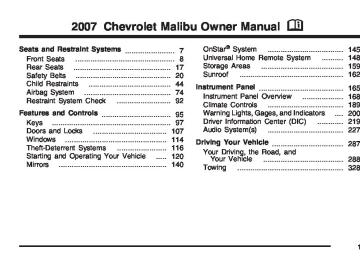- 1999 Chevrolet Malibu Owners Manuals
- Chevrolet Malibu Owners Manuals
- 2016 Chevrolet Malibu Owners Manuals
- Chevrolet Malibu Owners Manuals
- 2011 Chevrolet Malibu Owners Manuals
- Chevrolet Malibu Owners Manuals
- 2007 Chevrolet Malibu Owners Manuals
- Chevrolet Malibu Owners Manuals
- 1997 Chevrolet Malibu Owners Manuals
- Chevrolet Malibu Owners Manuals
- 2006 Chevrolet Malibu Owners Manuals
- Chevrolet Malibu Owners Manuals
- 2003 Chevrolet Malibu Owners Manuals
- Chevrolet Malibu Owners Manuals
- 2002 Chevrolet Malibu Owners Manuals
- Chevrolet Malibu Owners Manuals
- 2004 Chevrolet Malibu Owners Manuals
- Chevrolet Malibu Owners Manuals
- 2009 Chevrolet Malibu Owners Manuals
- Chevrolet Malibu Owners Manuals
- 2005 Chevrolet Malibu Owners Manuals
- Chevrolet Malibu Owners Manuals
- 2013 Chevrolet Malibu Owners Manuals
- Chevrolet Malibu Owners Manuals
- 2012 Chevrolet Malibu Owners Manuals
- Chevrolet Malibu Owners Manuals
- 2014 Chevrolet Malibu Owners Manuals
- Chevrolet Malibu Owners Manuals
- 2008 Chevrolet Malibu Owners Manuals
- Chevrolet Malibu Owners Manuals
- 2000 Chevrolet Malibu Owners Manuals
- Chevrolet Malibu Owners Manuals
- 2001 Chevrolet Malibu Owners Manuals
- Chevrolet Malibu Owners Manuals
- 2010 Chevrolet Malibu Owners Manuals
- Chevrolet Malibu Owners Manuals
- 2015 Chevrolet Malibu Owners Manuals
- Chevrolet Malibu Owners Manuals
- Download PDF Manual
-
explained on the following pages.
United States Base version shown, Canada and SS Model Similar
201
Trip Odometer The trip odometer can tell you how far you have driven since you last reset it. The trip odometer is accessed and reset through the Driver Information Center (DIC). See DIC Operation and Displays on page 219 for more information.
Tachometer
Speedometer and Odometer Your speedometer lets you see your speed in both miles per hour (mph) and kilometers per hour (km/h). Your odometer shows how far your vehicle has been driven, in either miles (used in the United States) or kilometers (used in Canada). Your vehicle has a tamper resistant odometer. The digital odometer will read 999,999 if someone tries to turn it back. You may wonder what happens if your vehicle needs a new odometer installed. If the new one can be set to the mileage total of the old odometer, then it must be. But if it can’t, then it’s set at zero and a label must be put on the driver’s door to show the old mileage reading when the new odometer was installed.
202
The tachometer shows your engine speed in revolutions per minute (rpm).
Safety Belt Reminder Light When the key is turned to ON or START, a chime will come on for several seconds to remind people to fasten their safety belts, unless the driver’s safety belt is already buckled.
The safety belt light will also come on and stay on for several seconds, then it will flash for several more.
Passenger Safety Belt Reminder Light Several seconds after the key is turned to ON or START, a chime will sound for several seconds to remind the front passenger to buckle their safety belt. This would only occur if the passenger airbag is enabled. See Passenger Sensing System on page 84 for more information. The passenger safety belt light will also come on and stay on for several seconds, then it will flash for several more.
This chime and light will be repeated if the driver remains unbuckled and the vehicle is in motion. If the driver’s belt is already buckled, neither the chime nor the light will come on.
This chime and light is repeated if the passenger remains unbuckled and the vehicle is in motion.
If the passenger’s safety belt is buckled, neither the chime nor the light will come on.
203
Airbag Readiness Light There is an airbag readiness light on the instrument panel cluster, which shows the airbag symbol. The system checks the airbag’s electrical system for malfunctions. The light tells you if there is an electrical problem. The system check includes the airbag sensor, the pretensioners, the airbag modules, the wiring and the crash sensing and diagnostic module. For more information on the airbag system, see Airbag System on page 74.
This light will come on when you start your vehicle, and it will flash for a few seconds. Then the light should go out. This means the system is ready.
If the airbag readiness light stays on after you start the vehicle or comes on when you are driving, your airbag system may not work properly. Have your vehicle serviced right away.
{CAUTION:
If the airbag readiness light stays on after you start your vehicle, it means the airbag system may not be working properly. The airbags in your vehicle may not inflate in a crash, or they could even inflate without a crash. To help avoid injury to yourself or others, have your vehicle serviced right away if the airbag readiness light stays on after you start your vehicle.
The airbag readiness light should flash for a few seconds when you turn the ignition key to ON. If the light does not come on then, have it fixed so it will be ready to warn you if there is a problem.
204
Passenger Airbag Status Indicator Your vehicle has the passenger sensing system. Your instrument panel has a passenger airbag status indicator.
If the word ON or the on symbol is lit on the passenger airbag status indicator, it means that the right front passenger’s frontal airbag is enabled (may inflate).
United States
Canada
When the ignition key is turned to ON or START, the passenger airbag status indicator will light ON and OFF, or the symbol for on and off, for several seconds as a system check. If you use remote start to start your vehicle, if you have this feature, you may not see the system check. Then, after several more seconds, the status indicator will light either ON or OFF, or either the on or off symbol to let you know the status of the right front passenger’s frontal airbag.
{CAUTION:
If the on indicator comes on when you have a rear-facing child restraint installed in the right front passenger’s seat, it means that the passenger sensing system has not turned off the passenger’s frontal airbag. A child in a rear-facing child restraint can be seriously injured or killed if the right front passenger’s airbag inflates. This is because the back of the rear-facing child restraint would be very close to the inflating airbag. Do not use a rear-facing child restraint in the right front passenger’s seat if the airbag is turned on.
Your vehicle has a rear seat that will accommodate a rear-facing child restraint.
205
A label on your sun visor says, “Never put a rear-facing child seat in the front.” This is because the risk to the rear-facing child is so great, if the airbag deploys.
If, after several seconds, all status indicator lights remain on, or if there are no lights at all, there may be a problem with the lights or the passenger sensing system. See your dealer for service.
{CAUTION:
{CAUTION:
If the off indicator and the airbag readiness light ever come on together, it means that something may be wrong with the airbag system. If this ever happens, have the vehicle serviced promptly, because an adult-size person sitting in the right front passenger seat may not have the protection of the frontal airbag. See Airbag Readiness Light on page 204.
Even though the passenger sensing system is designed to turn off the passenger’s frontal airbag if the system detects a rear-facing child restraint, no system is fail-safe, and no one can guarantee that an airbag will not deploy under some unusual circumstance, even though it is turned off. We recommend that rear-facing child restraints be secured in the rear seat, even if the airbag is off.
If the word OFF or the off symbol is lit on the airbag status indicator, it means that the passenger sensing system has turned off the right front passenger’s frontal airbag. See Passenger Sensing System on page 84 for more on this, including important safety information.
206
Charging System Light
The charging system light will come on for a few seconds when you turn on the ignition as a check to indicate it is working.
Brake System Warning Light Your vehicle’s hydraulic brake system is divided into two parts. If one part is not working, the other part can still work and stop you. For good braking, though, you need both parts working well. If the warning light comes on, there is a brake problem. Have your brake system inspected right away.
If the light stays on, or comes on while you are driving and you hear a chime, there could be a problem with the electrical charging system. This could indicate that there is a loose generator drive belt or another electrical problem. Have it checked right away. Driving while this light is on could drain the battery and result in the engine and headlights suddenly shutting off. If you must drive a short distance with this light on, turn off accessories, such as the radio, air conditioner and heater fan.
United States
Canada
This light should come on briefly when you turn the ignition key to ON. If it does not come on then, have it fixed so it will be ready to warn you if there is a problem.
207
When the ignition is on, the brake system warning light will also come on when you set your parking brake. The light will stay on if your parking brake does not release fully. If it stays on after your parking brake is fully released, it means you have a brake problem. The Driver Information Center (DIC) may display a BRAKE FLUID message. See DIC Warnings and Messages on page 222 for more information. If the light comes on while you are driving, pull off the road and stop carefully. You may notice that the pedal is harder to push or the pedal may go closer to the floor. It may take longer to stop. Try turning off and restarting the vehicle one or two times, if the light is still on, have the vehicle towed for service. See Towing Your Vehicle on page 328.
{CAUTION:
Your brake system may not be working properly if the brake system warning light is on. Driving with the brake system warning light on can lead to an accident. If the light is still on after you have pulled off the road and stopped carefully, have the vehicle towed for service.
Anti-Lock Brake System Warning Light
If your vehicle has the anti-lock brake system, the light will come on when your engine is started and may stay on for several seconds. That’s normal.
208
If the light stays on, turn the ignition to off. If the light comes on and the chime sounds when you are driving, stop as soon as possible and turn the ignition off. Then start the engine again to reset the system. If the light still stays on, or comes on again while you are driving, your vehicle needs service. If the regular brake system warning light is not on, you still have brakes, but you do not have anti-lock brakes. If the regular brake system warning light is also on, you do not have anti-lock brakes and there is a problem with your regular brakes. See Brake System Warning Light on page 207 earlier in this section. The anti-lock brake system warning light will come on briefly when you turn the ignition key to ON. This is normal. If the light does not come on then, have it fixed so it will be ready to warn you if there is a problem.
Traction Control System (TCS) Warning Light
If your vehicle has the Traction Control System (TCS), this light may come on for the following reasons:
(cid:127)
(cid:127)
If you turn the system off by pressing the TC (traction control) button located on the center console, the light will come on and stay on. To turn the system back on, press the button again and the warning light should go out. If there is a brake system problem that is specifically related to traction control, the TCS will turn off and the warning light will come on.
If the traction control system warning light comes on and stays on for an extended period of time when the system is turned on, your vehicle needs service.
209
Traction Control System Active Light
Enhanced Traction System Warning Light
If your vehicle has the Traction Control System (TCS), this light will come on when the system is limiting wheel spin.
If your vehicle has the Enhanced Traction System (ETS), this light may come on for the following reasons:
Slippery road conditions may exist if the TCS active light comes on, so adjust your driving accordingly. The light will stay on for a few seconds after the system stops limiting wheel spin.
(cid:127)
(cid:127)
If you turn the system off by pressing the TC (traction control) button located on the center console, the light will come on and stay on. To turn the system back on, press the button again and the warning light should go out. If there’s a brake system problem that is specifically related to traction control, the ETS will turn off and the warning light will come on.
If the traction control system warning light comes on and stays on for an extended period of time when the system is turned on, your vehicle needs service.
210
Enhanced Traction System Active Light
Engine Coolant Temperature Warning Light
If your vehicle has the Enhanced Traction System (ETS), this light will come on when the system is limiting wheel spin.
This light indicates that the engine coolant has overheated or the radiator cooling fan is not working.
Slippery road conditions may exist if the Enhanced Traction System active light comes on, so adjust your driving accordingly. The light will stay on for a few seconds after the system stops limiting wheel spin.
This light will come on briefly when you turn on the ignition as a check to show you it is working. If the light comes on and the vehicle has been operating under normal driving conditions, pull off the road, stop the vehicle, and turn off the engine as soon as possible. See Cooling System on page 373 for more information.
211
Engine Coolant Temperature Gage
Malfunction Indicator Lamp Check Engine Light
Your vehicle has a computer which monitors operation of the fuel, ignition, and emission control systems.
United States
Canada
This gage shows the engine coolant temperature. If the gage pointer moves into the red area, the light comes on and you hear a chime, your engine is too hot! It means that your engine coolant has overheated. If you have been operating your vehicle under normal driving conditions and the gage reads hot, you should pull off the road, stop your vehicle and turn off the engine as soon as possible. See Engine Overheating on page 370.
This system is called OBD II (On-Board Diagnostics-Second Generation) and is intended to assure that emissions are at acceptable levels for the life of the vehicle, helping to produce a cleaner environment. The check engine light comes on to indicate that there is a problem and service is required. Malfunctions often will be indicated by the system before any problem is apparent. This may prevent more serious damage to your vehicle. This system is also designed to assist your service technician in correctly diagnosing any malfunction.
212
If you keep driving your vehicle
Notice: with this light on, after awhile, your emission controls may not work as well, your fuel economy may not be as good, and your engine may not run as smoothly. This could lead to costly repairs that may not be covered by your warranty. Notice: Modifications made to the engine, transaxle, exhaust, intake, or fuel system of your vehicle or the replacement of the original tires with other than those of the same Tire Performance Criteria (TPC) can affect your vehicle’s emission controls and may cause this light to come on. Modifications to these systems could lead to costly repairs not covered by your warranty. This may also result in a failure to pass a required Emission Inspection/Maintenance test. See Accessories and Modifications on page 342.
This light should come on, as a check to show you it is working, when the ignition is on and the engine is not running. If the light does not come on, have it repaired. This light will also come on during a malfunction in one of two ways: (cid:127) Light Flashing — A misfire condition has been detected. A misfire increases vehicle emissions and may damage the emission control system on your vehicle. Diagnosis and service may be required.
(cid:127) Light On Steady — An emission control system malfunction has been detected on your vehicle. Diagnosis and service may be required.
213
If the Light is Flashing The following may prevent more serious damage to your vehicle: (cid:127) Reducing vehicle speed (cid:127) Avoiding hard accelerations (cid:127) Avoiding steep uphill grades (cid:127)
If you are towing a trailer, reduce the amount of cargo being hauled as soon as it is possible
If the light stops flashing and remains on steady, see “If the Light Is On Steady” following. If the light continues to flash, when it is safe to do so, stop the vehicle. Find a safe place to park your vehicle. Turn the key off, wait at least 10 seconds and restart the engine. If the light remains on steady, see “If the Light Is On Steady” following. If the light is still flashing, follow the previous steps, and see your dealer for service as soon as possible.
If the Light Is On Steady You may be able to correct the emission system malfunction by considering the following: Did you recently put fuel into your vehicle? If so, reinstall the fuel cap, making sure to fully install the cap. See Filling the Tank on page 347. The diagnostic system can determine if the fuel cap has been left off or improperly installed. A loose or missing fuel cap will allow fuel to evaporate into the atmosphere. A few driving trips with the cap properly installed should turn the light off. Did you just drive through a deep puddle of water? If so, your electrical system may be wet. The condition will usually be corrected when the electrical system dries out. A few driving trips should turn the light off.
214
Have you recently changed brands of fuel? If so, be sure to fuel your vehicle with quality fuel. See Gasoline Octane on page 344. Poor fuel quality will cause your engine not to run as efficiently as designed. You may notice this as stalling after start-up, stalling when you put the vehicle into gear, misfiring, hesitation on acceleration, or stumbling on acceleration. (These conditions may go away once the engine is warmed up.) This will be detected by the system and cause the light to turn on. If you experience one or more of these conditions, change the fuel brand you use. It will require at least one full tank of the proper fuel to turn the light off. If none of the above steps have made the light turn off, your dealer can check the vehicle. Your dealer has the proper test equipment and diagnostic tools to fix any mechanical or electrical problems that may have developed.
Emissions Inspection and Maintenance Programs Some state/provincial and local governments have or may begin programs to inspect the emission control equipment on your vehicle. Failure to pass this inspection could prevent you from getting a vehicle registration. Here are some things you need to know to help your vehicle pass an inspection: Your vehicle will not pass this inspection if the check engine light is on or not working properly. Your vehicle will not pass this inspection if the OBD (on-board diagnostic) system determines that critical emission control systems have not been completely diagnosed by the system. The vehicle would be considered not ready for inspection. This can happen if you have recently replaced your battery or if your battery has run down. The diagnostic system is designed to evaluate critical emission control systems during normal driving. This may take several days of routine driving. If you have done this and your vehicle still does not pass the inspection for lack of OBD system readiness, your dealer can prepare the vehicle for inspection.
215
Oil Pressure Light
If your vehicle has low engine oil pressure, this light will stay on after you start your engine, or come on and you will hear a chime when you are driving.
{CAUTION:
Do not keep driving if the oil pressure is low. If you do, your engine can become so hot that it catches fire. You or others could be burned. Check your oil as soon as possible and have your vehicle serviced.
This indicates that your engine is not receiving enough oil. The engine could be low on oil, or could have some other oil problem. Have it fixed immediately. This light will come on briefly when you turn on the ignition as a check to show you it is working. If it does not come on with the ignition on, you may have a problem with the bulb. Have it fixed right away.
Notice: Lack of proper engine oil maintenance may damage the engine. The repairs would not be covered by your warranty. Always follow the maintenance schedule in this manual for changing engine oil.
216
Security Light
Highbeam On Light
For information regarding this light, see Theft-Deterrent Systems on page 116.
This light comes on when the high-beam headlamps are in use.
Cruise Control Light
See Headlamp High/Low-Beam Changer on page 172.
This light comes on whenever you set the cruise control.
The light goes out when the cruise control is turned off. See Cruise Control on page 176 for more information.
217
Fuel Gage
Here are four things that some owners ask about. These are normal and do not indicate a problem with your fuel gage: (cid:127) At the service station, the gas pump shuts off
(cid:127)
before the gage reads full. It takes a little more or less fuel to fill up than the gage indicated. For example, the gage may have indicated the tank was half full, but it actually took a little more or less than half the tank’s capacity to fill the tank.
United States
Canada
Your fuel gage tells you about how much fuel you have left, when the ignition is on. When the indicator nears empty, this light, located left of the pump symbol, will come on and you will hear a chime. You still have a little fuel left, but you should get more soon. The arrow on the fuel gage points to side of the vehicle with the fuel door.
(cid:127) The indicator moves a little when you turn a
corner or speed up.
(cid:127) The gage goes back to empty when you turn off
the ignition.
218
Driver Information Center (DIC) The Driver Information Center (DIC) provides the following: (cid:127) A way to personalize your vehicle (cid:127) Trip information (cid:127) Warning messages
United States
Canada
The buttons used to activate the DIC are located on the left side of the vehicle’s audio system.
INFO/4 (Information): Press this button to scroll through the vehicle information mode displays.
MENU: Press this button to enter and scroll through the menu mode.
ENTER/r (Enter): Press this button to select a menu option or to acknowledge a warning message. The DIC messages will be read through your audio system display. DIC Operation and Displays The DIC comes on when the ignition is ON. If your vehicle has the uplevel audio system, the time and outside temperature is shown on the first line of the display and the DIC information is shown on the second line of the display. The DIC has different modes which can be accessed by pressing the DIC buttons. The button functions are detailed in the following section.
219
Information Mode INFO/4(Information): Press this button to scroll through the vehicle information mode displays in the following order: (cid:127) TRIP A (cid:127) TRIP B (cid:127) FUEL RANGE (Fuel Range Until Empty) (cid:127) ECON (Average Fuel Economy) (cid:127) AV SPEED (Average Vehicle Speed) (cid:127) OIL LIFE (Engine Oil Life System) TRIP A or TRIP B: Press the information button until TRIP A or TRIP B is displayed. This shows the current distance traveled since the last reset for each trip odometer in either miles (mi) or kilometers (km). Both odometers can be used at the same time. Each trip odometer can be reset to zero separately by pressing and holding the enter button for a few seconds while the desired trip odometer is displayed. FUEL RANGE: Press the information button until FUEL RANGE is displayed. This shows the remaining distance you can drive without refueling. It is based on fuel economy and the fuel remaining in the tank.
220
When the fuel level is low, FUEL RANGE LOW displays. The fuel economy data used to determine fuel range is an average of recent driving conditions. As your driving conditions change, this data is gradually updated. Fuel range cannot be reset.
ECON (Economy): Press the information button until ECON is displayed. Average fuel economy is how many miles per gallon (mpg) or liters per 100 kilometers (L/100 km) your vehicle is getting based on current and past driving conditions. Press and hold the enter button while ECON is displayed to reset the average fuel economy. Average fuel economy will then be calculated starting from that point. If the average fuel economy is not reset, it will be continually updated each time you drive.
AV (Average) SPEED: Press the information button until AV SPEED is displayed. This shows the vehicle’s average speed in miles per hour (mph) or kilometers per hour (km/h). Press and hold the enter button while AV SPEED is displayed to reset the average vehicle speed.
OIL LIFE: Press the information button until OIL LIFE is displayed. The engine oil life system shows an estimate of the oil’s remaining useful life. It shows 100% when the system is reset after an oil change. It will alert you to change the oil on a schedule consistent with your driving conditions. Always reset the engine oil life system after an oil change. See Engine Oil Life System on page 360. In addition to the engine oil life system monitoring the oil life, additional maintenance is recommended in the Maintenance Schedule in this manual. See Scheduled Maintenance on page 460 and Engine Oil on page 357. Personalization
MENU: Press this button while the ignition is ON to scroll through each of the personalization options in the following order. To avoid excessive drain on the battery, it is recommended that the headlamps are turned off. If the vehicle is moving faster than 2 mph (3 km/h), the personalization menu options are not available, except for the UNITS option.
All of the personalization options may not be available on your vehicle. Only the options available display on the DIC. (cid:127) Oil Life Reset (cid:127) Units Selection (English/Metric) (cid:127) Remote Start Capability (cid:127) Horn Chirp During Remote Keyless Entry
Locking
(cid:127) Horn Chirp During Remote Keyless Entry
Unlocking
(cid:127) Exterior Light Flash During Remote Keyless
Entry Locking or Unlocking
(cid:127) Delayed Locking (cid:127) Automatic Vehicle Unlocking: Specific Doors (cid:127) Automatic Vehicle Unlocking: When Key is Off
or When Shift To Park
(cid:127) Exterior Perimeter Lighting During Remote
Keyless Entry Unlock
(cid:127) Select Language: (English, French, Spanish or
German)
221
When the desired option is reached, press the enter button to toggle between the modes of that option. To make a selection, press the MENU button again. If no selection is made within 10 seconds, the display reverts back to the previous information displayed. The MENU mode is exited when the information button is pressed, a 10 second time period has elapsed, the ignition is turned to OFF, or the end of the MENU list is reached. See DIC Vehicle Personalization on page 225 for more information on the personalization options. Enter ENTER/r(Enter): Press this button to reset certain functions and to turn off or acknowledge messages on the DIC display. This button also toggles through the options available in each personalization menu.
222
DIC Warnings and Messages These messages appear if there is a problem detected in one of your vehicle’s systems. A message will clear when that condition is no longer present on the vehicle. To acknowledge a message and clear it from the display, press any of the three DIC buttons. If the condition is still present, the warning message will come back on the next time the vehicle is turned off and back on. With most messages, a warning chime sounds when the message displays. Your vehicle may have other warning messages. AUTO (Automatic) LIGHTS OFF: This message displays if the automatic headlamp system is disabled with the headlamp switch. AUTO (Automatic) LIGHTS ON: This message displays if the automatic headlamp system is enabled with the headlamp switch. BRAKE FLUID: This message displays to inform the driver that the brake fluid level is low while the ignition is in ON. The brake system warning light on the instrument panel cluster also comes on. See Brake System Warning Light on page 207 for more information. Have the brake system serviced by your dealer as soon as possible.
CHANGE OIL SOON: This message displays when the life of the engine oil has expired and it should be changed. When you acknowledge the CHANGE OIL SOON message by clearing it from the display, you still must reset the engine oil life system separately. See Engine Oil Life System on page 360, Engine Oil on page 357, and Scheduled Maintenance on page 460 for more information.
CHECK GAS CAP: This message displays if the fuel cap has not been fully tightened. Recheck the fuel cap to make sure that it is on properly. A few driving trips with the cap properly installed should turn the message off.
DOOR AJAR: This message displays if one or more of the vehicle’s doors are not closed properly. When this message displays, make sure that the door is closed completely.
ENGINE DISABLED: This message displays if the starting of the engine is disabled. Have your vehicle serviced immediately by your dealer.
ENG (Engine) PWR (Power) REDUCED: This message displays to inform you that the vehicle has reduced engine power to avoid damaging the engine. Reduced engine power can affect the vehicle’s ability to accelerate. If this message is on, but there is no reduction in performance, proceed to your destination. The performance may be reduced the next time the vehicle is driven. The vehicle may be driven at a reduced speed while this message is on, but acceleration and speed may be reduced. Anytime this message stays on, the vehicle should be taken to your dealer for service as soon as possible.
GATE AJAR: If your vehicle has a liftgate, this message displays when the liftgate is not closed completely. Make sure that the liftgate is closed completely. See Liftgate (MAXX) on page 113 for more information.
ICE POSSIBLE: This message displays when the outside air temperature is cold enough to create icy road conditions. Adjust your driving accordingly.
223
KEY FOB BATT (Battery) LOW: This message displays if the Remote Keyless Entry (RKE) transmitter battery is low. Replace the battery in the transmitter. See “Battery Replacement” under Remote Keyless Entry (RKE) System Operation on page 100.
LOW FUEL: This message displays along with a low fuel warning light on the instrument panel cluster when your vehicle is low on fuel. Refill the fuel tank as soon as possible. See Fuel on page 344 and Filling the Tank on page 347.
LOW WASHER FLUID: This message displays when your vehicle is low on windshield washer fluid. Refill the windshield washer fluid reservoir as soon as possible. See “Adding Washer Fluid” under Windshield Washer Fluid on page 380.
POWER STEERING: This message displays if a problem has been detected with the electric power steering, if your vehicle has this feature. Have your vehicle serviced immediately by your dealer.
PUSH PARK PEDAL: This message displays if the parking brake is left engaged. See Parking Brake on page 134 for more information.
SERVICE AIR BAG: This message displays if there is a problem with the airbag system. Have your vehicle serviced immediately by your dealer.
TRUNK AJAR: If your vehicle has a trunk, this message displays when the trunk lid is not closed completely. Make sure that the trunk lid is closed completely. See Trunk (Sedan) on page 112 for more information.
224
DIC Vehicle Personalization The following personalization options may appear on your vehicle’s audio display by pressing the MENU button: OIL LIFE RESET: When this option is displayed, you can reset the engine oil life system. To reset the system, see Engine Oil Life System on page 360. UNITS: When UNITS appears on the display, press the enter button to move between METRIC or ENGLISH. When you have made your choice, press the MENU button to record your selection. The initial setting from the factory is English for the United States and metric for Canada. If you choose English, all information will be displayed in English units. For example, distance in miles (mi) and fuel economy in miles per gallon (mpg) is displayed. If you choose metric, all information will be displayed in metric units. For example, distance in kilometers (km) and fuel economy in liters per 100 kilometers (L/100 km) is displayed. The unit measurement will also change the trip odometer, temperature, and average fuel economy displays.
REMOTE START: If your vehicle has this feature, the remote start option can be enabled or disabled. When REMOTE START appears on the display, press the enter button to move between OFF and ON. When you have made your choice, press the MENU button to record your selection. The initial setting from the factory is ON.
LOCK HORN: If your vehicle has Remote Keyless Entry (RKE), this option which allows the vehicle’s horn to chirp every time the lock button on the RKE transmitter is pressed, can be enabled or disabled. When LOCK HORN appears on the display, press the enter button to move between ON and OFF. When you have made your choice, press the MENU button to record your selection. The initial setting from the factory is OFF.
UNLOCK HORN: If your vehicle has Remote Keyless Entry (RKE), this option which allows the vehicle’s horn to chirp every time the unlock button on the RKE transmitter is pressed, can be enabled or disabled. When UNLOCK HORN appears on the display, press the enter button to move between ON and OFF. When you have made your choice, press the MENU button to record your selection. The initial setting from the factory is OFF.
225
LIGHT FLASH: If your vehicle has Remote Keyless Entry (RKE), this option which allows the vehicle’s exterior perimeter lighting to flash every time the lock, unlock, or trunk release buttons on the RKE transmitter are pressed, can be enabled or disabled. When LIGHT FLASH appears on the display, press the enter button to move between OFF and ON. When you have made your choice, press the MENU button to record your selection. The initial setting from the factory is ON. DELAY LOCK: The delayed locking option, which delays the actual locking of the vehicle, can be enabled or disabled. When DELAY LOCK appears on the display, press the enter button to move between OFF and ON. When you have made your choice, press the MENU button to record your selection. The initial setting from the factory is ON. AUTO UNLK (Unlock): The automatic door unlocking option, which allows the vehicle to automatically unlock certain doors can be enabled or disabled. When AUTO UNLK appears on the display, press the enter button to move between ALL, DRIVER, or NONE. When you have made your choice, press and the MENU button to record your selection. The initial setting from the factory is ALL. See Programmable Automatic Door Locks on page 110 for more information.
226
UNLK (Unlock): This screen displays only if DRIVER or ALL is selected for the AUTO UNLK option. This option determines when the automatic door unlocking will occur, when either the key is turned to OFF or the vehicle is shifted into PARK (P). When UNLK appears on the display, press the enter button to move between KEY OFF and SHIFT TO P (Park). When you have made your choice, press the MENU button to record your selection. The initial setting from the factory is SHIFT TO P (Park). See Programmable Automatic Door Locks on page 110 for more information.
EXT (Exterior) LIGHTS: If your vehicle has Remote Keyless Entry (RKE), this option, which allows the vehicle’s exterior perimeter lighting to turn on each time the unlock button on the RKE transmitter is pressed, can be enabled or disabled. When EXT LIGHTS appears on the display, press the enter button to move between ON and OFF. When you have made your choice, press the MENU button to record your selection. The initial setting from the factory is ON.
LANGUAGE: To select your choice of language, press the enter button to move between the optional languages. The languages are ENGLISH, FRENCH, SPANISH, and GERMAN. Choosing a language will display all of the information on the DIC in the desired language. When you have made your choice, press the MENU button for at least one second to record your selection. The initial setting from the factory is ENGLISH. Audio System(s) Determine which radio your vehicle has and then read the pages following to familiarize yourself with its features. Driving without distraction is a necessity for a safer driving experience. See Defensive Driving on page 288. By taking a few moments to read this manual and get familiar with your vehicle’s audio system, you can use it with less effort, as well as take advantage of its features.
While your vehicle is parked, set up your audio system by presetting your favorite radio stations, setting the tone and adjusting the speakers. Then, when driving conditions permit, you can tune to your favorite stations using the presets and steering wheel controls if the vehicle has them.
{CAUTION:
This system provides you with a far greater access to audio stations and song listings. Giving extended attention to entertainment tasks while driving can cause a crash and you or others can be injured or killed. Always keep your eyes on the road and your mind on the drive — avoid engaging in extended searching while driving.
Keeping your mind on the drive is important for safe driving. For more information, see Defensive Driving on page 288. Here are some ways in which you can help avoid distraction while driving.
227
Your vehicle has a feature called Retained Accessory Power (RAP). With RAP, the audio system can be played even after the ignition is turned off. See Retained Accessory Power (RAP) on page 122 for more information.
Setting the Time for Radios without Radio Data Systems (RDS) To set the hour, press the clock button. The clock symbol appears on the display and the hour number flashes. Turn the ADJ (adjust) knob to increase or to decrease the hours. To set the minutes, press the clock button again. The minute numbers flashes. Turn the ADJ knob to increase or to decrease the minutes. The time can be set with the ignition on or off.
While your vehicle is parked: (cid:127) Familiarize yourself with all of its controls. (cid:127) Familiarize yourself with its operation. (cid:127) Set up your audio system by presetting your favorite radio stations, setting the tone, and adjusting the speakers. Then, when driving conditions permit, you can tune to your favorite radio stations using the presets and steering wheel controls if the vehicle has them.
Notice: Before adding any sound equipment to your vehicle, such as an audio system, CD player, CB radio, mobile telephone, or two-way radio, make sure that it can be added by checking with your dealer. Also, check federal rules covering mobile radio and telephone units. If sound equipment can be added, it is very important to do it properly. Added sound equipment may interfere with the operation of your vehicle’s engine, radio, or other systems, and even damage them. Your vehicle’s systems may interfere with the operation of sound equipment that has been added.
228
Setting the Time for Radios with Radio Data Systems (RDS) To set the hour, press the clock button. The clock symbol appears on the display and the hour number flashes. Turn the ADJ (adjust) knob to increase or to decrease the hours. To set the minutes, press the clock button again. The minute numbers flashes. Turn the ADJ knob to increase or to decrease the minutes. The time can be set with the ignition on or off. To synchronize the time with an FM station broadcasting Radio Data System (RDS) information, press and hold the clock button to enter the clock set mode, then press and hold the clock button for three seconds until UPDATED displays. If the time is not available from the station, NO UPDATE displays. RDS time is broadcast once a minute. After tuning to an RDS broadcast station, it can take a few minutes for the time to update.
Radio with CD (Base Level)
United States shown, Canada similar
Playing the Radio
O(Power): Press this knob to turn the system on and off. u(Volume): Turn this knob clockwise or counterclockwise to increase or to decrease the volume.
229
DISP (Display): Press this knob to switch the display between the time and the temperature or the radio station frequency and the temperature. When the ignition is off, press this knob to display the time. To change the default on the display, press the DISP knob until the desired option displays, then hold the knob for two seconds. The radio produces a beep and the selected display becomes the default. Finding a Station
AM/FM/CD: Press this button to switch between FM1, FM2, AM, and CD. The selection displays.
ADJ (Adjust): Turn this knob to select radio stations. SEEK w / SEEK x: Press the SEEK up button or the SEEK down button to go to the next or to the previous station and stay there. To scan stations, press and hold either SEEK button for two seconds until a beep sounds. The radio goes to a station, plays for a few seconds, then goes to the next station. Press either SEEK button again to stop scanning.
230
To scan preset stations, press and hold either SEEK button for more than four seconds until two beeps sound. The radio goes to the first preset station stored on the pushbuttons, plays for a few seconds, then goes to the next preset station. Press either SEEK button again to stop scanning presets. The radio only seeks and scans stations with a strong signal that are in the selected band. Setting Preset Stations Up to 18 stations (six FM1, six FM2, and six AM), can be programmed on the six numbered pushbuttons, by performing the following steps: 1. Turn the radio on. 2. Press AM/FM/CD to select FM1, FM2, or AM. 3. Tune in the desired station. 4. Press and hold one of the six numbered pushbuttons until a beep sounds. When that numbered pushbutton is pressed, the station that was set, returns.
5. Repeat the steps for each pushbutton.
Setting the Tone (Bass/Treble)
Adjusting the Speakers (Balance/Fade)
TONE /P/Q (Bass/Treble): To adjust the bass or the treble, press and release the tone button until BASS or TREB (treble) displays. Turn the ADJ (adjust) knob to increase or to decrease the tone. If a station is weak or has static, decrease the treble. To adjust bass or treble to the middle position, select BASS or TREB. Then press and hold the tone button for more than two seconds. A beep sounds and the level adjusts to the middle position. To adjust the tone controls to the middle position, first exit tone by pressing another button, causing the radio to perform that function, or by waiting five seconds until the default display returns. Then press and hold the tone button for more than two seconds until a beep sounds. ALL CENTERED displays.
BAL/FADE /S(Balance/Fade): To adjust the balance between the right and the left speakers, press and release the balance and fade button until BAL (balance) displays. Turn the ADJ knob to move the sound toward the right or the left speakers. To adjust the fade between the front and the rear speakers, press and release the balance and fade button until FADE displays. Then turn the ADJ knob to move the sound toward the front or the rear speakers. To adjust the balance or the fade to the middle position, select BAL or FADE. Then press and hold the balance and fade button for more than two seconds. A beep sounds and the level adjusts to the middle position. To adjust the speaker controls to the middle position, first exit balance and fade by pressing another button, causing the radio to perform that function, or by waiting five seconds until the default display returns. Then press and hold the balance and fade button for more than two seconds until A beep sounds. ALL CENTERED displays.
231
Radio Messages
CALIBRATE: The audio system has been calibrated for your vehicle from the factory. If CALIBRATE displays, it means that the radio has not been configured properly for your vehicle and must be returned to your dealer for service.
LOCKED: This message displays when the THEFTLOCK® system has locked up. Take the vehicle to your dealer for service. If any error occurs repeatedly or if an error cannot be corrected, contact your dealer. Playing a CD Insert a CD partway into the slot, label side up. The player pulls it in and the CD should begin playing. If you want to insert a CD with the ignition off, first press the eject button or the DISP knob. As each new track starts to play, the track number displays.
If the ignition or radio is turned off with a CD in the player, it stays in the player. When the ignition or radio is turned on, the CD starts playing, where it stopped, if it was the last selected audio source. The CD player can play the smaller 3 inch (8 cm) single CDs with an adapter ring. Full-size CDs and the smaller CDs are loaded in the same manner. If playing a CD-R, the sound quality can be reduced due to CD-R quality, the method of recording, the quality of the music that has been recorded, and the way the CD-R has been handled. There can be an increase in skipping, difficulty in finding tracks, and/or difficulty in loading and ejecting. If these problems occur, check the bottom surface of the CD. If the surface of the CD is damaged, such as cracked, broken, or scratched, the CD will not play properly. If the surface of the CD is soiled, see Care of Your CDs and DVDs on page 284 for more information. If there is no apparent damage, try a known good CD.
232
Do not add any label to a CD, it could get caught in the CD player. If a CD is recorded on a personal computer and a description label is needed, try labeling the top of the recorded CD with a marking pen. Notice: If you add any label to a CD, insert more than one CD into the slot at a time, or attempt to play scratched or damaged CDs, you could damage the CD player. When using the CD player, use only CDs in good condition without any label, load one CD at a time, and keep the CD player and the loading slot free of foreign materials, liquids, and debris. If an error displays, see “CD Messages” later in this section. 1 s(Reverse): Press and hold this pushbutton to reverse quickly within a track. You will hear sound at a reduced volume. Release this pushbutton to play the passage. The elapsed time of the track displays. 2 \(Fast Forward): Press and hold this pushbutton to advance quickly within a track. You will hear sound at a reduced volume. Release this pushbutton to play the passage. The elapsed time of the track displays.
3 RPT (Repeat): Press this pushbutton once to hear a track over again. REPEAT ON and RPT displays. The current track continues to repeat. Press RPT again to turn off repeat play. REPEAT OFF displays and RPT disappears from the display.
4 RDM (Random): Press this pushbutton to hear the tracks in random, rather than sequential, order. T#, RANDOM, and RDM displays. Press RDM again to turn off random play. RANDOM OFF displays and RDM disappears. SEEK w: Press this button to go to the next track. The track number displays. If this button is pressed more than once, the player continues moving forward through the CD. If this button is held for more than two seconds, the CD enters CD scan mode and the CD plays the first 10 seconds of each track. Press this button again to stop scanning.
233
SEEK x: Press this button to go to the start of the current track if more than eight seconds have played. The track number displays. If this button is pressed more than once, the player continues moving backward through the CD. If this button is held for more than two seconds, the CD enters CD scan mode and the CD plays the first 10 seconds of each track. Press this button again to stop scanning.
DISP (Display): Press this knob to see the current track number, time, and temperature or the track number, the elapsed time of the track, and the temperature. To change the default on the display, press this knob until the desired option displays, then hold the knob for two seconds. A beep sounds and the selected display becomes the default.
AM/FM/CD: Press this button when listening to the radio to play a CD. EJECT / Z(Eject): Press this button to eject a CD. Eject can be activated with either the ignition or radio off. CDs can be loaded with the ignition and radio off if this button is pressed first.
234
CD Messages If the CD comes out, it could be for one of the following reasons: (cid:127)
It is very hot. When the temperature returns to normal, the CD should play.
(cid:127) You are driving on a very rough road. When the
road becomes smoother, the CD should play.
(cid:127) The CD is dirty, scratched, wet, or
upside down.
(cid:127) The air is very humid. If so, wait about an hour
and try again.
(cid:127) There could have been a problem while burning
the CD.
(cid:127) The label could be caught in the CD player. If the CD is not playing correctly, for any other reason, try a known good CD. If any error occurs repeatedly or if an error cannot be corrected, contact your dealer. If the radio displays an error message, write it down and provide it to your dealer when reporting the problem.
Radio with CD (Uplevel)
United States shown, Canada similar
Radio Data System (RDS) The audio system has a Radio Data System (RDS). RDS features are available for use only on FM stations that broadcast RDS information. With RDS, the radio can do the following: (cid:127) Seek to stations broadcasting the selected
type of programming
(cid:127) Receive announcements concerning local and
national emergencies
(cid:127) Display messages from radio stations (cid:127) Seek to stations with traffic announcements This system relies upon receiving specific information from these stations and only works when the information is available. In rare cases, a radio station can broadcast incorrect information that causes the radio features to work improperly. If this happens, contact the radio station. While the radio is tuned to an RDS station, the station name or call letters display instead of the frequency. RDS stations can also provide the time of day, a program type (PTY) for current programming, and the name of the program being broadcast.
235
XM™ Satellite Radio Service XM™ is a satellite radio service that is based in the 48 contiguous United States and Canada. XM™ offers a large variety of coast-to-coast channels including music, news, sports, talk, traffic/weather (U.S. subscribers), and children’s programming. XM™ provides digital quality audio and text information that includes song title and artist name. A service fee is required in order to receive the XM™ service. For more information, contact XM™; In the U.S. at www.xmradio.com or call 1-800-852-XMXM (9696) or in Canada at www.xmradio.ca or call 1-877-GET-XMSR (438-9677). Playing the Radio
O(Power): Press this knob to turn the system on and off. u(Volume): Turn this knob clockwise or counterclockwise to increase or to decrease the volume.
DISP (Display): Press this knob to switch the display between the time and the temperature or the radio station frequency and the temperature. When the ignition is off, press this knob to display the time. For RDS, press this knob to change what displays while using RDS. The display options are station name, RDS station frequency, PTY, and the name of the program (if available). For XM™ (if equipped), press this knob while in XM mode to retrieve four different categories of information related to the current song or channel: Artist, Song Title, Category or PTY, Channel Number/Channel Name. To change the default on the display, press the DISP knob until you see the desired display, then hold the knob for two seconds. The radio produces a beep and the selected display becomes the default.
236
AUTO u(Automatic Volume): With automatic volume, the audio system adjusts automatically to make up for road and wind noise as you drive. Set the volume at the desired level. Press this button to select LOW, MEDIUM, or HIGH. AUTO VOL LOW (automatic volume low), AUTO VOL MEDIUM (automatic volume medium), or AUTO VOL HIGH (automatic volume high) displays. Each higher setting allows for more volume compensation at faster vehicle speeds. Then as you drive, automatic volume increases the volume, as necessary, to overcome noise at any speed. The volume level should always sound the same to you as you drive. AUTO VOL NONE (automatic volume none) displays if the radio cannot determine the vehicle speed or if the engine is not running. To turn automatic volume off, press this button until AUTO VOL OFF (automatic volume off) displays.
Finding a Station
BAND: Press this button to switch between FM1, FM2, AM, or XM1 or XM2 (if equipped). The selection displays.
ADJ (Adjust): Turn this knob to select radio stations. xSEEK w: Press the down or up arrow to go to the next or to the previous station and stay there. To scan stations, press and hold either arrow for two seconds until a beep sounds. The radio goes to a station, plays for a few seconds, then goes to the next station. Press either arrow again to stop scanning. To scan preset stations, press and hold either arrow for more than four seconds until two beeps sound. The radio goes to the first preset station stored on the pushbuttons, plays for a few seconds, then goes to the next preset station. Press either arrow again to stop scanning presets. The radio only seeks and scans stations with a strong signal that are in the selected band.
237
Setting Preset Stations Up to 30 stations (six FM1, six FM2, and six AM, six XM1 and six XM2 (if equipped)), can be programmed on the six numbered pushbuttons, by performing the following steps: 1. Turn the radio on. 2. Press BAND to select FM1, FM2, AM, or XM1
or XM2.
3. Tune in the desired station. 4. Press AUTO TONE (automatic tone) or
AUTO EQ (automatic equalization) to select the equalization.
5. Press and hold one of the six numbered
pushbuttons until a beep sounds. When that numbered pushbutton is pressed, the station that was set, returns and the equalization that was selected is stored for that pushbutton.
6. Repeat the steps for each pushbutton.
238
Setting the Tone (Bass/Midrange/Treble) TONE /P/Q (Bass/Treble): Press and release this button until BASS, MID (midrange), or TREB (treble) displays. Turn the ADJ knob to increase or to decrease the tone. The display shows the bass, midrange, or treble level. If a station is weak or has static, decrease the treble. To adjust bass, midrange, or treble to the middle position, select BASS, MID, or TREB. Then press and hold the tone button for more than two seconds. One beep sounds and the tone control adjusts to the middle position. To adjust all tone controls to the middle position, press and hold the tone button while no tone control displays. ALL CENTERED displays and a beep sounds. The bass, midrange, and treble adjusts to the middle position. AUTO TONE/AUTO EQ (Automatic Equalization): Press this button to select customized equalization settings designed for country, jazz, talk, pop, rock, and classical. To return to the manual mode, press the AUTO TONE or AUTO EQ button until CUSTOM displays. You can also manually adjust the bass, midrange, and treble using the tone button.
Adjusting the Speakers (Balance/Fade)
BAL/FADE /S(Balance/Fade): To adjust the balance between the right and the left speakers, push and release the balance and fade button until BAL displays. Turn the ADJ knob to move the sound toward the right or the left speakers. To adjust the fade between the front and the rear speakers, push and release the balance and fade button until FADE displays. Turn the ADJ (adjust) knob to move the sound toward the front or the rear speakers. To adjust balance or fade to the middle position, select BAL or FADE. Then press and hold the balance and fade button for more than two seconds. One beep sounds and the speaker control adjusts to the middle position. To adjust both speaker controls to the middle position, push and hold the tone button while no speaker control displays. ALL CENTERED displays and one beep sounds. The balance and fade adjusts to the middle position.
Finding a Program Type (PTY) Station (RDS and XM™) To select and find a desired PTY perform the following: 1. Press the P-TYPE button to activate program type select mode. PTY for FM or PTYPE for XM and a program type displays.
2. Turn the ADJ knob to select a PTY. 3. Once the desired PTY displays, press the
SEEK up arrow to select the PTY and go to the PTY’s first station.
4. To go to another station within that PTY press the SEEK up arrow again. If the radio cannot find the desired PTY, NONE FOUND displays and the radio returns to the last station you were listening to. After 15 seconds of inactivity or if the P-TYPE button is pressed again, the radio exits program type select mode.
239
BAND (Alternate Frequency): Alternate frequency lets the radio switch to a stronger station with the same program type. To turn alternate frequency on, press and hold BAND for two seconds. FM ALT FREQ ON and AF displays. The radio can switch to stations with a stronger frequency. To turn alternate frequency off, press and hold BAND again for two seconds. FM ALT FREQ OFF displays and AF disappears. The radio does not switch to other stations. This function does not apply for XM™ Satellite Radio Service. RDS Messages
ALERT!: Alert warns of local or national emergencies. When an alert announcement comes on the current radio station, ALERT! displays. You will hear the announcement, even if the volume is low or a CD is playing. If a CD is playing, play stops during the announcement. Alert announcements cannot be turned off. ALERT! is not affected by tests of the emergency broadcast system. This feature is not supported by all RDS stations.
240
MSG (Message): If the current station has a message, MSG displays. Press this button to see the message. The message can display the artist, song title, call in phone numbers, etc. If the entire message is not displayed, parts of the message displays every three seconds. To scroll through the message, press and release the MSG button. A new group of words display after every press of the button. Once the complete message has displayed, MSG disappears until another new message is received. The last message can be displayed by pressing the MSG button. The last message can be viewed until a new message is received or a different station is tuned to. When a message is not available from a station, NO MESSAGE displays. TRAF (Traffic): If TRAFFIC displays, the tuned station broadcasts traffic announcements and when a traffic announcement comes on the tuned radio station you will hear it. If the station does not broadcast traffic announcements, press the TRAF button and the radio seeks to a station that does. When a station that broadcasts traffic announcements is found, the radio stops seeking and TRAF between brackets appears on display.
If no station is found that broadcasts traffic announcements, NO TRAFFIC INFO displays. If TRAF is on the display, press the TRAF button to turn off the traffic announcements. The radio plays the traffic announcement even if the volume is low. The radio interrupts the play of a CD if the last tuned station broadcasts traffic announcements. This function does not apply to XM™ Satellite Radio Service. Radio Messages
CALIBRATE: The audio system has been calibrated for your vehicle from the factory. If CALIBRATE displays, it means that the radio has not been configured properly for your vehicle and it must be returned to your dealer for service.
LOCKED: This message is displayed when the THEFTLOCK® system has locked up. Take your vehicle to your dealer for service. If any error occurs repeatedly or if an error cannot be corrected, contact your dealer.
Radio Messages for XM™ Only See XM Radio Messages on page 258 later in this section for further detail. Playing a CD Insert a CD partway into the slot, label side up. The player pulls it in and the CD should begin playing. If you want to insert a CD with the ignition off, first press the eject button or the DISP (display) knob. As each new track starts to play, the track number displays. If the ignition or radio is turned off with a CD in the player, it stays in the player. When the ignition or radio is turned on, the CD starts playing, where it stopped, if it was the last selected audio source. The CD player can play the smaller 3 inch (8 cm) single CDs with an adapter ring. Full-size CDs and the smaller CDs are loaded in the same manner. If playing a CD-R, the sound quality can be reduced due to CD-R quality, the method of recording, the quality of the music that has been recorded, and the way the CD-R has been handled. There can be an increase in skipping, difficulty in finding tracks, and/or difficulty in loading and ejecting.
241
If these problems occur, check the bottom surface of the CD. If the surface of the CD is damaged, such as cracked, broken, or scratched, the CD will not play properly. If the surface of the CD is soiled, see Care of Your CDs and DVDs on page 284 for more information. If there is no apparent damage, try a known good CD. Do not add any label to a CD, it could get caught in the CD player. If a CD is recorded on a personal computer and a description label is needed, try labeling the top of the recorded CD with a marking pen. Notice: If you add any label to a CD, insert more than one CD into the slot at a time, or attempt to play scratched or damaged CDs, you could damage the CD player. When using the CD player, use only CDs in good condition without any label, load one CD at a time, and keep the CD player and the loading slot free of foreign materials, liquids, and debris. If an error displays, see “CD Messages” later in this section.
242
s(Reverse): Press and hold this pushbutton to reverse quickly within a track. You will hear sound at a reduced volume. Release the button to play the passage. The elapsed time of the track displays. \(Fast Forward): Press and hold this pushbutton to advance quickly within a track. You will hear sound at a reduced volume. Release the button to play the passage. The elapsed time of the track displays.
RPT (Repeat): Press this button once to hear a track over again. REPEAT ON and RPT displays. The current track continues to repeat. Press RPT again to turn off repeat play. REPEAT OFF displays and RPT disappears.
RDM (Random): Press this button to hear the tracks in random, rather than sequential, order. T#, RANDOM, and RDM displays, T and the track number displays when each track starts to play. Press RDM again to turn off random play. RANDOM OFF displays and RDM disappears.
xSEEK w: Press the down arrow to go to the start of the current track if more than eight seconds have played. If this arrow is pressed more than once, the player continues moving backward through the CD. Press the up arrow to go to the start of the next track. If this arrow is pressed more than once, the player continues moving forward through the CD. If either arrow is held or pressed for more than two seconds, the CD enters CD scan mode and the CD plays the first 10 seconds of each track. Press either arrow again to stop scanning.
DISP (Display): Press this knob to see how long the current track has been playing. T, the track number, and the elapsed time of the track appears on the display. To change the default on the display, time or elapsed time, press the knob until the desired option displays, then hold the knob for two seconds. The radio produces one beep and the selected display becomes the default. Pressing this button also displays text on commercially recorded CDs (if available).
AUTO TONE/AUTO EQ (Automatic Equalization): Press this button to select the desired equalization setting while playing a CD. The equalization is automatically recalled when a CD is played. For more information, see AUTO TONE/AUTO EQ listed previously in this section.
BAND: Press this button to listen to the radio when a CD is playing. The inactive CD remains inside the radio for future listening.
SRCE (Source): Press this button to play a CD or to access a remote device (if installed) while listening to the radio. EJECT / Z(Eject): Press this button to eject a CD. Eject may be activated with either the ignition or radio off. CDs can be loaded with the ignition and radio off if this button is pressed first.
243
CD Messages
Radio with Six-Disc CD
CHECK CD: If this message displays and/or the CD ejects, it could be for one of the following reasons: (cid:127)
It is very hot. When the temperature returns to normal, the CD should play.
(cid:127) You are driving on a very rough road. When the
road becomes smoother, the CD should play.
(cid:127) The CD is dirty, scratched, wet, or
upside down.
(cid:127) The air is very humid. If so, wait about an hour
and try again.
(cid:127) There could have been a problem while burning
the CD.
(cid:127) The label could be caught in the CD player. If the CD is not playing correctly, for any other reason, try a known good CD. If any error occurs repeatedly or if an error cannot be corrected, contact your dealer. If the radio displays an error message, write it down and provide it to your dealer when reporting the problem.
244
United States shown, Canada similar
XM™ Satellite Radio Service XM™ is a satellite radio service that is based in the 48 contiguous United States and Canada. XM™ offers a large variety of coast-to-coast channels including music, news, sports, talk, traffic/weather (U.S. subscribers), and children’s programming. XM™ provides digital quality audio and text information that includes song title and artist name. A service fee is required in order to receive the XM™ service. For more information, contact XM™; In the U.S. at www.xmradio.com or call 1-800-852-XMXM (9696) or in Canada at www.xmradio.ca or call 1-877-GET-XMSR (438-9677).
Radio Data System (RDS) The audio system has a Radio Data System (RDS). RDS features are available for use only on FM stations that broadcast RDS information. With RDS, the radio can do the following: (cid:127) Seek to stations broadcasting the selected
type of programming
(cid:127) Receive announcements concerning local and
national emergencies
(cid:127) Display messages from radio stations (cid:127) Seek to stations with traffic announcements This system relies upon receiving specific information from these stations and only works when the information is available. In rare cases, a radio station can broadcast incorrect information that causes the radio features to work improperly. If this happens, contact the radio station. While the radio is tuned to an RDS station, the station name or call letters appear on the display instead of the frequency. RDS stations can also provide the time of day, a program type (PTY) for current programming, and the name of the program being broadcast.
245
Playing the Radio
O(Power): Press this knob to turn the system on and off. u(Volume): Turn this knob clockwise or counterclockwise to increase or to decrease the volume.
DISP (Display): Press this knob to switch the display between time and temperature or radio station frequency and temperature. When the ignition is off, press this knob to display the time. For RDS, press the DISP knob to change what displays while using RDS. The display options are station name, RDS station frequency, PTY, and the name of the program (if available). For XM™ (if equipped), press the DISP knob while in XM mode to retrieve four different categories of information related to the current song or channel: Artist, Song Title, Category or PTY, Channel Number/Channel Name.
To change the default on the display, press the DISP knob until the desired option displays, then hold the knob for two seconds. A beep sounds and the selected display becomes the default. AUTO u(Automatic Volume): With automatic volume, the audio system adjusts automatically to make up for road and wind noise as you drive. Set the volume at the desired level. Press this button to select LOW, MEDIUM, or HIGH. AUTO VOL LOW (automatic volume low), AUTO VOL MEDIUM (automatic volume medium), or AUTO VOL HIGH (automatic volume high) displays. Each higher setting allows for more volume compensation at faster vehicle speeds. Then as you drive, automatic volume increases the volume, as necessary, to overcome noise at any speed. The volume level should always sound the same to you as you drive. AUTO VOL NONE (automatic volume none) displays if the radio cannot determine the vehicle speed or if the engine is not running. To turn automatic volume off, press this button until AUTO VOL OFF (automatic volume off) displays.
246
Finding a Station
BAND: Press this button to switch between FM1, FM2, AM, or XM1 or XM2 (if equipped). The selection displays.
ADJ (Adjust): Turn this knob to select radio stations. xSEEK w: Press the down or up arrow to go to the next or to the previous station and stay there. To scan stations, press and hold either arrow for two seconds until a beep sounds. The radio goes to a station, plays for a few seconds, then goes to the next station. Press either arrow again to stop scanning. To scan preset stations, press and hold either arrow for more than four seconds until two beeps sound. The radio goes to the first preset station stored on the pushbuttons, plays for a few seconds, then goes to the next preset station. Press either arrow again to stop scanning presets. The radio only seeks and scans stations with a strong signal that are in the selected band.
Setting Preset Stations Up to 30 stations (six FM1, six FM2, and six AM, six XM1 and six XM2 (if equipped)), can be programmed on the six numbered pushbuttons, by performing the following steps: 1. Turn the radio on. 2. Press BAND to select FM1, FM2, AM, or XM1
or XM2.
3. Tune in the desired station. 4. Press AUTO TONE (automatic tone) or
AUTO EQ (automatic equalization) to select the equalization.
5. Press and hold one of the six numbered pushbuttons until a beep sounds. When that numbered pushbutton is pressed, the station that was set, returns and the equalization that was selected is stored for that pushbutton.
6. Repeat the steps for each pushbutton.
247
Setting the Tone (Bass/Midrange/Treble)
TONE /P/Q (Bass/Treble): Press and release this button until BASS, MID (midrange), or TREB (treble) displays. Turn the ADJ knob to increase or to decrease the tone. The display shows the bass, mid, or treble level. If a station is weak or has static, decrease the treble. To adjust bass, midrange, or treble to the middle position, select BASS, MID, or TREB. Then press and hold the tone button for more than two seconds. The display level adjusts to the middle position and a beep sounds. To adjust all tone controls to the middle position, press and hold the tone button when no tone control displays. ALL CENTERED displays and a beep sounds.
AUTO TONE/AUTO EQ (Automatic Equalization): Press this button to select customized equalization settings designed for country, jazz, talk, pop, rock, and classical. The equalization setting last chosen displays when you first press this button. Each time you press this button, another equalization setting displays and automatic tone or automatic equalization switches to that preset equalization settings. To return to the manual mode, press the AUTO TONE or AUTO EQ button until CUSTOM displays. Then manually adjust the bass, midrange, and treble using the tone button.
248
Adjusting the Speakers (Balance/Fade)
BAL/FADE /S(Balance/Fade): To adjust the balance between the right and the left speakers, push and release the balance and fade button until BAL (balance) displays. Turn the ADJ (adjust) knob to move the sound toward the right or the left speakers. To adjust the fade between the front and rear speakers, push and release the balance and fade button until FADE displays. Turn the ADJ knob to move the sound toward the front or the rear speakers. To adjust balance or fade to the middle position, select BAL or FADE. Then press and hold the balance and fade button for more than two seconds. The display level adjusts to the middle position and a beep sounds. To adjust both speaker controls to the middle position, press and hold the tone button when no speaker control is displayed. ALL CENTERED displays and a beep sounds.
Finding a Program Type (PTY) Station (RDS and XM™) To select and find a desired PTY perform the following: 1. Press the P-TYPE button to activate program type select mode. PTY for FM or PTYPE for XM and a program type displays.
2. Turn the ADJ knob to select a PTY. 3. Once the desired PTY displays, press the
SEEK up arrow to select and go to the PTY’s first station.
4. To go to another station within that PTY press the SEEK up arrow again. If the radio cannot find the desired PTY, NONE FOUND displays and the radio returns to the last station you were listening to.
5. Press P-TYPE to exit program type
select mode. If PTY times out and no longer displays, go back to Step 1.
If both P-TYPE and TRAF are on, the radio searches for stations with the selected PTY and traffic announcements.
249
BAND (Alternate Frequency): Alternate frequency allows the radio to switch to a stronger station with the same program type. To turn alternate frequency on, press and hold BAND for two seconds. FM ALT FREQ ON and AF displays. The radio can switch to stations with a stronger frequency. To turn alternate frequency off, press and hold BAND again for two seconds. FM ALT FREQ OFF displays and AF disappears. The radio does not switch to other stations. This function does not apply for XM™ Satellite Radio Service. RDS Messages
ALERT!: Alert warns of local or national emergencies. When an alert announcement comes on the current radio station, ALERT! displays. You will hear the announcement, even if the volume is low or a CD is playing. If a CD is playing, play stops during the announcement. Alert announcements cannot be turned off. ALERT! is not affected by tests of the emergency broadcast system. This feature is not supported by all RDS stations.
250
MSG (Message): If the current station has a message, MSG displays. Press this button to see the message. The message can display the artist, song title, call in phone numbers, etc. If the entire message is not displayed, parts of the message appears every three seconds. To scroll through the message, press and release the MSG button. A new group of words display after every press of this button. Once the complete message has displayed, MSG disappears until another new message is received. The last message can display by pressing the MSG button. The last message can be viewed until a new message is received or a different station is tuned to. When a message is not available from a station, NO MESSAGE displays. MSG (Traffic): If TRAFFIC displays, the tuned station broadcasts traffic announcements and when a traffic announcement comes on the tuned radio station you will hear it. If the current tuned station does not broadcast traffic announcements, press and hold this button for two seconds and the radio seeks to a station that does. When a station that broadcasts traffic announcements is found, the radio stops seeking and TRAF between brackets displays.
When a traffic announcement comes on the tuned radio station you will hear it. If no station is found that broadcasts traffic announcements, NO TRAFFIC INFO displays. If TRAF displays, press and hold the MSG button for two seconds to turn off the traffic announcements. The radio plays the traffic announcement even if the volume is low. The radio interrupts the play of a CD if the last tuned station broadcasts traffic announcements. This function does not apply to XM™ Satellite Radio Service. Radio Messages CALIBRATE: The audio system has been calibrated for your vehicle from the factory. If CALIBRATE displays, it means that the radio has not been configured properly for the vehicle and it must be returned to your dealer for service. LOCKED: This message displays when the THEFTLOCK® system has locked up. Take your vehicle to your dealer for service. If any error occurs repeatedly or if an error cannot be corrected, contact your dealer.
Radio Messages for XM™ Only See XM Radio Messages on page 258 later in this section for further detail. Playing a CD If the ignition or radio is turned off, with a CD in the player, it stays in the player. When the ignition or radio is turned on, the CD starts playing where it stopped, if it was the last selected audio source. When a CD is inserted, the CD symbol displays on the CD. As each new track starts to play, the track number also displays. The CD player can play the smaller 3 inch (8 cm) single CDs with an adapter ring. Full-size CDs and the smaller CDs are loaded in the same manner. If playing a CD-R, the sound quality can be reduced due to CD-R quality, the method of recording, the quality of the music that has been recorded, and the way the CD-R has been handled. There can be an increase in skipping, difficulty in finding tracks, and/or difficulty in loading and ejecting. If these problems occur, check the bottom surface of the CD. If the surface of the CD is damaged, such as cracked, broken, or scratched, the CD will not play properly.
251
If the surface of the CD is soiled, see Care of Your CDs and DVDs on page 284 for more information. If there is no apparent damage, try a known good CD. Do not add any label to a CD, it could get caught in the CD player. If a CD is recorded on a personal computer and a description label is needed, try labeling the top of the recorded CD with a marking pen. Notice: If you add any label to a CD, insert more than one CD into the slot at a time, or attempt to play scratched or damaged CDs, you could damage the CD player. When using the CD player, use only CDs in good condition without any label, load one CD at a time, and keep the CD player and the loading slot free of foreign materials, liquids, and debris. If an error displays, see “CD Messages” later in this section.
252
LOAD: Press the LOAD button to load CDs into the CD player. This CD player holds up to six CDs. To insert one CD, do the following: 1. Turn the ignition on. 2. Press and release the LOAD button. 3. Wait for INSERT CD to flash on the display. 4. Load a CD. Insert the CD partway into the slot,
label side up. The player pulls the CD in.
To insert multiple CDs, do the following: 1. Turn the ignition on. 2. Press and hold the LOAD button for
two seconds. A beep sounds and MULTI LOAD CD, then INSERT CD and the number displays.
3. Once INSERT CD and the number displays,
load a CD. Insert the CD partway into the slot, label side up. The player pulls the CD in. Once the CD is loaded, INSERT CD and the number displays again. After that, you can load another CD. The CD player takes up to six CDs. Do not try to load more than six.
To load more than one CD but less than six, complete Steps 1 through 3. When finished loading CDs, the radio begins to play the last CD loaded.
If more than one CD has been loaded, a number for each CD displays and the currently selected slot number is underlined. EJECT/Z: To eject a single CD press this button. The radio displays EJECTING CD # and the single CD symbol flashes until the CD is ready to be removed. When the CD is ready to be removed it ejects part way from the radio and the display changes to a flashing REMOVE CD # with the single CD symbol flashing until the CD is removed. If the CD is not removed within 25 seconds the radio pulls it back in. To eject multiple CDs, press and hold the eject button until a beep sounds and EJECTING ALL CDS displays with the single CD symbol flashing. The CD symbol flashes until a CD is ready to be removed. When the CD is ready to be removed it ejects part way from the radio and the display changes to a flashing REMOVE CD # with the single CD symbol flashing until the CD is removed. If the CD is not removed within 25 seconds the radio pulls it back in. After the CD is removed the radio repeats the previous actions until all of the CDs have been removed or a CD is pulled back in.
Playing a Specific Loaded CD For every CD loaded, a number displays. To play a specific CD, press the numbered pushbutton that corresponds to the CD you want to play. A small bar displays under the CD number that is playing, and the track number also displays. If an error displays, see “CD Messages” later in this section. s(Reverse): Press and hold this button to reverse quickly within a track. You will hear sound at a reduced volume. Release this button to play the passage. T#, the elapsed time, and REV (reverse) displays. \(Fast Forward): Press and hold this button to advance quickly within a track. You will hear sound at a reduced volume. Release the button to play the passage. T#, the elapsed time, and FWD (forward) displays.
253
RPT (Repeat): With the repeat setting, one track or an entire CD can be repeated. To use repeat, do the following: (cid:127) To repeat the track you are listening to, press and release the RPT button. REPEAT ON and RPT displays. Press RPT again to turn off repeat play. REPEAT OFF displays and RPT disappears.
(cid:127) To repeat the CD you are listening to, press
and hold the RPT button for more than two seconds. REPEAT ON and RPT displays. Press RPT again to turn off repeat play. REPEAT OFF displays and RPT disappears.
RDM (Random): With the random setting, the tracks can be played in random, rather than sequential, order, on one CD or on all of the CDs. To use random, do one of the following: (cid:127) To play the tracks in random order on the CD
this is currently playing, press the RDM button. RANDOM TRACKS and RDM displays. Press RDM again to turn off random play. RANDOM OFF displays and RDM disappears.
(cid:127) To play the tracks on all of the CDs that are loaded, in random order, press and hold the RDM button for more than two seconds. A beep sounds, RANDOM ALL CDS, and RDM displays. Press RDM again to turn off random play. RANDOM OFF displays and RDM disappears.
xSEEK w: Press the down arrow to go to the start of the current track, if more than eight seconds have played. Press the up arrow to go to the beginning of the next track. If either arrow is held or pressed more than once, the player continues moving backward or forward through the CD. To scan the current CD, press and hold either SEEK arrow for more than two seconds. The CD goes to the next track, plays the first 10 seconds, then goes to the next track. Press either SEEK arrow again to stop scanning. To scan all of the CDs loaded, press and hold either SEEK arrow for more than four seconds. The CD goes to the next CD, plays the first 10 seconds of the first track, then goes to the next CD. Press either SEEK arrow again to stop scanning.
254
DISP (Display): Press this knob to switch between time, temperature, and the elapsed time of the track. To change the default display (CD#/Track#/ Time, CD#/Track#/Temperature, or Track#/Elapsed Time/Temperature), press the knob until the desired option displayed, then hold the knob for two seconds. The radio produces one beep and the selected display becomes the default.
AUTO TONE/AUTO EQ (Automatic Equalization): Press this button to select the desired equalization setting while playing a CD. The equalization is set whenever a CD is played. For more information, see “AUTO TONE” or “AUTO EQ” listed previously in this section.
BAND: Press this button to listen to the radio when a CD is playing. The inactive CD(s) remains inside the radio for future listening.
SRCE (Source): Press this button to play a CD or to access the remote device, when listening to the radio.
Using Song List / R Mode The six-disc CD changer has a feature called song list. This feature is capable of saving 20 track selections. To save tracks into the song list feature, perform the following steps: 1. Turn the radio on and load it with at least one CD. See “LOAD” listed previously in this section for more information.
2. Check to see that the CD changer is not in song list mode. S-LIST should not display. If S-LIST is displayed, press the SONG LIST button to turn it off.
3. Select the desired CD by pressing the
numbered pushbutton and then use the SEEK left arrow to locate the track to be saved. The track begins to play.
4. Press and hold the song list button for two or more seconds to save the track into memory. When song list is pressed, one beep sounds. After two seconds of pressing song list continuously, two beeps sound to confirm that the track has been saved and TRACK number ADDED displays.
5. Repeat Steps 3 and 4 for saving other
selections.
255
SONG LIST FULL displays if you try to save more than 20 selections. To play the song list, press the song list button. One beep sounds and SONG LIST displays. The recorded tracks begin to play in the order that they were saved. Seek through the song list by using the SEEK