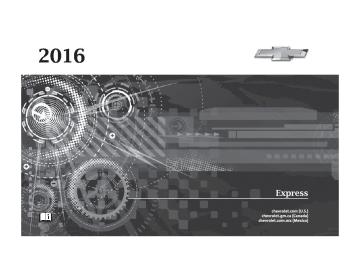- 2004 Chevrolet Express Owners Manuals
- Chevrolet Express Owners Manuals
- 2013 Chevrolet Express Owners Manuals
- Chevrolet Express Owners Manuals
- 2000 Chevrolet Express Owners Manuals
- Chevrolet Express Owners Manuals
- 2012 Chevrolet Express Owners Manuals
- Chevrolet Express Owners Manuals
- 1998 Chevrolet Express Owners Manuals
- Chevrolet Express Owners Manuals
- 2002 Chevrolet Express Owners Manuals
- Chevrolet Express Owners Manuals
- 1996 Chevrolet Express Owners Manuals
- Chevrolet Express Owners Manuals
- 2003 Chevrolet Express Owners Manuals
- Chevrolet Express Owners Manuals
- 2007 Chevrolet Express Owners Manuals
- Chevrolet Express Owners Manuals
- 2008 Chevrolet Express Owners Manuals
- Chevrolet Express Owners Manuals
- 1999 Chevrolet Express Owners Manuals
- Chevrolet Express Owners Manuals
- 2006 Chevrolet Express Owners Manuals
- Chevrolet Express Owners Manuals
- 2009 Chevrolet Express Owners Manuals
- Chevrolet Express Owners Manuals
- 2010 Chevrolet Express Owners Manuals
- Chevrolet Express Owners Manuals
- 2011 Chevrolet Express Owners Manuals
- Chevrolet Express Owners Manuals
- 2014 Chevrolet Express Owners Manuals
- Chevrolet Express Owners Manuals
- 2015 Chevrolet Express Owners Manuals
- Chevrolet Express Owners Manuals
- 1997 Chevrolet Express Owners Manuals
- Chevrolet Express Owners Manuals
- 2016 Chevrolet Express Owners Manuals
- Chevrolet Express Owners Manuals
- 2001 Chevrolet Express Owners Manuals
- Chevrolet Express Owners Manuals
- 2005 Chevrolet Express Owners Manuals
- Chevrolet Express Owners Manuals
- Download PDF Manual
-
Messages” later in this section. Care of CDs If playing a CD-R, the sound quality can be reduced due to CD-R or CD-RW quality, the method of recording, the quality of the music that has been recorded, and the way the CD-R or CD-RW has been handled. Handle them carefully. Store CD-Rs or CD-RWs in their original cases or other protective cases and away from direct sunlight and dust. The CD player scans the bottom surface of the disc. If the surface of a CD is damaged, such as cracked, broken, or scratched, the CD does not play properly or not at all. Do not touch the bottom side of a CD while handling it; this could
damage the surface. Pick up CDs by the outer edges or the edge of the hole and the outer edge. If the surface of a CD is soiled, clean it with a soft, lint-free cloth or dampen a clean, soft cloth in a mild, neutral detergent solution mixed with water. Make sure the wiping process starts from the center to the edge. Inserting a CD Insert a CD partway into the slot, label side up. The player pulls it in and the CD should begin playing. Ejecting a CD Z EJECT : Press and release to eject the disc. Remove the CD when Remove Disc displays. If the disc is not removed, after several seconds the disc is automatically pulled back into the player. Playing a CD If the ignition or radio is turned off with a CD in the player, it stays in the player. When the ignition or
radio is turned on, the CD starts playing where it stopped, if it was the last selected audio source. When a CD is inserted, the CD symbol displays on the left side of the radio display. As each new track starts to play, the track number displays. The CD player can play the smaller 8 cm (3 in) single CDs with an adapter ring. Full-size CDs and the smaller CDs are loaded in the same manner. CD/AUX (CD/Auxiliary) : Press to cycle between CD or Auxiliary when listening to the radio. The CD icon and a message showing the disc and/or track number will display when a CD is in the player. Press again and the system automatically searches for an auxiliary input device; see Auxiliary Devices 0 144. If a portable audio player is not connected, “No Input Device Found” displays. 4 (Information) : Press to display additional text information related to the current song. If information is available, the song title information
Chevrolet Express Owner Manual (GMNA-Localizing-U.S./Canada/Mexico- 9159230) - 2016 - crc - 6/17/15
displays on the top line of the display and artist information displays on the bottom line. When information is not available, NO INFO displays. f (Tune) : Turn to select tracks on the CD that is currently playing. © SEEK : Press to go to the start of the current track if more than 10 seconds on the CD have played. Press to go to the previous track if less than 10 seconds on the CD have played. Press and hold, or press multiple times, to continue moving backward through the tracks on the CD. ¨ SEEK : Press to go to the next track. Press and hold, or press multiple times, to continue moving forward through the tracks on the CD. s REV (Reverse) : Press and hold to reverse playback quickly within a track. \ FWD (Fast Forward) : Press and hold to advance playback quickly within a track.
RDM (Random) : For Radios with CD/MP3. Press to listen to tracks in random, rather than sequential order. To use random: 1. Press the softkey under the
RDM tab until Random Current Disc displays.
2. Press the softkey again to turn
off random play.
MP3-Supported Files Radios with CD/MP3 have the capability of playing an MP3 CD-R or CD-RW disc.
Format Radios that have the capability of playing MP3s can play .mp3 or .wma files that were recorded onto a CD-R or CD-RW disc. The files can be recorded with the following fixed bit rates: 32 kbps, 40 kbps, 56 kbps, 64 kbps, 80 kbps, 96 kbps, 112 kbps, 128 kbps, 160 kbps, 192 kbps, 224 kbps, 256 kbps, and 320 kbps or a variable bit rate.
Infotainment System
141
Compressed Audio or Mixed Mode Discs The radio can play discs that contain both uncompressed CD audio and MP3 files. If both formats are on the disc, the radio reads all MP3 files first, then the uncompressed CD audio files.
CD-R- or CD-RW-Supported File and Folder Structure The radio supports: . Up to 50 folders. . Up to eight folders in depth. . Up to 50 playlists. . Up to 255 files. . Playlists with an .m3u or .wpl
extension.
. Files with an .mp3, .wma, or .cda
file extension.
Root Directory The root directory is treated as a folder. Files are stored in the root directory when the disc or storage device does not contain folders.
Chevrolet Express Owner Manual (GMNA-Localizing-U.S./Canada/Mexico- 9159230) - 2016 - crc - 6/17/15
142
Infotainment System
Files accessed from the root directory of a CD display as F1 ROOT.
Empty Folder Folders that do not contain files are skipped, and the player advances to the next folder that contains files.
Order of Play Compressed audio files are accessed in the following order: . Playlists (Px). . Files stored in the root directory. . Files stored in folders in the root
directory.
Tracks are played in the following order: . Play begins from the first track in
the first playlist and continues sequentially through all tracks in each playlist. When the last track of the last playlist has played, play continues from the first track of the first playlist.
. Play begins from the first track in
the first folder and continues sequentially through all tracks in
each folder. When the last track of the last folder has played, play continues from the first track of the first folder.
File System and Naming The song name that displays is the song name contained in the ID3 tag. If the song name is not present in the ID3 tag, then the radio displays the file name without the extension (such as .mp3) as the track name. Track names longer than 32
characters or four pages are shortened. The display does not show parts of words on the last page of text, and the extension of the file name is not displayed.Preprogrammed Playlists CDs that have preprogrammed playlists created using WinAmp®, MusicMatch®, or RealPlayer® software can be accessed; however, there is no playlist-editing capability using the radio. These playlists are treated as special folders containing compressed audio song files.
Playlists that have an .m3u or .pls file extension and are stored on a USB device may be supported by the radio with a USB port. Playlists can be changed by using the softkeys below the S c and c T tabs, the f knob, the © SEEK button, or the ¨ SEEK button. An MP3 CD-R or CD-RW that has been recorded without using file folders can be played. If a CD-R or CD-RW contains more than the maximum of 50 folders, 15 playlists, and 512 folders and files, the player allows access and navigates up to the maximum, but all items over the maximum are not accessible. Playing an MP3
4 (Information) : Press to display additional text information related to the current song. If information is available, the song title information displays on the top line of the display and artist information displays on the bottom line. When information is not available, NO INFO displays.Chevrolet Express Owner Manual (GMNA-Localizing-U.S./Canada/Mexico- 9159230) - 2016 - crc - 6/17/15
f (Tune) : Turn to select MP3s on the CD currently playing. © SEEK : Press to go to the start of the track, if more than 10 seconds have played. Press and hold or press multiple times to continue moving backward through tracks. ¨ SEEK : Press to go to the next track. Press and hold or press multiple times to continue moving forward through tracks. s REV (Reverse) : Press and hold to reverse playback quickly. Sound is heard at a reduced volume and the elapsed time of the file displays. Release s REV to resume playing. \ FWD (Fast Forward) : Press and hold to advance playback quickly. Sound is heard at a reduced volume and the elapsed time of the file displays. Release \ FWD to resume playing. The elapsed time of the file displays. S c (Previous Folder) : Press the softkey below the S c tab to go to the first track in the previous folder.
c T (Next Folder) : Press the softkey below the c T tab to go to the first track in the next folder. RDM (Random) : For Radios with CD/MP3. Press to listen to tracks in random, rather than sequential order. To use random: 1. Press the softkey under the
RDM tab until Random Current Disc displays.
2. Press the softkey again to turn
off random play.
h (Music Navigator) : Press the softkey below the h tab to play the files in order by artist or album. The player scans the disc to sort the files by artist and album ID3 tag information. It can take several minutes to scan the disc depending on the number of files on the disc. The radio may begin playing while it is scanning in the background. When the scan is finished, the disc begins playing files in order by artist. The current artist playing is shown on the second line of the
Infotainment System
143
display. Once all songs by that artist are played, the player moves to the next artist in alphabetical order and begins playing files by that artist. To listen to files by another artist, press the softkey below either arrow tab. The disc goes to the next or previous artist in alphabetical order. Continue pressing either softkey below the arrow tab until the desired artist displays. To change from playback by artist to playback by album: 1. Press the softkey below the
Sort By tab.
2. Press one of the softkeys
below the Album tab from the sort screen.
3. Press the softkey below the
Back tab to return to the main music navigator screen.
The album name displays on the second line between the arrows, and songs from the current album begin to play. Once all songs from that album have played, the player moves to the next album in
Chevrolet Express Owner Manual (GMNA-Localizing-U.S./Canada/Mexico- 9159230) - 2016 - crc - 6/17/15
144
Infotainment System
alphabetical order on the CD and begins playing MP3s from that album. To exit music navigator mode, press the softkey below the Back tab to return to normal MP3 playback. CD Player Messages CHECK DISC : If this message displays and/or the CD ejects, it could be for one of the following reasons:
It is very hot. When the temperature returns to normal, the CD should play.
. The road is very rough. When
the road becomes smoother, the CD should play.
. The CD is dirty, scratched, wet,
or upside down.
. The air is very humid. If so, wait
about an hour and try again. . There was a problem while
burning the CD.
. The label is caught in the CD
player.
If the CD is not playing correctly, for any other reason, try a known good CD. If any error occurs repeatedly or if an error cannot be corrected, contact your dealer. If the radio displays an error message, write it down and provide it to your dealer when reporting the problem.
Auxiliary Devices
Using the Auxiliary Input Jack Radios with an auxiliary input jack on the lower right side of the faceplate can connect to an external audio device such as an iPod®, MP3 player, or CD player, for use as another source for audio listening. This input jack is not an audio output; do not plug headphones into the front auxiliary input jack. Drivers are encouraged to set up any auxiliary device while the vehicle is in P (Park). See Defensive Driving 0 164 for more information on driver distraction.
To use a portable audio player, connect a 3.5 mm (1/8 in) cable to the radio's front auxiliary input jack. When a device is connected, press the radio CD/AUX button to begin playing audio from the device over the vehicle speakers. For optimal sound quality, increase the portable audio device's volume to the loudest level. It is always best to power the portable audio device through its own battery while playing. O (Power/Volume) : Turn clockwise or counterclockwise to increase or decrease the volume of the portable player. Additional volume adjustments might have to be made from the portable device if the volume is not loud or soft enough. BAND : If equipped, press to listen to the radio when a portable audio device is playing. The portable audio device continues playing. CD/AUX (CD/Auxiliary) : If equipped, press to play a CD when a portable audio device is playing. Press again and the system
Chevrolet Express Owner Manual (GMNA-Localizing-U.S./Canada/Mexico- 9159230) - 2016 - crc - 6/17/15
begins playing audio from the connected portable audio player. If a portable audio player is not connected, “No Input Device Found” displays. SRCE (Source) : If equipped, press to listen to the radio when a portable audio device is playing. The portable audio device continues playing. Press to play a CD when a portable audio device is playing. Press again and the system begins playing audio from the connected portable audio player. If a portable audio player is not connected, “No Input Device Found” displays. Using the USB Port Radios with a USB port can control a USB storage device or an iPod® using the radio buttons and knobs. See “Playing an MP3” in CD Player 0 139 for information about how to connect and control a USB storage device or an iPod.
USB Support
If equipped, the USB port is on the instrument panel and uses the USB 2.0 standard.
USB-Supported Devices . USB flash drive . Portable USB hard drive . Fifth generation or later iPod
iPod nano® iPod touch® iPod classic®
Not all iPods and USB drives are compatible with the USB port.
Infotainment System
145
Make sure the iPod has the latest firmware from Apple® for proper operation. iPod firmware can be updated using the latest iTunes® application. See www.apple.com/ itunes. For help with identifying the iPod, go to www.apple.com/support. Radios that have a USB port can play .mp3 and .wma files that are stored on a USB storage device as well as AAC files that are stored on an iPod.
USB-Supported File and Folder Structure The radio supports: . Up to 700 folders. . Up to eight folders in depth. . Up to 65,535 files. . Folder and file names up to
64 bytes.
. Files with an .mp3 or .wma file
extension.
. AAC files stored on an iPod. . FAT16.
Chevrolet Express Owner Manual (GMNA-Localizing-U.S./Canada/Mexico- 9159230) - 2016 - crc - 6/17/15
146
Infotainment System
. FAT32. Connecting a USB Storage Device or iPod The USB port can be used to control an iPod or a USB storage device. To connect a USB storage device, connect the device to the USB port on the instrument panel. To connect an iPod, connect one end of the USB cable that came with the iPod to the iPod’s dock connector and connect the other end to the USB port on the instrument panel. If the vehicle is on and the USB connection works, “OK to disconnect” and a GM logo may appear on the iPod, and iPod appears on the radio display. The iPod music appears on the radio display and begins playing. The iPod charges while it is connected to the vehicle if the vehicle is in the ACC/ACCESSORY or ON/RUN position. When the vehicle is turned off, the iPod
automatically powers off and will not charge or draw power from the vehicle's battery. If you have an older iPod model that is not supported, it can still be used by connecting it to the auxiliary input jack using a standard 3.5 mm (1/8 in) stereo cable. See “Using the Auxiliary Input Jack” previously in this section. Using the Radio to Control a USB Storage Device or iPod The radio can control a USB storage device or an iPod using the radio buttons and knobs, and display song information on the radio display. f (Tune) : Turn to select files. © SEEK : Press to go to the start of the track, if more than 10 seconds have played. Press and hold or press multiple times to continue moving backward through tracks. ¨ SEEK : Press to go to the next track. Press and hold or press multiple times to continue moving forward through tracks.
s REV (Reverse) : Press and hold to reverse playback quickly. Sound is heard at a reduced volume. Release s REV to resume playing. The elapsed time of the file displays. \ FWD (Fast Forward) : Press and hold to advance playback quickly. Sound is heard at a reduced volume. Release \ FWD to resume playing. The elapsed time of the file displays. 4 (Information) : Press to display additional information about the selected track. Using Softkeys to Control a USB Storage Device or iPod The five softkeys below the radio display are used to control the functions listed below. To use the softkeys: 1. Press the first or fifth softkey
below the radio display to display the functions listed below, or press the softkey below the function if it is currently displayed.
Chevrolet Express Owner Manual (GMNA-Localizing-U.S./Canada/Mexico- 9159230) - 2016 - crc - 6/17/15
2. Press the softkey below the tab
with the function on it to use that function.
j (Pause) : Press the softkey below j to pause the track. The tab appears raised when pause is being used. Press the softkey below j again to resume playback. Back : Press the softkey below the Back tab to go back to the main display screen on an iPod, or the root directory on a USB storage device. c (Folder View) : Press the softkey below c to view the contents of the current folder on the USB drive. To browse and select files:
1. Press the softkey below c. 2. Turn f to scroll through the list
of folders.
3. Press f to select the desired
folder. If there is more then one folder, repeat Steps 1 and 2
until the desired folder is reached.4. Turn f to scroll through the files in the selected folder.
5. Press f to select the desired
file to be played.
To skip through large lists, the five softkeys can be used to navigate in the following order: . First softkey, first item in the list. . Second softkey, 1% through the
list each time the softkey is pressed.
. Third softkey, 5% through the list each time the softkey is pressed. . Fourth softkey, 10% through the
list each time the softkey is pressed.
. Fifth softkey, end of the list. h (Music Navigator) : Press the softkey below h to view and select a file on an iPod, using the iPod's menu system. Files are sorted by: . Playlists . Artists . Albums
Infotainment System
147
. Genres . Songs . Composers To select files:
1. Press the softkey below h. 2. Turn f to scroll through the list
of menus.
3. Press f to select the
desired menu.
4. Turn f to scroll through the
folders or files in the selected menu.
5. Press f to select the desired
file to be played.
To skip through large lists, the five softkeys can be used to navigate in the following order: . First softkey, first item in the list. . Second softkey, 1% through the
list each time the softkey is pressed.
. Third softkey, 5% through the list each time the softkey is pressed.
Chevrolet Express Owner Manual (GMNA-Localizing-U.S./Canada/Mexico- 9159230) - 2016 - crc - 6/17/15
148
Infotainment System
. Fourth softkey, 10% through the
list each time the softkey is pressed.
. Fifth softkey, end of the list.
Repeat Functionality To use Repeat: Press the softkey below " or ' to select between Repeat All and Repeat Track. " (Repeat All) : Press the softkey below " to repeat all tracks. The tab appears lowered when Repeat All is being used. This is the default mode when a USB storage device or iPod is first connected. ' (Repeat Track) : Press the softkey below ' to repeat one track. The tab appears raised when Repeat Track is being used.
Shuffle Functionality To use Shuffle:
Press the softkey below >, 2, C , or = to select between Shuffle Off, Shuffle All Songs/ Shuffle Songs, Shuffle Album, or Shuffle Folder. > (Shuffle Off) : Press the softkey below 2 to turn shuffle off. This is the default mode when a USB storage device or iPod is first connected. 2 (Shuffle All Songs/Shuffle Songs) : Press the softkey below = or C to shuffle all songs on the USB storage device or iPod. C (Shuffle Album) : Press the softkey below > to shuffle all songs in the current album on an iPod. = (Shuffle Folder) : Press the softkey below > to shuffle all songs in the current folder on a USB storage device.
OnStar System
OnStar® with 4G LTE
If equipped with OnStar 4G LTE, up to seven devices, such as smartphones, tablets, and laptops, can be connected to high-speed Internet through the vehicle’s built-in Wi-Fi hotspot.
Chevrolet Express Owner Manual (GMNA-Localizing-U.S./Canada/Mexico- 9159230) - 2016 - crc - 6/17/15
Call 1-888-4-ONSTAR (1-888-466-7827) to connect to an OnStar Advisor for assistance. See www.onstar.com for a detailed instruction guide, vehicle availability, details, and system limitations. Services and apps vary by make, model, year, carrier, availability, and conditions. 4G LTE service is available in select markets. 4G LTE performance is based on industry averages and vehicle systems design. Some services require a data plan.
Phone
Bluetooth For vehicles equipped with Bluetooth capability, the system can interact with many cell phones, allowing: . Placement and receipt of calls in
a hands-free mode.
. Sharing of the cell phone’s
address book or contact list with the vehicle.
To minimize driver distraction, before driving, and with the vehicle parked: . Become familiar with the
features of the cell phone. Organize the phone book and contact lists clearly and delete duplicate or rarely used entries. If possible, program speed dial or other shortcuts.
. Review the controls and
operation of the infotainment system.
Infotainment System
149
. Pair cell phone(s) to the vehicle.
The system may not work with all cell phones. See “Pairing” in this section for more information. If the cell phone has voice dialing capability, learn to use that feature to access the address book or contact list. See “Voice Pass-Thru” in this section for more information.
. See “Storing and Deleting Phone
Numbers” in this section for more information.
{ Warning
When using a cell phone, it can be distracting to look too long or too often at the screen of the phone or the infotainment system. Taking your eyes off the road too long or too often could cause a crash resulting in injury or death. Focus your attention on driving.
Chevrolet Express Owner Manual (GMNA-Localizing-U.S./Canada/Mexico- 9159230) - 2016 - crc - 6/17/15
150
Infotainment System
A Bluetooth system can use a Bluetooth-capable cell phone with a Hands-Free Profile to make and receive phone calls. The system can be used while the key is in the ON/RUN or ACC/ACCESSORY position. The range of the Bluetooth system can be up to 9.1 m (30 ft). Not all phones support all functions, and not all phones work with the in-vehicle Bluetooth system. See www.gm.com/bluetooth for more information on compatible phones. Voice Recognition The Bluetooth system uses voice recognition to interpret voice commands to dial phone numbers and name tags. For additional information, say “Help” while you are in a voice recognition menu. Noise : Keep interior noise levels to a minimum. The system may not recognize voice commands if there is too much background noise.
When to Speak : A short tone sounds after the system responds indicating when it is waiting for a voice command. Wait until the tone and then speak. How to Speak : Speak clearly in a calm and natural voice. Audio System When using the in-vehicle Bluetooth system, sound comes through the vehicle's front audio system speakers and overrides the audio system. Use the audio system volume knob, during a call, to change the volume level. The adjusted volume level remains in memory for later calls. To prevent missed calls, a minimum volume level is used if the volume is turned down too low. Bluetooth Controls Use the buttons on the steering wheel to operate the in-vehicle Bluetooth system. See Steering Wheel Controls 0 87.
b / g (Push to Talk) : Press to answer incoming calls, confirm system information, and start speech recognition. c / x (End) : Press to end a call, reject a call, or cancel an operation. Pairing A Bluetooth-enabled cell phone must be paired to the Bluetooth system and then connected to the vehicle before it can be used. See the cell phone manufacturer's user guide for Bluetooth functions before pairing the cell phone. If a Bluetooth phone is not connected, calls will be made using OnStar Hands-Free Calling, if equipped. See OnStar, if equipped.
Pairing Information . A Bluetooth phone with MP3
capability cannot be paired to the vehicle as a phone and an MP3 player at the same time. . Up to five cell phones can bepaired to the Bluetooth system. . The pairing process is disabled
when the vehicle is moving.
Chevrolet Express Owner Manual (GMNA-Localizing-U.S./Canada/Mexico- 9159230) - 2016 - crc - 6/17/15
. Pairing only needs to be
completed once, unless the pairing information on the cell phone changes or the cell phone is deleted from the system.
. Only one paired cell phone can be connected to the Bluetooth system at a time. If multiple paired cell phones are within range of the system, the system connects to the first available paired cell phone in the order that they were first paired to the system. To connect to a different paired phone, see “Connecting to a Different Phone” later in this section.
Pairing a Phone 1. Press and hold b / g for
two seconds.
2. Say “Bluetooth.” This command
can be skipped.
3. Say “Pair.” The system
responds with instructions and a four-digit Personal Identification Number (PIN). The PIN is used in Step 5.
4. Start the pairing process on the
cell phone that you want to pair. For help with this process, see the cell phone manufacturer's user guide.
5. Locate the device named “Your
Vehicle” in the list on the cell phone. Follow the instructions on the cell phone to enter the PIN provided in Step 3. After the PIN is successfully entered, the system prompts you to provide a name for the paired cell phone. This name will be used to indicate which phones are paired and connected to the vehicle. The system responds with “
has been successfully paired” after the pairing process is complete. 6. Repeat Steps 1–5 to pair
additional phones.
Infotainment System
151
Listing All Paired and Connected Phones The system can list all cell phones paired to it. If a paired cell phone is also connected to the vehicle, the system responds with “is connected” after that phone name. 1. Press and hold b / g for
two seconds.
2. Say “Bluetooth.” 3. Say “List.”
Deleting a Paired Phone If the phone name you want to delete is unknown, see “Listing All Paired and Connected Phones.” 1. Press and hold b / g for
two seconds.
2. Say “Bluetooth.” 3. Say “Delete.” The system asks
which phone to delete.
4. Say the name of the phone you
want to delete.
Chevrolet Express Owner Manual (GMNA-Localizing-U.S./Canada/Mexico- 9159230) - 2016 - crc - 6/17/15
152
Infotainment System
Connecting to a Different Phone To connect to a different cell phone, the Bluetooth system looks for the next available cell phone in the order in which all the available cell phones were paired. Depending on which cell phone you want to connect to, you may have to use this command several times. 1. Press and hold b / g for
two seconds.
2. Say “Bluetooth.” 3. Say “Change phone.”
If another cell phone is found, the response will be “
is now connected.” If another cell phone is not found, the original phone remains connected. Storing and Deleting Phone Numbers The system can store up to 30
phone numbers as name tags in the Hands-Free Directory that is shared between the Bluetooth and OnStar systems, if equipped. The following commands are used to delete and store phone numbers. Store : This command will store a phone number, or a group of numbers as a name tag. Digit Store : This command allows a phone number to be stored as a name tag by entering the digits one at a time. Delete : This command is used to delete individual name tags. Delete All Name Tags : This command deletes all stored name tags in the Hands-Free Calling Directory and the OnStar Turn-by-Turn Destinations Directory, if equipped.Using the “Store” Command 1. Press and hold b / g for
two seconds.
2. Say “Store.” 3. Say the phone number or
group of numbers you want to store all at once with no pauses, then follow the directions given by the system to save a name tag for this number.
Using the “Digit Store” Command If an unwanted number is recognized by the system, say “Clear” at any time to clear the last number. To hear all of the numbers recognized by the system, say “Verify” at any time. 1. Press and hold b / g for
two seconds.
2. Say “Digit Store.” 3. Say each digit, one at a time,
that you want to store. After each digit is entered, the system repeats back the digit it heard followed by a tone. After the last digit has been entered, say “Store,” and then follow the
Chevrolet Express Owner Manual (GMNA-Localizing-U.S./Canada/Mexico- 9159230) - 2016 - crc - 6/17/15
directions given by the system to save a name tag for this number.
Using the “Delete” Command 1. Press and hold b / g for
two seconds. 2. Say “Delete.” 3. Say the name tag you want to
delete.
Using the “Delete All Name Tags” Command This command deletes all stored name tags in the Hands-Free Calling Directory and the OnStar Turn-by-Turn Destinations Directory, if equipped. To delete all name tags: 1. Press and hold b / g for
two seconds.
2. Say “Delete all name tags.” Listing Stored Numbers The list command will list all stored numbers and name tags.
Using the “List” Command 1. Press and hold b / g for
two seconds.
2. Say “Directory.” 3. Say “Hands-Free Calling.” 4. Say “List.” Making a Call Calls can be made using the following commands. Dial or Call : The dial or call command can be used interchangeably to dial a phone number or a stored name tag. Digit Dial : This command allows a phone number to be dialed by entering the digits one at a time. Re-dial : This command is used to dial the last number used on the cell phone.
Using the “Dial” or “Call” Command 1. Press and hold b / g for
two seconds.
2. Say “Dial” or “Call.”
Infotainment System
153
3. Say the entire number without pausing, or say the name tag. Once connected, the person called will be heard through the audio speakers.
Calling 911 Emergency 1. Press and hold b / g for
two seconds.
2. Say “Dial” or “Call.” 3. Say “911.” 4. Say “Dial” or “Call.” Once connected, the person called will be heard through the audio speakers.
Using the “Digit Dial” Command The digit dial command allows a phone number to be dialed by entering the digits one at a time. After each digit is entered, the system repeats back the digit it heard followed by a tone. If an unwanted number is recognized by the system, say “Clear” at any time to clear the last number.
Chevrolet Express Owner Manual (GMNA-Localizing-U.S./Canada/Mexico- 9159230) - 2016 - crc - 6/17/15
154
Infotainment System
To hear all of the numbers recognized by the system, say “Verify” at any time. 1. Press and hold b / g for
two seconds.
2. Say “Digit Dial.” 3. Say each digit, one at a time,
that you want to dial. After each digit is entered, the system repeats back the digit it heard followed by a tone. After the last digit has been entered, say “Dial.”
Once connected, the person called will be heard through the audio speakers.
Using the “Re-dial” Command 1. Press and hold b / g for
two seconds.
2. After the tone, say “Re-dial.” Once connected, the person called will be heard through the audio speakers.
Receiving a Call When an incoming call is received, the audio system mutes and a ring tone is heard in the vehicle. . Press b / g to answer the call. . Press c / x to ignore a call. Call Waiting Call waiting must be supported on the cell phone and enabled by the wireless service carrier. . Press b / g to answer an
incoming call when another call is active. The original call is placed on hold.
. Press b / g again to return to
the original call.
. To ignore the incoming call, no
action is required.
. Press c / x to disconnect the current call and switch to the call on hold.
Three-Way Calling Three-way calling must be supported on the cell phone and enabled by the wireless service carrier. 1. While on a call, press b / g. 2. Say “Three-way call.” 3. Use the dial or call command to dial the number of the third party to be called.
4. Once the call is connected, press b / g to link all callers together.
Ending a Call Press c / x to end a call. Muting a Call During a call, all sounds from inside the vehicle can be muted so that the person on the other end of the call cannot hear them. . To mute a call, press b / g , and
then say “Mute call.”
. To cancel mute, press b / g , and then say “Un-mute call.”
Chevrolet Express Owner Manual (GMNA-Localizing-U.S./Canada/Mexico- 9159230) - 2016 - crc - 6/17/15
Transferring a Call Audio can be transferred between the Bluetooth system and the cell phone. The cell phone must be paired and connected with the Bluetooth system before a call can be transferred. The connection process can take up to two minutes after the ignition is turned to ON/RUN.
Transferring Audio from the Bluetooth System to a Cell Phone During a call with the audio in the vehicle: 1. Press b / g. 2. Say “Transfer Call.”
Transferring Audio to the Bluetooth System from a Cell Phone During a call with the audio on the cell phone, press b / g. The audio transfers to the vehicle. If the audio does not transfer to the vehicle, use the audio transfer feature on the cell
phone. See your cell phone manufacturer's user guide for more information. Voice Pass-Thru Voice pass-thru allows access to the voice recognition commands on the cell phone. See your cell phone manufacturer's user guide to see if the cell phone supports this feature. To access contacts stored in the cell phone: 1. Press and hold b / g for
two seconds.
2. Say “Bluetooth.” This command
can be skipped.
3. Say “Voice.” The system responds “OK, accessing
.” The cell phone's normal prompt messages will go through their cycle according to the phone's operating instructions.
Infotainment System
155
Dual Tone Multi-Frequency (DTMF) Tones The Bluetooth system can send numbers and the numbers stored as name tags during a call. You can use this feature when calling a menu-driven phone system. Account numbers can also be stored for use.
Sending a Number or Name Tag During a Call 1. Press b / g. The system
responds “Ready,” followed by a tone.
2. Say “Dial.” 3. Say the number or name tag
to send.
Clearing the System Unless information is deleted out of the in-vehicle Bluetooth system, it will be retained indefinitely. This includes all saved name tags in the phone book and phone pairing information. For information on how to delete this information, see the
Chevrolet Express Owner Manual (GMNA-Localizing-U.S./Canada/Mexico- 9159230) - 2016 - crc - 6/17/15
156
Infotainment System
previous section “Deleting a Paired Phone” and the previous sections on deleting name tags. Other Information The Bluetooth® word mark and logos are owned by the Bluetooth® SIG, Inc. and any use of such marks by General Motors is under license. Other trademarks and trade names are those of their respective owners. See Radio Frequency Statement 0 321.
Chevrolet Express Owner Manual (GMNA-Localizing-U.S./Canada/Mexico- 9159230) - 2016 - crc - 6/17/15
Climate Controls
Climate Control Systems
Climate Controls
157
The heating, cooling, and ventilation for the vehicle can be controlled with this system.
Climate Control Systems
Climate Control Systems . . . . . 157
Rear Heating System . . . . . . . . . 159
Rear Climate ControlSystem . . . . . . . . . . . . . . . . . . . . . . 159
Air Vents
Air Vents . . . . . . . . . . . . . . . . . . . . . 162
Vehicles without Air Conditioning
1. Fan Control 2. Temperature Control 3. Air Delivery Mode Control 9 (Fan Control) : Turn the knob clockwise or counterclockwise to increase or decrease the fan speed. 9 (Off) : Turns the system off.
Temperature Control : Turn the knob clockwise or counterclockwise to increase or decrease the temperature inside the vehicle. Air Delivery Mode Control : Turn the knob clockwise or counterclockwise to change the current airflow mode. H (Vent) : Air is directed to the instrument panel outlets.
Chevrolet Express Owner Manual (GMNA-Localizing-U.S./Canada/Mexico- 9159230) - 2016 - crc - 6/17/15
158
Climate Controls
) (Bi-Level) : Air is divided between the instrument panel and floor outlets, with some air directed toward the windshield. 6 (Floor) : Air is directed to the floor outlets with some air directed to the windshield and side windows. - (Defog) : This mode clears the windows of fog or moisture. Outside air is directed to the floor and defroster outlets. Adjust the temperature knob for warmer or cooler air. The air conditioning compressor might turn on in this setting to dehumidify the air. 1 (Defrost) : This mode clears the windshield of fog or frost more quickly. Air is directed to the windshield, with some to the floor outlets and front side windows. The air conditioning compressor might turn on in this setting to dehumidify the air. Do not drive the vehicle until all the windows are clear.
Vehicles with Air Conditioning
1. Fan Control 2. Temperature Control 3. Air Delivery Mode Control 4. Rear Window Defogger On hot days, open the windows to let hot inside air escape; then close them. This helps to reduce the time needed for the vehicle to cool down and the system operates more efficiently. # (Air Conditioning) : Cools and dehumidifies the air inside of the vehicle.
V (Maximum Air Conditioning) : Cools the air inside the vehicle faster, by recirculating the inside air. Rear Window Defogger If equipped with a rear window defogger, a warming grid is used to remove fog or frost from the rear window. 1 (Rear Window Defogger) : Press to turn the rear window defogger on or off. An indicator light on the button comes on to show that the rear window defogger is on.
Climate Controls
159
9 (Off) : This turns the rear heating system off.
Rear Climate Control System If equipped with a rear heating and air conditioning system, it controls the temperature, fan speed, and air delivery for the rear seat passengers only. The front climate control panel is in the overhead console between the driver and front passenger.
Chevrolet Express Owner Manual (GMNA-Localizing-U.S./Canada/Mexico- 9159230) - 2016 - crc - 6/17/15
The defogger only works when the ignition is in ON/RUN. The defogger turns off if the ignition is in the ACC/ ACCESSORY or LOCK/OFF position. Do not drive the vehicle until all the windows are clear.
Caution
Do not use a razor blade or sharp object to clear the inside rear window. Do not adhere anything to the defogger grid lines in the rear glass. These actions may damage the rear defogger. Repairs would not be covered by the vehicle warranty.
Rear Heating System If equipped, the rear heating system lets you adjust the amount of air flowing into the rear of the vehicle, from the front seating area. This feature works with the main climate control system in the vehicle.
AUX : The thumbwheel for this system is on the instrument panel below the audio system. 9 (Fan) : Turn the thumbwheel up or down to increase or decrease the amount of heated air sent to the rear seating area. Q (High) : This position supplies the most amount of heat to the rear seating area. c (Medium) : This position supplies half the amount of heat to the rear seating area. R (Low) : This position supplies the least amount of heat to the rear seating area.
Chevrolet Express Owner Manual (GMNA-Localizing-U.S./Canada/Mexico- 9159230) - 2016 - crc - 6/17/15
160
Climate Controls
Front Climate Control Panel
1. Fan Control 2. Air Delivery Mode Control 3. Temperature Control Use this control panel to maintain a separate temperature setting. Adjust the direction of the airflow or adjust the fan speed for the rear seat passenger(s).
When the fan knob is in the AUX position, the rear climate control panel can be used to adjust the climate settings in the rear seating area.
Chevrolet Express Owner Manual (GMNA-Localizing-U.S./Canada/Mexico- 9159230) - 2016 - crc - 6/17/15
Climate Controls
161
Temperature Control : Turn clockwise or counterclockwise to increase or decrease the temperature in the rear seating area. The air conditioning system on the main climate control panel must be turned on to direct cooled air to the rear of the vehicle. If it is not on, then the temperature in the rear of the vehicle remains at cabin temperature. Air Delivery Mode Control : Turn clockwise or counterclockwise to change the direction of the airflow in the rear seating area. To change the current mode, select one of the following: H (Vent) : Air is directed to the upper outlets, with some directed to the floor outlets. 2 (Floor) : Air is directed to the floor outlets. Be sure to keep the area under the front seats clear of any objects so that the air inside of the vehicle can circulate effectively.
Rear Climate Control Panel
1. Fan Control 2. Air Delivery Mode Control 3. Temperature Control For vehicles with a rear climate control panel, it is located overhead behind the driver and front passenger, centered in front of the second row. To adjust the rear climate control panel settings by a rear seat passenger, the front climate control panel fan knob must be in the AUX position. The fan speed, air delivery mode, and temperature can then be adjusted.
AUX (Auxiliary) : Turn the fan knob on the front climate control panel to AUX to let rear seat passengers use the control panel in the rear seating area. This disables the front control panel. To return control to the front panel, move the fan knob out of AUX. 9 (Off) : Turns the system off. 9 (Fan Control) : Turn clockwise or counterclockwise to increase or decrease the fan speed in the rear seating area.
Chevrolet Express Owner Manual (GMNA-Localizing-U.S./Canada/Mexico- 9159230) - 2016 - crc - 6/17/15
162
Climate Controls
For information on how to use the main climate control system, see Climate Control Systems 0 157. For information on ventilation, see Air Vents 0 162.
Air Vents Use the outlets located near the center and on the sides of the instrument panel to change the direction of airflow. Operation Tips . Clear away any ice, snow or
leaves from the air inlets at the base of the windshield that may block the flow of air into the vehicle.
. Use of non-GM approved hood deflectors may adversely affect the performance of the system.
. Keep the path under the front seats clear of objects to help circulate the air inside of the vehicle more effectively.
Chevrolet Express Owner Manual (GMNA-Localizing-U.S./Canada/Mexico- 9159230) - 2016 - crc - 6/17/15
Driving and Operating
163
Driving and Operating
Driving Information
Distracted Driving . . . . . . . . . . . . 164
Defensive Driving . . . . . . . . . . . . . 164
Drunk Driving . . . . . . . . . . . . . . . . . 164
Control of a Vehicle . . . . . . . . . . . 165
Braking . . . . . . . . . . . . . . . . . . . . . . . 165
Steering . . . . . . . . . . . . . . . . . . . . . . 165
Off-Road Recovery . . . . . . . . . . . 166
Loss of Control . . . . . . . . . . . . . . . 166
Driving on Wet Roads . . . . . . . . 167
Hill and Mountain Roads . . . . . 168
Winter Driving . . . . . . . . . . . . . . . . 168
If the Vehicle Is Stuck . . . . . . . . 169
Vehicle Load Limits . . . . . . . . . . . 170Starting and Operating
New Vehicle Break-In . . . . . . . . . 174
Ignition Positions . . . . . . . . . . . . . 174
Starting the Engine . . . . . . . . . . . 176
Fast Idle System . . . . . . . . . . . . . 177
Engine Heater . . . . . . . . . . . . . . . . 178
Retained AccessoryPower (RAP) . . . . . . . . . . . . . . . . 179
Shifting Into Park . . . . . . . . . . . . . 179
Shifting out of Park . . . . . . . . . . . 180Parking over Things
That Burn . . . . . . . . . . . . . . . . . . . 181
Engine Exhaust
Engine Exhaust . . . . . . . . . . . . . . 181
Running the Vehicle WhileParked . . . . . . . . . . . . . . . . . . . . . . 182
Automatic Transmission
Automatic Transmission . . . . . . 182
Manual Mode . . . . . . . . . . . . . . . . . 185
Tow/Haul Mode . . . . . . . . . . . . . . . 186Brakes
Antilock Brake
System (ABS) . . . . . . . . . . . . . . . 187
Parking Brake . . . . . . . . . . . . . . . . 187Ride Control Systems
Traction Control/Electronic
Stability Control . . . . . . . . . . . . . 188
Locking Rear Axle . . . . . . . . . . . . 190Cruise Control
Cruise Control . . . . . . . . . . . . . . . . 190
Driver Assistance Systems
Rear Vision Camera (RVC) . . . 193
Parking Assist . . . . . . . . . . . . . . . . 195Fuel
Fuel . . . . . . . . . . . . . . . . . . . . . . . . . . 197
California Fuel
Requirements . . . . . . . . . . . . . . . 198
Fuels in Foreign Countries . . . 198
Fuel Additives . . . . . . . . . . . . . . . . 198
E85 or FlexFuel . . . . . . . . . . . . . . 198
Filling the Tank . . . . . . . . . . . . . . . 199
Filling a Portable FuelContainer . . . . . . . . . . . . . . . . . . . 201
Trailer Towing General Towing
Information . . . . . . . . . . . . . . . . . . 201
Driving Characteristics and
Towing Tips . . . . . . . . . . . . . . . . . 201
Trailer Towing . . . . . . . . . . . . . . . . 204
Towing Equipment . . . . . . . . . . . . 208Conversions and Add-Ons
Add-On Electrical
Equipment . . . . . . . . . . . . . . . . . . 211
Chevrolet Express Owner Manual (GMNA-Localizing-U.S./Canada/Mexico- 9159230) - 2016 - crc - 6/17/15
164
Driving and Operating
Driving Information
Distracted Driving Distraction comes in many forms and can take your focus from the task of driving. Exercise good judgment and do not let other activities divert your attention away from the road. Many local governments have enacted laws regarding driver distraction. Become familiar with the local laws in your area. To avoid distracted driving, always keep your eyes on the road, hands on the wheel, and mind on the drive. . Do not use a phone in
demanding driving situations. Use a hands-free method to place or receive necessary phone calls.
. Watch the road. Do not read,
take notes, or look up information on phones or other electronic devices.
. Designate a front seat
passenger to handle potential distractions.
. Become familiar with vehicle
features before driving, such as programming favorite radio stations and adjusting climate control and seat settings. Program all trip information into any navigation device prior to driving.
. Wait until the vehicle is parked
to retrieve items that have fallen to the floor.
. Stop or park the vehicle to tend
to children.
. Keep pets in an appropriate
carrier or restraint.
. Avoid stressful conversations while driving, whether with a passenger or on a cell phone.
{ Warning
Taking your eyes off the road too long or too often could cause a crash resulting in injury or death. Focus your attention on driving.
Refer to the infotainment section for more information on using that system and the navigation system, if equipped, including pairing and using a cell phone.
Defensive Driving Defensive driving means “always expect the unexpected.” The first step in driving defensively is to wear the safety belt. See Safety Belts 0 46. . Assume that other road users
(pedestrians, bicyclists, and other drivers) are going to be careless and make mistakes. Anticipate what they might do and be ready.
. Allow enough following distance
between you and the driver in front of you.
. Focus on the task of driving.
Drunk Driving Death and injury associated with drinking and driving is a global tragedy.
Chevrolet Express Owner Manual (GMNA-Localizing-U.S./Canada/Mexico- 9159230) - 2016 - crc - 6/17/15
{ Warning
Drinking and then driving is very dangerous. Your reflexes, perceptions, attentiveness, and judgment can be affected by even a small amount of alcohol. You can have a serious — or even fatal — collision if you drive after drinking. Do not drink and drive or ride with a driver who has been drinking. Ride home in a cab; or if you are with a group, designate a driver who will not drink.
Control of a Vehicle Braking, steering, and accelerating are important factors in helping to control a vehicle while driving.
Braking Braking action involves perception time and reaction time. Deciding to push the brake pedal is perception time. Actually doing it is reaction time.
Average driver reaction time is about three-quarters of a second. In that time, a vehicle moving at 100 km/h (60 mph) travels 20 m (66 ft), which could be a lot of distance in an emergency. Helpful braking tips to keep in mind include: . Keep enough distance between
you and the vehicle in front of you.
. Avoid needless heavy braking. . Keep pace with traffic. If the engine ever stops while the vehicle is being driven, brake normally but do not pump the brakes. Doing so could make the pedal harder to push down. If the engine stops, there will be some power brake assist but it will be used when the brake is applied. Once the power assist is used up, it can take longer to stop and the brake pedal will be harder to push.
Driving and Operating
165
Steering
Hydraulic Power Steering Your vehicle has hydraulic power steering. It may require maintenance. See Power Steering Fluid 0 230. If power steering assist is lost because the engine stops or because of a system malfunction, the vehicle can be steered but may required increased effort. See your dealer if there is a problem.
Caution
If the steering wheel is turned until it reaches the end of its travel, and is held in that position for more than 15 seconds, damage may occur to the power steering system and there may be loss of power steering assist.
Curve Tips . Take curves at a reasonable
speed.
Chevrolet Express Owner Manual (GMNA-Localizing-U.S./Canada/Mexico- 9159230) - 2016 - crc - 6/17/15
166
Driving and Operating
. Reduce speed before entering a
curve.
. Maintain a reasonable steady
speed through the curve
. Wait until the vehicle is out of the curve before accelerating gently into the straightaway.
Steering in Emergencies . There are some situations when steering around a problem may be more effective than braking.
. Holding both sides of the
steering wheel allows you to turn 180 degrees without removing a hand.
. Antilock Brake System (ABS) allows steering while braking.
Off-Road Recovery
The vehicle's right wheels can drop off the edge of a road onto the shoulder while driving. Follow these tips: 1. Ease off the accelerator and then, if there is nothing in the way, steer the vehicle so that it straddles the edge of the pavement.
2. Turn the steering wheel about one-eighth of a turn, until the right front tire contacts the pavement edge.
3. Turn the steering wheel to go
straight down the roadway.
Loss of Control
Skidding There are three types of skids that correspond to the vehicle's three control systems: . Braking Skid — wheels are not
rolling.
. Steering or Cornering Skid —
too much speed or steering in a curve causes tires to slip and lose cornering force.
. Acceleration Skid — too much
throttle causes the driving wheels to spin.
Defensive drivers avoid most skids by taking reasonable care suited to existing conditions, and by not overdriving those conditions. But skids are always possible. If the vehicle starts to slide, follow these suggestions: . Ease your foot off the
accelerator pedal and steer the way you want the vehicle to go.
Chevrolet Express Owner Manual (GMNA-Localizing-U.S./Canada/Mexico- 9159230) - 2016 - crc - 6/17/15
The vehicle may straighten out. Be ready for a second skid if it occurs.
. Slow down and adjust your driving according to weather conditions. Stopping distance can be longer and vehicle control can be affected when traction is reduced by water, snow, ice, gravel, or other material on the road. Learn to recognize warning clues — such as enough water, ice, or packed snow on the road to make a mirrored surface — and slow down when you have any doubt.
. Try to avoid sudden steering,
acceleration, or braking, including reducing vehicle speed by shifting to a lower gear. Any sudden changes could cause the tires to slide.
Remember: Antilock brakes help avoid only the braking skid.
Driving on Wet Roads Rain and wet roads can reduce vehicle traction and affect your ability to stop and accelerate.
Always drive slower in these types of driving conditions and avoid driving through large puddles and deep-standing or flowing water.
{ Warning
Wet brakes can cause crashes. They might not work as well in a quick stop and could cause pulling to one side. You could lose control of the vehicle. After driving through a large puddle of water or a car/vehicle wash, lightly apply the brake pedal until the brakes work normally. Flowing or rushing water creates strong forces. Driving through flowing water could cause the vehicle to be carried away. If this happens, you and other vehicle occupants could drown. Do not ignore police warnings and be very cautious about trying to drive through flowing water.
Driving and Operating
167
Hydroplaning Hydroplaning is dangerous. Water can build up under the vehicle's tires so they actually ride on the water. This can happen if the road is wet enough and you are going fast enough. When the vehicle is hydroplaning, it has little or no contact with the road. There is no hard and fast rule about hydroplaning. The best advice is to slow down when the road is wet. Other Rainy Weather Tips Besides slowing down, other wet weather driving tips include: . Allow extra following distance. . Pass with caution. . Keep windshield wiping
equipment in good shape.
. Keep the windshield washer fluid
reservoir filled.
. Have good tires with proper
tread depth. See Tires 0 250.
. Turn off cruise control.
Chevrolet Express Owner Manual (GMNA-Localizing-U.S./Canada/Mexico- 9159230) - 2016 - crc - 6/17/15
168
Driving and Operating
Hill and Mountain Roads Driving on steep hills or through mountains is different than driving on flat or rolling terrain. Tips include: . Keep the vehicle serviced and in
good shape.
. Check all fluid levels and brakes,
tires, cooling system, and transmission.
. Shift to a lower gear when going
down steep or long hills.
{ Warning
Using the brakes to slow the vehicle on a long downhill slope can cause brake overheating, can reduce brake performance, and could result in a loss of braking. Shift the transmission to a lower gear to let the engine assist the brakes on a steep downhill slope.
{ Warning
Winter Driving
Coasting downhill in N (Neutral) or with the ignition off is dangerous. This can cause overheating of the brakes and loss of steering. Always have the engine running and the vehicle in gear.
. Drive at speeds that keep the vehicle in its own lane. Do not swing wide or cross the center line.
. Be alert on top of hills;
something could be in your lane (e.g., stalled car, accident).
. Pay attention to special road signs (e.g., falling rocks area, winding roads, long grades, passing or no-passing zones) and take appropriate action.
Driving on Snow or Ice Snow or ice between the tires and the road creates less traction or grip, so drive carefully. Wet ice can occur at about 0 °C (32 °F) when freezing rain begins to fall. Avoid driving on wet ice or in freezing rain until roads can be treated.
For slippery road driving: . Accelerate gently. Accelerating
too quickly causes the wheels to spin and makes the surface under the tires slick.
. Turn on Traction Control. See
Traction Control/Electronic Stability Control 0 188.
. Antilock Brake System (ABS)
improves vehicle stability during hard stops, but the brakes should be applied sooner than when on dry pavement. See Antilock Brake System (ABS) 0 187.
. Allow greater following distance and watch for slippery spots. Icy patches can occur on otherwise
Chevrolet Express Owner Manual (GMNA-Localizing-U.S./Canada/Mexico- 9159230) - 2016 - crc - 6/17/15
clear roads in shaded areas. The surface of a curve or an overpass can remain icy when the surrounding roads are clear. Avoid sudden steering maneuvers and braking while on ice.
. Turn off cruise control. Blizzard Conditions Stay with the vehicle unless there is help nearby. If possible, use Roadside Assistance. See Roadside Assistance Program 0 315. To get help and keep everyone in the vehicle safe: . Turn on the hazard warning
flashers.
. Tie a red cloth to an outside
mirror.
{ Warning
Snow can trap engine exhaust under the vehicle. This may cause exhaust gases to get inside. Engine exhaust contains
(Continued)
Warning (Continued)
carbon monoxide (CO), which cannot be seen or smelled. It can cause unconsciousness and even death. If the vehicle is stuck in snow:
. Clear snow from the base of
the vehicle, especially any blocking the exhaust pipe. . Open a window about 5 cm
(2 in) on the vehicle side that is away from the wind, to bring in fresh air.
. Fully open the air outlets on
or under the instrument panel.
. Adjust the climate control system to circulate the air inside the vehicle and set the fan speed to the highest setting. See “Climate Control Systems.”
For more information about CO, see Engine Exhaust 0 181.
Driving and Operating
169
To save fuel, run the engine for short periods to warm the vehicle and then shut the engine off and partially close the window. Moving about to keep warm also helps. If it takes time for help to arrive, when running the engine, push the accelerator pedal slightly so the engine runs faster than the idle speed. This keeps the battery charged to restart the vehicle and to signal for help with the headlamps. Do this as little as possible, to save fuel.
If the Vehicle Is Stuck Slowly and cautiously spin the wheels to free the vehicle when stuck in sand, mud, ice, or snow. If stuck too severely for the traction system to free the vehicle, turn the traction system off and use the rocking method. See Traction Control/Electronic Stability Control 0 188.
Chevrolet Express Owner Manual (GMNA-Localizing-U.S./Canada/Mexico- 9159230) - 2016 - crc - 6/17/15