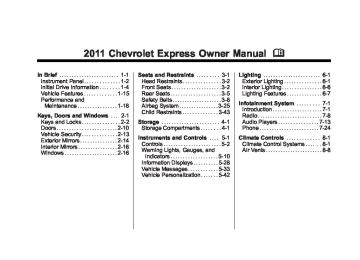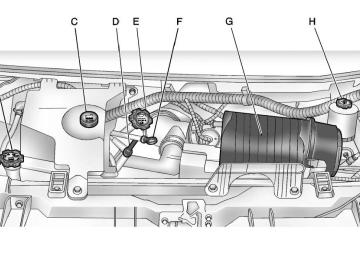- 2004 Chevrolet Express Owners Manuals
- Chevrolet Express Owners Manuals
- 2013 Chevrolet Express Owners Manuals
- Chevrolet Express Owners Manuals
- 2000 Chevrolet Express Owners Manuals
- Chevrolet Express Owners Manuals
- 2012 Chevrolet Express Owners Manuals
- Chevrolet Express Owners Manuals
- 1998 Chevrolet Express Owners Manuals
- Chevrolet Express Owners Manuals
- 2002 Chevrolet Express Owners Manuals
- Chevrolet Express Owners Manuals
- 1996 Chevrolet Express Owners Manuals
- Chevrolet Express Owners Manuals
- 2003 Chevrolet Express Owners Manuals
- Chevrolet Express Owners Manuals
- 2007 Chevrolet Express Owners Manuals
- Chevrolet Express Owners Manuals
- 2008 Chevrolet Express Owners Manuals
- Chevrolet Express Owners Manuals
- 1999 Chevrolet Express Owners Manuals
- Chevrolet Express Owners Manuals
- 2006 Chevrolet Express Owners Manuals
- Chevrolet Express Owners Manuals
- 2009 Chevrolet Express Owners Manuals
- Chevrolet Express Owners Manuals
- 2010 Chevrolet Express Owners Manuals
- Chevrolet Express Owners Manuals
- 2011 Chevrolet Express Owners Manuals
- Chevrolet Express Owners Manuals
- 2014 Chevrolet Express Owners Manuals
- Chevrolet Express Owners Manuals
- 2015 Chevrolet Express Owners Manuals
- Chevrolet Express Owners Manuals
- 1997 Chevrolet Express Owners Manuals
- Chevrolet Express Owners Manuals
- 2016 Chevrolet Express Owners Manuals
- Chevrolet Express Owners Manuals
- 2001 Chevrolet Express Owners Manuals
- Chevrolet Express Owners Manuals
- 2005 Chevrolet Express Owners Manuals
- Chevrolet Express Owners Manuals
- Download PDF Manual
-
Turn the f knob clockwise or counterclockwise. Press the ¨ SEEK, or © SEEK. Press the \ FWD, or s REV.
To quickly adjust all speaker and tone controls to the middle position, press the f knob for more than two seconds. If the Rear Seat Audio (RSA) is turned on, the radio disables FADE and mutes the rear speakers.
Radio Messages Calibration Error: The audio system has been calibrated for the vehicle from the factory. If Calibration Error displays, it means that the radio has not been configured properly for the vehicle and it must be returned to your dealer for service. Locked or Loc: One of these messages will display when the TheftLock® system has locked up the radio. Take the vehicle to your dealer for service. If any error occurs repeatedly or if an error cannot be corrected, contact your dealer.
Chevrolet Express Owner Manual - 2011
Black plate (8,1)
7-8
Infotainment System
Radio
AM-FM Radio
Radio Data System (RDS) The Radio may have a Radio Data System (RDS). The RDS feature is available for use only on FM stations that broadcast RDS information. This system relies upon receiving specific information from these stations and only works when the information is available. While the radio is tuned to an FM-RDS station, the station name or call letters displays. In rare cases, a radio station could broadcast incorrect information that causes the radio features to work improperly. If this happens, contact the radio station.
Finding a Station BAND: Press to switch between FM1, FM2, AM and XM. The selection displays. f (Tune): Turn clockwise or counterclockwise to increase or decrease the station frequency. © SEEK ¨ : Press the arrows to go to the previous or to the next station and stay there. To scan stations, press and hold either arrow for two seconds until a beep sounds. The radio goes to a station, plays for a few seconds, then goes to the next station. For AM-FM Radio and Radio with CD (Base), the station frequency flashes while the radio is in the scan mode. Press either arrow again to stop scanning. The radio seeks and scans stations only with a strong signal that are in the selected band.
For AM-FM Radio and Radio with CD (Base), scan presets within the current selected band by pressing and holding either SEEK arrow for four seconds until a double beep sounds. The radio goes to a stored preset, plays for a few seconds if a strong signal is present, then goes to the next stored preset. The station frequency flashes while the radio is in the scan mode. Setting Preset Stations If the radio does not have a FAV button, up to 18 stations (six FM1, six FM2, and six AM), can be programmed on the six numbered softkeys, by performing the following steps: 1. Turn the radio on. 2. Press BAND to select FM1,
FM2, or AM.
3. Tune in the desired station.
Chevrolet Express Owner Manual - 2011
Black plate (9,1)
4. Press and hold one of the six numbered softkeys for three seconds until a beep sounds. When that softkey is pressed and released, the station that was set, returns.
5. Repeat the Steps 2 through 4 for
each softkey.
Storing a Radio Station as a Favorite Drivers are encouraged to set up their radio station favorites while the vehicle is parked. Tune to favorite stations using the presets, favorites button, and steering wheel controls, if the vehicle has this feature. See Defensive Driving on page 9‑2. FAV (Favorites): has a FAV button, a maximum of 36 stations can be programmed as favorites using the six softkeys positioned below the radio station frequency tabs and by using the radio favorites page button (FAV button).
If the vehicle
Press the FAV button to go through up to six pages of favorites, each having six favorite stations available per page. Each page of favorites can contain any combination of AM and FM stations. The balance/fade and tone settings that were previously adjusted, are stored with the favorite stations. To store a station as a favorite: 1. Tune to the desired radio station. 2. Press the FAV button to display the page where the station is to be stored.
3. Press and hold one of the
six softkeys until a beep sounds. When that softkey is pressed and released, the station that was set, returns.
4. Repeat the steps for each
softkey radio station you want stored as a favorite.
Infotainment System 7-9
The number of favorites pages can be setup using the MENU button. To setup the number of favorites pages: 1. Press the MENU button to
display the radio setup menu.
2. Press the softkey located below
the FAV 1-6 tab.
3. Select the desired number of
favorites pages by pressing the softkey located below the displayed page numbers.
4. Press the FAV button, or let the menu time out, to return to the original main radio screen showing the radio station frequency tabs and to begin the process of programming your favorites for the chosen amount of numbered pages.
Chevrolet Express Owner Manual - 2011
Black plate (10,1)
7-10
Infotainment System
Satellite Radio
Finding a Category (CAT) Station CAT (Category): The CAT button is used to find XM™ stations while the radio is in the XM™ mode. XM™ is a satellite radio service that is based in the United States and Canada only. Finding a Station BAND: Press to switch between FM1, FM2, AM, and XM. The selection displays. f (Tune): Turn clockwise or counterclockwise to increase or decrease the station frequency. © SEEK ¨ : Press the arrows to go to the previous or to the next station and stay there.
To scan stations, press and hold either arrow for two seconds until a beep sounds. The radio goes to a station, plays for a few seconds, then goes to the next station. For AM-FM Radio and Radio with CD (Base), the station frequency flashes while the radio is in the scan mode. Press either arrow again to stop scanning. The radio seeks and scans stations only with a strong signal that are in the selected band. For AM-FM Radio and Radio with CD (Base), scan presets within the current selected band by pressing and holding either SEEK arrow for four seconds until a double beep sounds. The radio goes to a stored preset, plays for a few seconds if a strong signal is present, then goes to the next stored preset. The station frequency flashes while the radio is in the scan mode.
Setting Preset Stations If the radio does not have a FAV button, up to 18 stations (six FM1, six FM2, and six AM), can be programmed on the six numbered softkeys, by performing the following steps: 1. Turn the radio on. 2. Press BAND to select FM1,
FM2, or AM.
3. Tune in the desired station. 4. Press and hold one of the six numbered softkeys for three seconds until a beep sounds. When that softkey is pressed and released, the station that was set, returns.
5. Repeat the Steps 2 through 4 for
each softkey.
Chevrolet Express Owner Manual - 2011
Black plate (11,1)
Storing a Radio Station as a Favorite Drivers are encouraged to set up their radio station favorites while the vehicle is parked. Tune to favorite stations using the presets, favorites button, and steering wheel controls, if the vehicle has this feature. See Defensive Driving on page 9‑2. FAV (Favorites): has a FAV button, a maximum of 36 stations can be programmed as favorites using the six softkeys positioned below the radio station frequency tabs and by using the radio favorites page button (FAV button).
If the vehicle
Infotainment System 7-11
The number of favorites pages can be setup using the MENU button. To setup the number of favorites pages: 1. Press the MENU button to
display the radio setup menu.
2. Press the softkey located below
the FAV 1-6 tab.
3. Select the desired number of
favorites pages by pressing the softkey located below the displayed page numbers.
4. Press the FAV button, or let the menu time out, to return to the original main radio screen showing the radio station frequency tabs and to begin the process of programming your favorites for the chosen amount of numbered pages.
Press the FAV button to go through up to six pages of favorites, each having six favorite stations available per page. Each page of favorites can contain any combination of AM and FM stations. The balance/fade and tone settings that were previously adjusted, are stored with the favorite stations. To store a station as a favorite: 1. Tune to the desired radio station. 2. Press the FAV button to display the page where the station is to be stored.
3. Press and hold one of the
six softkeys until a beep sounds. When that softkey is pressed and released, the station that was set, returns.
4. Repeat the steps for each
softkey radio station you want stored as a favorite.
Chevrolet Express Owner Manual - 2011
Black plate (12,1)
7-12
Infotainment System
Radio Reception Frequency interference and static can occur during normal radio reception if items such as cell phone chargers, vehicle convenience accessories, and external electronic devices are plugged into the accessory power outlet. If there is interference or static, unplug the item from the accessory power outlet. AM The range for most AM stations is greater than for FM, especially at night. The longer range can cause station frequencies to interfere with each other. For better radio reception, most AM radio stations boost the power levels during the day, and then reduce these levels during the night. Static can also occur when things like storms and power lines interfere with radio reception. When this happens, try reducing the treble on the radio.
FM Stereo FM stereo gives the best sound, but FM signals reach only about 16 to 65 km (10 to 40 miles). Tall buildings or hills can interfere with FM signals, causing the sound to fade in and out. Cellular Phone Usage Cellular phone usage may cause interference with the radio. This interference may occur when making or receiving phone calls, charging the phone's battery, or simply having the phone on. This interference causes an increased level of static while listening to the radio. If static is received while listening to the radio, unplug the cellular phone and turn it off.
Fixed Mast Antenna (Multi-Band) The multi-band antenna is located on the roof of the vehicle. The antenna is used for OnStar and the XM Satellite Radio Service System
if the vehicle has these features. Keep the antenna clear of obstructions for clear reception. Make sure there is sufficient clearance when entering garages or parking structures.
Fixed Mast Antenna (Care) The fixed mast antenna can withstand most car washes without being damaged as long as it is securely attached to the base. If the mast becomes slightly bent, straighten it out by hand. If the mast is badly bent, replace it. Make sure there is sufficient clearance when entering garages or parking structures. Occasionally check to make sure the antenna is tightened to its base. If tightening is required, tighten by hand.
Chevrolet Express Owner Manual - 2011
Black plate (13,1)
Audio Players
CD Player
Care of the CD Player Do not add any label to a CD. It could get caught in the CD. If a CD is recorded on a personal computer and a description label is needed, try labeling the top of the recorded CD with a marking pen. The use of CD lens cleaners is not advised, due to the risk of contaminating the lens of the CD optics with lubricants internal to the CD player mechanism. Notice: If a label is added to a CD, more than one CD is inserted into the slot at a time, or an attempt is made to play scratched or damaged CDs, the CD player could be damaged.
Infotainment System 7-13
While using the CD player, use only CDs in good condition without any label, load one CD at a time, and keep the CD player and the loading slot free of foreign materials, liquids, and debris. If an error displays, see “CD Player Messages” later in this section. Care of CDs If playing a CD-R, the sound quality can be reduced due to CD-R or CD-RW quality, the method of recording, the quality of the music that has been recorded, and the way the CD-R or CD-RW has been handled. Handle them carefully. Store CD-Rs or CD-RWs in their original cases or other protective cases and away from direct sunlight and dust. The CD player scans the bottom surface of the disc. If the surface of a CD is damaged, such as cracked, broken, or scratched, the CD does not play properly or not at all. Do not touch the bottom
side of a CD while handling it; this could damage the surface. Pick up CDs by grasping the outer edges or the edge of the hole and the outer edge. If the surface of a CD is soiled, clean it with a soft, lint‐free cloth or dampen a clean, soft cloth in a mild, neutral detergent solution mixed with water. Make sure the wiping process starts from the center to the edge. Inserting a CD (Single CD Player) Insert a CD partway into the slot, label side up. The player pulls it in and the CD should begin playing. Ejecting a CD (Single CD Player) Z EJECT: Press and release to eject the disc. Remove the CD when Remove Disc displays. If the disc is not removed, after several seconds the disc is automatically pulled back into the player.
Chevrolet Express Owner Manual - 2011
Black plate (14,1)
7-14
Infotainment System
Playing a CD If the ignition or radio is turned off with a CD in the player, it stays in the player. When the ignition or radio is turned on, the CD starts playing where it stopped, if it was the last selected audio source. When a CD is inserted, the CD symbol displays on the left side of the radio display. As each new track starts to play, the track number displays. The CD player can play the smaller 8 cm (3 in) single CDs with an adapter ring. Full-size CDs and the smaller CDs are loaded in the same manner.
CD/AUX (CD/Auxiliary): Press to cycle between CD or Auxiliary when listening to the radio. The CD icon and a message showing the disc and/or track number will display when a CD is in the player. Press again and the system automatically searches for an auxiliary input device; see Auxiliary Devices on page 7‑19 for more information. If a portable audio player is not connected, “No Input Device Found” displays. 4 (Information): Press to display additional text information related to the current song. If information is available, the song title information displays on the top line of the display and artist information displays on the bottom line. When information is not available, NO INFO displays.
f (Tune): Turn to select tracks on the CD that is currently playing. © SEEK: Press to go to the start of the current track if more than 10 seconds on the CD have played. Press to go to the previous track if less than 10 seconds on the CD have played. Press and hold, or press multiple times, to continue moving backward through the tracks on the CD. ¨ SEEK: Press to go to the next track. Press and hold, or press multiple times, to continue moving forward through the tracks on the CD. s REV (Fast Reverse): Press and hold to reverse playback quickly within a track. \ FWD (Fast Forward): Press and hold to advance playback quickly within a track.
Chevrolet Express Owner Manual - 2011
Black plate (15,1)
RDM (Random): Press to listen to tracks in random, rather than sequential order. To use random, do one of the following: For the AM-FM Radio with CD: 1. Press the RDM button until the
random icon displays.
2. Press the RDM button again
until the random icon disappears from the display.
For the Radio with CD (MP3) and Radio with USB and CD (MP3): 1. Press the softkey positioned
under the RDM tab until Random Current Disc displays.
2. Press the softkey again to turn
off random play.
Infotainment System 7-15
CD‐R‐ or CD‐RW‐Supported File and Folder Structure The radio supports: . Up to 50 folders. . Up to 8 folders in depth. . Up to 50 playlists. . Up to 255 files. . Playlists with an .m3u or
.wpl extension. Files with an .mp3, .wma, or .cda file extension.
Root Directory The root directory is treated as a folder. Files are stored in the root directory when the disc or storage device does not contain folders. Files accessed from the root directory of a CD display as F1 ROOT.
MP3‐Supported Files The Radio with CD (MP3) and Radio with USB and CD (MP3) have the capability of playing an MP3 CD-R or CD-RW disc.
Format Radios that have the capability of playing MP3s can play .mp3 or .wma files that were recorded onto a CD-R or CD-RW disc. The files can be recorded with the following fixed bit rates: 32 kbps, 40 kbps, 56 kbps, 64 kbps, 80 kbps, 96 kbps, 112 kbps, 128 kbps, 160 kbps, 192 kbps, 224 kbps, 256 kbps, and 320 kbps or a variable bit rate.
Compressed Audio or Mixed Mode Discs The radio can play discs that contain both uncompressed CD audio and MP3 files. If both formats are on the disc, the radio reads all MP3 files first, then the uncompressed CD audio files.
Chevrolet Express Owner Manual - 2011
Black plate (16,1)
7-16
Infotainment System
Empty Folder Folders that do not contain files are skipped, and the player advances to the next folder that contains files.
Order of Play Compressed audio files are accessed in the following order: . Playlists (Px).
Files stored in the root directory. Files stored in folders in the root directory.
Tracks are played in the following order: . Play begins from the first track in
the first playlist and continues sequentially through all tracks in each playlist. When the last track of the last playlist has played, play continues from the first track of the first playlist.
. Play begins from the first track in
the first folder and continues sequentially through all tracks in each folder.
When the last track of the last folder has played, play continues from the first track of the first folder.
File System and Naming The song name that displays is the song name that is contained in the ID3 tag. If the song name is not present in the ID3 tag, then the radio displays the file name without the extension (such as .mp3) as the track name. Track names longer than 32 characters or four pages are shortened. The display does not show parts of words on the last page of text and the extension of the file name is not displayed.
Preprogrammed Playlists CDs that have preprogrammed playlists reated using WinAmp™, MusicMatch™, or Real Jukebox™ software can be accessed; however, there is no playlist‐editing capability using the radio.
These playlists are treated as special folders containing compressed audio song files. Playlists that have an .m3u or .pls file extension and are stored on a USB device may be supported by the radio with a USB port. Playlists can be changed by using the softkeys below the S c and c T tabs, the f knob, the © SEEK button, or the ¨ SEEK button. An MP3 CD-R or CD-RW that has been recorded without using file folders can be played. If a CD-R or CD-RW contains more than the maximum of 50 folders, 15 playlists, and 512 folders and files, the player allows access and navigates up to the maximum, but all items over the maximum are not accessible.
Chevrolet Express Owner Manual - 2011
Black plate (17,1)
Playing an MP3
4 (Information): Press to display additional text information related to the current song. If information is available, the song title information displays on the top line of the display and artist information displays on the bottom line. When information is not available, NO INFO displays. f (Tune): Turn to select MP3's on the CD currently playing. © SEEK: Press to go to the start of the track, if more than 10 seconds have played. Press and hold or press multiple times to continue moving backward through tracks. ¨ SEEK: Press to go to the next track. Press and hold or press multiple times to continue moving forward through tracks. s REV (Reverse): Press and hold to reverse playback quickly. Sound is heard at a reduced volume and the elapsed time of the file displays. Release s REV to resume playing.\ FWD (Fast Forward): Press and hold to advance playback quickly. Sound is heard at a reduced volume and the elapsed time of the file displays. Release \ FWD to resume playing. The elapsed time of the file displays. S c (Previous Folder): Press the softkey below the S c tab to go to the first track in the previous folder. c T (Next Folder): Press the softkey below the c T tab to go to the first track in the next folder. RDM (Random): Press to listen to tracks in random, rather than sequential order. To use random, do one of the following: For the Radio with CD (MP3) and Radio with USB and CD (MP3): 1. Press the softkey positioned
under the RDM tab until Random Current Disc displays.
2. Press the softkey again to turn
off random play.
Infotainment System 7-17
h (Music Navigator): Press the softkey below the h tab to play the files in order by artist or album. The player scans the disc to sort the files by artist and album ID3 tag information. It can take several minutes to scan the disc depending on the number of files on the disc. The radio may begin playing while it is scanning in the background. When the scan is finished, the disc begins playing files in order by artist. The current artist playing is shown on the second line of the display. Once all songs by that artist are played, the player moves to the next artist in alphabetical order and begins playing files by that artist. To listen to files by another artist, press the softkey located below either arrow tab. The disc goes to the next or previous artist in alphabetical order. Continue pressing either softkey below the arrow tab until the desired artist displays.
Chevrolet Express Owner Manual - 2011
Black plate (18,1)
7-18
Infotainment System
To change from playback by artist to playback by album: 1. Press the softkey located below
the Sort By tab.
2. Press one of the softkeys below
the Album tab from the sort screen.
3. Press the softkey below the
Back tab to return to the main music navigator screen.
The album name displays on the second line between the arrows, and songs from the current album begin to play. Once all songs from that album have played, the player moves to the next album in alphabetical order on the CD and begins playing MP3's from that album. To exit music navigator mode, press the softkey below the Back tab to return to normal MP3 playback.
CD Player Messages CHECK DISC: If this message displays and/or the CD ejects, it could be for one of the following reasons:
It is very hot. When the temperature returns to normal, the CD should play. The road is very rough. When the road becomes smoother, the CD should play. The CD is dirty, scratched, wet, or upside down. The air is very humid. If so, wait about an hour and try again.
There was a problem while burning the CD. The label is caught in the CD player.
If the CD is not playing correctly, for any other reason, try a known good CD. If any error occurs repeatedly or if an error cannot be corrected, contact your dealer. If the radio displays an error message, write it down and provide it to your dealer when reporting the problem.
Chevrolet Express Owner Manual - 2011
Black plate (19,1)
Infotainment System 7-19
BAND: Press to listen to the radio when a portable audio device is playing. The portable audio device continues playing. CD/AUX (CD/Auxiliary): Press to play a CD when a portable audio device is playing. Press again and the system begins playing audio from the connected portable audio player. If a portable audio player is not connected, “No Input Device Found” displays.
Auxiliary Devices
Using the Auxiliary Input Jack Radios with an auxiliary input jack located on the lower right side of the faceplate can connect to an external audio device such as an iPod®, MP3 player, or CD player, for use as another source for audio listening. This input jack is not an audio output; do not plug headphones into the front auxiliary input jack. Drivers are encouraged to set up any auxiliary device while the vehicle is in P (Park). See Defensive Driving on page 9‑2 for more information on driver distraction.
To use a portable audio player, connect a 3.5 mm (1/8 in) cable to the radio's front auxiliary input jack. When a device is connected, press the radio CD/AUX button to begin playing audio from the device over the vehicle speakers. For optimal sound quality, increase the portable audio device's volume to the loudest level. It is always best to power the portable audio device through its own battery while playing. O (Power/Volume): Turn clockwise or counterclockwise to increase or decrease the volume of the portable player. Additional volume adjustments might have to be made from the portable device if the volume is not loud or soft enough.
Chevrolet Express Owner Manual - 2011
Black plate (20,1)
7-20
Infotainment System
Using the USB Port Radios with a USB port can control a USB storage device or an iPod® using the radio buttons and knobs. See “Playing an MP3” in CD Player on page 7‑13 for information about how to connect and control a USB storage device or an iPod.
USB Support
The USB connector is located on the instrument panel and uses the USB 2.0 standard.
USB‐Supported Devices . USB flash drive . Portable USB hard drive
Fifth generation or later iPod iPod nano iPod touch iPod classic
Not all iPods and USB drives are compatible with the USB port. Make sure the iPod has the latest firmware from Apple® for proper operation. iPod firmware can be updated using the latest iTunes® application. See www.apple.com/itunes. For help with identifying the iPod, go to www.apple.com/support. Radios that have a USB port can play .mp3 and .wma files that are stored on a USB storage device as well as AAC files that are stored on an iPod.
USB‐Supported File and Folder Structure The radio supports: . Up to 700 folders . Up to 8 folders in depth . Up to 65,535 files.
Folder and file names up to 64 bytes Files with an .mp3 or .wma file extension
. AAC files stored on an iPod
FAT16
FAT32Connecting a USB Storage Device or iPod® The USB port can be used to control an iPod or a USB storage device. To connect a USB storage device, connect the device to the USB port located in the center console or on the instrument panel.
Chevrolet Express Owner Manual - 2011
Black plate (21,1)
To connect an iPod, connect one end of the USB cable that came with the iPod to the iPod’s dock connector and connect the other end to the USB port located in the center console or on the instrument panel. If the vehicle is on and the USB connection works, “OK to disconnect” and a GM logo may appear on the iPod, and iPod appears on the radio display. The iPod music appears on the radio’s display and begins playing. The iPod charges while it is connected to the vehicle if the vehicle is in the ACC/ACCESSORY or ON/RUN position. When the vehicle is turned off, the iPod automatically powers off and will not charge or draw power from the vehicle's battery. If you have an older iPod model that is not supported, it can still be used by connecting it to the auxiliary input jack using a standard 3.5 mm (1/8 in) stereo cable. See “Using the Auxiliary Input Jack” earlier for more information.
Using the Radio to Control a USB Storage Device or iPod The radio can control a USB storage device or an iPod using the radio buttons and knobs, and display song information on the radio’s display. f (Tune): Turn to select files. © SEEK: Press to go to the start of the track, if more than 10 seconds have played. Press and hold or press multiple times to continue moving backward through tracks. ¨ SEEK: Press to go to the next track. Press and hold or press multiple times to continue moving forward through tracks. s REV (Reverse): Press and hold to reverse playback quickly. Sound is heard at a reduced volume. Release s REV to resume playing. The elapsed time of the file displays.
Infotainment System 7-21
\ FWD (Fast Forward): Press and hold to advance playback quickly. Sound is heard at a reduced volume. Release \ FWD to resume playing. The elapsed time of the file displays. 4 (Information): Press to display additional information about the selected track. Using Softkeys to Control a USB Storage Device or iPod The five softkeys below the radio display are used to control the functions listed below. To use the softkeys: 1. Press the first or fifth softkey
below the radio display to display the functions listed below, or press the softkey below the function if it is currently displayed.
2. Press the softkey below the tab with the function on it to use that function.
Chevrolet Express Owner Manual - 2011
Black plate (22,1)
7-22
Infotainment System
j (Pause): Press the softkey below j to pause the track. The tab appears raised when pause is being used. Press the softkey below j again to resume playback. Back: Press the softkey below the back tab to go back to the main display screen on an iPod, or the root directory on a USB storage device. c (Folder View): Press the softkey below c to view the contents of the current folder on the USB drive. To browse and select files:
1. Press the softkey below c. 2. Turn f to scroll through the list
of folders.
3. Press f to select the desired
folder. If there is more then one folder, repeat Steps 1 and 2 until the desired folder is reached.
4. Turn f to scroll through the files
in the selected folder.
5. Press f to select the desired file
to be played.
To skip through large lists, the five softkeys can be used to navigate in the following order:
First softkey, first item in the list.
. Second softkey, 1% through
the list each time the softkey is pressed. Third softkey, 5% through the list each time the softkey is pressed. Fourth softkey, 10% through the list each time the softkey is pressed. Fifth softkey, end of the list.
h (Music Navigator): Press the softkey below h to view and select a file on an iPod, using the iPod's menu system. Files are sorted by: . Playlists . Artists . Albums . Genres . Songs . Composers To select files:
1. Press the softkey below h. 2. Turn f to scroll through the
list of menus.
3. Press f to select the
desired menu.
Chevrolet Express Owner Manual - 2011
Black plate (23,1)
4. Turn f to scroll through the
folders or files in the selected menu.
5. Press f to select the desired file
to be played.
To skip through large lists, the five softkeys can be used to navigate in the following order:
First softkey, first item in the list.
. Second softkey, 1% through
the list each time the softkey is pressed. Third softkey, 5% through the list each time the softkey is pressed. Fourth softkey, 10% through the list each time the softkey is pressed. Fifth softkey, end of the list.
Repeat Functionality To use Repeat: Press the softkey below " or ' to select between Repeat All and Repeat Track. " (Repeat All): Press the softkey below " to repeat all tracks. The tab appears lowered when Repeat All is being used. This is the default mode when a USB storage device or iPod is first connected. ' (Repeat Track): Press the softkey below ' to repeat one track. The tab appears raised when Repeat Track is being used.
Shuffle Functionality To use Shuffle: Press the softkey below >, 2, <, or = to select between Shuffle Off, Shuffle All Songs/ Shuffle Songs, Shuffle Album, or Shuffle Folder.
Infotainment System 7-23
> (Shuffle Off): Press the softkey below 2 to turn shuffle off. This is the default mode when a USB storage device or iPod is first connected. 2 (Shuffle All Songs/ Shuffle Songs): Press the softkey below = or < to shuffle all songs on the USB storage device or iPod. < (Shuffle Album): Press the softkey below > to shuffle all songs in the current album on an iPod. = (Shuffle Folder): Press the softkey below > to shuffle all songs in the current folder on a USB storage device.
Chevrolet Express Owner Manual - 2011
Black plate (24,1)
7-24
Infotainment System
Phone
Bluetooth For vehicles equipped with Bluetooth capability, the system can interact with many cell phones, allowing: . Placement and receipt of calls in
a hands-free mode.
. Sharing of the cell phone’s
address book or contact list with the vehicle.
To minimize driver distraction, before driving, and with the vehicle parked: . Become familiar with the
features of the cell phone. Organize the phone book and contact lists clearly and delete duplicate or rarely used entries. If possible, program speed dial or other shortcuts.
. Review the controls and
operation of the infotainment and navigation system.
. Pair cell phone(s) to the vehicle.
The system may not work with all cell phones. See “Pairing” in this section for more information. If the cell phone has voice dialing capability, learn to use that feature to access the address book or contact list. See “Voice Pass-Thru” in this section for more information.
. See “Storing and Deleting Phone
Numbers” in this section for more information.
{ WARNING
When using a cell phone, it can be distracting to look too long or too often at the screen of the phone or the infotainment (navigation) system. Taking your eyes off the road too long or too often could cause a crash resulting in injury or death. Focus your attention on driving.
A Bluetooth system can use a Bluetooth‐capable cell phone with a Hands‐Free Profile to make and receive phone calls. The system can be used while the key is in the ON/RUN or ACC/ACCESSORY position. The range of the Bluetooth system can be up to 9.1 m (30 ft). Not all phones support all functions, and not all phones are guaranteed to work with the in-vehicle Bluetooth system. See www.gm.com/bluetooth for more information on compatible phones. Voice Recognition The Bluetooth system uses voice recognition to interpret voice commands to dial phone numbers and name tags. For additional information, say “Help” while you are in a voice recognition menu. Noise: Keep interior noise levels to a minimum. The system may not recognize voice commands if there is too much background noise.
Chevrolet Express Owner Manual - 2011
Black plate (25,1)
When to Speak: A short tone sounds after the system responds indicating when it is waiting for a voice command. Wait until the tone and then speak. How to Speak: Speak clearly in a calm and natural voice. Audio System When using the in‐vehicle Bluetooth system, sound comes through the vehicle's front audio system speakers and overrides the audio system. Use the audio system volume knob, during a call, to change the volume level. The adjusted volume level remains in memory for later calls. To prevent missed calls, a minimum volume level is used if the volume is turned down too low.
Infotainment System 7-25
Pairing Information . Up to five cell phones can be
paired to the Bluetooth system. The pairing process is disabled when the vehicle is moving.
. Pairing only needs to be
completed once, unless the pairing information on the cell phone changes or the cell phone is deleted from the system.
. Only one paired cell phone can be connected to the Bluetooth system at a time. If multiple paired cell phones are within range of the system, the system connects to the first available paired cell phone in the order that they were first paired to the system. To connect to a different paired phone, see “Connecting to a Different Phone” later in this section.
Bluetooth Controls Use the buttons located on the steering wheel to operate the in‐vehicle Bluetooth system. See Steering Wheel Controls on page 5‑2 for more information. b / g (Push To Talk): Press to answer incoming calls, confirm system information, and start speech recognition. c / x (Phone On Hook): Press to end a call, reject a call, or cancel an operation. Pairing A Bluetooth cell phone must be paired to the Bluetooth system and then connected to the vehicle before it can be used. See the cell phone manufacturer's user guide for Bluetooth functions before pairing the cell phone. If a Bluetooth phone is not connected, calls will be made using OnStar Hands‐Free Calling, if equipped. Refer to the OnStar Owner's Guide for more information.
Chevrolet Express Owner Manual - 2011
Black plate (26,1)
7-26
Infotainment System
Pairing a Phone 1. Press and hold b / g for
two seconds.
2. Say “Bluetooth.” 3. Say “Pair.” The system
responds with instructions and a four‐digit Personal Identification Number (PIN). The PIN is used in Step 5.
4. Start the pairing process on the cell phone that you want to pair. For help with this process, see the cell phone manufacturer's user guide.
5. Locate the device named
“Your Vehicle” in the list on the cell phone. Follow the instructions on the cell phone to enter the PIN that was provided in Step 3. After the PIN is successfully entered, the system prompts you to provide a name for the paired cell phone. This name will be used to indicate which phones are paired and connected to the vehicle. See “Listing All Paired and Connected Phones” later in this section for more information.
6. Repeat Steps 1 through 5 to pair
additional phones.
Listing All Paired and Connected Phones The system can list all cell phones paired to it. If a paired cell phone is also connected to the vehicle, the system responds with “is connected” after that phone name. 1. Press and hold b / g for
two seconds.
2. Say “Bluetooth.” 3. Say “List.”
Chevrolet Express Owner Manual - 2011
Black plate (27,1)
Deleting a Paired Phone If the phone name you want to delete is unknown, see “Listing All Paired and Connected Phones.” 1. Press and hold b / g for
two seconds.
2. Say “Bluetooth.” 3. Say “Delete.” The system asks
which phone to delete.
4. Say the name of the phone you
want to delete.
Connecting to a Different Phone To connect to a different cell phone, the Bluetooth system looks for the next available cell phone in the order in which all the available cell phones were paired. Depending on which cell phone you want to connect to, you may have to use this command several times. 1. Press and hold b / g for
two seconds.
2. Say “Bluetooth.” 3. Say “Change phone.”
If another cell phone is found, the response will be “
is now connected.” If another cell phone is not found, the original phone remains connected. Infotainment System 7-27
Storing and Deleting Phone Numbers The system can store up to 30 phone numbers as name tags in the Hands‐Free Directory that is shared between the Bluetooth and OnStar systems, if equipped. The following commands are used to delete and store phone numbers. Store: This command will store a phone number, or a group of numbers as a name tag. Digit Store: This command allows a phone number to be stored as a name tag by entering the digits one at a time. Delete: This command is used to delete individual name tags. Delete All Name Tags: This command deletes all stored name tags in the Hands‐Free Calling Directory and the OnStar Turn‐by‐Turn Destinations Directory, if equipped.
Chevrolet Express Owner Manual - 2011
Black plate (28,1)
7-28
Infotainment System
Using the “Store” Command 1. Press and hold b / g for
two seconds. 2. Say “Store.” 3. Say the phone number or group of numbers you want to store all at once with no pauses, then follow the directions given by the system to save a name tag for this number.
Using the “Digit Store” Command If an unwanted number is recognized by the system, say “Clear” at any time to clear the last number. To hear all of the numbers recognized by the system, say “Verify” at any time. 1. Press and hold b / g for
two seconds.
2. Say “Digit Store.”
3. Say each digit, one at a time,
that you want to store. After each digit is entered, the system repeats back the digit it heard followed by a tone. After the last digit has been entered, say “Store,” and then follow the directions given by the system to save a name tag for this number.
To delete all name tags: 1. Press and hold b / g for
two seconds.
2. Say “Delete all name tags.” Listing Stored Numbers The list command will list all stored numbers and name tags.
Using the “Delete” Command 1. Press and hold b / g for
two seconds. 2. Say “Delete.” 3. Say the name tag you want
to delete.
Using the “Delete All Name Tags” Command This command deletes all stored name tags in the Hands‐Free Calling Directory and the OnStar Turn‐by‐Turn Destinations Directory, if equipped.
Using the “List” Command 1. Press and hold b / g for
two seconds.
2. Say “Directory.” 3. Say “Hands‐Free Calling.” 4. Say “List.” Making a Call Calls can be made using the following commands. Dial or Call: The dial or call command can be used interchangeably to dial a phone number or a stored name tag.
Chevrolet Express Owner Manual - 2011
Black plate (29,1)
Infotainment System 7-29
Using the “Re‐dial” Command 1. Press and hold b / g for
two seconds.
2. After the tone, say “Re‐dial.” Once connected, the person called will be heard through the audio speakers. Receiving a Call When an incoming call is received, the audio system mutes and a ring tone is heard in the vehicle. . Press b / g to answer the call. . Press c / x to ignore a call.
Digit Dial: This command allows a phone number to be dialed by entering the digits one at a time. Re‐dial: This command is used to dial the last number used on the cell phone.
Using the “Dial” or “Call” Command 1. Press and hold b / g for
two seconds.
2. Say “Dial” or “Call.” 3. Say the entire number without pausing, or say the name tag.
Once connected, the person called will be heard through the audio speakers.
Using the “Digit Dial” Command The digit dial command allows a phone number to be dialed by entering the digits one at a time. After each digit is entered, the system repeats back the digit it heard followed by a tone.
If an unwanted number is recognized by the system, say “Clear” at any time to clear the last number. To hear all of the numbers recognized by the system, say “Verify” at any time. 1. Press and hold b / g for
two seconds.
2. Say “Digit Dial.” 3. Say each digit, one at a time,
that you want to dial. After each digit is entered, the system repeats back the digit it heard followed by a tone. After the last digit has been entered, say “Dial.”
Once connected, the person called will be heard through the audio speakers.
Chevrolet Express Owner Manual - 2011
Black plate (30,1)
7-30
Infotainment System
Call Waiting Call waiting must be supported on the cell phone and enabled by the wireless service carrier. . Press b / g to answer an
incoming call when another call is active. The original call is placed on hold.
. Press b / g again to return to
the original call. To ignore the incoming call, no action is required.
. Press c / x to disconnect the current call and switch to the call on hold.
Three‐Way Calling Three‐way calling must be supported on the cell phone and enabled by the wireless service carrier. 1. While on a call, press b / g. 2. Say “Three‐way call.”
3. Use the dial or call command to dial the number of the third party to be called.
4. Once the call is connected, press b / g to link all callers together.
Ending a Call Press c / x to end a call. Muting a Call During a call, all sounds from inside the vehicle can be muted so that the person on the other end of the call cannot hear them.
To mute a call, press b / g, and then say “Mute call.” To cancel mute, press b / g, and then say “Un‐mute call.”
Transferring a Call Audio can be transferred between the Bluetooth system and the cell phone. The cell phone must be paired and connected with the Bluetooth system before a call can be transferred. The connection process can take up to two minutes after the ignition is turned to ON/RUN.
Transferring Audio from the Bluetooth System to a Cell Phone During a call with the audio in the vehicle: 1. Press b / g. 2. Say “Transfer Call.”
Chevrolet Express Owner Manual - 2011
Black plate (31,1)
Infotainment System 7-31
Clearing the System Unless information is deleted out of the in‐vehicle Bluetooth system, it will be retained indefinitely. This includes all saved name tags in the phone book and phone pairing information. For information on how to delete this information, see the previous section “Deleting a Paired Phone” and the previous sections on deleting name tags. Other Information The Bluetooth® word mark and logos are owned by the Bluetooth® SIG, Inc. and any use of such marks by General Motors is under license. Other trademarks and trade names are those of their respective owners.
Transferring Audio to the Bluetooth System from a Cell Phone During a call with the audio on the cell phone, press b / g. The audio transfers to the vehicle. If the audio does not transfer to the vehicle, use the audio transfer feature on the cell phone. See your cell phone manufacturer's user guide for more information. Voice Pass-Thru Voice pass‐thru allows access to the voice recognition commands on the cell phone. See your cell phone manufacturer's user guide to see if the cell phone supports this feature. To access contacts stored in the cell phone: 1. Press and hold b / g for
two seconds.
2. Say “Bluetooth.” The system responds “Bluetooth ready,” followed by a tone.
3. Say “Voice.” The system responds “OK, accessing
.” The cell phone's normal prompt messages will go through their cycle according to the phone's operating instructions. Dual Tone Multi-Frequency (DTMF) Tones The Bluetooth system can send numbers and the numbers stored as name tags during a call. You can use this feature when calling a menu‐driven phone system. Account numbers can also be stored for use.
Sending a Number or Name Tag During a Call 1. Press b / g. The system
responds “Ready,” followed by a tone.
2. Say “Dial.” 3. Say the number or name tag
to send.
Chevrolet Express Owner Manual - 2011
Black plate (32,1)
7-32
Infotainment System
2 NOTES
Chevrolet Express Owner Manual - 2011
Black plate (1,1)
Climate Controls
Climate Control Systems
Climate Controls
8-1
The heating, cooling, and ventilation for the vehicle can be controlled with this system.
Climate Control Systems
Climate Control Systems . . . . . . 8-1
Rear Heating System . . . . . . . . . 8-5
Rear Climate ControlSystem . . . . . . . . . . . . . . . . . . . . . . 8-6
Air Vents
Air Vents . . . . . . . . . . . . . . . . . . . . . . 8-8
Vehicles Without Air Conditioning
A. Fan Control B. Temperature Control C. Air Delivery Mode Control
9 (Fan Control): Turn the knob clockwise or counterclockwise to increase or decrease the fan speed. 9 (Off): Turns the system off.
Chevrolet Express Owner Manual - 2011
Black plate (2,1)
8-2
Climate Controls
Temperature Control: Turn the knob clockwise or counterclockwise to increase or decrease the temperature inside the vehicle. Air Delivery Mode Control: Turn the knob clockwise or counterclockwise to change the current airflow mode. H (Vent): Air is directed to the instrument panel outlets. ) (Bi-Level): Air is divided between the instrument panel and floor outlets, with some air directed toward the windshield.
6 (Floor): Air is directed to the floor outlets with some air directed to the windshield and side windows. - (Defog): This mode clears the windows of fog or moisture. Outside air is directed to the floor and defroster outlets. Adjust the temperature knob for warmer or cooler air. The air conditioning compressor might turn on in this setting to dehumidify the air.
1 (Defrost): This mode clears the windshield of fog or frost more quickly. Air is directed to the windshield, with some to the floor outlets and front side windows. The air conditioning compressor might turn on in this setting to dehumidify the air. Do not drive the vehicle until all the windows are clear.
Chevrolet Express Owner Manual - 2011
Black plate (3,1)
Climate Controls
8-3
On hot days, open the windows to let hot inside air escape; then close them. This helps to reduce the time needed for the vehicle to cool down and the system operates more efficiently. # (Air Conditioning): Cools and dehumidifies the air inside of the vehicle. V (Maximum Air Conditioning): Cools the air inside the vehicle faster, by recirculating the inside air.
Vehicles With Air Conditioning
A. Fan Control B. Temperature Control
C. Air Delivery Mode Control D. Rear Window Defogger
Chevrolet Express Owner Manual - 2011
Black plate (4,1)
8-4
Climate Controls
Rear Window Defogger For vehicles with a rear window defogger, a warming grid is used to remove fog or frost from the rear window. It only works when the ignition is in ON/RUN.
< (Rear Window Defogger): Press to turn the rear window defogger on or off. The rear window defogger turns off several minutes after the button is pressed. If turned on again, the defogger will run for several more minutes before turning off. The defogger can also be turned off by turning off the engine. Do not drive the vehicle until all the windows are clear.
Notice: Do not use a razor blade or sharp object to clear the inside rear window. Do not adhere anything to the defogger grid lines in the rear glass. These actions may damage the rear defogger. Repairs would not be covered by your warranty.
Chevrolet Express Owner Manual - 2011
Black plate (5,1)
Rear Heating System For vehicles with a rear heating system, it lets you adjust the amount of air flowing into the rear of the vehicle, from the front-seating area. This feature works with the main climate-control system in the vehicle.
Climate Controls
8-5
Q (High): This position supplies the most amount of heat to the rear-seating area. c (Medium): This position supplies half the amount of heat to the rear‐seating area. R (Low): This position supplies the least amount of heat to the rear-seating area. 9 (Off): Turns the rear heating system off.
AUX: The thumbwheel for this system is located in the instrument panel switchbank below the audio system. 9 (Fan): Turn the thumbwheel up or down to increase or decrease the amount of heated air sent to the rear-seating area.
Chevrolet Express Owner Manual - 2011
Black plate (6,1)
8-6
Climate Controls
Rear Climate Control System
For vehicles with a rear heating and air-conditioning system, it maintains the temperature, fan speed and air delivery for the rear-seat passengers only. It also works with the main climate-control system in the vehicle.
Front Climate Control Panel
A. Fan Control B. Air Delivery Mode Control C. Temperature Control
Use this control panel to maintain a separate temperature setting. Adjust the direction of the airflow or adjust the fan speed for the rear seat passenger(s).
Chevrolet Express Owner Manual - 2011
Black plate (7,1)
Climate Controls
8-7
AUX (Auxiliary): Turn the fan knob on the front climate control panel to AUX to let rear seat passengers use the control panel in the rear seating area. This disables the front control panel. To return control to the front panel, move the fan knob out of AUX. 9 : Turns the system off. 9 (Fan Control): Turn clockwise or counterclockwise to increase or decrease the fan speed in the rear-seating area. Temperature Control: Turn clockwise or counterclockwise to increase or decrease the temperature in the rear‐seating area. The air-conditioning system on the main climate control panel must be turned on to direct cooled air to the rear of the vehicle. If it is not on, then the temperature in the rear of the vehicle remains at cabin temperature.
Rear Climate Control Panel
A. Fan Control B. Air Delivery Mode Control C. Temperature Control
If the vehicle has a 343 cm (135 in) wheelbase, a rear control panel for this system is located in the second row behind the driver in the rear of the vehicle. The temperature, air delivery mode, and the fan speed can be adjusted for the rear seating area by a rear seat passenger.
Chevrolet Express Owner Manual - 2011
Black plate (8,1)
8-8
Climate Controls
Air Delivery Mode Control: Turn clockwise or counterclockwise to change the direction of the airflow in the rear seating area. To change the current mode, select one of the following: H (Vent): Air is directed to the upper outlets, with some directed to the floor outlets. 2 (Floor): Air is directed to the floor outlets.
Be sure to keep the area under the front seats clear of any objects so that the air inside of the vehicle can circulate effectively. For information on how to use the main climate control system, see Climate Control Systems on page 8‑1. For information on ventilation, see Air Vents on page 8‑8.
Air Vents Use the outlets located near the center and on the sides of the instrument panel to change the direction of airflow. Operation Tips . Clear away any ice, snow or
leaves from the air inlets at the base of the windshield that may block the flow of air into the vehicle.
. Use of non-GM approved hood deflectors may adversely affect the performance of the system.
. Keep the path under the front seats clear of objects to help circulate the air inside of the vehicle more effectively.
Chevrolet Express Owner Manual - 2011
Black plate (1,1)
Driving and Operating
Driving Information
Defensive Driving . . . . . . . . . . . . . 9-2
Drunk Driving . . . . . . . . . . . . . . . . . 9-2
Control of a Vehicle . . . . . . . . . . . 9-3
Braking . . . . . . . . . . . . . . . . . . . . . . . 9-3
Steering . . . . . . . . . . . . . . . . . . . . . . . 9-4
Off-Road Recovery . . . . . . . . . . . . 9-5
Loss of Control . . . . . . . . . . . . . . . . 9-5
Driving on Wet Roads . . . . . . . . . 9-6
Highway Hypnosis . . . . . . . . . . . . 9-7
Hill and Mountain Roads . . . . . . 9-8
Winter Driving . . . . . . . . . . . . . . . . . 9-9
If the Vehicle Is Stuck . . . . . . . . 9-11
Vehicle Load Limits . . . . . . . . . . 9-12Starting and Operating
New Vehicle Break-In . . . . . . . . 9-16
Ignition Positions . . . . . . . . . . . . 9-17
Starting the Engine . . . . . . . . . . 9-18
Fast Idle System . . . . . . . . . . . . . 9-20
Engine Heater . . . . . . . . . . . . . . . 9-20
Retained AccessoryPower (RAP) . . . . . . . . . . . . . . . 9-21
Shifting Into Park . . . . . . . . . . . . 9-22
Shifting out of Park . . . . . . . . . . 9-23
Parking over ThingsThat Burn . . . . . . . . . . . . . . . . . . 9-23
Engine Exhaust
Engine Exhaust . . . . . . . . . . . . . . 9-24
Running the Vehicle WhileParked . . . . . . . . . . . . . . . . . . . . . 9-24
Automatic Transmission
Automatic Transmission
(Six Speed) . . . . . . . . . . . . . . . . 9-25
Automatic Transmission
(Four Speed) . . . . . . . . . . . . . . . 9-28
Manual Mode . . . . . . . . . . . . . . . . 9-30
Tow/Haul Mode . . . . . . . . . . . . . . 9-31Drive Systems
All-Wheel Drive . . . . . . . . . . . . . . 9-32
Brakes
Antilock Brake
System (ABS) . . . . . . . . . . . . . . 9-33
Parking Brake . . . . . . . . . . . . . . . 9-34Ride Control Systems
StabiliTrak® System . . . . . . . . . 9-34
Locking Rear Axle . . . . . . . . . . . 9-36Driving and Operating
9-1
Cruise Control
Cruise Control . . . . . . . . . . . . . . . 9-37
Fuel
Fuel . . . . . . . . . . . . . . . . . . . . . . . . . 9-39
Recommended Fuel . . . . . . . . . 9-40
Gasoline Specifications(U.S. and Canada Only) . . . . 9-40
California Fuel
Requirements . . . . . . . . . . . . . . 9-40
Fuels in Foreign Countries . . . 9-40
Fuel Additives . . . . . . . . . . . . . . . 9-40
Fuel E85 (85% Ethanol) . . . . . 9-42
Filling the Tank . . . . . . . . . . . . . . 9-43
Filling a Portable FuelContainer . . . . . . . . . . . . . . . . . . . 9-44
Towing
General Towing
Information . . . . . . . . . . . . . . . . . 9-45
Driving Characteristics and
Towing Tips . . . . . . . . . . . . . . . . 9-45
Trailer Towing . . . . . . . . . . . . . . . . 9-48
Towing Equipment . . . . . . . . . . . 9-53Conversions and Add-Ons
Add-On Electrical
Equipment . . . . . . . . . . . . . . . . . 9-56
Chevrolet Express Owner Manual - 2011
Black plate (2,1)
9-2
Driving and Operating
Driving Information
Defensive Driving Defensive driving means “always expect the unexpected.” The first step in driving defensively is to wear the safety belt. See Safety Belts on page 3‑8.
{ WARNING
Assume that other road users (pedestrians, bicyclists, and other drivers) are going to be careless and make mistakes. Anticipate what they might do and be ready. In addition:
. Allow enough following
distance between you and the driver in front of you.
. Focus on the task of driving.
(Continued)
WARNING (Continued)
Driver distraction can cause collisions resulting in injury or possible death. These simple defensive driving techniques could save your life.
Drunk Driving
{ WARNING Drinking and then driving is very dangerous. Your reflexes, perceptions, attentiveness, and judgment can be affected by even