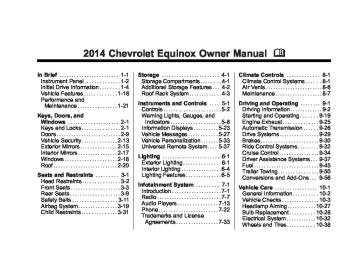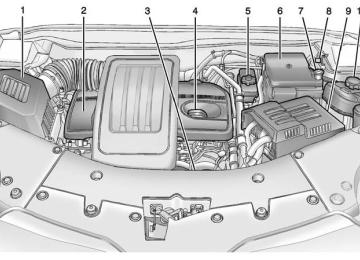- 2005 Chevrolet Equinox Owners Manuals
- Chevrolet Equinox Owners Manuals
- 2006 Chevrolet Equinox Owners Manuals
- Chevrolet Equinox Owners Manuals
- 2012 Chevrolet Equinox Owners Manuals
- Chevrolet Equinox Owners Manuals
- 2009 Chevrolet Equinox Owners Manuals
- Chevrolet Equinox Owners Manuals
- 2010 Chevrolet Equinox Owners Manuals
- Chevrolet Equinox Owners Manuals
- 2008 Chevrolet Equinox Owners Manuals
- Chevrolet Equinox Owners Manuals
- 2014 Chevrolet Equinox Owners Manuals
- Chevrolet Equinox Owners Manuals
- 2015 Chevrolet Equinox Owners Manuals
- Chevrolet Equinox Owners Manuals
- 2013 Chevrolet Equinox Owners Manuals
- Chevrolet Equinox Owners Manuals
- 2011 Chevrolet Equinox Owners Manuals
- Chevrolet Equinox Owners Manuals
- 2007 Chevrolet Equinox Owners Manuals
- Chevrolet Equinox Owners Manuals
- 2016 Chevrolet Equinox Owners Manuals
- Chevrolet Equinox Owners Manuals
- Download PDF Manual
-
search for stations. FAV: Press to open the favorites list. l SEEK or g SEEK: Press to search for stations. Press and hold to scan for stations. k : Press to pause the CD. 1 to 6: Press to select preset stations.
Chevrolet Equinox Owner Manual 6081479) - 2014 - crc2 - 10/23/13
(GMNA-Localizing-U.S./Canada-
Black plate (8,1)
7-8
Infotainment System
RDS (Radio Data System) The radio may have RDS. The RDS feature is available for use only on FM stations that broadcast RDS information. This feature only works when the information from the radio station is available. In rare cases, a radio station could broadcast incorrect information that causes the radio features to work improperly. If this happens, contact the radio station. While the radio is tuned to an FM-RDS station, the station name or call letters display. Radio Menus Radio menus are available for AM and FM. Press the MENU/SEL knob to open the main radio menu for that band. Selecting a Band Press the RADIO/BAND button to choose AM, FM, or SiriusXM, if equipped. The last station that was playing starts playing again.
Selecting a Station
Seek Tuning If the radio station is not known: Briefly press g SEEK or l SEEK, to automatically search for the next available station. If a station is not found, the radio switches to a more sensitive search level. If a station still is not found, the frequency that was last active begins to play. If the radio station is known: Press and hold g SEEK or l SEEK until the station on the display is reached, then release the button.
Manual Tuning Turn the MENU/SEL knob to select the frequency on the display.
Favorites List 1. Press the MENU/SEL knob. 2. Select Favorites List. 3. Select the station.
Station Lists 1. Press the MENU/SEL knob. 2. Select AM Station List or FM
Station List. All receivable stations in the current reception area are displayed. If a station list has not been created, an automatic station search is done.
3. Select the station.
Category Lists Most stations that broadcast an RDS program type code specify the type of programming transmitted. Some stations change the program type code depending on the content. The system stores the RDS stations sorted by program type in the FM category list. To search for a programming type determined by station: 1. Press the MENU/SEL knob. 2. Select FM Category List. A list of all programming types available displays.
Chevrolet Equinox Owner Manual 6081479) - 2014 - crc2 - 10/23/13
(GMNA-Localizing-U.S./Canada-
Black plate (9,1)
3. Select the programming type. A list of stations that transmit programming of the selected type displays.
4. Select the station.
The category lists are updated when the station lists are updated.
Updating Station & Category Lists If stations stored in the station list can no longer be received: 1. Press the MENU/SEL knob. 2. Select Update AM Station List or
Update FM Station List, if the stations stored in the station list are no longer received. A station search will be completed and the first station in the updated list will play.
To cancel the station search, press the MENU/SEL knob.
Storing a Station as a Favorite Stations from all bands can be stored in any order in the favorite pages. Up to six stations can be stored in each favorite page and the number of available favorite pages can be set.
Storing a Station as a Favorite To store the station to a position in the list, press the corresponding button 1 to 6 until a beep is heard.
Retrieving Stations Press the FAV button to open a favorite page or to switch to another favorite page. Briefly press one of the 1 to 6 buttons to retrieve the station.
Infotainment System 7-9
Satellite Radio Vehicles with an SiriusXM® Satellite Radio tuner and a valid SiriusXM Satellite Radio subscription can receive SiriusXM programming. SiriusXM Satellite Radio Service SiriusXM is a satellite radio service based in the 48 contiguous United States and 10 Canadian provinces. SiriusXM Satellite Radio has a wide variety of programming and commercial-free music, coast to coast, and in digital-quality sound. If SiriusXM service needs to be reactivated, the radio will display “No Subscription Please Renew on channel XM1.” A service fee is required to receive the SiriusXM service. For more information, contact SiriusXM at www.siriusxm.com or 1-866-635-2349 (U.S.), and www.xmradio.ca or 1-877-209-0079
(Canada).Chevrolet Equinox Owner Manual 6081479) - 2014 - crc2 - 10/23/13
(GMNA-Localizing-U.S./Canada-
Black plate (10,1)
7-10
Infotainment System
Control Buttons The buttons used to control the SiriusXM radio are: RADIO/BAND: Press to turn the radio on and choose between AM, FM, and SiriusXM, if equipped. g SEEK or l SEEK: Press to go to the previous or next station. FAV: Press to open the favorites list. 1 to 6: Press to select preset stations. MENU/SEL: Turn to select stations. Press to open the SiriusXM Satellite Radio menu. Selecting the SiriusXM Band Press the RADIO/BAND button to choose between the AM, FM, and SiriusXM bands. The last channel played in that band begins to play when that band is selected.
Removing or Adding Categories SiriusXM channels are organized in categories. Channels in a category that have been removed can still be accessed by using the g SEEK or l SEEK buttons, or the MENU/SEL knob. To add or remove categories: 1. Press the CONFIG button. 2. Select Radio Settings. 3. Select XM Categories. 4. Turn the MENU/SEL knob to
highlight the category.
5. Press the MENU/SEL knob to
remove or add the category.
Selecting a SiriusXM Channel SiriusXM channels can be selected by using g SEEK, l SEEK, the MENU/SEL knob, or the menu system.
Selecting a Channel Using g SEEK or l SEEK . Press and release g SEEK or l SEEK to go to the previous or next channel.
. Press and hold g SEEK or l
SEEK to scroll through the previous or next channel until the channel is reached.
Selecting a Channel Using the MENU/SEL Knob To select an XM channel using the MENU/SEL knob: Turn the MENU/SEL knob to highlight an XM channel. The channel is selected after a short delay. To select a channel using the menu: 1. Turn the MENU/SEL knob and
select XM Channel List.
2. Select the desired channel.
Chevrolet Equinox Owner Manual 6081479) - 2014 - crc2 - 10/23/13
(GMNA-Localizing-U.S./Canada-
Black plate (11,1)
Selecting a Channel Using the Menu System 1. Turn the MENU/SEL knob. 2. Select XM Category List. 3. Select the category. 4. Select the channel.
Storing a SiriusXM Channel as a Favorite Channels from all bands can be stored in any order in the favorite pages. Up to six channels can be stored in each favorite page and the number of available favorite pages can be set.
Storing a Channel as a Favorite To store the channel to a position in the list, press and hold the corresponding 1 to 6 button until the channel can be heard again.
Retrieving Channels Press the FAV button to open a favorite page or to change to another favorite page. Briefly press one of the 1 to 6 buttons to retrieve the channel.
Turning SiriusXM Channel Graphics On or Off 1. From the Home Page press the
Config screen button or the CONFIG button on the faceplate.
2. Select Radio Settings from the
Config Menu list.
3. Select XM Channel Graphics to
turn on or off.
SiriusXM Messages XL (Explicit Language Channels): These channels, or any others, can be blocked by request, by calling 1-866-635-2349 (U.S.) or 1-877-209-0079 (Canada).
Infotainment System 7-11
XM Updating: The encryption code in the receiver is being updated, no action is required. This process should take no longer than 30 seconds. Loading XM: The audio system is acquiring and processing audio and text data; no action is needed. This message should disappear shortly. Channel Off Air: This channel is not currently in service. Tune in to another channel. Channel Unauthorized: This channel is blocked or cannot be received with your SiriusXM subscription package. Channel Unavailable: This previously assigned channel is no longer assigned. Tune to another station. No Artist Info: The system is working properly. No artist information is available at this time on this channel.
Chevrolet Equinox Owner Manual 6081479) - 2014 - crc2 - 10/23/13
(GMNA-Localizing-U.S./Canada-
Black plate (12,1)
7-12
Infotainment System
No Title Info: The system is working properly. No song title information is available at this time on this channel. No CAT Info: The system is working properly. No category information is available at this time on this channel. No Information: The system is working properly. No text or informational messages are available at this time on this channel. No Subscription Please Renew: The SiriusXM subscription needs to be reactivated. contact SiriusXM at www.siriusxm.com or 1-866-635-2349 (U.S.), and www.xmradio.ca or 1-877-209-0079
(Canada). No XM Signal: The system is working properly. The vehicle may be in a location where the XM signal is being blocked. When the vehicle is moved into an open area, the signal should return.If tuned to channel 0,
If this message is
CAT Not Found: The system is working properly. There are no channels available for the selected category. XM Radio ID: this message alternates with the SiriusXM Radio eight-digit radio ID label. This label is needed to activate the service. Unknown: received when tuned to channel 0, there could be a receiver fault. Consult with your dealer. Check Antenna: does not clear within a short period of time, the receiver could have a fault. Consult with your dealer. XM Not Available: If this message does not clear within a short period of time, the receiver could have a fault. Consult with your dealer. See the infotainment manual.
If this message
Radio Reception Frequency interference and static can occur during normal radio reception if items such as cell phone chargers, vehicle convenience accessories, and external electronic devices are plugged into the accessory power outlet. If there is interference or static, unplug the item from the accessory power outlet. FM FM signals only reach about 16 to 65 km (10 to 40 mi). Although the radio has a built-in electronic circuit that automatically works to reduce interference, some static can occur, especially around tall buildings or hills, causing the sound to fade in and out. AM The range for most AM stations is greater than for FM, especially at night. The longer range can cause station frequencies to interfere with each other. Static can occur when
Chevrolet Equinox Owner Manual 6081479) - 2014 - crc2 - 10/23/13
(GMNA-Localizing-U.S./Canada-
Black plate (13,1)
Multi-Band Antenna The multi-band antenna is on the roof of the vehicle. The antenna is used for the AM-FM radio, OnStar, the SiriusXM Satellite Radio Service System, and GPS (Global Positioning System), if the vehicle has these features. Keep the antenna clear of obstructions for clear reception. If the vehicle has a sunroof, and it is open, reception can also be affected.
things like storms and power lines interfere with radio reception. When this happens, try reducing the treble on the radio. SiriusXM Satellite Radio Service SiriusXM Satellite Radio Service gives digital radio reception from coast to coast in the 48 contiguous United States, and in Canada. Just as with FM, tall buildings or hills can interfere with satellite radio signals, causing the sound to fade in and out. In addition, traveling or standing under heavy foliage, bridges, garages, or tunnels may cause loss of the SiriusXM signal for a period of time. Cellular Phone Usage Cellular phone usage can cause interference with the vehicle's radio.
Infotainment System 7-13
Audio Players
CD Player See the infotainment manual for more information. The player can be used for CD and MP3 audio. With the vehicle on, insert a disc into the slot, label side up. The player pulls it in and begins playing. While playing, the navigation system is available. The system is capable of playing: . Most audio CDs . CD-R . CD-RW . MP3 or unprotected WMA
formats
When playing any compatible recordable disc, the sound quality can be reduced due to disc quality, the method of recording, the quality
Chevrolet Equinox Owner Manual 6081479) - 2014 - crc2 - 10/23/13
(GMNA-Localizing-U.S./Canada-
Black plate (14,1)
7-14
Infotainment System
of the music that has been recorded, or the way the disc has been handled. There can be increased skipping, difficulty in recording tracks, difficulty in finding tracks, and/or difficulty in loading and ejecting. If these problems occur, check the disc for damage or try a known good disc. To avoid damage to the CD player: . Do not use scratched or
damaged discs.
. Do not apply labels to discs. The
labels could get caught in the player. Insert only one disc at a time.
. Keep the loading slot free of foreign materials, liquids, and debris.
. Use a marking pen to label the
top of the disc.
Loading and Ejecting Discs To load a disc: 1. Turn the vehicle on. 2.
Insert a disc into the slot, label side up. The player pulls it in the rest of the way. If the disc is damaged or improperly loaded, there is an error and the disc ejects.
The disc automatically plays once loaded. Press X to eject a disc from the CD player. If the disc is not removed within a short period of time, it is automatically pulled back into the player.
Control Buttons The buttons used to control the CD player are: CD: Press to choose between the CD and AUX player. l SEEK or g SEEK: Press to select tracks or to fast forward or rewind within a track.
INFO: Press to display additional information about the CD that may be available. MENU/SEL: Turn to select tracks. X (Eject): Press to remove the CD. k : Press to pause a CD or MP3
track; press again to resume playback.Playing an Audio CD Press the CD button. If there is a disc in the player it begins playing. Information about the disc and current track is shown on the display depending on the data stored.
Selecting a CD Track Using the control buttons: . Press g SEEK or l SEEK to select the previous or next track. Turn the MENU/SEL knob.
Using the CD Menu: 1. Press the MENU/SEL knob.
Chevrolet Equinox Owner Manual 6081479) - 2014 - crc2 - 10/23/13
(GMNA-Localizing-U.S./Canada-
Black plate (15,1)
Infotainment System 7-15
2. Select Track List. 3. Select the track.
Playing Tracks in Random Order Press the MENU/SEL knob and then set Shuffle Songs to On.
Fast Forward and Rewind Press and hold l SEEK or g SEEK to fast forward or rewind within the current track.
Selecting an MP3 Track Using the control buttons: . Press g SEEK or l SEEK to select the previous or next track. Turn the MENU/SEL knob.
Using the CD Menu: 1. Press the MENU/SEL knob. 2. Select Playlists/Folders. 3. Select the playlist or folder. 4. Select the track.
Searching for MP3 Tracks The search feature may take some time to display the information after reading the disc due to the amount of information stored on the disc. FM automatically plays while the disc is being read. Tracks can be searched by: . Playlists . Artists . Albums . Song Titles . Genres
Folder View
To search for tracks: 1. Press the MENU/SEL knob. 2. Select Search. 3. Select: Playlists, Artists, Albums,
Song Titles, Genres, or Folder View. 4. Select the track.
Error Messages If Disc Error displays and/or the disc comes out, it could be for one of the following reasons:
The disc has an invalid or unknown format. The disc is very hot. Try the disc again when the temperature returns to normal. The road is very rough. Try the disc again when the road is smoother. The disc is dirty, scratched, wet, or upside down. The air is very humid. Try the disc again later. There was a problem while burning the disc. The label is caught in the CD player.
If the CD is not playing correctly, for any other reason, try a known good CD.
Chevrolet Equinox Owner Manual 6081479) - 2014 - crc2 - 10/23/13
(GMNA-Localizing-U.S./Canada-
Black plate (16,1)
7-16
Infotainment System
If any error continues, contact your dealer.
MP3
Playing an MP3 CD See the infotainment manual for more information. To play an MP3 CD, follow the same instructions as “Playing an Audio CD.” The following guidelines must be met when creating an MP3 disc, otherwise the CD might not play: . Sampling rate: 16 kHz,
22.05 kHz, 24 kHz, 32 kHz, 44.1 kHz, and 48 kHz.
. Bit rates supported: 8, 16, 24, 32, 40, 48, 56, 64, 80, 96, 112, 128, 144, 160, 192, 224, 256, and 320 kbps.
. Maximum number of folders:
eight folders with 255 files per folder.
. Maximum of 1,000 files on
a disc.
. Recorded on a CD-R or CD-RW
with a maximum capacity of 700 MB. The Artist/Album/Song Titles/ Genre information requires a CD to be fully scanned before the music navigator works with these menus.
MP3 Music Menu Press the Menu screen button while that source is active to access the menu. Press any of the following buttons on the MP3 Menu: Shuffle Songs: Press to play the tracks randomly. Press again to stop shuffle. Playlists: Press to view the playlists stored on the disc. Select a playlist to view the list of all songs in that playlist. There might be a delay before the list displays. Select a song from the list to begin playback. Artists: Press to view the list of artists stored on the disc. Select an artist name to view a list of all songs
by the artist. There might be a delay before the list displays. Select a song from the list to begin playback. Albums: Press to view the albums on the disc. Select the album to view a list of all songs on the album. There might be a delay before the list displays. Select a song from the list to begin playback. Song Titles: Press to display a list of all songs on the disc. Songs are displayed as stored on the disc. There might be a delay before the list displays. To begin playback, select a song from the list. Genres: Press to view the genres. Select a genre to view a list of all songs of that genre. Select a song from the list to begin playback. Folders: Press to open a folder list to access the files within the folder structure.
Chevrolet Equinox Owner Manual 6081479) - 2014 - crc2 - 10/23/13
(GMNA-Localizing-U.S./Canada-
Black plate (17,1)
Root Directory The root directory is treated as a folder. All files contained directly under the root directory are accessed prior to any root directory folders.
Empty Folders If a root directory or folder is empty or contains only folders, the player advances to the next folder in the file structure that contains a compressed audio file. The empty folder(s) are not displayed or numbered.
No Folder When the CD only contains compressed audio files without any folders or playlists, all files are under the root folder.
File System and Naming The song titles, artists, albums, and genres are taken from the file's ID3
tag and are only displayed if present in the tag. If a song title is notInfotainment System 7-17
present in the ID3 tag, the radio displays the file name as the track name.
Portable devices are controlled by using the menu system described in Operation on page 7-4.
Preprogrammed Playlists The radio recognizes preprogrammed playlists; however, there is no editing capability. These playlists are treated as special folders containing compressed audio song files.
Auxiliary Devices See the infotainment manual for more information. This vehicle may have an auxiliary input jack in the center console, If equipped. Possible auxiliary audio sources include:
Laptop computer
. MP3 player Tape player
The auxiliary input allows portable devices to be connected using the 3.5 mm (1/8 in) input jack or the USB port.
This jack is not an audio output. Do not plug headphones into the auxiliary input jack. Drivers are encouraged to set up any auxiliary device while the vehicle is in P (Park). Connect a 3.5 mm (1/8 in) cable from the auxiliary device to the auxiliary input jack. When a device is connected, the system
Chevrolet Equinox Owner Manual 6081479) - 2014 - crc2 - 10/23/13
(GMNA-Localizing-U.S./Canada-
Black plate (18,1)
7-18
Infotainment System
automatically begins playing audio from the device over the vehicle speakers. Playback of an audio device connected to the 3.5 mm auxiliary input jack can only be controlled using the controls on the device. Playing from a USB Port For vehicles with a USB port, the following devices may be connected and controlled by the infotainment system.
iPods®
. PlaysForSure Devices (PFD) . USB Drives
Zunes®
Not all iPods, PFDs, USB Drives, and Zunes are compatible with the infotainment system.
Connecting and Controlling an iPod® Not all iPods can be controlled by the infotainment system.
Connecting an iPod Connect the iPod to the USB port.
Searching for a Track Tracks can be searched for by: . Playlists . Artists . Albums . Song Titles . Podcasts . Genres . Audiobooks . Composers To search for tracks: 1. Press the MENU/SEL knob. 2. Select Search. 3. Select: Playlists, Artists, Albums,
Song Titles, Podcasts, Genres, Audiobooks, or Composers.
4. Select the track.
Shuffle Press the MENU/SEL knob and set Shuffle Songs (Random) to On or Off, then press the E BACK button to return to the main screen. On: Plays tracks in the current folder in random order. Off: Plays tracks in the current folder in sequential order.
Repeat Press the MENU/SEL knob and set Repeat to On or Off, then press the E BACK button to return to the main screen. On: Repeats the current track. Off: Playback starts from the beginning of the current track after the last track finishes.
Connecting and Controlling a PlaysForSure Device (PFD) or Zune Connect the PFD or Zune to the USB port.
Chevrolet Equinox Owner Manual 6081479) - 2014 - crc2 - 10/23/13
(GMNA-Localizing-U.S./Canada-
Black plate (19,1)
Searching for a Track Tracks can be searched for by: . Playlists . Artists . Albums . Song Titles . Podcasts . Genres To search for tracks: 1. Press the MENU/SEL knob. 2. Select Search. 3. Select: Playlists, Artists, Albums,
Song Titles, Podcasts, or Genres.
4. Select the track.
Shuffle Functionality Press the MENU/SEL knob and set Shuffle Songs (Random) to On or Off. On: Plays current tracks in random order.
Off: Plays current tracks in sequential order.
Repeat Functionality Press the MENU/SEL knob and set Repeat to On or Off. Repeat On: Repeats the current track. Repeat Off: Playback starts from the beginning of the current track after the last track finishes.
USB Menu Select any of the following buttons on the USB Menu: Shuffle Songs: Select to play the tracks randomly. Select again to stop shuffle. Playlists: Select to view the playlists stored on the USB. Select a playlist to view the list of all songs in that playlist. There might be a delay before the list displays. Select a song from the list to begin playback.
Infotainment System 7-19
Artists: Select to view the list of artists stored on the USB. Select an artist name to view a list of all albums by the artist. There might be a delay before the list displays. To select a song, touch All Songs then select a song or touch an album then select a song from the list to begin playback. Albums: Select to view the albums on the USB. Select the album to view a list of all songs on the album. There might be a delay before the list displays. Select a song from the list to begin playback. Song Titles: Select to display a list of all songs on the USB. Songs are displayed as stored on the disc. There might be a delay before the list displays. To begin playback, select a song from the list. Genres: Select to view the genres on the USB. Select a genre to view a list of all songs of that genre. Select a song from the list to begin playback.
Chevrolet Equinox Owner Manual 6081479) - 2014 - crc2 - 10/23/13
(GMNA-Localizing-U.S./Canada-
Black plate (20,1)
7-20
Infotainment System
Folders: Select to open a folder list to access the files within the folder structure.
File System and Naming The song titles, artists, albums, and genres are taken from the file's ID3
tag and are only displayed if present in the tag. If a song title is not present in the ID3 tag, the radio displays the file name as the track name. Playing from an iPod® This feature supports the following iPod models:iPod nano (1st, 2nd, 3rd, and 4th generation) iPod with video (5.0 and 5.5
generation). Video is not shown; only audio is supported. iPod classic (6th generation) iPod touch (1st and 2nd generation)There may be problems with operation and function in the following situations: . When connecting an iPod on
which a more recent version of the firmware is installed than is supported by the infotainment system.
. When connecting an iPod on
which firmware from other providers is installed.
To connect and control an iPod, connect one end of the standard iPod USB cable to the iPod's dock connector. Connect the other end to the USB port in the center console. iPod music information displays on the radio’s display and begins playing through the vehicle’s audio system. The iPod battery recharges automatically while the vehicle is on. When the vehicle is off while an iPod is connected using the iPod
USB cable, the iPod battery stops charging and the iPod automatically turns off. If the iPod is an unsupported model, it can still be listened to in the vehicle by connecting to the auxiliary input jack using a standard 3.5 mm (1/8 in) stereo cable. Shuffle Songs: Select to play the tracks randomly. Select again to stop shuffle. Press any of the following buttons on the iPod Menu: Playlists: 1. Press to view the playlists stored
on the iPod.
2. Select a playlist name to view a
list of all songs in the playlist.
3. Select the desired song from the
list to begin playback.
Chevrolet Equinox Owner Manual 6081479) - 2014 - crc2 - 10/23/13
(GMNA-Localizing-U.S./Canada-
Black plate (21,1)
Artists: 1. Press to view the artists stored
Genres: 1. Press to view the genres stored
3. Select the desired song from the
list to begin playback.
Infotainment System 7-21
on the iPod.
on the iPod.
2. Select an artist name to view a
2. Select a genre name to view a
list of all songs by the artist.
list of artists of that genre.
3. Select the desired song from the
3. Select an artist to view albums
list to begin playback.
Albums: 1. Press to view the albums stored
on the iPod.
2. Select an album name to view a list of all songs on the album or select All Songs to view all songs by the artist.
3. Select the desired song from the
list to begin playback.
Song Titles: 1. Press to view a list of all songs
stored on the iPod.
2. Select the desired song from the
list to begin playback.
or All Songs to view all songs of that genre.
4. Select album to view songs. 5. Select the desired song from the
list to begin playback.
Podcasts: 1. Press to view the podcasts
stored on the iPod.
2. Select a podcast name to play
the desired podcast.
Composers: 1. Press to view the composers
stored on the iPod.
2. Select a composer name to view
a list of all songs by that composer.
Audio Books: 1. Press to view the audio books
stored on the iPod.
2. Select an audio book name to view a list of all audio books. 3. Select the desired audio book from the list to begin playback.
Playing from an iPhone® This feature supports the following iPhone model:
iPhone (3Gs – 5)
To use the iPhone, follow the same instructions as stated earlier for using an iPod.
Chevrolet Equinox Owner Manual 6081479) - 2014 - crc2 - 10/23/13
(GMNA-Localizing-U.S./Canada-
Black plate (22,1)
7-22
Infotainment System
Phone
Bluetooth (Overview) See the infotainment manual for more information. For vehicles equipped with Bluetooth capability, the system can interact with many cell phones, allowing: . Placement and receipt of calls in
a hands-free mode.
. Sharing of the cell phone’s
address book or contact list with the vehicle.
To minimize driver distraction, before driving, and with the vehicle parked: . Become familiar with the
features of the cell phone. Organize the phone book and contact lists clearly and delete duplicate or rarely used entries. If possible, program speed dial or other shortcuts.
. Review the controls and
operation of the infotainment system.
. Pair cell phone(s) to the vehicle.
The system may not work with all cell phones. See “Pairing” in this section. If the cell phone has voice dialing capability, learn to use that feature to access the address book or contact list. See “Voice Pass-Thru” in this section.
. See “Storing and Deleting Phone
Numbers” in this section.
{ Warning
When using a cell phone, it can be distracting to look too long or too often at the screen of the phone or the infotainment system. Taking your eyes off the road too long or too often could cause a crash resulting in injury or death. Focus your attention on driving.
Vehicles with a Bluetooth system can use a Bluetooth-capable cell phone with a Hands-Free Profile to make and receive phone calls. The infotainment system and voice recognition are used to control the system. The system can be used while in ON/RUN or ACC/ ACCESSORY. The range of the Bluetooth system can be up to 9.1 m (30 ft). Not all phones support all functions and not all phones work with the Bluetooth system. See www.gm.com/bluetooth for more information about compatible phones. Bluetooth Controls Use the buttons located on the infotainment system and the steering wheel to operate the Bluetooth system.
Steering Wheel Controls b / g (Push To Talk): Press to answer incoming calls, confirm system information, and start voice recognition.
Chevrolet Equinox Owner Manual 6081479) - 2014 - crc2 - 10/23/13
(GMNA-Localizing-U.S./Canada-
Black plate (23,1)
> / i (End Call/Mute): Press to end a call, reject a call, or cancel an operation.
Infotainment System Controls If equipped, the infotainment system allows certain controls to be selected on the infotainment display. For information about how to navigate the menu system using the infotainment controls, see Operation on page 7-4. 5 or 5 \ ? (PHONE/MUTE): Press to enter the Phone main menu. Press 5 \ ? to mute the audio system. Voice Recognition The voice recognition system uses commands to control the system and dial phone numbers. Noise: The system may not recognize voice commands if there is too much background noise.
When to Speak: A tone sounds to indicate that the system is ready for a voice command. Wait for the tone and then speak. How to Speak: Speak clearly in a calm and natural voice. Audio System When using the Bluetooth system, sound comes through the vehicle's front audio system speakers and overrides the audio system. Use the VOL/ O knob during a call to change the volume level. The adjusted volume level remains in memory for later calls. The system maintains a minimum volume level. Other Information The Bluetooth® word mark and logos are owned by the Bluetooth® SIG, Inc. and any use of such marks by General Motors is under license. Other trademarks and trade names are those of their respective owners. See Radio Frequency Statement on page 13-15.
Infotainment System 7-23
Bluetooth (Infotainment Controls) For information about how to navigate the menu system using the infotainment controls. See the infotainment manual. Pairing A Bluetooth-enabled cell phone must be paired to the Bluetooth system and then connected to the vehicle before it can be used. See your cell phone manufacturer's user guide for Bluetooth functions before pairing the cell phone. If a Bluetooth phone is not connected, calls will be made using OnStar Hands-Free Calling, if available.See OnStar Overview on page 14-1 for more information.
Pairing Information . A Bluetooth phone with MP3
capability cannot be paired to the vehicle as a phone and an MP3 player at the same time.Chevrolet Equinox Owner Manual 6081479) - 2014 - crc2 - 10/23/13
(GMNA-Localizing-U.S./Canada-
Black plate (24,1)
7-24
Infotainment System
. Up to five cell phones can be
paired to the Bluetooth system. The pairing process is disabled when the vehicle is moving.
. Pairing only needs to be
completed once, unless the pairing information on the cell phone changes or the cell phone is deleted from the system.
. Only one paired cell phone can be connected to the Bluetooth system at a time. If multiple paired cell phones are within range of the system, the system connects to the first available paired cell phone in the order that they were first paired to the system. To link to a different paired phone, see “Linking to a Different Phone” later in this section.
Pairing a Phone 1. Press the CONFIG button. 2. Select Phone Settings or
Bluetooth Settings.
3. Select Bluetooth. 4. Select Pair Device (Phone).
A four-digit Personal Identification Number (PIN) appears on the display. The PIN is used in Step 6.
5. Start the pairing process on the
cell phone to be paired to the vehicle. See the cell phone manufacturer's user guide for information on this process.
6. Locate the device named “Your
Vehicle” in the list on the cell phone. Follow the instructions on the cell phone to enter the PIN provided in Step 4. After the PIN is successfully entered, the system prompts you to provide a name for the paired cell phone. This name will be used to indicate which phones are paired and connected to the vehicle. The system responds with “
has been successfully paired” after the pairing process is complete. 7. Repeat Steps 1 through 6 to pair
additional phones.
Listing All Paired and Connected Phones 1. Press the CONFIG button. 2. Select Phone Settings or
Bluetooth Settings.
3. Select Bluetooth. 4. Select Device List.
Deleting a Paired Phone 1. Press the CONFIG button. 2. Select Phone Settings or
Bluetooth Settings.
3. Select Bluetooth. 4. Select Device List. 5. Select the phone to delete and follow the on screen prompts.
Linking to a Different Phone To link to a different phone, the new phone must be in the vehicle and available to be connected to the Bluetooth system before the process is started.
Chevrolet Equinox Owner Manual 6081479) - 2014 - crc2 - 10/23/13
(GMNA-Localizing-U.S./Canada-
Black plate (25,1)
Infotainment System 7-25
The Phone Book menu allows you to access the phone book stored in the cell phone to make a call. The Call Lists menu allows you to access the phone numbers from the Incoming Calls, Outgoing Calls, and Missed Calls menus on your cell phone to make a call. To make a call using the Phone Book menu: 1. Press 5 or 5 \ ? once or twice
(depending on the radio).
2. Select Phone Book. 3. Search through the list by
selecting the letter group the phone book entry begins with, or press the MENU/SEL button to scroll through the entire list of names/numbers in the phone book.
4. Select the name or number you
want to call.
To make a call using the Call Lists menu: 1. Press 5 or 5 \ ? once or twice
(depending on the radio).
2. Select Call Lists. 3. Select the Incoming Calls, Outgoing Calls, or Missed Calls list.
4. Select the name or number you
want to call. Making a Call To make a call: 1. Press 5 or 5 \ ? once or twice
(depending on the radio).
2. Enter the character sequence.
See “Entering a Character Sequence” in Operation on page 7-4 for more information. 3. Select Call to start dialing the
number.
1. Press the CONFIG button. 2. Select Phone Settings or
Bluetooth Settings.
3. Select Bluetooth. 4. Select Device List. 5. Select the new phone to link to
and follow the on screen prompts. If delete is selected, the highlighted phone will be deleted.
Making a Call Using Phone Book For cell phones that support the phone book feature, the Bluetooth system can use the contacts stored on your cell phone to make calls. See your cell phone's owner's guide or contact your wireless provider to find out if this feature is supported by your phone. When a cell phone supports the phone book feature, the Phone Book and Call Lists menus are automatically available.
Chevrolet Equinox Owner Manual 6081479) - 2014 - crc2 - 10/23/13
(GMNA-Localizing-U.S./Canada-
Black plate (26,1)
7-26
Infotainment System
Accepting or Declining a Call When an incoming call is received, the infotainment system mutes and a ring tone is heard in the vehicle.
Accepting a Call Turn the MENU/SEL knob to “Answer” and press the MENU/SEL knob to accept the call.
Declining a Call Turn the MENU/SEL knob to “Decline” and press the MENU/SEL knob to decline the call. Call Waiting Call waiting must be supported on the Bluetooth phone and enabled by the wireless service carrier to work.
Accepting a Call Turn the MENU/SEL knob to “Answer” and press the MENU/SEL knob to accept the call.
Declining a Call Turn the MENU/SEL knob to “Decline” and press the MENU/SEL knob to decline the call.
Switching Between Calls (Call Waiting Calls Only) To switch between calls: 1. Turn or press the MENU/
SEL knob.
2. Select Switch Calls from
the menu.
Conference Calling Conference calling and three-way calling must be supported on the Bluetooth phone and enabled by the wireless service carrier to work. To start a conference while in a current call: 1. Turn or press the MENU/
SEL knob.
2. Select Enter Number.
3. Enter the character sequence
then select Call. See “Entering a Character Sequence” in Operation on page 7-4 for more information.
4. After the call has been placed,
turn or press the MENU/SEL knob and choose Merge Calls.
5. To add more callers to the
conference call, repeat Steps 1
through 4. The number of callers that can be added is limited by your wireless service carrier.Ending a Call Turn or press the MENU/SEL knob and select Hang Up. Muting a Call
To Mute a Call Turn or press the MENU/SEL knob and select Mute Call.
To Cancel Mute Turn or press the MENU/SEL knob and select Mute Call.
Chevrolet Equinox Owner Manual 6081479) - 2014 - crc2 - 10/23/13
(GMNA-Localizing-U.S./Canada-
Black plate (27,1)
Pairing A Bluetooth-enabled cell phone must be paired to the Bluetooth system and then connected to the vehicle before it can be used. See your cell phone manufacturer's user guide for Bluetooth functions before pairing the cell phone. If a Bluetooth phone is not connected, calls will be made using OnStar Hands-Free Calling, if available. See OnStar Overview on page 14-1 for more information.
Pairing Information . A Bluetooth phone with MP3
capability cannot be paired to the vehicle as a phone and an MP3 player at the same time. . Up to five cell phones can bepaired to the Bluetooth system. The pairing process is disabled when the vehicle is moving.
Infotainment System 7-27
. Pairing only needs to be
completed once, unless the pairing information on the cell phone changes or the cell phone is deleted from the system.
. Only one paired cell phone can be connected to the Bluetooth system at a time. If multiple paired cell phones are within range of the system, the system connects to the first available paired cell phone in the order that they were first paired to the system. To link to a different paired phone, see “Linking to a Different Phone” later in this section.
Pairing a Phone 1. Press b / g. The system
responds “Ready,” followed by a tone.
2. Say “Bluetooth.” This command
can be skipped.
Dual Tone Multi-Frequency (DTMF) Tones The in-vehicle Bluetooth system can send numbers during a call. This is used when calling a menu-driven phone system. 1. Turn or press the MENU/SEL
knob and select Enter Number. 2. Enter the character sequence.
See “Entering a Character Sequence” in Operation on page 7-4 for more information.
Bluetooth (Voice Recognition)
Using Voice Recognition See the infotainment manual for more information. To use voice recognition, press the b / g button located on the steering wheel. Use the commands below for the various voice features. For additional information, say “Help” while you are in a voice recognition menu.
Chevrolet Equinox Owner Manual 6081479) - 2014 - crc2 - 10/23/13
(GMNA-Localizing-U.S./Canada-
Black plate (28,1)
7-28
Infotainment System
3. Say “Pair.” The system responds with instructions and a four-digit Personal Identification Number (PIN). The PIN is used in Step 5.
4. Start the pairing process on the cell phone that you want to pair. For help with this process, see your cell phone manufacturer's user guide.
5. Locate the device named “Your
Vehicle” in the list on the cell phone. Follow the instructions on the cell phone to enter the PIN provided in Step 3. After the PIN is successfully entered, the system prompts you to provide a name for the paired cell phone. This name will be used to indicate which phones are paired and connected to the vehicle. The system responds with “
has been successfully paired” after the pairing process is complete. 6. Repeat Steps 1 through 5 to pair
additional phones.
Listing All Paired and Connected Phones The system can list all cell phones paired to it. If a paired cell phone is also connected to the vehicle, the system responds with “is connected” after that phone name. 1. Press b / g. The system
responds “Ready,” followed by a tone.
2. Say “Bluetooth.” 3. Say “List.”
Deleting a Paired Phone If the phone name you want to delete is unknown, see “Listing All Paired and Connected Phones.” 1. Press b / g. The system
responds “Ready,” followed by a tone.
2. Say “Bluetooth.” 3. Say “Delete.” The system asks
for which phone to delete.
4. Say the name of the phone you
want to delete.
Connecting to a Different Phone To connect to a different cell phone, the Bluetooth system looks for the next available cell phone in the order in which all available cell phones were paired. Depending on which cell phone you want to connect to, you may have to use this command several times. 1. Press b / g. The system
responds “Ready,” followed by a tone.
2. Say “Bluetooth.” 3. Say “Change phone.”
If another cell phone is found, the response will be “
is now connected.” If another cell phone is not found, the original phone remains connected. Chevrolet Equinox Owner Manual 6081479) - 2014 - crc2 - 10/23/13
(GMNA-Localizing-U.S./Canada-
Black plate (29,1)
Storing and Deleting Phone Numbers The system can store up to 30
phone numbers as name tags in the Hands-Free Directory that is shared between the Bluetooth and OnStar systems. The following commands are used to delete and store phone numbers. Store: This command will store a phone number, or a group of numbers as a name tag. Digit Store: This command allows a phone number to be stored as a name tag by entering the digits one at a time. Delete: This command is used to delete individual name tags. Delete All Name Tags: This command deletes all stored name tags in the Hands-Free Calling Directory and the Destinations Directory.Using the “Store” Command 1. Press b / g. The system
responds “Ready,” followed by a tone.
2. Say “Store.” 3. Say the phone number or group of numbers you want to store all at once with no pauses, then follow the directions given by the system to save a name tag for this number.
Using the “Digit Store” Command If an unwanted number is recognized by the system, say “Clear” at any time to clear the last number. To hear all of the numbers recognized by the system, say “Verify” at any time. 1. Press b / g. The system
responds “Ready,” followed by a tone.
2. Say “Digit Store.”
Infotainment System 7-29
3. Say each digit, one at a time,
that you want to store. After each digit is entered, the system repeats back the digit it heard followed by a tone. After the last digit has been entered, say “Store,” and then follow the directions given by the system to save a name tag for this number.
Using the “Delete” Command 1. Press b / g. The system
responds “Ready,” followed by a tone.
2. Say “Delete.” 3. Say the name tag you want to
delete.
Using the “Delete All Name Tags” Command This command deletes all stored name tags in the Hands-Free Calling Directory and the Destinations Directory.
Chevrolet Equinox Owner Manual 6081479) - 2014 - crc2 - 10/23/13
(GMNA-Localizing-U.S./Canada-
Black plate (30,1)
7-30
Infotainment System
To delete all name tags: 1. Press b / g. The system
responds “Ready,” followed by a tone.
2. Say “Delete all name tags.” Listing Stored Numbers The list command will list all stored numbers and name tags.
Using the “List” Command 1. Press b / g. The system
responds “Ready,” followed by a tone.
2. Say “Directory.” 3. Say “Hands-Free Calling.” 4. Say “List.” Making a Call Calls can be made using the following commands. Dial or Call: The dial or call command can be used interchangeably to dial a phone number or a stored name tag.
Digit Dial: This command allows a phone number to be dialed by entering the digits one at a time. Re-dial: This command is used to dial the last number used on the cell phone.
Using the “Dial” or “Call” Command 1. Press b / g. The system
responds “Ready,” followed by a tone.
2. Say “Dial” or “Call.” 3. Say the entire number without pausing or say the name tag.
Once connected, the person called will be heard through the audio speakers.
Calling 911 Emergency 1. Press b / g. The system
responds “Ready,” followed by a tone.
2. Say “Dial” or “Call.”
3. Say "911." 4. Say “Dial” or “Call.”
Using the “Digit Dial” Command The digit dial command allows a phone number to be dialed by entering the digits one at a time. After each digit is entered, the system repeats back the digit it heard followed by a tone. If an unwanted number is recognized by the system, say “Clear” at any time to clear the last number. To hear all of the numbers recognized by the system, say “Verify” at any time. 1. Press b / g. The system
responds “Ready,” followed by a tone.
2. Say “Digit Dial.”
Chevrolet Equinox Owner Manual 6081479) - 2014 - crc2 - 10/23/13
(GMNA-Localizing-U.S./Canada-
Black plate (31,1)
3. Say each digit, one at a time,
that you want to dial. After each digit is entered, the system repeats back the digit it heard followed by a tone. After the last digit has been entered, say “Dial.”
Once connected, the person called will be heard through the audio speakers.
Using the “Re-dial” Command 1. Press b / g. The system
responds “Ready,” followed by a tone.
2. After the tone, say “Re-dial.” The
system dials the last number called from the connected cell phone.
Once connected, the person called will be heard through the audio speakers.
Receiving a Call When an incoming call is received, the audio system mutes and a ring tone is heard in the vehicle. . Press b / g to answer the call. . Press > / i to ignore a call. Call Waiting Call waiting must be supported on the cell phone and enabled by the wireless service carrier. . Press b / g to answer an
incoming call when another call is active. The original call is placed on hold.
. Press b / g again to return to
the original call. To ignore the incoming call, no action is required.
. Press > / i to disconnect the current call and switch to the call on hold.
Infotainment System 7-31
Three-Way Calling Three-way calling must be supported on the cell phone and enabled by the wireless service carrier. 1. While on a call, press b / g. 2. Say “Three-way call.” 3. Use the dial or call command to dial the number of the third party to be called.
4. Once the call is connected, press b / g to link all callers together.
Ending a Call Press > / i to end a call. Muting a Call During a call, all sounds from inside the vehicle can be muted so that the person on the other end of the call cannot hear them. To mute a call, press b / g , and then say “Mute Call.”
Chevrolet Equinox Owner Manual 6081479) - 2014 - crc2 - 10/23/13
(GMNA-Localizing-U.S./Canada-
Black plate (32,1)
7-32
Infotainment System
To cancel mute, press b / g , and then say “Un-mute Call.” Transferring a Call Audio can be transferred between the Bluetooth system and the cell phone. The cell phone must be paired and connected with the Bluetooth system before a call can be transferred. The connection process can take up to two minutes after the ignition is turned to ON/RUN.
To Transfer Audio from the Bluetooth System to a Cell Phone During a call with the audio in the vehicle: 1. Press b / g. 2. Say “Transfer Call.”
To Transfer Audio to the Bluetooth System from a Cell Phone During a call with the audio on the cell phone, press b / g. The audio transfers to the vehicle. If the audio does not transfer to the vehicle, use the audio transfer feature on the cell phone. See your cell phone manufacturer's user guide for more information. Voice Pass-Thru Voice pass-thru allows access to the voice recognition commands on the cell phone. See your cell phone manufacturer's user guide to see if the cell phone supports this feature. To access contacts stored in the cell phone: 1. Press b / g. The system
responds “Ready,” followed by a tone.
2. Say “Bluetooth.” This command
can be skipped.
3. Say “Voice.” The system responds “OK, accessing
.” The cell phone's normal prompt messages will go through their cycle according to the phone's operating instructions. Dual Tone Multi-Frequency (DTMF) Tones The Bluetooth system can send numbers and the numbers stored as name tags during a call. You can use this feature when calling a menu-driven phone system. Account numbers can also be stored for use.
Sending a Number or Name Tag During a Call 1. Press b / g. The system
responds “Ready,” followed by a tone.
2. Say “Dial.” 3. Say the number or name tag
to send.
Chevrolet Equinox Owner Manual 6081479) - 2014 - crc2 - 10/23/13
(GMNA-Localizing-U.S./Canada-
Black plate (33,1)
Clearing the System Unless information is deleted out of the in-vehicle Bluetooth system, it will be retained indefinitely. This includes all saved name tags in the phone book and phone pairing information. For information on how to delete this information, see the previous sections on “Deleting a Paired Phone” and “Storing and Deleting Name Tags.”
Trademarks and License Agreements
Manufactured under license under U.S. Patent #'s: 5,451,942; 5,956,674; 5,974,380; 5,978,762; 6,487,535 & other U.S. and worldwide patents issued & pending. DTS and the Symbol are registered trademarks and DTS Digital Surround and the DTS logos are trademarks of DTS, Inc. Product includes software. All Rights Reserved.
Infotainment System 7-33
Manufactured under license from Dolby® Laboratories. Dolby and the double-D symbol are registered trademarks of Dolby Laboratories.
"Made for iPod and iPhone" means that an electronic accessory has been designed to connect specifically to iPod or iPhone, respectively, and has been certified by the developer to meet Apple performance standards. Apple is not responsible for the operation of this device or its compliance with safety and regulatory standards. Please
Chevrolet Equinox Owner Manual 6081479) - 2014 - crc2 - 10/23/13
(GMNA-Localizing-U.S./Canada-
Black plate (34,1)
7-34
Infotainment System
note that the use of this accessory with iPod or iPhone may affect wireless preformance. iPhone, iPod, iPod classic, iPod nano, and iPod touch are trademarks of Apple Inc., registered in the U.S. and other countries.
Chevrolet Equinox Owner Manual 6081479) - 2014 - crc2 - 10/23/13
(GMNA-Localizing-U.S./Canada-
Black plate (1,1)
Climate Controls
Climate Control Systems
Climate Controls
8-1
The vehicle's heating, cooling, defrosting, and ventilation can be controlled with this system.
Climate Control Systems
Climate Control Systems . . . . . . 8-1
Automatic Climate ControlSystem . . . . . . . . . . . . . . . . . . . . . . 8-3
Air Vents
Air Vents . . . . . . . . . . . . . . . . . . . . . . 8-6
Maintenance
Passenger Compartment Air
Filter . . . . . . . . . . . . . . . . . . . . . . . . . 8-7
1. Fan Control 2. Air Delivery Mode Controls 3. Temperature Control 4. Outside Air
5. Front Defrost 6. Rear Window Defogger 7. Recirculation 8. Air Conditioning
Chevrolet Equinox Owner Manual 6081479) - 2014 - crc2 - 10/23/13
(GMNA-Localizing-U.S./Canada-
Black plate (2,1)
8-2
Climate Controls
A (Fan Control): Turn to increase or decrease the fan speed. Turn the knob completely to T to turn the fan off. Temperature Control: Turn to increase or decrease the temperature. Air Delivery Mode Control: To change the current mode, select one of the following: F (Vent): Air is directed to the instrument panel outlets. * (Bi-Level): Air is directed to the instrument panel outlets and the floor outlets. 7 (Floor): Air is directed to the floor outlets. W (Defog): Clears the windows of fog or moisture. Air is directed to the windshield and floor outlets. 0 FRONT (Front Defrost): Clears