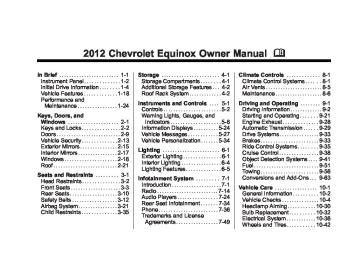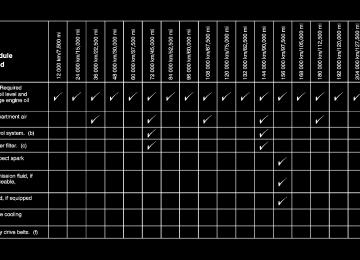- 2005 Chevrolet Equinox Owners Manuals
- Chevrolet Equinox Owners Manuals
- 2006 Chevrolet Equinox Owners Manuals
- Chevrolet Equinox Owners Manuals
- 2012 Chevrolet Equinox Owners Manuals
- Chevrolet Equinox Owners Manuals
- 2009 Chevrolet Equinox Owners Manuals
- Chevrolet Equinox Owners Manuals
- 2010 Chevrolet Equinox Owners Manuals
- Chevrolet Equinox Owners Manuals
- 2008 Chevrolet Equinox Owners Manuals
- Chevrolet Equinox Owners Manuals
- 2014 Chevrolet Equinox Owners Manuals
- Chevrolet Equinox Owners Manuals
- 2015 Chevrolet Equinox Owners Manuals
- Chevrolet Equinox Owners Manuals
- 2013 Chevrolet Equinox Owners Manuals
- Chevrolet Equinox Owners Manuals
- 2011 Chevrolet Equinox Owners Manuals
- Chevrolet Equinox Owners Manuals
- 2007 Chevrolet Equinox Owners Manuals
- Chevrolet Equinox Owners Manuals
- 2016 Chevrolet Equinox Owners Manuals
- Chevrolet Equinox Owners Manuals
- Download PDF Manual
-
; (Parking Lamps): Turns on the parking lamps together with the following: . Sidemarker Lamps
Taillamps License Plate Lamps Instrument Panel Lights
5 (Headlamps): Turns on the headlamps, together with the previously listed lamps and lights.
Chevrolet Equinox Owner Manual - 2012
Black plate (2,1)
6-2
Lighting
Headlamp High/ Low-Beam Changer 2 3 Headlamp High/Low‐Beam Changer: Push the turn signal/lane change lever away from you and release, to turn the high beams on. To return to low beams, push the lever again or pull it toward you and release.
This indicator light turns on in the instrument panel cluster when the high‐beam headlamps are on.
Fully functional Daytime Running Lamps (DRL) are required on all vehicles first sold in Canada. When the DRL are on the taillamps, sidemarker, instrument panel lights and other lamps will not be on. The instrument panel cluster will be lit. When the exterior lamp band is turned to the headlamp position, the low-beam headlamps come on. The other lamps that come on with the headlamps will also come on. To idle your vehicle with the DRL off, move the shift lever to P (Park). The DRL will stay off until the shift lever is moved out of the P (Park) position. The regular headlamp system should be turned on when needed.
Flash-to-Pass The flash‐to‐pass feature works with the low beams or Daytime Running Lamps (DRL) on or off. To flash the high beams, pull the turn signal/lane change lever all the way toward you, then release it.
Daytime Running Lamps (DRL) Daytime Running Lamps (DRL) system makes the low-beam headlamps come on at a reduced brightness in daylight when the following conditions are met:
The ignition is on. The exterior lamp band is in the automatic position. The transmission is not in P (Park). The light sensor determines it is daytime. The parking brake is released.
Chevrolet Equinox Owner Manual - 2012
Black plate (3,1)
Hazard Warning Flashers
Turn and Lane-Change Signals
Lighting
6-3
Automatic Headlamp System When it is dark enough outside, the headlamps come on automatically.
Do not cover the light sensor on top of the instrument panel or the headlamps will come on when they are not needed. The system may also turn on the headlamps when driving through a parking garage or tunnel.
| (Hazard Warning Flasher): Press this button, on the center of the instrument panel, to make the front and rear turn signal lamps flash on and off. This warns others that you are having trouble. Press | again to turn the flashers off.
An arrow on the instrument panel cluster will flash in the direction of the turn or lane change. Move the lever all the way up or down to signal a turn. Raise or lower the lever until the arrow starts to flash to signal a lane change. Hold it there until the lane change is complete. If the lever is briefly pressed and released, the turn signal flashes three times. The lever returns to its starting position when it is released. If after signaling a turn or a lane change the arrows flash rapidly or do not come on, a signal bulb may be burned out.
Chevrolet Equinox Owner Manual - 2012
Black plate (4,1)
6-4
Lighting
Have the bulbs replaced. If the bulb is not burned out, check the fuse; see Fuses on page 10‑36 for more information.
Fog Lamps
For vehicles with fog lamps, the control is located on the turn signal/ lane change lever. Use the fog lamps for better vision in foggy or misty conditions.
# FOG (Fog Lamps): Turn the fog lamp band on the lever to # and release it, to turn the fog lamps on or off. The band will return to its original position. The parking lamps or low‐beam headlamps must be on to use the fog lamps. The fog lamps will go off whenever the high-beam headlamps are turned on. When the high‐beam headlamps are turned off, the fog lamps will come on again. Some localities have laws that require the headlamps to be on along with the fog lamps.
Interior Lighting
Instrument Panel Illumination Control This control is located on the instrument panel, to the left of the steering column. D (Instrument Panel Brightness): Turn clockwise or counterclockwise to brighten or dim the lights.
Dome Lamps There are front and rear dome lamps. The dome lamp controls are located in the overhead console. To change the settings, press the following: * (Dome Lamp Override): Turns the lamps off, even when a door is open. 1 (Door): The lamps come on automatically when a door is opened.
Chevrolet Equinox Owner Manual - 2012
Black plate (5,1)
+ (On): Turns the dome lamps on. The dome lamps can also be turned on and off by pressing the buttons next to the lamps.
Reading Lamps The reading lamps are located on the overhead console. These lamps come on automatically when any door is opened. For manual operation, press the button next to each lamp to turn it on or off.
Lighting Features
Entry Lighting The dome lamp, cargo lamp, and foot lamp inside the vehicle come on when any door is opened, if the dome lamp is in the door position. In addition, these lamps come on when the Remote Keyless Entry (RKE) unlock button is pressed. They stay on for 20 seconds or until a door is opened. After the door is opened and then closed, the light remains on for 20 seconds, or until the ignition is turned to ON/RUN.
Lighting
6-5
Battery Load Management The vehicle has Electric Power Management (EPM) that estimates the battery's temperature and state of charge. It then adjusts the voltage for best performance and extended life of the battery. When the battery's state of charge is low, the voltage is raised slightly to quickly bring the charge back up. When the state of charge is high, the voltage is lowered slightly to prevent overcharging. If the vehicle has a voltmeter gauge or a voltage display on the Driver Information Center (DIC), you may see the voltage move up or down. This is normal. If there is a problem, an alert will be displayed.
Chevrolet Equinox Owner Manual - 2012
Black plate (6,1)
Normally, these actions occur in steps or levels, without being noticeable. In rare cases at the highest levels of corrective action, this action may be noticeable to the driver. If so, a DIC message might be displayed, such as BATTERY SAVER ACTIVE, BATTERY VOLTAGE LOW, or LOW BATTERY. If one of these messages displays, it is recommended that the driver reduce the electrical loads as much as possible. See Driver Information Center (DIC) on page 5‑24.
6-6
Lighting
The battery can be discharged at idle if the electrical loads are very high. This is true for all vehicles. This is because the generator (alternator) may not be spinning fast enough at idle to produce all of the power needed for very high electrical loads. A high electrical load occurs when several of the following are on, such as: headlamps, high beams, fog lamps, rear window defogger, climate control fan at high speed, heated seats, engine cooling fans, trailer loads, and loads plugged into accessory power outlets. EPM works to prevent excessive discharge of the battery. It does this by balancing the generator's output and the vehicle's electrical needs. It can increase engine idle speed to generate more power whenever needed. It can temporarily reduce the power demands of some accessories.
Chevrolet Equinox Owner Manual - 2012
Black plate (1,1)
Rear Seat Infotainment
Rear Seat Audio (RSA)
System . . . . . . . . . . . . . . . . . . . . . 7-34
Phone
Bluetooth (Overview) . . . . . . . . 7-36
Bluetooth (InfotainmentControls) . . . . . . . . . . . . . . . . . . . 7-38
Bluetooth (Voice
Recognition) . . . . . . . . . . . . . . . 7-42
Trademarks and License Agreements
Trademarks and License
Agreements . . . . . . . . . . . . . . . . 7-49
Infotainment System 7-1
Introduction
Infotainment Read the following pages to become familiar with the audio system's features.
{ WARNING
Taking your eyes off the road for extended periods could cause a crash resulting in injury or death to you or others. Do not give extended attention to entertainment tasks while driving.
This system provides access to many audio and non‐audio listings.
Infotainment System
Introduction
Infotainment . . . . . . . . . . . . . . . . . . . 7-1
Theft-Deterrent Feature . . . . . . . 7-2
Overview (Radio with CD) . . . . . 7-3
Overview (Radio with CD andTouchscreen) . . . . . . . . . . . . . . . . 7-5
Operation . . . . . . . . . . . . . . . . . . . . 7-10Radio
AM-FM Radio (Radio
with CD) . . . . . . . . . . . . . . . . . . . . 7-14
AM-FM Radio (Radio withCD
and Touchscreen) . . . . . . . . . . 7-16
Satellite Radio . . . . . . . . . . . . . . . 7-19
Radio Reception . . . . . . . . . . . . . 7-23
Multi-Band Antenna . . . . . . . . . . 7-23Audio Players
CD Player . . . . . . . . . . . . . . . . . . . 7-24
MP3 . . . . . . . . . . . . . . . . . . . . . . . . . 7-27
Auxiliary Devices . . . . . . . . . . . . 7-28Chevrolet Equinox Owner Manual - 2012
Black plate (2,1)
7-2
Infotainment System
To minimize taking your eyes off the road while driving, do the following while the vehicle is parked: . Become familiar with the
operation and controls of the audio system.
. Set up the tone, speaker
adjustments, and preset radio stations.
For more information, see Defensive Driving on page 9‑3. This vehicle's infotainment system may be equipped with a noise reduction system which can work improperly if the audio amplifier, engine calibrations, exhaust system, microphones, radio, or speakers are modified or replaced. This could result in more noticeable engine noise at certain speeds.
Notice: Contact your dealer before adding any equipment. Adding audio or communication equipment could interfere with the operation of the engine, radio, or other systems, and could damage them. Follow federal rules covering mobile radio and telephone equipment. The vehicle has Retained Accessory Power (RAP). With RAP, the audio system can be played even after the ignition is turned off. See Retained Accessory Power (RAP) on page 9‑25 for more information.
Navigation System For vehicles with a navigation system, see the separate navigation manual.
Theft-Deterrent Feature The theft-deterrent feature works by learning a portion of the Vehicle Identification Number (VIN) to the infotainment system. The infotainment system does not operate if it is stolen or moved to a different vehicle.
Chevrolet Equinox Owner Manual - 2012
Black plate (3,1)
Overview (Radio with CD)
Infotainment System 7-3
A. VOL/ O
Turns the system on or off and adjusts the volume.
B. g SEEK
Radio: Seeks the previous station. CD: Selects the previous track or rewinds within a track.
C. FAV
Radio: Opens the favorites list.
D. RADIO/BAND
Changes the band while listening to the radio. Selects the radio when listening to a different audio source.
Chevrolet Equinox Owner Manual - 2012
Black plate (4,1)
7-4
Infotainment System
E. Buttons 1 to 6
I. MENU/SEL
Radio: Saves and selects favorite stations.
F. AUX
Selects a connected external audio source.
G. E BACK
Menu: Moves one level back. Character Input: Deletes the last character.
H.
INFO
Radio: Shows available information about the current station. CD: Shows available information about the current track.
Press: Opens the menus and selects menu items. Turn: Highlights menu items or sets values while in a menu. Manually selects radio stations while listening to the radio.
J. k
K. CD
CD: Plays or pauses the CD.
Selects the CD player when listening to a different audio source.
L. 5 / ?
Opens the phone main menu. Mutes the audio system.
M. l SEEK
Radio: Seeks the next station. CD: Selects the next track or fast forwards within a track.
N. H
Opens the clock menu.
O. CONFIG
Opens the settings menu.
P. X (CD Eject)
Removes a disc from the CD slot.
Q. TONE
Opens the tone menu.
Chevrolet Equinox Owner Manual - 2012
Black plate (5,1)
Overview (Radio with CD and Touchscreen) Keeping your eyes on the road and your mind on the drive is important for safe driving. The infotainment system has built-in features intended to help with this by disabling some features when driving. A grayed-out function is not available when the vehicle is moving.
All functions are available when the vehicle is parked. Do the following before driving: . Become familiar with the
infotainment system operation, buttons on the faceplate, and touch-sensitive screen buttons. . Set up the audio by presetting
favorite stations, setting the tone, and adjusting the speakers.
. Set up phone numbers in
advance so they can be called easily by pressing a single button or a single voice command for vehicles equipped with phone capability.
Infotainment System 7-5
{ WARNING
Taking your eyes off the road too long or too often while using the navigation system could cause a crash and you or others could be injured or killed. Focus your attention on driving and limit glances at the moving map on the navigation screen. Use voice guidance whenever possible.
Infotainment System Overview The infotainment system is controlled by using the buttons on the faceplate and the touch screen. See “Infotainment Control Buttons” in this section for more information.
Chevrolet Equinox Owner Manual - 2012
Black plate (6,1)
7-6
Infotainment System
A. VOL/ O B. g (Seek Down) C. FAV (Favorite Pages 1-6) D. SOURCE E. Buttons 1 to 6
F. F HOME (Home Page)G. E BACK
INFO (Information)
H. I. MENU/SEL (Menu/Select) J. k (Play/Pause)
K. ? (Mute)
L. 5 (Phone Menu) M. l (Seek Up) N. H (Clock Menu) O. CONFIG (Configuration Menu) P. X (Eject) Q. TONE
Chevrolet Equinox Owner Manual - 2012
Black plate (7,1)
Infotainment Control Buttons The buttons on the faceplate are used to start primary functions while using the infotainment system. VOL/ O (Volume/Power): 1. Press to turn the system on
and off.
2. Turn to adjust the volume. k (Play/Pause): Press k to start, pause, and resume playback. See CD Player on page 7‑24, and MP3
on page 7‑27 for more information. SOURCE: Press to change the audio sources such as AM-FM Radio, XM™ (if equipped), CD, and AUX. TONE: Press to access the sound menu screen to adjust bass, midrange, and treble. See AM-FM Radio (Radio with CD) on page 7‑14
or AM-FM Radio (Radio withCD and Touchscreen) on page 7‑16 for more information.INFO (Information): Press to toggle through an audio information screen. CONFIG (Configure): Press to adjust features for radio, display, phone, vehicle, and time. HOME: See “Home Page” following in this section. MENU/SEL: Turn to highlight a feature. Press to activate the highlighted feature. 5 (Phone): See Bluetooth (Overview) on page 7‑36 or Bluetooth (Infotainment Controls) on page 7‑38 or Bluetooth (Voice Recognition) on page 7‑42 for more information. E BACK: Press to return to the previous screen in a menu. If on a page accessed directly by a faceplate button or Home Page screen button, pressing E BACK will go to the previous menu.
Infotainment System 7-7
FAV (Favorite Pages 1-6): Press to display the current page number above the preset buttons. The stored stations for each list display on the touch-sensitive preset buttons at the bottom of the screen. The number of preset FAV lists can be changed in the Configuration Menu. l (Seek Up): 1. Press to seek the next track. 2. Press and hold to fast forward
through a track.
3. Release the button to return to playing speed. See CD Player on page 7‑24 and MP3 on page 7‑27 for more information.
4. For AM, FM, or XM (if equipped),
press to seek to the next strong station.
Chevrolet Equinox Owner Manual - 2012
Black plate (8,1)
7-8
Infotainment System
g (Seek Down): 1. Press to seek to the beginning of
the current or previous track. If the track has been playing for less than five seconds, it seeks the previous track. If longer than five seconds, the current track starts from the beginning. 2. Press and hold to quickly
reverse through a track. Release the button to return to playing speed. See CD Player on page 7‑24 and MP3 on page 7‑27 for more information.
3. For AM, FM, or XM (if equipped),
press to seek to the previous strong station.
Preset Buttons (1-6): The preset buttons numbered one through six can be used to select stored AM, FM, and XM (if equipped) stations. H : Press to set the time. X (Eject): Press to eject a disc from the CD player. See CD Player on page 7‑24.
Touch Screen Buttons Touch screen buttons are on the screen and highlighted when a feature is available. Some toggle screen buttons highlight when active and gray out when inactive. Home Page The infotainment system displays a home page that makes accessing many of the features an easy process. Back: If on page two of the Home Page, press Back to return to page one of the Home Page. If on page one, Back serves no function. Home: While navigating through other menus, press to go back to the Home Page to start a different feature. FAV: Press to display a page of stored (favorite) AM, FM, or XM (if equipped) stations. Keep pressing FAV to scroll through the favorite pages.
Info: Press to toggle through an audio information screen. The Home Page Menu lists the options Customize Home Page and Restore Home Page Defaults. Out of all available Home Page icons, up to eight icons can be selected and sorted for the first Home Page screen. Home Page Features Various functions are disabled when the vehicle is moving. Press the Now Playing screen button to display the active source page. The sources available are AM, FM, XM (if equipped), CD, USB/iPod, and AUX. See AM-FM Radio (Radio with CD) on page 7‑14 or AM-FM Radio (Radio withCD and Touchscreen) on page 7‑16, Satellite Radio on page 7‑19, CD Player on page 7‑24, and Auxiliary Devices on page 7‑28.
Chevrolet Equinox Owner Manual - 2012
Black plate (9,1)
Press the Phone screen button to display the Phone main page. See Bluetooth (Overview) on page 7‑36
or Bluetooth (Infotainment Controls) on page 7‑38 or Bluetooth (Voice Recognition) on page 7‑42.Press the Config screen button to display the Config main page. From this display, you can adjust features such as time and date, radio, phone, vehicle, and display. Press the Tone screen button to display the Tone main page. Adjust the tone and speakers by pressing the screen buttons to change the levels of sound for treble, midrange, bass, fade, and balance. See AM-FM Radio (Radio with CD) on
Infotainment System 7-9
Press the CD screen button to display the CD main page and play the current or last CD track selected. See CD Player on page 7‑24. Press the USB screen button to display the USB main page and play the current or last track selected. See Auxiliary Devices on page 7‑28. Press the AUX screen button to access any connected auxiliary device. See Auxiliary Devices on page 7‑28. Languages The vehicle supports English, French (Canadian), and Spanish. The default language is English. To change the display language, see Vehicle Personalization on page 5‑34 for more information.
page 7‑14 or AM-FM Radio (Radio withCD and Touchscreen) on page 7‑16. Press the FM screen button to display the FM main page and play the current or last tuned FM station. See AM-FM Radio (Radio with CD) on page 7‑14 or AM-FM Radio (Radio withCD and Touchscreen) on page 7‑16. Press the AM screen button to display the AM main page and play the current or last tuned AM station. See AM-FM Radio (Radio with CD) on page 7‑14 or AM-FM Radio (Radio withCD and Touchscreen) on page 7‑16. Press the XM screen button (if equipped) to display the XM main page and play the current or last tuned XM channel. See AM-FM Radio (Radio with CD) on page 7‑14
or AM-FM Radio (Radio withCD and Touchscreen) on page 7‑16 and Satellite Radio on page 7‑19.Chevrolet Equinox Owner Manual - 2012
Black plate (10,1)
7-10
Infotainment System
English and Metric Unit Conversion To change the display units between English and metric units, see Driver Information Center (DIC) on page 5‑24 for more information. Cleaning the Display Notice: Using abrasive cleaners when cleaning glass surfaces could scratch the glass. Use only a soft cloth and do not spray cleaner directly on the system as it could affect the mechanical parts. Do not wipe the panel with a hard cloth or use a volatile liquid such as paint thinner; it could scratch the surface or erase the characters on the buttons.
Operation
Controls The infotainment system is operated by using the pushbuttons, multifunction knobs, display menus, and steering wheel controls, if equipped. Turning the System On or Off VOL/O (Volume/Power): Press to turn the system on and off.
Automatic Switch‐Off If the infotainment system has been turned on after the ignition is turned off, the system will turn off automatically after 10 minutes. Volume Control VOL/O (Volume/Power): Turn to adjust the volume.
5 / ? (Mute): For vehicles with OnStar, press and hold 5 / ? to mute the infotainment system. Press and hold 5 / ? again, or turn the VOL/ O knob to cancel mute. For vehicles without OnStar, press 5 / ? to mute the infotainment system. Press 5 / ? again, or turn the VOL/ O knob to cancel mute. Menu System
Controls The MENU/SEL knob and the E BACK button are used to navigate the menu system. MENU/SEL (Menu/Select): Press to: . Enter the menu system. . Select or activate the highlighted
menu option.
. Confirm a set value.
Turn a system setting on or off.
Chevrolet Equinox Owner Manual - 2012
Black plate (11,1)
Turn to: . Highlight a menu option. . Select a value. E BACK: Press to: . Exit a menu. . Return from a submenu screen
to the previous menu screen. . Delete the last character in a
sequence.
F : Press to go to main menu. SOURCE: Press to: . Displays menu of AM, FM, XM,
CD, or AUX.
. Press to toggle through menu.
Infotainment System 7-11
Selecting a Menu Option
Activating a Setting
1. Turn the MENU/SEL knob to
move the highlighted bar.
1. Turn the MENU/SEL knob to
highlight the setting.
2. Press the MENU/SEL button to
2. Press the MENU/SEL button to
select the highlighted option.
activate the setting.
Submenus
Setting a Value
An arrow on the right‐hand edge of the menu indicates that it has a submenu with other options.
1. Turn the MENU/SEL knob to
change the current value of the setting.
2. Press the MENU/SEL button to
confirm the setting.
Chevrolet Equinox Owner Manual - 2012
Black plate (12,1)
7-12
Infotainment System
Turning a Function On or Off
1. Turn the MENU/SEL knob to
highlight the function.
2. Press the MENU/SEL button to
turn the function on or off.
Entering a Character Sequence
1. Turn the MENU/SEL knob to
highlight the character.
2. Press the MENU/SEL button to
select the character.
Press the E BACK button to delete the last character in the sequence or press and hold to delete the entire character sequence. Audio Settings The audio settings can be set for each radio band and each audio player source. To quickly reset an audio setting value to 0: 1. Press the TONE button. 2. Select the audio setting. 3. Press and hold the MENU/SEL button until the value changes to 0.
Press the E BACK button to go back to the Tone Settings menu.
Adjusting the Treble, Midrange, and Bass
1. Press the TONE button. 2. Select Treble, Midrange,
or Bass.
3. Select the value.
Press the E BACK button to go back to the Tone Settings menu.
Chevrolet Equinox Owner Manual - 2012
Black plate (13,1)
Adjusting the Fader and Balance
Adjusting the EQ (Equalizer) For vehicles that have an equalizer:
System Settings
Configuring the Number of Favorite Pages
Infotainment System 7-13
1. Press the TONE button. 2. Select Fader or Balance. 3. Select the value.
Press the E BACK button to go back to the Tone Settings menu.
1. Press the TONE button. 2. Select EQ. 3. Select the setting.
Press the E BACK button to go back to the Tone Settings menu.
To configure the number of available favorite pages: 1. Press the CONFIG button. 2. Select Radio Settings. 3. Select Radio Favorites. 4. Select the number of available
favorite pages.
5. Press the E BACK button to
go back to the System Configuration menu.
Chevrolet Equinox Owner Manual - 2012
Black plate (14,1)
7-14
Infotainment System
Auto Volume The auto volume feature automatically adjusts the radio volume to compensate for road and wind noise as the vehicle speeds up or slows down, so that the volume level is consistent. The level of volume compensation can be selected, or the auto volume feature can be turned off.
1. Press the CONFIG button. 2. Select Radio Settings. 3. Select Auto Volume. 4. Select the setting.
5. Press the E BACK button to
go back to the System Configuration menu.
Maximum Startup Volume The maximum volume played when the Radio with CD is first turned on can be set.
1. Press the CONFIG button. 2. Select Radio Settings. 3. Select Maximum Startup
Volume.
4. Select the setting.
5. Press the E BACK button to
go back to the System Configuration menu.
Radio
AM-FM Radio (Radio with CD)
Control Buttons The buttons used to control the radio are: RADIO/BAND or SOURCE: Press to turn the radio on and choose between AM, FM, XM™, if equipped, CD, or AUX. MENU/SEL: Turn to manually search for stations. D HOME: Press to go to the main menu. FAV: Press to open the favorites list. l SEEK or g SEEK: Press to search for stations. Press and hold to scan for stations. k : Press to pause the CD. 1 to 6: Press to select preset stations.
Chevrolet Equinox Owner Manual - 2012
Black plate (15,1)
RDS (Radio Data System) The radio may have RDS. The RDS feature is available for use only on FM stations that broadcast RDS information. This feature only works when the information from the radio station is available. In rare cases, a radio station could broadcast incorrect information that causes the radio features to work improperly. If this happens, contact the radio station. While the radio is tuned to an FM-RDS station, the station name or call letters display. Radio Menus Radio menus are available for AM and FM. Press the MENU/SEL knob to open the main radio menu for that band.
Selecting a Band Press the RADIO/BAND or SOURCE button to choose AM, FM, or XM™, if equipped. The last station that was playing starts playing again. Selecting a Station
Seek Tuning If the radio station is not known: Briefly press g SEEK or l SEEK, to automatically search for the next available station. If a station is not found, the radio switches to a more sensitive search level. If a station still is not found, the frequency that was last active begins to play. If the radio station is known: Press and hold g SEEK or l SEEK until the station on the display is reached, then release the button.
Infotainment System 7-15
Manual Tuning Turn the MENU/SEL knob to select the frequency on the display.
Favorites List 1. Press the MENU/SEL knob. 2. Select Favorites List. 3. Select the station.
Station Lists 1. Press the MENU/SEL knob. 2. Select AM or FM Station List. All receivable stations in the current reception area are displayed. If a station list has not been created, an automatic station search is done.
3. Select the station.
Chevrolet Equinox Owner Manual - 2012
Black plate (16,1)
7-16
Infotainment System
Category Lists Most stations that broadcast an RDS program type code specify the type of programming transmitted. Some stations change the program type code depending on the content. The system stores the RDS stations sorted by program type in the FM category list. To search for a programming type determined by station: 1. Press the MENU/SEL knob. 2. Select FM category list. A list of all programming types available displays.
3. Select the programming type. A list of stations that transmit programming of the selected type displays.
4. Select the station.
The category lists are updated when the station lists are updated.
Updating Station & Category Lists If stations stored in the station list can no longer be received: 1. Press the MENU/SEL knob. 2. Select Update AM or FM Station List, if the stations stored in the station list are no longer received. A station search will be completed and the first station in the updated list will play.
To cancel the station search, press the MENU/SEL knob. Storing a Station as a Favorite Stations from all bands can be stored in any order in the favorite pages. Up to six stations can be stored in each favorite page and the number of available favorite pages can be set.
Storing a Station as a Favorite To store the station to a position in the list, press the corresponding button 1 to 6 until a beep is heard.
Retrieving Stations Press the FAV button to open a favorite page or to switch to another favorite page. Briefly press one of the 1 to 6 buttons to retrieve the station.
AM-FM Radio (Radio withCD and Touchscreen)
Playing the Radio
Audio Source VOL/ O (Power/Volume): 1. Press to turn the radio on or off. 2. Turn to increase or decrease the volume of the active source (i.e., current audio source, active navigation voice guidance, or traffic prompts).
The steering wheel controls can also be used to adjust the volume. See "Steering Wheel Controls" on page 5‑2 for more information.
Chevrolet Equinox Owner Manual - 2012
Black plate (17,1)
To access the radio main page, press the SOURCE button on the faceplate, the Now Playing screen button, or one of the audio screen buttons on the Home Page. While on the audio main page, press the Source button repeatedly to display and cycle through the available sources (AM, FM, and XM (if equipped), CD, USB/iPod, and AUX). Infotainment System Menus
Tone Settings To access the tone settings, press the Home Page Tone button or the TONE button on the faceplate. Use the tone settings to adjust the following features: . Setting the tone . Adjusting the speakers
Setting the Tone To adjust the tone:
Treble: Press + or − to change the level.
. Middle (Midrange): Press +
or − to change the level.
. Bass: Press + or − to change
the level.
Adjusting the Speakers To adjust the speaker balance: . Press the left arrow on the
bottom for more sound from the left speakers or the right arrow on the bottom for more sound from the right speakers. The middle position balances the sound between the left and right speakers.
Infotainment System 7-17
To adjust the speaker fade: . Press the upper arrow for more
sound from the front speakers and the lower arrow for more sound from the rear speakers. The middle position balances the sound between the front and rear speakers.
EQ Settings The EQ settings are selected through the tone menu. Press the left or right arrows to cycle through the EQ options. The available choices are Pop, Rock, Jazz, Classical, and Talk. Finding a Station To select the band, see “Audio Source” earlier in this section. Turn the MENU/SEL knob to find a radio station. To select a preset station, touch the FAV button and choose a preset station.
Chevrolet Equinox Owner Manual - 2012
Black plate (18,1)
7-18
Infotainment System
Seeking a Station Press g or l to search for a station.
AM 1. Press the AM screen button on
the Home Page or select AM from the source pop-up to display the AM main page.
2. From the AM screen, press the Menu screen button to display the AM stations.
3. Press to select the desired
option. To update the station list, touch Refresh.
FM 1. Press the FM screen button on
the Home Page or select FM from the source pop-up to display the FM main page.
2. From the FM screen, press the Menu screen button to display the FM stations.
3. Press to select the desired
option. To update the station list, touch Refresh.
XM (If Equipped) 1. Press the XM screen button on
the Home Page or select XM from the source pop-up to display the XM main page.
2. From the XM screen, press the Menu screen button to display the XM categories.
3. Touch a desired category and
then turn the TUNE/MENU knob to scroll the station list.
Changing the Sources To change audio sources from any of the audio main pages (AM, FM, XM, CD, USB/iPod, or AUX), press the SOURCE button on the faceplate or the Source screen button to display a pop-up of available audio sources. Touch-tap or press the SOURCE button on the faceplate repeatedly to change the desired source.
Storing Radio Station Presets There are a few ways to store presets. Up to 36 preset stations can be stored. AM, FM, and XM, if equipped, can be mixed. 1. From the AM, FM, or XM main
page, press and hold one of the preset screen buttons located at the bottom of the screen. After a few seconds, a beep will be heard and the new preset information will display on that screen button.
2. Touch and hold a preset button
to store the currently active station. After a few seconds, a beep will be heard and the new preset information will display on a small pop-up display at the bottom of the screen.
3. Repeat the steps for each
preset.
To change the number of preset pages, see “Mixed-Band Presets” following for more information.
Chevrolet Equinox Owner Manual - 2012
Black plate (19,1)
Recalling a Preset Station To recall a preset station from a FAV page, do the following: . Press the FAV button on the faceplate to display the FAV pop-up. Select the desired preset from the pop-up.
. Press the FAV screen button at the top bar to display the preset pop-up that appears at the bottom of the page. Press one of the preset screen buttons to go to the selected preset station. In the AM, FM, or XM (if equipped) main page, press one of the preset screen buttons to go to the selected preset station.
Mixed-Band Presets Each page can store six preset stations. The presets within a page can be from different radio bands. To scroll through the pages, press the FAV button located on the faceplate or the FAV screen button on the top bar. The current page number displays above the preset buttons. The stored stations for each FAV page display on the preset buttons at the bottom of the screen. The number of FAV pages displayed can be changed in the Radio Settings in the Configuration Menu.
Satellite Radio Vehicles with an XM™ Satellite Radio tuner and a valid XM Satellite Radio subscription can receive XM programming.
Infotainment System 7-19
XM Satellite Radio Service XM is a satellite radio service based in the 48 contiguous United States and 10 Canadian provinces. XM Satellite Radio has a wide variety of programming and commercial-free music, coast to coast, and in digital-quality sound. If XM service needs to be reactivated, the radio will display “No Subscription Please Renew on channel XM1.” A service fee is required to receive the XM service. For more information, contact XM at www.xmradio.com or call 1-800-929-2100 in the U.S. and www.xmradio.ca or call 1-877-438-9677 in Canada. Control Buttons The buttons used to control the XM radio are: SOURCE: Press to turn the radio on and choose between AM, FM, and XM™, if equipped. g SEEK or l SEEK: Press to go to the previous or next station.
Chevrolet Equinox Owner Manual - 2012
Black plate (20,1)
7-20
Infotainment System
FAV: Press to open the favorites list. 1 to 6: Press to select preset stations. MENU/SEL: Turn to select stations. Press to open the XM Satellite Radio menu. Selecting the XM Band Press the SOURCE button to choose between the AM, FM, and XM bands. The last channel played in that band begins to play when that band is selected. Removing or Adding Categories (Radio with CD) XM channels are organized in categories. Channels in a category that have been removed can still be accessed by using the g SEEK or l SEEK buttons, or the MENU/SEL knob.
To add or remove categories: 1. Press the CONFIG button. 2. Select Radio Settings. 3. Select XM Categories. 4. Turn the MENU/SEL knob to
highlight the category.
5. Press the MENU/SEL knob to
remove or add the category.
Selecting an XM Channel XM channels can be selected by using g SEEK, l SEEK, the MENU/SEL knob, or the menu system.
Selecting a Channel Using g SEEK or l SEEK . Press and release g SEEK or l SEEK to go to the previous or next channel.
. Press and hold g SEEK or
l SEEK to scroll through the previous or next channel until the channel is reached.
Selecting a Channel Using the MENU/SEL Knob To select an XM channel using the MENU/SEL knob: Turn the MENU/SEL knob to highlight an XM channel. The channel is selected after a short delay. To select a channel using the menu: 1. Turn the MENU/SEL knob and
select Channel List.
2. Select the desired channel.
Selecting a Channel Using the Menu System 1. Turn the MENU/SEL knob. 2. Select XM Category List. 3. Select the category. 4. Select the channel.
Chevrolet Equinox Owner Manual - 2012
Black plate (21,1)
Storing an XM Channel as a Favorite Channels from all bands can be stored in any order in the favorite pages. Up to six channels can be stored in each favorite page and the number of available favorite pages can be set.
Storing a Channel as a Favorite To store the channel to a position in the list, press and hold the corresponding 1 to 6 button until the channel can be heard again.
Retrieving Channels Press the FAV button to open a favorite page or to change to another favorite page. Briefly press one of the 1 to 6 buttons to retrieve the channel.
Removing or Adding Categories (Radio with CD and Touchscreen)
Removing or Adding Categories 1. From the Home Page press the
Config screen button or the CONFIG button on the faceplate.
2. Select Radio Settings from the
Config Menu list.
3. Select Add/Remove XM
Categories.
4. From the Add/Remove XM
Categories screen, select or deselect any category to be used in XM mode. A checkmark will indicate that the category is selected.
Infotainment System 7-21
Turning XM Album Art On or Off 1. From the Home Page press the
Config screen button or the CONFIG button on the faceplate.
2. Select Radio Settings from the
Config Menu list.
3. Select XM Album Art to turn on
or off.
XM Messages XL (Explicit Language Channels): These channels, or any others, can be blocked by request, by calling 1-800-929-2100 in the U.S. and 1-877-438-9677 in Canada. XM Updating: The encryption code in the receiver is being updated, no action is required. This process should take no longer than 30 seconds.
Chevrolet Equinox Owner Manual - 2012
Black plate (22,1)
7-22
Infotainment System
Loading XM: The audio system is acquiring and processing audio and text data; no action is needed. This message should disappear shortly. Channel Off Air: This channel is not currently in service. Tune in to another channel. Channel Unauth: This channel is blocked or cannot be received with your XM subscription package. Channel Unavailable: This previously assigned channel is no longer assigned. Tune to another station. No Artist Info: The system is working properly. No artist information is available at this time on this channel. No Title Info: The system is working properly. No song title information is available at this time on this channel.
No CAT Info: The system is working properly. No category information is available at this time on this channel. No Information: The system is working properly. No text or informational messages are available at this time on this channel. No Subscription Please Renew: The XM subscription needs to be reactivated. Contact XM at www.xmradio.com or 1-800-929-2100 in the U.S., and www.xmradio.ca or 1-877-438-9677 in Canada. No XM Signal: The system is working properly. The vehicle may be in a location where the XM signal is being blocked. When the vehicle is moved into an open area, the signal should return.
If this message is
CAT Not Found: The system is working properly. There are no channels available for the selected category. XM Radio ID: If tuned to channel 0, this message alternates with the XM Radio eight‐digit radio ID label. This label is needed to activate the service. Unknown: received when tuned to channel 0, there could be a receiver fault. Consult with your dealer. Check Antenna: does not clear within a short period of time, the receiver could have a fault. Consult with your dealer. XM Not Available: If this message does not clear within a short period of time, the receiver could have a fault. Consult with your dealer.
If this message
Chevrolet Equinox Owner Manual - 2012
Black plate (23,1)
Infotainment System 7-23
Cellular Phone Usage Cellular phone usage can cause interference with the vehicle's radio.
Multi-Band Antenna The multi-band antenna is on the roof of the vehicle. The antenna is used for the AM‐FM radio, OnStar, the XM Satellite Radio Service System, and GPS (Global Positioning System), if the vehicle has these features. Keep the antenna clear of obstructions for clear reception.
Radio Reception Frequency interference and static can occur during normal radio reception if items such as cell phone chargers, vehicle convenience accessories, and external electronic devices are plugged into the accessory power outlet. If there is interference or static, unplug the item from the accessory power outlet. FM FM signals only reach about 16 to 65 km (10 to 40 mi). Although the radio has a built-in electronic circuit that automatically works to reduce interference, some static can occur, especially around tall buildings or hills, causing the sound to fade in and out.
AM The range for most AM stations is greater than for FM, especially at night. The longer range can cause station frequencies to interfere with each other. Static can occur when things like storms and power lines interfere with radio reception. When this happens, try reducing the treble on the radio. XM™ Satellite Radio Service XM Satellite Radio Service gives digital radio reception from coast to coast in the 48 contiguous United States, and in Canada. Just as with FM, tall buildings or hills can interfere with satellite radio signals, causing the sound to fade in and out. In addition, traveling or standing under heavy foliage, bridges, garages, or tunnels may cause loss of the XM signal for a period of time.
Chevrolet Equinox Owner Manual - 2012
Black plate (24,1)
7-24
Infotainment System
Audio Players
CD Player The player can be used for CD and MP3 audio. With the vehicle on, insert a disc into the slot, label side up. The player pulls it in and begins playing. While playing, the navigation system is available. The system is capable of playing: . Most audio CDs . CD-R . CD-RW . MP3 or unprotected WMA
formats
When playing any compatible recordable disc, the sound quality can be reduced due to disc quality, the method of recording, the quality of the music that has been recorded, or the way the disc has been handled.
There can be increased skipping, difficulty in recording tracks, difficulty in finding tracks, and/or difficulty in loading and ejecting. If these problems occur, check the disc for damage or try a known good disc. To avoid damage to the CD player: . Do not use scratched or
damaged discs.
. Do not apply labels to discs. The
labels could get caught in the player. Insert only one disc at a time.
. Keep the loading slot free of foreign materials, liquids, and debris.
. Use a marking pen to label the
top of the disc.
Loading and Ejecting Discs To load a disc: 1. Turn the vehicle on. 2.
Insert a disc into the slot, label side up. The player pulls it in the rest of the way. If the disc is damaged or improperly loaded, there is an error and the disc ejects.
The disc automatically plays once loaded. Press X to eject a disc from the CD player. If the disc is not removed within a short period of time, it is automatically pulled back into the player.
Chevrolet Equinox Owner Manual - 2012
Black plate (25,1)
Control Buttons The buttons used to control the CD player are: CD: Press to choose between the CD and AUX player. l SEEK or g SEEK: Press to select tracks or to fast forward or rewind within a track. INFO: Press to display additional information about the CD that may be available. MENU/SEL: Turn to select tracks. X (Eject): Press to remove the CD. k : Press to pause a CD or MP3
track; press again to resume playback.Playing an Audio CD (Radio with CD) Press the CD button. If there is a disc in the player it begins playing.
Information about the disc and current track is shown on the display depending on the data stored.
Selecting a CD Track Using the control buttons: . Press g SEEK or l SEEK to select the previous or next track. Turn the MENU/SEL knob.
Using the CD Menu: 1. Press the MENU/SEL knob. 2. Select Tracks list. 3. Select the track.
Playing Tracks in Random Order Press the MENU/SEL knob and then set Shuffle Songs to On.
Fast Forward and Rewind Press and hold l SEEK or g SEEK to fast forward or rewind within the current track.
Infotainment System 7-25
Selecting an MP3 Track Using the control buttons: . Press g SEEK or l SEEK to select the previous or next track. Turn the MENU/SEL knob.
Using the CD Menu: 1. Press the MENU/SEL knob. 2. Select Playlists/Folders. 3. Select the playlist or folder. 4. Select the track.
Searching for MP3 Tracks The search feature may take some time to display the information after reading the disc due to the amount of information stored on the disc. FM automatically plays while the disc is being read.
Chevrolet Equinox Owner Manual - 2012
Black plate (26,1)
7-26
Infotainment System
Tracks can be searched by: . Playlists . Artists . Albums . Song Titles . Genres
Folder View
To search for tracks: 1. Press the MENU/SEL knob. 2. Select Search. 3. Select: Playlists, Artists, Albums,
Song Titles, Genres, or Folder View. 4. Select the track. Playing an Audio CD (Radio with CD and Touchscreen) 1. Press the CD screen button on
the Home Page or select CD from the source pop-up to display the CD main page.
2. From the CD screen, press the Menu screen button to display the menu options.
3. Press to select the desired
option.
On the CD main page a track number displays at the beginning of each track. Song, Artist, and Album information displays when available. Use the following controls to play the disc: k (Play/Pause): Use to start, pause, or resume play. g SEEK (Seek Down): . Press to seek to the beginning of
the current or previous track. If the track has been playing for less than five seconds, it seeks to the previous track. If longer than five seconds, the current track starts from the beginning. . Press and hold to fast reverse
through a track. Release the button to return to playing speed. Elapsed time displays.
l SEEK (Seek Up): . Press to seek to the next track. . Press and hold to fast forward
through a track. Release the button to return to playing speed. Elapsed time displays.
MENU/SEL: Turn to the right or left to select the next or previous track. Press this knob to select the menu. If a track is selected from the list, the system plays the track and returns to the CD screen. Error Messages If Disc Error displays and/or the disc comes out, it could be for one of the following reasons:
The disc has an invalid or unknown format. The disc is very hot. Try the disc again when the temperature returns to normal. The road is very rough. Try the disc again when the road is smoother.
Chevrolet Equinox Owner Manual - 2012
Black plate (27,1)
The disc is dirty, scratched, wet, or upside down. The air is very humid. Try the disc again later. There was a problem while burning the disc. The label is caught in the CD player.
If the CD is not playing correctly, for any other reason, try a known good CD. If any error continues, contact your dealer.
MP3
Playing an MP3 CD To play an MP3 CD, follow the same instructions as “Playing an Audio CD.”
The following guidelines must be met when creating an MP3 disc, otherwise the CD might not play: . Sampling rate: 16 kHz,
22.05 kHz, 24 kHz, 32 kHz, 44.1 kHz, and 48 kHz.
. Bit rates supported: 8, 16, 24, 32, 40, 48, 56, 64, 80, 96, 112, 128, 144, 160, 192, 224, 256, and 320 kbps.
. Maximum number of folders:
eight folders with 255 files per folder.
. Maximum of 1,000 files on
a disc.
. Recorded on a CD-R or CD-RW
with a maximum capacity of 700 MB. The Artist/Album/Song Titles/ Genre information requires a CD to be fully scanned before the music navigator works with these menus.
Infotainment System 7-27
MP3 Music Menu Press the Menu screen button while that source is active to access the menu. Press any of the following buttons on the MP3 Menu: Shuffle Songs: Press to play the tracks randomly. Press again to stop shuffle. Playlists: Press to view the playlists stored on the disc. Select a playlist to view the list of all songs in that playlist. There might be a delay before the list displays. Select a song from the list to begin playback. Artists: Press to view the list of artists stored on the disc. Select an artist name to view a list of all songs by the artist. There might be a delay before the list displays. Select a song from the list to begin playback. Albums: Press to view the albums on the disc. Select the album to view a list of all songs on the album.
Chevrolet Equinox Owner Manual - 2012
Black plate (28,1)
7-28
Infotainment System
There might be a delay before the list displays. Select a song from the list to begin playback. Song Titles: Press to display a list of all songs on the disc. Songs are displayed as stored on the disc. There might be a delay before the list displays. To begin playback, select a song from the list. Genres: Press to view the genres. Select a genre to view a list of all songs of that genre. Select a song from the list to begin playback. Folders: Press to open a folder list to access the files within the folder structure.
Root Directory The root directory is treated as a folder. All files contained directly under the root directory are accessed prior to any root directory folders.
Empty Folders If a root directory or folder is empty or contains only folders, the player advances to the next folder in the file structure that contains a compressed audio file. The empty folder(s) are not displayed or numbered.
No Folder When the CD only contains compressed audio files without any folders or playlists, all files are under the root folder.
File System and Naming The song titles, artists, albums, and genres are taken from the file's ID3
tag and are only displayed if present in the tag. If a song title is not present in the ID3 tag, the radio displays the file name as the track name.Preprogrammed Playlists The radio recognizes preprogrammed playlists; however, there is no editing capability. These playlists are treated as special folders containing compressed audio song files.
Auxiliary Devices This vehicle has an auxiliary input jack in the center console. Possible auxiliary audio sources include:
Laptop computer
. MP3 player Tape player
The auxiliary input allows portable devices to be connected using the 3.5 mm (1/8 in) input jack or the optional USB port. Portable devices are controlled by using the menu system described in Operation on page 7‑10.
Chevrolet Equinox Owner Manual - 2012
Black plate (29,1)
Infotainment System 7-29
Connecting and Controlling an iPod® Not all iPods can be controlled by the infotainment system.
Connecting an iPod Connect the iPod to the USB port.
Searching for a Track Tracks can be searched for by: . Playlists . Artists . Albums . Song Titles . Podcasts . Genres . Audiobooks . Composers
If an auxiliary device has already been connected, but a different source is currently active, press the Now Playing screen button on the Home Page, then press Source repeatedly to cycle through all of the available audio source screens, until the AUX source screen is selected. Playback of an audio device connected to the 3.5 mm auxiliary input jack can only be controlled using the controls on the device. Playing from a USB Port (Radio with CD) For vehicles with a USB port, the following devices may be connected