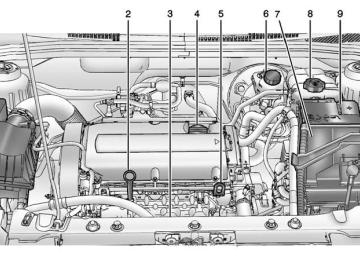- 2011 Chevrolet Cruze Owners Manuals
- Chevrolet Cruze Owners Manuals
- 2015 Chevrolet Cruze Owners Manuals
- Chevrolet Cruze Owners Manuals
- 2013 Chevrolet Cruze Owners Manuals
- Chevrolet Cruze Owners Manuals
- 2014 Chevrolet Cruze Owners Manuals
- Chevrolet Cruze Owners Manuals
- 2012 Chevrolet Cruze Owners Manuals
- Chevrolet Cruze Owners Manuals
- 2016 Chevrolet Cruze Owners Manuals
- Chevrolet Cruze Owners Manuals
- Download PDF Manual
-
w : Press to scroll up. x : Press to scroll down. Back: Press to return to the previous menu. To access the personalization menu: 1. Press Config on the Home page
on the infotainment system display or CONFIG on the faceplate.
2. Select the desired feature to
display a list of available options.
3. Select the desired feature
setting.
Personalization Menus The following list of menu items may be available:
Languages
Time and Date . Radio Settings . Phone Settings . Navigation Settings . Display Settings . Vehicle Settings Each menu is detailed in the following information. Languages Select Languages, then select from the available language(s). Time and Date Manually set the time and date. See Clock on page 5-4. Radio Settings Select and depending on the radio the following may display: . Auto Volume . Gracenote Options . XM Channel Art . Max Startup Volume
Chevrolet Cruze Owner Manual (GMNA-Localizing-U.S./Canada-7707493) - 2015 - crc - 12/2/14
Black plate (37,1)
Instruments and Controls
5-37
. Maximum Startup Volume . Number of Favorites Pages . Radio Favorites . RDS Options . XM Categories . Software Versions Menu
Auto Volume This feature adjusts the volume to minimize the effects of unwanted background noise that can result from changing road surfaces, driving speeds, or open windows. This feature works best at lower volume settings where background noise is typically louder than the sound system volume. Select Off, Low, Medium, or High.
Gracenote Options Select and the following may display: . Normalization
Normalization This feature improves voice recognition and media groupings. See “CD Player,” “USB,” “Auxiliary Devices,” and “Bluetooth Audio” in the infotainment manual. Select to enable or disable.
XM Channel Art This feature turns the XM Audio page background on the XM Channel display on and off. Select to enable or disable.
Max Startup Volume or Maximum Startup Volume This feature sets the maximum startup volume. If the vehicle is started and the volume is greater than this level, the volume is adjusted to this level. Press + or − to increase or decrease the volume.
Number of Favorites Pages or Radio Favorites Press to set the number of favorites to display. Select the desired number.
RDS Options Select and the following may display: . RDS
Text Scroll Freeze
. RDS Text
RDS Select to turn RDS on or off. See “RDS (Radio Data System)” in AM-FM Radio on page 7-7.
Text Scroll Freeze When on, this allows the RDS Text to scroll across the radio screen. Select to enable or disable.
Chevrolet Cruze Owner Manual (GMNA-Localizing-U.S./Canada-7707493) - 2015 - crc - 12/2/14
Black plate (38,1)
5-38
Instruments and Controls
RDS Text When on, this allows the RDS information from the station to be displayed. Select to enable or disable.
XM Categories This allows which available XM Categories are used and displayed. Press to enable or disable available categories.
Software Versions Menu Press to display information about the system and update software if available. Phone Settings Select and depending on the radio the following may display: . Device List . Pair Device . Pair Device (Phone) . Pair Device (GPS)
Device List Select to connect to a different phone source, disconnect a phone, or delete a phone.
Pair Device Select to pair a new device. See “Pairing a Phone/Device” in “Bluetooth” in the infotainment manual.
Pair Device (Phone) or Pair Device (GPS) Select to pair a new phone. See “Pairing a Phone” in “Bluetooth (Infotainment Controls)” in Bluetooth (Infotainment Controls) on page 7-19 or Bluetooth (Voice Recognition) on page 7-22 or Bluetooth (Overview) on page 7-17
or “Pairing a Phone/Device” “Bluetooth” in the infotainment manual. Navigation Settings See “Navigation Settings” under “Configure Menu” in the infotainment manual.Display Settings Press and the following may display: . Home Page Menu . Rear Camera Options . Display Off . Map Settings
Home Page Menu Select and the following may display: . Customize . Sort . Restore Home Page Defaults
Customize This feature allows the selection of what icons will be on the first Home Page. Select and follow the screen prompts.
Sort This feature allows the icons on the Home Page to be moved.
Chevrolet Cruze Owner Manual (GMNA-Localizing-U.S./Canada-7707493) - 2015 - crc - 12/2/14
Black plate (39,1)
Instruments and Controls
5-39
Select and follow the screen prompts.
Restore Home Page Defaults This feature will restore the Home Page to the factory settings. Select and follow the screen prompts.
Rear Camera Options For more information on Rear Camera Options, see Rear Vision Camera (RVC) on page 9-48.
Display Off Press to turn the display off. The display will return when any radio buttons are pressed or the screen is touched (if equipped). Map Settings See “Map Settings” in “Configure Menu” in the infotainment manual. Vehicle Settings Select and the following may display: . Climate and Air Quality
. Comfort and Convenience . Collision Detection Systems
Lighting
. Power Door Locks . Remote Lock/Unlock/Start . Return to Factory Settings? Climate and Air Quality Select and the following may display: . Auto Fan Speed . Remote Start Auto Heat Seats . Auto Defog . Auto Rear Defog
Auto Fan Speed This feature sets the climate control fan speed to maintain the interior temperature. Select High, Medium, or Low.
Remote Start Auto Heat Seats When on, this feature will turn the heated seats on when using remote start on cold days. Select On or Off.
Auto Defog When turned on and high humidity is detected, the climate control system may adjust to outside air supply and turn on the air conditioner or the heater. The fan speed may slightly increase to help prevent fogging. When high humidity is no longer detected, the system will return to its prior operation. Select On or Off.
Auto Rear Defog When on, this feature turns on the rear defogger at vehicle start when the interior temperature is cold and fog is likely. The auto rear defog function can be disabled by pressing 1. When off, the feature can be turned on by pressing 1.
Chevrolet Cruze Owner Manual (GMNA-Localizing-U.S./Canada-7707493) - 2015 - crc - 12/2/14
Black plate (40,1)
5-40
Instruments and Controls
See “Rear Window Defogger” under Climate Control Systems on page 8-1 or Automatic Climate Control System on page 8-3. Select On or Off. Comfort and Convenience Select and the following may display: . Chime Volume
Chime Volume This allows the selection of the chime volume level. Select Normal or High. Collision Detection Systems Select and the following may display: . Park Assist . Side Blind Zone Alert . Rear Cross Traffic Alert
Park Assist This allows the Parking Assist feature to be turned on or off. See Parking Assist on page 9-45. Select On or Off.
Side Blind Zone Alert This allows the Side Blind Zone Alert feature to be turned on or off. See Side Blind Zone Alert (SBZA) on page 9-47. Select On or Off.
Rear Cross Traffic Alert This allows the Rear Cross Traffic Alert feature to be turned on or off. Select On or Off. See “Rear Cross Traffic Alert” in Rear Vision Camera (RVC) on page 9-48. Lighting Select and the following may display: . Vehicle Locator Lights . Exit Lighting
Vehicle Locator Lights This allows the vehicle locator lights to be turned on or off. Select On or Off.
Exit Lighting This allows the selection of how long the exterior lamps stay on when leaving the vehicle when it is dark outside. Select Off, 30 Seconds, 1 Minute, or 2 Minutes. Power Door Locks Select and depending on the radio the following may display: . Open Door Anti Lock Out . Unlocked Door Anti Lock Out . Auto Door Unlock . Delayed Door Lock
Chevrolet Cruze Owner Manual (GMNA-Localizing-U.S./Canada-7707493) - 2015 - crc - 12/2/14
Black plate (41,1)
Open Door Anti Lock Out or Unlocked Door Anti Lock Out When on, this feature will keep the driver door from locking until the door is closed. If this feature is turned on, the Delayed Door Lock menu will not be available. Select to enable or disable.
Auto Door Unlock This allows selection of which doors will automatically unlock when the vehicle is shifted into P (Park) with an automatic transmission or when the key is removed from the ignition with a manual transmission with keyed ignition or when the vehicle is turned off with a manual transmission with pushbutton start. Select All Doors, Driver Door, or OFF.
Delayed Door Lock When on, this feature will delay the locking of the doors. See Delayed Locking on page 2-12. Select to enable or disable.
Instruments and Controls
5-41
Remote Lock/Unlock/Start Select and depending on the radio the following may display: . Remote Unlock Feedback . Remote Unlock Light Feedback . Remote Lock Feedback . Remote Door Unlock . Passive Door Unlock . Passive Door Lock
Remote Unlock Feedback or Remote Unlock Light Feedback When on, the exterior lamps will flash when unlocking the vehicle with the RKE transmitter. Depending on the radio select Flash Lights or OFF, or select to enable or disable.
Remote Lock Feedback This allows selection of what feedback is provided when unlocking the vehicle with the RKE transmitter.
Select Lights and Horn, Lights Only, Horn Only, or Off.
Remote Door Unlock This allows selection of which doors will unlock on the first press of K on the RKE transmitter. Select Driver Door or All Doors. If Driver Door is selected, all doors will unlock on the second press of K within five seconds of the prior press.
Passive Door Unlock This allows selection of which doors are unlocked by pressing the button on the outside door handle. Select All Doors or Driver Door.
Passive Door Lock This allows passive locking to be turned on or off and selection of the type of feedback. Select Off, On, or On with Horn Chirp.
Chevrolet Cruze Owner Manual (GMNA-Localizing-U.S./Canada-7707493) - 2015 - crc - 12/2/14
Black plate (42,1)
5-42
Instruments and Controls
Return to Factory Settings? This returns all of the vehicle personalization settings to the factory settings. Select Yes or No.
Chevrolet Cruze Owner Manual (GMNA-Localizing-U.S./Canada-7707493) - 2015 - crc - 11/24/14
Black plate (1,1)
Lighting
6-1
; (Parking Lamps): Turns on the parking lamps including all lamps, except the headlamps. 5 (Headlamps): Turns on the headlamps together with the parking lamps and instrument panel lights. A warning chime sounds if the driver door is opened when the ignition switch is off and the headlamps are on. # (Front Fog Lamps): If equipped, press to turn the lamps on or off. See Front Fog Lamps on page 6-4. When the lights are on, ; will be lit. See Lamps On Reminder on page 5-22.
Lighting
Exterior Lighting
Exterior Lighting
Exterior Lamp Controls
Exterior Lamp Controls . . . . . . . . 6-1
Headlamp High/Low-BeamChanger . . . . . . . . . . . . . . . . . . . . . 6-2
Flash-to-Pass . . . . . . . . . . . . . . . . . 6-2
Daytime RunningLamps (DRL) . . . . . . . . . . . . . . . . 6-2
Automatic Headlamp
System . . . . . . . . . . . . . . . . . . . . . . 6-3
Hazard Warning Flashers . . . . . 6-3
Turn and Lane-ChangeSignals . . . . . . . . . . . . . . . . . . . . . . 6-4
Front Fog Lamps . . . . . . . . . . . . . . 6-4Interior Lighting
Instrument Panel Illumination
Control . . . . . . . . . . . . . . . . . . . . . . 6-5
Courtesy Lamps . . . . . . . . . . . . . . 6-5
Dome Lamps . . . . . . . . . . . . . . . . . 6-5
Reading Lamps . . . . . . . . . . . . . . . 6-5Lighting Features
Entry Lighting . . . . . . . . . . . . . . . . . 6-6
Exit Lighting . . . . . . . . . . . . . . . . . . . 6-6
Battery Power Protection . . . . . . 6-6The exterior lamp control is to the left of the steering column on the instrument panel. There are four positions: O (Off): Briefly turn to this position to turn the automatic lamp control off or on again. AUTO (Automatic): Turns the headlamps on automatically at normal brightness, together with the parking lamps, taillamps, license plate lamps, instrument panel lights, and sidemarker lamps.
Chevrolet Cruze Owner Manual (GMNA-Localizing-U.S./Canada-7707493) - 2015 - crc - 11/24/14
Black plate (2,1)
6-2
Lighting
Headlamp High/ Low-Beam Changer
Flash-to-Pass To flash the high beams, pull the turn signal lever all the way toward you. Then release it.
Daytime Running Lamps (DRL) DRL can make it easier for others to see the front of your vehicle during the day. Fully functional DRL are required on all vehicles first sold in Canada. A light sensor on top of the instrument panel makes the DRL work, so be sure it is not covered. The DRL system makes the low-beam headlamps come on at a reduced brightness when the following conditions are met: The ignition is in the ON/ RUN mode. The exterior lamp control is in AUTO. The engine is running.
3 (Headlamp High/Low-Beam Changer): Push the turn signal lever away from you and release to turn the high beams on. To return to low beams, push the lever again or pull it toward you and release.
This indicator light turns on in the instrument cluster when the high-beam headlamps are on.
When the DRL are on, only the low-beam headlamps, at a reduced level of brightness, will be on. The taillamps, sidemarker, instrument panel, and other lamps will not be on. The headlamps automatically change from DRL to the regular headlamps depending on the darkness of the surroundings. The other lamps that come on with the headlamps will also come on. When it is bright enough outside, the headlamps go off and the DRL come on. To turn the DRL off or on again, turn the exterior lamp control to the off position and then release. For vehicles first sold in Canada, the DRL cannot be turned off.
Chevrolet Cruze Owner Manual (GMNA-Localizing-U.S./Canada-7707493) - 2015 - crc - 11/24/14
Black plate (3,1)
Automatic Headlamp System When it is dark enough outside and the exterior lamp control is in the automatic position, the headlamps come on automatically. See Exterior Lamp Controls on page 6-1.
The vehicle has a light sensor on top of the instrument panel. Make sure it is not covered, or the headlamps will be on when they are not needed. The system may also turn on the headlamps when driving through a parking garage or tunnel. If the vehicle is started in a dark garage, the automatic headlamp system
comes on immediately. If it is light outside when the vehicle leaves the garage, there is a slight delay before the automatic headlamp system changes to the DRL. During that delay, the instrument cluster may not be as bright as usual. Make sure the instrument panel illumination control is in the full bright position. See Instrument Panel Illumination Control on page 6-5. Lights On with Wipers If the windshield wipers are activated in daylight with the engine on, and the exterior lamp control is in AUTO, the headlamps, parking lamps, and other exterior lamps come on. The transition time for the lamps coming on varies based on wiper speed. When the wipers are not operating, these lamps turn off. Move the exterior lamp control to P or ; to disable this feature.
Lighting
6-3
Hazard Warning Flashers
| (Hazard Warning Flasher): Press and momentarily hold this button on the center stack, to make the front and rear turn signal lamps flash on and off. This warns others that you are having trouble. Press and momentarily hold again to turn the flashers off.
Chevrolet Cruze Owner Manual (GMNA-Localizing-U.S./Canada-7707493) - 2015 - crc - 11/24/14
Black plate (4,1)
6-4
Lighting
Turn and Lane-Change Signals
may be burned out. Replace any burned out bulbs. If a bulb is not burned out, check the fuse. See Fuses and Circuit Breakers on page 10-38.
Front Fog Lamps
The fog lamps come on together with the parking lamps. If the high-beam headlamps are turned on, the fog lamps will turn off. If the high-beam headlamps are turned off, the fog lamps will turn back on again. Some localities have laws that require the headlamps to be on along with the fog lamps.
Move the lever all the way up or down to signal a turn. An arrow on the instrument cluster will flash in the direction of the turn or lane change. Raise or lower the lever until the arrow starts to flash to signal a lane change. The turn signal flashes three times. The lever returns to its starting position when it is released. If after signaling a turn or lane change the arrow flashes rapidly or does not come on, a signal bulb
For vehicles with front fog lamps, the button is on the outboard side of the instrument panel. The ignition must be on to turn on the fog lamps. # (Front Fog Lamps): Press to turn the fog lamps on or off. An indicator light on the instrument cluster comes on when the fog lamps are on.
Chevrolet Cruze Owner Manual (GMNA-Localizing-U.S./Canada-7707493) - 2015 - crc - 11/24/14
Black plate (5,1)
Interior Lighting
Instrument Panel Illumination Control
Courtesy Lamps The courtesy lamps come on automatically when any door is opened and the dome lamp is in the door position.
Dome Lamps
Lighting
6-5
+ (On): Press to turn on the dome lamps.
Reading Lamps
This feature controls the brightness of the instrument panel controls and infotainment display screen. The thumbwheel is to the left of the steering column on the instrument panel. D (Instrument Panel Brightness): Move the thumbwheel up or down and hold, to brighten or dim the instrument panel controls and infotainment display screen.
The dome lamp controls are in the headliner. * (Dome Lamp Override): Press to turn the lamps off, even when a door is open. I (Door): Press to turn the lamps on automatically when a door is opened.
The reading lamps are in the overhead console. m or n (Reading Lamps): Press the button near each lamp to turn it on or off.
Chevrolet Cruze Owner Manual (GMNA-Localizing-U.S./Canada-7707493) - 2015 - crc - 11/24/14
Black plate (6,1)
Battery Power Protection The battery saver feature is designed to protect the vehicle's battery. If some interior lamps are left on and the ignition is turned off, the battery rundown protection system automatically turns the lamp off after some time.
6-6
Lighting
Lighting Features
Entry Lighting The headlamps, parking lamps, taillamps, back-up lamps, and most of the interior lamps turn on briefly at night or in areas of limited lighting when K is pressed on the Remote Keyless Entry (RKE) transmitter. After about 30 seconds the exterior lamps turn off, and then the dome and remaining interior lamps will dim to off. Entry lighting can be disabled manually by changing the ignition out of the OFF position, or by pressing the RKE transmitter Q button. This feature can be changed. See “Vehicle Locator Lights” under Vehicle Personalization on page 5-36.
Exit Lighting The headlamps, taillamps, back-up lamps, parking lamps, and license plate lamps come on at night, or in areas with limited lighting, when the key is removed from the ignition. The dome lamps also come on when the key is removed from the ignition. The exterior lamps and dome lamps remain on after the door is closed for a set amount of time, then automatically turn off. If equipped with Keyless Access, the exterior lamps and dome lamps automatically turn on when the driver door is opened after the ignition is turned off. See Ignition Positions (Keyless Access) on page 9-14 or Ignition Positions (Key Access) on page 9-16. The exterior lamps turn off immediately by turning the exterior lamp control off. This feature can be changed. See Vehicle Personalization on page 5-36.
Chevrolet Cruze Owner Manual (GMNA-Localizing-U.S./Canada-7707493) - 2015 - crc - 11/24/14
Black plate (1,1)
Phone
Bluetooth (Overview) . . . . . . . . 7-17
Bluetooth (InfotainmentControls) . . . . . . . . . . . . . . . . . . . 7-19
Bluetooth (Voice
Recognition) . . . . . . . . . . . . . . . 7-22
Trademarks and License Agreements
Trademarks and License
Agreements . . . . . . . . . . . . . . . . 7-28
Infotainment System
Introduction
Infotainment . . . . . . . . . . . . . . . . . . . 7-1
Theft-Deterrent Feature . . . . . . . 7-2
Overview . . . . . . . . . . . . . . . . . . . . . . 7-3
Operation . . . . . . . . . . . . . . . . . . . . . 7-4Radio
AM-FM Radio . . . . . . . . . . . . . . . . . 7-7
Satellite Radio . . . . . . . . . . . . . . . 7-10
Radio Reception . . . . . . . . . . . . . 7-11
Satellite Radio Antenna . . . . . . 7-12
Multi-Band Antenna . . . . . . . . . . 7-12Audio Players
CD Player . . . . . . . . . . . . . . . . . . . 7-13
Auxiliary Devices . . . . . . . . . . . . 7-15Infotainment System 7-1
Introduction
Infotainment Read the following pages to become familiar with the audio system's features.
{ Warning
Taking your eyes off the road for extended periods could cause a crash resulting in injury or death to you or others. Do not give extended attention to infotainment tasks while driving.
This system provides access to many audio and non-audio listings. To minimize taking your eyes off the road while driving, do the following while the vehicle is parked: . Become familiar with the
operation and controls of the audio system.
Chevrolet Cruze Owner Manual (GMNA-Localizing-U.S./Canada-7707493) - 2015 - crc - 11/24/14
Black plate (2,1)
7-2
Infotainment System
. Set up the tone, speaker
adjustments, and preset radio stations.
For more information, see Defensive Driving on page 9-3.
{ Caution
Contact your dealer before adding any equipment. Adding audio or communication equipment could interfere with the operation of the engine, radio, or other systems, and could damage them. Follow federal rules covering mobile radio and telephone equipment.
The vehicle has Retained Accessory Power (RAP). With RAP, the audio system can be played even after the ignition is turned off. See Retained Accessory Power (RAP) on page 9-23. The vehicle may have a base radio, which is included in this manual. See the infotainment manual for information on the connective radio and the navigation system, audio players, phone, and voice recognition. There is also information on settings and downloadable applications (if equipped).
Theft-Deterrent Feature The theft-deterrent feature works by learning a portion of the Vehicle Identification Number (VIN) to the infotainment system. The infotainment system does not operate if it is stolen or moved to a different vehicle.
Chevrolet Cruze Owner Manual (GMNA-Localizing-U.S./Canada-7707493) - 2015 - crc - 11/24/14
Black plate (3,1)
Overview
1. O (Power/Volume)
3. g (Previous/Reverse)
Infotainment System 7-3
4. k (Play/Pause)
. CD: Pauses playback, and
stops playback.
5. l (Next/Fast Forward)
. Radio: Seeks the next
station.
. CD: Selects the next track or
fast forwards within a track.
6. CLOCK
7.
. Opens the clock menu. INFO (Information) . Radio: Shows available
information about the current station.
. CD: Shows available
information about the current track.
Turns the system on or off and adjusts the volume.
2. Buttons 1–6
. Radio: Saves and selects
favorite stations.
. Radio: Seeks the previous
8. TONE
station.
. CD: Selects the previous track or rewinds within a track.
. Opens the tone menu.
9. AS (Autostore)
. Radio: Opens the autostore
stations list.
Chevrolet Cruze Owner Manual (GMNA-Localizing-U.S./Canada-7707493) - 2015 - crc - 11/24/14
Black plate (4,1)
7-4
Infotainment System
10. BAND
16. BACK
. Changes the band while
listening to the radio.
. Selects the radio when
listening to a different audio source.
11. CD/AUX
. Selects the CD player or an
external audio source.
12. CD Slot
Insert a CD.
13. CONFIG (Configure)
. Opens the settings menu.
14. 5 \ > (Phone/Mute) . Opens the phone
main menu.
. Mutes the audio system.
15. FAV (Favorite Pages) . Radio: Opens the
favorites list.
. Menu: Moves one
level back.
. Character Input: Deletes
the last character.
17. MENU/SEL
Turn to open menus, highlight menu items, or set numeric values while in a menu.
. Press to select menu items. . Radio: Manually selects
radio stations.
. CD: Selects tracks.
18. Y (Eject)
. Removes a disc from the
CD slot.
Operation
Controls The infotainment system is operated by using the pushbuttons, multifunction knobs, menus shown on the display, and steering wheel controls, if equipped. Turning the System On or Off O (Power/Volume): Press to turn the system on and off.
Automatic Switch-Off If the infotainment system has been turned on after the ignition is turned off, the system will turn off automatically after 10 minutes. Volume Control O (Power/Volume): Turn to adjust the volume. 5 / > (Phone/Mute): Press to mute the infotainment system. Press 5 / > again, or turn the O knob to cancel mute.
Chevrolet Cruze Owner Manual (GMNA-Localizing-U.S./Canada-7707493) - 2015 - crc - 11/24/14
Black plate (5,1)
Menu System The menu system appears on the display screen.
Controls The MENU/SEL knob and the BACK button are used to navigate the menu system. MENU/SEL Knob: Press to: . Enter the menu system. . Select or activate the highlighted
menu option.
. Confirm a set value.
Turn a system setting on or off.
Turn to: . Highlight a menu option. . Select a value. BACK: Press to: . Exit a menu. . Return from a submenu screen
to the previous menu screen. . Delete the last character in a
sequence.
Selecting a Menu Option
Infotainment System 7-5
2. Press the MENU/SEL knob to
activate the setting.
Setting a Value
1. Turn the MENU/SEL knob to
move the highlighted bar.
2. Press the MENU/SEL knob to select the highlighted option.
Submenus An arrow on the right-hand edge of the menu indicates that it has a submenu with other options.
Activating a Setting
1. Turn the MENU/SEL knob to
change the current value of the setting.
2. Press the MENU/SEL knob to
confirm the setting.
Turning a Function On or Off
1. Turn the MENU/SEL knob to
highlight the setting.
1. Turn the MENU/SEL knob to
highlight the function.
Chevrolet Cruze Owner Manual (GMNA-Localizing-U.S./Canada-7707493) - 2015 - crc - 11/24/14
Black plate (6,1)
7-6
Infotainment System
2. Press the MENU/SEL knob to
turn the function on or off.
Entering a Character Sequence
1. Turn the MENU/SEL knob to
highlight the character.
2. Press the MENU/SEL knob to
select the character.
Press the BACK button to delete the last character in the sequence or press and hold to delete the entire character sequence. Audio Settings The audio settings can be set for each radio band and each audio player source. To quickly reset an audio setting value to 0: 1. Press the TONE button.
2. Select the audio setting. 3. Press and hold the MENU/SEL
knob until the value changes to 0.
Press the BACK button to go back to the Tone Settings menu.
Adjusting the Treble, Midrange, and Bass 1. Press the TONE button. 2. Select Treble, Midrange,
or Bass.
3. Select the value. Press the BACK button to go back to the Tone Settings menu.
Adjusting the Fader and Balance 1. Press the TONE button. 2. Select Fader or Balance. 3. Select the value. Press the BACK button to go back to the Tone Settings menu.
Adjusting the EQ (Equalizer) If equipped with an equalizer: 1. Press the TONE button. 2. Select EQ presets. 3. Select the setting. Press the BACK button to go back to the Tone Settings menu. System Settings
Configuring the Number of Favorite Pages To configure the number of available favorite pages: 1. Press the CONFIG button. 2. Select Radio Settings. 3. Select Radio Favorites. 4. Select the number of available
favorite pages.
5. Press the BACK button to go
back to the System Configuration menu.
Chevrolet Cruze Owner Manual (GMNA-Localizing-U.S./Canada-7707493) - 2015 - crc - 11/24/14
Black plate (7,1)
Maximum Startup Volume The maximum volume played when the radio is first turned on can be set. 1. Press the CONFIG button. 2. Select Radio Settings. 3. Select Maximum Startup
Volume.
4. Select the setting. 5. Press the BACK button to go
back to the System Configuration menu.
Auto Volume The auto volume feature automatically adjusts the radio volume to compensate for road and wind noise as the vehicle speeds up or slows down, so that the volume level is consistent. The level of volume compensation can be selected, or the auto volume feature can be turned off. 1. Press the CONFIG button. 2. Select Radio Settings. 3. Select Auto Volume. 4. Select the setting. 5. Press the BACK button to go
back to the System Configuration menu.
Infotainment System 7-7
Radio
AM-FM Radio
Control Buttons The buttons used to control the radio are: BAND: Press to turn the radio on and choose between AM, FM, and SiriusXM®, if equipped. MENU/SEL: Turn to navigate the available menus and to search for stations. INFO: Press to display additional information that may be available for the current song. g or l : Press to search for stations. FAV: Press to open the favorites list and select the favorites page. 1 to 6: Press to select preset stations. AS (Autostore): Press to open the autostore list.
Chevrolet Cruze Owner Manual (GMNA-Localizing-U.S./Canada-7707493) - 2015 - crc - 11/24/14
Black plate (8,1)
7-8
Infotainment System
RDS (Radio Data System) The radio may have RDS. The RDS feature is available for use only on FM stations that broadcast RDS information. This feature only works when the information from the radio station is available. In rare cases, a radio station could broadcast incorrect information that causes the radio features to work improperly. If this happens, contact the radio station. While the radio is tuned to an FM-RDS station, the station name or call letters display. Radio Menus Radio menus are available for AM and FM. Turn the MENU/SEL knob to open the main radio menu for that band. Selecting a Band Press the BAND button to choose AM, FM, or SiriusXM, if equipped. The last station that was playing starts playing again.
Selecting a Station
Seek Tuning If the radio station is not known: Briefly press g or l to automatically search for the next available station. If a station is not found, the radio switches to a more sensitive search level. If a station still is not found, the frequency that was last active begins to play. If the radio station is known: Press and hold g or l until the station on the display is reached, then release the button.
Manual Tuning Turn the MENU/SEL knob to select the frequency on the display.
Favorites List 1. Turn the MENU/SEL knob. 2. Select Favorites List. 3. Select the station.
Station Lists 1. Turn the MENU/SEL knob. 2. Select AM or FM Station List. All receivable stations in the current reception area are displayed. If a station list has not been created, an automatic station search is done.
3. Select the station.
Category Lists Most stations that broadcast an RDS program type code specify the type of programming transmitted. Some stations change the program type code depending on the content. The system stores the RDS stations sorted by program type in the FM category list. To search for a programming type determined by station: 1. Turn the MENU/SEL knob. 2. Select FM category list. A list of all programming types available displays.
Chevrolet Cruze Owner Manual (GMNA-Localizing-U.S./Canada-7707493) - 2015 - crc - 11/24/14
Black plate (9,1)
Infotainment System 7-9
3. Select the programming type. A list of stations that transmit programming of the selected type displays.
Up to six stations can be stored in each favorite page and the number of available favorite pages can be set.
2. Press and hold AS until a beep sounds. SEARCH displays on the radio, followed by the number of stations found.
4. Select the station. The category lists are updated when the station lists are updated.
Updating Station & Category Lists If stations stored in the station list can no longer be received: 1. Turn the MENU/SEL knob. 2. Select Update AM or FM Station List, if the stations stored in the station list are no longer received. A station search will be completed and the first station in the updated list will play.
To cancel the station search, press the MENU/SEL knob. Storing a Station as a Favorite Stations from all bands can be stored in any order in the favorite pages.
Storing Stations To store the station to a position in the list, press the corresponding button 1 to 6 until a beep is heard.
Retrieving Stations Press the FAV button to open a favorite page or to switch to another favorite page. Briefly press one of the 1 to 6 buttons to retrieve the station. Autostore Stations AS (Autostore): Autostore searches and stores 12 FM and 12 AM stations with the strongest signal on two pages with six stations stored on each page. To use autostore: 1. Press BAND to select FM or AM.
3. The radio will automatically store
the 12 strongest stations found as autostore presets.
4. Repeat steps 1 and 2 to
autostore stations on the other radio band.
Press the AS button to alternate between the autostore pages 1 and 2 of the selected radio band. AS displays on the radio when using autostore presets. Autostore does not delete previously stored favorite stations. Autostore does not function with SiriusXM radio stations.
Chevrolet Cruze Owner Manual (GMNA-Localizing-U.S./Canada-7707493) - 2015 - crc - 11/24/14
Black plate (10,1)
7-10
Infotainment System
Satellite Radio Vehicles with a SiriusXM® Satellite Radio tuner and a valid SiriusXM Satellite Radio subscription can receive SiriusXM programming. SiriusXM Satellite Radio Service SiriusXM is a satellite radio service based in the 48 contiguous United States and 10 Canadian provinces. SiriusXM Satellite Radio has a wide variety of programming and commercial-free music, coast to coast, and in digital-quality sound. A service fee is required to receive the SiriusXM service. If SiriusXM service needs to be reactivated, the radio will display "No Subscription Please Renew" on channel XM1. For more information, contact SiriusXM at www.siriusxm.com or 1-866-635-2349 in the U.S., or www.xmradio.ca or 1-877-209-0079 in Canada.
Control Buttons The buttons used to control the SiriusXM radio are: BAND: Press to turn the radio on and choose between AM, FM, and SiriusXM. g or l : Press to go to the previous or next channel. FAV: Press to open the favorites list. 1 to 6: Press to select a favorite. MENU/SEL: Turn to select a channel. INFO: Press to display additional information that may be available about the current song. k (Play/Pause): Press to pause time shifted content, if equipped. Selecting the SiriusXM Band Press the BAND button to choose between the AM, FM, and SiriusXM bands. The last channel played in that band begins to play when that band is selected.
SiriusXM Categories SiriusXM channels are organized in categories.
Removing or Adding Categories Channels in a category that have been removed can still be accessed by using g or l , or the MENU/ SEL knob. To add or remove categories: 1. Press the CONFIG button. 2. Select Radio Settings. 3. Select XM Categories. 4. Turn the MENU/SEL knob to
highlight the category.
5. Press the MENU/SEL knob to
remove or add the category.
Selecting a SiriusXM Channel SiriusXM channels can be selected by using g, l , the MENU/SEL knob, or the Menu system.
Chevrolet Cruze Owner Manual (GMNA-Localizing-U.S./Canada-7707493) - 2015 - crc - 11/24/14
Black plate (11,1)
Selecting a Channel Using g or l . Press and release g or l to
go to the previous or next channel.
. Press and hold g or l to
scroll through the previous or next channel until the channel is reached.
Selecting a Channel Using the MENU/SEL Knob To select a SiriusXM channel using the MENU/SEL knob: Turn the MENU/SEL knob to highlight a SiriusXM channel. The channel is selected after a short delay. To select a channel using the MENU/SEL knob: 1. Turn the MENU/SEL knob and
select Channel List.
2. Select the desired channel.
Selecting a Channel Using the Menu System 1. Turn the MENU/SEL knob. 2. Select XM Category List. 3. Select the category. 4. Select the channel. Storing a SiriusXM Channel as a Favorite Channels from all bands can be stored in any order in the favorite pages. Up to six channels can be stored in each favorite page and the number of available favorite pages can be set.
Storing a Channel as a Favorite To store the channel to a position in the list, press and hold the corresponding 1 to 6 button until the channel can be heard again.
Infotainment System 7-11
Retrieving Channels Press the FAV button to open a favorite page or to change to another favorite page. Briefly press one of the 1 to 6 buttons to retrieve the channel.
Radio Reception Frequency interference and static can occur during normal radio reception if items such as phone chargers, vehicle convenience accessories, and external electronic devices are plugged into the accessory power outlet. If there is interference or static, unplug the item from the accessory power outlet. FM FM signals only reach about 16 to 65 km (10 to 40 mi). Although the radio has a built-in electronic circuit that automatically works to reduce interference, some static can occur,
Chevrolet Cruze Owner Manual (GMNA-Localizing-U.S./Canada-7707493) - 2015 - crc - 11/24/14
Black plate (12,1)
7-12
Infotainment System
especially around tall buildings or hills, causing the sound to fade in and out. AM The range for most AM stations is greater than for FM, especially at night. The longer range can cause station frequencies to interfere with each other. Static can also occur when things like storms and power lines interfere with radio reception. When this happens, try reducing the treble on the radio. SiriusXM Satellite Radio Service If equipped, SiriusXM Satellite Radio Service provides digital radio reception. Tall buildings or hills can interfere with satellite radio signals, causing the sound to fade in and out. In addition, traveling or standing under heavy foliage, bridges, garages, or tunnels may cause loss of the SiriusXM signal for a period of time.
Cell Phone Usage Cell phone usage, such as making or receiving phone calls, charging, or just having the phone on may cause static interference in the radio. Unplug the phone or turn it off if this happens.
Satellite Radio Antenna The SiriusXM Satellite Radio antenna is located on the roof of the vehicle. Keep the antenna clear of obstructions for clear radio reception. If the vehicle has a sunroof, the performance of the SiriusXM system may be affected if the sunroof is open.
Multi-Band Antenna The multi-band antenna is on the roof of the vehicle. The antenna is used for the AM-FM radio, OnStar, the SiriusXM Satellite Radio Service System, and GPS (Global Positioning System), if the vehicle has these features. Keep the antenna clear of obstructions for clear reception. If the vehicle has a sunroof, the performance of the features listed above may be affected if the sunroof is open.
Chevrolet Cruze Owner Manual (GMNA-Localizing-U.S./Canada-7707493) - 2015 - crc - 11/24/14
Black plate (13,1)
Audio Players
CD Player The CD player can play audio CDs and MP3 CDs. The CD player will not play 8 cm (3 in) CDs.
Care of CDs Sound quality can be reduced due to disc quality, recording method, quality of the music recorded, and how the disc has been handled. Handle discs carefully and store them in their original cases or other protective cases away from direct sunlight and dust. If the bottom surface of a disc is damaged, the disc may not play properly or at all. Do not touch the bottom surface of a disc while handling it; this could damage the surface. Pick up discs by grasping the outer edges or the edge of the hole and the outer edge. If the bottom surface of a disc is dirty, take a soft lint-free cloth, or dampen a clean soft cloth in a
mild neutral detergent solution mixed with water, and clean it. Wipe the disc from the center to the outer edge.
Care of the CD Player Do not add a label to a disc, as it could get caught in the CD player. If a label is needed, label the top of the recorded disc with a marking pen. Do not use disc lens cleaners because they could contaminate the lens of the disc optics and damage the CD player.
{ Caution
If a label is added to a CD, more than one CD is inserted into the slot at a time, or an attempt is made to play scratched or damaged CDs, the CD player could be damaged. While using the CD player, use only CDs in good condition without any label,
(Continued)
Infotainment System 7-13
Caution (Continued)
load one CD at a time, and keep the CD player and the loading slot free of foreign materials, liquids, and debris.
Control Buttons The buttons used to control the CD player are: CD/AUX: Press to use the CD player. l or g : Press to select tracks or to fast forward or rewind within a track. INFO: Press to display additional information about the current track that may be available. MENU/SEL: Turn to enter the menu. Y : Press to eject the disc.
Chevrolet Cruze Owner Manual (GMNA-Localizing-U.S./Canada-7707493) - 2015 - crc - 11/24/14
Black plate (14,1)
7-14
Infotainment System
Inserting a CD With the printed side facing up, insert a disc into the CD slot until it is drawn in. Removing a CD Press Y. The disc is pushed out of the CD slot. If the disc is not removed after it is ejected, it is pulled back in after a few seconds. Playing a CD or MP3 CD Press the CD/AUX button if there is a disc in the player; it begins playing. Information about the disc and current track is shown on the display depending on the data stored.
Selecting a CD Track Using the control buttons: . Press g or l to select the
previous or next track.
Using the CD Menu: 1. Turn the MENU/SEL knob. 2. Select Tracks list. 3. Select the track.
Playing Tracks in Random Order Turn the MENU/SEL knob and then set Shuffle Songs to On.
Fast Forward and Rewind Press and hold l or g to fast forward or rewind within the current track.
Selecting an MP3 Track Using the control buttons: . Press g or l to select the
previous or next track.
Using the CD Menu: 1. Turn the MENU/SEL knob. 2. Select Playlists/Folders. 3. Select the playlist or folder. 4. Select the track.
Searching for MP3 Tracks The search feature may take some time to display the information after reading the disc due to the amount of information stored on the disc. FM automatically plays while the disc is being read. Tracks can be searched by: . Playlists . Artists . Albums . Song Titles . Genres
Folder View
To search for tracks: 1. Turn the MENU/SEL knob. 2. Select Search. 3. Select: Playlists, Artists, Albums,
Song Titles, Genres, or Folder View. 4. Select the track.
Chevrolet Cruze Owner Manual (GMNA-Localizing-U.S./Canada-7707493) - 2015 - crc - 11/24/14
Black plate (15,1)
Auxiliary Devices If equipped, the AUX inputs are in the center console and allow portable devices to connect to the vehicle using the 3.5 mm (1/8 in) auxiliary jack or USB port. Portable devices are controlled by using the menu system described in Operation on page 7-4. 3.5 mm Jack Connect a 3.5 mm (1/8 in) cable to the auxiliary input jack to use a portable audio player. Playback of an audio device that is connected to the 3.5 mm jack can only be controlled using the controls on the device.
Adjusting the Volume Turn the O knob to adjust the volume of the infotainment system after the volume level has been set on the portable audio device.
USB Port For vehicles with a USB port, the following devices may be connected and controlled by the infotainment system.
iPods
. PlaysForSure Devices (PFDs) . USB Drives
Zunes®
Not all iPods, PFDs, USB drives, and Zunes are compatible with the infotainment system. Devices are also charged while plugged into the USB port. Connecting and Controlling an iPod Not all iPods can be controlled by the infotainment system.
Connecting an iPod Connect the iPod to the USB port.
Infotainment System 7-15
Searching for a Track Tracks that are found can be searched for by: . Playlists . Artists . Albums . Song Titles . Podcasts . Genres . Audio Books . Composers To search for tracks: 1. Turn the MENU/SEL knob. 2. Select Search. 3. Select: Playlists, Artists, Albums,
Song Titles, Podcasts, Genres, Audio Books, or Composers.
4. Select the track.
Chevrolet Cruze Owner Manual (GMNA-Localizing-U.S./Canada-7707493) - 2015 - crc - 11/24/14
Black plate (16,1)
7-16
Infotainment System
Shuffle Turn the MENU/SEL knob and set Shuffle Songs (Random) to On or Off, then press the BACK button to return to the main screen. On: Plays tracks in the current folder in random order. Off: Plays tracks in the current folder in sequential order.
Repeat Turn the MENU/SEL knob and set Repeat to On or Off, then press the BACK button to return to the main screen. On: Repeats the current track. Off: Starts playback from the beginning of the current track after the last track finishes. Connecting and Controlling a PlaysForSure Device (PFD) or Zune
Connecting a PFD or Zune Connect the PFD or Zune to the USB port.
Searching for a Track Tracks can be searched for by: . Playlists . Artists . Albums . Song Titles . Podcasts . Genres To search for tracks: 1. Turn the MENU/SEL knob. 2. Select Search. 3. Select: Playlists, Artists, Albums,
Song Titles, Podcasts, or Genres.
4. Select the track.
Shuffle Functionality Turn the MENU/SEL knob and set Shuffle Songs (Random) to On or Off. On: Plays current tracks in random order.
Off: Plays current tracks in sequential order.
Repeat Functionality Turn the MENU/SEL knob and set Repeat to On or Off. Repeat On: Repeats the current track. Repeat Off: Starts playback from the beginning of the current track after the last track finishes. Connecting and Controlling a USB Drive The infotainment system can only play back .mp3 and .wma files from a USB drive. Only the first 10,000 songs are recognized on the device. When a device is not supported, the message “No supported data found. You can safely disconnect the device” appears.
Connecting a USB Drive Connect the USB drive to the USB port.
Chevrolet Cruze Owner Manual (GMNA-Localizing-U.S./Canada-7707493) - 2015 - crc - 11/24/14
Black plate (17,1)
Searching for a Track It is normal for the search feature to take some time to display the information after reading the device due to the amount of information stored. Files that do not have any meta data stored in the ID3 tag display as Unknown. Tracks can be searched for by: . Playlists* . Artists . Albums . Song Titles . Genres
Folder View
*This only displays if a playlist is found on the device. To search for tracks: 1. Turn the MENU/SEL knob. 2. Select Search.
3. Select: Playlists, Artists, Albums,
Song Titles, Genres, or Folder View. 4. Select the track.
Shuffle Functionality Turn the MENU/SEL knob and set Shuffle Songs (Random) to On or Off. On: Plays current tracks in random order. Off: Plays current tracks in sequential order.
Repeat Functionality Turn the MENU/SEL knob and set Repeat to On or Off. Repeat On: Repeats the current track. Repeat Off: Starts playback from the beginning of the current track after the last track finishes.
Infotainment System 7-17
Phone
Bluetooth (Overview) For vehicles equipped with Bluetooth capability, the system can interact with many cell phones, allowing: . Placement and receipt of calls in
a hands-free mode.
. Sharing of the cell phone’s
address book or contact list with the vehicle.
To minimize driver distraction, before driving, and with the vehicle parked: . Become familiar with the
features of the cell phone. Organize the phone book and contact lists clearly and delete duplicate or rarely used entries. If possible, program speed dial or other shortcuts.
. Review the controls and
operation of the infotainment system.
Chevrolet Cruze Owner Manual (GMNA-Localizing-U.S./Canada-7707493) - 2015 - crc - 11/24/14
Black plate (18,1)
7-18
Infotainment System
. Pair cell phone(s) to the vehicle.
The system may not work with all cell phones. See “Pairing” in this section. If the cell phone has voice dialing capability, learn to use that feature to access the address book or contact list. See “Voice Pass-Thru” in this section.
. See “Storing and Deleting Phone
Numbers” in this section.
{ Warning
When using a cell phone, it can be distracting to look too long or too often at the screen of the phone or the infotainment system. Taking your eyes off the road too long or too often could cause a crash resulting in injury or death. Focus your attention on driving.
Vehicles with a Bluetooth system can use a Bluetooth-capable cell phone with a Hands-Free Profile to
make and receive phone calls. The infotainment system and voice recognition are used to control the system. The system can be used while in ON/RUN or ACC/ ACCESSORY. The range of the Bluetooth system can be up to 9.1 m (30 ft). Not all phones support all functions and not all phones work with the Bluetooth system. See www.gm.com/bluetooth for more information about compatible phones. Bluetooth Controls Use the buttons located on the infotainment system and the steering wheel to operate the Bluetooth system.
Steering Wheel Controls b / g (Push To Talk): Press to answer incoming calls, confirm system information, and start voice recognition. $ / i (End Call/Mute): Press to end a call, reject a call, or cancel an operation.
Infotainment System Controls If equipped, the infotainment system allows certain controls to be selected on the infotainment display. See OnStar Overview on page 14-1. For information about how to navigate the menu system using the infotainment controls. See Operation on page 7-4. 5 \ > (Phone/Mute): Press to enter the Phone main menu. Press to mute the audio system. Voice Recognition The voice recognition system uses commands to control the system and dial phone numbers. Noise: The system may not recognize voice commands if there is too much background noise. When to Speak: A tone sounds to indicate that the system is ready for a voice command. Wait for the tone and then speak. How to Speak: Speak clearly in a calm and natural voice.
Chevrolet Cruze Owner Manual (GMNA-Localizing-U.S./Canada-7707493) - 2015 - crc - 11/24/14
Black plate (19,1)
Audio System When using the Bluetooth system, sound comes through the vehicle's front audio system speakers and overrides the audio system. Use the VOL/ O knob during a call to change the volume level. The adjusted volume level remains in memory for later calls. The system maintains a minimum volume level. Other Information See Radio Frequency Statement on page 13-12.
Bluetooth (Infotainment Controls) For information about how to navigate the menu system using the infotainment controls, see Operation on page 7-4. Pairing A Bluetooth-enabled cell phone must be paired to the Bluetooth system and then connected to the vehicle before it can be used. See
your cell phone manufacturer's user guide for Bluetooth functions before pairing the cell phone. If a Bluetooth phone is not connected, calls will be made using OnStar Hands-Free Calling, if available. See Operation on page 7-4.
Pairing Information . A Bluetooth phone with MP3
capability cannot be paired to the vehicle as a phone and an MP3 player at the same time. . Up to five cell phones can bepaired to the Bluetooth system. The pairing process is disabled when the vehicle is moving.
. Pairing only needs to be
completed once, unless the pairing information on the cell phone changes or the cell phone is deleted from the system.
. Only one paired cell phone can be connected to the Bluetooth system at a time.
Infotainment System 7-19
If multiple paired cell phones are within range of the system, the system connects to the first available paired cell phone in the order that they were first paired to the system. To link to a different paired phone, see “Linking to a Different Phone” later in this section.
Pairing a Phone 1. Press the CONFIG button. 2. Select Phone Settings. 3. Select Bluetooth. 4. Select Pair Device (Phone).
A four-digit Personal Identification Number (PIN) appears on the display. The PIN is used in Step 6.
5. Start the pairing process on the
cell phone to be paired to the vehicle. See the cell phone manufacturer's user guide for information on this process.
6. Locate the device named “Your
Vehicle” in the list on the cell phone. Follow the instructions
Chevrolet Cruze Owner Manual (GMNA-Localizing-U.S./Canada-7707493) - 2015 - crc - 11/24/14
Black plate (20,1)
7-20
Infotainment System
on the cell phone to enter the PIN provided in Step 4. After the PIN is successfully entered, the system prompts you to provide a name for the paired cell phone. This name will be used to indicate which phones are paired and connected to the vehicle. The system responds with “
has been successfully paired” after the pairing process is complete. 7. Repeat Steps 1–6 to pair
additional phones.
Listing All Paired and Connected Phones