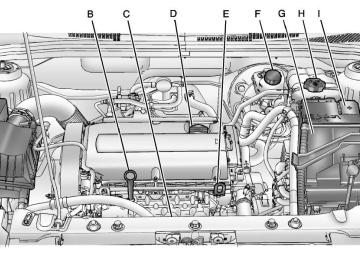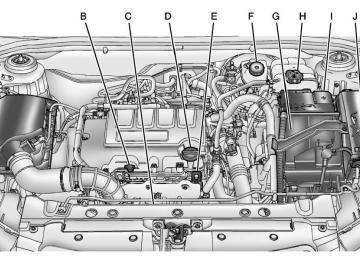- 2011 Chevrolet Cruze Owners Manuals
- Chevrolet Cruze Owners Manuals
- 2015 Chevrolet Cruze Owners Manuals
- Chevrolet Cruze Owners Manuals
- 2013 Chevrolet Cruze Owners Manuals
- Chevrolet Cruze Owners Manuals
- 2014 Chevrolet Cruze Owners Manuals
- Chevrolet Cruze Owners Manuals
- 2012 Chevrolet Cruze Owners Manuals
- Chevrolet Cruze Owners Manuals
- 2016 Chevrolet Cruze Owners Manuals
- Chevrolet Cruze Owners Manuals
- Download PDF Manual
-
resulting in injury or death. Focus your attention on driving.
Vehicles with a Bluetooth system can use a Bluetooth‐capable cell phone with a Hands‐Free Profile to make and receive phone calls. The infotainment system and voice recognition are used to control the system. The system can be used while in ON/RUN or ACC/ ACCESSORY. The range of the Bluetooth system can be up to 9.1 m (30 ft). Not all phones support all functions and not all phones work with the Bluetooth system. See www.gm.com/bluetooth for more information about compatible phones. Bluetooth Controls Use the buttons located on the infotainment system and the steering wheel to operate the Bluetooth system.
Steering Wheel Controls b / g (Push To Talk) : Press to answer incoming calls, confirm system information, and start voice recognition.
$ / i (End Call/Mute): Press to end a call, reject a call, or cancel an operation.
Infotainment System Controls If equipped, the infotainment system allows certain controls to be selected on the infotainment display. See the OnStar Owner’s manual under "OnStar Screen User Interface" for more information. For information about how to navigate the menu system using the infotainment controls, see Operation on page 7‑6. 5 \ > (PHONE/MUTE): Press to enter the Phone main menu. Press to mute the audio system. Voice Recognition The voice recognition system uses commands to control the system and dial phone numbers. Noise: The system may not recognize voice commands if there is too much background noise.
Chevrolet Cruze Owner Manual - 2012
Black plate (25,1)
When to Speak: A tone sounds to indicate that the system is ready for a voice command. Wait for the tone and then speak. How to Speak: Speak clearly in a calm and natural voice. Audio System When using the Bluetooth system, sound comes through the vehicle's front audio system speakers and overrides the audio system. Use the VOL/ O knob during a call to change the volume level. The adjusted volume level remains in memory for later calls. The system maintains a minimum volume level. Other Information The Bluetooth® word mark and logos are owned by the Bluetooth® SIG, Inc. and any use of such marks by General Motors is under license. Other trademarks and trade names are those of their respective owners.
See Radio Frequency Statement on page 13‑16 for information regarding Part 15 of the Federal Communications Commission (FCC) rules and Industry Canada Standards RSS-GEN/210/220/310.
Bluetooth (Infotainment Controls) For information about how to navigate the menu system using the infotainment controls, see Operation on page 7‑6. Pairing A Bluetooth‐enabled cell phone must be paired to the Bluetooth system and then connected to the vehicle before it can be used. See your cell phone manufacturer's user guide for Bluetooth functions before pairing the cell phone. If a Bluetooth phone is not connected, calls will be made using OnStar Hands‐Free Calling, if available. Refer to the OnStar Owner's Guide for more information.
Infotainment System 7-25
Pairing Information . A Bluetooth phone with MP3
capability cannot be paired to the vehicle as a phone and an MP3 player at the same time. . Up to five cell phones can bepaired to the Bluetooth system. The pairing process is disabled when the vehicle is moving.
. Pairing only needs to be
completed once, unless the pairing information on the cell phone changes or the cell phone is deleted from the system.
. Only one paired cell phone can be connected to the Bluetooth system at a time. If multiple paired cell phones are within range of the system, the system connects to the first available paired cell phone in the order that they were first paired to the system. To link to a different paired phone, see “Linking to a Different Phone” later in this section.
Chevrolet Cruze Owner Manual - 2012
Black plate (26,1)
7-26
Infotainment System
Pairing a Phone 1. Press the CONFIG button. 2. Select Phone Settings. 3. Select Bluetooth. 4. Select Pair Device (Phone).
A four‐digit Personal Identification Number (PIN) appears on the display. The PIN is used in Step 6.
5. Start the pairing process on the
cell phone to be paired to the vehicle. See the cell phone manufacturer's user guide for information on this process.
6. Locate the device named
“Your Vehicle” in the list on the cell phone. Follow the instructions on the cell phone to enter the PIN provided in Step 4. After the PIN is successfully entered, the system prompts you to provide a name for the paired cell phone. This name will be used to indicate which phones are paired and connected to the vehicle.
The system responds with “
has been successfully paired” after the pairing process is complete. 7. Repeat Steps 1 through 6 to pair
additional phones.
Listing All Paired and Connected Phones 1. Press the CONFIG button. 2. Select Phone Settings. 3. Select Bluetooth. 4. Select Device List.
Deleting a Paired Phone 1. Press the CONFIG button. 2. Select Phone Settings. 3. Select Bluetooth. 4. Select Device List. 5. Select the phone to delete and follow the on screen prompts.
Linking to a Different Phone To link to a different phone, the new phone must be in the vehicle and available to be connected to the Bluetooth system before the process is started. 1. Press the CONFIG button. 2. Select Phone Settings. 3. Select Bluetooth. 4. Select Device List. 5. Select the new phone to link to and follow the on screen prompts. If delete is selected, the highlighted phone will be deleted.
Chevrolet Cruze Owner Manual - 2012
Black plate (27,1)
Making a Call Using Phone Book For cell phones that support the phone book feature, the Bluetooth system can use the contacts stored on your cell phone to make calls. See your cell phone phone manufacturer's user guide or contact your wireless provider to find out if this feature is supported by your phone. When a cell phone supports the phone book feature, the Phone Book and Call Lists menus are automatically available. The Phone Book menu allows you to access the phone book stored in the cell phone to make a call. The Call Lists menu allows you to access the phone numbers from the Incoming Calls, Outgoing Calls, and Missed Calls menus on your cell phone to make a call.
To make a call using the Phone Book menu: 1. Press 5 \ > once or twice (depending on the radio).
2. Select Phone Book. 3. Search through the list by
selecting the letter group the phone book entry begins with, or press the MENU or MENU/ SEL button to scroll through the entire list of names/numbers in the phone book.
4. Select the name or number you
want to call.
To make a call using the Call Lists menu: 1. Press 5 \ > once or twice (depending on the radio).
2. Select Call Lists. 3. Select the Incoming Calls, Outgoing Calls, or Missed Calls list.
4. Select the name or number you
want to call.
Infotainment System 7-27
Making a Call To make a call: 1. Press 5 \ > once or twice (depending on the radio).
2. Enter the character sequence.
See “Entering a Character Sequence” in Operation on page 7‑6 for more information. 3. Select Call to start dialing the
number.
Accepting or Declining a Call When an incoming call is received, the infotainment system mutes and a ring tone is heard in the vehicle.
Accepting a Call Turn the MENU or MENU/SEL knob to “Answer” and press the MENU or MENU/SEL knob to accept the call.
Declining a Call Turn the MENU or MENU/SEL knob to “Decline” and press the MENU or MENU/SEL knob to decline the call.
Chevrolet Cruze Owner Manual - 2012
Black plate (28,1)
7-28
Infotainment System
Call Waiting Call waiting must be supported on the Bluetooth phone and enabled by the wireless service carrier to work.
Accepting a Call Turn the MENU or MENU/SEL knob to “Answer” and press the MENU or MENU/SEL knob to accept the call.
Declining a Call Turn the MENU or MENU/SEL knob to “Decline” and press the MENU or MENU/SEL knob to decline the call.
Switching Between Calls (Call Waiting Calls Only) To switch between calls: 1. Turn or press the MENU or
MENU/SEL knob.
2. Select Switch Call from
the menu.
Conference Calling Conference calling and three‐way calling must be supported on the Bluetooth phone and enabled by the wireless service carrier to work. To start a conference while in a current call: 1. Turn or press the MENU or
MENU/SEL knob.
2. Select Enter Number. 3. Enter the character sequence
then select Call. See “Entering a Character Sequence” in Operation on page 7‑6 for more information.
4. After the call has been placed,
turn or press the MENU or MENU/SEL knob and choose Merge Calls.
5. To add more callers to the
conference call, repeat Steps 1
through 4. The number of callers that can be added is limited by your wireless service carrier.Ending a Call Turn or press the MENU or MENU/ SEL knob and select Hang Up. Muting a Call
To Mute a Call Turn or press the MENU or MENU/ SEL knob and select Mute Call.
To Cancel Mute Turn or press the MENU or MENU/ SEL knob and select Mute Call. Dual Tone Multi-Frequency (DTMF) Tones The in‐vehicle Bluetooth system can send numbers during a call. This is used when calling a menu‐driven phone system. 1. Turn or press the MENU or MENU/SEL knob and select Enter Number.
2. Enter the character sequence.
See “Entering a Character Sequence” in Operation on page 7‑6 for more information.
Chevrolet Cruze Owner Manual - 2012
Black plate (29,1)
Bluetooth (Voice Recognition)
Using Voice Recognition To use voice recognition, press the b / g button located on the steering wheel. Use the commands below for the various voice features. For additional information, say “Help” while you are in a voice recognition menu. Pairing A Bluetooth‐enabled cell phone must be paired to the Bluetooth system and then connected to the vehicle before it can be used. See your cell phone manufacturer's user guide for Bluetooth functions before pairing the cell phone. If a Bluetooth phone is not connected, calls will be made using OnStar Hands‐Free Calling, if available. Refer to the OnStar Owner's Guide for more information.
Pairing Information . A Bluetooth phone with MP3
capability cannot be paired to the vehicle as a phone and an MP3 player at the same time. . Up to five cell phones can bepaired to the Bluetooth system. The pairing process is disabled when the vehicle is moving.
. Pairing only needs to be
completed once, unless the pairing information on the cell phone changes or the cell phone is deleted from the system.
. Only one paired cell phone can be connected to the Bluetooth system at a time. If multiple paired cell phones are within range of the system, the system connects to the first available paired cell phone in the order that they were first paired to the system. To link to a different paired phone, see “Linking to a Different Phone” later in this section.
Infotainment System 7-29
Pairing a Phone 1. Press b / g. The system
responds “Ready,” followed by a tone.
2. Say “Bluetooth.” This command
can be skipped.
3. Say “Pair.” The system responds with instructions and a four‐digit Personal Identification Number (PIN). The PIN is used in Step 5.
4. Start the pairing process on the cell phone that you want to pair. For help with this process, see your cell phone manufacturer's user guide.
5. Locate the device named “Your
Vehicle” in the list on the cell phone. Follow the instructions on the cell phone to enter the PIN provided in Step 3. After the PIN is successfully entered, the system prompts you to provide a name for the paired cell phone.
Chevrolet Cruze Owner Manual - 2012
Black plate (30,1)
7-30
Infotainment System
This name will be used to indicate which phones are paired and connected to the vehicle. The system responds with “
has been successfully paired” after the pairing process is complete. 6. Repeat Steps 1 through 5 to pair
additional phones.
Listing All Paired and Connected Phones The system can list all cell phones paired to it. If a paired cell phone is also connected to the vehicle, the system responds with “is connected” after that phone name. 1. Press b / g. The system
responds “Ready,” followed by a tone.
2. Say “Bluetooth.” 3. Say “List.”
Deleting a Paired Phone If the phone name you want to delete is unknown, see “Listing All Paired and Connected Phones.” 1. Press b / g. The system
responds “Ready,” followed by a tone.
2. Say “Bluetooth.” 3. Say “Delete.” The system asks
for which phone to delete.
4. Say the name of the phone you
want to delete.
Connecting to a Different Phone To connect to a different cell phone, the Bluetooth system looks for the next available cell phone in the order in which all available cell phones were paired. Depending on which cell phone you want to connect to, you may have to use this command several times. 1. Press b / g. The system
responds “Ready,” followed by a tone.
2. Say “Bluetooth.” 3. Say “Change phone.”
If another cell phone is found, the response will be “
is now connected.” If another cell phone is not found, the original phone remains connected. Storing and Deleting Phone Numbers The system can store up to 30 phone numbers as name tags in the Hands‐Free Directory that is shared between the Bluetooth and OnStar systems. The following commands are used to delete and store phone numbers. Store: This command will store a phone number, or a group of numbers as a name tag. Digit Store: This command allows a phone number to be stored as a name tag by entering the digits one at a time.
Chevrolet Cruze Owner Manual - 2012
Black plate (31,1)
Infotainment System 7-31
Delete: This command is used to delete individual name tags. Delete All Name Tags: This command deletes all stored name tags in the Hands‐Free Calling Directory and the Destinations Directory.
Using the “Store” Command 1. Press b / g. The system
responds “Ready,” followed by a tone.
2. Say “Store.” 3. Say the phone number or group of numbers you want to store all at once with no pauses, then follow the directions given by the system to save a name tag for this number.
Using the “Digit Store” Command If an unwanted number is recognized by the system, say “Clear” at any time to clear the last number.
To hear all of the numbers recognized by the system, say “Verify” at any time. 1. Press b / g. The system
responds “Ready,” followed by a tone.
2. Say “Digit Store.” 3. Say each digit, one at a time,
that you want to store. After each digit is entered, the system repeats back the digit it heard followed by a tone. After the last digit has been entered, say “Store,” and then follow the directions given by the system to save a name tag for this number.
Using the “Delete” Command 1. Press b / g. The system
responds “Ready,” followed by a tone.
2. Say “Delete.” 3. Say the name tag you want
to delete.
Using the “Delete All Name Tags” Command This command deletes all stored name tags in the Hands Free Calling Directory and the Destinations Directory. To delete all name tags: 1. Press b / g. The system
responds “Ready,” followed by a tone.
2. Say “Delete all name tags.” Listing Stored Numbers The list command will list all stored numbers and name tags.
Using the “List” Command 1. Press b / g. The system
responds “Ready,” followed by a tone.
2. Say “Directory.” 3. Say “Hands Free Calling.” 4. Say “List.”
Chevrolet Cruze Owner Manual - 2012
Black plate (32,1)
7-32
Infotainment System
Making a Call Calls can be made using the following commands. Dial or Call: The dial or call command can be used interchangeably to dial a phone number or a stored name tag. Digit Dial: This command allows a phone number to be dialed by entering the digits one at a time. Re‐dial: This command is used to dial the last number used on the cell phone.
Using the “Dial” or “Call” Command 1. Press b / g. The system
responds “Ready,” followed by a tone.
2. Say “Dial” or “Call.” 3. Say the entire number without pausing or say the name tag.
Once connected, the person called will be heard through the audio speakers.
Using the “Digit Dial” Command The digit dial command allows a phone number to be dialed by entering the digits one at a time. After each digit is entered, the system repeats back the digit it heard followed by a tone. If an unwanted number is recognized by the system, say “Clear” at any time to clear the last number. To hear all of the numbers recognized by the system, say “Verify” at any time. 1. Press b / g. The system
responds “Ready,” followed by a tone.
2. Say “Digit Dial.” 3. Say each digit, one at a time,
that you want to dial. After each digit is entered, the system repeats back the digit it heard followed by a tone. After the last digit has been entered, say “Dial.”
Once connected, the person called will be heard through the audio speakers.
Using the “Re‐dial” Command 1. Press b / g. The system
responds “Ready,” followed by a tone.
2. After the tone, say “Re‐dial.”
The system dials the last number called from the connected cell phone.
Once connected, the person called will be heard through the audio speakers. Receiving a Call When an incoming call is received, the audio system mutes and a ring tone is heard in the vehicle. . Press b / g to answer the call. . Press $ / i to ignore a call.
Chevrolet Cruze Owner Manual - 2012
Black plate (33,1)
Call Waiting Call waiting must be supported on the cell phone and enabled by the wireless service carrier. . Press b / g to answer an
incoming call when another call is active. The original call is placed on hold.
. Press b / g again to return to
the original call. To ignore the incoming call, no action is required.
. Press $ / i to disconnect the
current call and switch to the call on hold.
Three‐Way Calling Three‐way calling must be supported on the cell phone and enabled by the wireless service carrier. 1. While on a call, press b / g. 2. Say “Three‐way call.”
3. Use the dial or call command to dial the number of the third party to be called.
4. Once the call is connected,
press b / g to link all callers together.
Ending a Call Press $ / i to end a call. Muting a Call During a call, all sounds from inside the vehicle can be muted so that the person on the other end of the call cannot hear them. To mute a call, press b / g, and then say “Mute Call.” To cancel mute, press b / g, and then say “Un‐mute Call.” Transferring a Call Audio can be transferred between the Bluetooth system and the cell phone.
Infotainment System 7-33
The cell phone must be paired and connected with the Bluetooth system before a call can be transferred. The connection process can take up to two minutes after the ignition is turned to ON/RUN.
To Transfer Audio from the Bluetooth System to a Cell Phone During a call with the audio in the vehicle: 1. Press b / g. 2. Say “Transfer Call.”
To Transfer Audio to the Bluetooth System from a Cell Phone During a call with the audio on the cell phone, press b / g. The audio transfers to the vehicle. If the audio does not transfer to the vehicle, use the audio transfer feature on the cell phone. See your cell phone manufacturer's user guide for more information.
Chevrolet Cruze Owner Manual - 2012
Black plate (34,1)
7-34
Infotainment System
Voice Pass-Thru Voice pass‐thru allows access to the voice recognition commands on the cell phone. See your cell phone manufacturer's user guide to see if the cell phone supports this feature. To access contacts stored in the cell phone: 1. Press b / g. The system
responds “Ready,” followed by a tone.
2. Say “Bluetooth.” This command
can be skipped.
3. Say “Voice.” The system responds “OK, accessing
.” The cell phone's normal prompt messages will go through their cycle according to the phone's operating instructions.
Dual Tone Multi-Frequency (DTMF) Tones The Bluetooth system can send numbers and the numbers stored as name tags during a call. You can use this feature when calling a menu‐driven phone system. Account numbers can also be stored for use.
Sending a Number or Name Tag During a Call 1. Press b / g. The system
responds “Ready,” followed by a tone.
2. Say “Dial.” 3. Say the number or name tag
to send.
Clearing the System Unless information is deleted out of the in‐vehicle Bluetooth system, it will be retained indefinitely. This includes all saved name tags in the phone book and phone pairing information. For information on how to delete this information, see the previous sections on “Deleting a Paired Phone” and “Deleting Name Tags.”
Chevrolet Cruze Owner Manual - 2012
Black plate (35,1)
Infotainment System 7-35
Trademarks and License Agreements
Manufactured under license under U.S. Patent #'s: 5,451,942; 5,956,674; 5,974,380; 5,978,762; 6,487,535 & other U.S. and worldwide patents issued & pending. DTS and the Symbol are registered trademarks and DTS Digital Surround and the DTS logos are trademarks of DTS Inc. All Rights Reserved.
Manufactured under license from Dolby Laboratories. Dolby and the double-D symbol are trademarks of Dolby Laboratories.
“Made for iPod and iPhone” means that an electronic accessory has been designed to connect specifically to iPod and has been certified by the developer to meet Apple performance standards. iPod is a trademark of Apple Computer, Inc., registered in the U.S. and other countries.
Fees and Taxes — Subscription fee, taxes, one time activation fee, and other fees may apply. Subscription fee is consumer only. All fees and programming subject to change. Subscriptions subject to Customer Agreement available at www.xmradio.com. XM™ service only available in the 48 contiguous United States and Canada*. *Canada — Some deterioration of service may occur in extreme northern latitudes. This is beyond the control of XM™ Satellite Radio. Explicit Language Notice — Channels with frequent explicit language are indicated with an “XL” preceding the channel name.
Chevrolet Cruze Owner Manual - 2012
Black plate (36,1)
7-36
Infotainment System
Channel blocking is available for XM Satellite Radio receivers by notifying XM at: . USA Customers — Visit www.xmradio.com or call 1-800-929-2100.
. Canadian Customers — Visit
www.xmradio.ca or call 1-877-438-9677.
It is prohibited to copy, decompile, disassemble, reverse engineer, hack, manipulate, or otherwise make available any technology or software incorporated in receivers compatible with the XM™ Satellite Radio System or that support the XM website, the Online Service or any of its content. Furthermore, the AMBER voice compression software included in this product is protected by intellectual property rights including patent rights, copyrights, and trade secrets of Digital Voice Systems, Inc.
General Requirements: 1. A License Agreement from XM™
is required for any product that incorporates XM Technology and/or for use of any of the XM marks to be manufactured, distributed or marketed in the XM Service Area.
2. For products to be distributed,
marketed and/or sold in Canada, a separate agreement is required with Canadian Satellite Radio Inc. (operating as XM Canada).
Music and video recognition technology and related data are provided by Gracenote®. Gracenote is the industry standard in music recognition technology and
related content delivery. For more information, visit www.gracenote.com. CD, DVD, Blu-ray Disc, and music and video-related data from Gracenote, Inc., copyright © 2000 to present Gracenote. One or more patents owned by Gracenote apply to this product and service. See the Gracenote website for a non-exhaustive list of applicable Gracenote patents. Gracenote and CDDB, MusicID, Media VOCS, the Gracenote logo and logotype, and the “Powered by Gracenote” logo are either registered trademarks or trademarks of Gracenote in the United States and/or other countries. If you require more information regarding the use of the Gracenote Service, visit: www.gracenote.com/corporate. For the data provided by Gracenote® Music Recognition Service, the content is not necessarily guaranteed 100%.
Chevrolet Cruze Owner Manual - 2012
Black plate (37,1)
Regarding the use of Gracenote Music Recognition Service, when this product is used, it is necessary to agree to the following articles.
Gracenote® End User License This application or device contains software from Gracenote, Inc. of Emeryville, California (“Gracenote”). The software from Gracenote (the “Gracenote Software”) enables this application to perform disc and/or file identification and obtain music-related information, including name, artist, track, and title information (“Gracenote Data”) from online servers or embedded databases (collectively, “Gracenote Servers”) and to perform other functions. You may use Gracenote Data only by means of the intended End-User functions of this application or device. You agree that you will use Gracenote Data, the Gracenote Software, and Gracenote Servers for your own personal non-commercial use only.
You agree not to assign, copy, transfer or transmit the Gracenote Software or any Gracenote Data to any third party. YOU AGREE NOT TO USE OR EXPLOIT GRACENOTE DATA, THE GRACENOTE SOFTWARE, OR GRACENOTE SERVERS, EXCEPT AS EXPRESSLY PERMITTED HEREIN. You agree that your non-exclusive license to use the Gracenote Data, the Gracenote Software, and Gracenote Servers will terminate if you violate these restrictions. If your license terminates, you agree to cease any and all use of the Gracenote Data, the Gracenote Software, and Gracenote Servers. Gracenote reserves all rights in Gracenote Data, the Gracenote Software, and the Gracenote Servers, including all ownership rights.
Infotainment System 7-37
Under no circumstances will Gracenote become liable for any payment to you for any information that you provide. You agree that Gracenote, Inc. may enforce its rights under this Agreement against you directly in its own name. The Gracenote service uses a unique identifier to track queries for statistical purposes. The purpose of a randomly assigned numeric identifier is to allow the Gracenote service to count queries without knowing anything about who you are. For more information, see the web page for the Gracenote Privacy Policy for the Gracenote service. The Gracenote Software and each item of Gracenote Data are licensed to you “AS IS.” Gracenote makes no representations or warranties, express or implied, regarding the accuracy of any Gracenote Data from in the Gracenote Servers.
Chevrolet Cruze Owner Manual - 2012
Black plate (38,1)
7-38
Infotainment System
Gracenote reserves the right to delete data from the Gracenote Servers or to change data categories for any cause that Gracenote deems sufficient. No warranty is made that the Gracenote Software or Gracenote Servers are error-free or that functioning of Gracenote Software or Gracenote Servers will be uninterrupted. Gracenote is not obligated to provide you with new enhanced or additional data types or categories that Gracenote may provide in the future and is free to discontinue its services at any time.
Gracenote disclaims all warranties express or implied, including, but not limited to, implied warranties of merchantability, fitness for a particular purpose, title, and non-infringement. Gracenote does not warrant the results that will be obtained by your use of the Gracenote software or any Gracenote server. In no case will Gracenote be liable for any consequential or incidental damages or for any lost profits or lost revenues.
Chevrolet Cruze Owner Manual - 2012
Black plate (1,1)
Climate Controls
Climate Control Systems
Climate Control Systems . . . . . . 8-1
Automatic Climate ControlSystem . . . . . . . . . . . . . . . . . . . . . . 8-3
Air Vents
Air Vents . . . . . . . . . . . . . . . . . . . . . . 8-6
Climate Controls
8-1
Climate Control Systems The heating, cooling, defrosting, and ventilation for the vehicle can be controlled with these systems.
F. Driver and Passenger Heated
Seats (If Equipped)
G. Rear Window Defogger H. Defog I. Defrost
Vehicles without Air Conditioning
Vehicles with Air Conditioning
A. Temperature Control B. Bi-level Air Mode C. Floor Air Mode D. Vent Air Mode E. Fan Control
A. Temperature Control B. Bi-level Air Mode C. Floor Air Mode D. Vent Air Mode E. Fan Control
Chevrolet Cruze Owner Manual - 2012
Black plate (2,1)
8-2
Climate Controls
F. Driver and Passenger Heated
Seats (If Equipped)
G. Rear Window Defogger H. Recirculation I. Defog J. Air Conditioning K. Defrost 9 (Fan Control): Turn to increase or decrease the fan speed. Temperature Control: Turn to increase or decrease the temperature. Air Delivery Mode Control: To change the current mode, press one of the following: F (Vent): Air is directed to the instrument panel outlets. * (Bi-level): Air is directed to the instrument panel outlets and the floor outlets.
7 (Floor): Air is directed to the floor outlets. W (Defog): Clears the windows of fog or moisture. Air is directed to the windshield and floor outlets. 0 (Defrost): Clears the windshield of fog or frost more quickly. Air is directed to the windshield and side window outlets. For best results, clear all snow and ice from the windshield before defrosting. Do not drive the vehicle until all windows are clear. Air Conditioning # (Air Conditioning, If Equipped): Press to turn the air conditioning on or off. If the fan is turned off or the outside temperature falls below freezing, the air conditioning compressor will not work.
h (Recirculation, If Equipped): Press to turn on the recirculation. An indicator light comes on. Air is recirculated inside the vehicle. It helps to quickly cool the air inside the vehicle or prevent outside air and odors from entering. To improve fuel efficiency and to cool the vehicle faster, recirculation may be automatically selected in warm weather. The recirculation light will not come on. Press h to select recirculation; press it again to select outside air. Rear Window Defogger 1 (Rear Defogger): Press to turn the rear window defogger on or off. The rear window defogger turns off after about 10 minutes. It can also be turned off by turning the ignition to ACC/ACCESSORY or LOCK/ OFF. If turned on again it runs for about five minutes before turning off. Do not drive the vehicle until all windows are clear.
Chevrolet Cruze Owner Manual - 2012
Black plate (3,1)
Automatic Climate Control System The heating, cooling, and ventilation for the vehicle can be controlled with this system.
Notice: Do not use a razor blade or sharp object to clear the inside rear window. Do not adhere anything to the defogger grid lines in the rear glass. These actions may damage the rear defogger. Repairs would not be covered by your warranty. Heated Seats (If Equipped): Press to turn the heated seats on or off. See Heated Front Seats on page 3‑7
A. Temperature Control B. Rear Window Defogger C. AUTO (Automatic Operation) D. Defrost
Climate Controls
8-3
E. Fan Control F. Driver and Passenger Heated
Seats G. Power H. Recirculation I. MODE (Air Delivery Mode) J. AQS (Air Quality Sensor) K. Air Conditioning
Automatic Operation The system automatically controls the fan speed, air delivery, air conditioning, and recirculation in order to heat or cool the vehicle to the desired temperature. When the indicator light is on, the system is in full automatic operation. If the air delivery mode or fan setting is manually adjusted, the auto indicator turns off and displays will show the selected settings.
Chevrolet Cruze Owner Manual - 2012
Black plate (4,1)
8-4
Climate Controls
To place the system in automatic mode do the following: 1. Press AUTO. 2. Set the temperature. Allow the system time to stabilize. Then adjust the temperature as needed for best comfort.
To improve fuel efficiency and to cool the vehicle faster, recirculation may be automatically selected in warm weather. The recirculation light will not come on. Press h to select recirculation; press it again to select outside air. English units can be changed to metric units through the Driver Information Center (DIC). See Vehicle Personalization on page 5‑34.
Manual Operation O (Power): Press to turn the climate control system on or off. Fan Control: Turn the knob clockwise or counterclockwise to increase or decrease the fan speed. The selected fan speed is indicated by a number on the display screen. Press AUTO to return to automatic operation. MODE (Air Delivery Mode): Press to change the direction of the airflow. The current mode appears in the display screen. Automatic operation is canceled and manual mode is initiated. Press AUTO to return to automatic operation. To change the current mode, select one of the following: Y (Vent): Air is directed to the instrument panel outlets. \ (Bi-level): Air is divided between the instrument panel outlets and the floor outlets.
C (Tri‐Level): Air is divided between the windshield, instrument panel, and floor outlets. [ (Floor): Air is directed to the floor outlets. - (Defog): Clears the windows of fog or moisture. Air is directed to the windshield and floor outlets. 0 (Defrost): Clears the windshield of fog or frost more quickly. Air is directed to the windshield. # (Air Conditioning): Press to turn the automatic air conditioning on or off. If the fan is turned off or the outside temperature falls below freezing, the air conditioning compressor will not run. Press AUTO to return to automatic operation and the air conditioner runs as needed. When the indicator light is on, the air conditioner runs automatically to cool the air inside the vehicle or to dry the air needed to defog the windshield faster.
Chevrolet Cruze Owner Manual - 2012
Black plate (5,1)
h (Recirculation): Press to turn on recirculation. An indicator light comes on. Air is recirculated to quickly cool the inside of the vehicle or prevent outside air and odors from entering. Automatic Air Recirculation: When the AUTO indicator light is on, the air is automatically recirculated as needed to help quickly cool the inside of the vehicle. AQS (Air Quality Sensor): For vehicles with an air quality sensor, the climate control system adjusts to limit some exhaust fumes from being pulled inside your vehicle. Press the AQS button on the climate control to activate the air quality sensor. The air quality sensor will not maintain recirculation
for an extended period to prevent the air inside the vehicle from becoming too dry or stuffy. To adjust the sensitivity of the Air Quality Control, see “Climate and Air Quality” under Vehicle Personalization on page 5‑34. Auto Defog: The climate control system may have a sensor to automatically detect high humidity inside the vehicle. When high humidity is detected, the climate control system may adjust to outside air supply and turn on the air conditioner. If the climate control system does not detect possible window fogging, it returns to normal operation. To turn Auto Defog off or on, see “Climate and Air Quality” under Vehicle Personalization on page 5‑34.
Climate Controls
8-5
Rear Window Defogger = (Rear Window Defogger): Press to turn the rear window defogger on or off. The rear window defogger turns off automatically after about 10 minutes. If turned on again it runs for about five minutes before turning off. The rear window defogger can be set to automatic operation. See “Climate and Air Quality” under Vehicle Personalization on page 5‑34. When Auto Rear Defog is selected, the rear window defogger turns on automatically when the interior temperature is cold and the outside temperature is about 40°F and below. The auto rear defogger turns off automatically after about 10 minutes. At higher speeds, the rear window defogger may stay on continuously.
Chevrolet Cruze Owner Manual - 2012
Black plate (6,1)
8-6
Climate Controls
For vehicles with heated outside rearview mirrors, they turn on when the rear window defogger button is on and help to clear fog or frost from the surface of the mirrors. See Heated Mirrors on page 2‑16. Notice: Do not try to clear frost or other material from the inside of the front windshield and rear window with a razor blade or anything else that is sharp. This may damage the rear window defogger grid and affect your radio's ability to pick up stations clearly. The repairs would not be covered by your warranty. Heated Seats (If Equipped): Press to turn the heated seats on or off. See Heated Front Seats on page 3‑7. Remote Start Climate Control Operation: For vehicles with the remote vehicle start feature, the climate control system may run when the vehicle is started remotely.
The system will default to a heating or cooling mode depending on the outside temperature and then go back to the previous settings. See Remote Vehicle Start on page 2‑9. The rear window defogger turns on if it is cold outside. Sensors The solar sensor, located on top of the instrument panel near the windshield, monitors the solar heat. The climate control system uses the sensor information to adjust the temperature, fan speed, recirculation, and air delivery mode for best comfort. If the sensor is covered, the automatic climate control system may not work properly.
Air Vents Adjustable air vents are in the center and on the side of the instrument panel.
Move the slats (A) to change the direction of the airflow.
Chevrolet Cruze Owner Manual - 2012
Black plate (7,1)
Climate Controls
8-7
Use the thumbwheels (B) near the air vents to open or close off the airflow. Additional air vents are located beneath the windshield, driver and passenger side door windows, and in the footwells. These are fixed and cannot be adjusted.
Operation Tips . Clear away any ice, snow,
or leaves from air inlets at the base of the windshield that could block the flow of air into the vehicle.
. Keep the path under the front seats clear of objects to help circulate the air inside of the vehicle more effectively.
. Use of non‐GM approved hood deflectors can adversely affect the performance of the system. Check with your dealer before adding equipment to the outside of the vehicle.
Chevrolet Cruze Owner Manual - 2012
Black plate (8,1)
8-8
Climate Controls
2 NOTES
Chevrolet Cruze Owner Manual - 2012
Black plate (1,1)
Driving and Operating
Driving Information
Distracted Driving . . . . . . . . . . . . . 9-2
Defensive Driving . . . . . . . . . . . . . 9-3
Drunk Driving . . . . . . . . . . . . . . . . . 9-3
Control of a Vehicle . . . . . . . . . . . 9-4
Braking . . . . . . . . . . . . . . . . . . . . . . . 9-4
Steering . . . . . . . . . . . . . . . . . . . . . . . 9-4
Off-Road Recovery . . . . . . . . . . . . 9-5
Loss of Control . . . . . . . . . . . . . . . . 9-5
Driving on Wet Roads . . . . . . . . . 9-6
Highway Hypnosis . . . . . . . . . . . . 9-7
Hill and Mountain Roads . . . . . . 9-7
Winter Driving . . . . . . . . . . . . . . . . . 9-8
If the Vehicle Is Stuck . . . . . . . . 9-10
Vehicle Load Limits . . . . . . . . . . 9-10Starting and Operating
New Vehicle Break-In . . . . . . . . 9-15
Ignition Positions(Key Access) . . . . . . . . . . . . . . . 9-15
Ignition Positions
(Keyless Access) . . . . . . . . . . . 9-18
Starting the Engine . . . . . . . . . . 9-20
Engine Heater . . . . . . . . . . . . . . . 9-22
Retained AccessoryPower (RAP) . . . . . . . . . . . . . . . 9-23
Shifting Into Park (Automatic
Transmission) . . . . . . . . . . . . . . 9-24
Shifting out of Park . . . . . . . . . . 9-25
Parking . . . . . . . . . . . . . . . . . . . . . . 9-27
Parking over ThingsThat Burn . . . . . . . . . . . . . . . . . . 9-27
Engine Exhaust
Engine Exhaust . . . . . . . . . . . . . . 9-27
Running the Vehicle WhileParked . . . . . . . . . . . . . . . . . . . . . 9-28
Automatic Transmission
Automatic Transmission . . . . . 9-29
Manual Mode . . . . . . . . . . . . . . . . 9-31Manual Transmission
Manual Transmission . . . . . . . . 9-33
Brakes
Antilock Brake
System (ABS) . . . . . . . . . . . . . . 9-35
Parking Brake . . . . . . . . . . . . . . . 9-36
Brake Assist . . . . . . . . . . . . . . . . . 9-36Driving and Operating
9-1
Ride Control Systems
Traction Control
System (TCS) . . . . . . . . . . . . . . 9-37
StabiliTrak® System . . . . . . . . . 9-38Cruise Control
Cruise Control . . . . . . . . . . . . . . . 9-40
Object Detection Systems
Ultrasonic Parking Assist . . . . 9-42
Fuel
Fuel . . . . . . . . . . . . . . . . . . . . . . . . . 9-44
Recommended Fuel . . . . . . . . . 9-44
Gasoline Specifications (U.S.and Canada Only) . . . . . . . . . . 9-44
California Fuel
Requirements . . . . . . . . . . . . . . 9-45
Fuels in Foreign Countries . . . 9-45
Fuel Additives . . . . . . . . . . . . . . . 9-45
Filling the Tank . . . . . . . . . . . . . . 9-46
Filling a Portable FuelContainer . . . . . . . . . . . . . . . . . . . 9-48
Chevrolet Cruze Owner Manual - 2012
Black plate (2,1)
9-2
Driving and Operating
Towing
General Towing
Information . . . . . . . . . . . . . . . . . 9-48
Driving Characteristics and
Towing Tips . . . . . . . . . . . . . . . . 9-49
Trailer Towing (Fuel Economy
Model) . . . . . . . . . . . . . . . . . . . . . 9-53
Trailer Towing (Except Fuel
Economy Model) . . . . . . . . . . . 9-53
Towing Equipment . . . . . . . . . . . 9-55Conversions and Add-Ons
Add-On Electrical
Equipment . . . . . . . . . . . . . . . . . 9-55
Driving Information
Distracted Driving Distraction comes in many forms and can take your focus from the task of driving. Exercise good judgment and do not let other activities divert your attention away from the road. Many local governments have enacted laws regarding driver distraction. Become familiar with the local laws in your area. To avoid distracted driving, always keep your eyes on the road, hands on the wheel, and mind on the drive. . Do not use a phone in
demanding driving situations. Use a hands-free method to place or receive necessary phone calls.
. Watch the road. Do not read,
take notes, or look up information on phones or other electronic devices.
. Designate a front seat
passenger to handle potential distractions.
. Become familiar with vehicle
features before driving, such as programming favorite radio stations and adjusting climate control and seat settings. Program all trip information into any navigation device prior to driving.
. Wait until the vehicle is parked
to retrieve items that have fallen to the floor.
. Stop or park the vehicle to tend
to children.
. Keep pets in an appropriate
carrier or restraint.
. Avoid stressful conversations while driving, whether with a passenger or on a cell phone.
Chevrolet Cruze Owner Manual - 2012
Black plate (3,1)
{ WARNING
Taking your eyes off the road too long or too often could cause a crash resulting in injury or death. Focus your attention on driving.
Refer to the Infotainment section for more information on using that system, including pairing and using a cell phone. If equipped, refer to the navigation manual for information on that system, including pairing and using a cell phone.
Defensive Driving Defensive driving means “always expect the unexpected.” The first step in driving defensively is to wear the safety belt. See Safety Belts on page 3‑10. . Assume that other road users
(pedestrians, bicyclists, and other drivers) are going to be careless and make mistakes. Anticipate what they might do and be ready.
. Allow enough following distance
between you and the driver in front of you. Focus on the task of driving.
Driving and Operating
9-3
Drunk Driving Death and injury associated with drinking and driving is a global tragedy.
{ WARNING Drinking and then driving is very dangerous. Your reflexes, perceptions, attentiveness, and judgment can be affected by even a small amount of alcohol. You can have a serious — or even fatal — collision if you drive after drinking. Do not drink and drive or ride with a driver who has been drinking. Ride home in a cab; or if you are with a group, designate a driver who will not drink.
Chevrolet Cruze Owner Manual - 2012
Black plate (4,1)
9-4
Driving and Operating
Control of a Vehicle Braking, steering, and accelerating are important factors in helping to control a vehicle while driving.
Braking Braking action involves perception time and reaction time. Deciding to push the brake pedal is perception time. Actually doing it is reaction time. Average driver reaction time is about three‐fourths of a second. In that time, a vehicle moving at 100 km/h (60 mph) travels 20 m (66 ft), which could be a lot of distance in an emergency. Helpful braking tips to keep in mind include: . Keep enough distance between
you and the vehicle in front of you.
. Avoid needless heavy braking. . Keep pace with traffic.
If the engine ever stops while the vehicle is being driven, brake normally but do not pump the brakes. Doing so could make the pedal harder to push down. If the engine stops, there will be some power brake assist but it will be used when the brake is applied. Once the power assist is used up, it can take longer to stop and the brake pedal will be harder to push.
Steering
Electric Power Steering Your vehicle has electric power steering. It does not have power steering fluid. Regular maintenance is not required. If power steering assist is lost due to a system malfunction, the vehicle can be steered, but may require increased effort. If the steering wheel is turned in either direction several times until it stops, or it is held until it is stopped for an extended time, power
steering assist should return shortly after a few normal steering movements. See specific vehicle steering messages under Vehicle Messages (Canada Base Level) on page 5‑28
or Vehicle Messages (Canada Uplevel and United States) on page 5‑28. See your dealer if there is a problem. CurveTipsTake curves at a reasonable speed.
. Reduce speed before entering a curve, while the front wheels are straight.
. Adjust speed so you can drive through the curve. Maintain a reasonable, steady speed.
. Wait until out of the curve before
accelerating gently into the straightaway.
Chevrolet Cruze Owner Manual - 2012
Black plate (5,1)
Steering in Emergencies There are times when steering can be more effective than braking. For example, you come over a hill and find a truck stopped in the lane, or a child darts out from between parked cars and stops right in front of you. These problems can be avoided by braking — if you can stop in time. If you cannot fully stop, follow these suggestions: . Quickly apply the brakes to remove as much speed as possible from a collision.
. Steer around the problem, to the left to right depending on available space.
. Straighten the wheel once you
have avoided the object.
Off-Road Recovery
The vehicle's right wheels can drop off the edge of a road onto the shoulder while driving. Follow these tips: 1. Ease off the accelerator and then, if there is nothing in the way, steer the vehicle so that it straddles the edge of the pavement.
Driving and Operating
9-5
2. Turn the steering wheel about one-eighth of a turn, until the right front tire contacts the pavement edge.
3. Then turn the steering wheel to go straight down the roadway.
Loss of Control
Skidding There are three types of skids that correspond to the vehicle's three control systems: . Braking Skid — wheels are
not rolling.
. Steering or Cornering
Skid — too much speed or steering in a curve causes tires to slip and lose cornering force. . Acceleration Skid — too much
throttle causes the driving wheels to spin.
Chevrolet Cruze Owner Manual - 2012
Black plate (6,1)
9-6
Driving and Operating
Defensive drivers avoid most skids by taking reasonable care suited to existing conditions, and by not overdriving those conditions. But skids are always possible. If the vehicle starts to slide, follow these suggestions: . Ease your foot off the
accelerator pedal and quickly steer the way you want the vehicle to go. The vehicle may straighten out. Be ready for a second skid if it occurs.
. Slow down and adjust your driving according to weather conditions. Stopping distance can be longer and vehicle control can be affected when traction is reduced by water, snow, ice, gravel, or other material on the road. Learn to recognize warning clues — such as enough water, ice, or packed snow on the road to make a mirrored surface — and slow down when you have any doubt.
Try to avoid sudden steering, acceleration, or braking, including reducing vehicle speed by shifting to a lower gear. Any sudden changes could cause the tires to slide.
Remember: Antilock brakes help avoid only the braking skid.
Driving on Wet Roads Rain and wet roads can reduce vehicle traction and affect your ability to stop and accelerate. Always drive slower in these types of driving conditions and avoid driving through large puddles and deep‐standing or flowing water.
{ WARNING
Wet brakes can cause crashes. They might not work as well in a quick stop and could cause pulling to one side. You could lose control of the vehicle.
(Continued)
WARNING (Continued)
After driving through a large puddle of water or a car/vehicle wash, lightly apply the brake pedal until the brakes work normally. Flowing or rushing water creates strong forces. Driving through flowing water could cause the vehicle to be carried away. If this happens, you and other vehicle occupants could drown. Do not ignore police warnings and be very cautious about trying to drive through flowing water.
Hydroplaning Hydroplaning is dangerous. Water can build up under the vehicle's tires so they actually ride on the water. This can happen if the road is wet enough and you are going fast enough. When the vehicle is hydroplaning, it has little or no contact with the road.
Chevrolet Cruze Owner Manual - 2012
Black plate (7,1)
There is no hard and fast rule about hydroplaning. The best advice is to slow down when the road is wet. Other Rainy Weather Tips Besides slowing down, other wet weather driving tips include: . Allow extra following distance. . Pass with caution. . Keep windshield wiping
equipment in good shape.
. Keep the windshield washer fluid
reservoir filled.
. Have good tires with proper
tread depth. See Tires on page 10‑42. Turn off cruise control.
Highway Hypnosis Always be alert and pay attention to your surroundings while driving. If you become tired or sleepy, find a safe place to park the vehicle and rest. Other driving tips include: . Keep the vehicle well ventilated. . Keep the interior temperature cool.
. Keep your eyes moving — scan the road ahead and to the sides.
. Check the rearview mirror and
vehicle instruments often.
Driving and Operating
9-7
Hill and Mountain Roads Driving on steep hills or through mountains is different than driving on flat or rolling terrain. Tips for driving in these conditions include: . Keep the vehicle serviced and in
good shape.
. Check all fluid levels and brakes,
tires, cooling system, and transmission.
. Shift to a lower gear when going
down steep or long hills. { WARNING
If you do not shift down, the brakes could get so hot that they would not work well. You would then have poor braking or even none going down a hill. You could crash. Shift down to let the engine assist the brakes on a steep downhill slope.
Chevrolet Cruze Owner Manual - 2012
Black plate (8,1)
9-8
Driving and Operating
{ WARNING
Coasting downhill in N (Neutral) or with the ignition off is dangerous. The brakes will have to do all the work of slowing down and they could get so hot that they would not work well. You would then have poor braking or even none going down a hill. You could crash. Always have the engine running and the vehicle in gear when going downhill.
. Stay in your own lane. Do not swing wide or cut across the center of the road. Drive at speeds that let you stay in your own lane.
. Be alert on top of hills,
something could be in your lane (stalled car, accident).
. Pay attention to special road
signs (falling rocks area, winding roads, long grades, passing or no-passing zones) and take appropriate action.
Winter Driving
Driving on Snow or Ice Drive carefully when there is snow or ice between the tires and the road, creating less traction or grip. Wet ice can occur at about 0°C (32°F) when freezing rain begins to fall, resulting in even less traction. Avoid driving on wet ice or in freezing rain until roads can be treated with salt or sand. Drive with caution, whatever the condition. Accelerate gently so traction is not lost. Accelerating too quickly causes the wheels to spin and makes the surface under the tires slick, so there is even less traction.
Try not to break the fragile traction. If you accelerate too fast, the drive wheels will spin and polish the surface under the tires even more. The Antilock Brake System (ABS) on page 9‑35 improves vehicle stability during hard stops on slippery roads, but apply the brakes sooner than when on dry pavement. Allow greater following distance on any slippery road and watch for slippery spots. Icy patches can occur on otherwise clear roads in shaded areas. The surface of a curve or an overpass can remain icy when the surrounding roads are clear. Avoid sudden steering maneuvers and braking while on ice. Turn off cruise control on slippery surfaces.
Chevrolet Cruze Owner Manual - 2012
Black plate (9,1)
Blizzard Conditions Being stuck in snow can be a serious situation. Stay with the vehicle unless there is help nearby. If possible, use the Roadside Assistance Program on page 13‑6. To get help and keep everyone in the vehicle safe:
Turn on the hazard warning flashers. Tie a red cloth to an outside mirror.
{ WARNING
Snow can trap engine exhaust under the vehicle. This may cause exhaust gases to get inside. Engine exhaust contains carbon monoxide (CO) which cannot be seen or smelled. It can cause unconsciousness and even death.
(Continued)
Driving and Operating
9-9
WARNING (Continued)
WARNING (Continued)
If the vehicle is stuck in the snow: . Clear away snow from around
the base of your vehicle, especially any that is blocking the exhaust pipe.
. Check again from time to
time to be sure snow does not collect there.
. Open a window about
5 cm (2 in) on the side of the vehicle that is away from the wind to bring in fresh air.
. Fully open the air outlets on
or under the instrument panel.
. Adjust the climate control
system to a setting that circulates the air inside the vehicle and set the fan speed to the highest setting. See “Climate Control System” in the Index.
(Continued)
For more information about carbon monoxide, see Engine Exhaust on page 9‑27.
Run the engine for short periods only as needed to keep warm, but be careful. To save fuel, run the engine for only short periods as needed to warm the vehicle and then shut the engine off and close the window most of the way to save heat. Repeat this until help arrives but only when you feel really uncomfortable from the cold. Moving about to keep warm also helps. If it takes some time for help to arrive, now and then when you run the engine, push the accelerator pedal slightly so the engine runs faster than the idle speed. This keeps the battery charged to restart the vehicle and to signal for help with the headlamps. Do this as little as possible to save fuel.
Chevrolet Cruze Owner Manual - 2012
Black plate (10,1)
9-10
Driving and Operating
If the Vehicle Is Stuck Slowly and cautiously spin the wheels to free the vehicle when stuck in sand, mud, ice, or snow. If stuck too severely for the traction system to free the vehicle, turn the traction system off and use the rocking method.
{ WARNING
If the vehicle's tires spin at high speed, they can explode, and you or others could be injured. The vehicle can overheat, causing an engine compartment fire or other damage. Spin the wheels as little as possible and avoid going above 55 km/h (35 mph).
For information about using tire chains on the vehicle, see Tire Chains on page 10‑62.
Rocking the Vehicle to Get it Out Turn the steering wheel left and