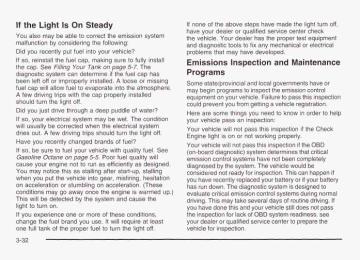- 2004 Chevrolet Cavalier Owners Manuals
- Chevrolet Cavalier Owners Manuals
- 2002 Chevrolet Cavalier Owners Manuals
- Chevrolet Cavalier Owners Manuals
- 2001 Chevrolet Cavalier Owners Manuals
- Chevrolet Cavalier Owners Manuals
- 2003 Chevrolet Cavalier Owners Manuals
- Chevrolet Cavalier Owners Manuals
- 1995 Chevrolet Cavalier Owners Manuals
- Chevrolet Cavalier Owners Manuals
- 1998 Chevrolet Cavalier Owners Manuals
- Chevrolet Cavalier Owners Manuals
- 1997 Chevrolet Cavalier Owners Manuals
- Chevrolet Cavalier Owners Manuals
- 2005 Chevrolet Cavalier Owners Manuals
- Chevrolet Cavalier Owners Manuals
- 1993 Chevrolet Cavalier Owners Manuals
- Chevrolet Cavalier Owners Manuals
- 1999 Chevrolet Cavalier Owners Manuals
- Chevrolet Cavalier Owners Manuals
- 2000 Chevrolet Cavalier Owners Manuals
- Chevrolet Cavalier Owners Manuals
- 1994 Chevrolet Cavalier Owners Manuals
- Chevrolet Cavalier Owners Manuals
- 1996 Chevrolet Cavalier Owners Manuals
- Chevrolet Cavalier Owners Manuals
- Download PDF Manual
-
parking brake with the engine running, and it will stay on if your parking brake doesn’t release fully. If the transaxle shift lever is in any position other than FIRST (1) or SECOND (2) and the warning light stays on after your parking brake is fully released, it means there’s a problem with the system. If the traction control system is affected by an engine-related problem, the system will turn off and the warning light will come on. If the vehicle is driven on an extremely rough road, the warning light may come on momentarily but will go off again when the vehicle leaves the rough surface.
If the Enhanced Traction System warning light comes on and stays on for an extended period of time when the transaxle shift lever is in any position other than FIRST (1) or SECOND (2), your vehicle needs service.
Enhanced Traction System Active Light
Engine Coolant Temperature Gage
LOW TRAC
States
United
Canada
When your Enhanced Traction System is limiting wheel spin, this light will come on. Slippery road conditions may exist if the Enhanced Traction System active light comes on, so adjust your driving accordingly. This light may also come on when the anti-lock brake system is active. The light will stay on for a few seconds after the tnhancecl Traction System stops iirniiiny wireei spill. The Enhanced Traction System active light also comes on briefly when you turn the ignition key to RUN. If the light doesn't come on then, have it fixed so it will be there to tell you when the system is active.
United States
Canada
Your vehicle is equipped with one of these gages. With the ignition in RUN, this gage shows the engine coolant temperature. If the gage pointer moves into the red area, your engine is too hot! It means that your engine coolant has overheated. The CHECK GAGES light should come on if this condition exists. See Check Gages Warning Light on page 3-34 for more information. If you have been operating your vehicle under normal conditions, you should pull off the road, stop your vehicle and turn off the engine as soon as possible. See Engine Overheating on page 5-25.
3-29
Low Coolant Warning Light
This light comes on briefly when you turn your ignition on.
Malfunction Indicator Lamp Check Engine Light
If this light comes on and stays on, the coolant level in your vehicle is low. If the light is on along with an overheat warning, you may have a serious overheating problem. See Engine Coolant Temperature Gage on page 3-29.
Nofice: Damage to your engine from neglected coolant problems can be costly and is not covered by your warranty. See Engine Coolant on page 5-22 for information on what to do. Your vehicle should be serviced as soon as possible.
3-30
Canada
United States
Your vehicle is equipped with a computer which monitors operation of the fuel, ignition and emission control systems. This system is called OBD II (On-Board Diagnostics-Second Generation) and is intended to assure that emissions are at acceptable levels for the life of the vehicle, helping to produce a cleaner environment. The CHECK ENGINE light comes on to indicate that there is a problem and service is required. Malfunctions often will be indicated by the system before any problem is apparent. This may prevent more serious damage to your vehicle. This system is also designed to assist your service technician in correctly diagnosing any malfunction.
Notice: If you keep driving your vehicle with this light on, after a while, your emission controls may not work as well, your fuel economy may not be as good and your engine may not run as smoothly. This could lead to costly repairs that may not be covered by your warranty.
Notice: Modifications made to the engine, transaxle, exhaust, intake or fuel system of your vehicle or the replacement of the original tires with other than those of the same Tire Performance Criteria (TPC) can affect your vehicle’s emission controls and may cause this light to come on. Modifications to these systems could lead to costly repairs not covered by your warranty. This may also result in a failure to pass a required Emission Inspection/Maintenance test. This light should come on, as a check to show you it is working, when the ignition is on and the engine is not running. If the light doesn’t come on, have it repaired. This light will also come on during a malfunction in one of two ways:
Light Flashing - A misfire condition has been detected. A misfire increases vehicle emissions and may damage the emission control system on your vehicle. Dealer or qualified service center diagnosis and service may be required.
bight On Steady - An emission control system malfunction has been detected on your vehicle. Dealer or qualified service center diagnosis and service may be required. If the Light Is Flashing The following may prevent more serious damage to your vehicle:
Reducing vehicle speed.
0 Avoiding hard accelerations. 0 Avoiding steep uphill grades.
If you are towing a trailer, reduce the amount of cargo being hauled as soon as it is possible.
If the light stops flashing and remains on steady, see “If the Light Is On Steady’’ following. If the light continues to flash, when it is safe to do so, stop the vehicle. Find a safe place to park your vehicle. Turn the key off, wait at least 10 seconds and restart the anninn !f thp lic~ht rpm?.ins on steady, see “If the Light Is On Steady” following. If the light is still flashing, follow the previous steps, and drive the vehicle to your dealer or qualified service center for service.
3” .-.
3-31
If the Light Is On Steady You also may be able to correct the emission system malfunction by considering the following: Did you recently put fuel into your vehicle? If so, reinstall the fuel cap, making sure to fully install the cap. See Filling Your Tank on page 5-7. The diagnostic system can determine if the fuel cap has been left off or improperly installed. A loose or missing fuel cap will allow fuel to evaporate into the atmosphere. A few driving trips with the cap properly installed should turn the light off. Did you just drive through a deep puddle of water? If so, your electrical system may be wet. The condition will usually be corrected when the electrical system dries out. A few driving trips should turn the light off. Have you recently changed brands of fuel? If so, be sure to fuel your vehicle with quality fuel. See Gasoline Octane on page 5-5. Poor fuel quality will cause your engine not to run as efficiently as designed. You may notice this as stalling after start-up, stalling when you put the vehicle into gear, misfiring, hesitation on acceleration or stumbling on acceleration. (These conditions may go away once the engine is warmed up.) This will be detected by the system and cause the light to turn on. If you experience one or more of these conditions, change the fuel brand you use. It will require at least one full tank of the proper fuel to turn the light off. 3-32
If none of the above steps have made the light turn off, have your dealer or qualified service center check the vehicle. Your dealer has the proper test equipment and diagnostic tools to fix any mechanical or electrical problems that may have developed. Emissions Inspection and Maintenance Programs Some state/provincial and local governments have or may begin programs to inspect the emission control equipment on your vehicle. Failure to pass this inspection could prevent you from getting a vehicle registration. Here are some things you need to know in order to help your vehicle pass an inspection: Your vehicle will not pass this inspection if the Check Engine light is on or not working properly. Your vehicle will not pass this inspection if the OBD (on-board diagnostic) system determines that critical emission control systems have not been completely diagnosed by the system. The vehicle would be considered not ready for inspection. This can happen if you have recently replaced your battery or if your battery has run down. The diagnostic system is designed to evaluate critical emission control systems during normal driving. This may take several days of routine driving. If you have done this and your vehicle still does not pass the inspection for lack of OBD system readiness, see your dealer or qualified service center to prepare the vehicle for inspection.
Oil Pressure Light
If you have a low engine oil pressure problem, this light will stay on after you start your engine, or come on when you are driving. This indicates that your engine is not receiving enough oil.
The engine could be low on oil, or could have some other oil problem. Have it fixed immediately. The oil light could also come on in three other situations:
When the ignition is on but the engine is not running, the light will come on as a test to show you it is working, but the light will go out when you turn the ignition to START. If it doesn’t come on with the ignition on, you may have a problem with the fuse or bulb. Have it fixed right away.
If you’re idling at a stop sign, the light may blink on and then off. If you make a hard stop, the light may come on for a moment. This is normal.
,;iving
if the oi. ,ressure
is low. If you do, your engine can become so hot that it catches fire. You or others could be burned. Check your oil as soon as possible and have your vehicle serviced.
Notice: Damage to your engine from neglected oil problems can be costly and is not covered by your warranty.
3-33
Passlock@ Warning Light
Check Gages Warning Light
THEFT SYSTEM
CHECK GAGES
United States
Canada
This light will come on briefly when you are starting the engine. If it comes on and stays on while you are driving, check your various gages to see if they are in the warning zones or if you are low on fuel. See Engine Coolant Temperature Gage on page 3-29 and Fuel Gage on page 3-35.
Canada
United States
This light will come on briefly when you turn the key to START. If the light flashes, the Passlock@ system has entered a tamper mode. If the vehicle fails to start, see Passlock@ on page 2- 17. On vehicles equipped with the remote keyless entry system, when the ignition is off and the security system is armed, the light will flash to indicate that the security system is active. If the light comes on continuously while driving and stays on, there may be a problem with the Passlock@ system. Your vehicle will not be protected by Passlock@ , and you should see your dealer.
3-34
Service Vehicle Soon Light
SERVICE
This light will come on briefly when you turn on the ignition.
It will stay on or come on if it detects a problem on the vehicle. If this happens, see your dealer’s service department as soon as possible. Fuel Gage
\\ \‘ \ \ ‘ C
United States
Canada
Your fuel gage tells you about how much fuel you have left. When the indicator nears empty, the CHECK GAGES light will come on. You still have about 1.5 gallons (5.7 L) of fuel left, but you should get more soon. See Check Gages Warning light on page 3-34 earlier in this section for more information. Here are four things that some owners ask about. None of these show a problem with your fuel gage: 0 At the service station, the gas pump shuts off
before the gage reads full. It takes a little more or less fuel to fill up than the gage indicated. For example, the gage may have indicated the tank was half full, but it actually took a little more or less than half the tank’s capacity to fill the tank. The gage moves a little when you turn a corner or speed up.
0 The gage doesn’t go back to empty when you turn
off the ignition.
3-35
Audio System(s)
Notice: Before you add any sound equipment to your vehicle - like a tape player, CB radio, mobile telephone or two-way radio - be sure you can add what you want. If you can, it’s very important to do it properly. Added sound equipment may interfere with the operation of your vehicle’s engine, Delphi Electronics radio or other systems, and even damage them. Your vehicle’s systems may interfere with the operation of sound equipment that has been added improperly. So, before adding sound equipment, check with your dealer and be sure to check federal rules covering mobile radio and telephone units. Your audio system has been designed to operate easily and to give years of listening pleasure. You will get the most enjoyment out of it if you acquaint yourself with it first. Find out what your audio system can do and how to operate all of its controls to be sure you’re getting the most out of the advanced engineering that went into it. Your vehicle has a feature called Retained Accessory Power (RAP). With RAP, you can play your audio system even after the ignition is turned off. See “Retained Accessory Power (RAP)” under Positions on page 2- 18.
lgnition
3-36
Setting the Time for Radios without Radio Data Systems (RDS) Press and hold the HR or MIN arrow for two seconds. Then press the HR arrow until the correct hour appears on the display. Press and hold the MIN arrow until the correct minute appears. The time may be set with the ignition on or off. Setting the Time for Radios with Radio Data Systems (RDS) Press and hold the HR or MN buttons, located below the tune knob, for two seconds. Then press and hold HR until the correct hour appears on the display. AM or PM will also appear. Press and hold MN until the correct minute appears on the display. The time may be set with the ignition on or off. The clock symbol will appear on the display in time-set mode. To synchronize the time with an FM station broadcasting Radio Data System (RDS) information, press and hold HR and MN at the same time for two seconds until UPDATED and the clock symbol appear on the display. If the time is not available from the station, NO UPDAT will appear on the display instead. RDS time is broadcast once a minute. Once you have tuned to an RDS broadcast station, it may take a few minutes before pressing and holding the HR and MN buttons to result in an update to the time.
AM-FM Radio
Finding a Station
AM FM: Press this button to switch between AM, FM1 and FM2. The display will show your selection.
Playing the Radio
PWR (Power): Press this knob to turn the system on and off. VOL (Volume): Turn the knob to increase or to decrease volume.
RCL (Recall): Press this knob to switch the display between time and radio station frequency. Time display is available with the ignition turned off.
TUNE: Turn this knob to choose radio stations.
a SEEK b : Press the right or the left arrow to seek
to the next or to the previous station and stay there. To scan stations, press and hold one of the SEEK arrows for two seconds until you hear a beep. The radio will go to a station, play for a few seconds and flash the station frequency, then go on to the next station. Press one of the SEEK arrows again to stop scanning. To scan preset stations, press and hold one of the SEEK arrows for more than four seconds until you hear two beeps. The radio will go to the first preset station stored on your pushbuttons, play for a few seconds and flash the station frequency, then go on to the next preset station. Press one of the SEEK arrows again to stop scanning presets. The radio will seek and scan only to stations that are in the selected band and only to those with a strong signal.
3-37
Setting Preset Stations The six numbered pushbuttons let you return to your favorite stations. You can set up to 18 stations (six AM, six FMI and six FM2) by performing the following steps: 1. Turn the radio on. 2. Press AM FM to select AM, FMI or FM2. 3. Tune in the desired station. 4. Press and hold one of the six numbered
pushbuttons until you hear a beep. Whenever you press that numbered pushbutton, the station you set will return.
5. Repeat the steps for each pushbutton.
Setting the Tone (Bassnreble)
AUDIO: To adjust the bass and the treble, press and release the AUDIO button repeatedly until BAS or TRE appears on the display. Then press and hold the up or the down arrow to increase or to decrease. If a station is weak or noisy, you may want to decrease the treble. To adjust bass or treble to the middle position, select BAS or TRE. Then press and hold the AUDIO button for more than two seconds until you hear a beep. B and a zero or T and a zero will appear on the display. To adjust both tone controls and both speaker controls to the middle position, first end out of audio mode either by pressing another button, causing the radio to perform that function, or by waiting five seconds for the display to return to time of day. Then press and hold the AUDIO button for more than two seconds until you hear a beep. CEN will appear on the display.
3-38
Adjusting the Speakers (BalancdFade)
Radio Messages
CAL (Calibration): Your audio system has been calibrated for your vehicle from the factory. If CAL appears on the display it means that your radio has not been configured properly for your vehicle and must be returned to the dealership for service. LOC (Locked): This message is displayed when the THEFTLOCK@ system has locked up. You must return to the dealership for service.
AUDIO: To adjust the balance between the right and the left speakers, press and release the AUDIO button until BAL appears on the display. Then press and hold the up or the down arrow to move the sound toward the right or the left speakers. To adjust the fade between the front and the rear speakers, press and release the AUDIO button until FAD appears on the display. Then press and hold the up or the down arrow to move the sound toward the front or the rear speakers. To adjust balance or fade to the middle position, select BAL or FAD. Then press and hold AUDIO for more than two seconds until you hear a beep. L and a zero or F and a zero will appear on the display. To adjust both tone controls and both speaker controls to the middle position, first end out of audio mode either by pressing another button, causing the radio to perform that function, or by waiting five seconds for rne aispiay io reiurrl io iirrle oi day. I I I H I p e s s and i-luid AUDIO for more than two seconds until you hear a beep. CEN will appear on the display.
T I
3-39
This system relies upon receiving specific information from these stations and will only work when the information is available. In rare cases, a radio station may broadcast incorrect information that will cause the radio features to work improperly. If this happens, contact the radio station. While you are tuned to an RDS station, the station name or the call letters will appear on the display instead of the frequency. RDS stations may also provide the time of day, a program type (PTY) for current programming and the name of the program being broadcast. XMTM Radio Satellite Service (USA Only) XMTM is a continental U.S. based satellite radio service that offers 100 coast to coast channels including music, news, sports, talk and children’s programming. XMTM provides digital quality audio and text information, including song title and artist name. A service fee is required in order to receive the XMTM service. For more information, contact XMTM at www.xmradio.com or call 1 -800-852-XMXM (9696).
Radio with CD
Radio Data System (RDS) Your audio system is equipped with a Radio Data System (RDS). RDS features are available for use only on FM stations that broadcast RDS information. With RDS, your radio can do the following:
Seek to stations broadcasting the selected type of programming, receive announcements concerning local and national emergencies, display messages from radio stations, and
0 seek to stations with traffic announcements. 3-40
Playing the Radio
PWR (Power): Press this knob to turn the system on and off. VOL (Volume): Turn the knob to increase or to decrease volume.
AUTO VOL (Automatic Volume): With automatic volume, your audio system adjusts automatically to make up for road and wind noise as you drive. Set the volume at the desired level. Press this button to select LOW, MEDIUM or HIGH. AVOL will appear on the display. Each higher setting will allow for more volume compensation at faster vehicle speeds. Then as you drive, automatic volume increases the volume as necessary to overcome noise at any speed. The volume level should always sound the same to you as you drive. NONE will appear on the display if the radio cannot determine the vehicle speed. If you don’t want to use automatic volume, select OFF.
DlSP (Display): Push this knob to switch the display between radio station frequency and time. Time display is available with the ignition turned off. For RDS, press this knob to change what appears on the display while using RDS. The display options are station name, RDS station frequency, PTY and the name of the program (if available). For XMTM (USA only, if equipped), press this knob while in XM mode to retrieve various pieces of information related to the current song or channel. By pressing and releasing this knob, you may retrieve four different categories of information: Artist, Song Title, Category or PTY, Channel NumberKhannel Name. To change the default on the display, push the knob until you see the display you want, then hold the knob for two seconds. The radio will produce one beep and selected display will now be the default.
3-41
Finding a Station
BAND: Press this button to switch between AM, FMI, FM2, or XMI, XM2 (USA only, if equipped). The display will show your selection.
to seek
TUNE: Turn this knob to choose radio stations. 4 SEEK b : Press the right or the left arrow to the next or to the previous station and stay there. The radio will seek only to stations that are in the selected band and only to those with a strong signal. 4 PSCAN (Preset Scan) b : Press and hold one of the arrows for more than two seconds and the radio will produce one beep. The radio will scan to the first preset station stored on the pushbuttons, play for a few seconds and flash the station frequency, then go on to the next preset station. SCAN will be displayed. Press one of the arrows again or one of the pushbuttons to stop scanning presets. The radio will scan only to the preset stations that are in the selected band and only to those with a strong signal.
Setting Preset Stations The six numbered pushbuttons let you return to your favorite stations. You can set up to 30 stations (six AM, six FMI and six FM2, six XM1 and six XM2 (USA only, if equipped), by performing the following steps: 1. Turn the radio on 2. Press BAND to select AM, FM1 , FM2, or XMI, or
XM2.
3. Tune in the desired station. 4. Press AUTO TONE to choose the bass and treble equalization that best suits the type of station you are listening to.
5. Press and hold one of the six numbered
pushbuttons. The radio will produce one beep. Whenever you press that numbered pushbutton, the station you set will return and the bass and treble equalization that you selected will also be automatically selected for that pushbutton.
6. Repeat the steps for each pushbutton.
3-43
Setting the Tone (BassTTreble)
Adjusting the Speakers (Balance/Fade)
AUDIO: Push and release the AUDIO knob until BASS or TREB appears on the display. Turn the knob to increase or to decrease. The display will show the bass or the treble level. If a station is weak or noisy, you may want to decrease the treble. To adjust the bass and the treble to the middle position, push and hold the AUDIO knob. The radio will produce one beep and adjust the display level to the middle position. To adjust all tone and speaker controls to the middle position, push and hold the AUDIO knob when no tone or speaker control is displayed. You will hear one beep and the radio will display ALL. The bass and the treble will be adjusted to the middle position.
AUTO TONE (Automatic Tone): Press this button to choose bass and treble equalization settings designed for countqdwestern, jazz, talk, pop, rock and classical stations. To return the bass and treble to the manual mode, push and release the AUDIO knob until MANUAL is displayed.
AUDIO: To adjust the balance between the right and the left speakers, push and release the AUDIO knob until BAL appears on the display. Turn the knob to move the sound toward the right or the left speakers. To adjust the fade, push and release the AUDIO knob until FADE appears on the display. Turn the knob to move the sound toward the front or the rear speakers. To adjust the balance and the fade to the middle position, push the AUDIO knob, then push it again and hold it until you hear one beep. The balance and the fade will be adjusted to the middle position and the display will show the speaker balance. To adjust all tone and speaker controls to the middle position, push and hold the AUDIO knob when no tone or speaker control is displayed. The radio will produce one beep and display ALL with the level display in the middle position.
3-43
Finding a PTY Station (RDS and XMTM) To select and find a desired PTY perform the following:
1. Press the P-TYPE LIST knob. TYPE and a PTY
will appear on the display.
2. Select a category by turning the P-TYPE LIST knob. 3. Once the desired category is displayed, press the SEEK TYPE button to take you to the category’s first station.
4. If you want to go to another station within that category and the category is displayed, press the SEEK TYPE button once. If the category is not displayed, press the SEEK TYPE button twice to display the category and then to go to another station.
If the radio cannot find the desired program type, NONE will appear on the display and the radio will return to the last station you were listening to.
BAND (Alternate Frequency): Alternate frequency allows the radio to switch to a stronger station with the same program type. Press and hold BAND for two seconds to turn alternate frequency on. AF ON will appear on the display. The radio may switch to stronger stations. Press and hold BAND again for two seconds to turn alternate frequency off. AF OFF will appear on the display. The radio will not switch to other stations. This function does not apply for XMTM.
3-44
RDS Messages ALERT!: Alert warns of local or national emergencies. When an alert announcement comes on the current radio station, ALERT! will appear on the display. You will hear the announcement, even if the volume is muted or a compact disc is playing. If the compact disc player is playing, play will stop during the announcement. You will not be able to turn off alert announcements. ALERT! will not be affected by tests of the emergency broadcast system. This feature is not supported by all RDS stations. INFO (Information): If the current station has a message, the information symbol will appear on the display. Press this button to see the message. The message may display the artist and song title, call in phone numbers, etc. If the whole message is not displayed, parts of it will appear every three seconds. To scroll through the message at your own speed, press the INFO button repeatedly. A new group of words will appear on the display with each press. Once the complete message has been displayed, the information symbol will disappear from the display until another new message is received. The old message can be displayed by pressing the INFO button until a new message is received or a different station is tuned to. When a message is not available from a station, NO INFO will be displayed.
Radio Messages
CAL ERR (Calibration Error): This message is displayed when the radio has not been calibrated properly for the vehicle. You must return to the dealership for service.
LOCKED: This message is displayed when the THEFTLOCK@ system has locked up. You must return to the dealership for service. If any error occurs repeatedly or if an error can’t be corrected, contact your dealer.
TRAF (Traffic): Press this button to receive traffic announcements. If the current tuned station does not broadcast traffic announcements, the radio will seek to a station that does. When the radio finds a station that broadcasts traffic announcements, it will stop. TRAF will appear on the display and when a traffic announcement comes on you will hear it. If no station is found, NO TRAF will appear on the display. When a traffic announcement comes on the current station or on a related network station, you will hear it, even if the volume is muted or a compact disc is playing. The traffic symbol and TRAF will appear on the display while the announcement plays. If the compact disc player was being used, play will stop during the announcement.
radio can interrupt the
Traffic Interrupt Feature: Your play of a CD, or XMTM station. Press the TRAF button. The radio will seek to a station that broadcasts traffic announcements. When the radio finds a station t k , t brc2dc2,sts traffic 222SLl2CS!X2fS, it ?nJI!! sten. r T3P.F will appear on the display. When a traffic announcement comes on the station that was found, you will hear it. When the traffic announcement is over, the radio will resume play of the CD, or XMTM station. If no station is found, NO TRAF will appear on the display.
3-45
XMTM Radio Messages
Action Required
These channels, or any others, can be blocked at a customer’s request, by calling 1 -800-852-XMXM (9696).
The encryption code in your receiver is being updated, and no action is required. This process should take no longer than 30 seconds. Your system is functioning correctly, but you are in a location that is blocking the XM signal. When you move into an open area, the signal should return. Your radio system is acquiring and processing audio and text data. No action is needed. This message should disappear shortly. This channel is not currently in service. Tune to another channel.
Radio Display
Message
XL (Explicit Language Channels)
Updating
Condition
XL on the radio display, after the channel name, indicates content with explicit language. Updating encryption code
No Sign1
Loss of signal
Acquiring channel audio (after 4 second delay)
Channel not in service
Loading
~~
Off Air
CH Unavl
No Info
No Info
3-46
XMTM Radio Messages (cont’d)
Radio Display
Message
No Info
No info
Not Found
XM Lock
Radio ID
~~
Unknown
Check XM
Radio ID label (channel 0)
hardware failure) Hardware failure
alternating with your XM Radio 8 digit radio ID label. This
If this message does not clear within a short period of time, your receiver may have a fault. Consult with your retail I location.
3-47
Playing a Compact Disc Insert a disc partway into the slot, label side up. The player will pull it in and the disc should begin playing. The display will show the CD symbol. If you want to insert a compact disc with the ignition off, first press DlSP or EJT. If an error appears on the display, see “Compact Disc Messages” later in this section. 1 PREV (Previous): Press this pushbutton to go to the previous track if the current track has been playing for less than eight seconds. If pressed when the current track has been playing for more than eight seconds, it will go to the beginning of the current track. TRACK and the track number will appear on the display. If you hold this pushbutton or press it more than once, the player will continue moving back through the disc.
2 NEXT: Press this pushbutton to go to the next track. TRACK and the track number will appear on the display. If you hold this pushbutton or press it more than once, the player will continue moving forward through the disc.
3 REV (Reverse): Press and hold this pushbutton to reverse quickly within a track. Press and hold this pushbutton for less than two seconds to reverse at six times the normal playing speed. Press and hold it for more than two seconds to reverse at 17 times the normal playing speed. Release it to play the track. The display will show ET and the elapsed time. 4 FWD (Forward): Press and hold this pushbutton to advance quickly within a track. Press and hold this pushbutton for less than two seconds to advance at six times the normal playing speed. Press and hold it for more than two seconds to advance at 17 times the normal playing speed. Release it to play the track. The display will show ET and the elapsed time.
this pushbutton to hear the
6 RDM (Random): Press tracks in random, rather than sequential, order. RDM ON will appear on the display. RDM T and the track number will appear on the display when each track starts to play. Press RDM again to turn off random play. RDM OFF will appear on the display.
3-48
4 SEEK b : Press the left arrow to go to the start of the current or of the previous track. Press the right arrow to go to the start of the next track. If either of the arrows is held or pressed more than once, the player will continue moving backward or forward through the CD.
DlSP (Display): Press this knob to see how long the current track has been playing. ET and the elapsed time will appear on the display. To change the default on the display (track or elapsed time), push the knob until you see the display you want, then hold the knob for two seconds. The radio will produce one beep and selected display will now be the default.
BAND: Press this button to listen to the radio when a CD is playing. The CD will stop but remain in the player. CD AUX (Auxiliary): Press this button to play a CD when listening to the radio.
EJT (Eject): Press z ~ y be ~ CDs may be loaded with the radio and ignition off if this button is pressed first.
this button to eject a CD. Eject
yith either fhe jnnitinn nr r3dic off.
a'""-''
Compact Disc Messages If the disc comes out, it could be for one of the following reasons: 0 You're driving on a very rough road. When the road
becomes smoother, the disc should play. It's very hot. When the temperature returns to normal, the disc should play.
0 The disc is dirty, scratched, wet or upside down.
The air is very humid. If so, wait about an hour and try again.
If the CD is not playing correctly, for any other reason, try a known good CD. If any error occurs repeatedly or if an error can't be corrected, contact your dealer.
3-49
This system relies upon receiving specific information from these stations and will only work when the information is available. In rare cases, a radio station may broadcast incorrect information that will cause the radio features to work improperly. If this happens, contact the radio station. While you are tuned to an RDS station, the station name or the call letters will appear on the display instead of the frequency. RDS stations may also provide the time of day, a program type (PTY) for current programming and the name of the program being broadcast. XMTM Radio Satellite Service (USA Only) XMTM is a continental US. based satellite radio service that offers 100 coast to coast channels including music, news, sports, talk and children’s programming. XMTM provides digital quality audio and text information, including song title and artist name. A service fee is required in order to receive the XMTM service. For more information, contact XMTM at www.xmradio.com or call 1 -800-852-XMXM (9696).
Radio with Cassette and CD
Radio Data System (RDS) Your audio system is equipped with a Radio Data System (RDS). RDS features are available for use only on FM stations that broadcast RDS information. With RDS, your radio can do the following:
Seek to stations broadcasting the selected type of programming, receive announcements concerning local and national emergencies, display messages from radio stations, and seek to stations with traffic announcements.
3-50
Playing the Radio
PWR (Power): Press this knob to turn the system on and off.
VOL (Volume): Turn the knob to increase or to decrease volume.
AUTO VOL (Automatic Volume): With automatic volume, your audio system adjusts automatically to make up for road and wind noise as you drive. Set the volume at the desired level. Press this button to select LOW, MEDIUM or HIGH. AVOL will appear on the display. Each higher setting will allow for more volume compensation at faster vehicle speeds. Then as you drive, automatic volume increases the volume as necessary to overcome noise at any speed. The volume level should always sound the same to you as you drive. NONE will appear on the display if the radio cannot determine the vehicle speed. If you don’t want to use automatic volume, select OFF.
DlSP (Display): Push this knob to switch the display between radio station frequency and time. Time display is available with the ignition turned off. For RDS, press this knob to change what appears on the display while using RDS. The display options are station name, RDS station frequency, PTY and the name of the program (if available). For XMTM (USA only, if equipped), press this knob while in XM mode to retrieve various pieces of information related to the current song or channel. By pressing and releasing this knob, you may retrieve four different categories of information: Artist, Song Title, Category or PTY, Channel NumberKhannel Name. To change the default on the display, push the knob until you see the display you want, then hold the knob for two seconds. The radio will produce one beep and selected display will now be the default.
3-5 1
Finding a Station
BAND: Press this button to switch between AM, FM1, FM2, or XMI, XM2 (USA only, if equipped). The display will show your selection.
TUNE: Turn this knob to choose radio stations. 4 SEEK F : Press the right or the left arrow to seek to the next or to the previous station and stay there. The radio will seek only to stations that are in the selected band and only to those with a strong signal. 4 PSCAN (Preset Scan) b : Press and hold one of the arrows for more than two seconds. The radio will produce one beep. The radio will scan through each of the preset stations stored on the pushbuttons, play for a few seconds, then go on to the next preset station. SCAN will be displayed. Press one of the arrows again or one of the pushbuttons to stop scanning presets. The radio will scan only to the preset stations that are in the selected band and only to those with a strong signal.
Setting Preset Stations The six numbered pushbuttons let you return to your favorite stations. You can set up to 30 stations (six AM, six FM1 and six FM2, six XMI and six XM2 (USA only, if equipped), by performing the following steps: 1. Turn the radio on. 2. Press BAND to select AM, FMI, FM2, or XMI,
or XM2.
3. Tune in the desired station. 4. Press AUTO TONE to choose the bass and treble equalization that best suits the type of station you are listening to.
5. Press and hold one of the six numbered
pushbuttons. The radio will produce one beep. Whenever you press that numbered pushbutton, the station you set will return and the bass and treble equalization that you selected will also be automatically selected for that pushbutton.
6. Repeat the steps for each pushbutton.
3-52
Setting the Tone (Bass/Treble)
Adjusting the Speakers (Balance/Fade)
AUDIO: Push and release the AUDIO knob until BASS or TREB appears on the display. Turn the knob to increase or to decrease. The display will show the bass or the treble level. If a station is weak or noisy, you may want to decrease the treble. To adjust bass and treble to the middle position, push and hold the AUDIO knob. The radio will produce one beep and adjust the display position. To adjust all tone and speaker controls to the middle position, push and hold the AUDIO knob when no tone or speaker control is displayed. The radio will produce one beep and display ALL with the level display in the middle position.
level to the middle
AUTO TONE (Automatic Tone): Press this button to choose bass and treble equalization settings designed for country/western, jazz, talk, pop, rock and classical stations. To return the bass and treble to the manual mode, push and release the AUDIO knob until MANUAL is displayed.
AUDIO: To adjust the balance between the right and the left speakers, push and release the AUDIO knob until BAL appears on the display. Turn the knob to move the sound toward the right or the left speakers. To adjust the fade between the front and the rear speakers, push and release the AUDIO knob until FADE appears on the display. Turn the knob to move the sound toward the front or the rear speakers. To adjust the balance and fade to the middle position, push the AUDIO knob then push it again and hold it until you hear one beep. The balance and the fade will be adjusted to the middle position and the display will show the speaker balance. To adjust all tone and speaker controls to the middle position, push and hold the AUDIO knob when no tone or speaker control is displayed. The radio will produce one beep and display ALL with the level display in the middle position.
3-53
RDS Messages
ALERT!: Alert warns of local or national emergencies. When an alert announcement comes on the current radio station, ALERT! will appear on the display. You will hear the announcement, even if the volume is muted or a cassette tape or compact disc is playing. If the cassette tape or compact disc player is playing, play will stop during the announcement. You will not be able to turn off alert announcements. ALERT! will not be affected by tests of the emergency broadcast system. This feature is not supported by all RDS stations.
INFO (Information): If the current station has a message, the information symbol will appear on the display. Press this button to see the message. The message may display the artist and song title, call in phone numbers, etc.
Finding a PTY Station (RDS and XMTM) To select and find a desired PTY perform the following:
1. Press the P-TYPE LIST knob. TYPE and a PTY
will appear on the display.
2. Select a category by turning the P-TYPE LIST knob. 3. Once the desired category is displayed, press the SEEK TYPE button to take you to the category’s first station.
4. If you want to go to another station within that category and the category is displayed, press the SEEK TYPE button once. If the category is not displayed, press the SEEK TYPE button twice to display the category and then to go to another station.
If the radio cannot find the desired program type, NONE will appear on the display and the radio will return to the last station you were listening to.
BAND (Alternate Frequency): Alternate frequency allows the radio to switch to a stronger station with the same program type. Press and hold BAND for two seconds to turn alternate frequency on. AF ON will appear on the display. The radio may switch stronger stations. Press and hold BAND again for two seconds to turn alternate frequency off. AF OFF will appear on the display. The radio will not switch to other stations. This function does not apply for XMTM.
to
3-54
If the whole message is not displayed, parts of it will appear every three seconds. To scroll through the message at your own speed, press the INFO button repeatedly. A new group of words will appear on the display with each press. Once the complete message has been displayed, the information symbol will disappear from the display until another new message is received. The old message can be displayed by pressing the INFO button until a new message is received or a different station is tuned to. When a message is not available from a station, NO INFO will be displayed. TRAF (Traffic): Press this button to receive traffic announcements. If the current tuned station does not broadcast traffic announcements, the radio will seek to a station that does. When the radio finds a station that broadcasts traffic announcements, it will stop. TRAF will appear on the display and when a traffic announcement comes on you will hear TRAF will appear on the display. . . .. vvrlerl a iraiiic al IIIWUI IL~I-I-IIXI~ C C J I T I ~ ; . ~ GiT station or on a related network station, you will hear it, even if the volume is muted or a compact disc is playing. The traffic symbol and TRAF will appear on the display while the announcement plays. If the compact disc player was being used, play will stop during the announcement.
it. If no station is found, NO
GCEG?
Traffic Interrupt Feature: Your radio can interrupt the play of a cassette, CD, or XMTM station. Press the TRAF button. The radio will seek to a station that broadcasts traffic announcements. When the radio finds a station that broadcasts traffic announcements, it will stop. TRAF will appear on the display. When a traffic announcement comes on the station that was found, you will hear it. When the traffic announcement is over, the radio will resume play of the cassette, CD, or XMTM station. If no station is found, NO TRAF will appear on the display. Radio Messages
CAL ERR (Calibration Error): This message is displayed when the radio has not been calibrated properly for the vehicle. You must return dealership for service.
to the
LOCKED: This message is displayed when the THEFTLOCK@ system has locked up. You must return to the dealership for service.
3-55
XMTM Radio Messages
Radio Display
Message
XL (Explicit Language Channels)
Updating
~~
Condition
XL on the radio display, after the channel name, indicates content with explicit language. Updating encryption code
No Sign1
Loss of signal
Loading
Off Air
CH Unavl
No Info
No Info
3-56
Acquiring channel audio (after 4 second delay)
Channel not in service
~~~
~~
1 ___
Channel no longer available
I Artist Name/Feature not
available Song/Program Title not available
Action Required
These channels, or any others, can be blocked at a customer's request, by calling 1 -800-852-XMXM (9696).
~~~
The encryption code in your receiver is being updated, and no action is required. This process should take no longer than 30 seconds. Your system is functioning correctly, but you are in a location that is blocking the XM signal. When you move into an open area, the signal should return. Your radio system is acquiring and processing audio and text data. No action is needed. This message should disappear shortly. This channel is not currently in service. Tune to another channel. ' This previously assigned channel is no longer assigned. Tune to another station. If this station was one of your presets, you may need to choose another station for that preset button. No artist information is available at this time on this channel. Your system is working properly. No song title information is available at this time on this channel. Your system is working properly.
~~~~~
~~~
~~
~~
XMTM Radio Messages (cont’d)
Radio Display Action
Message
Condition
No Info
Required
3-57
Playing a Cassette Tape Your tape player is built to work best with tapes that are up to 30 to 45 minutes long on each side. Tapes longer than that are so thin they may not work well in this player. The longer side with the tape visible should face to the right. If the ignition is on, but the radio is off, the tape can be inserted and will begin playing. A tape symbol is shown on the display whenever a tape is inserted. If you hear nothing but a garbled sound, the tape may not be in squarely. Press EJT to remove the tape and start over. While the tape is playing, use the VOL, AUDIO and SEEK controls just as you do for the radio. The display will show TAPE and an arrow showing which side of the tape is playing. If you want to insert a tape while the ignition is off, first press EJT or DISP. If an error appears on Messages” later in this section.
the display, see “Cassette Tape
1 PREV (Previous): Your tape must have at least three seconds of silence between each selection for previous to work. Press this pushbutton to go to the previous selection on the tape if the current selection has been playing for less than three seconds. If pressed when the current selection has been playing from 3 to 13 seconds, it will go to the beginning of the previous selection or the beginning of the current selection, depending upon the position on the tape. If pressed when the current selection has been playing for more than 13 seconds, it will go to the beginning of the current selection. SEEK and a negative number will appear on the display while the cassette player is in the previous mode. Pressing this pushbutton multiple times or holding it will increase the number of selections to be searched back, up to -9.
2 NEXT: Your tape must have at least three seconds of silence between each selection for next to work. Press this pushbutton to go to the next selection on the tape. If you press the pushbutton more than once, the player will continue moving forward through the tape. SEEK and a positive number will appear on the display.
3-58
3 REV (Reverse): Press this pushbutton to reverse the tape rapidly. Press it again to return to playing speed. The radio will play while the tape reverses. The station frequency and REV will appear on the display. You may select stations during reverse operation using TUNE, SEEK or PSCAN. 4 FWD (Forward): Press this pushbutton to advance quickly. Press this pushbutton again to return to playing speed. The radio will play while the tape advances. The station frequency and FWD will appear on the display. You may select stations during forward operation by using TUNE, SEEK or PSCAN. 5 0 SIDE: Press this pushbutton to play the other side of the tape. 4 SEEK b : The right arrow is the same as the NEXT pushbutton, and the left arrow is the same as the PREV pushbutton. If the arrows are held or pressed more than once, the player will continue moving forward or backward through the tape. SEEK and a positive or a negative number will appear on the display. BAND: Press this button to listen to the radio when a tape is playing. The tape will stop but remain in the player. TAPE CD: Press this button to play a tape when listening to the radio. Press TAPE CD to switch between the tape and compact disc if b t h are Iaadrd. The inactive tape or CD will remain safely inside the radio for future listening.
/1 EJT (Eject): Press this button, located to the right of the cassette tape slot, to eject a tape. Eject may be activated with the radio off. Cassette tapes may be loaded with the radio off if this button is pressed first. Cassette Tape Messages CHK TAPE (Check Tape): If this message appears on the radio display, the tape won’t play because of one of the following errors. 0 The tape is tight and the player can’t turn the tape
hubs. Remove the tape. Hold the tape with the open end down and try to turn the right hub counterclockwise with a pencil. Turn the tape over and repeat. If the hubs do not turn easily, your tape may be damaged and should not be used in the player. Try a new tape to make sure your player is working properly. The tape is broken. Try a new tape.
0 The tape is wrapped around the tape head. Attempt
to get the cassette out. Try a new tape.
CLEAN: If this message appears on the display, the cassette tape player needs to be cleaned. It will still play tapes, but you should clean it as soon as possible to prevent damage to the tapes and player. See Care of Your Cassette Tape Player on page 3-63. If any error occurs repeatedly or if an error can’t be corrected, contact your dealer.
3-59
CD Adapter Kits It is possible to use a portable CD player adapter kit with your cassette tape player after disabling the tight/loose tape sensing feature on your tape player. To disable the feature, use the following steps:
1. Turn the ignition on. 2. Turn the radio off. 3. Press and hold the TAPE CD button. The radio will
display READY and flash the cassette symbol. 4. Insert the adapter into the cassette slot. It will
power up the radio and begin playing.
The override feature will remain active until EJT is pressed. Playing a Compact Disc Insert a disc partway into the slot, label side up. The player will pull it in and the disc should begin playing. The display will show the CD symbol. If you want to insert a compact disc with the ignition off, first press DlSP or EJT. If an error appears on the display, see “Compact Disc Messages” later in this section.
3-60
1 PREV (Previous): Press this pushbutton to go to the previous track if the current track has been playing for less than eight seconds. If pressed when the current track has been playing for more than eight seconds, it will go to the beginning of the current track. TRACK and the track number will appear on the display. If you hold this pushbutton or press it more than once, the player will continue moving back through the disc. 2 NEXT: Press this pushbutton to go to the next track. TRACK and the track number will appear on the display. If you hold this pushbutton or press it more than once, the player will continue moving forward through the disc. 3 REV (Reverse): Press and hold this pushbutton to reverse quickly within a track. Press and hold this pushbutton for less than two seconds to reverse at six times the normal playing speed. Press and hold it for more than two seconds to reverse at 17 times the normal playing speed. Release it to play the passage. The display will show ET and the elapsed time. 4 FWD (Forward): Press and hold this pushbutton to advance quickly within a track. Press and hold this pushbutton for less than two seconds to advance at six times the normal playing speed. Press and hold it for more than two seconds to advance at 17 times the normal playing speed. Release it to play the passage. The display will show ET and the elapsed time.
6 RDM (Random): Press this pushbutton to hear the tracks in random, rather than sequential, order. RDM ON will appear on the display. RDM T and the track number will appear on the display when each track starts to play. Press it again to turn off random play. RDM OFF will appear on the display. 4 SEEK b : The right arrow is the same as the NEXT pushbutton, and the left arrow is the same as the PREV pushbutton. If either of the SEEK arrows is held or pressed more than once, the player will continue moving backward or forward through the CD. DlSP (Display): Press this knob to see how long the current track has been playing. ET and the elapsed time will appear on the display. To change what is normally shown on the display (track or elapsed time), press this knob until you see the display you want, then hold this knob for two seconds. The radio will produce one beep.
BAND: Press this button to listen to the radio when a Gist is nlD\linn. Thp disc \!!jII player.
s t ~ p h~It rempin in the
r*-l**
’3
TAPE CD: Press this button to play a CD when listening to the radio. Press TAPE CD to switch between the tape and compact disc if both are loaded. The inactive tape or CD will remain safely inside the radio for future listening.
EJT (Eject): Press this button, located to the right of the CD slot, to eject a CD. Eject may be activated with either the ignition or radio off. CDs may be loaded with the radio and ignition off if this button is pressed first. Compact Disc Messages If the disc comes out, it could be for one of the following reasons: 0 You’re driving on a very rough road. When the road
becomes smoother, the disc should play. It’s very hot. When the temperature returns to normal, the disc should play. The disc is dirty, scratched, wet or upside down. It is verv humid. If so, wait about an hour and try again.
If any error occurs repeatedly or if an error can’t be corrected, contact your dealer.
3-6 1
Personal Choice Radio Controls
This feature enables two drivers to store and recall personal settings for radio presets, last tuned station, volume, tone and audio source (radio, cassette or CD). The numbers (1 or 2) found on the back of the remote keyless entry transmitter correspond to the drivers (1 or 2). To recall audio sources, press the UNLOCK button on the remote keyless entry transmitter and turn the ignition on. The radio settings will automatically adjust to where they were last set by the identified driver (1 or 2). To program this feature, do the following:
1. Press the UNLOCK button on the remote keyless
entry transmitter for the identified driver (1 or 2).
2. Turn the ignition on. 3. Set all radio preferences. For more information see
“Setting Preset Stations” and “Setting the Tone” listed for your particular radio.
Follow these steps each time you want to change the stored settings. All vehicles are shipped with this feature on. This feature can be disabled by your dealer if desired.
3-62
Theft-Deterrent Feature (Non RBS Radios) THEFTLOCK@ is designed to discourage theft of your radio. The feature works automatically by learning a portion of the Vehicle Identification Number (VIN). If the radio is moved to a different vehicle, it will not operate and LOC will be displayed. When the radio and vehicle are turned off, the blinking red light indicates that THEFTLOCK is armed. With THEFTLOCK activated, your radio will not operate if stolen.
Theft-Deterrent Feature (RDS Radios)
THEFTLOCK@ is designed to discourage theft of your radio. The feature works automatically by learning a portion of the Vehicle Identification Number (VIN). If the radio is moved to a different vehicle, it will not operate and LOCKED will be displayed. When the ignition is off and RAP is not active, the blinking red light indicates that THEFTLOCK is armed. With THEFTLOCK activated, your radio will not operate if stolen.
Understanding Radio Reception AM The range for most AM stations is greater than for FM, especially at night. The longer range, however, can cause stations to interfere with each other. AM can pick up noise from things like storms and power lines. Try reducing the treble to reduce this noise if you ever get it. FM Stereo FM stereo will give you the best sound, but FM signals will reach only about 10 to 40 miles (1 6 to 65 km). Tall buildings or hills can causing the sound to come and go. XMTM Satellite Radio Service
interfere with FM signals,
XMTM Satellite Radio gives you digital radio reception from coast to coast. Just as with FM, tall buildings 5: hi!!$ c2n I n f ~ r f ~ r ~ the sound to come and go. Your radio may display “NO SIGNAL” to indicate interference.
yjth . C = ) t ~ l l i t ~
r?.din siyals, callsin9
Care of Your Cassette Tape Player A tape player that is not cleaned regularly can cause reduced sound quality, ruined cassettes or a damaged mechanism. Cassette tapes should be stored in their cases away from contaminants, direct sunlight and extreme heat. If they aren’t, they may not operate properly or may cause failure of the tape player. Your tape player should be cleaned regularly after every 50 hours of use. Your radio may display CLEAN to indicate that you have used your tape player for 50 hours without resetting the tape clean timer. If this message appears on the display, your cassette tape player needs to be cleaned. It will still play tapes, but you should clean it as soon as possible to prevent damage to your tapes and player. If you notice a reduction in sound quality, try a known good cassette to see if the tape or the tape player is at fault. If this other cassette has no improvement in sound quality, clean the tape player. For best results, use a scrubbing action, non-abrasive cleaning cassette with pads which scrub the tape head as the hUDS ot tne cieaner casseiie iurn. Tile recommended cleaning cassette is available through your dealership.
3-63
The broken tape detection feature of your cassette tape player may identify the cleaning cassette as a damaged tape, in error. To prevent the cleaning cassette from being ejected, use the following steps:
1. 2. 3.
4. 5.
Turn the ignition on. Turn the radio off. Press and hold the TAPE CD button for five seconds. READY will appear on the display and a cassette symbol will flash for five seconds. Insert the scrubbing action cleaning cassette. Eject the cleaning cassette after the manufacturer’s recommended cleaning time.
After the cleaning cassette is ejected, the broken tape detection feature will be active again. You may also choose a non-scrubbing action, wet-type cleaner which uses a cassette with a fabric belt to clean the tape head. This type of cleaning cassette will not eject on its own. A non-scrubbing action cleaner may not clean as thoroughly as the scrubbing type cleaner. The use of a non-scrubbing action, dry-type cleaning cassette is not recommended.
After you clean the player, press and hold the EJT button for five seconds to reset the CLEAN indicator. The radio will display CLEANED to show the indicator was reset. Cassettes are subject to wear and the sound quality may degrade over time. Always make sure the cassette tape is in good condition before you have your tape player serviced. Care of Your CDs Handle discs carefully. Store them in their original cases or other protective cases and away from direct sunlight and dust. If the surface of a disc is soiled, dampen a clean, soft cloth in a mild, neutral detergent solution and clean it, wiping from the center to the edge. Be sure never to touch the side without writing when handling discs. Pick up discs by grasping the outer edges or the edge of the hole and the outer edge. Care of Your CD Player The use of CD lens cleaner discs is not advised, due to the risk of contaminating the lens of the CD optics with lubricants internal to the CD mechanism.
3-64
the mast should ever
Fixed Mast Antenna The fixed mast antenna can withstand most car washes without being damaged. If become slightly bent, you can straighten it out by hand. If the mast is badly bent, as it might be by vandals, you should replace it. Check occasionally to be sure the mast is still tightened to the fender. If tightening is required, tighten by hand, then with a wrench one quarter turn. XMTM Satellite Radio Antenna System Your XMTM Satellite Radio antenna is located on the roof of your vehicle. Keep this antenna clear of snow and ice build up for clear radio reception. The performance of your XM system may be affected if your sunroof is open.
Chime Level Adjustment Chime level adjustment is only available on RDS radios. The radio is the vehicle chime producer. The chime is produced from the driver’s side front door speakers. To change the volume level, press and hold pushbutton 6 with the ignition on and the radio power off. The chime volume level wili change from the normal level to loud, and LOUD will be displayed on the radio. To change back to the default or normal setting, press and hold pushbutton 6 again. The chime level will change from the loud level to normal, and NORMAL will be displayed. Each time the chime volume is changed, three chimes will sound as an example of the new volume selected. Removing the radio and not replacing it with a factory radio or chime module will disable vehicle chimes.
3-65
Section
Driving Your Vehicle
~~~
Your Driving. the Road. and Your Vehicle .......... 4-2 Defensive Driving ........................................... 4.2 . . . . . . . . . . . 4.2 Drunken Driving ....................... Control of a Vehicle .................................... 4-5 Braking ......................................................... 4-6 Enhanced Traction System (ETS) ..................... 4-8 Steering ...................................................... 4-10 Off -Road Recovery ....................................... 4.12 Passing ....................................................... 4.12 Loss of Control ............................................. 4-14 Driving at Night ............................................ 4.15 Driving in Rain and on Wet Roads .................. 4-16 City Driving .................................................. 4-19
Freeway Driving ............................. ....... 4.20 Before Leaving on a Long Trip ....................... 4-21 Highway Hypnosis ........................................ 4.22 Hill and Mountain Roads ................................ 4-22 Winter Driving .............................................. 4-24 If You Are Stuck: In Sand, Mud, Ice or Snow ........ 4-29 Towing .......................................................... 4.31 Towing Your Vehicle ..................................... 4.31 Recreational Vehicle Towing ........................... 4.31 Loading Your Vehicle ................................... -4-34 Towing a Trailer (Automatic Transaxle) ............ 4-36 Towing a Trailer (Manual Transaxle) . . . . . . . . . . . . 4-42
4-1
Your Driving, the Road, and Your Vehicle
Defensive Driving The best advice anyone can give about driving is: Drive defensively. Please start with a very important safety device in your vehicle: Buckle up. See Safety Belts: They Are for Everyone on page 1-9. Defensive driving really means “be ready for anything.” On city streets, rural roads or freeways, it means “always expect the unexpected.” Assume that pedestrians or other drivers are going to be careless and make mistakes. Anticipate what they might do. Be ready for their mistakes. Rear-end collisions are about the most preventable of accidents. Yet they are common. Allow enough following distance. It’s the best defensive driving maneuver, in both city and rural driving. You never know when the vehicle in front of you is going to brake or turn suddenly.
Defensive driving requires that a driver concentrate OF the driving task. Anything that distracts from the driving task - such as concentrating on a cellular telephone call, reading, or reaching for something on the floor - makes proper defensive driving more difficult and can even cause a collision, with resulting injury. Ask a passenger to help do things like this, or pull off the road in a safe place to do them yourself. These simple defensive driving techniques could save your life. Drunken Driving Death and injury associated with drinking and driving is a national tragedy. It’s the number one contributor to the highway death toll, claiming thousands of victims every year. Alcohol affects four things that anyone needs to drive a vehicle:
Judgment Muscular Coordination Vision
0 Attentiveness.
4-2
According to the American Medical Association, a 180 Ib (82 kg) person who drinks three 12 ounce (355 ml) bottles of beer in an hour will end up with a BAC of about 0.06 percent. The person would reach the same BAC by drinking three 4 ounce (120 ml) glasses of wine or three mixed drinks if each had 1 - 1/2 ounces (45 ml) of a liquor like whiskey, gin or vodka.
Police records show that almost half of all motor vehicle-related deaths involve alcohol. In most cases, these deaths are the result of someone who was drinking and driving. In recent years, more than 16,000 annual motor vehicle-related deaths have been associated with the use of alcohol, with more than 300,000 people injured. Many adults - by some estimates, nearly half the adult population - choose never to drink alcohol, so they never drive after drinking. For persons under 21, it’s against the law in every US. state to drink alcohol. There are good medical, psychological and developmental reasons for these laws. The obvious way to eliminate the leading highway safety problem is for people never to drink alcohol and then drive. But what if people do? How much is “too much” if someone plans to drive? It’s a lot less than many might think. Although it depends on each person and situation, here is some general information on the problem. The Blood Alcohol Concentration (BAC) of someone who is drinking depends upon four things:
The amount of alcohol consumed The drinker’s body weight
* The amount of food that is consumed before and
derlng drinking
0 The length of time it has taken the drinker to
consume the alcohol.
4-3
It’s the amount of alcohol that counts. For example, if the same person drank three double martinis (3 ounces or 90 ml of liquor each) within an hour, the person’s BAC would be close to 0.12 percent. A person who consumes food just before or during drinking will have a somewhat lower BAC level. There is a gender difference, too. Women generally have a lower relative percentage of body water than men. Since alcohol is carried in body water, this means that a woman generally will reach a higher BAC level than a man of her same body weight when each has the same number of drinks. The law in an increasing number of U.S. states, and throughout Canada, sets the legal limit at 0.08 percent. In some other countries, the limit is even lower. For example, it is 0.05 percent in both France and Germany. The BAC limit for all commercial drivers in the United States is 0.04 percent. The BAC will be over 0.10 percent after three to six drinks (in one hour). Of course, as we’ve seen, it depends on how much alcohol is in the drinks, and how quickly the person drinks them. But the ability to drive is affected well below a BAC of 0.10 percent. Research shows that the driving skills of many people are impaired at a BAC approaching 0.05 percent, and that the effects are worse at night.
All drivers are impaired at BAC levels above 0.05 percent. Statistics show that the chance of being in a collision increases sharply for drivers who have a BAC of 0.05 percent or above. A driver with a BAC level of 0.06 percent has doubled his or her chance of having a collision. At a BAC level of 0.10 percent, the chance of this driver having a collision is 12 times greater; at a level of 0.15 percent, the chance is 25 times greater! The body takes about an hour to rid itself of the alcohol in one drink. No amount of coffee or number of cold showers will speed that up. “1’11 be careful” isn’t the right answer. What if there’s an emergency, a need to take sudden action, as when a child darts into the street? A person with even a moderate BAC might not be able to react quickly enough to avoid the collision. There’s something else about drinking and driving that many people don’t know. Medical research shows that alcohol in a person’s system can make crash injuries worse, especially injuries to the brain, spinal cord or heart. This means that when anyone who has been drinking - driver or passenger - is in a crash, that person’s chance of being killed or permanently disabled is higher than if the person had not been drinking.
4-4
Drinking and then driving is v=, I danger-s. Your reflexes, perceptions, attentiveness and judgement can be affected by even a small amount of alcohol. You can have a serious-or if you drive after drinking. even fatal-collision Please don’t drink and drive or ride with a driver who has been drinking. Ride home in a cab; or if you’re with a group, designate a driver who will not drink.
Control of a Vehicle You have three systems that make your vehicle go where you want it to go. They are the brakes, the steering and the accelerator. All three systems have to do their work at :!x ?!xes EherS the tires meet the r n x .
Sometimes, as when you’re driving on snow or ice, it’s easy to ask more of those control systems than the tires and road can provide. That means you can lose ccnt:c! c! ycz: Ye!.?k!e. ,*.!sc see F!?h~,’?CPd Trxtin.!? System (ETS) on page 4-8.
4-5
Braking
Braking action involves perception time and reaction time. First, you have to decide to push on the brake pedal. That’s perception time. Then you have to bring up your foot and do it. That’s reaction time. Average reaction time is about 3/4 of a second. But that’s only an average. It might be less with one driver and as long as two or three seconds or more with another. Age, physical condition, alertness, coordination and eyesight all play a part. So do alcohol, drugs and frustration. But even in 3/4 of a second, a vehicle moving at 60 mph (1 00 km/h) travels 66 feet (20 m). That could be a lot of distance in an emergency, so keeping enough space between your vehicle and others is important. And, of course, actual stopping distances vary greatly with the surface of the road (whether it’s pavement or gravel); the condition of the road (wet, dry, icy); tire tread; the condition of your brakes; the weight of the vehicle and the amount of brake force applied. Avoid needless heavy braking. Some people drive in spurts - heavy acceleration followed by heavy braking - rather than keeping pace with traffic. This is a mistake. Your brakes may not have time to cool between hard stops. Your brakes will wear out much faster if you do a lot of heavy braking. If you keep pace
4-6
with the traffic and allow realistic following distances, you will eliminate a lot of unnecessary braking. That means better braking and longer brake life. If your engine ever stops while you’re driving, brake normally but don’t pump your brakes. If you do, the pedal may get harder to push down. If your engine stops, you will still have some power brake assist. But you will use it when you brake. Once the power assist is used up, it may take longer to stop and the brake pedal will be harder to push. Anti-lock Brake System (ABS) Your vehicle may have anti-lock brakes. ABS is an advanced electronic braking system that will help prevent a braking skid.
If your vehicle has anti-lock brakes, this warning light on the instrument panel will come on briefly when you start your vehicle.
When you start your engine, or when you begin to drive away, your anti-lock brake system will check itself. You may hear a momentary motor or clicking noise while this test is going on, and you may even notice that your brake pedal moves or pulses a little. This is normal.
The anti-lock system can change the brake pressure faster than any driver could. The computer is programmed to make the most of available tire and road conditions. This can help you steer around the obstacle while braking hard.
Let’s say the road is wet and you’re driving safely. Suddenly, an animal jumps out in front of you. You slam on the brakes and continue braking. Here’s what ... :LL n np. I- -.---.-- I I d t . J t . J ~ l 1 3 VVILI I nu3. A computer senses that wheels are slowing down. If one of the wheels is about to stop rolling, the computer will separately work the brakes at each wheel.
As you brake, your computer keeps receiving updates on wheel speed and controls braking pressure accordingly.
4-7
feel a
Remember: Anti-lock doesn’t change the time you need to get your foot up to the brake pedal or always decrease stopping distance. If you get too close to the vehicle in front of you, you won’t have time to apply your brakes if that vehicle suddenly slows or stops. Always leave enough room up ahead to stop, even though you have anti-lock brakes. Using Anti-Lock Don’t pump the brakes. Just hold the brake pedal down firmly and let anti-lock work for you. You may slight brake pedal pulsation or notice some noise, but this is normal. Braking in Emergencies At some time, nearly every driver gets into a situation that requires hard braking. If you have anti-lock, you can steer and brake at the same time. However, if you don’t have anti-lock, your first reaction - to hit the brake pedal hard and hold it down - may be the wrong thing to do. Your wheels can stop rolling. Once they do, the vehicle can’t respond to your steering. Momentum will carry it in whatever direction it was headed when the wheels stopped rolling. That could be off the road, into the very thing you were trying to avoid, or into traffic.
4-8
If you don’t have anti-lock, use a “squeeze” braking technique. This will give you maximum braking while maintaining steering control. You can do this by pushing on the brake pedal with steadily increasing pressure. In an emergency, you will probably want to squeeze the brakes hard without locking the wheels. If you hear or feel the wheels sliding, ease off the brake pedal. This will help you retain steering control. anti-lock, it’s different. See “Anti-Lock Brakes.” In many emergencies, steering can help you more than even the very best braking.
If you do have
Enhanced Traction System (ETS)
If your vehicle has the optional four-speed automatic transaxle and anti-lock brakes, it also has an Enhanced Traction System (ETS) that limits wheel spin. This is especially useful in slippery road conditions. The system operates only when the transaxle shift lever is in the REVERSE (R), THIRD (3) or AUTOMATIC OVERDRIVE (D) position and the system senses that one or both of the front wheels are spinning or beginning lose traction. When this happens, the system reduces engine power and may also upshift the transaxle to limit wheel spin.
to
TRAC -
LOW
United States
Canada
This light will come on when your Enhanced Traction System is limiting wheel spin. See Enhanced Traction System Active Light on page 3-29. You may feel or hear the system working, but this is normal.
TRAC OFF
LL
States
United
Canada
When the transaxle shift lever is in any position other than FIRST (1) or SECOND (2) and the parking brake is fully released, this warning light will come on to let you know if there’s a problem with the system.
See Enhanced Traction System Warning Light on page 3-28. When this warning light is on, the system will not limit wheel spin. Adjust your driving accordingly. The Enhanced Traction System can operate when the transaxle shift lever is in any position other than FIRST (1) or SECOND (2). To limit wheel spin, especially in slippery road conditions, you should use REVERSE (R), THIRD (3) or AUTOMATIC OVERDRIVE (D). See Automatic Transaxle Operation on page 2-23. If your vehicle ever gets stuck in sand, mud or snow and rocking the vehicle is required, see If You Are Stuck: In Sand, Mud, Ice or Snow on page 4-29. When you move the shift lever to FIRST (1) or SECOND (2)? the system will turn off. The Enhanced Traction System warning light will come on and stay on. If the Enhanced Traction System is limiting wheel spin when you move the shift lever to another position, the system won’t turn off right away. It will wait until there’s no longer a current need to limit wheel spin. You can turn the svstem back on at any time by moving the shift lever to any position other than FIRST (1) or SECOND (2). The Enhanced Traction System warning light should go off.
4-9
Steering Power Steering If you lose power steering assist because the engine stops or the system is not functioning, you can steer but it will take much more effort. Steering Tips Driving on Curves It’s important to take curves at a reasonable speed. A lot of the “driver lost control” accidents mentioned on the news happen on curves. Here’s why: Experienced driver or beginner, each of us the same laws of physics when driving on curves. The traction of the tires against the road surface makes it possible for the vehicle to change its path when you turn the front wheels. If there’s no traction, inertia will keep the vehicle going in the same direction. If you’ve ever tried to steer a vehicle on wet ice, you’ll understand this. The traction you can get in a curve depends on the condition of your tires and the road surface, the angle at which the curve is banked, and your speed. While you’re in a curve, speed is the one factor you can control.
is subject to
Suppose you’re steering through a sharp curve. Then you suddenly accelerate. Both control systems - steering and braking - have to do their work where the tires meet the road. Unless you have four-wheel anti-lock brakes, adding the hard braking can demand too much of those places. You can lose control. The same thing can happen if you’re steering through a sharp curve and you suddenly accelerate. Those two control systems - steering and acceleration -can overwhelm those places where the tires meet the road and make you lose control. See Enhanced Traction System (ETS) on page 4-8. What should you do if this ever happens? Ease up on the brake or accelerator pedal, steer the vehicle the way you want it to go, and slow down. Speed limit signs near curves warn that you should adjust your speed. Of course, the posted speeds are based on good weather and road conditions. Under less favorable conditions you’ll want to go slower. If you need to reduce your speed as you approach a curve, do it before you enter the curve, while your front wheels are straight ahead. Try to adjust your speed so you can “drive” through the curve. Maintain a reasonable, steady speed. Wait to accelerate until you are out of the curve, and then accelerate gently into the straightaway.
4-1 0
Steering in Emergencies
There are times when steering can be more effective than braking. For example, you come over a hill and find a truck stopped in your lane, or a car suddenly pulls out from nowhere, or a child darts out from between parked cars and stops right in front of you. You can avoid these problems by braking - if you can stop in time. But sometimes you can’t; there isn’t room. That’s the time for evasive action - steering around the problem. Your vehicle can perform very well in emergencies like these. First apply your brakes - but, unless you have anti-lock, not enough to lock your wheels. See Braking on page 4-6. It is better to remove as much speed as you can from a possible collision. Then steer around the problem, to the left or right depending on the space available.
An emergency like this requires close attention and a quick decision. If you are holding the steering wheel at the recommended 9 and 3 o’clock positions, you can turn it a full 180 degrees very quickly without removing either hand. But you have to act fast, steer quickly, and just as quickly straighten the wheel once you have avoided the object. The fact that such emergency situations are always possible is a good reason to practice defensive driving at all times and wear safety belts properly.
4-1 1
Off-Road Recovery
Passing
You may find that your right wheels have dropped off the edge of a road onto the shoulder while you’re driving.
If the level of the shoulder is only slightly below the pavement, recovery should be fairly easy. Ease off the accelerator and then, if there is nothing in the way, steer so that your vehicle straddles the edge of the pavement. You can turn the steering wheel up to one-quarter turn until the right front tire contacts the pavement edge. Then turn your steering wheel to go straight down the roadway.
4-1 2
The driver of a vehicle about to pass another on a two-lane highway waits for just the right moment, accelerates, moves around the vehicle ahead, then goes back into the right lane again. A simple maneuver? Not necessarily! Passing another vehicle on a two-lane highway is a potentially dangerous move, since the passing vehicle occupies the same lane as oncoming traffic for several seconds. A miscalculation, an error in judgment, or a brief surrender to frustration or anger can suddenly put the passing driver face to face with the worst of all traffic accidents - the head-on collision. So here are some tips for passing:
to the sides “Drive ahead.” Look down the road, and to crossroads for situations that might affect your passing patterns. If you have any doubt whatsoever about making a successful pass, wait for a better time. Watch for traffic signs, pavement markings and lines. If you can see a sign up ahead that might indicate a turn or an intersection, delay your pass. A broken center line usually indicates it’s all right to pass (providing the road ahead is clear). Never cross a solid line on your side of the lane or a double solid line, even if the road seems empty of approaching traffic.
a
Do not get too close to the vehicle you want to pass while you’re awaiting an opportunity. For one thing, following too closely reduces your area of vision, especially if you’re following a larger vehicle. Also, you won’t have adequate space if the vehicle ahead suddenly slows or stops. Keep back a reasonable distance. When it looks like a chance to pass is coming up, start to accelerate but stay in the right lane and don’t get too close. Time your move so you will be increasing speed as the time comes to move into the other lane. If the way is clear to pass, you will have a “running start” that more than makes up for the distance you would lose by dropping back. And if something happens to cause you to cancel your pass, you need only slow down and drop back again and wait for another opportunity. If other vehicles are lined up to pass a slow vehicle, wait your turn. But take care that someone isn’t trvinq vehicle. Remember to glance over your shoulder and check the blind spot.
to pass you as you pull out to pass the slow
Check your mirrors, glance over your shoulder, and start your left lane change signal before moving out of the right lane to pass. When you are far enough ahead of the passed vehicle to see its front in your inside mirror, activate your right lane change signal and move back into the right lane. (Remember that your right outside mirror is convex. The vehicle you just passed may seem to be farther away from you than it really is.) Try not to pass more than one vehicle at a time on two-lane roads. Reconsider before passing the