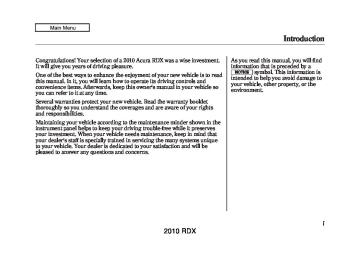- 2013 Acura RDX Owners Manuals
- Acura RDX Owners Manuals
- 2009 Acura RDX Owners Manuals
- Acura RDX Owners Manuals
- 2008 Acura RDX Owners Manuals
- Acura RDX Owners Manuals
- 2011 Acura RDX Owners Manuals
- Acura RDX Owners Manuals
- 2012 Acura RDX Owners Manuals
- Acura RDX Owners Manuals
- 2010 Acura RDX Owners Manuals
- Acura RDX Owners Manuals
- Download PDF Manual
-
list of available commands, say ‘‘Hands free help.’’
308
2010 RDX 09/07/07 15:02:04 10 ACURA RDX MMC North America Owner's M 50 31STK630 enu
BLUETOOTH INDICATOR
BLUETOOTH INDICATOR
Bluetooth® HandsFreeLink®
On models with navigation system
A notification that there is an incoming call, or HFL is in use, will appear on the navigation screen when the audio system is on.
On models without navigation system When there is an incoming call, or HFL is in use, ‘‘HANDSFREELINK’’ will appear on the display. The Bluetooth® indicator will also appear on the audio display when a phone is linked.
CONTINUED 309
2010 RDX 09/07/07 15:02:04 10 ACURA RDX MMC North America Owner's M 50 31STK630 enu
Bluetooth® HandsFreeLink®
How to Use HFL The ignition switch must be in the ACCESSORY (I) or ON (II) position.
‘‘Phone Setup’’
Press HFL Talk button
‘‘Pair’’
‘‘Edit’’
‘‘Delete’’
‘‘List’’
‘‘Status’’
‘‘Next Phone’’
‘‘Set Pairing Code’’
Pair a phone to the system (See page 313)
Edit the name of a paired phone (See page 314)
Delete a paired phone from the system (See page 314)
Hear a list of all phones paired to the system (See page 314)
Hear which paired phone is currently linked to the system (See page 315) Search for another previously paired phone to link to (See page 315)
Set the pairing code to a ‘‘Fixed’’ or ‘‘Random’’ number (See page 315)
‘‘Call’’ or ‘‘Dial’’
‘‘123-555- # # # #’’
Enter desired phone number (See page 316)
‘‘Jim Smith’’
Once a phonebook entry is stored, you can say a name here. (See page 316)
Press and release the HFL Talk button each time you give a command.
310
2010 RDX 09/07/07 15:02:04 10 ACURA RDX MMC North America Owner's M 50 31STK630 enu
Bluetooth® HandsFreeLink®
‘‘Redial’’
‘‘Transfer’’
Redial the last number called (See page 318)
Transfer a call from HFL to your phone, or from your phone to HFL (See page 320)
‘‘Mute’’
Mute your voice to the person at the other end of the call (See page 320)
‘‘Send’’
Send numbers or names during a call (See page 321)
Press HFL Talk button
‘‘Store’’
Store a phonebook entry (See page 321)
‘‘Edit’’
Edit the number of an existing phonebook entry (See page 322)
‘‘Phonebook’’
‘‘Delete’’
‘‘Receive Contact’’
Delete a phonebook entry (See page 322)
If your phone supports this function, use this to transfer contacts from your phone to HFL (See page 323)
‘‘List’’
Hear a list of all stored phonebook entries (See page 322)
Press and release the HFL Talk button each time you give a command.
CONTINUED 311
2010 RDX 09/07/07 15:02:04 10 ACURA RDX MMC North America Owner's M 50 31STK630 enu
Bluetooth® HandsFreeLink®
‘‘Security’’
Apply a security passcode to the system that must be input at each key cycle to access the system (See page 328)
‘‘Change Passcode’’
Change your security passcode (See page 329)
Press HFL Talk button
‘‘System Set up’’
‘‘Call Notification’’
Set how you would like to be notified of an incoming call (See page 329)
‘‘Auto Transfer’’
Set calls to automatically transfer from your phone to HFL when you enter the vehicle (See page 329)
‘‘Clear’’
Clear the system of all paired phones, phonebook entries and security passcode (See page 330)
‘‘Change Language’’
Change language from English to French (See page 331)ꭧ
‘‘Tutorial’’
Hear a tutorial for general rules on using the system (See page 308)
‘‘Hands Free Help’’
Hear a list of available commands and additional information describing each command (See page 308)
Press and release the HFL Talk button each time you give a command.
ꭧ : Canadian models
312
2010 RDX 09/07/07 15:02:04 10 ACURA RDX MMC North America Owner's M 50 31STK630 enu
To use HFL, you need to pair your Bluetooth-compatible cell phone to the system. Phone Setup This command group is available for paired cell phones. Phonepairingtips ● You cannot pair your phone while
the vehicle is moving.
● Your phone must be in discovery
or search mode to pair. Refer to your phone’s manual.
● Up to six phones can be paired. ● Your phone’s battery may drain faster when it is paired to HFL.
● If after three minutes your phone is not ready to pair or a phone is not found, the system will time out and return to idle.
Topairacellphone: 1. Press and release the HFL Talk
button. If you are pairing a phone for the first time, HFL will give you information about the pairing process. If it is not the first phone you are pairing, say ‘‘Phone setup’’ and say ‘‘Pair.’’
2. Follow the HFL prompts and put your phone in discovery or search mode. HFL will give you a 4-digit pairing code and begin searching for your phone.
3. When your phone finds a
Bluetooth device, select HFL from the options and enter the 4-digit code from the previous step.
4. Follow the HFL prompts and name
the newly paired phone.
Bluetooth® HandsFreeLink®
OnU.S.vehicleswithnavigation system Once the pairing process is completed, AcuraLink may display a connection confirmation screen. This screen is used to create a data connection between your cell phone and the AcuraLink system. You can choose to set up the data connection later, or do it later. If you want to do it now, exit the HFL menu by pressing the HFL Back button one or more times.
CONTINUED 313
2010 RDX 09/07/07 15:02:04 10 ACURA RDX MMC North America Owner's M 50 31STK630 enu
Bluetooth® HandsFreeLink®
Torenameapairedphone: Press and release the HFL Talk button before a command. 1. Say ‘‘Phone setup.’’ 2. Say ‘‘Edit’’ after the prompts. 3. If there is more than one phone
paired to the system, HFL will ask you which phone’s name you want to change. Follow the HFL prompts and rename the phone.
Todeleteapairedphone: Press and release the HFL Talk button before a command. 1. Say ‘‘Phone setup.’’ 2. Say ‘‘Delete’’ after the prompts. 3. HFL will ask you which phone you
want to delete. Follow the HFL prompts to continue with the deletion.
Tohearthenamesofallpaired phones: Press and release the HFL Talk button before a command. 1. Say ‘‘Phone setup.’’ 2. Say ‘‘List’’ after the prompts. 3. HFL will read out all the paired
phone’s names.
314
2010 RDX 09/07/07 15:02:04 10 ACURA RDX MMC North America Owner's M 50 31STK630 enu
Tohearwhichpairedphoneis currentlylinked: Press and release the HFL Talk button before a command. 1. Say ‘‘Phone setup.’’ 2. Say ‘‘Status’’ after the prompts. 3. HFL will tell you which phone is
linked to the system.
Bluetooth® HandsFreeLink®
Tochangethepairingcodesetting: Press and release the HFL Talk button before a command. 1. Say ‘‘Phone setup.’’ 2. Say ‘‘Set pairing code’’ after the
prompts.
3. If you want HFL to create a
random code each time you pair a phone, say ‘‘ Random.’’ If you want to choose your own 4-digit code to be used each time, say ‘‘Fixed’’ and follow the HFL prompts.
Tochangefromthecurrentlylinked phonetoanotherpairedphone: Press and release the HFL Talk button before a command. 1. Say ‘‘Phone setup.’’ 2. Say ‘‘Next Phone’’ after the
prompts.
3. HFL will tell you which phone is
linked to the system.
4. Once another phone is found, it is
linked to the system. HFL will inform you which phone is now linked.
If no other phones are found or paired, HFL will inform you that the original phone is linked again.
CONTINUED 315
2010 RDX 09/07/07 15:02:04 10 ACURA RDX MMC North America Owner's M 50 31STK630 enu
Bluetooth® HandsFreeLink®
Making a Call You can make calls using any phone number or a name in the HFL phonebook. You can also redial the last number called. HFL uses a Class 2 Bluetooth, which means, the maximum range between your phone and vehicle is 30 feet (10
meters). During a call, HFL allows you to talk up to 30 minutes after you remove the key from the ignition switch. However, this may weaken the vehicle’s battery.Tomakeacallusingaphone number: Press and release the HFL Talk button before a command. 1. Say ‘‘Call’’ or ‘‘Dial.’’ 2. Follow the HFL prompts and say
the phone number you want to dial.
Tomakeacallusinganameinthe HFLphonebook: Press and release the HFL Talk button before a command. 1. Say ‘‘Call’’ or ‘‘Dial.’’ 2. Follow the HFL prompts and say
the name stored in the HFL phonebook that you want to call.
3. Follow the HFL prompts to
confirm the number and say ‘‘Call’’ or ‘‘Dial.’’
3. Follow the HFL prompts to
confirm the name and make the call.
Once connected, you will hear the person you called through the audio speakers.
316
2010 RDX 09/07/07 15:02:04 10 ACURA RDX MMC North America Owner's M 50 31STK630 enu
Tomakeacallusingthenavigation display(onmodelswithnavigation system):
1. Press the INFO button, and the
INFO screen will be shown.
2. From the INFO screen, select ‘‘Cellular Phone,’’ then select ‘‘Dial.’’
Bluetooth® HandsFreeLink®
3. The navigation display will change
as shown above. Enter a phone number.
4. To make a call, press the selector on the interface dial to the right.
5. To end the call, press the HFL
Back button.
CONTINUED 317
2010 RDX 09/07/07 15:02:04 10 ACURA RDX MMC North America Owner's M 50 31STK630 enu
Bluetooth® HandsFreeLink®
Toredialthelastnumbercalledby HFL: Press and release the HFL Talk button and say ‘‘Redial.’’
Tomakeacallfromanimported phonebook:
1. From the INFO screen, select
‘‘Cellular Phone.’’
2. Select ‘‘Search Imported
Phonebook.’’
3. Select a phonebook you want to
choose a phone number from. If the phonebook you select is PIN protected, you will need to enter the PIN to access it. See page 326
for more information.318
2010 RDX 09/07/07 15:02:04 10 ACURA RDX MMC North America Owner's M 50 31STK630 enu
To search for a specific name in the phonebook, enter the keyword for either the first or last name. To display all names in the phonebook, select the ‘‘List’’ option.
4. Select the name. All the phone
numbers stored for that name will be listed.
5. Select the phone number, and HFL
begins dialing.
Bluetooth® HandsFreeLink®
If you choose ‘‘Store in HandsFreeLink,’’ the phone number will be stored in HFL, so you can call it using a voice tag.
CONTINUED 319
2010 RDX 09/07/07 15:02:04 10 ACURA RDX MMC North America Owner's M 50 31STK630 enu
Transferring a Call You can transfer a call from HFL to your phone, or from your phone to HFL. Press and release the HFL Talk button and say ‘‘Transfer.’’
Muting a Call You can mute your voice to the person you are talking to during a call. To mute your voice during a call, press and release the HFL Talk button and say ‘‘Mute.’’ To unmute your voice, press and release the HFL Talk button and say ‘‘Mute’’ again.
Bluetooth® HandsFreeLink®
Receiving a Call When you receive a call, an incoming call notification (if activated) will play and interrupt the audio system if it is on. Press the HFL Talk button to answer the call, or the HFL Back button to hang up. CallWaiting If your phone has Call Waiting, press and release the HFL Talk button to put the original call on hold and answer the incoming call. To return to the original call, press the HFL Talk button again. If you don’t want to answer the incoming call, disregard it and continue with your original call. If you want to hang up the original call and answer the new call, press the HFL Back button.
320
2010 RDX 09/07/07 15:02:04 10 ACURA RDX MMC North America Owner's M 50 31STK630 enu
Send Numbers or Names During a Call HFL allows you to send numbers or names during a call. This is useful when you call a menu-driven phone system. Tosendanameornumberduringa call: Press and release the HFL Talk button before a command. 1. Say ‘‘Send.’’ 2. Follow the HFL prompts and say the name or number you want to send.
3. Follow the HFL prompts to send the tones and continue the call. NOTE: To send a pound (#), say ‘‘pound.’’ To send a star (*), say ‘‘star.’’
Phonebook You can store up to 50 names with their associated numbers on HFL. The numbers you store can be not only phone numbers but other types, such as account numbers or passwords, which can be sent during a menu-driven call. Tostoreaphonebookentry: Press and release the HFL Talk button before a command. 1. Say ‘‘Phonebook.’’ 2. Say ‘‘Store’’ after the prompts. 3. Say a name you want to list as your
phonebook entry.
4. Say the number you want to store
for the name entry.
5. Follow the HFL prompts and say
‘‘Enter’’ to store the entry.
Bluetooth® HandsFreeLink®
NOTE: ● Avoid using duplicate name
entries.
● Avoid using ‘‘home’’ as a name
entry.
● It is easier for HFL to recognize a multisyllabic or longer name. For example, use ‘‘Peter’’ instead of ‘‘Pete,’’ or ‘‘John Smith’’ instead of ‘‘John.’’
CONTINUED 321
2010 RDX 09/07/07 15:02:04 10 ACURA RDX MMC North America Owner's M 50 31STK630 enu
Bluetooth® HandsFreeLink®
Toeditthenumberstoredinaname: Press and release the HFL Talk button before a command. 1. Say ‘‘Phonebook.’’ 2. Say ‘‘Edit’’ after the prompts. 3. Follow the HFL prompts and say the name entry you want to edit.
4. When asked, say the new number
for that name.
5. Follow the HFL prompts to
complete the edit.
Todeleteaname: Press and release the HFL Talk button before a command. 1. Say ‘‘Phonebook.’’ 2. Say ‘‘Delete’’ after the prompts. 3. Say the name you want to delete
and follow the HFL prompts to complete the deletion.
Tolistallnamesinthephonebook: Press and release the HFL Talk button before a command. 1. Say ‘‘Phonebook.’’ 2. Say ‘‘List’’ after the prompts. 3. HFL begins reading the names in
the order they were stored.
4. If you hear a name you want to call, immediately press the HFL Talk button and say ‘‘Call.’’
322
2010 RDX 09/07/07 15:02:04 10 ACURA RDX MMC North America Owner's M 50 31STK630 enu
Onmodelswithnavigationsystem Cellular Phone Options (availableonsomephones) If you select Cellular Phone from the INFO screen menu, you will see five HFL options. For a list of cell phones that are compatible with this feature: In the U.S., visit www.acura.com/ handsfreelink,or call (888) 528-7876. In Canada, visit www.acura.ca,or call (888) 9-ACURA-9.
Tostoreaspecificphonenumber fromyourcellphonedirectlytothe HFLphonebook(availableonsome phones): Press and release the HFL Talk button before a command. 1. Say ‘‘Phonebook.’’ 2. Say ‘‘Receive contact’’ after the
prompts.
3. Follow the HFL prompts, select a number from your cell phone, and send it to HFL.
4. Follow the HFL prompts and name the number, or say ‘‘Discard’’ if it is not the number you want to store.
5. Follow the HFL prompts if you want to store another number.
Bluetooth® HandsFreeLink®
ImportCellularPhonebook: The entire phonebook data of the cell phone that is linked to HFL can be imported to the navigation system.
Select ‘‘Import Cellular Phonebook,’’ and HFL will begin importing the phonebook. Select ‘‘OK’’ after the import is completed.
CONTINUED 323
2010 RDX 09/07/07 15:02:04 10 ACURA RDX MMC North America Owner's M 50 31STK630 enu
Push up the interface selector to show a list.
If the phonebook is PIN-protected, you will need to enter the 4-digit PIN.
To search for a specific name in the phonebook, enter the keyword for either the first or last name. To display all names in the phonebook, select the ‘‘List’’ option.
Bluetooth® HandsFreeLink®
SearchImportedPhonebook: Once a phonebook has been imported, you can search the phone numbers by the person’s name.
PIN CODE
IMPORTED PHONEBOOK
IMPORTED DATE
Select ‘‘Search Imported Phonebook,’’ and a list of imported phonebooks will be displayed. Select a phonebook from the list.
324
2010 RDX 09/07/07 15:02:04 10 ACURA RDX MMC North America Owner's M 50 31STK630 enu
Select a person from the list. Up to three category icons are displayed in the left side of the list:
Preference
Home
Cell phone
Work
Pager
Fax
Car
Voice
Other
Bluetooth® HandsFreeLink®
These category icons indicate how many numbers are stored for the name. If a name has more than three category icons, ‘‘…’’ is displayed. Select the person’s number you want to call, and press the HFL Talk button.
CONTINUED 325
2010 RDX 09/07/07 15:02:04 10 ACURA RDX MMC North America Owner's M 50 31STK630 enu
Bluetooth® HandsFreeLink®
DeleteImportedPhonebook: You can delete any imported phonebook. Select ‘‘Delete Imported Phonebook,’’ and a list of imported phonebooks will be displayed. Select a phonebook you want to delete. If the phonebook is PIN protected, you will need to enter the 4-digit PIN number.
326
After making a selection, the following screen will appear.
PIN Number You can add, change, or remove a PIN number from any phonebook.
Select ‘‘Yes,’’ then ‘‘OK’’ to complete the deletion.
ToaddaPIN: If you have selected a phonebook without a PIN, you will see the above display. Enter the new 4-digit PIN. You will have to re-enter the PIN for confirmation.
2010 RDX 09/07/07 15:02:04 10 ACURA RDX MMC North America Owner's M 50 31STK630 enu
TochangethePINtoanewnumber:
Bluetooth® HandsFreeLink®
ToremoveaPIN: Select ‘‘PIN number,’’ then select ‘‘Do not use PIN’’ after you enter the current PIN.
Select the phonebook you want. The display will change as shown above. Enter the current PIN for this phonebook.
The display will change as shown above. Enter the new 4-digit PIN number. You will be asked to re-enter the PIN for verification.
CONTINUED 327
2010 RDX 09/07/07 15:02:04 10 ACURA RDX MMC North America Owner's M 50 31STK630 enu
Bluetooth® HandsFreeLink®
System Setup This command group allows you to change or customize HFL basic settings.
NOTE: Once a passcode is set, you will need to enter it to use HFL each time you start the vehicle. If you forget the code, your dealer will have to reset it for you, or you will have to clear the entire system (see page 330).
Toseta4-digitpasscodetolockthe HFLsystemforsecuritypurposes: Press and release the HFL Talk button before a command. 1. Say ‘‘System setup.’’ 2. Say ‘‘Security’’ after the prompts. 3. Follow the HFL prompts and say the 4-digit passcode you want to set.
4. Follow the HFL prompts to
confirm the number.
328
2010 RDX 09/07/07 15:02:04 10 ACURA RDX MMC North America Owner's M 50 31STK630 enu
Tochangeyoursecuritypasscode: Press and release the HFL Talk button before a command. 1. Say ‘‘System setup.’’ 2. Say ‘‘Change passcode’’ after the
prompts.
3. Follow the HFL prompts and say
the new 4-digit passcode.
4. Follow the HFL prompts to
confirm the number.
Toselecteitheraringtoneora promptastheincomingcall notificationꭧ: Press and release the HFL Talk button before a command. 1. Say ‘‘System setup.’’ 2. Say ‘‘Call notification’’ after the
prompts.
3. Follow the HFL prompts and say
‘‘Ring tone’’ or ‘‘Prompt.’’ You can also say ‘‘Off’’ for no audible incoming call notification.
ꭧ: The default setting is a ring tone.
Bluetooth® HandsFreeLink®
Toactivateordeactivatetheauto transferfunction: If you get into the vehicle while you are on the phone, the call can be automatically transferred to HFL with the ignition switch in the ACCESSORY (I) position. 1. Say ‘‘System setup.’’ 2. Say ‘‘Auto transfer’’ after the
prompts.
3. HFL will let you know if auto
transfer is on or off, depending on the previous setting. Follow the HFL prompts to change the setting.
CONTINUED 329
2010 RDX 09/07/07 15:02:04 10 ACURA RDX MMC North America Owner's M 50 31STK630 enu
You can also clear the system when you have forgotten the passcode and cannot access HFL. When HFL asks you for the passcode, say ‘‘System clear.’’ Paired phones, all names in the HFL phonebook and all imported phonebook data will be lost.
Quick Language Selection Canadianmodelsonly Toquicklychangethelanguage: Press and release the HFL Talk button before a command. 1. Say the language you want to
change to in that language.
2. Follow the HFL prompts.
Bluetooth® HandsFreeLink®
Toclearthesystem: This operation clears the passcodes, paired phones, all names in the HFL phonebook, and all imported phonebook data. Press and release the HFL Talk button before a command. 1. Say ‘‘System setup.’’ 2. Say ‘‘Clear’’ after the prompts. 3. Follow the HFL prompts to
continue to complete the clearing procedure.
330
2010 RDX 09/07/07 15:02:04 10 ACURA RDX MMC North America Owner's M 50 31STK630 enu
Change Language Canadianmodelsonly Tochangethesystemlanguage betweenEnglishandFrench: Press and release the HFL Talk button before a command. 1. Say ‘‘Change language.’’ 2. Follow the HFL prompts to change the language to English or French.
If you have not named your paired phone in the language you just selected, HFL will ask you to name it in the current language. When French is your currently selected language, you can give voice commands in French.
Bluetooth® Wireless Technology The Bluetooth® name and logos are registered trademarks owned by Bluetooth SIG, Inc. and any use of such marks by Honda Motor Co., Ltd. is under license. Other trademarks and trade names are those of their respective owners. HFL Limitations An incoming call on HFL will interrupt Bluetooth® Audio when it is playing. Audio will resume when the call is ended. U.S.modelsonly In addition, you cannot use HFL while using AcuraLink.
Bluetooth® HandsFreeLink®
AsrequiredbytheFCC: ThisdevicecomplieswithPart15ofthe FCCrules.Operationissubjecttothe followingtwoconditions:(1)Thisdevice maynotcauseharmfulinterference,and (2)thisdevicemustacceptany interferencereceived,including interferencethatmaycauseundesired operation. Changesormodificationsnotexpressly approvedbythepartyresponsiblefor compliancecouldvoidtheuser's authoritytooperatetheequipment. ThisdevicecomplieswithIndustry CanadaStandardRSS-210. Operationissubjecttothefollowingtwo conditions:(1)thisdevicemaynotcause interference,and(2)thisdevicemust acceptanyinterferencethatmaycause undesiredoperationofthedevice.
331
2010 RDX 09/07/07 15:02:04 10 ACURA RDX MMC North America Owner's M 50 31STK630 enu
AcuraLink® (U.S. models only)
Interface Dial
KNOB
ENTER
Most AcuraLink functions are controlled by the interface dial. The interface dial has two parts, a knob and a selector.
SELECTOR
The knob turns left and right. Use it to make selections or adjustments to a list or menu on the screen. The selector can be pushed left, right, up, down, and in. Use the selector to scroll through lists, to select menus, and to highlight menu items. When you make a selection, push the center of the selector (ENTER) to go to that selection.
Onmodelswithnavigationsystem exceptAlaska,Hawaii,andPuerto Rico AcuraLink enhances your ownership experience by providing a direct communication link between your vehicle and the Acura Server. Working through the XM radio satellite, AcuraLink works in conjunction with the navigation system, Bluetooth® HandsFreeLink® (HFL), and audio system in your vehicle. It displays and receives several kinds of messages, including: ● Operating tips and information on
your vehicle's features.
● Important recall and safety
information.
● Maintenance information to keep
your vehicle in top condition.
● Diagnostic information to provide
information about any problems with your vehicle.
332
2010 RDX 09/07/07 15:02:04 10 ACURA RDX MMC North America Owner's M 50 31STK630 enu
Reading Messages
To view previously read messages:
ENVELOPE ICON
AcuraLink® (U.S. models only)
If you have new messages, an envelope icon appears in the top right corner of the navigation screen. To open a message: ● Press ENTER on the interface
selector, then select New Messages from the navigation system map menu. If there is more than one message stored in the system, you will see a list of message titles.
● Select ‘‘Messages’’ to display the
‘‘Select a message category:’’ screen. Then, select ALL MESSAGES.
● Scroll up or down, and select the
message you want to read by pressing ENTER on the interface selector.
Press the INFO button, and the INFO screen will be shown.
CONTINUED 333
2010 RDX 09/07/07 15:02:04 10 ACURA RDX MMC North America Owner's M 50 31STK630 enu
AcuraLink® (U.S. models only)
Unread messages have a closed envelope icon next to them. The icon disappears when it has already been read. NOTE: Only diagnostic info messages overlay the screen while driving. They indicate that your vehicle has a problem that may need immediate attention (see page 345).
After purchasing your vehicle, messages may not appear immediately. Your dealer has to register the vehicle identification before you can receive messages. This can take several days to process.
Select ‘‘Messages’’, then select a message category. Select the message you want to read and press ENTER.
334
2010 RDX 09/07/07 15:02:04 10 ACURA RDX MMC North America Owner's M 50 31STK630 enu
AcuraLink® (U.S. models only)
Deleting Messages NOTE: Diagnostic info and recall/ campaign messages can only be deleted by your dealer. To delete a single message: ● Press the INFO button to bring up
the Information screen.
● Scroll to the Messages option,
then select it by pressing ENTER on the interface selector.
● Use the interface knob to scroll up
or down to the message title you want to delete, and select it by pressing ENTER on the interface selector.
● Scroll to Delete with the interface
knob, and select it by pressing ENTER on the interface selector.
To delete all messages: NOTE: The Delete All Messages command does not apply to Recall or Diagnostic Info messages. These messages must be deleted by your dealer. ● Press the SET UP button to view
the setup screen.
● Select MORE by pushing the interface selector to the right.
● Use the interface knob to scroll to the AcuraLink/Messages option, and select it by pressing ENTER on the interface selector.
● Scroll to the Delete Messages
option, and select it by pressing ENTER on the interface selector.
● Scroll to the category with the
messages you want to delete, and select the category by pressing ENTER on the interface selector.
Message Options
When you open a message, you can read a summary of it, and then choose one of several options. If an option is not available for a message, that option will not be highlighted.
CONTINUED 335
2010 RDX 09/07/07 15:02:04 10 ACURA RDX MMC North America Owner's M 50 31STK630 enu
AcuraLink® (U.S. models only)
Delete - Select this option to delete the current message. Voice - Select this option to hear a voice read the entire message. This gives you more information than the screen can display at one time. When you select the Voice option, it changes to a Stop Reading option. Select the option again to stop the voice. Call - Select this button to call a phone number embedded in the message. When you select Call, the Bluetooth® HandsFreeLink® (HFL) dials the number for you. To make a call, your Bluetooth® compatible phone must be paired to your vehicle's HandsFreeLink system, have its power on, and be inside the vehicle (see page 313).
Find Nearest Acura Dealer - Select this option to find the nearest Acura dealer using the navigation system. Call Your Acura Dealer - Select this button to call the Acura dealer you purchased your vehicle from. AcuraLink also directs you to this dealer so you can schedule a maintenance appointment or receive information about a message. If you visit another dealer for service two times within a 14-month period, AcuraLink will reset to call that dealer. Diagnostic Info - Select this button to get more information about the current diagnostic message. To use this option, your cell phone must be linked to the HFL and have a compatible data service available. Access the Owner Link website to find out which data services are currently compatible with AcuraLink.
336
Message Preferences To set your AcuraLink preferences (the types of messages you want to receive, if any), visit the My Acura website at www.owners.acura.com If you do not have internet access, call Acura Client Services at (800) 382-2238; they can set your message preferences for you.
2010 RDX 09/07/07 15:02:04 10 ACURA RDX MMC North America Owner's M 50 31STK630 enu
AcuraLink/Message Screen
AcuraLink® (U.S. models only)
Auto Reading - Select ON to have the system automatically read each message to you. Select OFF to manually select the Voice option when you want a message read to you. Phone-Data Connection - Select this option to begin the process required to connect to Acura. This is used to access the most recent diagnostic information when a problem occurs.
To access the following functions, press the SETUP button, push the interface selector to the right to select MORE, then rotate the interface knob to select AcuraLink/ Messages. Delete Messages - Select this option to delete all stored messages within a category, except for diagnostic info and recall campaign messages. These messages can only be deleted by a certified technician after the recall is done or the problem is corrected, or through a broadcast message from Acura. New Message Notification - Select ON if you want to be notified of new messages (envelope icon appears on the navigation screen). Select OFF if you do not want to be notified of new messages (envelope icon does not appear on the navigation screen).
CONTINUED 337
2010 RDX 09/07/07 15:02:04 10 ACURA RDX MMC North America Owner's M 50 31STK630 enu
AcuraLink® (U.S. models only)
NOTE: For the Phone Data Connection button to be active, you need a Bluetooth® compatible and enabled cell phone paired to the Bluetooth® HandsFreeLink® (HFL). To complete the data connection setup, the paired phone must have a compatible data service. To find more information on Bluetooth® compatible and enabled cell phones, visit www.acura.com/ handsfreelinkor call the HandsFreeLink® consumer support at 1-888-528-7876.
Connect to the Acura Server - The default setting is prompt. When a diagnostic info message appears, and you select the Check Now option, the system will prompt you before connecting to the Acura server. If you do not wish to connect at that time, select No at the prompt, and you will see the information from the onboard database. The ‘‘Auto’’ setting will remove the prompt when you select the Check Now option and will automatically connect to the Acura server. This setting only applies when you have a Bluetooth® enabled phone that is paired with HFL and you have completed the Phone-Data Connection setup.
Message Categories There are six message categories in AcuraLink: Quick Tips, Feature Guides, Maintenance Minders, Recalls/Campaigns, Diagnostic Info, and Scheduled Dealer Appointment. The system can store up to 255
messages. Message categories can be added, revised, or deleted through broadcast messages from Acura.338
2010 RDX 09/07/07 15:02:04 10 ACURA RDX MMC North America Owner's M 50 31STK630 enu
Quick Tips
Feature Guide
Maintenance Minder
AcuraLink® (U.S. models only)
These messages, based on updated vehicle information and comments from other RDX owners, supplement your Owner's Manual and Advanced Technology Guide. They provide you with relevant information for a safe and enjoyable ownership experience. For additional information, call Acura Client Services directly through the HFL.
During the first 90 days of ownership, one of 22 different messages appears each day. These messages help you to use and understand the technological features of your vehicle.
These messages provide detailed information about the service needed for your vehicle. When a maintenance message appears on the multi-information display, a list of needed maintenance items is provided through an AcuraLink message. These messages tell you the exact maintenance needed, helping you to avoid unnecessary maintenance costs.
CONTINUED 339
2010 RDX 09/07/07 15:02:04 10 ACURA RDX MMC North America Owner's M 50 31STK630 enu
AcuraLink® (U.S. models only)
You can use the following message options: ● Make an appointment from the
schedule at the dealer.
● Reschedule the appointment with
the dealer.
● Call your dealer for an
appointment.
● Find the nearest dealer.
AutomatedAppointment You can make an appointment with your dealer through the AcuraLink when you receive a maintenance minder message. To use the automated appointment function, you should visit the Owner Link website at www.owners.acura. com,register some required settings, and complete the Phone-Data Connection set-up (see page 337). Your Bluetooth®compatible phone should also be paired and linked to your vehicle’s Bluetooth®HFL (see page 313).
340
When you see the maintenance minder message on the multi- information display, you will also receive a message in the navigation screen. To open the message, press ENTER. Select ‘‘New Messages,’’ then press ENTER. You will see the list of all messages. The most recent message is listed at the top.
2010 RDX 09/07/07 15:02:04 10 ACURA RDX MMC North America Owner's M 50 31STK630 enu
AcuraLink® (U.S. models only)
Select the received message, then press ENTER. You will see the message as shown. To make an appointment, select ‘‘Schedule Dealer Appt.’’ then press ENTER.
The system will automatically connect to the Acura server, then show you an appropriate appointment date and time on the navigation screen. If you accept this appointment, select ‘‘Confirm Appointment,’’ then press ENTER.
The confirmation message will be displayed on the screen. Make sure to confirm the appointment date, time and dealer. If it is OK, press ENTER. If you want to change or reschedule the appointment date, select ‘‘Cancel,’’ then press ENTER.
CONTINUED 341
2010 RDX 09/07/07 15:02:04 10 ACURA RDX MMC North America Owner's M 50 31STK630 enu
AcuraLink® (U.S. models only)
Scheduled Dealer Appointment Torescheduletheappointment:
Tocanceltheappointment:
Press the INFO button to go to the information screen, select ‘‘Messages,’’ and select ‘‘Scheduled Dealer Appointment’’ from the message category list. Then press ENTER.
You will see the screen to reschedule as shown. To make an appointment, select ‘‘Reschedule Appointment,’’ then press ENTER. The system will automatically connect to the Acura server, then show you a new appointment date and time on the navigation screen. If you accept this appointment, select ‘‘Confirm Appointment,’’ then press ENTER.
Select ‘‘Messages’’ on the information screen, then press ENTER. Select ‘‘Scheduled Dealer Appointment’’ from the message category list. Then press ENTER. To cancel the appointment, select ‘‘Cancel Appointment.’’
342
2010 RDX 09/07/07 15:02:04 10 ACURA RDX MMC North America Owner's M 50 31STK630 enu
The system will request you to confirm the cancel on the navigation screen. To cancel the appointment, select ‘‘YES,’’ then press ENTER. If you select ‘‘NO,’’ the screen goes back to the previous message display.
The system will automatically connect to the Acura server, then show you the confirmation on the navigation screen. If you accept the cancel, press ENTER.
AcuraLink® (U.S. models only)
If you select the cancel appointment, you cannot try to reschedule the appointment. If you want to change or reschedule the appointment date, call your dealer directly with HFL.
CONTINUED 343
2010 RDX 09/07/07 15:02:04 10 ACURA RDX MMC North America Owner's M 50 31STK630 enu
AcuraLink® (U.S. models only)
Using automated appointment, your registered dealer through Owner Link is automatically selected. If you want to select another dealer, such as in case of an emergency, find the nearest dealer and call the dealer directly with HFL. When a maintenance appointment is due soon, you will also receive an appointment reminder message.
Recall/Campaigns
For this reason, it is important that we retain your current phone number. Please update your information using My Acura at www. owners.acura.com.
If your vehicle is affected by a recall or other important safety information, a letter will be mailed to you about the issue and how to fix it. If you don't get your vehicle fixed, you will also receive a reminder message through AcuraLink. You can then use the message options to call your dealer for an appointment or to find the nearest dealer.
344
2010 RDX 09/07/07 15:02:04 10 ACURA RDX MMC North America Owner's M 50 31STK630 enu
Diagnostic Info When an indicator comes on or a message is displayed on the Multi- Information Display (MID), AcuraLink can provide information about the cause of the indicator or message and the recommended action to address it. This helps you handle the problem as it occurs, preventing or limiting costly repairs. The AcuraLink system cannot determine some mechanical problems (such as squeaks or rattles) that are not triggered by the diagnostic indicator monitors. A diagnostic message is generated if any of the instrument panel indicators stay on when they should go off. For more information on the instrument panel indicators, see page 63.
AcuraLink® (U.S. models only)
Depending on the severity of the problem, the message will let you know if you should see your dealer immediately or if you can wait a while.
When an instrument panel indicator comes on or a message is displayed on the MID, AcuraLink immediately notifies you with the message, ‘‘Check more information.’’ If you do not want the information right away, select the Check Later option. If you want the information now, select the Check Now option. (If the navigation screen is not active, you must select OK from the navigation disclaimer screen before you can check the information.)
CONTINUED 345
2010 RDX 09/07/07 15:02:04 10 ACURA RDX MMC North America Owner's M 50 31STK630 enu
AcuraLink® (U.S. models only)
Reminder Message
When you select the Diagnostic Info option, if the HFL is connected to a cellular data service, AcuraLink gathers more information about the problem, and sends it to Acura. There, the information is analyzed and returned to the vehicle with the most accurate repair information. NOTE: There may not be any additional information, depending on the time elapsed since the previous time you retrieved the information from the Acura server.
You will see information from the onboard troubleshooting database. You can then use message options to call your dealer for an appointment, to find the nearest dealer, or to find out more information about the issue.
346
2010 RDX 09/07/07 15:02:04 10 ACURA RDX MMC North America Owner's M 50 31STK630 enu
AcuraLink® (U.S. models only)
When you make an appointment through My Acura's online Schedule Service Appointment, you can be reminded in advance about that appointment through AcuraLink. If you need to reschedule or cancel the appointment, see page 342.
Turning the Automated Appointment preference off will disable appointment notifications in the vehicle based on appointments created or changed at My Acura's online scheduling website. Appointments can still be created, rescheduled, and canceled from the vehicle; however, the appointment information stored in the vehicle will not be updated. Any changes to those appointments should be made from the My Acura website.
AsrequiredbytheFCC: ThisdevicecomplieswithPart15ofthe FCCrules.Operationissubjecttothe followingtwoconditions:(1)Thisdevice maynotcauseharmfulinterference,and (2)thisdevicemustacceptany interferencereceived,including interferencethatmaycauseundesired operation. Changesormodificationsnotexpressly approvedbythepartyresponsiblefor compliancecouldvoidtheuser's authoritytooperatetheequipment. ThisdevicecomplieswithIndustry CanadaStandardRSS-210. Operationissubjecttothefollowingtwo conditions:(1)thisdevicemaynotcause interference,and(2)thisdevicemust acceptanyinterferencethatmaycause undesiredoperationofthedevice.
347
2010 RDX 09/07/07 15:02:04 10 ACURA RDX MMC North America Owner's M 50 31STK630 enu
Rearview Mirror with Rearview Camera Display
Onmodelswithnavigationsystem Refer to the navigation system manual for operation of the rearview camera.
Onmodelswithoutnavigationsystem
REARVIEW CAMERA DISPLAY
POWER BUTTON
You can turn the camera display on and off by pressing the power button when the shift lever is in reverse. The camera display turns on everytime you shift to reverse, even if you turned it off the last time. Whenever you shift to reverse (R) with the ignition switch in the ON (II) position, the rearview appears on a display in the rearview mirror.
For the best picture, always keep the rearview camera clean, and do not cover the camera lens. To avoid scratching the lens when you clean it, use a moist, soft cloth. Since the rearview camera display area is limited, you should always back up slowly and carefully, and look behind you for obstacles.
348
2010 RDX 09/07/07 15:02:04 10 ACURA RDX MMC North America Owner's M 50 31STK630 enu
Rearview Mirror with Rearview Camera Display
If the engine has just been started, it may take a short time for the system to display the rearview. The camera display brightness is adjusted automatically by sensors. If you use the camera display continuously at high temperature, the image will gradually dim and eventually turn off automatically. If you change to another shift position, the camera display will come on again when you return to reverse. The inside mirror will be hot when you use the monitor for an extended period of time. If a bright light (such as sunlight) is reflected on the mirror, the image may be difficult to see.
RearviewCameraGuideLine
SCREEN DISPLAY
The camera display has parking guide lines that indicate distance from your vehicle. 1st Line 2nd Line 3rd Line 4th Line NOTE ● The rearview camera has a unique
24in (0.6m) 39in (1m) 79in (2m) 118in (3m)
lens that makes objects appear closer than they actually are.
ACTUAL DISTANCE
1st line 2nd line
3rd line 4th line
● The rearview camera display has a limited coverage, and the size and position of objects may appear different than they actually are. Make sure to check the surrounding area carefully.
To turn the guide line on and off, hold the power button for more than 3 seconds when the shift is in reverse, the on/off setting will be kept when you change gear and return to reverse.
349
2010 RDX 09/07/07 15:02:04 10 ACURA RDX MMC North America Owner's M 50 31STK630 enu
350
2010 RDX 09/07/07 15:02:04 10 ACURA RDX MMC North America Owner's M 50 31STK630 enu
Before Driving
Before you begin driving your vehicle, you should know what gasoline to use and how to check the levels of important fluids. You also need to know how to properly store luggage or packages. The information in this section will help you. If you plan to add any accessories to your vehicle, please read the information in this section first.
Break-in Period........................... 352
Fuel Recommendation ................ 352
Service Station Procedures ......... 353
Refueling................................. 353
Tighten Fuel Cap Message ..... 354
Opening and Closing theHood................................... 355
Oil Check................................ 356
Engine Coolant Check ............ 357
Fuel Economy............................. 358
Accessories andModifications .......................... 362
Carrying Cargo ........................... 364351
2010 RDX 09/07/07 15:02:04 10 ACURA RDX MMC North America Owner's M 50 31STK630 enu
Break-in Period, Fuel Recommendation
Break-in Period Help assure your vehicle's future reliability and performance by paying extra attention to how you drive during the first 600 miles (1,000 km). During this period: ● Avoid full-throttle starts and rapid
acceleration.
● Avoid hard braking for the first 200
miles (300 km).
● Do not change the oil until the scheduled maintenance time.
● Do not tow a trailer. You should also follow these recommendations with an overhauled or exchanged engine, or when the brakes are replaced.
Fuel Recommendation Your vehicle is designed to operate on premium unleaded gasoline with a pump octane of 91 or higher. If this octane grade is unavailable, regular unleaded gasoline with a pump octane of 87 or higher may be used temporarily. The use of regular unleaded gasoline can cause metallic knocking noises in the engine and will result in decreased engine performance. The long-term use of regular-grade gasoline can lead to engine damage.
Avoid driving with an extremely low fuel level. Running out of fuel could cause the engine to misfire, damaging the catalytic converter.
We recommend using quality gasolines containing detergent additives that help prevent fuel system and engine deposits. In addition, in order to maintain good performance, fuel economy, and emissions control, we strongly recommend, in areas where it is available, the use of gasoline that does NOT contain manganese-based fuel additives such as MMT. Use of gasoline with these additives may adversely affect performance, and cause the malfunction indicator lamp on your instrument panel to come on. If this happens, contact your authorized dealer for service.
352
2010 RDX 09/07/07 15:02:04 10 ACURA RDX MMC North America Owner's M 50 31STK630 enu
Fuel Recommendation, Service Station Procedures
Some gasoline today is blended with oxygenates such as ethanol or MTBE. Your vehicle is designed to operate on oxygenated gasoline containing up to 10% ethanol by volume and up to 15% MTBE by volume. Do not use gasoline containing methanol. If you notice any undesirable operating symptoms, try another service station or switch to another brand of gasoline. For further important fuel-related information for your vehicle, or information on gasoline that does not contain MMT, visit My Acura at owners.acura.com In Canada, visit www.acura.cafor additional information on gasoline.
Refueling
Pull
FUEL FILL DOOR RELEASE HANDLE 1. Park with the driver's side closest
to the service station pump.
2. Open the fuel fill door by pulling
on the handle at the outside of the driver's seat.
Gasoline is highly flammable and explosive. You can be burned or seriously injured when handling fuel. ● Stop the engine, and keep
heat, sparks, and flame away.
● Handle fuel only outdoors. ● Wipe up spills immediately.
FUEL FILL CAP
HOLDER
TETHER
CONTINUED 353
2010 RDX 09/07/07 15:02:04 10 ACURA RDX MMC North America Owner's M 50 31STK630 enu
Tighten Fuel Cap Message
5. Screw the fuel fill cap back on until it clicks at least once. If you do not properly tighten the cap, you will see a ‘‘TIGHTEN FUEL CAP’’ message on the multi-information display (see right column on this page), and the malfunction indicator lamp may also come on (see page 466).
6. Push the fuel fill door closed until
it latches.
If your fuel fill cap is loose or missing, a ‘‘TIGHTEN FUEL CAP’’ message appears on the multi- information display after you start the engine.
Service Station Procedures
3. Remove the fuel fill cap slowly.
You may hear a hissing sound as pressure inside the tank equalizes. Place the cap in the holder on the fuel fill door.
4. Stop filling the tank after the fuel nozzle automatically clicks off. Do not try to ‘‘top off’’ the tank. This leaves some room in the fuel tank for the fuel to expand with temperature changes. Ifthefuelnozzlekeepsclickingoff even though the tank is not full, there may be a problem with your vehicle's fuel vapor recovery system. The system helps keep fuel vapor from going into the atmosphere. Try filling at another pump. If this does not fix the problem, consult your dealer.
354
2010 RDX 09/07/07 15:02:04 10 ACURA RDX MMC North America Owner's M 50 31STK630 enu
Turn the engine off, and confirm the fuel fill cap is installed. If it is, loosen it, then retighten it until it clicks at least once. When you can restart the engine, the message appears again. The message goes off after several days of normal driving once you tighten or replace the fuel fill cap. To scroll to another message, press the INFO ( / ) button. If the system still detects a leak in your vehicle's evaporative emissions system, the malfunction indicator lamp (MIL) comes on. If the fuel fill cap was not already tightened, turn the engine off, and check or retighten the fuel fill cap until it clicks at least once. The MIL should go off after several days of normal driving once the cap is tightened or replaced. If the MIL does not go off, have your vehicle inspected by a dealer. For more information, see page 466.
Service Station Procedures
Opening and Closing the Hood
HOOD RELEASE HANDLE
1. Park the vehicle, and set the parking brake. Pull the hood release handle located under the lower left corner of the dashboard. The hood will pop up slightly.
LATCH
2. Put your fingers under the front edge of the hood near the center. Slide your hand to the left until you feel the hood latch handle. Push this handle up to release it. Lift up the hood.
If the hood latch handle moves stiffly, or if you can open the hood without lifting the handle, the mechanism should be cleaned and lubricated.
CONTINUED 355
2010 RDX 09/07/07 15:02:04 10 ACURA RDX MMC North America Owner's M 50 31STK630 enu
Service Station Procedures
GRIP
SUPPORT ROD
CLIP
3. Holding the grip, pull the support rod out of its clip. Insert the end into the designated hole in the hood.
356
To close the hood, lift it up slightly to remove the support rod from the hole. Put the support rod back into its holding clip. Lower the hood to about a foot (30 cm) above the fender, then let it drop. Make sure it is securely latched.
Oil Check
DIPSTICK
Park the vehicle on a level surface. Wait a few minutes after turning the engine off before you check the oil. 1. Remove the dipstick (orange loop). 2. Wipe off the dipstick with a clean
cloth or paper towel.
3. Hold the dipstick with a clean cloth or paper towel, and then insert it all the way back in its hole.
2010 RDX 09/07/07 15:02:04 10 ACURA RDX MMC North America Owner's M 50 31STK630 enu
‘‘UP’’ MARK
Engine Coolant Check
RESERVE TANK
MAX
UPPER MARK LOWER MARK
Make sure the ‘‘UP’’ mark on the loop is facing up when you insert the dipstick.
4. Remove the dipstick again, and
check the level. It should be between the upper and lower marks.
If it is near or below the lower mark, see Adding Engine Oil on page 420.
MIN
Look at the coolant level in the radiator reserve tank. Make sure it is between the MAX and MIN lines. If it is below the MIN line, see Adding Engine Coolant on page 424 for information on adding the proper coolant.
Service Station Procedures
Refer to Owner's Maintenance Checks on page 417 for information about checking other items on your vehicle.
357
2010 RDX 09/07/07 15:02:04 10 ACURA RDX MMC North America Owner's M 50 31STK630 enu
Fuel Economy
Actual Mileage and EPA Fuel Economy Estimates Comparison. Fuel economy is not a fixed number. It varies based on driving conditions, driving habits and vehicle condition. Therefore, it is not possible for one set of estimates to predict fuel economy precisely for all drivers in all environments. The EPA fuel economy estimates shown in the example to the right are a useful tool for comparison when buying a vehicle. EPA estimates include: City MPG - Represents urban driving in a vehicle in light traffic. A range of miles per gallon achieved is also provided. Highway MPG - Represents a mixture of rural and interstate driving, in a warmed-up vehicle, typical of longer trips in free-flowing traffic. A range of miles per gallon achieved is also provided.
358
City MPG
Highway MPG
Combined Fuel Economy